FLUENT算例 (15)
- 格式:doc
- 大小:161.00 KB
- 文档页数:5
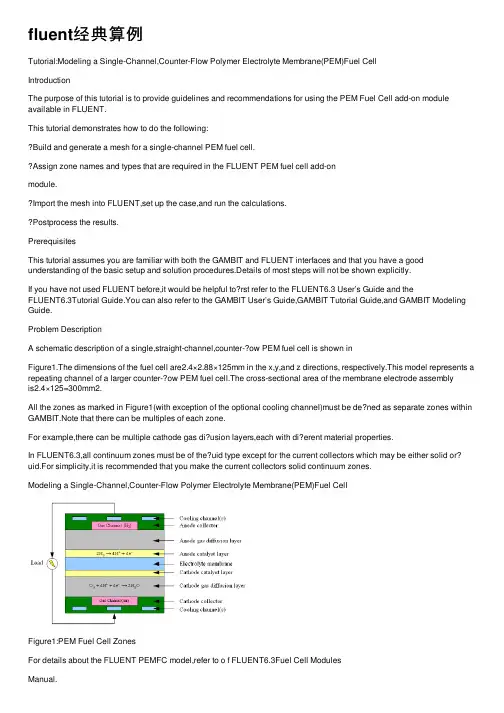
fluent经典算例Tutorial:Modeling a Single-Channel,Counter-Flow Polymer Electrolyte Membrane(PEM)Fuel CellIntroductionThe purpose of this tutorial is to provide guidelines and recommendations for using the PEM Fuel Cell add-on module available in FLUENT.This tutorial demonstrates how to do the following:Build and generate a mesh for a single-channel PEM fuel cell.Assign zone names and types that are required in the FLUENT PEM fuel cell add-onmodule.Import the mesh into FLUENT,set up the case,and run the calculations.Postprocess the results.PrerequisitesThis tutorial assumes you are familiar with both the GAMBIT and FLUENT interfaces and that you have a good understanding of the basic setup and solution procedures.Details of most steps will not be shown explicitly.If you have not used FLUENT before,it would be helpful to?rst refer to the FLUENT6.3 User’s Guide and theFLUENT6.3Tutorial Guide.You can also refer to the GAMBIT User’s Guide,GAMBIT Tutorial Guide,and GAMBIT Modeling Guide.Problem DescriptionA schematic description of a single,straight-channel,counter-?ow PEM fuel cell is shown inFigure1.The dimensions of the fuel cell are2.4×2.88×125mm in the x,y,and z directions, respectively.This model represents a repeating channel of a larger counter-?ow PEM fuel cell.The cross-sectional area of the membrane electrode assemblyis2.4×125=300mm2.All the zones as marked in Figure1(with exception of the optional cooling channel)must be de?ned as separate zones within GAMBIT.Note that there can be multiples of each zone.For example,there can be multiple cathode gas di?usion layers,each with di?erent material properties.In FLUENT6.3,all continuum zones must be of the?uid type except for the current collectors which may be either solid or? uid.For simplicity,it is recommended that you make the current collectors solid continuum zones.Modeling a Single-Channel,Counter-Flow Polymer Electrolyte Membrane(PEM)Fuel CellFigure1:PEM Fuel Cell ZonesFor details about the FLUENT PEMFC model,refer to o f FLUENT6.3Fuel Cell ModulesManual.Note:If you would like to bypass all GAMBIT steps and proceed to the FLUENT portion of the tutorial,skip to Step. Preparation in GAMBIT1.Create a folder called pem-single-channel to contain the?les generated in thistutorial.2.Start GAMBIT and specify this folder as the working folder.To simplify the geometry construction and meshing steps,a journal?le,pem-single-channel.jou is provided.This?le contains GAMBIT instructions which will create the geometry and gen-erate the mesh.It is recommended that you step through the journal?le to understand eachof the steps and recognize the assigned zone boundary types pertinent to fuel cell problems.Geometry Creation and Mesh GenerationStep1:Geometry Creation1.Create a rectangular face primitive in the xy plane.Operation?→Geometry?→Face?→Create Real Rectangular Face(a)Enter2.4for Width and1.2for Height.Modeling a Single-Channel,Counter-Flow Polymer Electrolyte Membrane(PEM)Fuel Cell(b)Select+X+Y for Direction,(c)Click Apply and close the Create Real Rectangular Face panel.2.Create another face by sweeping the uppermost edge by0.21units in the y-direction.Operation?→Geometry?→Face?→Sweep Edges3.Create another face by sweeping the uppermost edge by0.012units in the y-direction.4.Create another face by sweeping the uppermost edge by0.036units in the y-direction.5.Create another face by sweeping the uppermost edge by0.012units in the y-direction.6.Create another face by sweeping the uppermost edge by0.21units in the y-direction.7.Create another face by sweeping the uppermost edge by1.2units in the y-direction.8.Create a rectangular face with dimensions(x,y)=(0.8,0.6).Use+x+y for the di-rection(so that the global coordinate system origin is in the lower left corner of theface).9.Move the newly created face using a vector of(0.8,0.6,0).Operation?→Geometry?→Face?→Move/Copy Faces10.Copy the face by1.08units in the y-direction.11.Split the lowermost face with the face you just created.Operation?→Geometry?→Face?→Split Face12.Similarly,split the uppermost face with its internal face.The resulting mesh should appear as shown in Figure2.Step2:Mesh Generation(Manual)1.Mesh the edges as shown in Figure2.The numbers of cells along each edge are indicated below.The geometry and mesh are symmetric about its horizontal midplane.Operation?→Mesh?→Edge?→Mesh Edges2.Mesh the nine faces using the Quad Submap scheme.Operation?→Mesh?→Face?→Mesh Faces3.Create an edge by sweeping any one of the vertices by125units in the positive z direction.Operation?→Geometry?→Edge?→Sweep VerticesModeling a Single-Channel,Counter-Flow Polymer Electrolyte Membrane(PEM)Fuel CellFigure2:Edge and Face Mesh(a)Select Vector for Path and click the De?ne button.(b)Enable Magnitude and enter125.(c)Select Positive for Z from the Direction list.(d)Click Apply in the Vector De?nition form.(e)Click Apply and close the Sweep Vertices form.4.Mesh the newly created edge using a double-sided graded edge mesh that consists of 60elements.(a)Enable Double sided.(b)Enter1.1for Ratio1and Ratio2.(c)Click Apply and close the Mesh Edges form.5.Create volumes by sweeping the nine faces along the newly created edge. Operation?→Geometry?→Volume?→Sweep Faces(a)Enable With Mesh.(b)Click Apply and close the Sweep Faces form.The volume mesh is as shown in Figure3.Modeling a Single-Channel,Counter-Flow Polymer Electrolyte Membrane(PEM)Fuel CellFigure3:Volume MeshStep3:Zone Assignments and Mesh ExportFLUENT’s PEM fuel cell add-on module requires that boundary and continuum zones berigorously de?ned.Care should be taken in order to have a logical system of naming eachzone to represent each of the regions shown in Figure1.At a minimum,the boundary zones that are required include the following:Inlet and outlet zones for the anode gas channel.Inlet and outlet zones for the cathode gas channel.Surfaces representing anode and cathode terminals.Optional boundary zones that could be de?ned include any voltage jump surfaces,interiorow surfaces,or non-conformal interfaces that are required.The following continuum zones are also required:Flow channels for anode-and cathode-sideuids.Anode and cathode current collectors.Anode and cathode gas diusion layers.Anode and cathode catalyst layers.Electrolyte membrane.The inlets should all be assigned the boundary zone type MASS FLOW INLET and outletsshould be assigned the PRESSURE OUTLET type.The terminals are the regions where thevoltage(or current?ux density)is known.Normally,the anode is grounded(V=0)andModeling a Single-Channel,Counter-Flow Polymer Electrolyte Membrane(PEM)Fuel Cell the cathode terminal is at a?xed potential that is less than the open-circuit potential.Bothof the terminals should be assigned the WALL boundary type.Voltage jump zones can optionally be placed between the various components(such asbetween the gas di?usion layer and the current collector).Faces which represent?uid/solidinterfaces must be of type WALL.Additional interior zones may be de?ned for purposes of post-processing.If such interiorzones are de?ned,they should have no e?ect on the solution.FLUENT’s PEM add-on module supports the use of non-conformal grid interfaces.In such cases,it is recommended that the INTERFACE boundary type be used halfway between the membrane continuum zone,and that the mesh on opposite sides of the interface have similar size,aspect ratio,and orientation.In such cases,the membrane will consist of two uid zones.1.Assign boundary zones according to the de?nitions listed in Table1.Operation?→Zones?→Specify Boundary TypesTable1:Boundary Zone AssignmentsAnode-side inlet(z=125,upper)inlet-a MASS FLOW INLETCathode-side inlet(z=0,lower)inlet-c MASS FLOW INLETAnode-side outlet(z=0,upper)outlet-a PRESSURE OUTLETCathode-side outlet(z=125,lower)outlet-c PRESSURE OUTLETAnode terminal(y=2.88)wall-terminal-a WALLCathode terminal(y=0)wall-terminal-c WALLAnode-side?ow channel walls wall-ch-a WALLCathode-side?ow channel walls wall-ch-c WALLFuel cell ends wall-ends WALLAnode-side di?usion layer walls wall-gdl-a WALLCathode-side di?usion layer boundaries wall-gdl-c WALLLateral boundaries of the fuel cell wall-sides WALL2.Assign continuum zones according to the de?nitions listed in Table2.Refer to Figure1 when selecting which volumes to assign to each zone.Operation?→Zones?→Specify Continuum TypesModeling a Single-Channel,Counter-Flow Polymer Electrolyte Membrane(PEM)Fuel Cell Table2:Continuum Zone AssignmentsAnode-side catalyst layer catalyst-a FLUIDCathode-side catalyst layer catalyst-c FLUIDAnode-side?ow channel channel-a FLUIDCathode-side?ow channel channel-c FLUIDAnode-side gas di?usion layer gdl-a FLUIDCathode-side gas di?usion layer gdl-c FLUIDElectrolyte membrane membrane FLUIDAnode current collector current-a SOLIDCathode current collector current-c SOLID3.Export the mesh?le as pem-single-channel.msh.Setup and Solution in FLUENTFLUENT’s PEM Fuel Cell(PEMFC)model is provided as an add-on module with thestandard FLUENT licensed software.A special license is required in order to use thismodel.The module is installed as part of the standard FLUENT installation in the folder/addons/fuelcells2.2within the FLUENT installation folder.The PEMFC model con-sists of a user-de?ned function(UDF)library and a compiled Scheme library which can beloaded using a text user interface(TUI)command.trtitlePreparation1.Copy the mesh?le pem-single-channel.msh.gz to your working folder.If you worked through the GAMBIT portion of this tutorial,an uncompressed versionof this?le will already be in place.2.Start the3DDP(3ddp)version of FLUENT.!If you wish to solve this case in parallel,you will need to set up and save the case?le in serial mode?rst.Once this is done,you can start a parallel FLUENTsession and proceed with the calculations.Step1:Grid1.Read the mesh?le,pem-single-channel.msh.gz.File?→Read?→Case...FLUENT will perform various checks on the mesh and will report the progress in theconsole window.Make sure that the reported minimum volume is a positive number.2.Check the grid.Grid?→CheckA grid check should always be performed in order to verify the integrity of the meshle.Specically,you should verify that the minimum cell volume is a positive value.Modeling a Single-Channel,Counter-Flow Polymer Electrolyte Membrane(PEM)Fuel Cell3.Since the mesh was created in units of millimeters,it must be scaled.Grid?→Scale...(a)Select mm from the Grid Was Created In drop-down list.(b)Click the Change Length Units button.(c)Click Scale.(d)Verify that the value of Zmax is125mm and close the Scale Grid panel.Step2:Models1.To load the PEMFC model using the text user interface,enter the following commandin the console:/define/models/addon-module3This command will load a Scheme library which contains the PEM model GUI anda UDF library.Upon successful execution,the following message will be displayed inthe console:Addon Module:fuelcells2.2...loaded!2.Calculate the surface area of the membrane for post-processing.In this case,the membrane area is equal to the surface area of the cathode terminal. This surface is named wall-terminal-c.Report?→Projected Areas...(a)Select Y from the Projection Direction group box.(b)Select wall-terminal-c from the Surfaces list.(c)Click Compute.The projected area reported is0.0003m2.(d)Close the Projected Surface Areas panel.3.Change the Solution Zones for user-de?ned scalars2and3to all zones.De?ne?→User-De?ned?→Scalars...This is an optional step which allows UDS-2and UDS-3to be postprocessed on bothuid and solid zones.4.Con?gure the PEM model.De?ne?→Models?→PEMFC...(a)Click the Anode tab.Modeling a Single-Channel,Counter-Flow Polymer Electrolyte Membrane(PEM)Fuel Cell i.Select Current Collector in the Anode Zone Type group box and select current-a from the Zone(s)selection list.ii.Select Flow Channel in the Anode Zone Type group box and select channel-afrom the Zone(s)selection list.iii.Select Di?usion Layer in the Anode Zone Type group box and select gdl-a fromthe Zone(s)selection list.iv.Select Catalyst Layer in the Anode Zone Type group box and select catalyst-afrom the Zone(s)selection list.(b)Click the Membrane tab.i.Select membrane from the Membrane Zone(s)selection list.(c)Click the Cathode tab.i.Select Current Collector in the Cathode Zone Type group box and selectcurrent-c from the Zone(s)selection list.ii.Select Flow Channel in the Cathode Zone Type and select channel-c from theZone(s)selection list.iii.Select Di?usion Layer in the Cathode Zone Type and select gdl-c from theZone(s)selection list.iv.Select Catalyst Layer in the Cathode Zone Type and select catalyst-c from theZone(s)selection list.(d)Click the Reports tab.i.Specify the value of Membrane-Electrode-Assembly Projected Area to0.0003m2. Recall that this value was obtained earlier in the tutorial.ii.Select wall-terminal-a from the Anode selection list and select wall-terminal-cfrom the Cathode selection list.(e)Click OK to close the PEM panel.FLUENT reports in the console that the energy equation has been enabled auto-matically.For convenience,the PEMFC model also automatically enables species transport and creates default materials.Step3:MaterialsRetain the default settings for the materials.Step4:Operating ConditionsDe?ne?→Operating Conditions...1.Set the Operating Pressure to200000pascal.2.Click OK to close the Operating Conditions panel.Modeling a Single-Channel,Counter-Flow Polymer Electrolyte Membrane(PEM)Fuel Cell Step5:Boundary ConditionsDe?ne?→Boundary Conditions...There are several zones which must be speci?ed in the boundary conditions panel.These are the anode and cathode voltage terminals,as well as the inlets and outlets.1.Set boundary conditions for the anode voltage terminal,wall-terminal-a.At this surface,the voltage is grounded and the temperature is constant.(a)Click the Thermal tab and enter353K for Temperature.(b)Click the UDS tab.i.Select Speci?ed Value from the Electric Potential drop-down list User-De?nedScalar Boundary Condition group box.ii.Enter0for Electric Potential in the User-De?ned Scalar Boundary Value groupbox.This boundary condition represents a grounded terminal.(c)Click OK to close the Wall panel.2.Set boundary conditions for the cathode voltage terminal,wall-terminal-c.At this surface,the voltage is maintained at a constant,positive value.(a)Click the Thermal tab and enter353K for Temperature.(b)Click the UDS tab.i.Select Speci?ed Value from the Electric Potential drop-down list User-De?nedScalar Boundary Condition group box.ii.Enter0.75for Electric Potential in the User-De?ned Scalar Boundary Valuegroup box.This boundary condition represents a terminal operating at0.75Volts.iii.Click OK to close the Wall panel.To calculate an IV polarization curve,you should vary the Electric Potential forthe cathode,starting from a voltage near the open circuit voltage and gradually decreasing it,converging the solution each time you change the value.3.Set boundary conditions for the anode gas?ow inlet,inlet-a.At this inlet,a humidi?ed hydrogen stream enters the fuel cell.No liquid enters the channel.(a)Enter6.0e-7kg/s for Mass Flow Rate and0for Supersonic/Initial Gauge Pressure.(b)Click the Thermal tab and enter353K for Temperature.(c)Click the Species tab and set the mass fractions of h2,o2and h2o to0.8,0.0,and0.2,respectively.(d)Click the UDS tab and select Speci?ed Value from the Water Saturation drop-down list in the User-De?ned Scalar Boundary Condition group box.Modeling a Single-Channel,Counter-Flow Polymer Electrolyte Membrane(PEM)Fuel Cell(e)Enter0for Water Saturation in the User-De?ned Scalar Boundary Value group box.(f)Click OK to close the Mass-Flow Inlet panel.4.Set boundary conditions for the cathode gas?ow inlet,inlet-c.At this inlet,a humidi?ed air stream enters the fuel cell.No liquid enters the channel.(a)Enter5.0e-6kg/s for Mass Flow Rate.(b)Click the Thermal tab and enter353K for Total Temperature.(c)Click the Species tab and set the mass fractions of h2,o2and h2o to0.0,0.2,and0.1,respectively.(d)Click the UDS tab and select Speci?ed Value from the Water Saturation drop-down list in the User De?ned Scalar Boundary Condition group box.(e)Enter0for Water Saturation in the User-De?ned Scalar Boundary Value group box.(f)Click OK to close the Mass-Flow Inlet panel.5.Set boundary conditions for the anode gas?ow outlet,outlet-a.(a)Click the Thermal tab and enter353K for Back?ow Total Temperature.(b)Click OK to close the Pressure Outlet panel.6.To set boundary conditions for the cathode gas?ow outlet,copy the boundary con-ditions from outlet-a to outlet-c7.Close the Boundary Conditions panel.Step6:Solution ControlsThe default solver settings are not su?cient to obtain a converged solution.Therefore,the following modi?cations must be made.1.Set the under-relaxation factor for Pressure to0.7,Momentum to0.3,Protonic Po-tential to0.95,and Water Content to0.95.Solve?→Controls?→Solution...2.Modify the multigrid settings.Solve?→Controls?→Multigrid...(a)Select F-Cycle from the Cycle Type drop-down lists for all equations.You will need to scroll down to set all equations.(b)Enter0.001for Termination Restriction for h2,o2,h2o,and Water Saturation.(c)Select BCGSTAB from the Stabilization Method drop-down list for h2,o2,h2o,Water Saturation,Electric Potential and Protonic Potential.(d)Enter0.0001for Termination Restriction for Electric Potential and Protonic Po-tential.(e)Increase the value of Max Cycles to50in the Algebraic Multigrid Controls group box.Modeling a Single-Channel,Counter-Flow Polymer Electrolyte Membrane(PEM)Fuel Cell(f)Click OK to close the Multigrid Controls panel.3.Enable the plotting of residuals.Solve?→Monitors?→Residual...Note:The PEMFC model automatically disables convergence checking for all equa-tions.4.Initialize the solution.Solve?→Initialize?→Initialize...(a)Set Temperature to353K.(b)Click Apply.(c)Click Init and close the Solution Initialization panel.5.Save the case and data?les as pem-single-channel.cas.gz andpem-single-channel.dat.gz.File?→Write?→Case&Data...!If you want to run the calculations in parallel,exit FLUENT and start a parallel session at this point.Open the case and data? les you saved in the previousstep and proceed.6.Request200iterations.The solution residuals will drop to acceptable values.Solve?→Iterate...The solution residual plot should resemble that shown in Figure4.The average currentdensity is displayed in the console at the end of each iteration.At the end of the calculations,the current density is reported as approximately0.324A/cm2.Step7:Postprocessing1.Create surfaces for postprocessing.Surface?→Iso-Surface...(a)Select Grid...and Z-Coordinate from the Surface of Constant drop-down lists.(b)Click Compute.(c)Enter62.5for Iso-Values(mm).(d)Enter plane-xy for New Surface Name.(e)Click Create.(f)Similarly,create another surface along the length of the fuel cell.This surfaceshould be a surface of constant X-Coordinate,with a value /doc/d88704d349649b6648d74700.html this surface plane-yz.(g)Close the Iso-Surface panel.Modeling a Single-Channel,Counter-Flow Polymer Electrolyte Membrane(PEM)Fuel CellFigure4:Residual Plot2.Create custom vectors for display.Display?→Vectors...(a)Click the Custom Vectors...button to open the Custom Vectors panel.i.Enter current-?ux-density for Vector Name.ii.Select User De?ned Memory...and X Current Flux Density from the X Com-ponent drop-down lists.iii.Select User De?ned Memory...and Y Current Flux Density from the Y Com-ponent drop-down lists.iv.Select User De?ned Memory...and Z Current Flux Density from the Z Com-ponent drop-down lists.v.Click De?ne and close the Custom Vectors panel.(b)Select current-?ux-density from the Vectors of drop-down list.(c)Select?lled-arrow from the Style drop-down list.(d)Click the Vector Options...button to open the Vector Options panel.i.Enter0.5for Scale Head.ii.Click Apply and close the Vector Options panel.(e)Select User-De?ned Memory and Current Flux Density Magnitude from the Colorby drop-down lists.(f)Enable Draw Grid from the Options list to open the Grid Display panel.i.Deselect all surfaces except plane-xy from the Surfaces selection list.Modeling a Single-Channel,Counter-Flow Polymer Electrolyte Membrane(PEM)Fuel CellFigure5:Current Flux at a Cross-Section Midway Down the Length of the PEM Channel ii.Ensure that Edges is enabled from the Options list and Feature is selectedfrom the Edge Type list.iii.Click Display and close the Grid Display panel.(g)Select plane-xy in the Surfaces selection list.(h)Click Display and close the Vectors panel.3.Auto-?t the display to the graphics window by pressing Ctrl-A on the keyboard./doc/d88704d349649b6648d74700.html pare your results with those shown in Figure5.Note:The maximum current density occurs in the regions between the channels and also that the plot units are A/m2.5.Plot contours of hydrogen mass fraction along the surface plane-yzDisplay?→Contours...(a)Enable Filled and Draw Grid from the Options list.(b)Select plane-yz from the Surfaces selection list in the Grid Display panel.(c)Click Display and close the Grid Display panel.(d)Restore the right view.Display?→View...i.Select right from the Views selection list.ii.Click Apply and close the Views panel.The display updates to the right-hand view.Modeling a Single-Channel,Counter-Flow Polymer Electrolyte Membrane(PEM)Fuel CellFigure6:Contours of Hydrogen Mass Fraction Along the Channel Length(e)Select plane-yz from the Surfaces selection list.(f)Select Species...and Mass fraction of h2from the Contours of drop-down lists.(g)Click Display.The resulting display is di?cult to visualize since the aspect ratio of the channelis large.You can change the way FLUENT displays data using the following steps:Display?→Scene...i.Select all entries from the Names selection list.ii.Click the Transform...button to open the Transformations panel.iii.Set Z to0.1in the Scale group box.iv.Click Apply and close the Transformations panel.The graphics display will be scaled accordingly.(h)Auto-?t the image to the window by pressing Ctrl-A in the graphics window.(i)Compare your result with that shown in Figure6.The?ow in the anode(upper)channel is from left to right.Note that the hydrogenmass fraction decreases in the direction of?ow.This is due to water being pulled through the membrane along with hydrogen as it is consumed in the fuel cell.6.Plot contours of oxygen mass fraction along the surface plane-yzDisplay?→Contours...(a)Follow the same procedure to generate the oxygen mass fraction contour plotthat you used to generate the hydrogen mass fraction contours.Modeling a Single-Channel,Counter-Flow Polymer Electrolyte Membrane(PEM)Fuel CellFigure7:Contours of Oxygen Mass Fraction Along the Channel Length(b)Compare your result with that shown in Figure7.The?ow in the cathode(lower) channel is from right to left.As expected,the oxygen mass fraction decreases inthe direction of?ow.7.Verify that global conservation of mass is observed.This will be done using a few text user interface(TUI)commands and basic electrochemistry concepts.(a)Compute the net oxygen consumption.Enter the TUI command:/report/species-mass-flowIf you have read a data?le instead of performing iterations,you must performat least one iteration in order to populate this data from the solver.The output is as follows:zone22(inlet-a):(4.8e-0701.2e-07)zone21(inlet-c):(01e-065e-07)zone20(outlet-a):(-4.6958153e-07-8.9805489e-11-2.8157297e-07)zone19(outlet-c):(-2.6251551e-10-9.1930928e-07-4.2904232e-07)zone53(wall-ch-a-shadow):(000)zone15(wall-ch-c):(000)zone29(wall-ends:029):(000)zone30(wall-ends:030):(000)zone31(wall-ends:031):(000)zone32(wall-ends:032):(000)zone33(wall-ends:033):(000)Modeling a Single-Channel,Counter-Flow Polymer Electrolyte Membrane(PEM)Fuel Cell zone51(wall-gdl-a-shadow):(000) zone11(wall-gdl-c):(000)zone1(wall-sides:001):(000)zone23(wall-sides:023):(000)zone25(wall-sides:025):(000)zone26(wall-sides:026):(000)zone27(wall-sides:027):(000)net species-mass-flow:(1.0155954e-088.0600915e-08-9.061529e-08)To interpret the output,each line can be read aszone num(zone-name):(˙m1˙m2...˙m n)where the subscripts1,2,...,nrefer to each species being calculated.Here,we are considering three species,namely h2,o2and h2o.Therefore,the second value in each list is the calculatedoxygen mass?ow rate in kilograms per second.In addition,a negative numberindicates?ow out of the domain from that boundary.From the last line,the netoxygen consumed is8.06×10?8kg/s.The molecular weight of oxygen is31.9988kg/kmol.Also,since the valence of a diatomic oxygen molecule is4,there are4kmol of electrons released per kmol of oxygen.Finally Faraday’s constant is9.6485×107C/kmol-electrons.Thus,the total release of electrons(which isequivalent to the current in Amperes),isI=˙mv FM=(8.06×10?8)(4.0)(9.6485×107)31.9988=0.972A(1)The total current is obtained by integrating the current density over the surface of the terminal.This integral value can be calculated in several ways.One way is to multiply the membrane area by the reported current density.This givesI=(0.0003)(0.3241)(100)2=0.972A(2) Alternatively,you can integrate the user memory Y Current Flux Density(the y-component of current density)over the terminal surface.This integration yields an accurate result since the y-direction is normal to the terminal.To do this, use the Surface Integrals panel.Report?→Surface Integrals...i.Select Report Type from the Integral drop-down list.ii.Select User De?ned Memory...and Y Current Flux Density from the Field Variable drop-down lists.iii.Select wall-terminal-a from the Surfaces selection list and click Compute.The absolute value of the number reported is approximately0.972A.We have electrochemical balance in the calculations. iv.Close the Surface Integrals panel.Modeling a Single-Channel,Counter-Flow Polymer Electrolyte Membrane(PEM)Fuel CellSummaryIn this tutorial,you learned how to set up and model a single-channel PEM fuel cell.Themodel provides detailed information on the distribution of current and voltage on all theelectrically conducting regions,along with species and current?ux density distributionthroughout the fuel cell.。
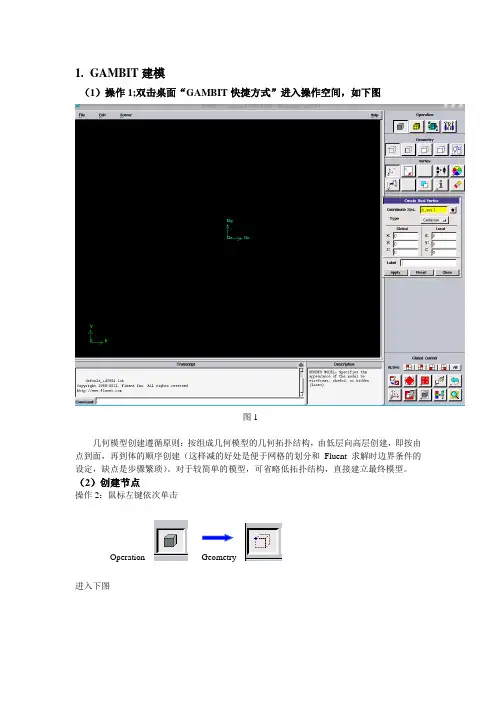
1.GAMBIT建模(1)操作1;双击桌面“GAMBIT快捷方式”进入操作空间,如下图图1几何模型创建遵循原则:按组成几何模型的几何拓扑结构,由低层向高层创建,即按由点到面,再到体的顺序创建(这样减的好处是便于网格的划分和Fluent求解时边界条件的设定,缺点是步骤繁琐)。
对于较简单的模型,可省略低拓扑结构,直接建立最终模型。
(2)创建节点操作2:鼠标左键依次单击Operation Geometry进入下图图2操作3:左键单击上图Apply,创建第一个点(坐标(0、0、0)),如下图,可以发现坐标原点显示白色图3操作4:在上图2中Global下输入x:200,y:0,z: 0,左键单击Apply, 如下图,操作5:左键单击(作用:窗口显示),如下图重复操作4和操作5,以此建立点(0,-0.0025,0)、(0.05,-0.0025,0)、(0.05、-0.0125)(0.15,0.0025,0),(0.15,0.0125,0),(0.2,0.0025),如下图,(3)节点成线操作1:左键依次单击,然后Shift+鼠标左键依次(为沿围成图形各点顺序)单击所创建的点,如下图,左键单击Apply,如下图,(4)连线成面操作1:左键单击,Shift+左键依次单击图中各线段,如下图,左键单击Apply,如下图,(5)网格划分网格划分遵循原则与模型创建类似操作1:左键依次单击,如下图,操作2:Shift+左键选中模型中一条边操作3:左键单击,弹出菜单中选择interval count,在左侧输入框中输入;200(为该条边上网格节点数),如下图重复操作2和操作3,将沿y方向的短边和长边节点数分别设定为20和80.注意:对于相互平行两边,节点设置可只在一边进行;如果两边均设定,切记两边节点数要一致。
操作4:左键单击,Shift+左键单击图中任一边,所有边显示红色,然后左键单击Apply,如下图,(6)设置边界类型操作1: 左键单击,如下图,操作2:Shift+左键单击模型最左侧沿y方向的短边(显红色),单击,弹出菜单中选择PRESSURE-INLET,左键单击Apply,如下图,操作3:Shift+左键单击模型最右侧沿y方向的短边(显红色),单击,弹出菜单中选择PRESSURE-OUTLET,左键单击Apply,如下图,操作4:其它边不设置,默认为壁面条件。

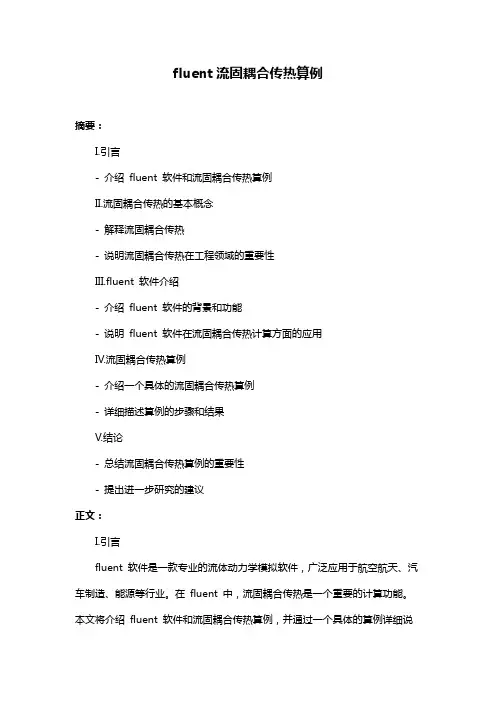
fluent流固耦合传热算例摘要:I.引言- 介绍fluent 软件和流固耦合传热算例II.流固耦合传热的基本概念- 解释流固耦合传热- 说明流固耦合传热在工程领域的重要性III.fluent 软件介绍- 介绍fluent 软件的背景和功能- 说明fluent 软件在流固耦合传热计算方面的应用IV.流固耦合传热算例- 介绍一个具体的流固耦合传热算例- 详细描述算例的步骤和结果V.结论- 总结流固耦合传热算例的重要性- 提出进一步研究的建议正文:I.引言fluent 软件是一款专业的流体动力学模拟软件,广泛应用于航空航天、汽车制造、能源等行业。
在fluent 中,流固耦合传热是一个重要的计算功能。
本文将介绍fluent 软件和流固耦合传热算例,并通过一个具体的算例详细说明流固耦合传热在工程领域中的应用。
II.流固耦合传热的基本概念流固耦合传热是指在流体流动过程中,由于流体和固体壁面之间的温度差而产生的热传递现象。
在实际工程中,流体和固体之间的热传递过程往往是非常复杂的,需要通过数值模拟来进行分析。
fluent 软件提供了一种流固耦合传热计算的功能,可以帮助工程师更好地理解和优化工程过程中的热传递现象。
III.fluent 软件介绍fluent 软件由美国ANSYS 公司开发,是一款功能强大的流体动力学模拟软件。
fluent 软件可以模拟多种流体流动和传热现象,包括稳态和瞬态模拟、层流和紊流模拟、等温、绝热和热传导模拟等。
在fluent 中,用户可以自定义模型和求解器,以满足不同工程需求。
在流固耦合传热方面,fluent 软件提供了一种耦合求解器,可以将流体流动和固体传热两个问题同时求解。
这种耦合求解器可以大大提高计算效率,并更好地模拟实际工程中的热传递过程。
IV.流固耦合传热算例下面我们通过一个具体的算例来说明fluent 软件在流固耦合传热计算方面的应用。
算例描述:一个矩形通道中,流体流动与固体壁面的热传递过程。
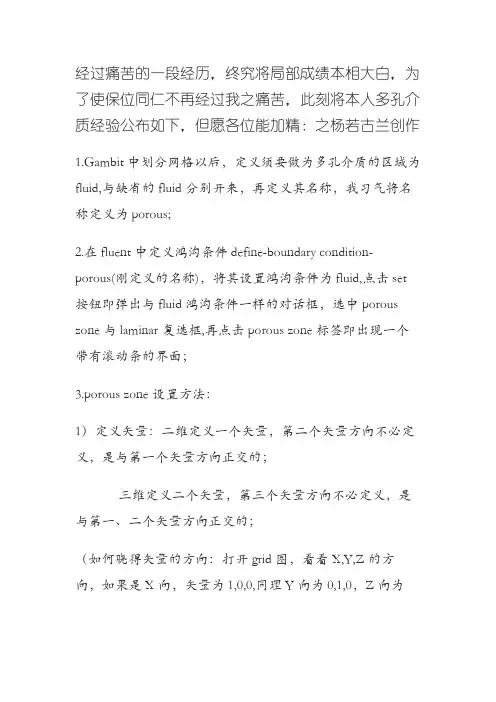
经过痛苦的一段经历,终究将局部成绩本相大白,为了使保位同仁不再经过我之痛苦,此刻将本人多孔介质经验公布如下,但愿各位能加精:之杨若古兰创作1.Gambit中划分网格以后,定义须要做为多孔介质的区域为fluid,与缺省的fluid分别开来,再定义其名称,我习气将名称定义为porous;2.在fluent中定义鸿沟条件define-boundary condition-porous(刚定义的名称),将其设置鸿沟条件为fluid,点击set 按钮即弹出与fluid鸿沟条件一样的对话框,选中porous zone与laminar复选框,再点击porous zone标签即出现一个带有滚动条的界面;3.porous zone设置方法:1)定义矢量:二维定义一个矢量,第二个矢量方向不必定义,是与第一个矢量方向正交的;三维定义二个矢量,第三个矢量方向不必定义,是与第一、二个矢量方向正交的;(如何晓得矢量的方向:打开grid图,看看X,Y,Z的方向,如果是X向,矢量为1,0,0,同理Y向为0,1,0,Z向为0,0,1,如果所须要的方向与坐标轴正向相反,则定义矢量为负)圆锥坐标与球坐标请参考fluent帮忙.2)定义粘性阻力1/a与内部阻力C2:请参看本人上一篇博文“终究搞清fluent中多孔粘性阻力与内部阻力的计算方法”,此处不赘述;3)如果了定义粘性阻力1/a与内部阻力C2,就不必定义C1与C0,由于这是两种分歧的定义方法,C1与C0只在幂率模型中出现,该处坚持默认就行了;4)定义孔隙率porousity,默认值1暗示全开放,此值按实验测值填写即可.完了,其他设置与普通k-e或RSM不异.总结一下,与君共享!Tutorial 7. Modeling Flow Through Porous Media IntroductionMany industrial applications involve the modeling of flow through porous media, suchas filters, catalyst beds, and packing. This tutorial illustrates how to set up and solve aproblem involving gas flow through porous media.The industrial problem solved here involves gas flow through acatalytic converter. Catalyticconverters are commonly used to purify emissions from gasoline and diesel enginesby converting environmentally hazardous exhaust emissions to acceptable substances.Examples of such emissions include carbon monoxide (CO), nitrogen oxides (NOx), andunburned hydrocarbon fuels. These exhaust gas emissions are forced through a substrate,which is a ceramic structure coated with a metal catalyst such as platinum or palladium.The nature of the exhaust gas flow is a very important factor in determining the performanceof the catalytic converter. Of particular importance is the pressure gradientand velocity distribution through the substrate. Hence CFD analysis is used to designefficient catalytic converters: by modeling the exhaust gas flow, the pressure drop andthe uniformity of flow through the substrate can be determined. In this tutorial, FLUENTis used to model the flow of nitrogen gas through a catalytic converter geometry, so thatthe flow field structure may be analyzed.This tutorial demonstrates how to do the following:_ Set up a porous zone for the substrate with appropriate resistances._ Calculate a solution for gas flow through the catalytic converterusing the pressurebasedsolver._ Plot pressure and velocity distribution on specified planes of the geometry._ Determine the pressure drop through the substrate and the degree of non-uniformityof flow through cross sections of the geometry using X-Y plots and numerical reports.Problem DescriptionThe catalytic converter modeled here is shown in Figure 7.1. The nitrogen flows inthrough the inlet with a uniform velocity of 22.6 m/s, passes through a ceramic monolithsubstrate with square shaped channels, and then exits through the outlet.While the flow in the inlet and outlet sections is turbulent, the flow through the substrateis laminar and is characterized by inertial and viscous loss coefficients in the flow (X)direction. The substrate is impermeable in other directions, which is modeled using losscoefficients whose values are three orders of magnitude higher than in the X direction.Setup and SolutionStep 1: Grid1. Read the mesh file (catalytic converter.msh).File /Read /Case...2. Check the grid.Grid /CheckFLUENT will perform various checks on the mesh and report the progress in theconsole. Make sure that the minimum volume reported is a positive number.3. Scale the grid.Grid!Scale...(a) Select mm from the Grid Was Created In drop-down list.(b) Click the Change Length Units button.All dimensions will now be shown in millimeters.(c) Click Scale and close the Scale Grid panel.4. Display the mesh.Display /Grid...(a) Make sure that inlet, outlet, substrate-wall, and wall are selected in the Surfacesselection list.(b) Click Display.(c) Rotate the view and zoom in to get the display shown in Figure7.2.(d) Close the Grid Display panel.The hex mesh on the geometry contains a total of 34,580 cells.Step 2: Modelsfine /Models /Solver...2. Select the standard k-εfine/ Models /Viscous...Step 3: Materials1. Add nitrogen to the list of flfine /Materials...(a) Click the Fluent Database... button to open the Fluent Database Materialspanel.i. Select nitrogen (n2) from the list of Fluent Fluid Materials.ii. Click Copy to copy the information for nitrogen to your list of fluid materials.iii. Close the Fluent Database Materials panel.(b) Close the Materials panel.Step 4: Boundary Conditions.Define /Boundary Conditions...1. Set the boundary conditions for the fluid (fluid).(a) Select nitrogen from the Material Name drop-down list.(b) Click OK to close the Fluid panel.2. Set the boundary conditions for the substrate (substrate).(a) Select nitrogen from the Material Name drop-down list.(b) Enable the Porous Zone option to activate the porous zone model.(c) Enable the Laminar Zone option to solve the flow in the porous zone withoutturbulence.(d) Click the Porous Zone tab.i. Make sure that the principal direction vectors are set as shown in e the scroll bar to access the fields that are not initially visible in thepanel.ii. Enter the values in Table 7.2 for the Viscous Resistance and Inertial Resistance.Scroll down to access the fields that are not initially visible in the panel.(e) Click OK to close the Fluid panel.3. Set the velocity and turbulence boundary conditions at the inlet (inlet).(a) Enter 22.6 m/s for the Velocity Magnitude.(b) Select Intensity and Hydraulic Diameter from the Specification Method dropdownlist in the Turbulence group box.(c) Retain the default value of 10% for the Turbulent Intensity.(d) Enter 42 mm for the Hydraulic Diameter.(e) Click OK to close the Velocity Inlet panel.4. Set the boundary conditions at the outlet (outlet).(a) Retain the default setting of 0 for Gauge Pressure.(b) Select Intensity and Hydraulic Diameter from the Specification Method dropdownlist in the Turbulence group box.(c) Enter 5% for the Backflow Turbulent Intensity.(d) Enter 42 mm for the Backflow Hydraulic Diameter.(e) Click OK to close the Pressure Outlet panel.5. Retain the default boundary conditions for the walls (substrate-wall and wall) andclose the Boundary Conditions panel.Step 5: Solution1. Set the solution parameters.Solve /Controls /Solution...(a) Retain the default settings for Under-Relaxation Factors.(b) Select Second Order Upwind from the Momentum drop-down list in the Discretizationgroup box.(c) Click OK to close the Solution Controls panel./Monitors /Residual...(a) Enable Plot in the Options group box.(b) Click OK to close the Residual Monitors panel.3. Enable the plotting of the mass flow rate at the outlet.Solve / Monitors /Surface...(a) Set the Surface Monitors to 1.(b) Enable the Plot and Write options for monitor-1, and click the Define... buttonto open the Define Surface Monitor panel.i. Select Mass Flow Rate from the Report Type drop-down list. ii. Select outlet from the Surfaces selection list.iii. Click OK to close the Define Surface Monitors panel.(c) Click OK to close the Surface Monitors panel.4. Initialize the solution from the inlet.Solve /Initialize /Initialize...(a) Select inlet from the Compute From drop-down list.(b) Click Init and close the Solution Initialization panel.5. Save the case file (catalytic converter.cas).File /Write /Case...6. Run the calculation by requesting 100 iterations.Solve /Iterate...(a) Enter 100 for the Number of Iterations.(b) Click Iterate.The FLUENT calculation will converge in approximately 70 iterations. By thispoint the mass flow rate monitor has attended out, as seen in Figure 7.3.(c) Close the Iterate panel.7. Save the case and data files (catalytic converter.cas and catalytic converter.dat).File /Write /Case & Data...Note: If you choose a file name that already exists in the current folder, FLUENTwill prompt you for confirmation to overwrite the file.Step 6: Post-processing1. Create a surface passing through the centerline for post-processing purposes.Surface/Iso-Surface...(a) Select Grid... and Y-Coordinate from the Surface of Constant drop-down lists.(b) Click Compute to calculate the Min and Max values.(c) Retain the default value of 0 for the Iso-Values.(d) Enter y=0 for the New Surface Name.(e) Click Create.2. Create cross-sectional surfaces at locations on either side of the substrate, as wellas at its center.Surface /Iso-Surface...(a) Select Grid... and X-Coordinate from the Surface of Constant drop-down lists.(b) Click Compute to calculate the Min and Max values.(c) Enter 95 for Iso-Values.(d) Enter x=95 for the New Surface Name.(e) Click Create.(f) In a similar manner, create surfaces named x=130 and x=165 with Iso-Valuesof 130 and 165, respectively. Close the Iso-Surface panel after all the surfaceshave been created.3. Create a line surface for the centerline of the porous media. Surface /Line/Rake...(a) Enter the coordinates of the line under End Points, using the starting coordinateof (95, 0, 0) and an ending coordinate of (165, 0,0), as shown.(b) Enter porous-cl for the New Surface Name.(c) Click Create to create the surface.(d) Close the Line/Rake Surface panel.4. Display the two wall zones (substrate-wall and wall).Display/Grid...(a) Disable the Edges option.(b) Enable the Faces option.(c) Deselect inlet and outlet in the list under Surfaces, and make sure that onlysubstrate-wall and wall are selected.(d) Click Display and close the Grid Display panel.(e) Rotate the view and zoom so that the display is similar to Figure 7.2.5. Set the lighting for the display.Display /Options...(a) Enable the Lights On option in the Lighting Attributes group box.(b) Retain the default selection of Gourand in the Lighting drop-down list.(c) Click Apply and close the Display Options panel.6. Set the transparency parameter for the wall zones (substrate-wall and wall).Display/Scene...(a) Select substrate-wall and wall in the Names selection list.(b) Click the Display... button under Geometry Attributes to openthe DisplayProperties panel.i. Set the Transparency slider to 70.ii. Click Apply and close the Display Properties panel.(c) Click Apply and then close the Scene Description panel.7. Display velocity vectors on the y=0 surface.Display /Vectors...(a) Enable the Draw Grid option.The Grid Display panel will open.i. Make sure that substrate-wall and wall are selected in the list under Surfaces.ii. Click Display and close the Display Grid panel.(b) Enter 5 for the Scale.(c) Set Skip to 1.(d) Select y=0 from the Surfaces selection list.(e) Click Display and close the Vectors panel.The flow pattern shows that the flow enters the catalytic converter as a jet, withrecirculation on either side of the jet. As it passes through the porous substrate, itdecelerates and straightens out, and exhibits a more uniform velocity distribution.This allows the metal catalyst present in the substrate to be more effective.Figure 7.4: Velocity Vectors on the y=0 Plane8. Display filled contours of static pressure on the y=0 plane. Display /Contours...(a) Enable the Filled option.(b) Enable the Draw Grid option to open the Display Grid panel.i. Make sure that substrate-wall and wall are selected in the list under Surfaces.ii. Click Display and close the Display Grid panel.(c) Make sure that Pressure... and Static Pressure are selected from the Contoursof drop-down lists.(d) Select y=0 from the Surfaces selection list.(e) Click Display and close the Contours panel.Figure 7.5: Contours of the Static Pressure on the y=0 planeThe pressure changes rapidly in the middle section, where the fluid velocity changesas it passes through the porous substrate. The pressure drop can be high, due to theinertial and viscous resistance of the porous media. Determining this pressure dropis a goal of CFD analysis. In the next step, you will learn how to plot the pressuredrop along the centerline of the substrate.9. Plot the static pressure across the line surface porous-cl.Plot /XY Plot...(a) Make sure that the Pressure... and Static Pressure are selectedfrom the Y AxisFunction drop-down lists.(b) Select porous-cl from the Surfaces selection list.(c) Click Plot and close the Solution XY Plot panel.Figure 7.6: Plot of the Static Pressure on the porous-cl Line SurfaceIn Figure 7.6, the pressure drop across the porous substrate can be seen to beroughly 300 Pa.10. Display filled contours of the velocity in the X direction on the x=95, x=130 andx=165 surfaces.Display /Contours...(a) Disable the Global Range option.(b) Select Velocity... and X Velocity from the Contours of drop-down lists.(c) Select x=130, x=165, and x=95 from the Surfaces selection list, and deselecty=0.(d) Click Display and close the Contours panel.The velocity profile becomes more uniform as the fluid passes through the porousmedia. The velocity is very high at the center (the area in red) just before thenitrogen enters the substrate and then decreases as it passes through and exits thesubstrate. The area in green, which corresponds to a moderate velocity, increasesin extent.Figure 7.7: Contours of the X Velocity on the x=95,x=130, and x=165 Surfaces11. Use numerical reports to determine the average, minimum, and maximum of thevelocity distribution before and after the porous substrate.Report /Surface Integrals...(a) Select Mass-Weighted Average from the Report Type drop-down list.(b) Select Velocity and X Velocity from the Field Variable drop-down lists.(c) Select x=165 and x=95 from the Surfaces selection list.(d) Click Compute.(e) Select Facet Minimum from the Report Type drop-down list and click Computeagain.(f) Select Facet Maximum from the Report Type drop-down list and click Computeagain.(g) Close the Surface Integrals panel.The numerical report of average, maximum and minimum velocity can be seen inthe main FLUENT console, as shown in the following example:The spread between the average, maximum, and minimum values for X velocitygives the degree to which the velocity distribution isnon-uniform. You can also usethese numbers to calculate the velocity ratio (i.e., the maximum velocity divided bythe mean velocity) and the space velocity (i.e., the product of the mean velocity andthe substrate length).Custom field functions and UDFs can be also used to calculate more complex measuresof non-uniformity, such as the standard deviation and the gamma uniformityindex.SummaryIn this tutorial, you learned how to set up and solve a problem involving gas flow throughporous media in FLUENT. You also learned how to perform appropriate post-processingto investigate the flow field, determine the pressure drop across the porous media andnon-uniformity of the velocity distribution as the fluid goes through the porous media.Further ImprovementsThis tutorial guides you through the steps to reach an initial solution. You may be ableto obtain a more accurate solution by using an appropriate higher-order discretizationscheme and by adapting the grid. Grid adaption can also ensure that the solution isindependent of the grid. These steps are demonstrated in Tutorial 1.。

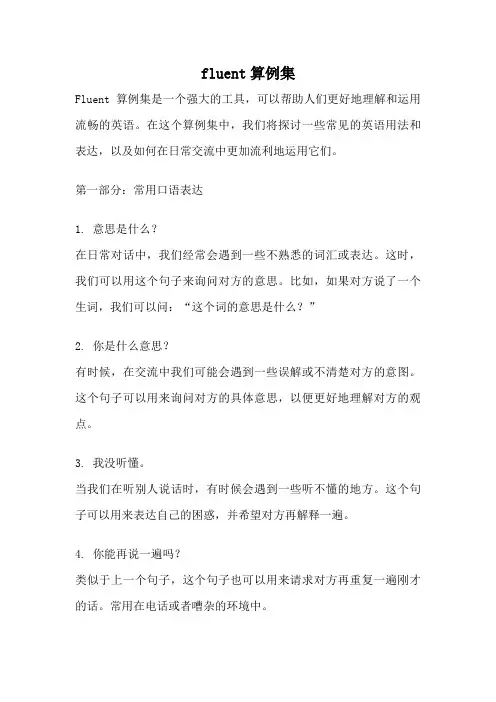
fluent算例集Fluent算例集是一个强大的工具,可以帮助人们更好地理解和运用流畅的英语。
在这个算例集中,我们将探讨一些常见的英语用法和表达,以及如何在日常交流中更加流利地运用它们。
第一部分:常用口语表达1. 意思是什么?在日常对话中,我们经常会遇到一些不熟悉的词汇或表达。
这时,我们可以用这个句子来询问对方的意思。
比如,如果对方说了一个生词,我们可以问:“这个词的意思是什么?”2. 你是什么意思?有时候,在交流中我们可能会遇到一些误解或不清楚对方的意图。
这个句子可以用来询问对方的具体意思,以便更好地理解对方的观点。
3. 我没听懂。
当我们在听别人说话时,有时候会遇到一些听不懂的地方。
这个句子可以用来表达自己的困惑,并希望对方再解释一遍。
4. 你能再说一遍吗?类似于上一个句子,这个句子也可以用来请求对方再重复一遍刚才的话。
常用在电话或者嘈杂的环境中。
5. 这是什么意思?当我们看到一些不熟悉的符号、图标或者标志时,可以用这个句子来询问它们的具体含义。
比如,在一家陌生的餐厅,我们可以指着菜单上的某个词汇问服务员:“这是什么意思?”第二部分:语法用法示例1. 一般现在时一般现在时是英语中最基础的时态之一。
它用来表达经常性的动作、习惯、真理、现在的状态等。
比如,我们可以说:“我每天早上六点起床。
”或者“太阳从东方升起。
”2. 现在进行时3. 过去时过去时用来表达已经发生的动作或者状态。
比如,我们可以说:“昨天我去了一趟图书馆。
”或者“他在上个月搬家了。
”4. 将来时将来时用来表达将来将要发生的动作或者状态。
比如,我们可以说:“明天我会去参加一个会议。
”或者“他下个月要去巴黎旅行。
”第三部分:写作技巧1. 引入段在写作中,引入段是非常重要的一部分。
它用来引入文章的主题,并吸引读者的注意力。
可以使用一些有趣的事实、引用或者问题来引起读者的兴趣。
2. 主体段落主体段落是文章的核心部分,用来展开和论证文章的主题。

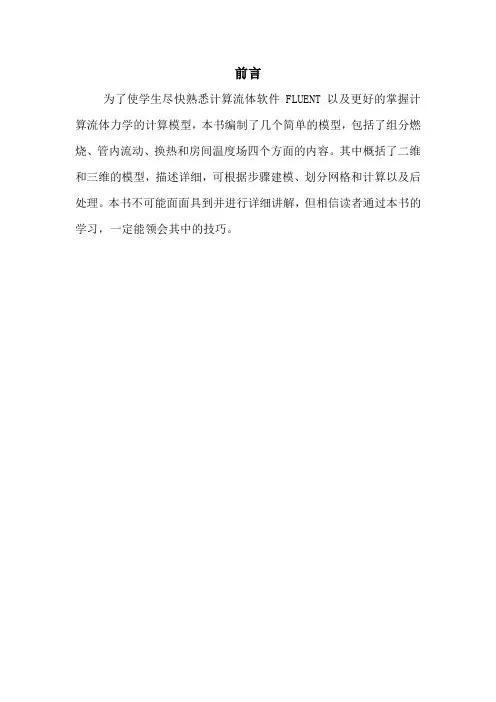
前言为了使学生尽快熟悉计算流体软件FLUENT以及更好的掌握计算流体力学的计算模型,本书编制了几个简单的模型,包括了组分燃烧、管内流动、换热和房间温度场四个方面的内容。
其中概括了二维和三维的模型,描述详细,可根据步骤建模、划分网格和计算以及后处理。
本书不可能面面具到并进行详细讲解,但相信读者通过本书的学习,一定能领会其中的技巧。
目录前言﹍﹍﹍﹍﹍﹍﹍﹍﹍﹍﹍﹍﹍﹍﹍﹍﹍﹍﹍﹍﹍﹍﹍﹍﹍1 燃烧器内甲烷和空气的燃烧﹍﹍﹍﹍﹍﹍﹍﹍﹍﹍﹍﹍﹍﹍﹍3 管内层流流动数值计算﹍﹍﹍﹍﹍﹍﹍﹍﹍﹍﹍﹍﹍﹍﹍﹍ 38 蒸汽喷射器内的传热模拟﹍﹍﹍﹍﹍﹍﹍﹍﹍﹍﹍﹍﹍﹍﹍ 52 组分传输与气体燃烧算例﹍﹍﹍﹍﹍﹍﹍﹍﹍﹍﹍﹍﹍﹍﹍ 75 空调房间温度场的模拟﹍﹍﹍﹍﹍﹍﹍﹍﹍﹍﹍﹍﹍﹍﹍﹍102燃烧器内甲烷和空气的燃烧问题描述这个问题在图1中以图解的形式表示出来。
此几何体包括一个简化的向燃烧腔加料的燃料喷嘴,由于几何结构对称可以仅做出燃烧室几何体的1/4模型。
喷嘴包括两个同心管,其直径分别是4个单位和10个单位,燃烧室的边缘与喷嘴下的壁面融合在一起。
图1:问题图示一、利用GAMBIT建立计算模型启动GAMBIT。
第一步:选择一个解算器选择用于进行CFD计算的求解器。
操作:Solver -> FLUENT5/6第二步:生成两个圆柱体1、生成一个柱体以形成燃烧室操作:GEOMETRY-> VOLUME-> CREATE VOLUMER打开Create Real Cylinder 窗口,如图2所示a) 在柱体的Height 中键入值1.2。
b) 在柱体的Radius 1 中键入值0.4。
Radius 2的文本键入框可留为空白,GAMBIT 将默认设定为Radius 1值相等。
c) 选择Positive Z (默认)作为Axis Location 。
d) 点击Apply 按钮。
2、按照上述步骤以生成一个Height =2,Radius 1 =1并以positive z 为轴的柱体。
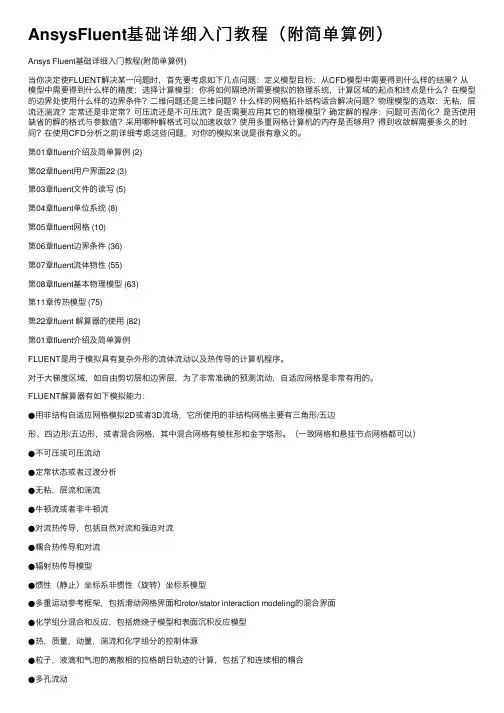
AnsysFluent基础详细⼊门教程(附简单算例)Ansys Fluent基础详细⼊门教程(附简单算例)当你决定使FLUENT解决某⼀问题时,⾸先要考虑如下⼏点问题:定义模型⽬标:从CFD模型中需要得到什么样的结果?从模型中需要得到什么样的精度;选择计算模型:你将如何隔绝所需要模拟的物理系统,计算区域的起点和终点是什么?在模型的边界处使⽤什么样的边界条件?⼆维问题还是三维问题?什么样的⽹格拓扑结构适合解决问题?物理模型的选取:⽆粘,层流还湍流?定常还是⾮定常?可压流还是不可压流?是否需要应⽤其它的物理模型?确定解的程序:问题可否简化?是否使⽤缺省的解的格式与参数值?采⽤哪种解格式可以加速收敛?使⽤多重⽹格计算机的内存是否够⽤?得到收敛解需要多久的时间?在使⽤CFD分析之前详细考虑这些问题,对你的模拟来说是很有意义的。
第01章fluent介绍及简单算例 (2)第02章fluent⽤户界⾯22 (3)第03章fluent⽂件的读写 (5)第04章fluent单位系统 (8)第05章fluent⽹格 (10)第06章fluent边界条件 (36)第07章fluent流体物性 (55)第08章fluent基本物理模型 (63)第11章传热模型 (75)第22章fluent 解算器的使⽤ (82)第01章fluent介绍及简单算例FLUENT是⽤于模拟具有复杂外形的流体流动以及热传导的计算机程序。
对于⼤梯度区域,如⾃由剪切层和边界层,为了⾮常准确的预测流动,⾃适应⽹格是⾮常有⽤的。
FLUENT解算器有如下模拟能⼒:●⽤⾮结构⾃适应⽹格模拟2D或者3D流场,它所使⽤的⾮结构⽹格主要有三⾓形/五边形、四边形/五边形,或者混合⽹格,其中混合⽹格有棱柱形和⾦字塔形。
(⼀致⽹格和悬挂节点⽹格都可以)●不可压或可压流动●定常状态或者过渡分析●⽆粘,层流和湍流●⽜顿流或者⾮⽜顿流●对流热传导,包括⾃然对流和强迫对流●耦合热传导和对流●辐射热传导模型●惯性(静⽌)坐标系⾮惯性(旋转)坐标系模型●多重运动参考框架,包括滑动⽹格界⾯和rotor/stator interaction modeling的混合界⾯●化学组分混合和反应,包括燃烧⼦模型和表⾯沉积反应模型●热,质量,动量,湍流和化学组分的控制体源●粒⼦,液滴和⽓泡的离散相的拉格朗⽇轨迹的计算,包括了和连续相的耦合●多孔流动●⼀维风扇/热交换模型●两相流,包括⽓⽳现象●复杂外形的⾃由表⾯流动上述各功能使得FLUENT具有⼴泛的应⽤,主要有以下⼏个⽅⾯●Process and process equipment applications●油/⽓能量的产⽣和环境应⽤●航天和涡轮机械的应⽤●汽车⼯业的应⽤●热交换应⽤●电⼦/HV AC/应⽤●材料处理应⽤●建筑设计和⽕灾研究总⽽⾔之,对于模拟复杂流场结构的不可压缩/可压缩流动来说,FLUENT是很理想的软件。
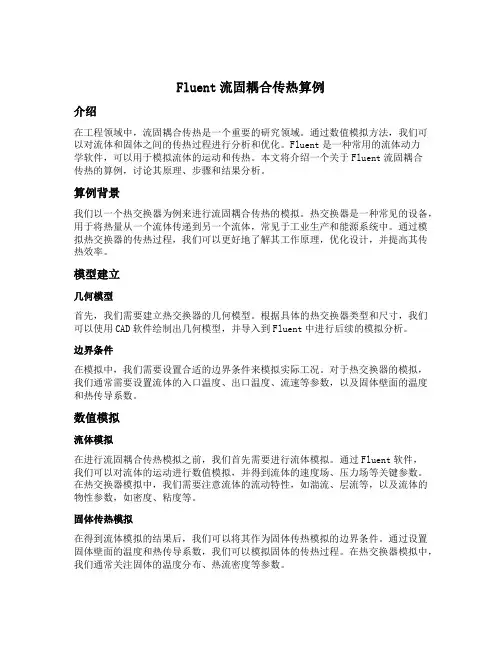
Fluent流固耦合传热算例介绍在工程领域中,流固耦合传热是一个重要的研究领域。
通过数值模拟方法,我们可以对流体和固体之间的传热过程进行分析和优化。
Fluent是一种常用的流体动力学软件,可以用于模拟流体的运动和传热。
本文将介绍一个关于Fluent流固耦合传热的算例,讨论其原理、步骤和结果分析。
算例背景我们以一个热交换器为例来进行流固耦合传热的模拟。
热交换器是一种常见的设备,用于将热量从一个流体传递到另一个流体,常见于工业生产和能源系统中。
通过模拟热交换器的传热过程,我们可以更好地了解其工作原理,优化设计,并提高其传热效率。
模型建立几何模型首先,我们需要建立热交换器的几何模型。
根据具体的热交换器类型和尺寸,我们可以使用CAD软件绘制出几何模型,并导入到Fluent中进行后续的模拟分析。
边界条件在模拟中,我们需要设置合适的边界条件来模拟实际工况。
对于热交换器的模拟,我们通常需要设置流体的入口温度、出口温度、流速等参数,以及固体壁面的温度和热传导系数。
数值模拟流体模拟在进行流固耦合传热模拟之前,我们首先需要进行流体模拟。
通过Fluent软件,我们可以对流体的运动进行数值模拟,并得到流体的速度场、压力场等关键参数。
在热交换器模拟中,我们需要注意流体的流动特性,如湍流、层流等,以及流体的物性参数,如密度、粘度等。
固体传热模拟在得到流体模拟的结果后,我们可以将其作为固体传热模拟的边界条件。
通过设置固体壁面的温度和热传导系数,我们可以模拟固体的传热过程。
在热交换器模拟中,我们通常关注固体的温度分布、热流密度等参数。
流固耦合模拟最后,我们将流体模拟和固体传热模拟结合起来,进行流固耦合传热模拟。
在Fluent中,我们可以通过设置合适的耦合算法和迭代步长,将流体和固体的传热过程耦合起来。
通过迭代计算,我们可以得到流体和固体的传热过程,并分析其传热特性和效率。
结果分析通过流固耦合传热模拟,我们可以得到丰富的结果数据,如流体的速度场、压力场,固体的温度分布、热流密度等。
fluent流固耦合传热算例摘要:fluent 流固耦合传热算例I.引言- 简述流固耦合传热算例的重要性- 介绍fluent 软件在流固耦合传热计算中的应用II.fluent 软件介绍- 概述fluent 软件的特点和功能- 讲解fluent 软件在流固耦合传热计算中的操作流程III.流固耦合传热算例解析- 分析算例背景及目的- 详细描述算例的流固耦合传热计算过程- 解释算例结果及其意义IV.结论- 总结算例的流固耦合传热计算经验- 提出进一步研究和改进的建议正文:fluent 流固耦合传热算例I.引言流固耦合传热算例在工程领域中具有广泛的应用,可以帮助工程师们更好地理解和掌握流固耦合传热现象。
fluent 软件作为一种强大的流体动力学模拟软件,在流固耦合传热计算中具有重要的作用。
本文将通过一个具体的算例,详细介绍fluent 软件在流固耦合传热计算中的应用。
II.fluent 软件介绍fluent 软件是一款功能强大的流体动力学模拟软件,广泛应用于航空航天、汽车制造、能源等领域。
它具有丰富的物理模型和强大的数值计算能力,可以模拟流体流动、热传导、化学反应等多种物理现象。
在流固耦合传热计算中,fluent 软件可以实现流体与固体结构之间的热传递模拟,为工程师们提供准确的计算结果。
III.流固耦合传热算例解析为了具体阐述fluent 软件在流固耦合传热计算中的应用,我们选取了一个典型的算例进行详细分析。
算例背景为一组流固耦合传热实验,实验中涉及到流体流动、固体传热以及流固耦合传热现象。
我们使用fluent 软件对实验进行模拟,以获取流固耦合传热过程中的温度分布和热流密度等关键参数。
在fluent 软件的操作过程中,我们首先创建了流体和固体的几何模型,并定义了它们的材料属性。
接着,我们设置边界条件,包括流体进口、出口和固体表面的热交换条件。
在求解器设置中,我们选择了适用于流固耦合传热计算的求解器,并设置了相应的耦合条件。
Flow over an AirfoilRajesh BhaskaranProblem SpecificationConsider air flowing over the given airfoil. The freestream velocity is 50 m/s and the angle of attack is 5o. Assume standard sea-level values for the freestream properties:Pressure = 101,325 PaDensity = 1.2250 kg/m3Temperature = 288.16 KKinematic viscosity v = 1.4607e-5 m2/sDetermine the lift and drag coefficients under these conditions using FLUENT.Step 1: Create Geometry in GAMBITThis tutorial leads you through the steps for generating a mesh in GAMBIT for an airfoil geometry. This mesh can then be read into FLUENT for fluid flow simulation.In an external flow such as that over an airfoil, we have to define a farfield boundary and mesh the region between the airfoil geometry and the farfield boundary. It is a good idea to place the farfield boundary well away from the airfoil since we'll use the ambient conditions to define the boundary conditions at the farfield. The farther we are from the airfoil, the less effect it has on the flow and so more accurate is the farfield boundary condition.The farfield boundary we'll use is the line ABCDEFA in the figure above. c is the chord length.Start GAMBITCreate a new directory called airfoil and start GAMBIT from that directory by typing gambit -id airfoil at the command prompt.Under Main Menu, select Solver > FLUENT 5/6 since the mesh to be created is to be used in FLUENT 6.0.Import EdgeTo specify the airfoil geometry, we'll import a file containing a list of vertices along the surface and have GAMBIT join these vertices to create two edges, corresponding to the upper and lower surfaces of the airfoil. We'll then split these edges into 4 distinct edges to help us control the mesh size at the surface.Let's take a look at the vertices.dat file:The first line of the file represents the number of points on each edge (61) and the number of edges (2). The first 61 set of vertices are connected to form the edge corresponding to the upper surface; the next 61 are connected to form the edge for the lower surface.The chord length c for the geometry in vertices.dat file is 1, so x varies between 0 and 1. If you are using a different airfoil geometry specification file, note the range of x values in the file and determine the chord length c. You'll need this later on.Main Menu > File > Import > ICEM Input ...For File Name, browse and select the vertices.dat file. Select both Vertices and Edges under Geometry to Create: since these are the geometric entities we need to create. Deselect Face. Click Accept.Split EdgesNext, we will split the top and bottom edges into two edges each as shown in the figure below.We need to do this because a non-uniform grid spacing will be used for x<0.3c and a uniform grid spacing for x>0.3c. To split the top edge into HI and IG, selectMake sure Point is selected next to Split With in the Split Edge window.Select the top edge of the airfoil by Shift-clicking on it. You should see something similar to the picture below:We'll use the point at x=0.3c on the upper surface to split this edge into HI and IG. To do this, enter 0.3 for x: under Global. If your c is not equal to one, enter the value of 0.3*c instead of just 0.3.For instance, if c=4, enter 1.2. From here on, whenever you're asked to enter (some factor)*c, calculate the appropriate value for your c and enter it.You should see that the white circle has moved to the correct location on the edge.Click Apply. You will see a message saying ``Edge edge.1 was split, and edge edge.3 created'' in the Transcript window.Note the yellow marker in place of the white circle, indicating the original edge has been split into two edges with the yellow marker as its dividing point.Repeat this procedure for the lower surface to split it into HJ and JG. Use the point at x=0.3c on the lower surface to split this edge.Create Farfield BoundaryNext we'll create the farfield boundary by creating vertices and joining them appropriately to form edges.Create the following vertices by entering the coordinates under Global and the label under Label:Click the FIT TO WINDOW button to scale the display so that you can see all the vertices.As you create the edges for the farfield boundary, keep the picture of the farfield nomenclature given at the top of this step handy.Create the edge AB by selecting the vertex A followed by vertex B. Enter AB for Label. Click Apply. GAMBIT will create the edge. You will see a message saying something like "Created edge: AB'' in the Transcript window.Similarly, create the edges BC, CD, DE, EG, GA and CG. Note that you might have to zoom in on the airfoil to select vertex G correctly.Next we'll create the circular arc AF. Right-click on the Create Edge button and select Arc.In the Create Real Circular Arc men o Center will be yellow. That meansu, the box next tthat the vertex you select will be taken as the center of the arc. Select vertex G and click Apply.Now the box next to End Points will be highlighted in yellow. This means that you can now select the two vertices that form the end points of the arc. Select vertex A and then vertex F. Enter AF under Label. Click Apply.If you did this right, the arc AF will be created. If you look in the transcript window, you'll see a message saying that an edge has been created.Similarly, create an edge corresponding to arc EF.Create FacesThe edges can be joined together to form faces (which are planar surfaces in 2D). We'll create three faces: ABCGA, EDCGE and GAFEG+airfoil surface. Then we'll mesh each face.This brings up the Create Face From Wireframe menu. Recall that we had selected vertices in order to create edges. Similarly, we will select edges in order to form a face.To create the face ABCGA, select the edges AB, BC, CG, and GA and click Apply. GAMBIT will tell you that it has "Created face: face.1'' in the transcript window.Similarly, create the face EDCGE.To create the face consisting of GAFEG+airfoil surface, select the edges in the following order: AG, AF, EF, EG, and JG, HJ, HI and IG (around the airfoil in the clockwise direction). Click Apply.Step 2: Mesh Geometry in GAMBITMesh FacesWe'll mesh each of the 3 faces separately to get our final mesh. Before we mesh a face, we need to define the point distribution for each of the edges that form the face i.e. we first have to mesh the edges. We'll select the mesh stretching parameters and number of divisions for each edge based on three criteria:1.We'd like to cluster points near the airfoil since this is where the flow is modified the most; the meshresolution as we approach the farfield boundaries can become progressively coarser since the flow gradients approach zero.2.Close to the surface, we need the most resolution near the leading and trailing edges since these arecritical areas with the steepest gradients.3.We want transitions in mesh size to be smooth; large, discontinuous changes in the mesh sizesignificantly decrease the numerical accuracy.The edge mesh parameters we'll use for controlling the stretching are successive ratio, first length and last length. Each edge has a direction as indicated by the arrow in the graphics window. The successive ratio R is the ratio of the length of any two successive divisions in the arrow direction as shown below. Go to the index of the GAMBIT User Guide and look under Edge>Meshing for this figure and accompanying explanation. This help page also explains what the first and last lengths are; make sure you understand what they are.Select the edge GA. The edge will change color and an arrow and several circles will appear on the edge. This indicates that you are ready to mesh this edge. Make sure the arrow is pointing upwards. You can reverse the direction of the edge by clicking on the Reverse button in the Mesh Edges menu. Enter a ratio of 1.15. This means that each successive mesh division will be 1.15 times bigger in the direction of the arrow. Select Interval Count under Spacing. Enter 45 for Interval Count. Click Apply. GAMBIT will create 45 intervals on this edge with a successive ratio of 1.15.For edges AB and CG, we'll set the First Length (i.e. the length of the division at the start of the edge) rather than the Successive Ratio. Repeat the same steps for edges BC, AB and CG with the following specifications:Note that later we'll select the length at the trailing edge to be 0.02c so that the mesh length is continuous between IG and CG, and HG and CG.Now that the appropriate edge meshes have been specified, mesh the face ABCGA:Select the face ABCGA. The face will changecolor. You can use the defaults of Quad(i.e. quadrilaterals) and Map. Click Apply. The meshed face should look as follows:Next mesh face EDCGE in a similar fashion. The following table shows the parameters to use for the different edges:The resultant mesh should be symmetric about CG as shown in the figure below.Finally, let's mesh the face consisting of GAFEG and the airfoil surface. For edges HI and HJ on the front part of the airfoil surface, use the following parameters to create edge meshes:For edges IG and JG, we'll set the divisions to be uniform and equal to 0.02c. Use Interval Size rather than Interval Count and create the edge meshes:For edge AF, the number of divisions needs to be equal to the number of divisions on the line opposite to it i.e. the upper surface of the airfoil (this is a subtle point; chew over it). To determine the number of divisions that GAMBIT has created on edge IG, selectSelect edge IG and then Elements under Component and click Apply. This will give the total number of nodes (i.e. points) and elements (i.e. divisions) on the edge in the Transcript window. The number of divisions on edge IG is 35. (If you are using a different geometry, this number will be different; I'll refer to it as N IG). So the Interval Count for edge AF is N+N IG= 40+35= 75.HISimilarly, determine the number of divisions on edge JG. This also comes out as 35 for the current geometry. So the Interval Count for edge EF also is 75.Create the mesh for edges AF and EF with the following parameters:Mesh the face. The resultant mesh is shown below.Step 3: Specify Boundary Types in GAMBITWe'll label the boundary AFE as farfield1, ABDE as farfield2 and the airfoil surface as airfoil. Recall that these will be the names that show up under boundary zones when the mesh is read into FLUENT.Group EdgesWe'll create groups of edges and then create boundary entities from these groups.First, we will group AF and EF together.Select Edges and enter farfield1 for Label, which is the name of the group. Select the edges AF and EF.Note that GAMBIT adds the edge to the list as it is selected in the GUI.Click Apply.In the transcript window, you will see the message “Created group: farfield1 group”.Similarly, create the other two farfield groups. You should have created a total of three groups:Define Boundary TypesNow that we have grouped each of the edges into the desired groups, we can assign appropriate boundary types to these groups.Under Entity, select Groups.Select any edge belonging to the airfoil surface and that will select the airfoil group. Next to Name:, enter airfoil. Leave the Type as WALL.Click Apply.Similarly, create boundary entities corresponding to farfield1, farfield2 and farfield3 groups. Set the Type to Pressure Farfield in each case.Save Your WorkMain Menu > File > SaveExport MeshMain Menu > File > Export > Mesh...Save the file as airfoil.msh.Make sure that the Export 2d Mesh option is selected.Check to make sure that the file is createdStep 4: Set Up Problem in FLUENTLaunch FLUENTStart > Programs > Fluent Inc > FLUENT 6.0Select 2ddp from the list of options and click Run.Import FileMain Menu > File > Read > Case...Navigate to your working directory and select the airfoil.msh file. Click OK.The following should appear in the FLUENT window:Check that the displayed information is consistent with our expectations of the airfoil grid. Analyze GridGrid > Info > SizeHow many cells and nodes does the grid have?Display > GridNote what the surfaces farfield1, farfield2, etc. correspond to by selecting and plotting them in turn.Zoom into the airfoil.Where are the nodes clustered? Why?Define PropertiesDefine > Models > Solver...Under the Solver box, select Segregated.Click OK.Define > Models > ViscousSelect Inviscid under Model.Click OK.Define > Models > EnergyThe speed of sound under SSL conditions is 340 m/s so that our freestream Mach number is around 0.15. This is low enough that we'll assume that the flow is incompressible. So the energy equation can be turned off.Make sure there is no check in the box next to Energy Equation and click OK. Define > MaterialsMake sure air is selected under Fluid Materials. Set Density to constant and equal to 1.225 kg/m3.Click Change/Create.Define > Operating ConditionsWe'll work in terms of gauge pressures in this example. So set Operating Pressure to the ambient value of 101,325 Pa.Click OK.Define > Boundary ConditionsSet farfield1 and farfield2 to the velocity-inlet boundary type.For each, click Set.... Then, choose Components under Velocity Specification Method and set the x- and y-components to that for the freestream. For instance, the x-component is 50*cos(5o)=49.81.Click OK.Set farfield3 to pressure-outlet boundary type, click Set... and set the Gauge Pressure at this boundary to 0.Click OK.Step 5: Solve!Solve > Control > SolutionTake a look at the options available.Under Discretization, set Pressure to PRESTO! and Momentum to Second-Order Upwind.Click OK.Solve > Initialize > Initialize...As you may recall from the previous tutorials, this is where we set the initial guess values (the base case) for the iterative solution. Once again, we'll set these values to be the ones at the inlet. Select farfield1 under Compute From.Click Init.Solve > Monitors > Residual...Now we will set the residual values (the criteria for a good enough solution). Once again, we'll set this value to 1e-06.Solve > Monitors > Force...Under Coefficient, choose Lift. Under Options, select Print and Plot. Then, Choose airfoil under Wall Zones.Lastly, set the Force Vector components for the lift. The lift is the force perpendicular to the direction of the freestream. So to get the lift coefficient, set X to -sin(5°)=-0.0872 and Y to cos(5°)=0.9962.Click Apply for these changes to take effect.Similarly, set the Force Monitor options for the Drag force. The drag is defined as the force component in the direction of the freestream. So under Force Vector, set X to cos(5°)=0.9962 and Y to sin(5°)=0.0872. Turn on only Print for it.Report > Reference ValuesNow, set the reference values to set the base cases for our iteration. Select farfield1 under Compute From.Main Menu > File > Write > Case...Save the case file before you start the iterations.Solve > IterateWhat does the convergence plot look like?How many iterations does it take to converge?Main Menu > File > Write > Case & Data...Save case and data after you have obtained a converged solution.Step 6: Analyze ResultsPlot Pressure CoefficientPlot > XY Plot...Change the Y Axis Function to Pressure..., followed by Pressure Coefficient. Then, select airfoil under Surfaces.Click Plot.Plot Pressure ContoursDisplay > Contours...Select Pressure ... and Static Pressure from under Contours Of . Click Display .Where are the highest and lowest pressures occurring?Problem 1Consider the incompressible , inviscid airfoil calculation in FLUENT presented in class. Recall that the angle of attack, a, was 5°.Repeat the calculation for the airfoil for a = 0° and a = 10°. Save your calculation for each angle of attack as a different case file.(a) Graph the pressure coefficient (Cp ) distribution along the airfoil surface at a = 5° and a = 10° in the manner discussed in class (i.e., follow the aeronautical convention of letting Cp decrease with increasing ordinate (y -axis) values).What change do you see in the Cp distribution on the upper and lower surfaces as you increase the angle of attack?Which part of the airfoil surface contributes most to the increase in lift with increasing a? Hint: The area under the Cp vs. x curve is approximately equal to Cl .(b) Make a table of Cl and Cd values obtained for a = 0°, 5°, and 10°. Plot Cl vs.a for the three values of a. Make a linear leastsquares fit of this data and obtain the slope. Compare your result to that obtained from inviscid, thinairfoil theory:180αd 22π=dC l where a is in degrees.Problem 2Repeat the incompressible calculation at a = 5° including viscous effects . Since thewith the enhanced wall treatment option. At the farfield boundaries, set turbulence intensity=1% and turbulent length scale=0.01.(a) Graph the pressure coefficient (Cp) distribution along the airfoil surface for this calculation and the inviscid calculation done in the previous problem at a = 5°. Comment on any differences you observe.(b) Compare the Cl and Cd values obtained with the corresponding values from the inviscid calculation. Discuss briefly the similarities and differences between the two results. Copyright 2002.Cornell UniversitySibley School of Mechanical and Aerospace Engineering。
fluent 验证算例题目
FLUENT是一款流行的流体动力学软件,广泛应用于流体机械、热能、化工等领域。
在使用FLUENT进行数值模拟时,通常需要进行验证算例以验证模型的正确性和准确性。
以下是一些常见的FLUENT验证算例题目:
1. 圆管流动:计算流体在圆管内的流动特性,如速度分布、压力分布、湍流强度等。
可以改变流体的物理性质、圆管的尺寸和流动条件来验证模型的准确性和可靠性。
2. 自由流喷射:计算流体从喷嘴喷射出的流动特性,如射流扩散角、速度分布、湍流强度等。
可以通过改变喷嘴的尺寸、流体性质和喷射条件来验证模型的准确性和适用性。
3. 边界层流动:计算流体在物体表面形成的边界层流动特性,如速度分布、湍流强度、压力分布等。
可以改变物体的形状、流体的物理性质和流动条件来验证模型的准确性和可靠性。
4. 燃烧室流动:计算燃烧室内燃料的燃烧过程,如火焰传播速度、燃烧效率、温度分布等。
可以通过改变燃料性质、燃烧室尺寸和操作条件来验证模型的准确性和可靠性。
5. 流体机械内部流动:计算流体机械(如泵、涡轮机、压缩机等)内部的流动特性,如速度分布、压力分布、湍流强度等。
可以改变机械的尺寸、流体性质和操作条件来验证模型的准确性和可靠性。
这些验证算例题目可以根据具体情况进行修改和扩展,以适应不同的应用场景和需求。
通过对比实验数据和模拟结果,可以评估模型的准确性和可靠性,并进行必要的模型修正和改进。
FLUENT6.1全攻略第二章 FLUENT的计算步骤本章通过一个稍微复杂一些的算例再次演示FLUENT的求解过程。
这个算例的内容是计算一个二维弯管中的湍流流动和热传导过程,在这个算例中可以看到FLUENT计算的标准流程,其中包括:(1)如何读入网格文件。
(2)如何使用混合的单位制定义几何模型和物质属性。
(3)如何设定边界条件和和物质属性。
(4)如何初始化计算并用残差曲线监视计算进程。
(5)如何用分离求解器计算流场。
(6)如何用FLUENT的图形显示功能检查流场。
(7)如何用二阶精度离散格式获得更高精度的流场。
(8)以温度梯度为基准调整网格以提高对温度场的计算精度。
2.1 问题概述图2-1 弯管流动图示如图2-1所示,温度为26℃的冷流体流过弯管,温度为40℃的热流体从转弯处流入,1FLUENT6.1全攻略并与主流中的冷流体混合。
管道的尺寸如图2-1所示,单位为英寸,而边界条件和流体材料性质则采用国际单位制。
入口处的雷诺数为2.03 x 105,因此必须使用湍流模型。
2.2 处理网格网格处理包括网格的输入、检查、光顺、比例转换和显示等操作,下面分别进行介绍。
2.2.1读入网格文件首先启动FLUENT的2D版,然后读入网格文件:File -> Read -> Case...这个算例的网格文件可以在FLUENT6.1为用户提供的文档光盘中找到,路径是:cdrom:\fluent6.1\help\tutfiles\elbow\elbow.msh2.2.2检查网格执行下列菜单操作,进行网格检查:Grid -> Check此时控制台窗口中会显示与网格有关的信息,包括网格空间范围、体积信息、表面积信息、节点信息等等。
网格中存在的任何错误都会出现在这个信息报告中,其中最需要检查的是网格单元的体积不能为负值,否则计算将无法继续下去。
图2-2 Smooth/Swap Grid(光顺/转换网格)面板2FLUENT6.1全攻略2.2.3光顺并转换网格执行下列菜单操作,打开Smooth/Swap(网格光顺和转换)面板:Grid -> Smooth/Swap...光顺网格可以提高网格质量,提高计算精度。
FLUENT燃烧简介FLUENT软件中包含多种燃烧模型、辐射模型及与燃烧相关的湍流模型,适用于各种复杂情况下的燃烧问题,包括固体火箭发动机和液体火箭发动机中的燃烧过程、燃气轮机中的燃烧室、民用锅炉、工业熔炉及加热器等。
1.1 FLUENT燃烧模拟方法概要燃烧模型是FLUENT软件优于其它CFD软件的最主要的特征之一。
FLUENT可以模拟宽广范围内的燃烧问题。
然而,需要注意的是:你必须保证你所使用的物理模型要适合你所研究的问题。
FLUENT在模拟燃烧中的应用可如下图所示:图 1 FLUENT模拟过程中所需的物理模型1.1.1 气相燃烧模型一般的有限速率形式(Magnussen模型)守恒标量的PDF模型(单或二组分混合分数)层流火焰面模型(Laminar flamelet model)Zimount 模型1.1.2 离散相模型煤燃烧与喷雾燃烧1.1.3 热辐射模型DTRM,P-1,Rosseland 和Discrete Ordinates 模型1.1.4 污染物模型NOx模型,烟(Smoot)模型2.1气相燃烧模型·在FLUENT中,针对不同的燃烧现象,采用了不同的化学动力学处理手段,以减少计算成本,如下:有限速率燃烧模型---预混、部分预混和扩散燃烧混合分数方法(平衡化学的PDF模型和非平衡化学的层流火焰面模型)---扩散燃烧反应进度方法(Zimont模型)---预混燃烧混合物分数和反应进度方法的结合---部分预混燃烧2.2.1 有限速率模型化学反应过程一般采用总包机理(即简化化学反应,如单步反应)进行描述。
求解积分的输运方程,得到每种组分的时均质量分数值,如下:-----(1)其中组分j的反应源项为所有反应K个反应中,组分j的净生成速率:-----(2)-----(3)计算所需参数包括:1、组分及其热力学参数值;2、反应及其速率常数值。
有限速率模型的有缺点:优点:适用于预混、部分预混和扩散燃烧,简单直观;缺点:当混合时间尺度和反应时间尺度相当时缺乏真实性,难以解决化学反应与湍流的耦合问题,难以预测反应的中间组分,模型常数具有不确定性。
计算流体力学作业FLUENT 模拟燃烧
一、模拟对象描述
圆柱型火焰燃烧器的结构图1所示。
火焰是湍流扩散火焰,在进口的中心处有一个小喷嘴。
甲烷以80m/s的速度从小喷嘴中射入,周围空气以0.5m/s 的速度流入燃烧器,过量空气系数为1.28。
在甲烷和空气之间用一层外墙隔开。
甲烷流动的雷诺数为5700.甲烷与空气的反应采用最常见的单步总包反应,而且认为反应是扩散控制的,因此使用涡耗散模型对其进行模拟。
图1 二维湍流扩散燃烧器中甲烷空气燃烧
二、实例操作步骤
1.利用GAMBIT建立计算区域和指定边界条件类型。
2.利用FLUENT求解器求解
步骤1:网格的相关操作
启动二维FLUENT,在菜单中点击File-Read-Case…,在相应目录中,找到自己生成的gascomb.msh。
点击Grid-Check,检查网格。
点击Grid-Scale…,设定网格尺寸,将网格改为按毫米生成。
点击Grid-Check,检查一下计算域是否正确:X的最大值是1.8,Y的最大值是0.225.然后关闭对话框。
点击Display-Grid…显示网格
步骤2:模型的设定
步骤3:材料属性设定
步骤4边界条件的设定
步骤5:设定初始条件和其他求解控制参数设置
残差随迭代逐渐收敛情况步骤6:结果显示
温度等值线云图。