E安宝使用手册
- 格式:doc
- 大小:1.28 MB
- 文档页数:6
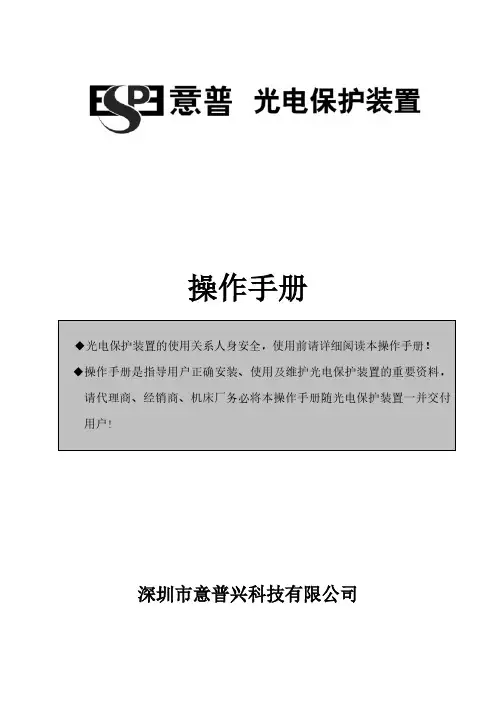
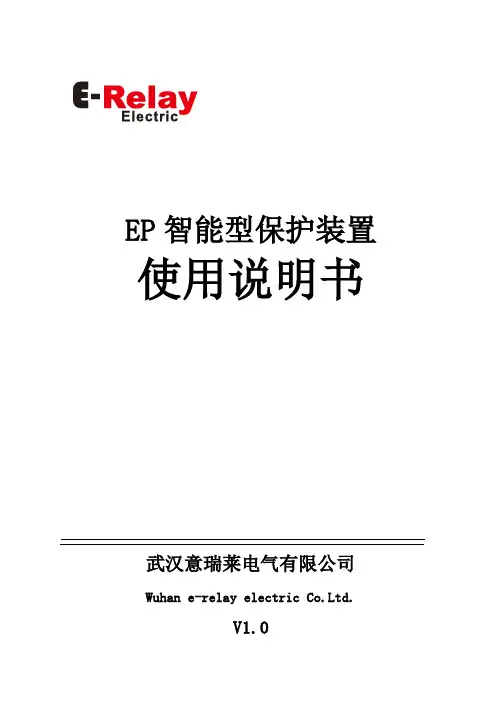
EP智能型保护装置使用说明书武汉意瑞莱电气有限公司Wuhan e-relay electric Co.Ltd.V1.0目录1 装置概述 (1)1.1应用范围 (1)1.2功能特点 (1)2. 技术性能参数 (3)2.1工作环境条件 (3)2.2绝缘电阻及介质强度 (3)2.3电气技术参数 (4)2.4抗电磁干扰性能 (6)2.5机械性能 (6)2.6适用的分闸线圈 (7)2.7适用的电流互感器 (7)3 选型说明 (9)4 功能介绍 (10)4.1测量功能 (10)4.2过流保护 (10)4.3速断保护 (14)4.4外部开入量保护和开出量保护 (14)4.5高电流闭锁跳闸 (14)4.6事件记录 (15)5 装置操作说明 (16)5.1人机界面操作 (16)5.2装置接线原理图和端子图 (25)6 装置安装尺寸 (28)随着标准的更新及设计的发展,本说明书所列出的元器件的特性参数可能会改变,我们将不预先作通知。
由我们的技术-销售部门确定这些元器件的特性参数使用范围。
1.装置概述1.1应用范围EP智能型保护装置是一个能执行保护功能的全范围数字保护装置。
根据模式也可以带就地控制、远方控制、电气参数测量、自动化等功能,满足当前和未来对变电和配电站自动化、控制及保护的需要。
本设备用于35KV以下环网柜系统。
可广泛适用于KYN28中置柜,负荷开关柜,真空断路器柜,充气柜等柜型。
装置具有多种动作特性曲线的相过流保护,速断保护,零序过流保护以及外部接点直接跳闸功能,可广泛应用于母线,线路,变压器等保护场合。
1.2 功能特点EP智能型保护装置具有以下功能特点:●全中文液晶显示,人机界面清晰友好,调试方便,操作简单。
●具有完善的硬件自检功能,方便调试与维护。
●装置可以选择自供电(由电流互感器取电)方式,免除因安装直流屏或UPS而带来的额外负担。
●装置除可选择自供电(由电流互感器取电)方式外,还提供了AC110~AC220,DC24~DC220多种电源接口,增强了用户选择电源的灵活性。
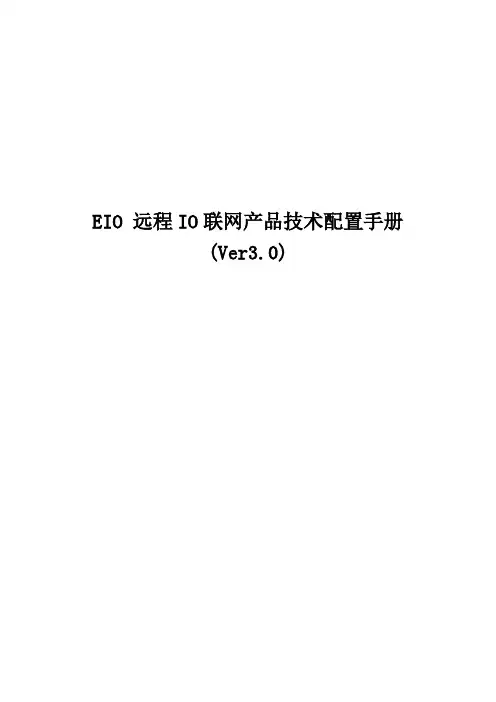
EIO 远程IO联网产品技术配置手册(Ver3.0)一、技术特点及应用方式 (3)1、EIO技术特点 (3)二、EIO Modbus TCP、RTU命令详解 (4)1、Modbus TCP简介 (4)2、EIO Modbus TCP、RTU报文 (6)3、EIO与组态软件 (15)4、EIO的编程接口 (15)三、EIO的配置方式 (16)1、使用Windows超级终端进行参数管理 (16)2、使用VSPM虚拟串口软件的Telnet管理器 (18)3、使用Windows超级终端通过管理口进行管理 (21)四、控制器参数配置 (24)1、主菜单功能列表 (24)2、远程命令配置 (25)3、EIO Link配置 (26)4、RS232/RS485串口服务器配置。
(28)5、全局网络配置 (34)6、IP认证管理。
(35)7、查看当前网络配置 (38)8、查看剩余内存空间。
(38)9、I/O控制及协议转发配置。
(39)10、口令设置 (41)11、恢复默认设置 (42)12、检查TCP/IP连接 (42)13、重新启动 (42)14、Modbus RTU设置 (42)15、技术支持及最新产品 (43)五、技术要点及应用 (44)1、EIO与上位机的工作模式 (44)2、两个EIO设备透传工作模式 (44)3、EIO的串口服务器性能 (44)4、加密模块 (45)5、NAT环境配置 (45)6、Modbus RTU CRC16算法C代码 (46)六、产品定制 (50)一、技术特点及应用方式1、EIO技术特点EIO是同时集成I/O控制和RS232/RS485串口服务器的以太网设备,同时具备开关量输出、开关量采集、串口服务器等功能,可同时替代I/O卡和串口服务器。
支持Socket、虚拟串口两种用户通讯接口,用户可以按照Socket标准,通过TCP/IP连接与EIO进行通讯。
也可以通过VSPM虚拟串口软件,将EIO虚拟成普通串口设备,可以有效的降低软件编写难度。


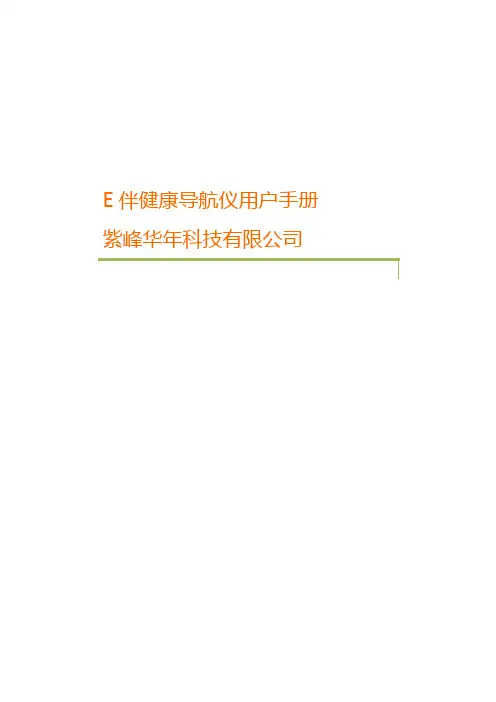

汽车安全自动保护器(主动部分)说明书汽车安全自动保护器(主动部分)属于一种汽车安全辅助保护系统,其工作原理是:通过红外探头动态检测本车与前方行驶汽车距离,并进行相对应的自动预警、自动减速、自动刹车等控制,可有效减少汽车追尾碰撞事故的发生。
保护器不能替代人工驾驶,请用户严格按照操作规范并自觉遵守交通规则驾驶车辆。
一、操作使用由售后服务人员按照安装说明书正确安装保护器后,用户按下列操作要求或在售后服务人员的指导下使用保护器。
1、开机/关机保护器正常开机/关机由用户车辆启动/熄火控制。
其他情况如下操作:开机:轻按控制面板ON/OFF按键开启保护器,开机自检后工作(绿)灯长亮表示保护器运行正常。
关机:保护器处于开启状态时,轻按ON/OFF按键关机,关机后工作(绿)灯熄灭。
特别注意:①保护器正在进行减速或刹车控制时,切勿关机!②若关闭保护器后,发现刹车踏板未完全松开,须重启保护器,直至刹车踏板回位正常后再关机!2、开机自检保护器开机自检时长约4秒。
若运行(绿)灯、报警(红)灯和故障(黄)灯同时亮一次,并发出“滴-- --”长声,且完成一次试刹车,说明保护器工作正常。
开机后,若故障(黄)灯闪亮,并有“滴滴”的急促报警声,说明保护器已发生故障。
其中,故障(黄)灯快速闪亮,说明刹车控制部分有故障;故障(黄)灯慢速闪亮,说明光电探头有故障。
3、预警/报警当本车与前车距离小于预警距离时,保护器会发出预警信号。
如果驾驶员未采取相应措施,两车距离继续缩短,进入危险距离时,保护器执行减速刹车控制。
保护器预警时,会发出短“滴-”声音,同时报警灯闪亮;减速刹车时会发出持续的“滴--”声音,同时报警灯长亮。
4、故障自检如果故障(黄)灯闪亮,并有“滴滴”的急促报警声,应重启保护器。
重启多次后,若仍然报警,说明保护器已失效,应停止使用,并及时与经销商联系。
二、主要技术参数1、环境条件温度:-40℃—70℃;相对湿度:≤96%;能见度:不低于30m。
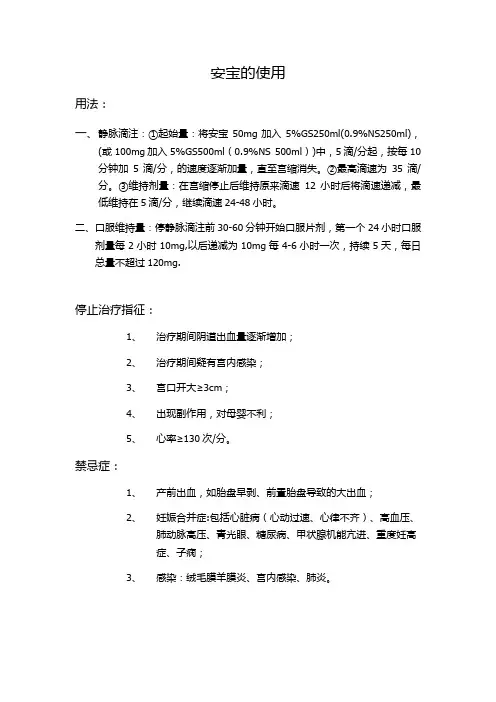
安宝的使用
用法:
一、静脉滴注:①起始量:将安宝50mg加入5%GS250ml(0.9%NS250ml),
(或100mg加入5%GS500ml(0.9%NS 500ml))中,5滴/分起,按每10分钟加5滴/分,的速度逐渐加量,直至宫缩消失。
②最高滴速为35滴/分。
③维持剂量:在宫缩停止后维持原来滴速12小时后将滴速递减,最低维持在5滴/分,继续滴速24-48小时。
二、口服维持量:停静脉滴注前30-60分钟开始口服片剂,第一个24小时口服
剂量每2小时10mg,以后递减为10mg每4-6小时一次,持续5天,每日总量不超过120mg.
停止治疗指征:
1、治疗期间阴道出血量逐渐增加;
2、治疗期间疑有宫内感染;
3、宫口开大≥3cm;
4、出现副作用,对母婴不利;
5、心率≥130次/分。
禁忌症:
1、产前出血,如胎盘早剥、前置胎盘导致的大出血;
2、妊娠合并症:包括心脏病(心动过速、心律不齐)、高血压、
肺动脉高压、青光眼、糖尿病、甲状腺机能亢进、重度妊高
症、子痫;
3、感染:绒毛膜羊膜炎、宫内感染、肺炎。
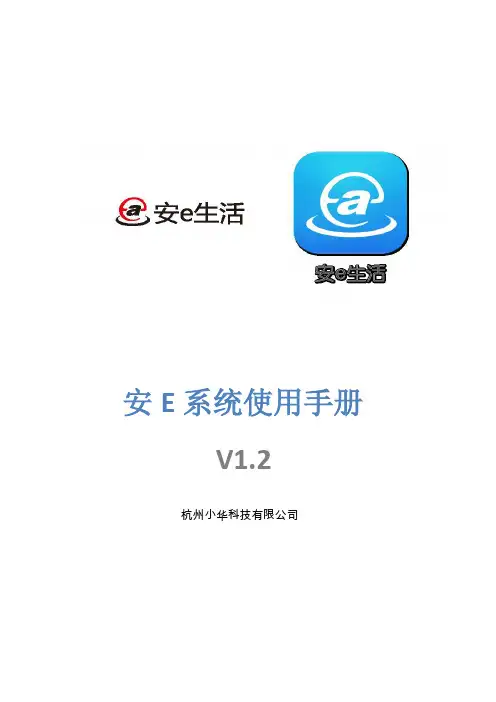
安E系统使用手册V1.2杭州小华科技有限公司目录第1章系统概述 (1)第2章系统配置 (2)2.1 简单的配置 (2)2.2 复杂的配置 (2)第3章系统设备 (3)3.1 控制类 (3)3.1.1 智能网关 (4)3.1.2 多功能控制器 (5)3.1.3 调光控制器 (6)3.1.4 窗帘电机 (7)3.2 可视对讲类 (8)3.2.1 智能控制屏 (8)3.2.2 智能可视门铃 (10)3.3 智能门锁类 (11)3.4 家庭看护类 (12)3.5 第三方对接类 (12)3.5.1 电能表 (13)3.5.2 空调/地热面板 (14)3.5.3 红外遥控设备 (15)3.5.4 环境检测仪 (17)3.5.5 背景音乐 (18)3.6 网关远程服务等级 (21)第4章布线规则 (21)4.1整体布线 (21)4.2家庭报警布线 (22)4.3视频监控布线 (23)4.4可视对讲布线 (24)4.5智能照明布线 (24)4.6电动窗帘布线 (25)第5章调试与控制 (26)5.1 安E工程宝APP (26)5.2 安E生活APP (30)版本信息第1章系统概述安E生活系统是大华推出的新一代智能家居系统,整个安E系统基于无线网络通信、大数据、云计算、语音识别、人工智能、机器学习等先进技术,采用内置操作系统、智能芯片、传感器的硬件产品以及软件应用实现数据云端存储、分析,并据此为用户提供更为精准的安全、便捷、健康、智慧的人性化、智能化生态系统。
安E系统具有的功能:可视对讲、家庭安全、灯光窗帘、多媒体控制、家电控制、能源环境可视对讲安e系统采用全数字可视对讲,全数字可视对讲系统采用以太网的组网方式,并采用标准TCP/IP协议传输。
全数字可视对讲系统主要由管理主机、室内分机、门口主机、围墙机组成。
支持可视通话、呼叫转移、手机查看视频。
家庭安全安E系统具有完整的安防报警功能,可实现对家庭环境的监控,分为入侵报警,环境监控,报警联动等,当发生报警通过视频的方式推送到手机上提醒业主报警,降低误报率,实现家庭安全的看护。

SERIOUS ABOUT SECURITYUnique HUB ID:SMART ALARM SYSTEMQUICK START GUIDETABLE OF CONTENTERA Protect System Overview3 1.1HubRemoteControl 3 1.21.3 Door / Window Sensor 41.4 PIR Motion Sensor 4 ERA Protect Hub Set Up 56 AccessoryInstallingAnDevices6 AddDoor / Window Sensor Placement 7 Door / Window Sensor - How it works 8 PIR Motion Sensor Placement 10 PIR Motion Sensor - How it works 1112 ScreensApp13 ResetFactory14 Support?Need51 ERAProtectGuarantee1.1 HUBERA PROTECT SYSTEM OVERVIEWLED Status1.2 REMOTE CONTROLArm Button Home Mode ButtonDisarm Button Plus Action Button (Plus members only)LED IndicatorHard Reset Button(PIN Required)Ethernet PortBattery Disconnect Button(PIN Required)Power1.3 DOOR / WINDOW SENSOR1.4 PIR MOTION SENSORT amper Switch (underneath thesensor)LED IndicationLightFixing BracketBattery CR123A 3VBattery *PIR motion Sensor is equipped with an accelerometer sensor for tamperERA PROTECT HUB SET UP1.Download the ERA Protect app on your smartphone (search for “ERA Protect” on Google Play or the iOS App Store) then follow the steps below.If you’re having problems finding the app please scan the QR code below with your smartphone.2.‘Select ‘Sign Up’ to create an account.Existing users select Protect from the side bar menu. New users select ERA Protect Hub from the Device selection menu.Decide how you would like to use the ERA Protect system. You have three options:- Internet with SIM Card Back up - Recommended (Plus Service required)- Internet only (Note: If your internet fails, your alarm will no longer alert you)Follow on-screen instructions to complete Hub set up.3.4.5.INSTALLING AN ACCESSORYOnce your hub is set up you will be taken to your Protect home screen.T o add a device press the Add ( + ) button in the top right hand corner and select Add Device.Follow the on-screen instructions to add your device. Repeat as necessary for each device you would like to add. You can add sensors in any order.Once all devices have been added please check the Alarm Settings page, accessible via the side bar menu ( ), to ensure all devices are listed and displayed correctly.1.Add Device to app Place in required positionSwitch on the Anti tamper after installation in the settings menu Note:Anti tamper is disabled to allow easy installation.2.3.ADD DEVICESDOOR / WINDOWSENSOR PLACEMENT1.2.3.T o activate your Door / Window Sensor, pull out the battery tab on the back of the sensor.Choose your location. Ensure the sensor and magnetic contact are positioned in the correct direction with the arrow indicators facing each other (Fig 1). It is recommended to place the sensor on the fixed surface and the smaller magnetic contact on the moving surface. Position the sensor and magnetic contact as close to each other as possible. For optimum performance please ensure the gap is no more than 10mm. The maximum supported gap is 20mm (fig 2). T o confirm that the sensor is working, separate the contacts and the red LED willstart flashing.ERA Home Security LtdValiant Way, Wolverhampton,West Midlands, WV9 5GBCustomerHelpline************ email:**********************There are two ways to attach the sensor to the surface:1. 2.Adhesive mounting: Attach the double sided adhesive pad to the back of the Door / Window Sensor (adhesive pad is located in the accessory box in the packaging). Once attached, remove the protective backing from the tape, press and hold firmly against the surface for 15 seconds.Screw mounting: Open the Door / Window Sensor using the release catch located on top of the sensor. Using an appropriate drill bit, drill through the hole guides (located on the top and bottom of the sensor back plate). Attach the sensor to surface using appropriate screws and wall plugs. Close the Door / Window Sensor carefully.DOOR / WINDOWSENSOR - HOW IT WORKSThe clever design of the Door / Window Sensor, means that the two parts do not have to necessarily be aligned horizontally. This means they can be fitted to angled doors and window frames (see T op view diagram, located on page 10). When you need to change the battery, you can leave the backing plate fixed to the surface and simply release the catch. When installing the Door / Window Sensor please ensure that the arrows on the side of the two parts are facing each other (see Front closeup view diagram, located on page 9).Doorframe20mm 20mm maxINSTALLATION TIPS:Position on a flat stable surface Do not install near otherwireless devicesAdhesive tape may damage surface whenremovedPIR MOTION SENSOR PLACEMENT1. 2.T o activate your PIR Motion Sensor, pull out the battery tab from the top of the sensor located inside the battery compartment.Choose your location. For the best coverage place the sensor 2.3m above floor level on a flat surface. With no obstructions the sensor can detect motion up to 12m at a 90° angle at room temperature (25°C) - when installed parallel to the wall.Please make sure your PIR Motion Sensor is installed the correct way up as indicated by the arrow on the rear of the sensor and the diagram below.3.There are two ways to attach the sensor to the wall: 1.Adhesive mounting: Attach the double sided adhesive pad to the backof the Motion Sensor (adhesive pad is located in the accessory box).Once the PIR is attached, remove the protective backing from the tape, press and hold firmly against the wall for 15 seconds.2.Screw mounting: Using the appropriate drill bit, drill through to the wallwhere the PIR is going to be located. Push the wall plug into the holeand screw the wall mount into the wall plug. Once complete, screw the PIR onto the wall mount and position it to where the PIR needs tocover.PIR MOTION SENSOR - HOW IT WORKSThe PIR Motion Sensor allows your pets up to 25kg to roam freely around your property without triggering the ERA Protect Alarm System.When the PIR Motion Sensor is triggered, the ERA Protect Alarm System will send a notification to your compatible smartphone. T o ensure you do not receive multiple notifications for the same event the sensor will stop detecting motion for the next 5 minutes. During this period the LED indication light will not flash. This is a battery saving initiative to preserve the life of the battery within the sensor.When you need to change the battery, release the catch from the top, leaving the back plate fixed to the surface.Hub Settings Detailed Activity Log for all Sensors, Remotes,Cameras from the last 30 days1.3 Protect Settings 1.4 Protect Activity Log (Plus members only) Remote Settings Door/Window Sensor SettingsPIR Motion Sensor Settings TIP: Now you can test the system. Press the Home Button, once armed separate the Door / Window sensor and contact. The alarm should trigger and the siren will sound. Press the Disarm Button.APP SCREENSSide Bar Menu Add DeviceStatus BarArmDisarmHome - disarms internal sensors while keeping perimeter sensors active (default).Protect System Cameras Protect SettingsProtect Activity Log (Plus members only)1.1 Homescreen 1.2 Side bar menuHome Mode can be configured within the HUB settingsFACTORY RESET 1.2.Select the hamburger menu on your ERA Protect App, select settings and select the Alarm you would like to factory default under section ‘Alarm settings’.Once selected, click on the image of your Alarm hub, scroll to the bottom of the alarm settings and select ‘Delete Hub’.Once you have confirmed that the Alarm Hub has been deleted from your account please proceed to the next steps.3.4.Locate the factory reset button hole on the back of the Alarm Hub. Using the reset pin provided, slot the pin into the reset button hole. Press and hold the pin on the reset button for 10 seconds until the Hub LED starts flashing.Hub LED will flash for approximately 5 – 10 seconds and after that the Hub has been reset to factory default, please proceed to power cycle your product. 5.6.App:Alarm:7.Your product has now been reset back to factory default. Please proceed to follow the Alarm hub set up process to install your alarm hub.NEED SUPPORT?Your ERA product is designed to be up and running in minutes. Please contact us for assistance or support. A more detailed installation and operation manual is available on our website.Visit or phone us ************ Includes up to 4 cameras that will stay connected in the event of loss of service by your Internet provider. Subject to mobile network connectivity. Alarm trigger only.ERA PRODUCT GUARANTEEWe at ERA firmly believe in the quality of our goods. Our technology achieves outstanding performance and durability and we can therefore o er, in addition to your statutory rights, an additional limited guarantee. In the event of any material defects in any product manufactured by us due to faulty design, materials and/or workmanship, and which arise following correct installation and during normal use in accordance with our instructions, as included in the product packaging, within the period of two years from the date of purchase, we will either repair, provide a replacement, substitute with equivalent product free of charge from our then current range or refund in full the amount paid for the product at point of purchase.CONDITIONSIn order to take advantage of our guarantee, you must comply within the following conditions:-1. This limited guarantee is not transferable and is extended only to, and is solely to the benefit of, the originalpurchaser of the product. Please retain your dated sales invoice as proof of purchase and forward this to us if you wish to make a claim under this guarantee.2. Products must be installed, used and maintained in accordance with our instructions otherwise theguarantee will be invalidated.3. The product must not be damaged or modified in any way nor must it have been subjected to anyunauthorised repairs.EXCLUSIONSA full list of exclusions can be found within the full product guarantee, as detailed on our website.This guarantee is in addition to your contractual and statutory rights and does not a ect your statutory rights.TO MAKE A CLAIM*********************************************************************************************** details of your claim. If your claim satisfies our Conditions and is not subject to any of our Exclusions, we will agree with you repair, replacement, substitution or refund of payment of goods. For full details of the claims process, please visit our website. *T erms and conditions apply.RECYCLING AND DISPOSALDisposal of this product is covered by the Waste Electrical or Electronic Equipment (WEEE) Directive. It should not be disposed of with other household or commercial waste. At the end of the product's useful life, the packaging and product should be disposed of via a suitable recycling centre.EC DECLARATION OF CONFORMITYERA hereby declare that this equipment complies with the essential requirements of the Radio and T elecommunica-tions T erminal Equipment Directive 2014/53/EU. A copy of the EU Declaration of Conformity is available at.All devices, with the exception of the External Siren are suitable for mounting in dry interior locations only.© ERA Home Security Limited. All rights reserved. All trade names are registered trademarks of respective manufacturers listed. App Store is a service mark of Apple Inc. Android and the “Google Play” logo are trademarks of Google Inc. Phone not included.。

安宝的使用方法和注意事项安宝是一款非常实用的手机应用程序,它可以帮助我们更好地管理和保护我们的手机。
在使用安宝的过程中,有一些使用方法和注意事项需要我们注意,下面就让我们一起来了解一下吧。
一、使用方法:1. 下载和安装:在应用商店中搜索“安宝”,找到该应用并点击下载安装。
安装完成后,点击应用图标即可启动安宝。
2. 注册和登录:第一次使用安宝,需要进行注册和登录。
点击“注册”按钮,根据提示填写手机号码和密码进行注册,然后使用注册的手机号码和密码登录安宝。
3. 手机防护:安宝可以帮助我们有效地保护手机安全。
在安宝主界面,点击“手机防护”功能,可以设置手机防盗、手机定位、手机锁屏等功能。
可以根据自己的需求进行设置和开启。
4. 隐私保护:安宝还可以帮助我们保护手机中的隐私信息。
在安宝主界面,点击“隐私保护”功能,可以设置应用程序加锁、短信加密、图片加密等功能,有效保护个人隐私。
5. 软件管理:安宝还可以帮助我们管理手机中的应用程序。
在安宝主界面,点击“软件管理”功能,可以查看手机中已安装的应用程序,并进行应用程序的卸载、备份、恢复等操作。
二、注意事项:1. 保护账号安全:在注册和登录安宝时,需要设置一个安全的密码,并且不要将密码告诉他人,以免账号被盗。
2. 定期更新:为了保证安宝的功能和安全性,建议定期更新安宝到最新版本。
在应用商店中可以查看是否有新的更新版本,并进行更新。
3. 权限设置:在使用安宝的过程中,可能会涉及到一些手机权限的申请。
建议仔细阅读权限说明,并根据个人需求进行设置。
4. 防止误操作:在使用安宝进行手机防护和隐私保护时,需要注意操作的准确性,避免误操作导致不必要的麻烦。
5. 备份重要数据:在使用安宝进行软件管理和手机防护时,建议提前备份重要的数据,以免操作失误或手机出现故障导致数据丢失。
6. 定期清理手机垃圾:安宝中的软件管理功能可以帮助我们清理手机中的垃圾文件,提高手机运行速度和存储空间。
六、保护控制器操作使用方法1.面板及按键说明 1.1显示窗第一显示窗在参数设定状态下显示设定参数;第二、第三、第四显示窗在运行状态下分别显示三相电流和三相电压。
1.2指示灯八个指示灯,指示电机故障停止原因: 启动失败、 短路 堵转、 缺相、 三相不平衡、 定/反时限、 接地、 欠过压、1.3按键设置键:在测量(运行)状态下,按住2秒钟以上不松开则进入设置状态。
在设置状态下,显示参数符号时,按住2秒钟以上不松开进入下一组参数或返回测量状态。
左键:在测量状态下切换显示电流、电压。
在设置状态下,用于调出原有参数或移动修改位。
确认键、复位键:在测量状态下作为故障恢复键使用。
在设置状态下,用于存入修改好的参数值。
增加键:在设置状态下,用于增加参数数值或改变设置类型。
减少键:在设置状态下,用于减少参数数值或改变设置类型。
1.4参数设置说明仪表的参数被分为六组,二、三、四、五、六组参数受密码控制,未设置密码时不能进入。
进入设置状态后,若1分钟以上不进行按键操作,仪表将自动退出设置状态。
1.5参数设置方法①设置键,不松开,直到显示0A 。
②按键进入修改状态,在、键的配合下将数值修改为1111 ③按 键,完成密码设置。
④按住设置键,不松开,顺序进入下一组参数,仪表显示每组第一个参数的符号。
⑤进入需要设置参数所在的组,按 键顺序循环选择本组需设置的参数。
⑥按 键调出当前参数的原设定值,闪烁位为修改位。
⑦通过 键移动修改位、 增值、 键减值,将参数修改为需要的值。
* 以符号形式表示参数值的参数,在修改时,闪烁位应处于末位。
⑧按 键存入修改好的参数,并转入下一参数。
⑨重复⑤-⑧步,可设置本组的其他参数:在显示参数符号时,按住设置键 不松开,直到退出参数的设置状态。
七、参数一览表该表列出了仪表的基本参数。
出厂设定参数只是参考值,用户可以根据电机情况进行修改。
在出厂设定一栏有“****”号的参数,用户必须设定。
八.仪表(参数)使用说明参数一览表说明:注1:电流互感器的选择:建议一次电流按电机额定电流的8倍以上选择变比,这样有利于保证互感器和仪表的过载能力注2:调校:调校可以减少由于互感器、引线等引起误差,提高系统的测量精度。
e盾产品说明书目录第一章产品介绍 (3)第二章功能介绍 (3)第三章应用场合 (3)第四章物理逻辑分区示意图 (4)⏹e盾外部结构 (4)⏹e盾内部结构 (4)第五章安装指南 (5)5.1 e盾驱动的安装 (5)5.1.1 插件的安装 (5)5.1.2 客户端插件的安装 (6)5.2 卸载e盾 (7)5.2.1 卸载插件 (7)5.2.1 卸载客户端插件 (8)5.3 用户口令(e盾的PIN密码)的修改 (8)第六章e盾的使用 (10)第七章注意事项 (10)第一章产品介绍“e盾”是黑龙江联通推出的新一代安全产品,是指通过内置智能安全芯片的USB设备为用户提供互联网的安全身份标识以及安全应用。
e盾可以支撑多种互联网应用,如:宽带接入、文件保险柜、视频监控服务、证券理财、安全email、安全支付、高清影视下载等等,为业务使用提供安全身份认证和安全通信等服务保障。
第二章功能介绍1.基础安全功能为用户提供互联网应用过程中的身份认证、交易、通信传输等核心安全保障。
2.口令(PIN码)保护e盾设备具备自身口令保护功能,即用户可以定义一个设备的访问口令,用户在使用e 盾设备之前必须输入正确的口令,否则不能正常使用设备。
该口令在使用过程中可以修改。
3.U盘存储功能基本型e盾无存储功能;标准型和增值型e盾具有U盘存储功能。
注:由于e盾中预置了e盾系统文件。
所以,e盾供用户实际使用的存储容量小于e 盾的整体容量。
第三章应用场合e盾代表着个人的网络电子身份证,在互联网应用里,e盾包含着个人的身份以及业务权限,用户持有e盾访问各互联网应用系统能直接获得系统的相应访问权限。
根据e盾系列产品所提供的应用的不同,用户使用的场景也有所不同,同时e盾在互联网里可以包含各种不同的丰富的应用权限,带给用户最便捷、最新奇的感受。
第四章物理逻辑分区示意图⏹e盾外部结构e盾外部分为铝质外壳和橡胶接口帽组成。
其中:接口帽拔下之后是e盾的接口,支持电脑USB2.0接口。
E安宝使用手册
一、E安宝运行环境
1.请使用微软的Internet Explorer 6.0 以上的浏览器来登陆我的E关测试E安宝.
二、E安宝的测试步骤
1.E安宝身份认证测试,请按如下测试地址登陆进行:
/esystem/Layout/BaseLayout/LoginKey.aspx
2.输入你在我的E关平台注册的帐号,然后点击登陆,如果出现提示为:“请安装E安宝身份认证驱动程序,此驱动程序可以从公告信息中下载”
需要安装E安宝身份认证驱动程序,在如下位置可以下载,
/esystem/FileDownload/E安宝驱动安装程序.rar
E安宝下载后请解压后直接执行E安宝驱动安装程序EAnBao_USB_Setup.exe,会出现如下运行界面,直接点击下一步安成安装,
3. 如果点击登陆后出现:“恭喜你,E安宝身份认证测试成功!”,则你的E安宝认证通过.
3.如果提示中出现:“请确认插入的是身份认证U盘!”,则证明你当前插入的可能不是E安宝U盘或插入的E安宝U盘认证信息不正确,如下图:
4. 插入了E安宝后,点击登陆后出现“请输入正确的用户名与密码”这个提示
时,证明你当前的E安宝认证是成功的,只是你输入的密码不正确,如下图:
5. 进入我的E关登陆页面时,如果出现如下界面操作:
6. E安宝插入机器后没有出现的几种情况说明如下:
1)你的电脑的USB口可能比较松动,你可以换一个电脑上面其它的USB口试
试,如果其它的USB口也不行,你可以到你们公司的IT部门去领取一根
USB延长线,然后把E安宝插到延长线的USB口上,再进行测试.
2)有些电脑当E安宝U盘插入后,可能是识别了,但是没有在磁盘管理中为
这个E安宝U盘分配盘符,这个可以请公司IT检查碰盘管理中是否识别这
个U盘.
3)如果你的电脑不能识别,请你在你另外的同事机器上试试,看能不能识
别,如果你的同事的机器都无法识别这个E安宝U盘,则你需要拿着此U
盘到神州数码公司去检测下,是不是此U盘有问题,如果有问题,则会当
场给予更换.。