柯达EASYSHARE_MAX_Z990_中文说明书
- 格式:pdf
- 大小:1.17 MB
- 文档页数:52

KODAK EASYSHARE M381Digital CameraExtended user guideFor interactive tutorials:/go/howtoFor help with your camera:/go/m381supportEastman Kodak CompanyRochester, New York 14650© Kodak, 2009All screen images are simulated.Kodak, EasyShare, and Perfect Touch are trademarks of Eastman Kodak Company. 4H6510_enProduct featuresFront viewShutter buttonMode dialPower button Flash button Self-timer lightLens/CoverMicro-phoneFlashProduct featuresBack viewlight(Telephoto/Wide Angle) buttonUSB/AV Out DC-In (5V)Strap postOK button SD/SDHC Card/Battery compartmentShare button Tripod socketReview buttonTable of contents1 Setting up your camera (1)Attaching the strap (1)Loading the KLIC-7003 battery (1)Charging the battery (2)Turning on the camera (3)Setting the language and date/time (3)Storing pictures on an optional SD or SDHC Card (4)2 Taking pictures/videos (5)Taking a picture (5)Using optical and digital zoom (6)Using the flash (7)Using different modes (8)Taking a video (10)Using shortcuts (10)Using the self-timer (11)Taking panoramic pictures (12)Understanding the picture-taking icons (13)3 Working with pictures/videos (14)Reviewing pictures/videos (14)Deleting pictures/videos (15)Viewing pictures/videos in different ways (16)Selecting multiple pictures/videos (16)Making a multimedia slide show (17)Using the menu button in review (19)Cropping pictures (20)Using KODAK PERFECT TOUCH Technology (20)Copying pictures/videos (21)Editing videos (21)Understanding the review icons (24)Table of contents4 Using the Menu button (25)Using the Capture tab (25)Using the Setup tab (29)5 Transferring, printing, tagging (32)Installing the software (32)Transferring pictures/videos (33)Printing pictures (34)Tagging/marking your pictures (36)6 Getting help (40)Getting help from your camera (40)Getting help on the Web (41)Troubleshooting (42)7 Appendix (46)Camera specifications (46)Care and maintenance (48)Upgrading your software and firmware (48)Storage capacities (49)Important safety instructions (49)Battery replacement, battery life (50)Limited warranty (51)Regulatory compliance (53)1Setting up your cameraIMPORTANT: For package contents, see your product package.Attaching the strapLoading the KLIC-7003 batteryFor information on replacing the battery and extending battery life, see page 50.Notched cornerSetting up your cameraCharging the batteryOther charging optionsPurchase accessories /go/m381accessoriesBattery Charging light:• Blinking: charging • Steady: finishedTurn off the camera.1Connect the KODAK USB Cable,Model U-8.2frequently, even if power remains.KODAK 5V AC Adapter (May be sold separately)Setting up your cameraTurning on the cameraSetting the language and date/timeNOTE: To change language and date/time in the future, use the Setup tab (see page29).to change current field.for previous/next field.OK to accept.At the prompt, press OK.to change.OK to accept.Language:Date/Time:Setting up your cameraStoring pictures on an optional SD or SDHC CardYour camera has internal memory. You can purchase an SD or SDHC Card to conveniently store more pictures/videos.CAUTION:A card can only be inserted one way; forcing it may causedamage. Inserting or removing a card while the camera is on may damage the pictures, the card, or the camera.Purchase accessories /go/m381accessories1Turn off the camera.2Insert or remove the optional card.3Turn on the camera.2Taking pictures/videos Taking a picture1Turn the Mode dial to Smart Capture . Thenpress the Power button to turn on the camera.2Compose the picture.3Press the Shutter button halfway to focus andset exposure. When the framing marks turn green,press the Shutter button completely down.Using the framing marks to take picturesFraming marks indicate the camera focus area. In Smart Capture mode (and in SCN modes designed for pictures of people), the camera attempts to focus on faces.halfway.completely down toTaking pictures/videosReviewing the picture/video just takenAfter you take a picture/video, the LCD briefly displays a quickview. (To exit the quickview sooner, press the Shutter button halfway.) To review pictures/videos anytime, seepage 14.Using optical and digital zoom1To zoom in, press Telephoto (T).To zoom out, press Wide Angle (W).2Take the picture.NOTE: For focus distances, see Camera Specifications starting onpage 46.To use the 5X digital zoom:■In video mode, press the Telephoto (T) button.■In picture-taking mode, press the Telephoto (T) button until the slider on the LCD is at themaximum optical zoom range. ReleaseTelephoto (T), then press it again.NOTE: Optical zoom is not available in Video mode. Digital zoom is not available in Smart Capture mode.You may notice decreased image quality when using digital zoom. The slider pauses and turns red when the picture quality reaches the limit for an acceptable 4 x 6-in. (10 x 15 cm) print.Delete the current picture/videoOK Play/pause a videoAdjust volumeTaking pictures/videosUsing the flashFlash modesFlash fires AutoWhen the lighting conditions require it.Fill (Flash On)Every time you take a picture, regardless of the lightingconditions. Use when the subject is in shadow or is“backlit” (when the light is behind the subject). In lowlight, hold the camera steady or use a tripod.NOTE: (Not available in Smart Capture mode.)Red Eye Your camera can correctred-eye using 2methods. To choose a red eye setting, see Red Eye Reduction, page 29.PreflashA preflash fires, shrinking the eye pupil, before the picture is taken.Digital Correction A preflash does not fire; the camera corrects red eye.Off NeverPress the flash button repeatedlyto scroll through flash modes.The current flash mode is shown inthe LCD status area.Taking pictures/videosUsing different modesTurn the Mode dial to the mode that best suits your subjects and surroundings.Use this mode ForSmartCapture General picture taking—it offers excellent image quality and ease of use.■Faces are detected.■The scene is analyzed for other content and for lighting.You can choose the best picture size and aspect ratio for your needs—just press the Menu button and choose Picture Size.■3:2 (the best choice when making 4 x 6 prints)■16:9 (wide screen)■4:3 (the default setting)Program Advanced picture taking—allows access to manual settings.BlurReductionReducing blur caused by camera shake or subject motion.Sport Action pictures.Panorama“Stitching” up to 3 pictures into a panoramic scene. (See page12.)Scene Point-and-shoot simplicity when taking pictures in practically anysituation. (See page9.)Video Capturing video with sound. (See page10.)Taking pictures/videosUsing Scene (SCN) modesChoose a Scene mode—for great pictures in practically any situation!1Turn the Mode dial to SCN.2Press to view scene mode descriptions.If the mode description turns off before you finish reading it, press OK.3Press OK to choose a Scene mode.SCN mode ForPortrait Full-frame portraits of people.Landscape Distant scenes.Close-up Close range. Use available light instead of flash, if possible.Flower Close-ups of flowers or other small subjects in bright light.Sunset Subjects at dusk.Backlight Subjects that are in shadow or “backlit” (when light is behind thesubject).Candle Light Subjects illuminated by candle light.Children Action pictures of children in bright light.Manner/ Museum Quiet occasions, like a wedding or lecture. Flash and sound are disabled. Place the camera on a steady surface or tripod.Text Documents. Place the camera on a steady surface or tripod. Beach Bright beach scenes.Snow Bright snow scenes.Fireworks Fireworks. Place the camera on a steady surface or tripod.Self-PortraitClose-ups of yourself. Assures proper focus and minimizes red eye. Night Portrait Reduction of red eye in night scenes or low-light conditions. Night Landscape Distant scenery at night. Flash does not fire.Panning Emphasizing horizontal motion, keeping the foreground sharp. High-ISO Low-light pictures (such as people on a stage).Taking pictures/videosTaking a video1Turn the Mode dial to Video.2Press the Shutter button completely down,then release it. To stop recording, press and releasethe Shutter button again.To review and work with videos, see page14.Using shortcutsFor quick access to the most popular functions:1Press the Info button.The shortcuts appear.2Press to access functions like Exposure Compensation, Self-timer, and Auto focus. (You’ll see different functions in different modes.)3Press to choose a setting.4To hide the shortcuts again, press .ShortcutsTaking pictures/videosUsing the self-timer Use the self-timer when you want to be included in a picture, or to ensure a steadyShutter button press. Place the camera on a tripod or flat surface.1In any picture-taking mode, press the Infobutton to show shortcuts.2Pressto highlight the self-timer icon. Pressto choose a setting:10 seconds— A picture is taken after a 10-second delay (so you have time to get into the scene). 2 seconds— A picture is taken after a 2-second delay (for a steady, shutter release on a tripod).2 shot—The first picture is taken after a 10-second delay. A second picture is taken 8 seconds later.3Compose the scene. Press the Shutter button halfway , then completely down .The camera takes the picture/pictures after the delay.NOTE: In Panoramic modes (page 12), only the 2- and 10-second options are available.Use the same procedure to take a 2- or 10-second self-timer video, but press the Shutter button completely down .1022xTaking pictures/videosTaking panoramic picturesUse panorama to “stitch” up to 3 pictures into a panoramic scene.NOTE: For best results, use a tripod. Only the panoramic picture is saved; individual pictures are not. (Exposure and white balance are set with the first picture. The flash is set to Off.)1Turn the Mode dial to .2Press to highlight Panorama Left-Right or Panorama Right-Left (dependingon the direction you want to pan), then press OK.3Take the first picture.After a quickview, the LCD displays the liveview and an “overlay” from the first picture.4Compose the second picture. Make the overlay from the first picture cover the same portion in the new picture. (You can press the Delete button to re-take a picture.)5If you are taking only 2 pictures, press OK to stitch them together.After you take 3 pictures, the pictures are automatically stitched together.NOTE: To use the self-timer 10-second or 2-second setting, see page 11.Take 2 or 3pictures.Get 1panoramicpicture.Taking pictures/videosUnderstanding the picture-taking icons Battery levelCapturemode Pictures/time remaining Zoom slider Tag name Self timer Flash modeExposure compensation FPO3Working with pictures/videosReviewing pictures/videos 1Press the Review button.2Press for previous/next picture/video.■Press the Shutter button halfway down to returnto Capture mode.■To view pictures/videos as thumbnails, see page 16.Magnifying a picture 1Press T to magnify 1X–8X.2Pressto view other parts of a picture.■Press OK to return to 1X.Playing a videoPress OK to play a video. Press OK to pause/resume.During playback:■Press to adjust the volume.■Press to play at 2X speed; press again for 4X.■Press to reverse at 2X speed; press again for 4X.4X 4X 1X 2X 2XForwardReverse Playback speedDeleting pictures/videos1Press the Review button.2Press for previous/next picture/video.3Press the Delete button.4Follow the screen prompts.NOTE: To delete protected pictures/videos, remove protection before deleting. (See Protecting pictures/videos from deletion.)Using the undo delete featureIf you accidentally delete a picture, you may be able to use Undo Delete to retrieve it. This feature is only available immediately after you delete a picture.Protecting pictures/videos from deletion1Press the Review button.picture/video.previous/next2Press for3Press the Menu button.4Press to highlight Protect, then press OK.The picture/video is protected and cannot be deleted. The Protect icon appearswith the protected picture/video.■Press the Shutter button halfway down to return to Capture mode. IMPORTANT: Your camera offers a built-in Help system. See page40.CAUTION:Formatting internal memory or an SD or SDHC Card deletes all(including protected) pictures/videos. (Formatting internalmemory also deletes email addresses and tag names. To restorethem, see EASYSHARE Software Help.)Viewing pictures/videos in different waysViewing as thumbnails (multi-up)1Press the Review button.The camera shows the last picture that was taken.2Press the Wide Angle (W) button to view pictures/videos as thumbnails. (Press it again to see more, smaller thumbnails.) To view all pictures/videos, highlight the All tab. To sort by favorites, date, or tagged pictures/videos, press and highlight theappropriate tab.3To see a single picture/video, pressto highlight it. Then press the Telephoto (T) button.■To select multiple pictures/videos, see Selecting multiple pictures/videos .■Press the Shutter button halfway down to return to Capture mode.Selecting multiple pictures/videosUse the multi-select feature when you have two or more pictures to print, transfer, delete, etc. Multi-select is used most effectively in Multi-Up mode, page 16.1Press the Review button, thenandto find a picture/video.2Press OK to select pictures/videos.A check mark appears on the picture. You can nowprint, transfer, delete, etc. the selected pictures. You can press OK a second time to remove a check mark.SelectedpicturesMaking a multimedia slide showUse Multimedia Slide Show to display your pictures/videos on the LCD. You can play all pictures/videos, or select pictures to include in the slide show. You can even save a slide show.Make a multimedia slide show that you can save1Press the Review button. Select 2-100 pictures (see page16).2Press the Menu button, then to highlight the Review tab. HighlightMultimedia Slide Show, then press OK.3Press to highlight Preview Show, then press OK.Each picture/video is displayed once. To interrupt the slide show, press OK. After the slide show plays, you may save or modify it.IMPORTANT: Your camera offers a built-in Help system. See page40.Play a multimedia slide show loopWhen you turn on Loop, the slide show is continuously repeated.1On the Multimedia Slide Show menu, press to highlight Loop, then press OK.2Press to highlight On, then press OK.3Press to highlight Preview Show, then press OK.The slide show repeats until you press OK or until the battery is exhausted.Displaying pictures/videos on a televisionYou can display pictures/videos on a television, computer monitor, or any device equipped with a video input. To connect the camera directly to a television, use an A/V cable (may be sold separately).NOTE: Ensure that the Video Out setting (NTSC or PAL) is correct (see page 30). The slide show stops if youconnect or disconnect the cable while the slide show is running. (Image quality on a television screen may not be as good as on a computer monitor or when printed.) Purchase accessories/go/m381accessoriesUsing the menu button in reviewTo use the Menu button in review:1Press the Review button, then the Menu button.2Press to highlight a tab:■Review to view and share pictures/videos■Edit to edit pictures/videos■Setup to control how your camera operates3Press to highlight a setting, then press OK.4Highlight an option, then press OK.IMPORTANT: Your camera offers a built-in Help system. See page40.Cropping picturesYou can crop a picture so that only the desired portion of the picture remains.1Press the Review button, then to find a picture to crop. 2Press the Menu button, thento highlightthe Edit tab. Highlight Crop, then press OK.3Press Telephoto (T) to zoom in, orto move the crop box. Press OK.4Follow the screen prompts.The picture is cropped. (The original is saved.) Cropped pictures cannot be cropped again on the camera. ■Press the Shutter button halfway down to return to Capture mode.IMPORTANT: Your camera offers a built-in Help system. See page 40.Using KODAK PERFECT TOUCH Technology KODAK PERFECT TOUCH Technology helps ensure better, brighter pictures. PERFECT TOUCH Technology is automatically applied to pictures taken in Smart Capture mode. (You cannot apply PERFECT TOUCH Technology to videos, panoramic pictures, orpictures to which PERFECT TOUCH Technology is already applied.)1Press the Review button, then for previous/next picture.2Press the Menu button, then to highlight the Edit tab. Highlight PERFECT TOUCH Tech, then press OK.The enhancement is previewed. Press to view other parts of the picture.3Press OK. Follow the screen prompts to replace the original picture or to save the enhanced picture as a new one.■Press the Shutter button halfway down to return to Capture mode.Picture Cropped pictureCopying pictures/videosYou can copy pictures/videos from a card to internal memory or from internal memory to a card.Copy pictures/videos:1Press the Review button.2Press the Menubutton, then to highlight the Review tab. 3Press to highlight Copy, then press OK. Highlight a choice, then press OK.NOTE:Pictures/videos are copied, not moved. To remove pictures/videos from the original location after copying, delete them (see page15).IMPORTANT: Your camera offers a built-in Help system. See page 40.Editing videosYou can do incredible things with your videos!Making a picture from a video You can choose a single frame from a video, then make a picture suitable for a 4 x 6-inch (10 x 15 cm) print.1Press the Reviewbutton, then to find a video.2Press the Menubutton, then to highlight the Edit tab. Highlight Make Picture, then press OK.3Follow the screen prompts.A picture is created. (The original video is saved.)■Press the Shutter button halfway down to return to Capture mode.IMPORTANT: Your camera offers a built-in Help system. See page 40.Video PictureTrimming a videoYou can remove an unwanted start or end from a video, saving only the desired portion.Press the Review button, thento find a video.Press the Menubutton, then to highlight the Edit tab. Highlight Trim, then press OK.3Follow the screen prompts.The video is trimmed. (You can save it as a new videoor replace the original.)■Press the Shutter button halfway down to return to Capture mode.IMPORTANT: Your camera offers a built-in Help system. See page 40.Video Trimmed videoMaking a video action printFrom a video, you can make a 9-up picture, suitable for a 4 x 6-inch (10 x 15 cm) print.1Press the Reviewbutton, then to find a video.2Press the Menu button, then to highlightthe Edit tab. Highlight Action Print, then press OK.3Highlight an option, then press OK.Auto—The camera includes the first and lastframes, then 7 equally spaced frames.Manual—Choose the first and last frames; thecamera chooses 7 frames.A 9-up picture is created.■Press the Shutter button halfway down to return to Capture mode. IMPORTANT: Your camera offers a built-in Help system. See page40.VideoUnderstanding the review iconsAdd text tag View multi-upSelect pictureEmail tagFavorite tagPrint tag/number of printsProtectedPicture/Video number Upload tagVideo durationBattery levelText tag name Play videoFPO4Using the Menu buttonYou can change settings to get the best results from your camera.1Press the Menu button.2Press to highlight a tab:■Capture/Videofor the most common picture/video-taking settings ■Setupfor other camera settings 3Pressto highlight a setting, then press OK.4Highlight an option, then press OK.NOTE: Some modes offer limited settings. Some settings remain until you change them; others, until youchange modes or turn off the camera.Using the Capture tabPress Menu,, then , and OK to access settings Capture OptionsIMPORTANT: Your camera offers a built-in Help system. See page 40.Exposure CompensationMake a picture lighter ordarker. (Available in Programand Panorama modes.) To usea shortcut, see page 10.0.0, +/-0.3, +/-0.7, +/-1.0, +/-1.3, +/-1.7, +/-2.0Picture SizeChoose a picture resolution.See Camera specifications, page 46.BurstTake up to 3 pictures in quicksuccession. (Burst is notavailable in Panorama mode.)Off On —press the Shutter button halfway to focus and set exposure. Press the Shutter button completely down and hold it to take pictures.Using the Menu buttonSelf-timerTake a picture/video after a delay, or take 2 pictures. (Also see page11.)10 seconds 2 seconds 2-shotFocus ModeSelect a large or concentrated area of focus.Auto—for general picture-taking.Macro—for sharpness and detail in pictures at close range. Use available light instead of flash, if possible. The camera automatically sets the focus distance depending on the zoom position.Infinity—for distant subjects; auto-focus framing marks are unavailable.Long Time Exposure Choose how long the shutter stays open.None0.5, 1.0, 2.0, 4.0, 8.0 secondsColor ModeChoose color tones. Unavailable in Video mode.High ColorNatural ColorLow ColorBlack & WhiteSepiaNOTE: EASYSHARE Software also lets you change a color picture to black-and-white or sepia.AF Control (Still) Choose an auto-focus setting.Continuous AF—because the camera is always focusing, there is no need to press the Shutter button halfway down to focus.Single AF—uses TTL-AF (through-the-lens auto focus) when the Shutter button is pressed halfway down.Press Menu,, then , and OK to access settings Capture OptionsIMPORTANT: Your camera offers a built-in Help system.See page40.Using the Menu buttonWhite BalanceChoose your lighting condition. (Available only in Program and Panorama modes.)Auto—automatically corrects white balance. Ideal for general picture taking.Daylight—for pictures in natural lighting. Tungsten—corrects the orange cast of incandescent light bulbs. Ideal for indoor pictures under tungsten or halogen lighting without flash.Fluorescent—corrects the green cast of fluorescent lighting. Ideal for indoor pictures under fluorescent lighting without flash.Open Shade—for pictures in shade in natural lighting.Face Detect Capture Choose if faces get focus priority.On—in SCN modes designed for pictures of people, the camera attempts to focus on faces.OffNOTE: Not available in Smart Capture mode (because face detection is always on).Exposure Metering Evaluate light levels at specific areas of a scene.Multi-Pattern—evaluates lighting conditions throughout the image to give an optimum picture exposure. Ideal for general picture taking.Center-Weight—evaluates the lighting conditions of the subject centered in the lens. Ideal for backlit subjects. Center-Spot—similar to Center-weight, except the metering is concentrated on a smaller area of the subject centered in the LCD.AF ZoneSelect a large or concentrated area of focus.Multi-Zone—evaluates 5 zones to give an even picture focus. Ideal for general picture taking.Center-Zone—evaluates the small area centered in the lens. Ideal when you need precise focus.Press Menu,, then , and OK to access settings Capture OptionsIMPORTANT: Your camera offers a built-in Help system.See page40.Using the Menu buttonVideo settingsISO SpeedControl the sensitivity of thecamera sensor.See Camera specifications, page 46.Sharpness Control picture sharpness.Sharp NormalSoftPress Menu,, , and OK to access settings Video OptionsIMPORTANT: Your camera offers a built-in Help system. See page 40.Video SizeChoose a video resolution.640 x 480 @ 30 fps (VGA) 320 x 240 @ 30 fps (QVGA)Self-timerTake a picture/video after adelay, or take 2 pictures. (Alsosee page 11.)10 seconds 2 seconds 2-shot Focus ModeSelect a large or concentratedarea of focus.Auto—for general video-taking. TBD Macro—for close range. TBDInfinity—for distant subjects. TBDVideo Blur Reduction Reduce blur caused by camera shake or subject motion.OnOff Press Menu,, then , and OK to access settings Capture OptionsIMPORTANT: Your camera offers a built-in Help system. See page 40.Using the Menu buttonUsing the Setup tabPress Menu,to highlight Setup, thenand OK to access settings Setup Options IMPORTANT: Your camera offers a built-inHelp system. See page 40.Share button Choose how pictures/videos are handled when you press the Share button (via EASYSHARE Software for WINDOWS-OS only).NOTE: Some online services limit video file sizes. Use EASYSHARE Software or choose a preferred online service.Favorite and Upload—pictures/videos aretagged as Favorites and uploaded to yourpreferred online service when you connect to yourcomputer or network.Favorite—pictures/videos are tagged asFavorites (5-star in EASYSHARE Software, on yourcomputer).Upload—pictures/videos are uploaded to yourpreferred online service when you connect to yourcomputer or network.LCD Brightness Choose LCD brightness.Power Save—Lower LCD brightness; conservespower.High Power—Higher LCD brightness; uses morepower.Image Storage Choose a storage location for pictures/videos.Auto—the camera uses the card if one is in thecamera. If not, the camera uses internal memory.Internal Memory—the camera always usesinternal memory, even if a card is installed.Set Tag Create tag names and assign them to pictures/videos. See page 36.New Tag—create a tag.Delete Tag—delete a tag.Clear All—cancel selected tags.Red Eye Reduction Choose how you want to reduce red eye.Preflash—red eye preflash fires before the picture is taken.Digital Correction—red eye preflash does notfire; the camera corrects red eye.Using the Menu buttonQuickview Briefly display a picture after it is taken.OnOffDigital Zoom Turn digital zoom on/off.OnOffOrientation Sensor Orient pictures/videos so that they are displayed with the correct side up.On—the camera rotates pictures so that allappear in the same orientation on the camera.Off—pictures are not rotated.Camera Sounds Choose sound effects, volume.Power OnFocus LockShutterErrorSelf-timerSound Volume (High, Medium, Low, Mute)Date & Time Set date and time.Video Out Choose the regional setting that lets you connect the camera to a television or other external device.NTSC—used in North America and Japan; mostcommon format.PAL—used in Europe and China.LanguageChoose your language.Reset CameraReset settings to their default.Press Menu,to highlight Setup, thenand OK to access settings Setup Options IMPORTANT: Your camera offers a built-inHelp system. See page 40.。
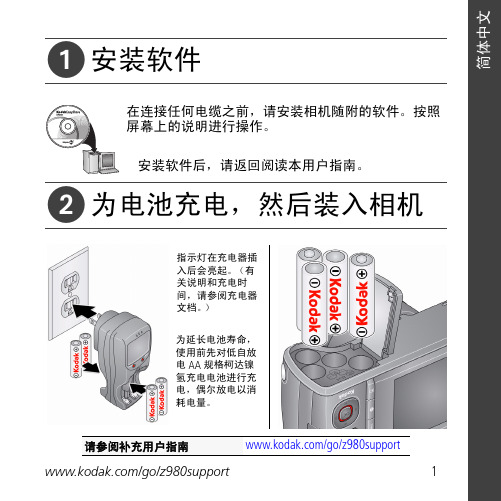
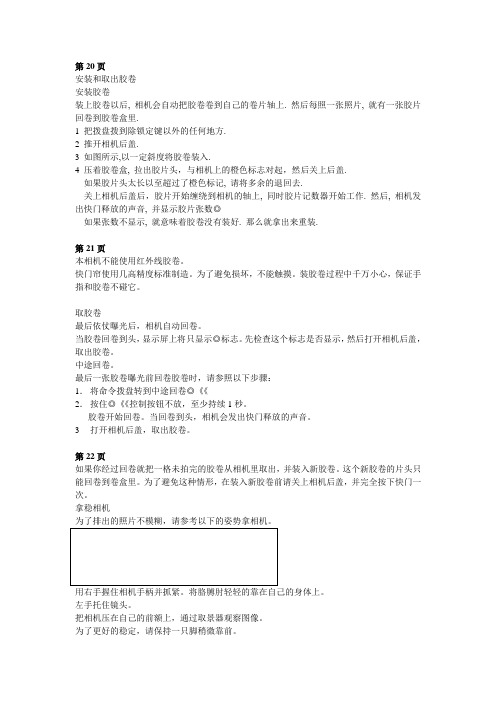
安装和取出胶卷安装胶卷装上胶卷以后, 相机会自动把胶卷卷到自己的卷片轴上. 然后每照一张照片, 就有一张胶片回卷到胶卷盒里.1 把拨盘拨到除锁定键以外的任何地方.2 推开相机后盖.3 如图所示,以一定斜度将胶卷装入.4 压着胶卷盒, 拉出胶片头,与相机上的橙色标志对起,然后关上后盖.如果胶片头太长以至超过了橙色标记, 请将多余的退回去.关上相机后盖后,胶片开始缠绕到相机的轴上, 同时胶片记数器开始工作. 然后, 相机发出快门释放的声音, 并显示胶片张数◎如果张数不显示, 就意味着胶卷没有装好. 那么就拿出来重装.第21页本相机不能使用红外线胶卷。
快门帘使用几高精度标准制造。
为了避免损坏,不能触摸。
装胶卷过程中千万小心,保证手指和胶卷不碰它。
取胶卷最后依仗曝光后,相机自动回卷。
当胶卷回卷到头,显示屏上将只显示◎标志。
先检查这个标志是否显示,然后打开相机后盖,取出胶卷。
中途回卷。
最后一张胶卷曝光前回卷胶卷时,请参照以下步骤:1.将命令拨盘转到中途回卷◎《《2.按住◎《《控制按钮不放,至少持续1秒。
胶卷开始回卷。
当回卷到头,相机会发出快门释放的声音。
3打开相机后盖,取出胶卷。
第22页如果你经过回卷就把一格未拍完的胶卷从相机里取出,并装入新胶卷。
这个新胶卷的片头只能回卷到卷盒里。
为了避免这种情形,在装入新胶卷前请关上相机后盖,并完全按下快门一次。
拿稳相机为了排出的照片不模糊,请参考以下的姿势拿相机。
用右手握住相机手柄并抓紧。
将胳膊肘轻轻的靠在自己的身体上。
左手托住镜头。
把相机压在自己的前额上,通过取景器观察图像。
为了更好的稳定,请保持一只脚稍微靠前。
这部分描述命令拨盘基本区域的照相模式。
这些模式能自动设置相机。
需要你做的就三取景和按快门。
而且,这些模式不艘主拨盘和其他控制钮的控制。
从而可以避免意外的错误操作而导致相片效果不好。
相机控制的自动拍摄。
在运用程序影像模式拍摄时,如果闪光灯标志在取景器里闪烁,请用手指抬起内置闪光灯。

ᕡ安装软件ᕣ为 KLIC-7001 电池充电计算机将 USB 电缆连接到计算机的 USB 端口,而不是集线器。
确保计算机电源已打开并且不处于睡眠模式。
/go/easysharecenter语言:确定确定确定4/go/easysharecenterᕦ拍摄照片/录像按 打开/关闭:完全按下快门按钮然后释放。
要停止录制,请再次按下快门按钮。
• 取景窗格• 状态图标 按快门按钮以进行对焦并设置曝光。
就绪指示灯变绿时完全按下。
/go/m893support5ᕧ以查看上一照片按 Review 录像播放。
调节音量。
以 2 倍速或暂停/播放。
确定播放期间:1关闭相机电源。
2连接 A/Vᕨ传输照片/录像闪光灯镜头/go/easysharecenter/go/m893support 9简体中文/ Menu (菜单)按钮Share (分享)按钮5Delete (删除)按钮13电池仓6变焦按钮(广角/远摄)14SD/SDHC 存储卡插槽7模式转盘15底座接口8直流输入(5 伏),适用于可选购的交流变压器16三脚架连接孔1关于相机的其它操作(T) 可放大。
按广角 (W) 可缩小。
始终使用自动对焦取景标记。
如果不使用变焦(1 倍,广角),则您与主体最近可以相距 0.6 米(2 英尺)。
在变焦时,您需要进一步远离主体。
W T D(广角)(远摄)(数码)10/go/easysharecenter(请参阅下面的闪光灯模式)自动闪光补光关于相机的其它操作使用其它拍摄模式使用此模式适用于自动一般拍照 — 既能保证极高的影像品质又易于使用。
特写近距离。
如有可能,请使用现场光,而不要使用闪光灯。
场景即使在特殊条件下拍照,也可获得对准即拍的简单性。
(请参阅第 13 页。
)高感光度使用较高的 ISO 在室内拍摄弱光场景中的人物。
录像拍摄有声录像。
(请参阅第 4 页。
)收藏夹查看收藏的照片。
SCNISO关于相机的其它操作场景模式选择一种场景模式,以使您无论在何种情景下均可拍摄出精美照片。


energy-saving mode exceeds 10 seconds. Therefore, to encourage customers to use the energy-saving mode without the stress of waiting, Ricoh has been committed to technological development aimed at reducing the recovery time from the energy-saving mode to less than 10 seconds. For monochrome multifunctionalcopiers, we achieved a recovery time from the sleep mode 1 of less than 10 seconds 2 when we released the imagio Neo 350 in February 2001, and we have since introduced2008, we expanded the use of these racks to transport ADF (Auto Document Feeder) units from Ricoh Elemex (Shenzhen) Co., Ltd. to the Ricoh Gotemba Plant.Introducing these returnable racks boosted load efficiency and led to a reduction of roughly 105 tons of packaging materials and a reduction of 13.70 million yen in costs at the same time.this feature to many other models. In terms of color multifunctional copiers, we reduced the recovery time from the sleep mode to only less than 15 seconds 2 for the imagio MP C4000. For models whose recovery time from the sleep mode still exceeds10 seconds, the “preheating level 2” button is provided to realize a recovery time of 10 seconds while allowing customers to save energy—although not as much as when in sleep mode—to the maximum extent possible. In this way, Ricoh is offering itscustomers a way to promote energy conservation without sacrificing user-friendliness.1. A type of energy-saving mode2. When used at a room temperature of 20°C. This figure may vary depending on the conditions and history of use.Measures to reduce packaging materials used in production<Ricoh Group (Global)>With the aim of maximizing the productivity of resources, the Ricoh Group is engaged in resource conservation and recycling on a global scale, focusing particularly on reducing the production of waste or discharge, and reducing the amount of water and paper used.The global expansion of our production facilities has also increased the amount of packaging materials used in production for transportation between production bases in and outside of Japan. This has raised the environmental impact as well as costs. Packaging materials used in production refers to wrapping and cushioning materials used to deliver parts or unfinished products,and not the wrapping materials used toEfforts to realize a more user-friendly energy-saving mode and a recovery time of 10 seconds<Ricoh Group (Japan)>Our assessment of the impact of our products on global warming shows that, while there are emissions of greenhouse gases (GHG) from Ricoh Group operations such as production, transportation,marketing, and maintenance, a significant level of CO 2 emissions is also generated while the products are used at customer sites. We believe that even if our products are highly energy efficient, they will not contribute to preventing global warming or reducing customers’ energy consumption unless they are user-friendly and practical. The energy-saving mode is automatically activated to minimize power consumption when products are left in standby mode for a certain period of time, and thus it contributes to energy conservation on the part of customers who use Ricoh copiers. To maximize energy-saving effects, it is necessary to set the time of the shift to a higher energy-saving mode to be as short as possible. According to a customer survey, many customers feel that the waiting time is too long when the recovery time from thedeliver products to customers. The Ricoh Group set a goal of reducing these materials used for imaging products in Japan by 30% per unit of production by fiscal 2010 (compared with fiscal 2006).For example, parts and unfinishedproducts used to be transported from Ricoh Asia Industries Ltd. (RAI) to manufacturing subsidiaries and manufacturing plants worldwide in cardboard boxes loaded onto containers. The waste materials were recycled as cardboard by the receiving companies. But we felt the need to reduce the amount of packaging considering the environmental impact and loss of resources caused by recycling. Therefore, starting in fiscal 2007, we began transporting some parts—such as scanner units from RAI to the Ricoh Gotemba Plant—in returnable racks that can be reused. Starting in fiscal* See the manual for each model for specific energy consumption information and other data related to each setting in theenergy-saving mode.imagio MP C4000■Energy-Saving Mode Levels and Their EffectsC o n c e p t o f C S R I n t e g r i t y i n C o r p o r a t e A c t i v i t i e sR e s p e c t f o r P e o p l e H a r m o n y w i t h S o c i e t yF e a t u r e A r t i c l e44RICOH GROUP SUSTAINABILITY REPORT (CORPORATE SOCIAL RESPONSIBILITY) 2009。
ᕡCharging the batteryUse this procedure to charge the battery or power the camera.See other charging solutions see page 2Keep camera watertightTightly close all doorsNotched corner21Turn off the camera, then connect it.Charge the battery whenever necessary.Do not charge the battery near water.(approx. 2 hours)Charging light:• On = charging • Off = chargedKODAK Camera USB Cable, Micro B / 5-Pin (Use only the cable included with this camera!)Your plug may differ.Charge using external charger or USBDo not charge the battery near water!Keep camera watertight Tightly close all doorsPurchase batteries/go/playsportaccessories(approx. 4 hours)Charging light:• On = charging • Off = charged12Connect the camera, then turn it off to start charging.Charger USBᕢInserting an SD or SDHC CardYour camera has limited internal memory—perfect for a few practice videos/pictures. We strongly suggest that you purchase an SD or SDHC Card to store more. (Maximum supported card size is 32 GB.)CAUTION:A card can only be inserted one way; forcing it may cause damage. Inserting or removing a card while the camera is on may cause damage.1Turn off the camera.2Insert the card.Keep camera watertight Tightly close all doorsPurchase cards /go/playsportaccessoriesᕣTurning on the cameraᕤSetting the date/timeChange date/time latersee page 13to change current field.for previous/next field.OK to accept.At the prompt, press OK.OKᕥRecording videos, taking pictures720p/60 fps 1080p 720pStillWVGAWhen you turn on the camera, it’s ready to record.Zoom in/outStart/stop recordingChange recording modesNormalHigh Saturation B&W (black & white)In Review or on a menu, press to go to Liveview In Liveview, press to cycle LCD Glare Shield filtersfor viewing on an HDTVfor sports, actionfor viewing on a computer, sharing on YouTube™ and Facebook forconserving memorycard spacefor 5MP pictures Recording modesOK NOTE: The LCD Glare Shield must be turned on in the Settings menu. See page 13.ᕦPlaying videosReviewPrevious/next videoPlay/Pause(Press and hold to Stop)123OKWhile playing, play in slow motion.VolumeDelete video/picturesWhile playing, fast-forward/rewind 2X/4X/8X/16X.While paused, go forward/reverse one frame.1-upThumbnail viewTimeline viewWhile paused, press for different views:ᕧTransferring, editing, sharing onlineGet ArcSoft product support /support HD video system requirements/go/HDsysreqIf this is the firsttime you’veconnected to this WINDOWS OS-basedcomputer, follow the prompts to install ARCSOFT MEDIAIMPRESSION for KODAKSoftware. You can then transfer and share videos.21Videos and pictures can be used with the APPLE ILIFE suite of products to edit, personalize, make DVDs, share via YouTube and APPLE Online Sharing Services (IWEB and MOBILEME), or with ITUNES for syncing with IPHONE, IPOD, or APPLE TV.Connect thecamera. (It turns on automatically.)KODAK Camera USB Cable,Micro B / 5-Pin (Use only the cable included with this camera!)Front viewDownload the Extended user guide /go/manualsMicrophone Video Recording lightLensBatterycompartment,SD/SDHC card slotStrap postIR receiver, for optional remote controlBack viewDownload the Extended user /go/manualsPowerbutton/Charginglight SettingsDeleteRecord/OKLiveview/LCDGlare ShieldReview modeSpeakerTripod socketHDMI™ OutUSB, 5V DC InAV OutUnderstanding the status iconsDownload the Extended user guide /go/manualsElapsed timeCapture mode RecordingVideo length Recordin gNo card inserted Zoom Battery level (or DC-In connected)Underwater modeVideo/pictur e number (or direction/sp eed)Volume Battery level (or DC-In connected)Card insertedVideo lengthPlayback1Doing moreDeleting videos/pictures231Review Previous/next DeleteDeletePrevious/NextCancel (without deleting)4to make a choice, then press OKDoing moreViewing on a TVUse AC power see page 1Purchase accessories/go/playsportaccessoriesSet TV input to match your connection.For stereo playback, use an HDMI cable.Doing moreAccessing the settings menuDate/Time—Set the date/time.TV Video Out—Choose the setting (NTSC, PAL) for your region.LCD Brightness—Set LCD brightness. (Auto lets the camera set it for you.)Volume/Sounds—Turn sounds on/off. (When the Video Recording light turns off.)Microphone Gain—Choose sensitivity of the internal microphone.Underwater Mode—Turn on to take videos/pictures under water.LCD Glare Shield—Turn on to improve LCD viewability in bright, outdoor conditions.Electronic Image Stabilization—Turn on to reduce video blur. Face Detection—Turn face detection on/off.Format Card—Erase, format the card.Camera Info—View firmware and ARCSOFT Software versions.Press the Settings button to ac cess the Settings menu.Date/TimeLCD Brightness Volume/SoundsMicrophone Gain Format Card Camera InfoTV VideoOutElectronicImage StabilizationFace Detection UnderwaterMode LCD GlareShieldDoing moreUsing the camera under waterCAUTION:The camera does not float. To prevent it from sinking, secure it with the strap. To keep the camera waterproof, tightly close all doors. Do not open doors in water or when hands are wet. Waterproof integrity may be compromised if the camera is dropped.1Press the Settings button, then choose Underwater Mode .2Pressto choose the checkmark, then press OK.3Press the Liveview button, then take videos/pictures as you normallydo.4When finished taking underwater videos/pictures, turn Underwater Mode off.After using the camera in water■Wipe off water or debris. If the camera was used in chemically treated wateror saltwater, rinse it in fresh water, then use a soft towel to dry it. ■If water has entered the camera, remove the battery/card. Allow camera toair-dry for at least 24 hours before using.3 meters (9.8 feet)2Getting helpIcon Solution■Low battery. Charge the battery.■Card or internal memory is nearly full. Transfervideos/pictures to your computer.■Corrupt or unusable card. Transfer videos/pictures toyour computer, then format (erase) the card in thecamera or card reader.■Internal memory is full. Transfer videos/pictures to yourcomputer, or use an SD/SDHC card to take morevideos/pictures.■Card is full. Transfer videos/pictures to your computer or use another card.■Unrecognized file. Transfer videos/pictures to yourcomputer.■An error has occurred. Transfer videos/pictures to yourcomputer, then format (erase) the card.Getting helpNOTE: If problems persist, go to /go/support and click Step-by-Step Solutions& Repair.ProblemSolutionNo power.■Ensure the battery is correctly inserted, charged.LCD is not clear.■Choose an LCD Glare Shield (page 13).LCD is B&W.■Choose a different LCD Glare Shield (page 13).Videos are choppy or jumpy when played on a computer.■Use ARCSOFT MEDIAIMPRESSION Software for KODAK Software for video playback (page 7). ■Ensure that the computer system requirementsare met. Go to /support .Videos are blurry.■Ensure that the lens is clean.■Turn on Electronic Image Stabilization(page 13).■If using a tripod, turn off Electronic Image Stabilization.■For underwater videos, see page 14.Videos do not play on a TV.■Ensure that an HDMI or AV Cable is properly connected directly to the TV input (page 12).■Ensure that the TV menu settings are correct for an HDMI or AV connection.■Ensure that Video Out is set correctly (page 13).Videos are in low resolution and/or are not saved.■If no card is inserted and the camera is poweredby the AC adapter, then videos are taken in low resolution and not saved. (The camera is in Demo mode.) Insert a card or unplug the AC adapter.Problems with ARCSOFT Software.■Go to /support .Getting help Getting help on the WebGet support for your/go/playsportsupport product (FAQs,troubleshootinginformation, arrange forrepairs, etc.)/go/itgSee step-by-step solutionsand repair informationPurchase camera/go/playsportaccessories accessories (remotecontrols, cards, etc.)/go/playsportdownloads Download the latest camerafirmware and softwareGet support for accessories /go/support/go/howtoSee online demonstrationsof your cameraRegister your camera /go/registerChat, email, write, or phone/go/contactKodak (Chat not available inall languages.)Get information on/supportARCSOFT Software/go/pcbasicsGet help with theWINDOWS OS and workingwith digital pictures3AppendixCAUTION:Do not disassemble this product; there are no user-serviceable parts inside. Refer servicing to qualified service personnel. KODAK AC Adapters and battery chargers are intended for indoor use only. The use of controls, adjustments, or procedures other than those specified herein may result in exposure to shock and/or electrical or mechanical hazards. If the LCD breaks, do not touch the glass or liquid. Contact Kodak customer support.■The use of an accessory that is not recommended by Kodak may cause fire, electric shock, or injury. For approved accessories, go to/go/playsportaccessories.■Use only a USB-certified computer equipped with a current-limiting motherboard.Contact your computer manufacturer if you have questions.■If using this product in an airplane, observe all instructions of the airline.■When removing batteries, allow them to cool; they may be hot.■Follow all warnings and instructions supplied by the battery manufacturer.■Use only batteries approved for this product to avoid risk of explosion.■Keep batteries out of the reach of children.■Do not allow batteries to touch metal objects, including coins. Otherwise, a battery may short circuit, discharge energy, become hot, or leak.■Do not disassemble, install backward, or expose batteries to liquid, moisture, fire, or extreme temperature.■Remove the batteries when the product is stored. In the unlikely event that battery fluid leaks inside the product, contact Kodak customer support.■In the unlikely event that battery fluid leaks onto your skin, wash immediately with water and contact your local health provider. For additional health-related information, contact your local Kodak customer support.■Go to /go/reach for information about the presence of substances included on the candidate list according to article 59(1) of Regulation (EC) No.1907/2006 (REACH).■Dispose of batteries according to local and national regulations. Go to /go/kes.Care and maintenance■Before inserting or removing the card/battery, make sure your hands, the camera, and the card/battery are completely dry.■In water, do not use below a depth of 3 meters (9.8 ft).■Do not open/close camera doors in water.Appendix ■The camera will not float. Use the strap at all times.■If water has entered the camera, remove the battery/card. Allow all components to air-dry for at least 24 hours before using the camera.■If the camera was used in chemically treated water or saltwater, rinse it in fresh water, then use a soft towel to dry it.■Wipe off dirt or sand from the door seals—debris could compromise the seal and causea leak in water.■Do not subject the camera to temperatures lower than 0 (32°F) or higher than 40°C (104°F) for an extended time—the integrity of the seals may be compromised. Wait until camera reaches operating temperature before using.■Blow gently on the lens or LCD to remove dust and dirt. Wipe gently with a soft, lint-free cloth or an untreated lens-cleaning tissue. Do not use cleaning solutions unless designed specifically for camera lenses. Do not allow chemicals, such as suntan lotion, to contact painted surfaces.■Service agreements may be available in your country. Contact a dealer of KODAK Products for more information.■For camera disposal or recycling information, contact your local authorities. In the US, go to the Electronics Industry Alliance Web site at or go to Kodak at/go/support.Limited WarrantyKodak warrants its digital cameras and accessories (excluding batteries) to be free from malfunctions and defects in both materials and workmanship for the warranty period specified on your KODAK Product packaging. Retain the original dated sales receipt. Proof of purchase date is required with any request for warranty repair.Limited warranty coverageWarranty service is only available from within the country where the products were originally purchased. You may be required to ship products, at your expense, to the authorized service facility for the country where the products were purchased. Kodak will repair or replace products if they fail to function properly during the warranty period, subject to any conditions and/or limitations stated herein. Warranty service will include all labor as well as any necessary adjustments and/or replacement parts. If Kodak is unable to repair or replace a product, Kodak will, at its option, refund the purchase price paid for the product provided the product has been returned to Kodak along with proof of the purchase price paid. Repair, replacement, or refund of the purchase price are the sole remedies under the warranty. If replacement parts are used in making repairs, those parts may be remanufactured, or may contain remanufactured materials. If it is necessary to replace the entire product, it may be replaced with a remanufactured product. Remanufactured products, parts and materials are warranted for the remaining warranty term of the original product, or 90 days after the date of repair or replacement, whichever is longer.LimitationsThis warranty does not cover circumstances beyond Kodak’s control. This warranty does notAppendixapply when failure is due to shipping damage, accident, alteration, modification, unauthorized service, misuse, abuse, use with incompatible accessories or attachments (such as third party ink or ink tanks), failure to follow Kodak’s operation, maintenance or repacking instructions, failure to use items supplied by Kodak (such as adapters and cables), or claims made after the duration of this warranty. Kodak makes no other express or implied warranty for this product, and disclaims the implied warranties of merchantability and fitness for a particular purpose. In the event that the exclusion of any implied warranty is ineffective under the law, the duration of the implied warranty will be one year from the purchase date or such longer period as required by law. The option of repair, replacement, or refund is Kodak’s only obligation. Kodak will not be responsible for any special, consequential or incidental damages resulting from the sale, purchase, or use of this product regardless of the cause. Liability for any special, consequential or incidental damages (including but not limited to loss of revenue or profit, downtime costs, loss of the use of the equipment, cost of substitute equipment, facilities or services, or claims of your customers for such damages resulting from the purchase, use, or failure of the product), regardless of cause or for breach of any written or implied warranty is expressly disclaimed. The limitations and exclusions of liability set forth herein apply to both Kodak and its suppliers.Your rightsSome states or jurisdictions do not allow exclusion or limitation of incidental or consequential damages, so the above limitation or exclusion may not apply to you. Some states or jurisdictions do not allow limitations on how long an implied warranty lasts, so the above limitation may not apply to you. This warranty gives you specific rights, and you may have other rights which vary from state to state or by jurisdiction.Outside the United States and CanadaIn countries other than the United States and Canada, the terms and conditions of this warranty may be different. Unless a specific Kodak warranty is communicated to the purchaser in writing by a Kodak company, no warranty or liability exists beyond any minimum requirements imposed by law, even though defect, damage, or loss may be by negligence or other act.FCC compliance and advisoryThis equipment has been tested and found to comply with the limits for a Class B digital device, pursuant to Part 15 of the FCC Rules. These limits are designed to provide reasonable protection against harmful interference in a residential installation. The KODAK High Performance USB AC Adapter K20-AM complies with part 15 of the FCC Rules. Operation is subject to the following two conditions: (1) This device may not cause harmful interference, and (2) this device must accept any interference received, including interference that may cause undesired operation.CEHereby, Eastman Kodak Company declares that this KODAK Product is in compliance with the essential requirements and other relevant provisions of Directive 1999/5/EC.Appendix/go/playsportsupport21MPEG-4Use of this product in any manner that complies with the MPEG-4 visual standard is prohibited, except for use by a consumer engaging in personal and non-commercial activities.Canadian DOC statementDOC Class B Compliance—This Class B digital apparatus complies with Canadian ICES-003.Observation des normes-Classe B—Cet appareil numérique de la classe B est conforme à la norme NMB-003 du Canada.Australian C-TickVCCI Class B ITE Korean Class B ITE China RoHSN137Appendix22/go/easysharecenterKorean Li-Ion RegulatoryAppendix/go/playsportsupport23Eastman Kodak CompanyRochester, New York 14650Kodak, 2009All screen images are simulated.Kodak and Playsport are trademarks of Eastman Kodak Company.ArcSoft and MediaImpression are trademarks of ArcSoft, Inc.Apple, iLife, iWeb, MobileMe, iTunes, iPhone, iPod, and Apple TV are trademarks of Apple, Inc. HDMI, the HDMI Logo, and High-Definition Multimedia Interface are trademarks or registered trademarks of HDMI Licensing LLC.Facebook and the Facebook logo are trademarks of Facebook, Inc.YouTube and the YouTube logo are trademarks of YouTube, LLC.4H6811_en。
简体中文ᕡ安装软件。
简体中文ᕣ为电池充电有关包装内容,请参阅产品包装。
有关底座兼容性,请访问 /go/dockcompatibility 。
要购买配件,请访问 /go/v705accessories 。
语言:OK (确定)OK (确定)就绪指示灯“On/Off(开Auto/SCN(自动模式按钮,打开相机。
快门按钮以进行对焦并设置曝光。
当就绪指示灯变绿时,快门按钮。
简体中文ᕨ传输照片/录像有关包装内容,请参阅产品包装。
有关底座兼容性,请访问 /go/dockcompatibility 。
要购买配件,请访问 /go/v705accessories 。
简体中文ᕩ学习有关相机的更多知识!祝贺您!您已经学习了:• 设置相机• 拍摄照片• 将照片传输到计算机请访问• 用户指南的补充• 互动式故障排除及维修• 互动式教学• 常见问题解答• 下载• 配件• 打印信息• 产品注册不断学习!简体中文3广角按钮13底座接口、USB 、A/V 输出4远摄/帮助按钮14Share (分享)按钮5信息/显示按钮15Review (查看)按钮6操纵杆 /OK (确定)按钮(按压式)16Menu (菜单)按钮7可选购的 SD/MMC 存储卡17Delete (删除)按钮8背带孔18闪光灯按钮9微距/风景模式按钮19扬声器10直流电输入(5 伏)使用数码变焦可在光学变焦的基础上拍摄最高 4 倍的照片。
按住远摄 (T),直到滚动条位于光学变焦范围的顶部。
释放远摄 (T) 按钮,然后再次按下。
注: 不能将数码变焦用于录像录制。
您会注意到使用数码变焦时影像品质降低了。
当照片质量达到获得 10 x 15 厘米(4 x 6 英寸)打印照片的限制时,滚动条会暂停并变红。
关于相机的其它操作使用自拍定时当您希望为自己拍摄照片或稳定按下快门按钮时,您可以使用自拍定,,然后按OK(确定)按钮。
10 秒 —照片将在(以便您有时间进入场景)(以便在。
8 秒按 OK(确定),然后按 Menu(菜单)按钮。
Z990业余评测(一)柯达Z990长焦相机的业余评测之一(先评后测)柯达公司总算推出了CMOS传感器的相机,很可能研发人员都长长地吐了一口气。
从研发的初衷分析,柯达是要推出一款继往开来的新机种。
所以无论从外形设计上还是功能设计上,都投入了很大的精力。
从外形设计上看,工业设计师博采众长,从单反机的造型吸取素材,从前款机型Z981加以改进,尤其是右手的握把,充分考虑了人类(特别是男人)右手的特征。
大拇指的捏角设计了凸起边,中指无名指的握把利用了电池仓的外形,食指的快门键及变焦拨杆比较到位。
并且在握把部分采用了摩擦力较大的软性橡塑材料,使得握持者的手与相机不容易滑脱。
评价:握持手感较好。
左手的握持部分在镜头下方,大拇指和食指在外圆处可以握持相机,对相机的拍摄平稳性起到了很好的作用。
同样,在这个部位也采用了摩擦力较大的软性橡塑材料,握持感较好。
从眼睛的需要上来看,设计者考虑了光学取景器和屏幕取景器共存的设计,并在左上方设计了转换按钮,能够满足多数人的需求。
屏幕清晰度很高,有专门的按钮控制屏幕的显示内容。
从转盘及按钮的设计上来看,也充分考虑了使用者的要求。
模式转盘的内容有:智能模式、P程序模式、A光圈优先、S快门优先、M手动选择、SCN场景模式、运动状态、人像模式、创意模式、及HDR格式。
上方右侧的三个按钮分别控制:连拍模式、远近聚焦模式、自拍时间控制等内容。
相机后背右侧的按钮分别是:高清录像、选项拨盘。
相机后背屏幕右侧的四个按钮分别是:屏幕显示、闪光控制、色彩模式、及删除键。
相机后背右下方的按钮有四方向选择键,中间的是确认键。
在往下的是回放键和相片加记号键。
最值得一提的是该机采用了德国施耐德镜头,这是世界三大名镜头之一,特点是解像力极高,畸变小,这次采用30倍的大变焦,也是柯达公司之最。
注:刚买了KODAK Z990开始玩。
待续。
柯达Z990业余评测之二(先评后测)柯达Z990的电源采用四节镍氢电池,从相机的底部装入,在同一个底盖下还有SD卡的插槽。
A Revolution in Resolution: KODAK Functional Printing Solutions for unrivaled detail in your next productMAKING YOUR VISION REALWith world class expertise in materials science, Kodak can help you create the next generation of flexible, high-resolution electronic products.Whether it’s antennas, heaters, sensors, or the cutting-edge concept that’s still on your drawing board, we have the global capabilities, clean room facilities, and proprietary technology to be the perfect partner for mass-production roll-to-roll print products – enabling your manufacturing line, manufacturing your products, or working with you on your prototypes to discover what’s possible.100s of yearsCombined experience in functional printing12,800dpi KODAK EKTAFLEX Imagers pattern at ultra-high resolution17”Maximum width of substrate for contractmanufactured and copper micro-wire products1000s SQM Manufacturing-scale plant capacity3 ways to partner KODAK EKTAFLEX Prepress Solutions,printed electronics contract manufacturing & transparent copper micro-wire products. 6μmAchievable printed line width< 1,000 particlesClass 1,000 / ISO 6 clean room manufacturing< 1Ohm/□Less than 1 Ohm/□ at >80% visual light transmission with copper micro-wire productsPushing flexo to printthe impossibleOur KODAK EKTAFLEX Technology takes flexography in a whole new direction: using it to deliver ultra-high-resolution, high-speed functional printing. We can produce features that simply aren’t possible with screen or inkjet printingto deliver your designs with high fidelity in full production quantities.READY TO ROLLWe can use our roll-to-roll additive manufacturing process to deliver printed conductive films or multi-layer electronic components. These components will be of the highest quality and ready to be integrated into your products — whether you require rolls of materialor die-cut parts. TRANSPARENT ADVANTAGEWe can deliver products with superior conductivity and optical transparency through the use of our proprietary process for copper micro-wire formation. By using a high-resolution printed catalyst with electroless plated copper, we have independent control of the micro-wire pattern and the copper thickness.CLEAN ROOM MANUFACTURING Our manufacturing operations are 100% clean room from prepress through packaging. High-quality patterned flexographic plates and films with fine features require tight control over the manufacturing environment.CLOSE CONSULTANCYOur seasoned specialists will remain by your side throughout the process, giving you the confidence to integrate your functional print innovations, seize new opportunities, and make even your most future-facing ideas a reality — fast. From flexo plates to prototypes to production, we can work with you to optimize your manufacturing – in your facility or ours.ADVANCING TRANSPARENT CONDUCTIVE PRODUCTSAt Kodak, we’ve spent years developing our expertise and assets in the design and manufacture of fully additive, transparent, flexible electronic components. If your products can benefit from very lowresistivity and high transparency, you’rein the right place. ENABLING HIGH RESOLUTION FLEXOGRAPHIC PRINTINGWe developed best in-class high-resolution patterning for flexographic plates used in our manufacturing process – and now we’re sharing that high-resolution capability with you. From custom patterned platesto prepress equipment, we can partner to decrease the minimum feature size from your manufacturing press.Working on something else?Let us know.REDUCE YOUR FINANCIAL RISKYou may be looking to develop yourown proof of concept or prototypes.You may even be ready for full-scaleproduction. Whatever your vision, ourconsultancy and commercializationservice can propel you on your path,without you having to risk majorcapital investment.BE FIT FOR THE FUTUREThe future of tech is about beingpowerful but small, connectedbut invisible. Whether you want anundetectable antenna or heater,hidden security features, or just moredevices per area, Kodak can help youprint smaller, at higher resolution andwith faster throughput.HARNESS KODAK’S EXPERTISEWe’d love this to be the first step in an ongoing partnership where we guide you towards smaller, better, faster, more ambitious print, using our history and excellence in roll-to-roll manufacturing.But it all starts with a conversation.So, tell us: What are you working on?*********************************************Eastman Kodak Company343 State Street Rochester, NY 14650 USAProduced using KODAK Technology.© Kodak, 2023. Kodak, Digicap, Ektaflex and the Kodak logo are trademarks. Subject to technical change without notice. K-999-23.01.10.EN.02The following specifications are typical for our process.But if your ideas go in a different direction, don’t hesitate to get in touch.KODAK EKTAFLEX Plate Patterning (Custom Patterned Plates, Contract Manufacturing & Copper Micro-Wire Products)Imaging resolution 12,800 dpi imager, 2 µm edge definitionOn-plate resolution 2 µm for edge definition of larger areas; 4 µm for isolated features Plate size 800 x 1067 mm (31.5 x 42.0 in.)Relief100 to 400 µmInk compatibility Aqueous, solvent-based, and UV-cured Imager file type TIFF @ resolutionDesign Services (Custom Patterned Plates, Contract Manufacturing & Copper Micro-Wire Products)Supported file types Most vector formats, such as: DXF, PDF, other CAD applications; Preferred multi-layered DWG/DXF; wire-frame, closed polyline for contract manufacturing and copper micro-wire products Design translation Optimization for performance and transparency for copper micro-wire productsScreening Custom KODAK DIGICAP and other NX Screening patterns can be applied for better print quality Separations Custom specification of the combination or separation of layers between customer-defined platesSubstrate Specifications (Contract Manufacturing & Copper Micro-Wire Products)StandardPET, 50 µm to 125 µm (2-mil to 5-mil)Alternative substrates Certification of customer specified substrates from 50 µm to 125 µm (2-mil to 5-mil)WidthStandard roll width @ 17" Standard design area 337 mm x 566 mmSupporting Graphics Content (Contract Manufacturing & Copper Micro-Wire Products)Inks / colors / etc.UV curable preferred; black and yellow graphics inks standard Logos, labels, etc.Customer defined process color possibleCamouflagePattern and color matched to copper micro-wire patterns for improved covert integration Marks for downstream processing Customer defined marks and fiducials for downstream integration (black ink standard)Serialization Unique 2D data matrix barcode & human readable text inkjet printed on each part (black)Functional Patterns (Contract Manufacturing Products)Functional inksConductive Ag inks availableCustomer supplied/defined inks Standard process for ink certification for contract manufactured productsFunctional Patterns (Copper Micro-Wire Products)Copper thickness Cu thickness from .5 µm to 1.5 µmPassivationStandard option for environmental stability and color neutralization Copper minimum feature size10 µm standard; below 7-10 µm available depending on design Delivered Product Specifications (Contract Manufacturing & Copper Micro-Wire Products)Release testing Electrical, optical and/or dimensional testing available Finished format Roll, sheet, or die cutProtective linerOptional on one or both sides。