LG显示器D2343P、D2743P的使用说明书
- 格式:pdf
- 大小:15.87 MB
- 文档页数:42

中文2安全说明警告yy请勿将电视机和遥控器放置在以下环境中:- 暴露于阳光直射的位置- 浴室等湿度较高的区域。
- 任何热源附近,例如烤箱及其它产生热量的设备- 易于使其暴露在蒸气或油烟下的橱柜或加湿器附近- 暴露于风雨中的区域- 花瓶等盛水容器附近否则,将可能出现火灾、触电、故障或产品变形等情况。
yy请勿将产品放置于易积累灰尘的区域。
可能会引起火灾。
yy电源插头是断电设备。
插头必须保证容易拔插。
yy手湿时不要接触电源插头。
另外,如果线引脚潮湿或者有灰尘,请使电源插头完全变干或者擦去灰尘。
过湿可能造成人员触电致死。
yy确保将电源电缆连接到接地电流。
(不接地的设备除外。
)否则可能触电致死或受伤。
yy完全固定电源电缆。
如果电源电缆未完全固定,则产品可能起火。
yy确保电源线不会触碰加热器等灼热的物体。
否则可能导致火灾或触电。
yy不要让较重的物体或产品本身压到电源线。
否则可能导致火灾或触电。
yy将建筑物内外之间的天线电缆折弯,以避免雨水流入。
这可能会使产品内部受到雨水损坏,还可能会引发触电事故。
yy在墙体上安装电视机时,请确保在安装电视机时不要将电源和信号电缆悬挂在电视机的后面。
这可能会引发火灾和触电事故。
yy请勿将过多的电气设备插到单个多插位插座上。
否则,可能会由于过热而引发火灾。
yy不要在产品连接到外部设备时跌落产品。
否则,可能造成人身伤害或产品损坏。
D e sic c anyy将包装防潮材料或乙烯包装置于儿童接触不到的地方。
吞咽防潮材料对身体有害。
如果意外吞下该材料,请强迫患者呕吐,并到最近医院求诊。
另外,乙烯包装可能导致窒息。
请将它置于儿童接触不到的地方。
yy请勿让儿童爬到电视机上或紧紧抓住电视机。
否则,电视机可能掉落,从而造成严重人身伤害。
yy谨慎处理已用过的电池,以避免儿童吞食。
如果儿童吞食电池,请立即就医。
yy在将电源电缆插头连接至墙壁上的输入端时,请勿将任何金属物体 / 导体(比如金属筷 / 刀叉/螺丝刀)插入电源电缆插头与输入墙壁插座之间。

*LG LED Monitors are LCD Monitors with LED Backlighting.Please read the safety information carefully before using the product.IPS LED Monitor (LED Monitor) Model List34UC79G2 CONTENTSLICENSE-----------------------------3 ASSEMBLING-AND-PREPARING--4 -Product Components- -------------------------4 -Supported Drivers and Software- -------------5 -Product and Button Description---------------6 How to Use the Joystick ButtonInput Connector-Moving and Lifting the Monitor- --------------8 -Installing the Monitor - ------------------------9 Assembling the StandInstalling on a TableAdjusting the Stand HeightAdjusting the AngleTidying up CablesUsing the Kensington lockDetaching the Stand BodyInstalling the wall mount plateInstalling on the WallUSING-THE-MONITOR------------15 -Connecting to a PC- --------------------------16 HDMI connectionDisplayPort connection-Connecting AV Devices- ----------------------17 HDMI connection-Connecting Peripherals- ----------------------17 USB Cable connectionConnecting HeadphonesConnecting External Speaker USER-SETTINGS------------------19 -Activating the Main Menu- -------------------19 Main Menu Features-User Settings- --------------------------------20 Menu SettingsQuick SettingsInputPictureGeneral TROUBLESHOOTING-------------29 -S PECIFICATIONS-----------------31 -Factory Support Mode- ----------------------32 -HDMI Timing (Video)--------------------------32 -Power LED- -----------------------------------323 LICENSEEach model has different licenses. Visit for more information on the license.The terms HDMI and HDMI High-Definition Multimedia Interface, and the HDMI logoare trademarks or registered trademarks of HDMI Licensing LLC in the United Statesand other countries.VESA, VESA logo, DisplayPort compliance logo and DisplayPort compliance logo fordual-mode source devices are all registered trademarks of the Video Electronics Stan-dards Association.The SuperSpeed USB Trident logo is a registered trademark of USB ImplementersForum, Inc.The following content is only applied to the monitor which is sold in Europe market and which needs to meet the ErP Directive:* This monitor is set to be turned off automatically in 4 hours after you turned on display if there is no adjustment to display.* To make this setting be disabled, change the option to ‘Off’ in OSD menu of “Automatic Standby”.4ASSEMBLING-AND-PREPARINGProduct-ComponentsPlease check whether all the components are included in the box before using the product. If there are missing com-ponents, contact the retail store where you purchased the product. Note that the product and components may look different from those shown here.yy Always use genuine LG components to ensure safety and product performance.yy The product warranty will not cover damage or injury caused by the use of unauthorized components.yy It is recommend that use the supplied components.yy If you use generic cables not certified by LG, the screen may not display or there may be image noises.yy The components may look different from those illustrated here.yy Without prior notice, all product information and specifications contained in this manual are subject to change to improve the performance of the product.yy To purchase optional accessories, visit an electronics store or an online shopping site, or contact the retailer from which you purchased the product.yy The power cord provided may differ depending upon the region.CAUTIONNOTECD(Owner's Manual) /CardCable Holder Mouse HolderDisplay Port CableStand BaseStand BodyPower Cord AC-DC Adapter HDMI Cable5Supported-Drivers-and-SoftwareCheck the drivers and software supported by your product and refer to the manuals on the CD enclosed in the product package.yy Required and Recommended: You can download and install the latest version from the enclosed CD or from the LGE website ().yy Optional: You can download and install the latest version from the LGE website ().6Product-and-Button-DescriptionJoystick ButtonPower LEDyy On: power is ony Off: power is offyHow-to-Use-the-Joystick-ButtonYou can easily control the functions of the monitor by pressing the joystick button or moving it left/right with your finger.Basic-Functions8y y y y y yy y y y y y9ENGLISH Installing-the-Monitor-Assembling-the-Standyy To protect the screen, place the screen face downon the screen pad which is inside the box.CAUTION1310yy Press the stand until the button reaches the top.11Installing-on-a-Table1 Lift the monitor and place it on the table in anupright position. Place the monitor at least 100 mm away from the wall to ensure sufficient ventilation.Cautions-When-Connecting-Power-Cord2 Connect the power adapter to the monitor and thenplug the power cord into the wall outlet.100-mm100-mm100-mm100-mm yy Unplug the power cord before moving or installing the monitor. There is risk of electric shock.yy Make sure to use the power cord that is provided in the product package and connect it to a grounded power outlet.yy If you need another power cord, please contact your local dealer or the nearest retail store.CAUTION3 Press the joystick button on the bottom of themonitor to turn on the monitor.100-240 V ~Adjusting-the-Angle1 Place the monitor mounted on the stand base in anupright position.2 Adjust the angle of the screen.The angle of the screen can be adjusted forward or backward from -5° to 20° for a comfortable viewing experience.Adjusting-the-Stand-Height1 Place the monitor mounted on the stand base in anupright position.Rearyy To avoid injury to the fingers when adjusting the screen, do not hold the lower part of the monitor's frame as illustrated below.WARNINGyy Be careful not to touch or press the screen area when adjusting the angle of the monitor.yy When adjusting the screen height, do not place your hand on the stand body to avoid injury to your fingers.WARNING13ENGLISH14Installing-the-wall-mount-plateThis monitor meets the specifications for the wall mount plate or other compatible devices.1 Place the screen face down. To protect the monitor panel (screen), cover the surface with a soft cloth or the monitor protection pad included in the product package.2 Remove the four screws tightened on the back of the monitor.3 Place the wall mount plate onto the monitor and align it with the screw holes.4 Tighten the four screws using a screwdriver to fix the plate to the monitor.1 Place the monitor’s screen face down. To protect thescreen from scratches, cover the surface with a soft cloth.2 Remove the stand from the monitor by pressingthe button on the bottom center of the back of the monitor.yy The wall mount plate is sold separately.yy For more information on installation, refer to the wall mount plate’s installation guide.yy Be careful not to apply too much force while mounting the wall mount plate as it may cause damage to the screen.NOTETo install the monitor to a wall, attach a wall mounting bracket (optional) to the back of the monitor.Make sure that the wall mounting bracket is securely fixed to the monitor and to the wall.1 If you use screws longer than the standard length, it may damage the inside of the product.2 A non-VESA standard screw may damage the product and cause the monitor to fall. LG Electronics is not liable for any accidents relating to the use of non-standard screws.Installing-on-the-WallInstall the monitor at least 100 mm away from the wall and leave about 100 mm of space at each side of the monitor to ensure sufficient ventilation. Detailed instal-lation instructions can be obtained from your local retail store. Alternatively, please refer to the manual for howto install and set up a tilting wall mounting bracket.Wall-Mount-(mm)100 x 100Standard-screw M4 x L10Number-of-screws 4Wall-Mount-Plate (Optional)-RW120Detaching-the-Stand-BodyFrontRear15yy Unplug the power cord before moving or installing the monitor to avoid electric shock.yy Installing the monitor on the ceiling or on a slanted wall may result in the monitor falling off, which could lead to injury. Use an authorized LG wall mount and contact the local dealer or qualified personnel.yy Applying excessive force when tightening screws may cause damage to the monitor. Damage caused in this way will not be covered by the product warranty.yy Use the wall mounting bracket and screws that conform to VESA standards. Damage caused by the use or misuse of inappropriate components will not be covered by the product warranty.yy When measured from the back of the monitor, the length of each installed screw must be 8 mm or less.yy Use the screws specified by VESA standards.yy The wall mount kit includes the installation guide and all necessary parts.yy The wall mounting bracket is optional. You can obtain optional accessories from your local dealer.yy The length of the screw may differ for each wall mounting bracket. Be sure to use the proper length.yy For more information, please refer to the user manual for the wall mounting bracket.CAUTIONNOTEWall Mount PlateUSING-THE-MONITORyy The following instructions are based on the 34UC79G model. Illustrations in this manual may differ from the actual product.Press the joystick button, go to Menu → Input , and then select the input option.yy Do not press the screen for a prolonged time. This may cause image distortion.yy Do not display a still image on the screen for a prolonged time. This may cause image retention. Use a screensaver if possible.yy When connecting the power cord to the outlet, use a grounded (3-hole) power strip or a grounded power outlet.yy The monitor may flicker when turned on in an area where the temperature is low. This is normal.yy Sometimes red, green, or blue spots may appear on the screen. This is normal.CAUTIONNOTE16Connecting-to-a-PCyy This monitor supports the *Plug and Play feature. *Plug and Play: A feature that allows you to add a device to your computer without having to reconfigure anything or install any manual drivers.DisplayPort-connectionTransmits digital video and audio signals from your PC to the monitor. Connect the monitor to your PC using the DisplayPort cable as shown in the illustration below.yy There may be no video or audio output depending on the DP (DisplayPort) version of the PC.yy Make sure to use the supplied DisplayPort cable of the product. Otherwise, this may cause the device to malfunction.yy For using Mini DP to DP (Mini DisplayPort to DisplayPort) cable, it is recommended that you use DisplayPort 1.2 cable.NOTEHDMI-connectionTransmits digital video and audio signals from your PC to the monitor. Connect your PC to the monitor usingthe HDMI cable as shown in the illustration below.yy Make sure to use the supplied HDMI cable of the product. Otherwise, this may cause the device to malfunction.yy Connecting your PC to the monitor using the HDMI cable may cause device compatibility issues.yy Using a DVI to HDMI / DP (DisplayPort) to HDMI cable may cause compatibility issues.yy Use a certified cable with the HDMI logo attached. If you do not use a certified HDMI cable, the screen may not display or a connection error may occur.yy Recommended HDMI cable types - High-Speed HDMI ®/TM cable- High-Speed HDMI ®/TM cable with EthernetCAUTION17Connecting-AV-DevicesHDMI-connectionHDMI transmits digital video and audio signals from your AV device to the monitor. Connect your AV device to the monitor using the HDMI cable as shown in the illustration below.Connecting-PeripheralsUSB-Cable-connectionThe USB port on the product functions as a USB hub.To use USB 3.0, connect the A-B type USB 3.0 cable of the product to the PC.Peripheral devices connected to the USB IN port can be controlled from the PC.NOTEAVyy Make sure to use the supplied HDMI cable of the product. Otherwise, this may cause the device to malfunction.yy Using a DVI to HDMI / DP (DisplayPort) to HDMI cable may cause compatibility issues.yy Use a certified cable with the HDMI logo attached. If you do not use a certified HDMI cable, the screen may not display or a connection error may occur.yy Recommended HDMI cable types - High-Speed HDMI ®/TM Cable- High-Speed HDMI ®/TM Cable with Ethernet18Connecting-HeadphonesConnect peripherals to the monitor via the headphones Connecting-External-SpeakerConnect peripherals to the monitor via the lineout port. Connect as illustrated.yy Peripheral devices are sold separately.yy If you use angled earphones, it may cause a problem with connecting another external device to the monitor. Therefore, it is recommended to use straight earphones.yy Depending on the audio settings of the PC and external device, headphones and speaker functions may be limited.NOTENOTEyy Make sure to install the most recent Windows OS service pack before using the product.yy Peripheral devices are sold separately.yy A keyboard, mouse, or USB device can be connected to the USB port.yy Quick-Charge is available through the USB1 and USB2 port.yy When the Monitor is gone to Power off, Quick-Charge is not available.yy The charging speed may vary depending on the device.Cautions When Using a USB Deviceyy A USB device with an automatic recognition program installed, or that uses its own driver, may not be recognized.yy Some USB devices may not be supported or may not work properly.yy It is recommended to use a USB hub or hard disk drive with power supplied. (If the power supply is not adequate, the USB device may not be recognized properly.)CAUTIONENGLISH20User-SettingsMenu-Settings1 To view the OSD menu, press the joystick button at the bottom of the monitor and then enter the Menu .2 Configure the options by moving the joystick up/down/left/right.3 To return to the upper menu or set other menu items, move the joystick to ◄4 If you want to exit the OSD menu, move the joystick to ◄ until you exit.•When you enter the menu, instructions on how to use the button will appear in the bottom right corner of the screen.Each option is described below.-CAUTION•Your monitor’s OSD (On Screen Display) may differ slightly from that shown in this manual.Quick-Settings Input Picture GeneralEach option is described below.Quick-Settings1 To view the OSD-menu , press the joystick-button at thebottom of the monitor and then enter the Menu .2 Go to Quick-Settings by moving the joystick.3 Configure the options following the instructions that ap-pear in the bottom right corner.4 To return to the upper menu or set other menu items, move the joystick to ◄5 If you want to exit the OSD menu, move the joystick to ◄ until you exit.Each option is described below.Input1 To view the OSD-menu2 Go to Input345 ◄ until you exit./ / : Move : OkEach option is described below.345/ /ack : Move : OkENGLISHNOTETo reduce motion blur, brightness is reduced with backlight control.1ms-Motion-Blur-Reduction and FreeSync feature can not used at theENGLISH, press the joystick-button at the Menu .◄◄ Each option is described below.TROUBLESHOOTINGNOTEy Vertical-frequency In order to display an image, the screen must be refreshed dozens of times per second, like a fluorescent lamp. The number of times the screen is refreshed per second is called vertical frequency, or refresh rate, and is represented by Hz.y Horizontal-frequency The time it takes to display one horizontal line is called the horizontal cycle. If 1 is divided by the horizontal interval, the result is the number of horizontal lines displayed per second. This is called horizontal frequency and is represented by kHz.yy Check if the graphics card’s resolution or frequency is within the range allowed by the monitor and set it to the recommended (optimal) resolution Control-Panel > Display > Settings in Windows. (The settings may differ depending on the operating system (OS) you use.)yy Not setting the graphics card to the recommended (optimal) resolution may result in blurred text, a dimmed screen, a truncated display area, or misalignment of the display.yy The setting methods may be different depending on the computer or operating system, and some resolutions may not be available depending on the performance of the graphics card. If this is the case, contact the manufacturer of the computer or graphics card for assistance.yy Some graphics cards may not support 2560 x 1080 resolution. If the resolution cannot be displayed, contact the manufacturer of your graphics card.NOTE31 -S PECIFICATIONSThe specifications are subject to change without notice.* The power consumption level can be different by operating condition and monitor setting.* The On mode power consumption is measured with ENERGY STAR® test standard.** The On mode power consumption is measured with LGE test standard (Full White pattern , Maximum resolution).32Factory-Support-Mode (Preset-Mode,-HDMI/-DisplayPort-PC)HDMI-Timing-(Video)Power-LEDThis device meets the EMC requirements for home appliances (Class B) and is intended for home usage. This device can be used in all regions. Read the owner's manual (CD) carefully and keep it at hand. Please note that the label attached to the product provides information for technical support.MODELSERIAL To obtain the source code under GPL, LGPL, MPL, and other open source licenses, that is contained in this product, please visit .In addition to the source code, all referred license terms, warranty disclaimers and copyright notices are available for download.LG Electronics will also provide open source code to youon CD-ROM for a charge covering the cost of performing such distribution (such as the cost of media, shipping, and handling)************************************.This offer is valid for three (3) years from the date on which you purchased the product.。

Printed in China24GQ50F 27GQ50F24GQ50B 27GQ50B 24GQ40W 27GQ40Wor/ ou/ o*MBM67514803*(2112-REV00)Depending on country / Selon le pays / Según del país(LED Monitor/ Moniteur à DEL/ Monitor LED)English Quick Setup GuidePlease read this manual carefully before operating your set and retain it for future reference.Français Guide de configuration rapideVeuillez lire ce guide de configuration rapide attentivement avant d’utiliser votre produit et conservez-le pour pouvoir vous y reporter ultérieurement.Español Guía Rápida de ConfiguraciónLea atentamente este manual antes de poner en funcionamiento el equipo y consérvelo para futuras consultas.English It is recommended that use the supplied components.Français Il est recommandé d’utiliser les composants fournis.Español Se recomienda utilizar los componentes suministrados.English You can download manuals from the LGE website.Français Vous pouvez télécharger les guides pour ce produit à partir du site Web de LGE. Español Puede descargar los manuales del sitio web de LGE.1235 4or/ ou/ oEnglish• Using a DVI to HDMI / DP (DisplayPort) to HDMI cable may cause compatibility issues.• Make sure to use the supplied cable. Otherwise, this may cause the device to malfunction.Français• L’utilisation d’un câble DVI à HDMI/DP (DisplayPort) à HDMI peut présenter des problèmes de compatibilité.• Assurez-vous d’utiliser le câble fourni avec le produit. Le non-respect de cette consigne peut entraîner undysfonctionnement du périphérique.Español• El uso de un cable de DVI a HDMI / DP (DisplayPort) a HDMI puede causar problemas de compatibilidad.• Asegúrese de utilizar el cable suministrado con el producto. De lo contrario, puede provocar que el dispositivo no funcionecorrectamente.12213or/ ou/ o24GQ50F/ 24GQ50B/ 24GQ40WEnglishDimensions (Width x Depth x Height)Weight Recommended Resolution Vertical Frequency With Stand539.5 x 196.0 x 414.2 (mm)21.2 x 7.7 x 16.3 (inches)Without Stand539.5 x 39 x 322.2 (mm)21.2 x 1.5 x 12.6 (inches)With Stand3.57 kg(7.87 lbs)Without Stand2.97 kg(6.54 lbs)1920 x 1080HDMI: 144 HzDisplayPort: 165 HzFrançaisDimensions (largeur x profondeur x hauteur)Poids Résolution recommandée Fréquence verticale Avec socle539,5 x 196,0 x 414,2 (mm)21,2 x 7,7 x 16,3 (po)Sans socle539,5 x 39 x 322,2 (mm)21,2 x 1,5 x 12,6 (po)Avec socle3,57 kg(7,87 lb)Sans socle2,97 kg(6,54 lb)1 920 x 1 080HDMI: 144 HzDisplayPort: 165 HzEspañolDimensiones (anchura x profundidad x altura)Peso Resolución recomendada Frecuencia vertical Soporte incluido539,5 x 196,0 x 414,2 (mm)Soporte no incluido539,5 x 39 x 322,2 (mm)Soporteincluido3,57 kgSoporte noincluido2,97 kg1 920 x 1 080HDMI: 144 HzDisplayPort: 165 Hz Clasificación de potencia19 V 1,5 AEspecificaciones de Adaptador de ca/ccSalida19 V 1,7 AEntrada100-240 V~ 50/60 Hz 1,2 A27GQ50F/ 27GQ50B/ 27GQ40WEnglishDimensions (Width x Depth x Height)Weight Recommended Resolution Vertical Frequency With Stand613.7 x 201.6 x 456.1 (mm)24.1 x 7.9 x 17.9 (inches)Without Stand613.7 x 39.3 x 364.1 (mm)24.1 x 1.5 x 14.3 (inches)With Stand3.87 kg(8.53 lbs)Without Stand3.25 kg(7.16 lbs)1920 x 1080HDMI: 144 HzDisplayPort: 165 HzFrançaisDimensions (largeur x profondeur x hauteur)Poids Résolution recommandée Fréquence verticale Avec socle613,7 x 201,6 x 456,1 (mm)24,1 x 7,9 x 17,9 (po)Sans socle613,7 x 39,3 x 364,1 (mm)24,1 x 1,5 x 14,3 (po)Avec socle3,87 kg(8,53 lb)Sans socle3,25 kg(7,16 lb)1 920 x 1 080HDMI: 144 HzDisplayPort: 165 HzEspañolDimensiones (anchura x profundidad x altura)Peso Resolución recomendada Frecuencia vertical Soporte incluido613,7 x 201,6 x 456,1 (mm)Soporte no incluido613,7 x 39,3 x 364,1 (mm)Soporteincluido3,87 kgSoporte noincluido3,25 kg1 920 x 1 080HDMI: 144 HzDisplayPort: 165 Hz Clasificación de potencia19 V 1,9 AEspecificaciones de Adaptador de ca/ccSalida19 V 2,1 AEntrada100-240 V~ 50/60 Hz 1,2 A。

Highlights•Professional-grade LCD panel and components meet eventhe most formidable digital signage industry requirements, allowing for 24/7 run times•1920 x 1080 full HD resolution allows for crisper, more lifelike imaging•Ground-breaking ultra-narrow bezel as low as 3.5mm creates a nearly seamless video wall•Optional color calibration solution ensures color uniformity and fidelity across individual and multiple screens, creating a perfectly matched image in tiled environments•Optional overframe bezel kit simplifies your installation and enhances the aesthetics of your video wall•ENERGY STAR® 6.0 is proudly offered, which meets strict energy efficiency guidelines set by the U.S. EnvironmentalProtection Agency and the U.S. Department of Energy, helping you save money and reduce greenhouse gas emissionsAdvanced Technologies•LED direct backlighting source allows for even distributionof light across the panel, resulting in improved uniformity from bezel-to-bezel•Auto ID and Auto TileMatrix technology enables video walls (up to 100 displays in a 10x10 matrix)•Digital loop through with DP 1.2 Multistream supports ultra high definition resolutions for video wall deployments•Optional Human Sensor accessory ensures video walls are on and directed at a targeted audience•Open Pluggable Specification and Interface Expansion Slots offer the flexibility customers require•Intelligent Wireless Data functionality through integrated Near Field Communication (NFC) sensor, enables read/write communication through a special NEC application and NFC compatible deviceTransform your video walls with the immaculate high definition of the NEC 46” X464UN-2, X464UNV-2, 55” X554UN and X554UNS . Direct LED backlighting reduces power consumption and improves edge-to-edge brightness uniformity. Mere millimeters separate content from display to display which ensures a smooth transition across a video wall. This display is ideal for digital signage, boardrooms, entrance lobbies and broadcast applications, and can be deployed in video wall applications up to 10 x 10 in size utilizing integrated TileMatrix™ technology*.*Limitations apply when High-Bandwidth Digital Content Protection (HDCP) is utilizedLarge Screen LCDNEC Video Wall LCDs SeriesSpecifications for X464UNV-2, X464UN-2, X554UN and X554UNS * Warranty restrictions apply. Contact your representative for details.Rapid Response and TileMatrix are trademarks of NEC Display Solutions. All other brand or product names are trademarks or registered trademarks of their respective holders. Product specifications subject to change.©2014 NEC Display Solutions of America, Inc. All rights reserved. 25.NEC.80.GL.UN.079 8.28.2014The X464UNV-2, X464UN-2, X554UN and X554UNS support Intel’s Open Pluggable Specification (OPS), and interface expansion slots to provide the flexibility customers need.Input Panel1. Vacation Switch2. External Speaker Terminal3. Audio Mini Jack Out4. USB Service Port5. LAN Ports6. Audio Mini Jack In7. RS-232C In8. Remote In9. VGA D-Sub In10. DisplayPort In/Out11. HDMI In12.DVI-D In 123456798101112OPSInterface ExpansionNEC Display Solutions500 Park Boulevard, Suite 1100Itasca, IL 60143866-NEC-MORE。
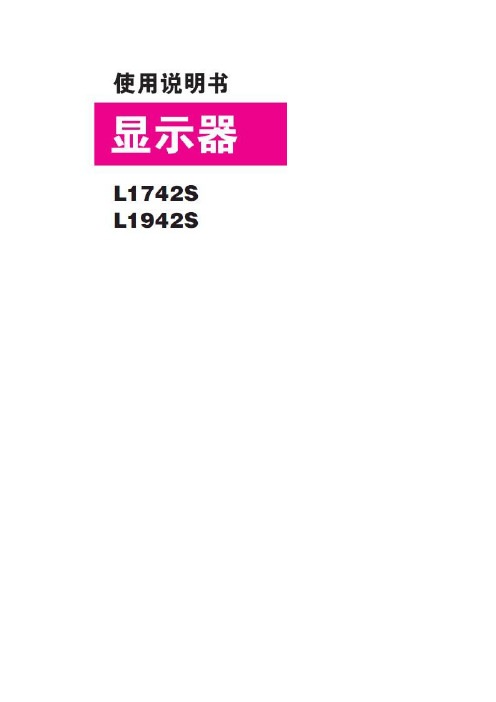
重要预防措施安全本设备在设计时已经充分考虑了个人的安全因素,但是不正确的使用方法可能导致电击与火宅。
为了不损害显示器内部的安全部件,请在安装,使用与维修时遵守下列规定。
另外,还要遵守显示器上标明的警告事项。
电源线是非连接型设备,确认电源插座是否方便连接。
请使用随显示器提供的电源线,如果使用别的电源线,而且不是由经销商提供的,请确认其是否符合国家的相关标准。
电源线损坏时,青岛制造商或者就近的授权维修部门进行更换。
请使用手册上或显示器上的电源类型,如过您不清楚当地的电源类型,请向经销商询问。
过载的电源插座,电源线及损坏的电源线插头,可能危及您的安全,并可能引起火灾,请技术技术服务部门要求更换。
不要视图打开显示器后壳。
■机构内没有用户可以维修的部件。
■即使在关闭电源的情况下,内部依然存在危及安全的高压。
■显示器工作异常时,请询问经销商。
为了避免人身伤害,请遵守以下规定:■除非有安全措施,请不要将显示器放在倾斜的台面上。
■仅使用制造商提供的底座。
■请勿掉落、电击或丢掷物体/玩具到屏幕上。
会造成人员受伤、产品损坏以及屏幕受损。
为了防止火灾及其它灾害,请遵守以下规定:■当您长时间离开房间时,请关闭显示器电源。
■勿让孩子将物品丢入或插入显示器内部,机内有危险高压。
■请勿安装不是专门为显示器设计的附件。
■当显示器在长期无人看管的情况下,请拔下电源线插头。
■当闪电打雷时,请勿触摸电源线和信号线,可能会造成触电的危险。
安装不要让任何物体压迫或者缠绕电源线。
不要将显示器放置在容易损坏电源线的地方。
不要在靠近水源如浴池、洗衣机、游泳池及潮湿的地方使用显示器。
显示器后壳上的通风孔能够散去显示器内部产生的热量,因此请勿堵住这些孔。
为了防止显示器损坏,并引起火宅,应避免以下情况出现。
■将显示器放在床及沙发等容易堵住底部通风孔的地方。
■放在密封的箱体内。
■用布或者其他材料盖住通风孔。
■将显示器放在散热器或者热源附近。
■电源线是主要的电源隔离装置,必须放置于易操作的地方。

*LG LED Monitors are LCD Monitors with LED Backlighting. Please read the safety information carefully before using the product.IPS LED Monitor (LED Monitor) Model List27UD68P2ContentsCONTENTS15USER SETTINGS16 Customizing settings 16 - Menu Settings 16 - -Quick Settings 17 - -PBP 18 - -Picture 21 - -General 22- -Reset23 TROUBLESHOOTING 25 S PECIFICATIONS25 27UD68P26 Factory Support Mode (Preset Mode, PC) 26 HDMI 26 DisplayPort27 HDMI Timing (Video)27Power LED28 PROPER POSTURE28Proper Posture for Using the Monitor3 LICENSE4ASSEMBLING ANDPREPARING4 Product Components5 Component and Button Description 5 - How to Use the Joystick Button6 Input Connector7 Moving and Lifting the Monitor 8 Installing the Monitor 8 - Assembling the stand base 9 - Using the cable holder 9 - Installing onto a table 10 - Adjusting the stand height 10 - Adjusting the angle 11 - Using the Kensington lock 11 - Installing the wall mount plate 12- Installing to a wall13USING THE MONITOR13 Connecting to a PC 13 - HDMI connection 13 - DisplayPort connection 14 Connecting to AV Devices 14 - HDMI connection14 Connecting to External Devices 14- Connecting Headphones3LICENSE LICENSEEach model has different licenses. Visit for more information on the license.The terms HDMI and HDMI High-Definition Multimedia Interface, and theHDMI logo are trademarks or registered trademarks of HDMI Licensing LLCin the United States and other countries.VESA, VESA logo, Display Port Compliance Logo and Display PortCompliance Logo for dual-mode source are all registered trademarks of theVideo Electronics Standards Association.The following content is only applied to the monitor which is sold in Europe market and which needs to meet the ErP Directive:* This monitor is set to be turned off automatically in 4 hours after you turned on display if there is noadjustment to display.* To make this setting be disabled, change the option to ‘Off’ in OSD menu of “Automatic Standby”.4ASSEMBLING AND PREPARINGASSEMBLING AND PREPARINGProduct ComponentsPlease check whether all the components are included in the box before using the product. If there are missing components, contact the retail store where you purchased the product. Note that the product and components may look different from those shown here.ENG ENGLISHHow to Use the Joystick ButtonYou can easily control the functions of the monitor by pressing the joystick button or moving it left/right withyour finger.6ENG ENGLISH8ASSEMBLING AND PREPARINGInstalling the Monitor39ASSEMBLING AND PREPARINGUsing the cable holderArrange the cables using the cable holder asshown in the illustration.Installing onto a table1 Lift the monitor and place it on the table in anupright position.Place at least 10 cm away from the wall to3 Press the joystick button on the bottom of themonitor to turn on the monitor.10ASSEMBLING AND PREPARINGAdjusting the angle1Place the monitor in an upright position, mount-ed on the stand base.Adjusting the stand height2Adjust the angle of the screen. The angle of thescreen can be adjusted forwards or backwardsfor a comfortable viewing experience.Front SideRear Side12The height can be adjusted up to 120.0 mm.11ASSEMBLING AND PREPARINGInstalling the wall mount plateThis monitor supports the specification of the stan-dard wall mount plate or compatible device.1 Place the screen face down. To protect thescreen from scratches, cover the surface with asoft cloth.2 Place the wall mount plate onto the monitor and align it with the screw holes.3 Tighten the four screws to fix the plate to themonitor using a screwdriver.Using the Kensington lockThe Kensington security system connector is locat-ed at the back of the Monitor set.For more information on installation and usage, refer to the Kensington lock user manual or visit the website at .Connect the Kensington security system cablebetween the Monitor set and a table.12ASSEMBLING AND PREPARING13USING THE MONITORUSING THE MONITORConnecting to a PCy This monitor supports the *Plug and Play feature.*Plug and Play: A feature that allows you to add a device to your computer without having to reconfigure anything or install any manual drivers.DisplayPort connectionTransmits the digital video and audio signals fromyour PC to the monitor. Connect your PC to the monitor using the display port cable as illustrated below.Press the menu button and then select the input option from the input menu.HDMI connectionTransmits the digital video and audio signals from your PC and A/V devices to the monitor. Connect your PC and AV device to the monitor with the HDMI cable as illustrated below.Press the menu button and then select the input option from the input menu.14USING THE MONITORConnecting to AV DevicesHDMI connectionTransmits the digital video and audio signals fromyour PC and A/V devices to the monitor. Connect your PC and AV device to the monitor with the HDMI cable as illustrated below.Press the menu button and then select the input option from the input menu.Connecting to External DevicesConnecting HeadphonesConnect peripherals to the monitor via the head-phones port. Connect as illustrated.ENG ENGLISH16User SettingsEach option is described below.Customizing settingsMenu Settings -Quick Settings1 To view the OSD menu , press the joystick button atthe bottom of the monitor and then enter the Menu .2 Go to Quick Settings > Brightness by moving the joystick.3 Configure the options following the instructions that appear in the bottom right corner.45 If you want to exit the OSD menu, move the joystick to ◄ until you exit.17User SettingsEach option is described below.-PBP1 To view the OSD menu , press the joystick button atthe bottom of the monitor and then enter the Menu .2 Go to PBP by moving the joystick.3 Configure the options following the instructions thatappear in the bottom right corner.4 To return to the upper menu or set other menu items, move the joystick to ◄ or pressing (5 If you want to exit the OSD menu, move the joystickto ◄ until you exit.18User Settings-Picture1 To view the the bottom of the monitor and then enter the2 Go to Picture3 Configure the options following the instructions thatappear in the bottom right corner.4 To return to the upper menu or set other menu items, 5to ◄ until you exit.19ENG ENGLISHUser Settings20User Settings21User Settings, press the joystick but-22User Settings-Reset1 To view thetonMenu.2 Go to Reset345to ◄ until you exit.23TROUBLESHOOTING TROUBLESHOOTING24TROUBLESHOOTING25SPECIFICATIONSS PECIFICATIONS27UD68PLCD Screen Type TFT (Thin Film Transistor)LCD (Liquid Crystal Display) ScreenPixel Pitch0.1554 mm x 0.1554 mmResolution Maximum Resolution3840 x 2160 @ 60 HzRecommended Resolution3840 x 2160 @ 60 HzVideo Signal Horizontal Frequency30 kHz to 135 kHzVertical Frequency56Hz to 61 HzInput Connector HDMI IN1, HDMI IN2 , DP(DisplayPort) IN, H/P(Headphone) OUTPower Voltage19 V 2.0 APower consumption (Typ.)On mode: 29 W (ENERGY STAR® standard)*Sleep Mode ≤ 0.5 WOff Mode ≤ 0.3 WAC/DC adaptor Type ADS-45SN-19-3 19040G, SHENZHEN HONOR ELECTRONIC productionOr type LCAP21C, LIEN CHANG ELECTRONIC ENTERPRISE productionOr type LCAP26B-E, LIEN CHANG ELECTRONIC ENTERPRISE productionOutput: 19 V 2.1 AEnvironmental Conditions Operating Condition Temperature: 0°C to 40°C; Humidity: < 80% Storing Condition Temperature: -20°C to 60°C; Humidity: < 85%Stand AngleAdjustmentForwards/Backwards: -2° to 15° (Head)Dimension Monitor Size (Width x Height x Depth)With Stand615.0 mm x 417.7 mm x 252.4 mmWithout Stand615.0 mm x 365.1 mm x 39.3 mmWeight (WithoutPackaging)4.9 kgThe specifications are subject to change without notice.* The power consumption level can be different by operating condition and monitor setting.* The On mode power consumption is measured with ENERGY STAR® test standard.* ENERGY STAR® is a US registered mark of the United States Environmental Protection Agency.26SPECIFICATIONSFactory Support Mode (Preset Mode, PC) HDMIDisplayPort27ENG SPECIFICATIONSHDMI Timing (Video)Power LED28PROPER POSTUREPROPER POSTUREProper Posture for Using the MonitorAdjust the screen so that you can comfortably view at a slight downward angle from your natural eye level. y Take a break for approximately ten minutes every hour to reduce any fatigue caused by long-time usage.y The stand of the touch monitor allows the product to be used in the optimum position.Adjust the stand angle to obtain the best view of the screen.Adjust the angleSo that there is no reflection or glare from the screen.This device meets the EMC requirements for home appliances (Class B) and is intended for home usage. This device can be used in allregions. Read the owner's manual (CD) carefully and keep it at hand. Please note that the label attached to the product provides information for technical support.MODEL SERIAL*above information is only for USA FCC Regulatory As an ENERGY STAR Partner LGE U. S. A.,Inc. has determined that this product meets the ENERGY STAR guidelines for energy efficiency.ENERGY STAR is a set of power-saving guidelines issued by the U.S.EnvironmentalProtection Agency(EPA).Declaration of Conformity Trade Name: LG Model : 27UD68PResponsible Party: LG Electronics Inc.Address : 1000 Sylvan Ave. Englewood Cliffs NJ 07632 U.S.A TEL: 201-266-2534Refer to ENERGY for more infor-mation on the ENERGY STAR program.T o obtain the source code under GPL, LGPL, MPL, and other open source licenses, that is contained in this product, please visit .In addition to the source code, all referred license terms, warrantydisclaimers and copyright notices are available for download.LG Electronics will also provide open source code to you on CD-ROM for a charge covering the cost of performing such distribution (such as the cost of media, shipping, and handling) upon email request to ******************.Thisofferisvalidforthree (3) years from the date on which you purchased the product.。
简体中文用户手册液晶显示器请在使用产品前仔细阅读安全信息。
液晶显示器型号列表29EA932目录3重要预防措施3关于安全3- 请勿打开显示器:3- 为避免人身伤害:3- 为避免火灾或危险:4关于安装5关于清洁5关于重新包装5关于处置6许可证7组装和准备工作7包装清单8组件和按钮描述9移动和抬起显示器9安装显示器9- 组装支架底座10- 分离支架底座10- 安装到桌面上11- 调节角度11- 整理电缆12- 使用 Kensington 锁定12- 安装壁挂板13- 安装到墙上14使用显示器14连接到 PC14- DVI 连接15- DP连接15- HDMI 连接16连接到 AV 设备16- HDMI 连接16连接到外部设备16- 智能手机 (MHL) 连接17- USB 电缆至 PC 的连接17- 耳机端口连接18安装 TUSB3410 驱动程序19安装 TRUE COLOR FINDER 21安装 SCREEN SPLIT23自定义设置23激活主菜单24自定义设置24- 菜单设置25- 比率设置26- Func. 设置27- PIP 设置28- 画面29- 色彩30- 设置31故障排除33规格34出厂支持模式(预设模式、DVI-D/HDMI/PC DP)34HDMI/MHL 模式34电源指示灯35正确姿势35使用显示器的正确姿势36安规信息36安规信息重要预防措施设计和制造本设备旨在确保您的个人安全,但使用不当可能造成潜在的触电或火灾危险。
为了使本显示器中包含的所有防护措施都能正确运行,请遵守以下有关其安装、使用和维修的基本规则。
关于安全仅使用随本设备提供的电源线。
如果您使用其他电源线,且如果不是由供应商提供,请确保其经过适用国家标准的认证。
如果电源线在任何情况下发生故障,请联系制造商或最近的授权维修服务提供商,以进行更换。
产品耦合器用作断开连接设备。
请确保设备安装在其连接的墙上插座附近并可轻松使用墙上插座。
* L G LED Monitor applies LCD screen with LEDbacklights.Please read this manual carefully before operatingyour set and retain it for future reference.27GL850Copyright © 2019 LG Electronics Inc. All Rights Reserved.2TABLE OF CONTENTSLICENSE (3)OPEN SOURCE SOFTWARE NOTICE INFORMATION (4)ASSEMBLING AND PREPARING 4 -Supported Drivers and Software (5)-Product and Button Description (5)How to Use the Joystick Button-Moving and Lifting the Monitor (6)Installing on a TableAdjusting the Stand HeightAdjusting the AnglePivot FeatureTidying up CablesUsing the Kensington LockInstalling the Wall Mount Plate Installing on the Wall USING THE MONITOR (15)-Connecting to a PC (16)HDMI ConnectionDisplayPort Connection-Connecting AV Devices (17)HDMI Connection-Connecting Peripherals (17)USB Device connectionConnecting HeadphonesUSER SETTINGS (19)-Activating the Main Menu (19)Main Menu Features-User Settings (21)Menu SettingsTROUBLESHOOTING (31)PRODUCT SPECIFICATION (34)-Factory Support Mode (36)-HDMI Timing (Video) (37)-Power LED (38)3LICENSEEach model has different licenses. Visit for more information on the license.The terms HDMI and HDMI High-Definition Multimedia Interface, and the HDMI Logo are trademarks or registered trademarks ofHDMI Licensing Administrator, Inc. in the United States and other countries.The SuperSpeed USB Trident logo is a registered trademark of USB Implementers Forum, Inc.4OPEN SOURCE SOFTWARE NOTICE INFORMATIONTo obtain the source code under GPL, LGPL, MPL, and other open source licenses, that is contained in this product, please visit .In addition to the source code, all referred license terms, warranty disclaimers and copyright notices are available for download.LG Electronics will also provide open source code to you on CD-ROM for a charge covering the cost of performing such distribution (such as the cost of media, shipping, and handling) upon email request to ******************.This offer is valid for a period of three years after our last shipment of this product. This offer is valid to anyone in receipt of this information.ASSEMBLING AND PREPARINGCAUTION•Always use genuine LG components to ensure safety and product performance.•The product warranty will not cover damage or injury caused by the use of unauthorized components.•It is recommended that use the supplied components.•If you use generic cables not certified by LG, the screen may not display or there may be image noises.•Illustrations in this document represent typical procedures, so they may look different from the actual product.•Do not apply foreign substances (oils, lubricants, etc.) to the screw parts when assembling the product. (Doing so may damage the product.)•Applying excessive force when tightening screws may cause damage to the monitor. Damage caused in this way will not be covered by the product warranty.•Do not carry the monitor upside down by just holding the base. This may cause the monitor to fall off the stand and could result in personal injury.•When lifting or moving the monitor, do not touch the monitor screen. The force applied to the monitor screen may cause damage to it.•For wave pattern on appearance, unlike the general method of coating, it’s applied to added glittering material in raw material.With no peeled-off appearance, it has good durability. Please use it with confidence because there is no problem in using the product at all.NOTE•The components may look different from those illustrated here.•Without prior notice, all product information and specifications contained in this manual are subject to change to improve the performance of the product.•To purchase optional accessories, visit an electronics store or an online shopping site, or contact the retailer from which you purchased the product.•The power cord provided may differ depending upon the region.5ENGLISHSupported Drivers and SoftwareYou can download and install the latest version from the LGE website ().6How to Use the Joystick ButtonYou can easily control the functions of the monitor by pressing the joystick button or moving it left/right with your finger.Basic FunctionsNOTE•The joystick button is located at the bottom of the monitor.Moving and Lifting the MonitorWhen moving or lifting the monitor, follow these instructions to prevent the monitor from being scratched or damaged and to ensure safe transportation, regardless of its shape or size.•Place the monitor in the original box or packing material before attempting to move it.•Before moving or lifting the monitor, disconnect the power cord and all other cables.•Hold the bottom and side of the monitor frame firmly. Do not hold the panel itself.7ENGLISH•If you use the monitor panel without the stand base, its joystick button may cause the monitor to become unstable and fall, resulting in damage to the monitor or human injury. In addition, this may cause the joystick button to malfunction.•When holding the monitor, the screen should face away from you to prevent it from being scratched.•When transporting the monitor, do not expose the monitor to shock or excessive vibration.•When moving the monitor, keep it upright and never turn the monitor on its side or tilt it sideways.CAUTION•Avoid touching the monitor screen as much as possible.-This may result in damage to the screen or some of the pixels used to create images.8Installing on a Table•Lift the monitor and place it on the table in an upright position. Place the monitor at least 100 mm (3.94 inches) away from the wall to ensure sufficient ventilation.CAUTION•Unplug the power cord before moving or installing the monitor. There is risk of electric shock.•Make sure to use the power cord that is provided in the product package and connect it to a grounded power outlet.•If you need another power cord, please contact your local dealer or the nearest retail store.9ENGLISH1 2 Handle the monitor with both hands for safety.WARNINGAdjusting the Angle1 Place the monitor mounted on the stand base in an upright position.2 Adjust the angle of the screen.The angle of the screen can be adjusted forward or backward from -5° to 15° for a comfortable viewing experience.FrontRear10WARNING•To avoid injury to the fingers when adjusting the screen, do not hold the lower part of the monitor’s frame as illustrated below.•monitor.Pivot FeatureThe pivot feature allows the monitor to rotate 90° clockwise.ENGLISH2figure.3may not support the pivot key at all.Using the Kensington LockThe connector for the Kensington security system is located at the bottom of the monitor.For more information on installation and usage, refer to the Kensington lock owner’s manual or visit the website at .Connect the monitor to a table using the Kensington security system cable.•The Kensington security system is optional. You can obtain optional accessories from most electronics stores.Installing the Wall Mount PlateThis monitor meets the specifications for the wall mount plate or other compatible devices.1 Place the screen face down. To protect the monitor panel (screen), cover thesurface with a soft cloth or the monitor protection pad included in the product package.2 Remove the four screws tightened on the back of the monitor.3 Place the wall mount plate onto the monitor and align it with the screw holes.4 Tighten the four screws using a screwdriver to fix the plate to the monitor.NOTE•The wall mount plate is sold separately.•For more information on installation, refer to the wall mount plate’s installation guide.•Be careful not to apply too much force while mounting the wall mount plate as it may cause damage to the screen.Installing on the WallInstall the monitor at least 100 mm (3.94 inches) away from the wall and leave about 100 mm (3.94 inches) of space at each side of the monitor to ensure sufficient ventilation. Detailed installation instructions can be obtained from your local retail store. Alternatively, please refer to the manual for how to install and set up a tilting wall mounting bracket.To install the monitor to a wall, attach a wall mounting bracket (optional) to the back of the monitor.Make sure that the wall mounting bracket is securely fixed to the monitor and to the wall.1 If you use screws longer than the standard length, it may damage the inside ofthe product.2 A non-VESA standard screw may damage the product and cause the monitorto fall. LG Electronics is not liable for any accidents relating to the use of non-standard screws.Wall Mount (mm)100 x 100Standard screw M4 x L10Number of screws4Wall Mount Plate (Optional)LSW 149NOTE•Use the screws specified by VESA standards.•The wall mount kit includes the installation guide and all necessary parts.•The wall mounting bracket is optional. You can obtain optional accessories from your local dealer.•The length of the screw may differ for each wall mounting bracket. Be sure to use the proper length.•For more information, please refer to the user manual for the wall mounting bracket.CAUTION•Unplug the power cord before moving or installing the monitor to avoid electric shock.•Installing the monitor on the ceiling or on a slanted wall may result in the monitor falling off, which could lead to injury. Use an authorized LG wall mount and contact the local dealer or qualified personnel.•Applying excessive force when tightening screws may cause damage to the monitor. Damage caused in this way will not be covered by the product warranty.•Use the wall mounting bracket and screws that conform to VESA standards. Damage caused by the use or misuse of inappropriate components will not be covered by the product warranty.•When measured from the back of the monitor, the length of each installed screw must be 8 mm (0.3 inches) or less.USING THE MONITOR•The following instructions are based on the 27GL850 model. Illustrations in this manual may differ from the actual product.Press the joystick button, go to Settings→Input, and then select the input option.CAUTION•Do not press the screen for a prolonged time. This may cause image distortion.•Do not display a still image on the screen for a prolonged time. This may cause image retention. Use a screensaver if possible.NOTE•When connecting the power cord to the outlet, use a grounded (3-hole) power strip or a grounded power outlet.•The monitor may flicker when turned on in an area where the temperature is low. This is normal.•Sometimes red, green, or blue spots may appear on the screen. This is normal.Connecting to a PC•This monitor supports the *Plug and Play feature.* Plug and Play: A feature that allows you to add a device to your computer without having to reconfigure anything or install any manual drivers.HDMI ConnectionTransmits digital video and audio signals from your PC to the monitor.CAUTION•Using a DVI to HDMI / DP (DisplayPort) to HDMI cable may cause compatibility issues.•Use a certified cable with the HDMI logo attached. If you do not use a certified HDMI cable, the screen may not display or a connection error may occur.•Recommended HDMI cable types-High-Speed HDMI®/TM cable-High-Speed HDMI®/TM cable with Ethernet DisplayPort ConnectionTransmits digital video and audio signals from your PC to the monitor.NOTE•There may be no video or audio output depending on the DP (DisplayPort) version of the PC.•Make sure to use the supplied DisplayPort cable of the product. Otherwise, this may cause the device to malfunction.•If you are using a Mini DisplayPort output graphics card, use a Mini DP to DP (Mini DisplayPort to DisplayPort) cable or gender that supports DisplayPort1.4. (sold separately)Connecting AV DevicesHDMI ConnectionHDMI transmits digital video and audio signals from your AV device to the monitor.NOTE•Using a DVI to HDMI / DP (DisplayPort) to HDMI cable may cause compatibility issues.•Use a certified cable with the HDMI logo attached. If you do not use a certified HDMI cable, the screen may not display or a connection error may occur.•Recommended HDMI cable types-High-Speed HDMI®/TM cable-High-Speed HDMI®/TM cable with Ethernet Connecting PeripheralsUSB Device connectionThe USB port on the product functions as a USB hub.NOTE•It is recommended you install all Windows Updates to keep your Windows up-to-date before connecting to the product for use.•Peripheral devices are sold separately.•A keyboard, mouse, or USB device can be connected to the USB port.•The charging speed may vary depending on the device.CAUTIONCautions When Using a USB Device•A USB device with an automatic recognition program installed, or that uses its own driver, may not be recognized.•Some USB devices may not be supported or may not work properly.•It is recommended to use a USB hub or hard disk drive with power supplied. (If the power supply is not adequate, the USB device may not be recognized properly.)Connecting HeadphonesConnect peripherals to the monitor via the headphones port.NOTE•Peripheral devices are sold separately.•If you use angled earphones, it may cause a problem with connecting another external device to the monitor. Therefore, it is recommended to use straight earphones.•Depending on the audio settings of the PC and external device, headphones and speaker functions may be limited.ENGLISHUSER SETTINGSActivating the Main Menu1 Press the joystick button on the bottom of themonitor.2 Move the joystick up/down ( / ) and left/right ( / ) to set the options.Main Menu FeaturesUser SettingsMenu Settings1 To view the OSD menu, press the joystick button at the bottom of the monitor and then enter the Settings.2 Configure the options by moving the joystick up/down/left/right.3 To return to the upper menu or set other menu items, move the joystick to or pressing () it.4 If you want to exit the OSD menu, move the joystick to until you exit.Game Mode Game Adjust Picture Adjust Input GeneralCAUTION•Your monitor’s OSD (On Screen Display) may differ slightly from that shown in this manual.ENGLISHENGLISHENGLISHENGLISH31 TROUBLESHOOTING32NOTE•Vertical Frequency: In order to display an image, the screen must be refreshed dozens of times per second, like a fluorescent lamp. The number of times the screen is refreshed per second is called vertical frequency, or refresh rate, and is represented by Hz.•Horizontal Frequency: The time it takes to display one horizontal line is called the horizontal cycle. If 1 is divided by the horizontal interval, the result is the number of horizontal lines displayed per second. This is called horizontal frequency and is represented by kHz.•Check if the graphics card’s resolution or frequency is within the range allowed by the monitor and set it to the recommended (optimal) resolution Control Panel > Display > Settings in Windows. (The settings may differ depending on the operating system (OS) you use.)•Not setting the graphics card to the recommended (optimal) resolution may result in blurred text, a dimmed screen, a truncated display area or misalignment of the display.•The setting methods may be different depending on the computer or operating system, and some resolutions may not be available depending on the performance of the graphics card. If this is the case, contact the manufacturer of the computer or graphics card for assistance.•Some graphics cards may not support 2560 x 1440 resolution. If the resolution cannot be displayed, contact the manufacturer of your graphics card.33ENGLISH34PRODUCT SPECIFICATIONLCD Screen Color Depth HDMI10-bit color is supported.DP (DisplayPort)10-bit color is supported. Resolution Max Resolution2560 x 1440 @ 144 Hz (HDMI)2560 x 1440 @ 144 Hz (DP)Recommended Resolution2560 x 1440 @ 100 Hz (HDMI)2560 x 1440 @ 144 Hz (DP)Power Sources Power Rating19 V 3.3 APower Consumption (Typical)Operating Mode: 51W (Typical)* Sleep Mode: ≤ 0.5 WOff Mode: ≤ 0.3 WAC/DC Adapter DA-65G19, manufactured by Asian Power Devices Inc.LCAP39, manufactured by LIEN CHANG ELECTRONIC ENTERPRISEOutput: 19 V 3.42 AEnvironmental Conditions Operating Conditions Temperature0 °C to 40 °C (32 °F to 104 °F)Humidity Less than 80 %Storing Conditions Temperature-20 °C to 60 °C (-4 °F to 140 °F)Humidity Less than 85 % Dimensions Monitor Size (Width x Height x Depth)With Stand614.2 x 574.8 x 274.4 (mm)24.1 x 22.6 x 10.8 (inches)Without Stand614.2 x 364.8 x 56.3 (mm)24.1 x 14.3 x 2.2 (inches)35Weight (Without Packaging)With Stand 6.1 kg (13.4 lbs)Without Stand 4.2 kg (9.2 lbs)Specifications are subject to change without notice.* The Operating Mode of Power Consumption is measured with LGE test standard. (Full White pattern, Maximum resolution)* The Power Consumption level can be different by operating condition and monitor setting.36Factory Support Mode (Preset Mode, HDMI/ DisplayPort PC)37 HDMI Timing (Video)38 Power LEDThe model and serial number of the product are located on the back and on one side of the product.Record them below in case you ever need service.Model Serial No.Supplier’s Declaration of ConformityTrade Name LGResponsible Party LG Electronics USA, Inc.Address 1000 Sylvan Ave Englewood Cliffs, NJ 07632Telephone (201)266-2215。
USER MANUAL20IMPORT ANT SAFETY INSTRUCTIONSWARNING: When using electric products, basic cautions should always be followed, including the following.1. Read all safety and operating instructions before using this product2. The product should be powered by a three pin `grounded (or earthed) plug connected to a power socket with a grounded earth outlet.3. All safety and operating instructions should be retained for future reference4. Obey all cautions in the Operating instructions and on the back of the unit5. All operating instructions should be followed6. This product should not be used near water, i.e. a bathtub, sink, swimming pool, wet basement, etc.7. This product should be located so that its position does not interfere with its proper ventilation. It should not be placed flat against a wall or placed in a built up enclosure that will impede the flow of cooling air.8. This product should not be placed near a source of heat such as stove, radiator, or another heat producing amplifier.9. Connect only to a power supply of the type marker on the unit adjacent to the power supply cord.10.Never break off the ground pin on a power supply cord.11.Power supply cords should always be handled carefully. Never walk or place equipment on power supply cords. Periodically check cords for cuts or signs of stress, especially at the plug and the point where the chord exits the unit.12.The power supply cord should be unplugged when the unit is to be unused for long periods of time.13.If this product is to be mounted in an equipment rack, rear support should be provided.14.The user should allow easy access to any mains plug, mains coupler and mains switch used in conjunction with this unit thus making it readily operable.15.Metal parts can be cleaned with a damp cloth. The vinyl covering used on some units can be cleaned with a damp cloth or ammonia based household cleaner if necessary. Disconnect the unit from the power supply before cleaning.16.Care should be taken so that objects do not fall and liquids are not spilled into the unit through any ventilation holes or openings. On no account place drinks on the unit.17. A qualified service technician should check the unit if:18.The user should not attempt to service the equipment. All service work is done by a qualified service technician.19. Exposure to extremely high noise levels may cause a permanent hearing gloss. Individuals vary considerably in susceptibility to noise induced hearing loss, but nearly everyone will lose some hearing if exposed to sufficiently intense noise for a sufficient time. The U.S. Government's Occupational Safety and Health Administration (OSHA) has specified the following permissible noise level exposure. Duration Per Day In Hours Sound Level dBA, slow response8 9069249539721001 ½1021105½110¼ or less 115According to OSHA, any exposure in excess of the above permissible limits could result in some hearing loss. Ear plugs or protectors in the ear canals or over the ears must beworn when operating this amplification system in order to prevent a permanent hearing loss if exposure exceeds the limits set forth above. T o ensure against potentially dangerous exposure to high sound pressure levels it is recommended that all persons exposed to equipment capable of producing high sound pressure levels such as this amplification system be protected by hearing protectors while this unit is in operation.The power cord has been damagedAnything has fallen or spilled into the unit The unit does not appear to operate correctlyThe unit has been dropped or the enclosure damaged.BEFORE SWITCHING ONAfter unpacking your amplifier check that it is factory fitted with a three pin 'grounded' (or earthed) plug. Before plugging into the power supply ensure you are connecting to a grounded earth outlet.If you should wish to change the factory fitted plug yourself, ensure that the wiring convention applicable to the country where the amplifier is to be used is strictly conformed to. A s an example in the United Kingdom the cable colour code for connections are as follows.NOTEThis manual has been written for easy access of information. The front and rear panels are graphically illustrated, with each control and feature numbered. For a description of the function of each control feature, simply check the number with the explanations adjacent to each panel.Y our Laney amplifier has undergone a thorough two stage, pre-delivery inspection, involving actual play testing.When you first receive your Laney guitar amplifier, follow these simple procedures:(i) Ensure that the amplifier is the correct voltage for the country it is to be used in.ii) Connect your instrument with a high quality shielded instrument cable. Y ou have probably spent con siderable money on your amplifier and guitar - don’t use poor quality cable it won’t do your gear justice.Please retain your original carton and packaging so in the unlikely event that some time in the future your amplifier should require servicing you will be able to return it to your dealer securely packed.Care of your Laney amplifier will prolong it's life.....and yours!EARTH OR GROUND - GREEN/YELLOW NEUTRAL - BLUELIVE - BROWNINTRODUCTIONThe LG20R is an open back guitar combo loaded with an 8 inch loudspeaker. It is a retro styled cabinet with the controls on the top face for ease of use. It has a split channel preamp layout, which gives you separate clean and drive level controls through a shared master EQ with bass, mid and treble. It features a headphone socket for private listening; CD/Line in socket should you need to play along to a CD/MP3 and a headphone socket for some private time without waking the neighbours. Finally it features a built in spring line reverb with level control.An explanation of these features follows on pages 6-8.Dear Player,Thank you very much for purchasing your new Laney product and becoming part of the worldwide Laney family. Each and every Laney unit is designed and built with the utmost attention to care and detail, so I trust yours will give you many years of ney products have a heritage which stretches back to 1967 when I first began building valve amplifiers in my parent’s garage. Since then we have moved on from strength to strength developing an extensive range of guitar, bass, public address and keyboard amplification products along with a list of Laney endorsees that includes some of the world’s most famous and respected musicians. At the same time we believe we have not lost sight of the reason Laney was founded in the first place - a dedication to building great sounding amplification for working musicians. Warm Regards,Lyndon Laney CEOVOLUME B ASS M ID T REBLE R EVERB CD/L INE P HONESP OWERLG20RD RIVE M ASTER O N This socket should be used for connecting your instrument to the amplifier. Only use a good quality screened cable.Controls the volume level of the clean channel.Indicates that the drive channel is active.Controls the amount of bass or bottom end present on the clean channel.Controls the amount of mid present on the clean channel.FRONT P ANEL CONTROLS 134Controls the amount of treble present on the clean channel.Controls the amount of reverb applied to the signal.Fancy playing along with a backing track? Connect your CD/MP3 player here.Don’t want to wake your neighbours? Connect your headphones here. The internal loudspeaker is automatically switched off.When ‘on’ indicates that power is connected to the unit and it is ready to go. (Always switch off and disconnect the power cord when not in use)Main power switch for the unit.Displays the model number, power requirements and serial number of the unit.QUICK ST ART SETTINGS - Suggestions only, experiment!V OLUME B ASS M ID T REBLE R EVERB CD/L INE I N P HONESP OWER1LG20RD RIVE M ASTER O N CLEAN SETTINGSO UTDisplays the model number, power requirements and serial numberof the unit. Make sure the specified voltage is correct for your country! The correct mains voltage is indicated on the rear panel The mains lead protudes from the underside of the chassis forconnection to your power source.(Always switch off and unplug the power cord from the wall socket when not in use)POWER CONNECTION1516QUICK ST ART SETTINGS - CONTINUEDV OLUME B ASS M ID T REBLE R EVERB CD/L INE I N P HONES P OWER10 LG20R D RIVE M ASTERO NBLUES SETTINGSV OLUME B ASS M ID T REBLE R EVERB CD/L INE I N P HONES P OWER10 LG20R D RIVE M ASTERO NROCK SETTINGSV OLUME B ASS M ID T REBLE R EVERB CD/L INE I N P HONES P OWER10 LG20R D RIVE M ASTERO NMET AL SETTINGSINININGeneral NotesAmplifier connection: In order to avoid damage, it is advisable to establish and follow a pattern for turning on and off yourequipment. With all system parts connected, turn on source equipment, tape decks, cd players, mixers, effects processors etc. BEFORE turning on your guitar amplifier. Many products have large transient surges at turn on and off which can cause damage to your speakers. By turning on your guitar amplifier LAST and making sure its Volume controls are set to minimum any transients from other equipment will not reach your loudspeakers. Wait until all system parts have stabilised; usually a couple of seconds. Similarly when turning off your system always turn down the Volume controls on your guitar amplifier and then turn off its power before turning off other equipment. Cables: never use shielded or microphone cable for any speaker connections as this will not be substantial enough to handle the amplifier load and could cause damage to your amplifier system.Caution: These professional loudspeaker systems are capable of generating very high sound pressure levels. Use care with placement and operation to avoid exposure to excessive levels that can cause permanent hearing damage. (Refer to guidelines on page 2)Servicing: The user should not attempt to service these products. Refer all servicing to qualified service personnel.Supply Voltage ~100V , ~120V , ~220V , ~230V , ~240V 50/60Hz Factory Option Power Consumption 30WOutput Power Rating 15WLoudspeaker 8” Custom Designed DriverTEC - T ube Emulating CircuitryFeatures Headphone socket,CD In (10K Input impedance)(Nominal 300mV Input level)EQ Passive Bass, Middle and T rebleInput Impedance 1MOhm/47pFSize 350*400*212(H*W*D)Unit Weight 8.25 KgPacking Weight 9.00 KgThis product conforms to: European EMC directive(2004/108/EC), Low Voltage Directive (72/23/EEC) and CE mark Directive (93/68/EEC)Page 11 /12Laney OPERATING INSTRUCTIONSSPECIFICATIONSIn the interest of continued product development, Laney Reserves the right to amend product specification without prior notification.POWER TO THE MUSICLaney@BLOCK DIAGRAM。