创视达深超7D长排线(15-LED)
- 格式:pdf
- 大小:2.79 MB
- 文档页数:27


led显示屏组装线图|led显示屏组装线路图|led显示屏的组装示意图|led液晶显示引用LED显示屏|室内室外广告LED显示屏的led显示屏组装线图|led显示屏组装线路图|led显示屏的组装示意图|led液晶显示先来了解一下LED单色条屏构成:单元板、电源、控制卡、连线单元板背面单元板正面_开关电源和LED条屏控制卡1、单元板:单元板是LED的显示核心部件之一,单元板的好坏,直接影响到显示效果的。
户内条屏常用的单元板规格有(参数)例:Φ3.75; 64点宽x16点高; 1/16扫; 户内亮度; 单红/红绿双色参数解释:发光直径:指的是发光点的直径,室内屏有Φ5mm、Φ3.75mm、Φ3mm。
单元板大小:64x16 即64列16行,可显示16x16点阵汉字1行4个1/16扫:单元板的控制方式。
户内亮度:指LED发光点的亮度,户内亮度适合白天需要靠日光灯照明的环境。
颜色:单红,最常用,价格也最便宜。
双色一般指红绿,价格高。
如果你想做一个128x16点的屏幕,只需要用2个单元板串接起来就可以了。
这样就可以显示16x16点阵汉字1行8个,以此类推。
能够支持多少汉字的显示是由控制卡决定的。
2、电源:由于LED显示屏幕属于精密电子设备,所以要采用开关电源,不能采用变压器。
一般采用的开关电源是220V输入,5V直流输出,功率根据需要选取。
对于1个单红色户内64x16的单元板,全亮的时候,电流为2A。
推理出,128x16双色的屏幕全亮的时候,电流为8A,所以应该选择5V/10A的开关电源。
3、控制卡:生产控制卡的厂家很多,控制卡的功能大同小异,可根据易使用、服务好、价格优的原则选择。
下面这块控制卡可以控制1/16扫的256x16个点的双色屏幕。
该控制卡属于异步卡,就是说,该卡可以断电保存信息,不需要连接PC都可以显示储存在里面的信息。
采购单元板和控制卡的时候,应注意接口的一致,常用的接口16PIN 08接口,其它接口还有12接口、04接口等:解释:ABCD 为行选信号STB(LT)为锁存信号CLK(CK)为时钟信号R1,R2,G1,G2为显示数据(组成16行时用到R1、G1,组成32行时,下面16行用到R2、G2),若是单色只需要R信号,双色时才用到G信号EN为显示使能,N为地(GND)确认单元板和控制卡的接口一致,就可以直接连接了。
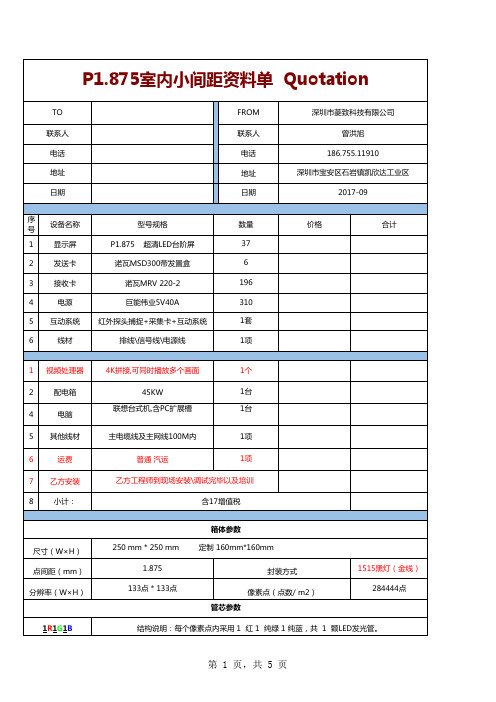
序号分析项目1
配色分析名称
封装方式
发光强度产地纯红管55mcd 台湾晶元纯绿管200mcd 台湾晶元纯蓝管
25mcd
台湾晶元
2
SMD1515黑灯
1、技术参数
2、供电参数
3、控制系统
4、主要技术参数4)刷 新 频率:≥ 1920 帧/秒
5)灰度 /颜色:红绿蓝各1024级,可显示16.7M颜色
6)白平衡亮度:≥ 1000 cd/m27)亮度调节方式:软件调节100级可调
8)视 频 信号:PAL/NTSC
3)控 制 方式:同步控制4)显 示 卡:DVI显卡5)编 辑 卡:PCTV卡
1) 驱 动 器件:采用LED专用驱动器件 去除消隐,无拖延。
画面更干净细腻。
2)驱 动 方式: 1/32 扫3)换 帧 频率:≥ 120 帧/秒3)环 境 温度:存贮 -35℃ ~ +85℃ 工作 -20℃ ~ +65℃1)工 作 电压:AC220V±10%,50Hz(三相五线制)
2)屏体平均功耗: 280 W/m23)屏体最大功耗: 800 W/m2
1)控 制 主机:联想开天主机或同档次计算机以上2)操 作 系统:WIN 98/ 2000/ NT/XP
470
屏体参数
说明
技术参数
1)最 佳 视距:≥ 1m
2)最 佳 视角:水平 140 度,垂直 120 度
专业分析
专业分析内容
为使配色达到最佳的白平衡效果,配色对LED 发光的亮度有严格要求,其中各种颜色亮度的配色比例
为: R:G:B/ 3 : 6 : 1
波长620520。

1 IntroductionFeatures 3Components 4System Configuration 52 RS485 and PTZ BasicsPhysical Connection 6Multiple PTZ Setup 7ID, Protocol, Baud Rate 93 InstallationCeiling Mount 104 Camera AddressingCamera Address Setting 11 Protocol and Baud Rate Settings 135 Basic FunctionsSelecting Camera14Setting Presets15Calling Presets15Clearing Presets15Auto Cruise16Auto Pan166 Advanced FunctionsCamera Power 17Back Light Compensation 17Digital Zoom 17Focus Mode 17Iris Mode 18White Balance Mode 187 On Screen DisplayMain Menu 19Focus Set 20Auto White Balance 20Auto Exposure 21Special Functions 21Motion Detection 22Function On Screen Display 228 Parts Description and Function 239 Product Specifications 24Camera Specification• Sony Module 480 Lines• 27X Optical Zoom• 10X Digital Zoom• 3.25mm – 88mm Zoom• IR Sensitive• 12V DCComplete View• 360 Degree Pan, 90 Degree Tilt. For No Blind SpotsHousing• Indoor Use Only• Multiple Mounting Configurations• Operating Temperatures: 32° to 104° FPTZ Control• RS-485 Communication, MAX 31 Multi-drop• Versatile Pelco-D and Pelco P Protocol• Variable Pan and Tilt Speed• 64 Programmable Presets• OSD Setup• Programmable Cruise SequenceParts InformationItemPart No. DescriptionDome Camera and HousingACD-1000-LG27NTSC Dome Camera, Indoor Housing, Including Transparent DomePower Supply 12v DC 2.5A Power Supply ManualManual for ACD-1000-LG27Default ComponentsDome Camera and HousingAccessoriesACD-1000 ManualPower SupplyConfigurationPart DescriptionVideo OutputBlueNet Video serverBlueNet Video serverDVR DVRPTZ Controller MonitorRS-485 Input1. Mounting Base2. Outer Tube3. Shading Cover4. Outer Cover5. Camera6. Connecting CableRS-485 communicationRS-485 communication is used to control a PTZ camera. Standalone DVRs, PC-based DVRs, keyboard joystick PTZ controllers, video servers, and a variety of other CCTV equipment usually have an RS-485 interface (push terminals, D-Sub connector, etc.) for PTZ control. The CCTV equipment transmits control signals while the PTZ camera receives the signals and performs the function required.RS-485 utilizes two wires ; a ‘+’ wire and a ‘–’ wire. These two wires may also be label or reference as:• + and – • D+ and D- • A+ and B-•RS485+ and RS485-To make the physical connection from the controlling device (DVR, keyboard controller, etc.) to the PTZ, simply connect the RS485 ‘-’ from the controlling device to the RS485 ‘-’ on the PTZ. Do the same for the RS485 ‘+’. Any type of wire can be used for the connection, but 0.56mm (24AWG) twisted pair is recommended.++-- PTZ Physical ConnectionsControllerBaud Rate is the data transmission rate in bps (bits per second). Both the controlling device and PTZ must use the same baud rate. Most PTZ camera and devices default to a baud rate of 2400 bps.The maximum theoretical transmitting distances of RS-485 are below using 0.56mm (24AWG) twisted pair cable.Baud Rate Maximum Distance2400 bps 1800m 4800 bps1200m 9600 bps800mIf thinner cables are used or the dome is installed in an environment with strong electromagnetic interference or many PTZs are used on the same line, the maximum distance will be decreased.For multiple PTZ installs , RS485 standards require a daisy-chain connection between the equipment. Up to 32 devices, including the controller can be daisy-chained. A 120 Ω termination must be made on the first and last device in the chain. Most controllers are already terminated. To terminate the last PTZ in line, simply locate the 120 Ω termination resistor jumper on the PTZ’s protocol PCB and set the jumper to pins 1 & 2. By default, the PTZ is not terminated, thus having the pins on 2 & 3. For Star Configurations, see the next page.Termination Jumper Location.Continued on Next PageMultiple PTZ (cont.)Some circumstances require the use of a star configuration. The termination resistors must be set on the two devices that are the farthest distances away from each other, in this case #1 and #15 as seen below.As the star configuration does not conform to the RS485 standards, problems such as signal reflection and lower anti-interference performance arise when the cable runs are long. In addition, the reliability of control signals are decreased which may cause the PTZ to respond intermittently, not respond at all, or operate a single command continuously without ever stopping. In these circumstances, the factory recommends the use of an RS485 distributor (DR-HB16). The distributor can change the star configuration connection to the mode of connection stipulated in the RS485 standards. With the distributor, reliable data transmission can be received.PTZ Addressing and Communication ProtocolBefore installing PTZs, you must understand 3 things:CameraID-PTZProtocol-PTZ-PTZ Baud RatePTZ Camera ID - Each PTZ camera in an install must have a unique ID number assigned. MostPTZs default to ID#1. The PTZ controller must be told what PTZ camera tocontrol, and this ID number is called to control the corresponding camera. ThePTZ ID number can be set to any number 1 – 1023.PTZ Protocol - All PTZ controllers and cameras need to support a common communicationlanguage in order to send/receive control commands. This language is called aprotocol. The protocol set in the PTZ camera must match the protocol set in thecontroller. Below is a list of commonly supported protocols.•Pelco-D•Pelco-P•Santachi•Hunda600•LongcomityPTZ Baud Rate - Baud Rate is the data transmission rate in bps (bits per second). Both the controlling device and PTZ must use the same baud rate. Most PTZ cameras anddevices default to a baud rate of 2400 bps.Ceiling Mount Installation using Indoor Housing Assembly1. Remove Mounting Base fromdome and mount to ceiling2. Remove the Outer Tube from thethree screws located on top of the Outer Tube, underneath the Mounting Base, to set DIPswitches according to Protocol, Baud rate, and Camera IDdesired. (See page 11 for details)RS-485 communicationRS-485 communication is used to control the camera. RS-485 utilizes two wires, + and -. Protocol, Baud rate and Camera Address are also required and are set using 2 sets of Dip Switch sets under the data board, accessed by removing the Outer Tube (see page 10). Each camera connected to the PTZ controller must have a unique address.• Specification Standard RS-485 with MAX. 31 Camera Control • Number of wire 2 Wire (D+, D-)• Protocol Pelco-D, Pelco-P, A01, B01, Santachi, Longcomity and HUNDA600SW 1 : Camera Address SettingsON1 2 3 4 5 6 7 8 9 10• Factory Default ID is 1• The dip switches are equivalent to 10-bit binary. Examples are listed on the next page.SW 1 : Camera Address Settings (continued)When using more than 1 RS-485 device each unit must be given a unique address. Refer to the chart on the previous page for the value of each dip switch. For each dip switch that is ON the value/values are added together, the total is the address of that unit.For Example:For an address of 1:Dip switch #1 (value = 1) will be ON all others OFFFor an address of 5:Dip switch #1 (value = 1) & #3 (value = 4) will be ON all others OFFFor an address of 157:Dip Switch #1 (value = 1), #3 (value = 4), #4 (value = 8), #5 (value = 16), #8 (value =128) will be ON all others OFFSW 2 : Camera Protocol and Baud Rate SettingsThis camera supports multiple RS-485 Protocols and Baud Rates which can be set using the SW2Dip switch located under the data board, accessed by removing the Outer Tube (see page 10).. The table below contains a list of protocols supported by the camera and the default baud rate for the protocol.Selection Of ProtocolsDefault BaudRatesSupported Protocol1st2nd 3rd 4th 5th 6th Pelco D /2400 ON ON OFF OFF OFF OFF Pelco P /4800 OFF OFF ON OFF ON OFF Pelco P /9600 OFF OFF ON OFF OFF ON A01 OFF OFF OFF OFF ON OFF B01 ON OFF OFF OFF OFF ON Santachi OFF ON OFF OFF OFFON Longcomity OFF ON ON OFF OFF ON Hunda600 ON ON ON OFF OFF ONDip Switch settings for configuring the camera to use Pelco D Protocol at 2400 Baud:Below is a table showing the proper settings of the 5th and 6th dip switch on SW2 for setting preferred baud rate to match that of the PTZ controller.Selection Of Protocols Baud RatesBaud Rate 1st2nd 3rd 4th 5th 6th2400OFF OFF 4800 ON OFF 9600 OFF ON 19200ON ONOnce initial control of the PTZ has been established by correctly connecting RS-485, setting matching protocol and baud rate in the PTZ and controller, and the user is able to pan, tilt, and zoom additional features can be utilized.All Basic Functions such as setting presets, calling presets, clearing presets, enabling auto cruise (tour), setting auto pan, enable auto pan are listed in this section. Any PTZ controlling device can enable these functions IF the controlling device supports at least 64 presets. Examples have been given below for operation using the KCT-100 and KCT-2500 keyboard joystick controllers.*NOTE* In the following operational description, the capital letter N represents thenumber you wish to set.Selecting the Camera• KCT-100: [N] + [CAM]Ex: To select camera 1, simply press 1, then CAM• KCT-2500: [CAM] + [N] + [ENTER]Ex: To select camera 1, simply press CAM, then 1, then Enter**If successful, the Camera ID you have chosen will be shown on the controller displayFU N C123456789EnterClearW I D E TE LE FA R N E A RC A M A U TO O P E N C LO S ECurrent CamID:001O NO FFF1F2F3C A LL P R E S E T S H O TS peed D om e C ont r ol l erKCT-100 ControllerKCT-2500 ControllerSetting a Preset Position•KCT-100: [N] + [PRESET]Ex: To set preset 1, simply press 1, then PRESET•KCT-2500: [PRESET] + [N] + [ENTER]Ex: To set preset 1, simply press PRESET, then 1, then ENTER**There will be no notification of successfully setting the preset. Move the controller and call the newly set preset to ensure the preset was saved.Calling a Preset Position•KCT-100: [N] + [CALL]Ex: To call preset 1, simply press 1, then CALL•KCT-2500: [CALL] + [N] + [ENTER]Ex: To call preset 1, simply press CALL, then 1, then ENTER**If successful, the camera will move to the specified preset positionClear or Delete a Preset•KCT-100: [N] + [CLEAR]Ex: To clear preset 1, simply press 1, then CLEAR•KCT-2500: [PRESET] + [N] + [OFF]Ex: To clear preset 1, simply press PRESET, then 1, then OFF** There will be no notification of successfully clearing the preset. Move the controller and call the preset to ensure that no movement occurs, signifying a successful clear.Auto Cruise (Tour)•KCT-100: [51] + [PRESET]Ex: To enable auto cruise, simply press 51, then PRESET •KCT-2500: [PRESET] + [51] + [ENTER]Ex: To enable auto cruise, simply press PRESET, then 51, then ENTER** Auto Cruise continuously scans from presets 1 – 16 in sequence. You must have presets 1-5 set before running the Auto Cruise.Auto Pan•KCT-100: Set Start Point: [52] + [PRESET]Set End Point: [53] + [PRESET]Run Auto Pan Low Speed: [51] + [CALL]Run Auto Pan Med Speed: [52] + [CALL]Run Auto Pan Max Speed: [53] + [CALL]Ex: After setting the start point and end point of the auto pan, simplypress 53, then CALL to start the auto pan in max speed•KCT-2500: Set Start Point: [PRESET] + [52] + [ENTER]Set End Point: [PRESET] + [53] + [ENTER]Run Auto Pan Low Speed: [CALL] + [51] + [ENTER]Run Auto Pan Med Speed: [CALL] + [52] + [ENTER]Run Auto Pan Max Speed: [CALL] + [53] + [ENTER]Ex: After setting the start point and end point of the auto pan, simplypress CALL, then 53, then ENTER to start the auto pan in maxspeedAll of the Advanced Functions of this camera are controlled by calling and setting specific presets to enable and disable the functions. This includes the OSD (On Screen Display) Setup on page 21. Your PTZ controller must be able to call and set presets 51 through 63 to be able to access the Advanced Functions of this camera.Camera Power:The CAMERA POWER feature allows you to power the camera ON or OFF remotely.ControllerFunction ActiononCamera POWER ON Call preset 54Camera POWER OFF Set preset 54Back Light Compensation:Back Light Compensation allows the camera to compensate for bright lights in the picture. You can set the BLC ON or OFF manually by using the method below or by setting the BLC to AUTO in the OSD (On Screen Display).ControlleronFunction ActionBLC ON Call preset 55BLC OFF Set preset 55Digital Zoom:Digital Zoom allows the camera to zoom further than the optical limit of the camera by digitally enhancing the image. The digital zoom function turns this feature on and off.ControllerFunction ActiononDIGITAL ZOOM ON Call preset 58DIGITAL ZOOM OFF Set preset 58Focus Mode:The Focus Mode can be set using this function or in the OSD.ControlleronFunction ActionFOCUS MODE – AUTO Call preset 59FOCUS MODE - MANUAL Set preset 59Iris Mode:The Iris Mode can be set using this function or in the OSD.ControlleronFunction ActionIRIS MODE – AUTO Call preset 60IRIS MODE - MANUAL Set preset 60White Balance Mode:The White Balance Mode can be set using this function or in the OSD.ControlleronFunction ActionWHITE BALANCE MODE - AUTO Call preset 61WHITE BALANCE MODE – MANUAL Set preset 61WHITE BALANCE MODE – INDOOR Call preset 62WHITE BALANCE MODE – OUTDOOR Set preset 62WHITE BALANCE MODE – ATW Call preset 63WHITE BALANCE MODE – ONE PUSH WHITE BALANCE Set preset 63On Screen Display (OSD):The LG Zoom camera installed supports an On Screen Menu for additional camera settings. To open the On Screen Display for the LG Zoom camera, CALL Preset 57 twice.Function Action on Controller OPEN OSD Menu Call preset 57 TwiceMOVE CURSOR DOWN WIDE or Zoom In MOVE CURSOR UP TELE or Zoom Out MOVE CURSOR RIGHT NEAR or Focus Near MOVE CURSOR LEFT FAR or Focus FarENTER / SELECT FARMenu Option DescriptionCAMERA ID FOCUS SET Opens the Focus Menu (see page ) AWB SET Opens the Auto White Balance Menu (see page ) AE SET Opens the Auto Exposure Menu (see page ) SPECIAL SET Opens the Special Menu (see page ) MOTION DET Opens the Motion Detection Menu (see page ) F OSD DISP Opens the Function Display Menu (see page ) E SENSITIVE Not Used WDR SET Not UsedEXIT Exits OSDOSD Main MenuOn Screen Display (continued)Focus Set Menu:Auto White Balance (AWB) Menu:Focus MenuAuto White Balance MenuOn Screen Display (continued)Auto Exposure (AE) Menu:Special Functions (SPECIAL) Menu:Auto Exposure MenuSpecial Functions MenuOn Screen Display (continued)Motion Detection (MOTION DET) Menu:Function On Screen Display (F OSD) Menu:Motion Detection MenuFunction On Screen Display MenuWiring:12v DC TerminalBNC Connector for Video OutRS-485 Communication Terminal• Screw Terminal Power connector:12v DC wired directly to this plug. Red is 12VDC, Black is Ground.DO NOT USE 24VAC, AS THIS WILL PERMANENTLY DAMAGE THE CAMERA.• Video out BNC connectorConnect to units such as monitor, DVR, VCR and etc.• RS-485 Communication Screw TerminalConnector SignalA + InputB - Input12v DCRS-485 InputOrange A (+) InputYellow B (-) InputBNC Video OutModelACD-1000-LG27Video Format NTSCDevice 1/4'' Color CCDTotal Pixel 410K pixels 811(H) × 508(V) H. Resolution More then 480 TV LinesMin. Illuminance1.0 LuxFocus Auto/Manual Camera Iris Auto/ManualZoom27x Optical Zoom, 10x Digital Zoom, Total 270x ZoomAperture F1.6 LensFocal Lengthf=3.9 ~ 85.8mmAngle Pan 360° (Endless) / Tilt : 0~90°Pan Speed Variable 0.2° to 15°/sec (Zoom Proportional) Tilt SpeedVariable 0.2° to 15°/sec (Zoom Proportional)Presets 64 Programmable Presets Auto Cruise 1 Programmable Cruise Sequence Pan/TiltAuto PanProgrammable Start, Stop and SpeedControl RS-485Communication Pelco-D, Pelco-P, A01, B01, Santachi, Longcomity, Hunda600PowerDC 12v / 1.25ADimension 185∅ × 172(H) mmWeight 3.75lbs GeneralOperating Temp.32°F ~ 104°F* Specification & design are subject to change without noticeOptional Embedded Bracket ACD-PTZ-EB。

LED显示屏模组安装成整屏步骤详解文章来源:锐凌光电人气:17分布时间:2017-03-31【S M L】很多人在安装LED显示屏时,为了节约成本,都会选择买边框、模组、排线、电源、控制卡等材料来自己组装成LED显示屏,那么如何把一块块模组组装成一整块大的LED屏幕,并且正常使用呢?LED显示屏厂家小编为您详解磁吸条屏安装步骤。
先算一下尺寸:单元板用的是P5的全彩模组尺寸为320*160mm,长15块,高12块,这块彩屏共用180块模组。
320*15=4800mm,160*12=1920mm,净面积为4800mm*1920mm各加10mm的余头(除去包不锈钢用去2mm,最后板的接缝为5-8mm。
上下的余头可以留到上面从正面看看不到),边框尺寸为4810mm*1930mm。
P5室内模组长尺寸320mmP5室内模组宽尺寸160mmP5室内模组背面一、首先做边框从市场上买4*4的方钢4根2*2的4根(6米长),先用4*4的方钢做一个田字架,大边框的尺寸为4850mm*1970mm,因为小边框内的尺寸才是装屏的尺寸,方钢为40mm,所以是这个尺寸。
焊的时候用钢角尺尽可能的焊好90度角。
中间那个尺寸不重要。
田字架做好后,开始在上面焊小方钢,小方钢的内部尺寸为4810mm*1930mm四角及中部用剩下的4*4方钢切成小段焊上去方便包不锈钢。
4*4和2*2方钢方通焊接方通焊接1方通焊接2 方通焊接3方通焊接4小连框做好后开始焊背条,前两块用板量着焊,找到尺寸后一直往下焊就行了。
背条是40mm宽的,长度为1980mm左右,两头能够着好焊就行。
焊好后的边框(照的是背面)边框就可以拿到大厅内安装了。
墙顶部做好两个角钢挂钩。
焊接背条方钢背条把焊接好的方钢固定在墙上二、装电源、控制卡、模组架子挂好后,四周留10mm的空隙,因为室内屏不能做成加风扇的箱体框,只有靠这10mm的空隙简单通风了。
装电源的时候先接好两条成品电源线,5V输出一定要看好正负极,如果接反电源输出线的话,电源线、模组当时就冒烟,如果还连控制卡的话卡也烧了。

Technical DataOriginal InstructionsPanelView 5510 Terminals SpecificationsCatalog Numbers 2715P-B7CD, 2715P-B7CD-B, 2715P-T7CD, 2715P-T7CD-B, 2715P-T7WD, 2715P-T7WD-B, 2715P-T9WD, 2715P-T9WD-B,2715P-B10CD, 2715P-B10CD-B, 2715P-T10CD, 2715P-T10CD-B, 2715P-T12WD, 2715P-T12WD-B, 2715P-B15CD, 2715P-B15CD-B, 2715P-T15CD, 2715P-T15CD-B, 2715P-T19CD, 2715P-T19CD-BThe PanelView™ 5510 terminals are operator interface devices that monitor and control devices attached to ControlLogix® L7 or L8 controllers, and CompactLogix™ L1, L2, or L3 controllers over an EtherNet/IP™ network. Animated graphic and text displays provide a view to operators into the operating state of a machine or process. Operators interact with the control system by using the touch screen or keypad of the terminal.The PanelView 5510 terminals include these features and capabilities:•Tightly integrated control and design environment allows information to be shared between the PanelView 5510 terminal and the Logix platforms.•The Studio 5000® environment provides one point of access for the Studio 5000 View Designer® and Studio 5000 Logix Designer® applications.(1)•Connection up to four ControlLogix L7 or L8 controllers, or CompactLogix L1, L2, or L3 controllers.(2)•Supports a maximum of 100 user-defined screens.•Supports a maximum of 4,000 Logix-based alarms.(1)•Ethernet communication that supports Device Level Ring (DLR), linear, or star network topologies.•High-speed human machine interface (HMI) button control and easily configured navigation menu.(1)PanelView 5510 firmware can support up to 4,000 Logix-based alarms if you use Studio 5000 View Designer application version 5 and Studio 5000 Logix Designer application version 32 or higher.Earlier versions of the Studio 5000 View Designer or Studio 5000 Logix Designer applications can support up to 1,000 Logix-based alarms. For more information about the Logic-based alarms, see footnote 2.(2) A combination of up to four of the following Logix controller models: ControlLogix L7 or L8 controller, or CompactLogix L1, L2, or L3 controller with revision 31 firmware or later.NOTE: If the PanelView 5510 terminal supports up to four Logix controllers, then each controller can use a mix (instruction-based and tag-based) of alarms up to 1,000 alarms per controller. If a single Logix controller is supported, then up to 4,000 alarms can be used but only 1,000 of them can be instruction-based.Summary of ChangesThis publication contains new and updated information as indicated in this table.Environmental SpecificationsThis table provides environmental specifications for the PanelView 5510 terminals.(1)The 19-inch terminals (2715P-T19CD and 2715P-T19CD-B) are rated to 0.006 pk-pk, 10…57 Hz, 1 g peak at 57…500 Hz.(2)The 19-inch terminals (2715P-T19CD and 2715P-T19CD-B) are rated to 15 g at 11 ms.CertificationsThis table provides certification information for the PanelView 5510 terminals.(1)When marked. See Product Certifications at rok.auto/certifications for declarations of conformity, certificates, and other certification details.PanelView 5510 Terminals Specifications Technical SpecificationsThis section provides technical specifications for the PanelView 5510 terminals.Technical Specifications, PanelView 5510 Terminals – 6.5-in. 7-in., 9-in., and 10.4-in. ModelsRockwell Automation Publication 2715P-TD001B-EN-P - March 20193PanelView 5510 Terminals SpecificationsTechnical Specifications, PanelView 5510 Terminals – 6.5-in. 7-in., 9-in., and 10.4-in. Models (Continued)(1)Add -B to the end of a catalog number to order a terminal without the Allen-Bradley logo and product identification, for example, 2715-T7CD-B.(2)DC-powered terminals support safety extra low voltage (SELV) and protective extra low voltage (PELV) 24V DC power supplies such as cat. nos. 1606-XLP95E, 1606-XLP100E, 2711P-RSACDIN.(3)Where PELV is defined in IEC 61131-2.4Rockwell Automation Publication 2715P-TD001B-EN-P - March 2019PanelView 5510 Terminals Specifications Technical Specifications, PanelView 5510 Terminals – 12.1-in., 15-in., and 19-in. models(1)Add -B to the end of a catalog number to order a terminal without the Allen-Bradley logo and product identification, for example, 2715-T7CD-B.(2)DC-powered terminals support safety extra low voltage (SELV) and protective extra-low voltage (PELV) 24V DC power supplies such as cat. nos. 1606-XLP95E, 1606-XLP100E, 2711P-RSACDIN.Rockwell Automation Publication 2715P-TD001B-EN-P - March 201956Rockwell Automation Publication 2715P-TD001B-EN-P - March 2019PanelView 5510 Terminals SpecificationsTerminal DimensionsThis section provides dimensions for the PanelView 5510 terminals. The 10.4-inch keypad and touch terminal is shown for illustrative purposes. All other terminal sizes look similar.PanelView 5510 Terminal Dimensions - (10.4-in. wide terminal shown)PanelView 5510 Terminal and Cutout Dimensions(1)When mounted in a panel, the front of the bezel extends less than 6.36 mm (0.25 in.) from the front of the panel.PanelView 5510 Terminals Specifications Studio 5000 EnvironmentUse the Studio 5000 environment to create HMI applications for the PanelView 5510 terminal.This environment includes these major components:•Studio 5000 View Designer – the application where you create and design projects for a specific PanelView 5500 terminal and deploy that project to the terminal.A project that is created for one terminal size can be converted for other terminals across the entire 5500 platform,regardless of size.•Studio 5000 Logix Designer – the application that is used to develop control logic for a CompactLogix or ControlLogix controller and deploy that logic to the terminal.In the Studio 5000 environment, you can create an application for any PanelView 5510 terminal and reuse that same application across the entire platform.AccessoriesThis section lists accessories for the PanelView 5510 terminals.Protective Overlays(1)Three overlays are shipped with each catalog number.Rockwell Automation Publication 2715P-TD001B-EN-P - March 201978Rockwell Automation Publication 2715P-TD001B-EN-P - March 2019PanelView 5510 Terminals SpecificationsThe SD™ and SDHC™ accessory cards in the above table have been designed to meet industrial robustness andenvironmental requirements. Rockwell Automation recommends that you use these accessory cards with the terminal to help reduce the chances of corruption. Studio 5000 View Designer software requires the following for SD cards that are inserted into the HMI device:• 4 GB of free space• A supported SDHC card type, preferably one listed in the Secure Digital (SD) Cards table •An environmental rating for the PanelView 5000 environment • A supported format of either FAT32 or ext3Power Supplies and Power Terminal BlocksUSB Programming CableMounting Hardware(1)Catalog number 2711P-RMCP mounting levers are used with the PanelView 5510 terminals. Do not use gray mounting levers; they arenot compatible with PanelView 5510 terminals.Battery ReplacementSecure Digital (SD) Cards (1)(1)To help reduce the chance of corruption when you use SD Cards or USB driveswith the terminal, Rockwell Automation recommends that you use only the above SD card catalog numbers.PanelView 5510 Terminals Specifications Additional ResourcesThese documents contain more information about related products from Rockwell Automation.Y ou can view or download publications at https:///global/literature-library/ overview.page. T o order paper copies of technical documentation, contact your local Allen-Bradley distributor or Rockwell Automation sales representative.Rockwell Automation Publication 2715P-TD001B-EN-P - March 20199Rockwell Automation maintains current product environmental information on its website at /rockwellautomation/about-us/sustainability-ethics/product-environmental-compliance.page. Allen-Bradley, CompactLogix, ControlLogix, LISTEN. THINK. SOLVE., PanelView, Rockwell Automation, Rockwell Software, Studio 5000, Studio 5000 View Designer, and Studio 5000 Logix Designer are trademarks of RockwellAutomation, Inc.EtherNet/IP is a trademark of ODVA.SD and SDHC are trademarks of SD-3C LLC.Rockwell Otomasyon Ticaret A.Ş., Kar Plaza İş Merkezi E Blok Kat:6 34752 İçerenköy, İstanbul, T el: +90 (216) 5698400Publication 2715P-TD001B-EN-P - March 2019Supersedes Publication 2715P-TD001A-EN-P - June 2018Copyright © 2019 Rockwell Automation, Inc. All rights reserved. Printed in the U.S.A.。
目录一、希沃 (1)70寸技术参数 (1)图片示例 (2)二、TCL (3)70寸技术参数 (3)图片示例 (4)65寸技术参数 (5)三、上海广电光显 (6)技术参数 (6)四、长虹 (7)65寸技术参数 (7)五、鸿合科技 (8)70寸技术参数 (8)六、创维光电 (8)70寸技术参数 (9)图片示例 (10)84寸技术参数 (11)65寸技术参数 (12)七、上海仙视 (12)70寸技术参数 (12)图片示例 (14)84寸技术参数 (15)八、夏普 (16)70寸技术参数 (16)80寸技术参数 (17)图片示例 (19)九、创显光电 (19)70寸技术参数 (20)84寸技术参数 (21)图片示例 (22)十、深圳中银科技 (23)70寸技术参数 (23)一、希沃70寸技术参数图片示例70寸图片165寸图片2二、TCL70寸技术参数图片示例70寸图片365寸图片465寸技术参数三、上海广电光显技术参数四、长虹65寸技术参数五、鸿合科技70寸技术参数产品规格:70英寸型号:HD-I7002E背光类型:LED显示比例:16:9可视角度:178°物理解析度:1920*1080Pixel图像制式/声音制式:PAL/DK,I3D功能:——工作电压:AC 90-265V,50/60Hz触摸表面材质:钢化玻璃感应方式:红外感应触摸技术特性:HID免驱触摸点数:多点触控,多点书写书写方式:手指或书写笔触摸分辨率:32767*32767通讯接口: USB存储温度/湿度:-20℃~60℃,10%~90% 工作温度/湿度:5℃~50℃,10%~90% 安装方式:壁挂或移动整机尺寸:1648.9*975.6*112.9mm重量:70KG六、创维光电70寸技术参数图片示例70寸图片565寸图片6七、上海仙视70寸技术参数图片示例八、夏普 70寸技术参数 电力消耗(W ) 230W 待机消耗功率(W ) 0.50电源要求 交流110-240V ,50Hz 屏幕显示语言 英文/中文(简体)/俄语 扬声器 (150mm×34mm )×2音频输出功率 10W×2(AV 输入,负载4欧姆,失真度为10%时) 电视调谐系统 自动预设99个频道视频彩色制式 PAL/SEAM/NTSC3.58/PAL60图像清晰度* RD 模拟信号:水平>=350,垂直>=400以上 SDTV :水平>=450,垂直>=450以上 背光源 LED 重量kg 57.5KG 外型尺寸(cm )宽×深×高 1.625 ×106 ×993mm液晶显示屏 X-GEN 面板分辨力1920(水平)×1080(垂直)下面-数字(天线输入)UHF/VHF 75q DIN 型插座下面-模拟(天线输UHF/VHF 75q DIN 型插座入)后面ー音频输入 HDMI2/电脑共用(直径3.5mm 插孔)RS-232C 9针D-sub 凸型插头电脑 15针小型D-sub,音频输入(与HDMI2共用)(直径3.5mm 插孔)后面—输入5 视频输入,音频输入后面—输入4色差输入(480I,576I,480P,576P,720P/50Hz,720P/60Hz, 1080I/50Hz,10080I/60Hz ),音频输入 后面-HDMI3HDMI(HDMI 输入)(480I,576I,480P,576P,720P/50Hz, 720P/60Hz,1080I50Hz,1080I/60Hz,1080P/50Hz, 1080P/60Hz,1080P/24Hz )侧面-HDMI2HDMI(HDMI 输入)(480I,576I,480P,576P,720P/50Hz720P/60Hz,1080I/50Hz,1080I/60Hz,1080P/50Hz,1080P/60Hz1080P/24Hz)音频输入(与电脑输入公用)(直径3.5mm 插孔))侧面-HDMI 1(ARC )HDMI(HDMI 输入)(480I,576I,480P,576P,720P/50Hz,720P/60Hz,1080I/50Hz,1080I/60Hz,1080P/50Hz,1080P/60Hz,1080P/24Hz ) 侧面-USB2(HDD ) USB2.0 前面 USB12.0侧面ー音频输出/耳机 直径3.5 插孔(音频输出)接收频道 VHF/UHF C1・C12・C13-C57 CATV SECAM/NTSC3.58/PAL60立体声/双语 丽音(NICAM )B/G ,I ,D/K A2 立体声:B/G 接收频率 模拟ATV 44.25-863.25MHz 数字DTV 55.25-863.25MHz电视制式 PAL :B/G,D/K ,I SECAM :B/G,D/K,K/K1 NTSC :M电源 由USB 提供操作系统 Win XP,Win CE,Vista,Win7,Linux,Mac,Android,Win8检测区域 153.9×86.6cmPC 连接器 USB (兼容1.1)书写方式 手指或非透明触控笔触摸定位精度 ± 2mm响应速度(单点连续) 4ms (典型值)触摸点数 6点检测方法 红外线阻隔检测方法80寸技术参数 基本规格电力消耗(W ) 260 待机消耗功率(W ) 0.50 能效指数(EEILCD ) 1.4分辨力1920(水平)×1080(垂直)外型尺寸(cm )宽×深×高 187.6×11.6×113.3液晶显示屏X超晶面板端子DVI-D 端口 1音频输出端子(HP) 1光纤数字音频输出 1Y,Pb,Pr输入端子 1USB端口 2RS-232C端口 1PC输入 1LAN(网络) 无HDMI端口 3复合视频输入端子 2声音声音输出(w) 10W+10W智能光控(opc) 有立体环绕SRS TruSurround HD图片示例九、创显光电图片示例十、深圳中银科技70寸技术参数。
LED显示屏组装及应用说明书介绍本文档旨在向用户提供关于LED显示屏组装和应用的详细说明。
在本文档中,您将了解到如何组装和安装LED显示屏,并且学习到如何使用和维护它。
目录1.材料准备2.组装步骤3.安装步骤4.使用说明5.维护与注意事项1. 材料准备在开始组装之前,请确保您已经准备好以下材料:•LED显示屏模块 xN•控制器•电缆•电源适配器请确保所有材料都是兼容的,并且在开始组装前已经进行了检查和测试。
2. 组装步骤在组装之前,请仔细阅读并遵守以下步骤:1.将LED显示屏模块按照需要的尺寸进行排列,并确保它们的边缘对齐。
2.使用提供的电缆将每个模块连接在一起,确保连接牢固。
3.将控制器与最后一个模块连接,确保连接稳定。
4.检查所有连接并确保没有松动或损坏的部分。
3. 安装步骤一旦组装完成,您可以按照以下步骤安装LED显示屏:1.选择一个适当的位置来安装显示屏,确保它能够被观众方便地看到。
2.使用提供的支架或壁挂装置将显示屏安装在所选择的位置上。
3.将电源适配器连接到显示屏模块和控制器。
请确保显示屏被正确地安装和连接,并且能够正常运行。
4. 使用说明使用LED显示屏非常简单,并且具有灵活的操作方式。
以下是一些常见的使用说明:1.使用控制器或遥控器可以对显示内容进行设置和更改。
2.可以选择不同的显示模式,如文字滚动、静态画面或动态影像。
3.调整亮度和对比度以适应环境光照条件。
4.使用预设模板或自定义设计来创建个性化的显示内容。
请遵循提供的使用说明手册,并按照需要进行操作。
如果遇到问题,请查阅故障排除部分或联系制造商的技术支持。
5. 维护与注意事项为了确保LED显示屏的正常运行和延长其使用寿命,请注意以下几点:1.定期清洁显示屏表面,并使用柔软的布进行清洁,避免使用化学溶液。
2.定期检查连接线和电源适配器,确保它们没有损坏或松动。
3.避免将显示屏暴露在过高或过低的温度环境中。
4.在长时间不使用时,请将显示屏断电并保持干燥。
产品名称:HDID液晶拼接显示系统产品型号:H40型液晶拼接显示单元HDID是英文High Definition Digital Information Display的简称的缩写。
HDID是LCD的一个高档衍生品种,采用世界最先进的工业级液晶面板,采用色彩饱和度高达97%的最新一代广色域W-CCFL背光灯组,亮度可达700cd/㎡,对比度为3000:1,刷新频率120Hz,可视角度高达178度,完整包装可抵抗1米以下跌落冲击,使用寿命长达6万小时。
HDID是一个完整的拼接显示单元,既能单独作为显示器使用,又可以拼接成超大屏幕使用。
根据不同使用需求,实现可变大也可变小的百变大屏功能:单屏分割显示、单屏单独显示、任意组合显示、全屏拼接、竖屏显示,图像边框可选补偿或遮盖,支持数字信号的漫游、缩放拉伸、跨屏显示,各种显示预案的设置和运行,全高清信号实时处理。
区别于传统的半成品的液晶屏(如DID屏),HDID无需外接电源板、信号驱动板、图形处理板等,是完整的成品,即挂即用,安装就像搭积木一样简单,单个或拼接的使用及安装都非常简单。
HDID是超级窄边的液晶拼接屏,四周边缘仅有9mm的宽度,表面还带钢化玻璃保护层、内置智能温控报警电路及及特有的“快散”散热系统。
其拼接专用接口非常丰富:模拟的A V、分量、S端子、VGA接口,数字的DVI、HDMI、HD-SDI 等,应有尽有,不仅适应数字信号输入,对模拟信号的支持也非常独到。
HDID全系列产品采用独有的以及世界最前沿的数字处理技术,让用户真正体验全高清大屏幕效果:CCFL背光液晶的结构原理最新一代广色域W-CCFL将色彩表现能力提高30%以上1、采用先进的“高清自适应技术”,能将低像素图像在全高清显示屏中清晰再现:一般情况下,标清(像素640×480,简称SD或720×480的DVD效果)的视频及静止画面清晰度仅为全高清的1/6不到,当在全高清液晶显示器上显示一幅DVD画面,就相当于用6个像素的面积来显示1个原始像素画面,这样整幅画面是相当粗糙的,会看到很多马赛克色块或模糊粗糙边缘,浪费了1920×1080的屏幕。