moldflow2013安装
- 格式:doc
- 大小:1.36 MB
- 文档页数:13

SolidWorks ® Education Edition 2013Installation InstructionsPreparation• Verify that your system meets the criteria specified in /System_Requirements .• Back up all SolidWorks files (parts, assemblies, and drawings, document templates, sheet formats, libraryfeatures, and form tools) before upgrading to SolidWorks 2013. Files you open and saved in SolidWorks 2013 cannot be opened in earlier versions.• To minimize disk space consumed, please consider uninstalling your older Education Edition and using anew installation of the new Education Edition product. If you uninstall the older version please be sure to also uninstall Simulation products, along with older versions of eDrawings, DWGeditor, etc.• Locate your Serial Number (S/N). The number typically begins with 9710 (Network) or 9700 (StandAlone). NEW Customer – S/N is located on the front of the box on a sticker. CURRENT Customer - S/N is located inside SolidWorks under HELP then ABOUT SOLIDWORKS. If you cannot find or you have misplaced your number, contact your local educational reseller to obtain one.• Before you uninstall a previous version of SolidWorks please make sure to transfer your license by going tohelp/transfer licenses.• Uninstall any alpha, beta, or pre-release versions of the SolidWorks software.Installation and Licensing ProcessYou are ready to begin your installation of theSolidWorks ® Education Edition!Network Users OnlySection 2Section 1Ver. 1STEPS FOR SECTION 1: NETWORK INSALLATION:1.Remove previous SolidNetWork License Managers2.Remove previous SolidWorks software3.Install 2013 SolidNetWork License Manager4.Activate 2013 Network License5.Install SolidWorks software on individual clientsSection 1 | SolidWorks® Education Edition Installation (Network)Note:If you are installing SolidWorks on a Network with Restricted Rights, please go to the Customer Portal for additional documentation or contact your local reseller for assistance.This step is only for users who are on NETWORK. If you purchased a Stand Alone, proceed to Section 2 in the installation process.Note:•All previous SolidWorks License Managers must be removed from your computer before beginning the installation of the new SolidWorks License Manager (i.e. 2012 must be removed before installing 2013).•The SolidWorks License Manager must be installed on the machine that will be used to distribute SolidWorks licenses on your network.•The SolidWorks License Manager for 2013 will license all SolidWorks EDU applications., including SolidWorks Simulaton, SolidWorks Sustainability, eDrawings and PhotoView 360.Remove previous SolidNetWork License Managersunch Add/Removeprograms and uninstall theprevious version of theinstallation Manager.Access Add/Removeprograms from Start >Control Panel >Add/Remove Programs.Locate the SolidWorksSolidNetWork LicenseManager and selectRemove.-Once the remove option is selected you will beprompted to confirm theproducts to uninstall.-The product will thenuninstall itself. A progressonly box will appear.-After the product uninstall iscomplete, close theAdd/Remove program swindow and launchWindows Explorer. Locatethe folder in which thelicense manager waspreviously installed to anddelete it. By default thelicense manager is installedto: C:\ProgramFiles\SolidWorksSolidNetWork LicenseManager.Remove previous SolidWorks Software1.If required, uninstall SolidWorks using Add/Remove Programs.2.If required, Delete SolidWorks folders located in C:\ Program Files\SolidWorks CorpBegin 2013 SolidNetWork License Manager Installation1.Insert your 2013 SolidWorks DVD in your local DVD Drive to begin the softwareinstallation process. If SolidWorks Master Setup does not come up automatically, select My Computer and double click the DVD drive, this is generally your D: drive. You may alsolaunch the Installation Manager downloaded from the SolidWorks Customer Portal.Note: Once DVD is placed in your local DVD Drive, the SolidWorks 2013 SP2.0 Installation Manager will appear. Select Server products and then select “Install SolidNetWork License Manager (distributed licensing) on this computer.”Click Next.2.The next screen will prompt you for your SolidWorks and associated products serial number.Enter your product serial number. Click Next.3.Confirm the Summary page and click “Install Now”.Note: Server Installation Progress will appear. Once done checking for Updates, the SolidWorks SolidNetWork License Manager Setup will appear. Click Next.4.After the installation is complete there will be a confirmation of the successful install. Oncecompleted the Installation Manager confirms the product(s) are installed correctly.5.Select Finish and close the installation manager. This completes the installation of theSolidWorks SolidNetWork License Manager. If you choose to tell us your installation experience, the following Survey will be displayed in your Internet Browser. Thank you for your feedback.Activate 2013 SolidNetWork LicenseStarting with SolidWorks 2010 release, a new licensing method has been introduced for network licenses. The new process will require internet connectivity to ‘activate’ the license on the SolidWorks server.What does this mean for the user? The end user will no longer need a license file or existing dongle. The dongle must be returned to your value added reseller.1.To activate the newly installed software go to Start > All programs > SolidWorks 2013 >SolidWorks License Manager > SolidNetWork License Manger.A server information dialog will appear that will allow you to choose the license server port(s)and apply an options file if desired. It is recommended that you select the option for firewall in use on this server. Select Next to continue.Note: You will need to add exceptions in your firewall software, example shown in Windows 7 Firewall settings on the next page.For Windows 7 Firewall1.Add program exceptions to the Windows 7 Firewall. In SNL Server setup, change image toshow that the windows firewall option is selected.2.Bring up the Control Panel and Select System and Security3.Allow programs through the firewall.4.Click “allow another program”And Browse to the folder where you installed theSolidWorks SolidNetwork License Manager. Add both executables. Lmgrde.exe and sw_d.exeWhen lmgrd.exe is added successful to the exceptions list, it will appear as Accresso Software Inc in the list of Allowed programsWhen sw_d is allowed successfully, it will as sw_dn in the allowed programs list.SolidnetWork License Installation, continuedThe SolidWorks Product Activationwindow will appear and you will berequired to fill out an email toassociate to the activation. Enter anemail address and select Next.Note: If you do not have internetaccess, please contact your ValueAdded Reseller.The product will now activate viainternet.After a successful activation therewill be a succeeded message whichwill show all the products associatedwith your serial number.Select Finish, completing activation. The license manager will appear and you can close it out to complete the activation process.SolidnetWork License Installation is complete.SolidWorks Network Monitor ActivationThe SolidWorks network Monitor automatically installs with the SolidnetWork License Manager. Before using the SolidWorks Network Monitor you must complete the setup.1.Open the SolidWorks Network Monitor by going to yourStart Menu>Programs>SolidWorks 2013>SolidWorksTools>SolidWorks Network Monitor2.Select “Coordinator” and Click “Connect To” and you areready to use the SolidWorks Network Monitor.NOTE:You have now finished installing the SolidWorks License Manager. You must now go to your client computers and proceed as follows on steps.Before beginning the installation process, please be sure to close out of all SolidWorks programs currently open on your computer.You can also install SolidWorks on your server machine. Follow the instructions in the next section.Section 2 | SolidWorks® Education Edition Installation (Stand Alone) Note:For SolidWorks Network install, the software does not get installed on the network machine (Server) by default. Normally SolidWorks should be installed on the user machines (Client).Before beginning the installation process, please be sure to close out of all SolidWorks programs currently open on your computer.1.On the CLIENT Machine Insert DVD or launch the Installation Manager downloaded fromthe SolidWorks Customer Portal. Select Individual (on this computer). Click Next in lower right corner.2.For new installation enter your serial number below (24 digits). Click Next.Note: The message in the center of the window under the green bar, “Connecting to SolidWorks”will appear. You may see a screen stating that a newer version is available, ALWAYS selectcontinue installing from DVD and click Next.3.After you have clicked Next, the SolidWorks 2013 SP2.0 Installation Manager will guide youthrough the installation. Accept Defaults on the screen (DO NOT change anything) Click Install Now to continue installation.Note: For the client installation of a network license, you will be asked for your license server name as below. Please enter your license server and the port number that you specified in the server ***************************************************************************“OK”4. Installation is Complete! Confirm if you would like to tell us your installation experience in a survey or participate in the Customer Experience program, then click Finish.Note: Depending upon your computer configuration you may or may not need to restart your computer. Installing SolidWorks will also install Simulation and Sustainability products automatically. You do not have to re-install Simulation after the SolidWorks installation is complete.For client installation of a network license, your SolidWorks is ready now since your network license server has been activated in Section 1 and your client SolidWorks is connected with yourFor standalone license installation, when you start SolidWorks Education Edition for the first time, the SolidWorks Product Activation dialog will appear to guide you through the activation process. Click Next, to continue with activation.To activate you SolidWorks product you must enter a serial number from SolidWorks. The SolidWorks Product Activation will help you collect the information necessary to activate your product. Choose which method for how you would like to activate. Type in email address and then click Next.Now you are done registering your SolidWorks Education Edition. Click Finish.YOU CAN NOW RUN SOLIDWORKS EDUCATION EDITION!。

1.打开Autodesk_MFS_2013_Multilingual_WIN_32bit文件夹,运行Setup.exe;2.按在此计算机安装;3.选我接受,然后下一步;4.序列号为400—56153761 产品密钥为579E1,在输入运行Network Licence Manager下面输入127.0.0.1,接着下一步,会弹出“输入的服务器名称不存在,或者当前在网络中不可用”,选择“是”5.选择按住路径,不建议装在C盘;更改路径可以直接将默认路径上的C盘改成其他盘,(本人已经安装好了所以都是显示已经安装,);6.点击安装,然后等待安装完成(整个过程大概20分钟)!7.再次打开Autodesk_MFS_2013_Multilingual_WIN_32bit文件夹,运行Setup.exe;打开后。
选择“安装工具和实用承训”;8.到服务协议,选择我接受,然后下一步9.选择安装路径,选好后,点安装,等待安装完成(本人是已经安装完成,所以显示已经安装打绿色的勾)10.破解。
打开Moldflow_2013_crack文件夹,找到文件夹Moldflow_2013_Win32_Crack,然后打开,找到文件license.dat,然后将它复制;11.回到桌面找到LMTOOLS Utility,查看它的属性,然后点击“打开文件位置”,进去文件夹后将之前复制的文件license.dat黏贴进去;12.然后运行lmtools.exe,进入config services选项中选项Path to the lmgrd.exe file ,点击Brows,选择文件lmgrd.exe选项Path to the license file 点击Brows,选择文件license.datPath to the debug log file ,点击Brows 新建一个mf2013.log 的文档14.点击Save Service ,然后转到start/stop/Reread项,选择start server,若失败就点一下stop server 在start server。


Autodesk Moldflow 2010安装图解标准分享网 1.双击开始安装2.出现 M oldflow 软件安装画面,选择第一项:Autodesk Moldflow Insight 201013. 进入语言选择界面,可以根据情况选择 C hinese4.出现安装界面,选择第一项安装软件25.安装好软件后,自动弹出LM的安装6.进入以下界面,保持默认的第一英“客户端和服务器”,然后按默认的选项安装直至完成。
37.点击中文语言包。
8.完成后,点Close关闭,退回初始安装界面,然后再安装第二项、第三项,以此类推,直至将你所需要安装的都安装完毕,安装全部按默认选项及路径。
49.软件全部安装完成后,先不要运行,然后复制光盘内注册文件夹内的整个文件夹粘贴到C盘根目录内(此为默认软件安装路径,如软件实际安装路径不同这里的复制粘贴路径也有差异),弹出替换文件的提示,确定替换。
510.运行桌面上的,出现以下界面,点选Config Services选项11.点选中间三行框后面的Browse第一行指向定位到:C:\Program Files \Autodesk Network License Manager\lmgrd.exe第二行指向定位到:C:\Program Files \Autodesk Network License\Manager\License\license.dat第三行可留空完成后勾选最下面的两个选框,再点击“Save Service”保存。
6712.切换到Start/Stop/Reread选项,点Stop Server 再点Start Server ,左下角显示Server Start Successful即可,13.关闭关闭 L MTools工具,运行软件,正常启动使用,软件注册成功完成!标准分享网 提供8。
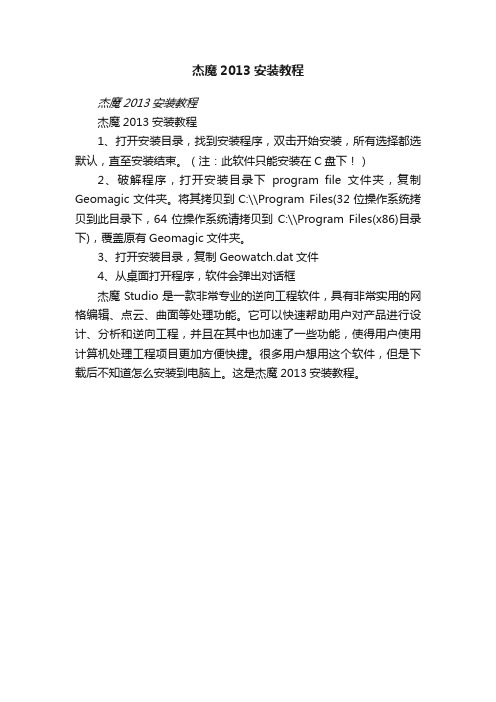
杰魔2013安装教程
杰魔2013安装教程
杰魔2013安装教程
1、打开安装目录,找到安装程序,双击开始安装,所有选择都选默认,直至安装结束。
(注:此软件只能安装在C盘下!)
2、破解程序,打开安装目录下program file文件夹,复制Geomagic文件夹。
将其拷贝到C:\\Program Files(32位操作系统拷贝到此目录下,64位操作系统请拷贝到C:\\Program Files(x86)目录下),覆盖原有Geomagic文件夹。
3、打开安装目录,复制Geowatch.dat文件
4、从桌面打开程序,软件会弹出对话框
杰魔Studio是一款非常专业的逆向工程软件,具有非常实用的网格编辑、点云、曲面等处理功能。
它可以快速帮助用户对产品进行设计、分析和逆向工程,并且在其中也加速了一些功能,使得用户使用计算机处理工程项目更加方便快捷。
很多用户想用这个软件,但是下载后不知道怎么安装到电脑上。
这是杰魔2013安装教程。

Autodesk Moldflow 2011 安装注册向导变化概述:•产品名称:Moldflow Plastic Insight (MPI) 转变为Autodesk Moldflow Insight (AMI)Moldflow Plastic Adviser (MPA) 转变为 Autodesk Moldflow Adviser (AMA) •FlexLM 用于license管理. 安装license manager的步骤请参考第10步.•支持平台已经变化,请参考DVD上的安装向导.•DVD光盘包括所有的Autodesk Moldflow产品和语言文件.•模块整合为三种不同的软件包(AMI 和AMA). 如下所示:1. Autodesk Moldflow Insight Basic2. Autodesk Moldflow Insight Performance3. Autodesk Moldflow Insight Advanced1. Autodesk Moldflow Adviser Design2. Autodesk Moldflow Adviser Manufacturing3. Autodesk Moldflow Adviser Advanced•所有的license现在都是浮动license。
关于安装的更多的信息包含在DVD中。
安装步骤:以下为Autodesk Moldflow Insight 2011 (AMI) 在Windows XP 64位机器上的安装步骤. Autodesk Moldflow Adviser和其它产品的安装都参考此步骤.1.选择你需要安装的产品.2.开始Autodesk Moldflow Insight (AMI)的安装.3.接受license协议.4.选择安装路径. 建议安装在默认路径.5.设定默认的项目路径。
可以选择用户的“My Documents” 文件夹. 建议设定特定的客户路径,如(c:\My_AMI_2011_Projects)。
1.打开Autodesk_MFS_2013_Multilingual_WIN_32bit文件夹,运行Setup.exe;2.按在此计算机安装;3.选我接受,然后下一步;4.序列号为400—56153761 产品密钥为579E1,在输入运行Network Licence Manager下面输入127.0.0.1,接着下一步,会弹出“输入的服务器名称不存在,或者当前在网络中不可用”,选择“是”5.选择按住路径,不建议装在C 盘;更改路径可以直接将默认路径上的C 盘改成其他盘,(本人已经安装好了所以都是显示已经安装,);6.点击安装,然后等待安装完成(整个过程大概20分钟)!7.再次打开Autodesk_MFS_2013_Multilingual_WIN_32bit文件夹,运行Setup.exe;打开后。
选择“安装工具和实用承训”;8.到服务协议,选择我接受,然后下一步9.选择安装路径,选好后,点安装,等待安装完成(本人是已经安装完成,所以显示已经安装打绿色的勾)10.破解。
打开Moldflow_2013_crack文件夹,找到文件夹Moldflow_2013_Win32_Crack,然后打开,找到文件license.dat,然后将它复制;11.回到桌面找到LMTOOLS Utility,查看它的属性,然后点击“打开文件位置”,进去文件夹后将之前复制的文件license.dat黏贴进去;12.然后运行lmtools.exe,进入config services选项中选项Path to the lmgrd.exe file ,点击Brows,选择文件lmgrd.exe选项Path to the license file 点击Brows,选择文件license.datPath to the debug log file ,点击Brows 新建一个mf2013.log 的文档14.点击Save Service ,然后转到start/stop/Reread项,选择start server,若失败就点一下stop server 在start server。
moldflow 2012下载与安装图文教程2011-11-11 22:14二、安装用虚拟光驱载入下载好的iso文件,打开安装光盘,找到cdstartup文件夹下的cdstartup.exe击运行,点击红色方框处的按钮,安装AMI 2012打开cark文件夹下的序列号.txt文件,将序列号和密钥填入输入计算机名称,计算机名可以通过鼠标右键点击桌面上的我的电脑图标,选择属性,选择计算询点击next,勾选接受协议,点击next输入序列号和密钥点击close关闭AMI安装向导,点击close关闭语言选择窗口,打开主安装界面,安装MDL点击next直到Install,完成后点击finish退出安装界面点击next直到Install,完成后点击finish退出安装界面点击next直到Install,完成后点击finish退出三、破解打开安装光盘CARK文件夹,根据你的计算机找到32位或64位的破解文件,复制到安装目录相对应粘贴并替换原有的文件复制安装光盘CARK文件夹下license文件夹里的license.dat文件,找到许可证服务器的安装位为C:\Program Files\Autodesk Network License Manager,粘贴,并双击lmtools.exe文件,打证服务器窗口1.新建服务器名称为moldflow20122.imgrd.exe文件路径,默认为C:\Program Files\Autodesk Network License Manager3.许可证文件路径,默认为C:\Program Files\Autodesk Network License Manager\license4.在刚才的文件夹新建文本文件,修改名称为moldflow2012.log,默认路径为C:\Program Files\Network License Manager\moldflow2012.log5.勾选6.勾选7.保存服务器先点击stop server ,再点击start server双击桌面上的AMI快捷图标打开AMI,选项中修改下互联网选项接下来更改下CAD Doctor的语言为简体中文,找到CAD Doctor安装目录下的config文件夹,CadDoctor.ini文件,用记事本打开,更改ENG JPN为CHSFLOW-3D Cast Windows 系统安装步骤第一、先解压压缩包至当前文件夹第二、点击step进入安装界面第三、点击next第四、选择I accept the terms of the license agreement后,点Next。