WY_TC20H_B1107 介绍Turbo C 2.0 Build 1107 汉化版
- 格式:doc
- 大小:133.50 KB
- 文档页数:4
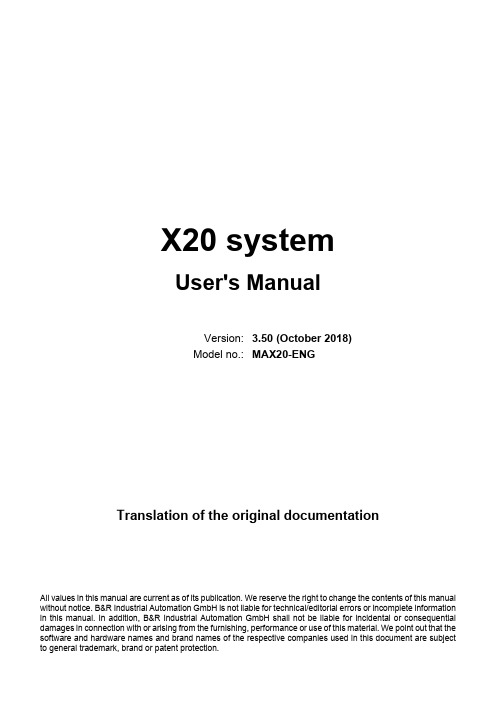

V2416A SeriesCompact,fanless,vibration-proof computers for rolling stock applicationsFeatures and Benefits•Intel Celeron/Core i7processor•Two hot-swappable2.5-inch HDD or SSD storage expansion trays•Dual independent DVI-I displays•2Gigabit Ethernet ports with M12X-coded connectors•2CFast sockets for OS backup•M12A-coded power connector•Compliant with EN50121-4•Complies with all EN50155mandatory test items1•IEC61373certified for shock and vibration resistance•Ready-to-run Debian7,Windows Embedded Standard7,and Windows10Embedded IoT Enterprise2016LTSB platforms•-40to70°C wide-temperature models available•Supports SNMP-based system configuration,control,and monitoring(Windows only)CertificationsIntroductionThe V2416A Series embedded computers are based on the Intel3rd Gen processor and feature4RS-232/422/485serial ports,dual LAN ports,and 3USB2.0hosts.In addition,the V2416A computers provide dual DVI-I outputs and comply with the mandatory test items of the EN50155 standard,making them suitable for a variety of industrial applications.The CFast socket,SATA connectors,and USB sockets provide the V2416A computers with the reliability needed for industrial applications that require data buffering and storage expansion.Most importantly,the V2416A computers come with2hot-swappable storage trays for inserting additional storage media,such as hard disk or solid-state drives,and support hot swapping for convenient,fast,and easy storage replacement. Each storage tray has its own LED to indicate whether or not a storage module is plugged in.The V2416A Series computers come preinstalled with a choice of Linux Debian7or Windows Embedded Standard7to provide programmers with a familiar environment in which to develop sophisticated,bug-free application software at a low cost.1.This product is suitable for rolling stock railway applications,as defined by the EN50155standard.For a more detailed statement,click here:/doc/specs/EN_50155_Compliance.pdfAppearanceFront View Rear ViewSpecificationsComputerCPU V2416A-C2Series:Intel®Celeron®Processor1047UE(2M cache,1.40GHz)V2416A-C7Series:Intel®Core™i7-3517UE Processor(4M cache,up to2.80GHz) System Chipset Mobile Intel®HM65Express ChipsetGraphics Controller Intel®HD Graphics4000(integrated)System Memory Pre-installed4GB DDR3System Memory Slot SODIMM DDR3/DDR3L slot x1Supported OS Linux Debian7Windows Embedded Standard7(WS7E)32-bitWindows Embedded Standard7(WS7E)64-bitStorage Slot CFast slot x2Computer InterfaceEthernet Ports Auto-sensing10/100/1000Mbps ports(M12X-coded)x2Serial Ports RS-232/422/485ports x4,software selectable(DB9male)USB2.0USB2.0hosts x1,M12D-coded connectorUSB2.0hosts x2,type-A connectorsAudio Input/Output Line in x1,Line out x1,M12D-codedDigital Input DIs x6Digital Output DOs x2Video Input DVI-I x2,29-pin DVI-D connectors(female)Digital InputsIsolation3k VDCConnector Screw-fastened Euroblock terminalDry Contact On:short to GNDOff:openI/O Mode DISensor Type Dry contactWet Contact(NPN or PNP)Wet Contact(DI to COM)On:10to30VDCOff:0to3VDCDigital OutputsConnector Screw-fastened Euroblock terminalCurrent Rating200mA per channelI/O Type SinkVoltage24to40VDCLED IndicatorsSystem Power x1Storage x1Hot-swappable2LAN2per port(10/100/1000Mbps)Serial2per port(Tx,Rx)Serial InterfaceBaudrate50bps to921.6kbpsFlow Control RTS/CTS,XON/XOFF,ADDC®(automatic data direction control)for RS-485,RTSToggle(RS-232only)Isolation N/AParity None,Even,Odd,Space,MarkData Bits5,6,7,8Stop Bits1,1.5,2Serial SignalsRS-232TxD,RxD,RTS,CTS,DTR,DSR,DCD,GNDRS-422Tx+,Tx-,Rx+,Rx-,GNDRS-485-2w Data+,Data-,GNDRS-485-4w Tx+,Tx-,Rx+,Rx-,GNDPower ParametersInput Voltage12to48VDCPower Connector M12A-coded male connectorPower Consumption(Max.) 3.3A@12VDC0.82A@48VDCPower Consumption40W(max.)Physical CharacteristicsHousing AluminumIP Rating IP30Dimensions(with ears)250x86x154mm(9.84x3.38x6.06in)Dimensions(without ears)275x92x154mm(10.83x3.62x6.06in)Weight4,000g(8.98lb)Installation DIN-rail mounting(optional),Wall mounting(standard) Protection-CT models:PCB conformal coating Environmental LimitsOperating Temperature Standard Models:-25to55°C(-13to131°F)Wide Temp.Models:-40to70°C(-40to158°F) Storage Temperature(package included)-40to85°C(-40to185°F)Ambient Relative Humidity5to95%(non-condensing)Standards and CertificationsEMC EN55032/24EMI CISPR32,FCC Part15B Class AEMS IEC61000-4-2ESD:Contact:6kV;Air:8kVIEC61000-4-3RS:80MHz to1GHz:20V/mIEC61000-4-4EFT:Power:2kV;Signal:2kVIEC61000-4-5Surge:Power:2kVIEC61000-4-6CS:10VIEC61000-4-8PFMFRailway EN50121-4,IEC60571Railway Fire Protection EN45545-2Safety EN60950-1,IEC60950-1Shock IEC60068-2-27,IEC61373,EN50155Vibration IEC60068-2-64,IEC61373,EN50155DeclarationGreen Product RoHS,CRoHS,WEEEMTBFTime332,173hrsStandards Telcordia(Bellcore),GBWarrantyWarranty Period3yearsDetails See /warrantyPackage ContentsDevice1x V2416A Series computerInstallation Kit8x screw,for storage installation2x storage key1x wall-mounting kit8x washer,for HDD/SSDDocumentation1x document and software CD1x quick installation guide1x warranty cardDimensionsOrdering InformationModel Name CPU Memory(Default)OS CFast(CTO)Backup CFast(CTO)Hot-SwappableSSD/HDD Tray(CTO)Operating Temp.ConformalCoatingV2416A-C2Celeron1047UE4GB or optional1(Optional)1(Optional)2(Optional)-25to55°C–V2416A-C2-T Celeron1047UE4GB or optional1(Optional)1(Optional)2(Optional)-40to70°C–V2416A-C2-CT-T Celeron1047UE4GB or optional1(Optional)1(Optional)2(Optional)-40to70°C✓V2416A-C7i7-3517UE4GB or optional1(Optional)1(Optional)2(Optional)-25to55°C–V2416A-C7-T i7-3517UE4GB or optional1(Optional)1(Optional)2(Optional)-40to70°C–V2416A-C7-CT-T i7-3517UE4GB or optional1(Optional)1(Optional)2(Optional)-40to70°C✓V2416A-C2-W7E Celeron1047UE4GB8GB1(Optional)2(Optional)-25to55°C–V2416A-C2-T-W7E Celeron1047UE4GB8GB1(Optional)2(Optional)-40to70°C–V2416A-C7-T-W7E Core i7-3517UE4GB8GB1(Optional)2(Optional)-40to70°C–Accessories(sold separately)AntennasANT-WDB-ANF-0407 2.4/5GHz,omni-directional antenna,4/7dBi,N-type(male)Battery KitsRTC Battery Kit Lithium battery with built-in connectorConnectorsM12A-5PMM-IP685-pin male circular threaded D-coded M12USB connector,IP68M12X-8PMM-IP678-pin male X-coded circular threaded gigabit Ethernet connector,IP67Power AdaptersPWR-24270-DT-S1Power adapter,input voltage90to264VAC,output voltage24V with2.5A DC loadPower CordsPWC-C7AU-2B-183Power cord with Australian(AU)plug,2.5A/250V,1.83mPWC-C7CN-2B-183Power cord with two-prong China(CN)plug,1.83mPWC-C7EU-2B-183Power cord with Continental Europe(EU)plug,2.5A/250V,1.83mPWC-C7UK-2B-183Power cord with United Kingdom(UK)plug,2.5A/250V,1.83mPWC-C7US-2B-183Power cord with United States(US)plug,10A/125V,1.83mDIN-Rail Mounting KitsDK-DC50131-01DIN-rail mounting kit,6screwsWall-Mounting KitsV2400Isolated Wall Mount Kit Wall-mounting kit with isolation protection,2wall-mounting brackets,4screws©Moxa Inc.All rights reserved.Updated Nov12,2018.This document and any portion thereof may not be reproduced or used in any manner whatsoever without the express written permission of Moxa Inc.Product specifications subject to change without notice.Visit our website for the most up-to-date product information.。

七彩虹系列主板感谢您购买七彩虹系列主板,该系列主板提供了非常优越的性能和品质保证。
配件◆两条SATA数据线◆一张驱动光盘◆一片后置面板IO挡板◆一张主板简易安装使用手册主板特色H510M-T M.2 V20主板采用Intel H510芯片组, 支持Intel L GA1200接口10代和11代系列处理器,支持DDR4-3200/2933/2666/2400MHz 规格内存, 支持PCI Express 4.0/3.0规范。
主板提供2个DDR4内存条插槽、1个HDMI接口、1个VGA接口、3个SATA3.0接口、板载六声道声卡、集成千兆网卡, 性能强劲,是性价比的终极选择!主板提供1个PCI Express 4.0/3.0 x16插槽、1个PCI Express 3.0 x1插槽、1个M.2 SSD 插槽(支持PCIE/SATA SSD),扩展模式丰富, 扩展性能强劲。
简易安装使用手册注意:以下配件仅供参考, 请以实物为准。
板型设计芯片组中央处理器内存扩展插槽. mATX板型设计.支持Intel LGA1200接口10代和11代系列处理器. 主板采用Intel H510芯片组.主板提供2个内存条插槽 ,支持DDR4双通道.单根内存最大支持32GB容量,总内存容量最大支持64GB .支持DDR4-3200/2933/2666/2400MHz规格内存后方面板设备连接插座内接插座/连接头/跳线. 1个PS2鼠标/键盘通用端口. 4个USB 2.0接口. 1个VGA接口. 1个HDMI接口. 2个USB 3.2 Gen1接口. 1个千兆网络接口.3个音频接头(音频输入/音频输出/麦克风)音频设备网络. 主板采用六声道声卡USB接口.主板提供4个USB3.2 Gen1接口和6个USB2.0接口(含扩展)存储设备. 提供3个SATA3.0 6Gb/s硬盘插座.主板采用千兆网卡.1个前置音频接口插针(F_AUDIO).1个前面板开关机和指示灯插针(F_PANEL).1个USB 2.0扩展插针(USB20).1个USB 3.2 Gen1扩展插针(USB30).1个CPU风扇插座(CPU_FAN).1个辅助风扇插座(SYS_FAN).1个喇叭插针(SPEAKER).1个COM插针(COM_A).1个清CMOS跳线(CLR_CMOS).1个M.2切换器(M.2_SW1)简介. 1个PCI Express 4.0/3.0 x16插槽. 1个PCI Express 3.0 x1插槽. 1个M.2 SSD 插槽(支持PCIE/SATA SSD)主板规格H510M-T M.2 V20主板布局图安装中央处理器和风扇本主板具备一个Socket 1200处理器插槽, 本插槽是专为Intel LGA1200接口10代和11代系列处理器所设计。

X20(c)BC00831 General informationThe bus controller makes it possible to connect X2X Link I/O nodes to POWERLINK. It is also possible to operate the X2X Link cycle synchronously 1:1 or synchronous to POWERLINK using a prescaler.POWERLINK is a standard protocol for Fast Ethernet with hard real-time characteristics. The POWERLINK Stan-dardization Group (EPSG) ensures openness and continuous advancement. •POWERLINK•I/O configuration and Firmware update via the fieldbus•Integrated hub for efficient cabling2 Coated modulesCoated modules are X20 modules with a protective coating for the electronics component. This coating protects X20c modules from condensation and corrosive gases.The modules' electronics are fully compatible with the corresponding X20 modules.For simplification purposes, only images and module IDs of uncoated modules are used in this data sheet.The coating has been certified according to the following standards:•Condensation: BMW GS 95011-4, 2x 1 cycle•Corrosive gas: EN 60068-2-60, method 4, exposure 21 days2.1 Starting temperatureThe starting temperature describes the minimum permissible ambient temperature when the power is switched off at the time the coated module is switched on. This is permitted to be as low as -40°C. During operation, the conditions as specified in the technical data continue to apply.Information:It is important to absolutely ensure that there is no forced cooling by air currents in a closed control cabinet, for example using a fan or ventilation slots.3 Order dataTable 1: X20BC0083, X20cBC0083 - Order data 4 Technical dataTable 2: X20BC0083, X20cBC0083 - Technical dataTable 2: X20BC0083, X20cBC0083 - Technical data1)See Automation Help under "Communication / POWERLINK / General information / Hardware - CN" for more information.2)The minimum cycle time specifies the time up to which the bus cycle can be reduced without communication errors occurring.3)Spacing is based on the width of bus base X20BB80. In addition, power supply module X20PS9400 or X20PS9402 is always required for the bus controller.5 Operating and connection elements5.1 LED status indicators1)The Status/Error LED "S/E" is a green/red dual LED. LED status indicators - Blink times5.2 POWERLINK node numberThe node number for the POWERLINK node is set using the two number switches.5.3 Ethernet interfaceFor information about wiring X20 modules with an Ethernet interface, see section "Mechanical and electrical con-figuration - Wiring guidelines for X20 modules with Ethernet cables" of the X20 user's manual.Ethernet RXD 6 Dynamic node allocation (DNA)Most POWERLINK bus controllers have the ability to dynamically assign node numbers. This has the following advantages:•No setting of the node number switch •Easier installation•Reduced error sourcesFor information regarding configuration as well as an example, see Automation Help → Communication → POW-ERLINK → General information → Dynamic node allocation (DNA)Information:Interface IF1 must always be used as the input from the preceding node.7 SG3This module is not supported on SG3 target systems.8 SG4The module comes with preinstalled firmware. The firmware is also part of the Automation Runtime operating system for the PLC. With different versions, the Automation Runtime firmware is loaded onto the module.The latest firmware is made available automatically when updating Automation Runtime.。


ver. 04-06-23PNY GEFORCE RTX™ 4070 12GB VERTO Dual Fan Edition DLSS 3NVIDIA Ada Lovelace Streaming MultiprocessorsUp to 2x performance and power efficiency 4th Generation Tensor Cores Up to 4x performance with DLSS 3 vs. brute-force rendering3rd Generation RT Cores Up to 2x ray tracing performance COLOSSAL PERFORMANCE AND SPEEDNVIDIA ® GeForce RTX™ 40 Series GPUs are beyond fast for gamers and creators. They're powered by the ultra-efficient NVIDIA Ada Lovelace architecture which delivers a quantum leap in both performance and AI-powered graphics. Experience lifelike virtual worlds with ray tracing and ultra-high FPS gaming with the lowest latency. Discover revolutionary new ways to create and unprecedented workflow acceleration.Get equipped for stellar gaming and creating with the NVIDIA ® GeForce RTX™ 4070. It’s built with the ultra-efficient NVIDIA Ada Lovelace architecture. Experience fast ray tracing, AI-accelerated performance with DLSS 3, new ways to create, and much more.The new NVIDIA ® Ada Lovelace architecture delivers a quantum leap in performance, efficiency, and AI-powered graphics. It has new Streaming Multiprocessors, 3rd generation Ray Tracing Cores, and 4th generation Tensor Cores. It’s built on a new custom TSMC 4N process, runs with blazing fast clocks, and features a large L2 cache. It enables fast ray tracing, new ways to create, and much more.PNY Technologies, Inc. 100 Jefferson Road, Parsippany, NJ 07054 | Tel 973-515-9700 | Fax 973-560-5590 | Features and specifications subject to change without notice. The PNY logo is a registered trademark of PNY Technologies, Inc. All other trademarks are the property of their respective owners. © 2023 PNY Technologies, Inc. All rights reserved. © 2023 NVIDIA Corporation. NVIDIA, the NVIDIA logo, GeForce, GeForce Experience, GeForce RTX, and G-SYNC are registered trademarks and/or trademarks of NVIDIA Corporation in the United States and other countries. All other trademarks and copyrights are the property of their respective owners.PRODUCT SPECIFICATIONS NVIDIA ® CUDA Cores 5888Clock Speed 1920 MHz Boost Speed 2475 MHz Memory Speed (Gbps) 21Memory Size 12GB GDDR6X Memory Interface 192-bit Memory Bandwidth (Gbps) 504TDP 200 W NVLink Not Supported Outputs DisplayPort 1.4 (x3), HDMI 2.1Multi-Screen 4Resolution 7680 x 4320 @120Hz (Digital)³Power Input One 8-Pin Bus Type PCI-Express 4.0 x16PRODUCT INFORMATION PNY Part Number VCG407012DFXPB1UPC Code 751492775005Card Dimensions 9.74" x 4.74" x 1.61"; Dual Slot 247.41 x 120.35 x 40.78mm; Dual Slot Box Dimensions 12.78" x 6.77" x 3.54" 325 x 172 x 90mm SYSTEM REQUIREMENTS• PCI Express-compliant motherboard with one dual width x16 graphics slot • One 8-pin supplementary power connectors • 650 W or greater system power supply²• Microsoft Windows ® 11 64-bit, Windows 10 (November 2018 or later) 64-bit, Linux 64-bit• Internet connection¹ 1 Graphics Card driver is not included in the box; GeForce Experience will download the latest GeForce driver from the Internet after install.2 Minimum is based on a PC configured with a Ryzen 9 5900X processor. Power requirements can be different depending on system configuration.3 Up to 4K 12-bit HDR at 240Hz with DP 1.4a + DSC or HDMI 2.1a + DSC. Up to 8K 12-bit HDR at 60Hz with DP 1.4a + DSC or HDMI 2.1a + DSCKEY FEATURES • Powered by NVIDIA DLSS 3, ultra-efficient Ada Lovelace arch, and full ray tracing • Dedicated Ray Tracing Cores • Dedicated Tensor Cores • NVIDIA DLSS 3• Game Ready and NVIDIA Studio Drivers • NVIDIA ® GeForce Experience™• NVIDIA Broadcast • NVIDIA G-SYNC ®• NVIDIA GPU Boost™• PCI Express ® Gen 4• Microsoft DirectX ® 12 Ultimate • Vulkan RT APIs, Vulkan 1.3, OpenGL 4.6• HDCP 2.3• DisplayPort 1.4a, up to 4K at 240Hz or 8K at 60Hz with DSC, HDR • As specified in HDMI 2.1a: up to 4K 240Hz or 8K 60Hz with DSC, Gaming VRR, HDR。
VTWC20 HD 1080p WebcamSKU: 901380The VisionTek VTWC20 Full HD 1080p Webcam forWindows, Mac, Linux and Chromebook systems.Crisp. Clear. At Home Video CallsVTWC20 webcam offers Full HD video (1080p 30FPS), record and sharecolorful HD quality video. Fixed focus distance lens with auto focus and a 77degree viewing angle. Onboard digital microphone for clear crisp audio.Compatible with Windows, Mac, Linux and Chromebook systems, makingthis the ideal solution for the office or home use.VisionTek VTWC20 - USB WebcamKey Features1080p (1920x1080) High Definition cameralets you present yourself clearly andprofessionally in your home or office.Fixed FocusCompatible with most video conferencingsoftware including MS Teams, Zoom, Skype,Cisco Webex, Google Meet, FacebookMessenger and more.No Drivers Required - UVC Compliantmeans no setup time and ready to go assoon as you plug it in.Privacy cover keeps your lens protected andassures you peace of mind against spywareand other hacking tools.Dual built-in digital microphone ensurecrystal clear audio so you can speak at anormal volume and still be heard.The camera allows for a 360 degreehorizontal rotation and 30 degrees of tilt tofind the best position for your setup.The tripod mount allows for additional setupoptions to find your best angle. Technical SpecificationsPart #901380InterfaceUSB 2.0Resolution Supported1920 x 1080Frame RateUp to 30 FPSPixels2 millionViewing Angle:77ºFocusFixedMicrophoneDigitalCable Length1.7mWorking Temperature-10 to 40º CPower Consumption<1.25 WSystem RequirementsOperating SystemWindows 10Windows 8Windows 7macOS 10.9 or aboveLinuxChromeOSConnection PortUSB 2.0 PortWarrantyWarranty:1 Year Limited*You may register your product here: /support/warranty-registrationFor additional warranty information, please see our Warranty Page: /support/warranty-informationWhat's In The BoxVTWC20 WebcamQuick Start GuideSupportDriversNo drivers required UVC Plug N PlayOBS Studio Setup1) After having installed OBS Studio navigate to the lower left section to find a column titled “Sources”. Underneath the column there will be a “+” button, click on it to open another window.2) In this window you will need to select “Video Capture Device”. Once selected, a new window will appear, make sure you have “Create New” selected and then you can name it whatever you would like. For simplicity sake, we suggest naming it “VisionTek VTWC20”. Click OK once this has been completed.3) A new window will appear with a preview of the source you are adding. You will need to select the device in which you would like for the source. Please select "VisionTek VTWC20” and click “OK” to complete the source creation. The video and audio feed from the capture card should not be recognized in OBS Studio.Streamlabs OBS Setup1) After having installed Streamlabs OBS navigate to the lower middle section to find a column titled “Sources”. Near the top of the column there will be a “+” button, click on it to open another window.2) In this window you will need to select “Video Capture Device”. Once selected, click “add source” and a new window will appear, make sure you click “Add a new source instead” selected and then you can name it whatever you would like. For simplicity sake, we suggest naming it “VisionTek VTWC20”. Click “Add Source”once this has been completed.3) A new window will appear with a preview of the source you are adding. You will need to select the device in which you would like for the source. Please select “VisionTek VTWC20”. Scroll to the bottom of this window and check the box titled “Use custom audio device” (if this is not checked, there will be no video feed). Click “Done” to complete the source creation. The video and audio feed from the capture card should now be recognized in OBS Studio.Microsoft Teams Setup1) Open the Microsoft Teams App.2) Click on the user icon in the upper right corner and select settings from the menu.3) Select Devices on the left settings menu, under the camera dropdown select VisionTek VTWC20. The source should appear in the preview window.4) Click the X in the upper right corner of the Settings Window to save the settings.Zoom Setup1) Open the Zoom App and log in.2) Click the settings icon in the upper right corner to open the settings window.3) Select Video from the left side menu.4) Under the Camera drop down select VisionTek VTWC20.5) Click the X in the upper right corner of the Settings Window to save the settings.FAQHow do I test to see if my camera is functioning?Check to see if the webcam is recognized in Windows Device Manager or Mac OS System report. In Windows 7, 8.1, and 10 the camera application can be launched to not only make sure the webcam is functional but also to tune the focus of the webcam if your model is manual focus (VTWC30). The camera application can be launched by either searching for the application or launching it from the All Programs menu.Why is my camera out of focus?The VTWC40 is an auto focus camera. Move your hand in front of the camera and pull it back towards you body for the sensor to find a focal point.The VTWC30 is a manual focus camera. To adjust the focus, rotate the knob that houses the camera lens until you achieve the desired focus.The VTWC20 is a fixed focus camera and will always have a consistent focal distance which means you may need to adjust the distance between you and the webcam for best results. Be sure to open the camera application on your system to help determine when the focus is set in the proper location.Is there a way to adjust the brightness of the video when under bright lights?The webcams come standard with advanced built-in parameter adjustment chips. When the video is too bright, face the camera at the ceiling or white wall so that the camera can automatically reduce brightness. Readjust the camera back to its original position and the video will revert to normal brightness.Why am I getting horizontal lines in images?The horizontal lines are caused by light refraction. If you adjust the angle of the camera, the screen will come back to normal. Some overhead LED lighting systems may also cause the horizontal lines, there is no way to fix this besides turning off the lights.Why does the image flash when the computer is used online?When the image flashes, adjust the angle of the camera and the focus should reset.How do I improve the image quality while my system is in use?Light plays a very important role in image quality. Adjust your webcam angle to adjust lighting conditions. Natural daylight or bright white bulbs are the best options for optimal image quality.Why is the image reversed after installation? Is there a way to change it?For Windows XP SP1 or Windows XP SP2, the image is reversed if the USB port being used is USB1.1. We recommend installing the Service Pack that includes “AMCAP”. Go into Properties > Reverse and remove the checkmark.I use Windows Me, is there a driver I can download to use the webcam?Unfortunately, Windows Me and Windows 98 are not supported.Why is the image on my system not as clear as expected?Using the latest Microsoft Service Pack and the USB 2.0 or 3.0 port will improve the image quality. Most newer systems will not experience this issue.Why is my webcam acting slow or there is a delay in the image?Try restarting your computer as this may solve the issue. Ensure that the webcam is recognized properly in Windows Device Manager or MacOS System Report. If the issue happens only while using your video chat application, check your internet connection bandwidth and/or adjust the quality settings in your video chat application. Make sure that the webcam is connected directly to a High-Speed USB 2.0 or 3.0, preferably the one at the rear if you are using a desktop computer.Connect the webcam directly to the computer. Try to bypass your Dock, USB hub, USB extension cable, USB port of monitor or keyboard. If you still experience problems, try connecting the webcam to another computer.Why does the microphone produce a noise and muffled sound in Windows?To resolve this, go to the Windows sound settings and configure the bit depth and sample rate of your webcam's microphone to?2 channel, 16 bit, 44100Hz (CD Quality).How do I enable my built-in microphone?First, ensure that your device is connected to your PC or Mac. In Windows, navigate to your sound settings. Under the input selection, choose the VisionTek Webcam Microphone as the device you would like to use. To enable the webcam Microphone in video conferencing software (Microsoft Teams, Zoom, Skype, Etc.) you will need to open the video conference software and navigate to the settings section. From there, locate the audio settings and then select the Webcam Microphone as the default input device. In Mac OS, go into utilities and find Audio MIDI Setup. From there choose the Webcam Device and select use this device for sound input. Why does the webcam not work when used online?If the webcam stops functioning correctly when going online, a simple system restart should resolve the issue. If you are still experiencing issues, please contact our support department for assistance.What do I do if there is no image being displayed when the camera is connected properly?In the event you are connecting to a system that already has another webcam or media capture device connected, you will need to select the VisionTek Webcam as the source instead of a different option. This selection can be made in most video conference services. In some cases, Windows will have a “camera switch” icon that can be pressed which will change video capture sources.How do I know if my webcam is being detected in macOS?Click the Apple logo in the upper left corner and select “About This Mac”. When the window appears, click on “System Report”. Select “Audio” on the left and the VisionTek Webcam will appear in the list of devices. Next, click on “Camera” and the VisionTek webcam will appear as a camera device.How do I test the webcam's microphone input on macOS?Go to System Preferences, and then Sound. Under the input tab be sure that you have the VisionTek Webcam selected. Try speaking into the microphone and observe the input volume bar indicate that audio is being detected. Please be sure that the mute box is unchecked.How do I test the webcam's video functionality in macOS?Launch Facetime and select the video menu from the top. From there, please select the VisionTek Webcam under the camera devices.How do I test the webcam microphone in Windows OS?Open sound settings and make sure the input device is set to the VisionTek Webcam Microphone. From there, speak into the webcam microphone and watch for the volume bar to move indicating that audio is being detected.How do I test the webcam video functionality in Windows OS?In Windows the Camera Application can be launched to not only make sure the webcam is functional but also to tune the focus of the webcam if your model is manual focus (VTWC30). The camera application can be launched by either searching for the application or launching it from the All Programs menu.For California Residents Only:WARNING: Cancer and Reproductive harm. For more information, go to * Please, Note that Proposition 65 may be best defined as a “Right To Know” law in California and Prop 65 warning labels are not an indication that a product is violating safety standards or regulations. The Prop 65 warning label does not mean our products inevitably cause cancer or reproductive harm. We do not consider our products harmful when used as intended. However, it is a necessary precaution to provide the warning because of this California law.。
华为高清视讯系统技术方案建议书临时方案华为技术有限公司2016年10月9日使用说明(2016.10.9):1、模板使用时根据实际客户需求和方案设计,选择相应章节内容,与实际方案不相关的内容需删除;2、模板中使用说明、备注部分为内部参考,具体制作面向客户提交的方案时,需删除所有使用说明、备注部分。
目录1视讯技术发展及应用需求 (5)1.1技术发展 (5)1.1.1视频 (5)1.1.2音频 (5)1.1.3组网 (5)1.2应用需求 (6)1.2.1高临场感体验 (6)1.2.2低带宽高清 (6)1.2.3良好的网络适应性 (6)1.2.4良好的易用性 (6)1.2.5稳定性和可维护性 (7)1.2.6标准开放和融合互通 (7)1.2.7支持多种线路接入方式 (7)1.2.8客户化、可定制 (7)2华为高清视讯系统需求分析 (7)2.1华为背景简介 (7)2.2华为网络现状分析 (8)2.3华为客户需求分析 (8)3 华为高清视频系统设计方案建议 (8)3.1系统设计依据 (8)3.2系统设计原则 (11)3.3方案四SMC2.0+MCU96X0 ................................................................... 错误!未定义书签。
3.4系统组网方案四配置清单 ...................................................................... 错误!未定义书签。
4华为高清视频系统主要功能及特点 (12)4.1良好的高清晰音视频沟通体验 (12)4.1.1全高清108060端到端解决方案 (12)4.1.2高流畅性 (12)4.1.3强大全编全解处理能力,最大限度支持动态速率、协议适配 (13)4.1.4VME+H.264 HP 低带宽高清 (13)4.1.5H.264 SVC技术 (14)4.1.6高清1080P60FPS静态/动态双流 (14)4.1.7高保真,立体声,CD音质效果 (15)4.2丰富的会议召集模式 (15)4.2.1主叫呼集 (15)4.2.2匿名会议(电话会议模式) (16)4.2.3管理员调度 (16)4.2.4网络预约 (16)4.2.5视音频IVR导航与ad-hoc创建和加入会议 (16)4.2.6特服号入会 (16)4.2.7Outlook预约会议 (16)4.2.8云化资源池管理实现会议智能调度 (16)4.3良好的网络适应性 (18)4.3.1超强纠错(SEC 2.0-- Super Error Concealment) (18)4.3.2超强纠错(SEC 3.0-- Super Error Concealment) (18)4.3.3智能调速(IRC--Intelligent Rate Control) (19)4.3.4断线恢复(RoD--Reconnect on Disconnect) (19)4.3.5丢包重传(ARQ--Automatic Repeat reQuest) (20)4.4简单易用 (20)4.4.1用户界面简约时尚 (20)4.4.2PAD智能操控平台 (20)4.4.3丰富的会议控制功能 (20)4.4.4会议模板预置功能 (21)4.4.5字幕与横幅功能 (22)4.4.6一屏三显,节约投资 (22)4.4.7多视一流功能 (22)4.4.8无线辅流,轻松共享数据 (23)4.4.9支持WIFI呼叫及无线麦克 (23)4.4.10USB零配置 (24)4.4.11全景会场功能 (25)4.4.12多组多画面(on-table多画面) (25)4.4.13图形化操作界面 (25)4.4.14软终端随时随地接入会议 (26)4.4.153G-SDI接口实现1080P60fps远距离传输 (28)4.5安全稳定 (28)4.5.1产品成熟 (28)4.5.2系统稳定 (29)4.5.3多重加密 (30)4.5.4系统安全 (30)4.5.5资源池会议备份 (32)4.6管理维护方便 (33)4.6.1分级分权,大网维护简单 (33)4.6.2Nlog网络线路实时监控 (37)4.6.3支持WEB管理 (37)4.6.4系统设备拓扑图生成管理 (37)4.6.5系统设备配置批量升级及备份 (37)4.6.6系统告警和日志管理 (38)4.7标准互通 (39)4.7.1采用国际标准协议 (39)4.7.2支持TIP协议,与思科网真互通 (39)4.7.3华为视讯产品互联互通能力介绍 (39)4.7.4支持与微软UC系统互通 (41)4.7.5端到端IMS融合解决方案 (42)4.8丰富组网 (42)4.8.1支持多种接入方式 (42)4.8.2最大5级和超强多通道级联能力 (43)4.8.3支持大容量语音接入,满足在外人员接入视频会议需求 (43)4.8.4支持高清录制点播功能 (44)4.8.5支持软件化部署的管理平台 (48)4.8.6完善的公私网穿越解决方案 (49)4.9专业定制 .................................................................................................. 错误!未定义书签。
MPC-2070Series7-inch industrial fanless panel computersFeatures and Benefits•7-inch panel computer•Intel Atom®processor E38261.46GHz•-40to70°C wide-temperature design,no fan or heater•1000-nit sunlight-readable LCD•Glove-friendly,multi-touch screen•Class1Division2,ATEX Zone2,and IECEx compliant1•Wide-range10to36VDC power inputCertificationsIntroductionThe MPC-20707-inch panel computers with E3800Series Intel Atom®processor deliver a reliable,durable,and versatile platform for use in industrial environments.With two software selectable RS-232/422/485serial ports and two Gigabit Ethernet ports,the MPC-2070panel computers support a wide variety of serial interfaces as well as high-speed IT communications,all with native network redundancy.The MPC-2070Series panel computers are designed with a wide,-40to70°C temperature range,and come with a fanless,streamlined enclosure designed for highly efficient heat dissipation.This makes the MPC-2070Series one of the most reliable industrial platforms available for harsh,hot, outdoor environments like oil and gas fields,or drilling platforms.The MPC-2070also features a1000-nit LCD panel offering a sunlight-readable, projected-capacitive,glove-friendly,multi-touch screen,providing an excellent user experience for outdoor applications.1.Certification is underway for DNV-GL,ATEX,and IECEx.Please check Moxa’s website for the most up-to-date certification status.AppearanceSpecificationsComputerCPU Intel Atom®Processor E3826(1M Cache,1.46GHz)Graphics Controller Intel®HD GraphicsSystem Memory Pre-installed4GB DDR3LSystem Memory Slot SODIMM DDR3/DDR3L slot x1Pre-installed OS MPC-2070-E2-T/MPC-2070-E2-LB-T:OS is not pre-installedMPC-2070-E2-T-W7E/MPC-2070-E2-LB-T-W7E:OS is pre-installedSupported OS Windows7Pro for Embedded SystemsWindows Embedded Standard7(WS7P)64-bitWindows10Pro64-bitWindows10Embedded IoT Ent2016LTSB Entry64-bitLinux Debian9Storage Slot CFast slot x1SD slots x1,SD3.0(SDHC/SDXC)socketStorage Pre-installed MPC-2070-E2-T-W7E/MPC-2070-E2-LB-T-W7E:32GB CFast card pre-installed Computer InterfaceEthernet Ports Auto-sensing10/100/1000Mbps ports(RJ45connector)x2Serial Ports RS-232/422/485ports x2,software selectable(DB9male)USB2.0USB2.0hosts x2,type-A connectorsDigital Input DIs x4Digital Output DOs x4LED IndicatorsSystem Power x1LAN2per port(10/100/1000Mbps)DisplayActive Display Area152.4(H)x91.44(V)mmContrast Ratio600:1Light Intensity(Brightness)MPC-2070-E2-T Series:1000cd/m2MPC-2070-E2-LB-T Series:350cd/m2Max.No.of Colors16.2M(8-bit/color)Panel Size7-inch viewable imagePanel Type TNPixel Pitch(RGB)0.1905(H)x0.1905(V)mmPixels800x480Response Time5ms(gray to gray)Viewing Angles140°/120°Touch FunctionTouch Type Capacitive Touch(PCAP)Touch Support Points4pointsGlove Support YesSerial InterfaceBaudrate50bps to115.2kbpsData Bits5,6,7,8Flow Control RTS/CTS,XON/XOFF,ADDC®(automatic data direction control)for RS-485,RTSToggle(RS-232only)Parity None,Even,Odd,Space,MarkStop Bits1,1.5,2Serial SignalsRS-232TxD,RxD,RTS,CTS,DTR,DSR,DCD,GNDRS-422Tx+,Tx-,Rx+,Rx-,GNDRS-485-2w Data+,Data-,GNDRS-485-4w Tx+,Tx-,Rx+,Rx-,GNDPower ParametersInput Voltage10to36VDCPower Consumption40W(max.)Physical CharacteristicsHousing MetalIP Rating IP66,frontIP20,rearDimensions200x140x45mm(7.9x5.5x1.8in)Weight1,400g(3.09lb)Environmental LimitsOperating Temperature-40to70°C(-40to158°F)Storage Temperature(package included)-40to70°C(-40to158°F)Ambient Relative Humidity5to95%(non-condensing)Standards and CertificationsEMC EN55032/24EMI CISPR32,FCC Part15B Class AEMS IEC61000-4-2ESD:Contact:4kV;Air:8kVIEC61000-4-3RS:80MHz to1GHz:10V/mIEC61000-4-4EFT:Power:1kV;Signal:0.5kVIEC61000-4-5Surge:Power:2kV;Signal:1kVIEC61000-4-6CS:10VIEC61000-4-8PFMFEnvironmental Testing IEC60068-2-1,DNVGL-CG-0339IEC60068-2-2,DNVGL-CG-0339IEC60068-2-2,IEC60945IEC60068-2-30,IEC60945Hazardous Locations ATEX,Class I Division2,IECExMaritime DNV-GLMechanical Protection Rating IEC60529,IP codeSafety EN60950-1,IEC60950-1,UL60950-1Shock IEC60068-2-27Vibration IEC60068-2-6,IEC60068-2-6,IEC60945,IEC60068-2-64,DNVGL-CG-0339 DeclarationGreen Product RoHS,CRoHS,WEEEWarrantyWarranty Period LCD:1yearSystem:3yearsDetails See /warrantyPackage ContentsDevice1x MPC-2070Series computerInstallation Kit6x screw,for panel-mounting1x terminal block,2-pin,for DC power input1x terminal block,10-pin,for DIO1x terminal block,2-pin,for remote power switchDocumentation1x quick installation guide1x warranty cardDimensionsOrdering InformationModel Name Panel CPU RAMOSPreinstalledTouchscreen LAN SerialDI/DOPowerInputIP RatingOperatingTemp.MPC-2070-E2-T 7"(16:9)1,000nitsIntelAtom®E38264GB–Capacitive224/412/24VDCIP66(front),IP20(rear)-40to70°CMPC-2070-E2-T-W7E 7"(16:9)1,000nitsIntelAtom®E38264GBW7E OS32GB CFastCapacitive224/412/24VDCIP66(front),IP20(rear)-40to70°CMPC-2070-E2-LB-T 7"(16:9)350nitsIntelAtom®E38264GB–Capacitive224/412/24VDCIP66(front),IP20(rear)-40to70°CMPC-2070-E2-LB-T-W7E 7"(16:9)350nitsIntelAtom®E38264GBW7E OS32GB CFastCapacitive224/412/24VDCIP66(front),IP20(rear)-40to70°C©Moxa Inc.All rights reserved.Updated Jun28,2021.This document and any portion thereof may not be reproduced or used in any manner whatsoever without the express written permission of Moxa Inc.Product specifications subject to change without notice.Visit our website for the most up-to-date product information.。
Turbo C 2.0 Build 1107 汉化版/softdown/5516_2.htm
完美集成中文环境的精巧强大的C语言编程学习工具!
Borland公司在1988年推出C语言程序设计集成开发环境“Turbo C 2.0”,由于其实用稳定的性能,一直长期工作应用在社会不同领域,得到社会各界的广泛认同。
由于C语言程序设计课程一直采用TC2.0作为教学实验环境,为了让同学们更方便的使用,重新找到尘封已久的“Turbo C v2.0”,重新包装上阵,焕发生机!
“Turbo C v2.0 汉化版”是〖颖思设计☆ 〗为了照顾不熟悉DOS环境软件操作的广大初学者,让大家能在Windows环境下方便地安装Turbo C 2.0,而为其完善了Windows以及中文DOS下的运行环境,经过重新包装后推荐给学习《C 语言程序设计》的广大师生。
使用者并不需要熟悉DOS知识,只需要在安装时将 Turbo C v2.0 指定安装在任意文件夹,再不需要手动更改任何选项,就能够正常编译程序。
针对部分计算机显示卡驱动程序不兼容,出现“黑屏”或“CPU遇到无效指令”的情况,特别制作DOS虚拟机版,使得初学者也能够更方便地使用Turbo C 汉化版。
软件截图一
软件截图二。