诺瓦科技LED视频切换台N6用户手册
- 格式:pdf
- 大小:1.65 MB
- 文档页数:26
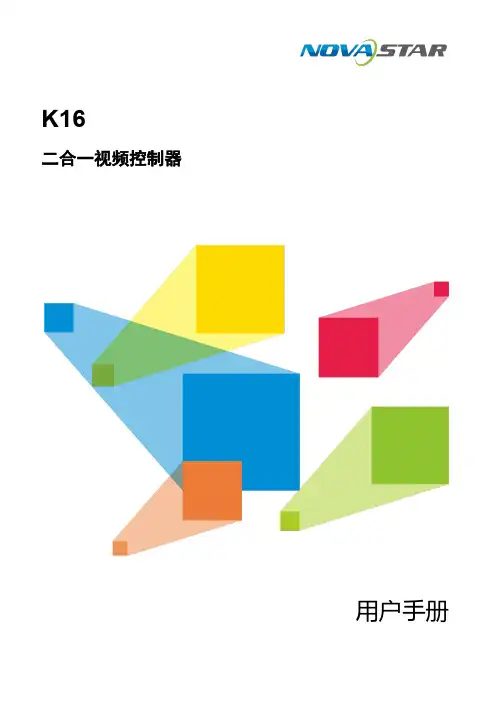
K16二合一视频控制器用户手册西安诺瓦星云科技股份有限公司更新记录西安诺瓦星云目录更新记录 (II)1 概述 (1)2 外观 (2)前面板 (2)后面板 (3)3 应用场景 (5)4 主界面 (6)5 菜单操作 (9)屏体亮度 (9)智能配屏 (9)5.2.1 快捷点屏 (9)5.2.2 载入箱体配置文件 (10)5.2.3 固化至接收卡 (12)5.2.4 高级点屏 (12)5.2.5 更多设置 (13)窗口属性 (14)5.3.2 主窗口及PIP 属性 (14)5.3.3 背景设置 (15)输入设置 (16)5.4.1 选择输入源 (16)5.4.2 设置输入源分辨率 (16)5.4.3 DVI 拼接 (18)画面控制 (19)场景设置 (20)拼接带载 (21)高级设置 (21)5.8.1 热备份设置 (21)5.8.2 同步设置 (21)5.8.3 FN 键设置 (22)5.8.4 高级功能 (22)5.8.4.1 HDR 设置 (22)5.8.4.2 光口工作模式 (23)5.8.4.3 3D 设置 (25)5.8.4.4 自检 (25)5.8.5 输出帧频 (25)5.8.6 返回主界面时长 (25)5.8.7 恢复出厂设置 .................................................................................................................................................................. 26 西安诺瓦星云科技股份有限公司5.8.8 关于我们 (26)工厂复位 (26)通讯设置 (26)5.10.1 通讯模式 (26)5.10.2 网络设置 (26)设备工作模式 (27)6 产品规格 (29)西安诺瓦星云科技股份有限公司1 概述K16是诺瓦科技最新推出的一款All-in-One产品,集视频处理、视频控制以及LED屏体配置等功能于一体,具备多种类的视频信号接收能力、超高清全4K×2K@60Hz的图像处理能力和发送能力。
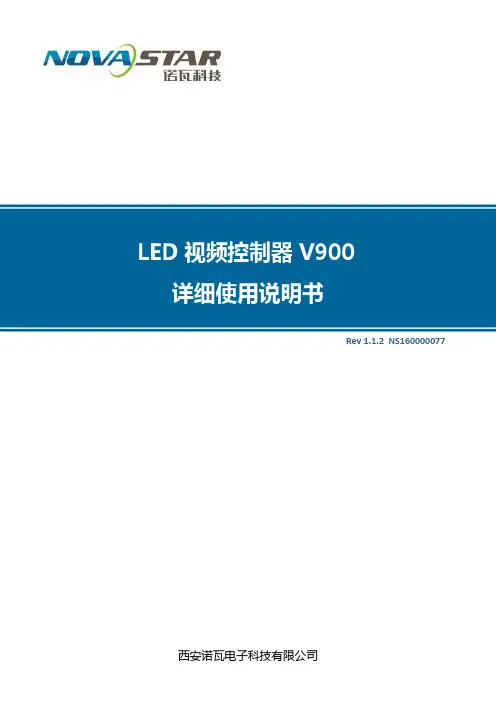
LED视频控制器V900详细使用说明书Rev 1.1.2 NS160000077 西安诺瓦电子科技有限公司声明尊敬的用户:欢迎您成为诺瓦产品的使用者,如果本手册为您了解和使用产品带来帮助和便利,我们深感欣慰,我们在编写手册时力求精确可靠,诺瓦会在未通知的情况下随时对手册的内容进行修改和变更,如果您在使用中遇到任何使用问题,或者您有好的建议,请按照手册提供的联系方式联系我们。
对您在使用中遇到的问题,我们会尽力给予支持,对您提出的建议,我们衷心感谢并尽快评估采纳。
版权本手册版权归西安诺瓦科技所有,任何个人或单位未经书面许可,不得以任何形式对文本内容作复制、摘录。
商标是诺瓦科技的注册商标。
www.novastar.tech目录1安全声明 ..............................................................................................................................................32概述 (4)3接口/按钮 ............................................................................................................................................53.1前面板 (5)3.2后面板 (6)4操作动作说明 (7)5操作说明 ..............................................................................................................................................75.1第一步硬件连接 (7)5.2第二步输入设置 (8)5.3第三步快捷点屏 (9)5.4第四步亮度调节 (11)5.5第五步输出设置 (11)5.6画面控制 (14)5.7声音设置 (15)5.8高级设置 (15)5.8.1双画面 (16)5.8.2拼接带载 (17)5.8.3载入箱体配置文件 (18)5.8.4固化至接收卡 (21)5.8.5双主控热备份 (21)5.9高级属性 (21)www.novastar.tech5.10工厂复位 (22)5.11预设模板 (22)5.12自定义按键 (22)5.13硬件版本 (22)6 常见问题 (23)1安全声明为避免可能的危险,请按规定使用此设备。
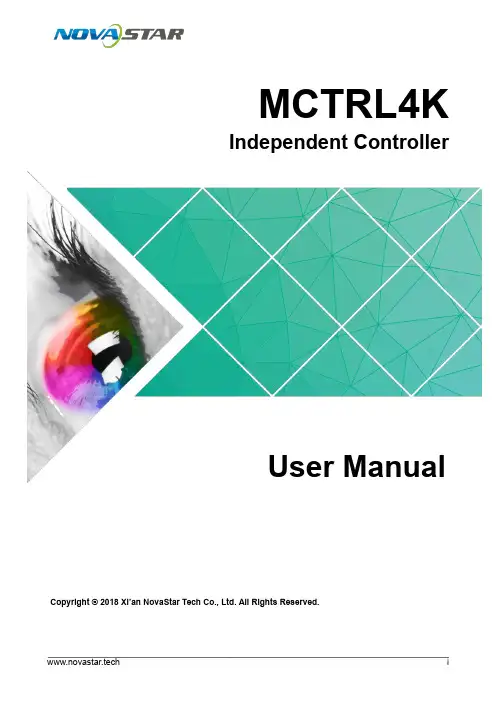
MCTRL4KIndependent ControllerUser ManualCopyright © 2018 Xi’an NovaStar Tech Co., Ltd. All Rights Reserved.No part of this document may be copied,reproduced, extracted or transmitted in any form or by any means without the prior written consent of Xi’an NovaStar Tech Co., Ltd.MCTRL4K Independent ControllerUser Manual Change HistoryMCTRL4K Independent ControllerUser Manual ContentsChange HistoryTrademarkis a trademark of Xi’an Nov aStar Tech Co., Ltd. StatementYou are welcome to use the product of Xi’an NovaStar Tech Co., Ltd. (hereinafter referred to as NovaStar). This document is intended to help you understand and use the product. For accuracy and reliability, NovaStar may mak e improvements and/or changes to this document at any time and without notice. Any problem in use or any good suggestion, please contact us through ways provided in the document. We will do our utmost to solve the problems and adopt the suggestions after e v aluation as soon as possible.ContentsChange History (ii)1Safety (1)1.1 Storage and TransportSafety (1)1.2 Installation and UseSafety (1)2Overview (3)3Hardware Structure (5)3.1 Appearance .................................................................................................................................................. 53.2Dimensions ...................................................................................................................................... (7)4Home Screen (8)5Web Control (10)5.1 EnvironmentConfiguration (10)5.2 UserInterface ............................................................................................................................................106Menu Operations (12)6.1 BrightnessAdjustment (12)6.2 InputSettings .............................................................................................................................................126.2.1 Input ModeSettings ............................................................................................................................ (12)6.2.2 Input ResolutionSettings ........................................................................................................................136.2.3 Ultra-High ResolutionSettings (13)6.3 ScreenSettings .........................................................................................................................................146.3.1 QuickConfiguration .................................................................................................................... (14)6.3.2 AdvancedConfiguration .................................................................................................................... (15)6.3.3 ImageOffset ................................................................................................................................ (15)6.4 DisplayControl ..........................................................................................................................................156.5 AdvancedSettings (16)6.5.1 MappingFunction ........................................................................................................................... (16)6.5.2 Loading CabinetFiles (16)6.5.3 AlarmThreshold ......................................................................................................................... (17)6.5.4 Saving toHardware .......................................................................................................................... (17)6.5.5 Redundancy ..................................................................................................................... (17)6.5.6 FactoryReset ................................................................................................................................ (17)6.5.7 HDR ................................................................................................................................. (17)6.5.8 HardwareVersion ............................................................................................................................. (18)MCTRL4K Independent ControllerUser Manual Contents6.6 CommunicationSettings (18)6.7 Language ......................................................................................................................................... (18)7Specifications ............................................... .. (19)1 Safety● 1Safety This chapter illustrates safety of the MCTRL4K independent controller to ensure the product’s storage, transport, installation and use sa f ety. Safety instructions are applicable to all personnel who contact or use the product. First of all, pay attention to following points. ●Read through the instructions. ●Retain all instructions. ● Comply with all instructions. 1.1 Storage and Transport Safety● Pay attention to dust and water prevention. ● Avoid long-term direct sunlight. ● Do not place the product at a position near fire and heat. ●Do not place the product in an area containing explosive materials. ●Do not place the product in a strong electromagnetic environment. ●Place the product at a stable position to prevent damage or personal injury caused by dropping. ● Save the packing box and materials which will come in handy if you ever have tostore and ship the product. For maximum protection during storage and shipping, repack the product as it was originally packed at the factory. 1.2 Installation and Use Safety Only trained professionals may install the product. ●Plugging and unplugging operations are prohibited when the power is on. ●Ensure safe grounding of the product. ● Beware of electric shock hazards.XI'ANNOVASTARTECHCO.,LTD.● Always wear a wrist band and insulating gloves.● Do not place the product in an area having frequent or strong shake.●Perform dust removing regularly.1 Safety ●Contact NovaStar for maintenance at any time, rather than have the product disassembled and maintained by non-professionals without authorization. ● Replace faulty parts only with the spare parts supplied by NovaStar.2 Overview XI'ANNOVASTARTECHCO.,LTD.MCTRL4K Independent ControllerUser Manual2 Overview2Overview The MCTRL4K is a 4K×2K independent controller developed by NovaStar. With up to 3840×2160@60 H z loading capacity of a single unit, it can support any custom resolution within this range as required, thus meeting the on-site configuration requirements of super-long or super-large LED displays. In multi-card mode, the MCTRL4K can be used as two independent controllers, making the images of two input sources perfectly displayed on the screen. What's more, the MCTRL4K supports HDR function and can work with A8s/A10s to greatly enhance the image quality of the screen, presenting more vivid and clearer images. The MCTRL4K is mainly applied to concert control centers, live events, security monitoring, Olympic Games and various sports centers. XI'ANNOVASTARTECHCO.,LTD.MCTRL4K Independent ControllerUser ManualNote: The device must be powered off before connection. To control multiple MCTRL4K units (10 units at most), please cascade them according to the figure below.XI'ANNOVASTARTECHCO.,LTD.MCTRL4K Independent ControllerUser Manual3 Hardware StructureOn the home screen, pressing the knob enters the main menu.On the main menu, rotating the knob selects a menu item or adjusts theparameter, and pressing the knob confirms the selection or enters the submenu. ●Holding down the knob and BACK button simultaneously for 5 seconds locks or unlocks all the buttons.Rear Panel3Hardware Structure3.1 AppearanceFront PanelInstruction on knob operations:● ●TECHCO.,LTD.USB port isbeing connected to the upper computer 3.2 Dimensio nsUnit: mmXI'ANNOVASTARTECHCO.,LTD.e Screen/// 4Home ScreenAfter the MCTRL4K is powered on, the home screen is shown in the figure below.●A: Access status of signal sources− Blue: Signal available −Gray: Signal unavailableThe interval between plugging and unplugging the DP connector should begreater than 5 seconds. Otherwise, the DP source cannot be detected. ● B: Current input source and its resolution and frame rateWhen the dual-link DVI is selected as input, the information of the two DVI sources will be displayed alternately.● C: Width, height and frame rate of the LED display that is currently configured ●D: Status areaThe meaning of each status icon is introduced in the following table.XI'ANNOVASTARTECHCO.,LTD.4 Home Screen●E: Connection status of Ethernet ports − Blue: The connection works and the port serves as the master. − Gray: The port is not connected or the connection does not work. − Mark on the top corner of the icon: The connection works and the port is inredundancy status.●F: Connection status of optical fiber ports− Blue: The connection works and the port serves as the master. − Gray: The port is not connected or the connection does not work.−Mark on the top-left corner of the icon: The connection works and the port is in redundancy status.XI'ANNOVASTARTECHCO.,LTD./5 Web Control5Web ControlThe MCTRL4K supports Web control functions, so the screen configurations can beeasily and quickly performed on a PC or mobile device.Note: For LED screen configuration via Web, Google browser is recommended.5.1 Environment ConfigurationStep 1 Connect the MCTRL4K to a PC (or a mobile device) with Ethernet cable. Step 2 Obtain the IP address of the MCTRL4K.Step 3 On the PC (or mobile device), search for the above IP address and enter the IPaddress.Note: The MCTRL4K and PC (or mobile device) must be in the same LAN.XI'ANNOVASTARTECHCO.,LTD.5.2 User InterfaceThe user interface of Web control is shown in the following figure.5 WebControl● A: Hardware connection statuses and loading capacities of the input, output and other connectors on the MCTRL4K. For details, see chapter 4 Home Screen .●B: Operations can be done in this area. For details, see chapter 6 Menu Operations .Click the menu bar on the left of area B to select the option to be adjusted. The corresponding operations can be done on the right. XI'ANNOVASTARTECHCO.,LTD.User Manual6 Menu OperationsMenu Operations6Menu Operations6.1 Brightness AdjustmentOn the main menu, press the knob to select the B rightness item and rotate the knobto adjust the brightness value.6.2 Input Settings6.2.1 Input Mode SettingsSupported input video sources include A uto , D P , H DMI , D VI×2 , D VI1 and D VI2 . Note: When the input source is set toA uto , the controller will automatically detect the input source according to the following priority: DP > HDMI > DVI The MCTRL4K supports two input modes: mosaic and multi-card.XI'ANNOVASTARTECHCO.,LTD.User Manual6● In mosaic mode, the DVI×2 is the input source.●In multi-card mode, the DVI1 or DVI2 is the input source.−The MCTRL4K serves as two independent controllers and the loadingcapacity of each is up to 3840×2160@30Hz. The images of both DVI 1 and DVI 2 input sources can be displayed on LED display simultaneously, but they cannot be set at the same time.−The DVI 1 corresponds to Ethernet ports 1–8, while DVI 2 corresponds toEthernet ports 9–16.6.2.2 Input Resolution SettingsThe input resolution can be set to a preset resolution or can be customized.The input resolution can be set through either of the following ways. Method 1: PresetSelect a proper resolution from the preset standard resolutions.Method 2: CustomRotate the knob to set a custom width (increasing by even numbers), custom height and custom refresh rate. Then select A pply and press the knob to apply the settings.Note: The supported custom resolution is up to 4092×2160@60Hz.6.2.3 Ultra-High Resolution SettingsWhen the input source is DP/HDMI, and the width or height of the output image is greater than 4095 pixels, the resolution must be customized only through the NVIDIA graphics card.Recommended graphics cards: NVIDIA GeForce GTX 970, NVIDIA GeForce GTX 1060 , and NVIDIA GeForce GTX 750 TiNote: The custom resolution is up to 7680×1080@60Hz or 1080×6000@60Hz.ProceduresStep 1 Right-click on PC desktop.Step 2 Choose NVIDIA Control Panel to enter its window. Step 3 On the left panel, choose Display > C hange resolution . Step 4 On the right, choose NOVA MCTRL4K .Step 5 Click Customize under 2 . Apply the following settings .XI'ANNOVASTARTECHCO.,LTD.User Manual6 Menu OperationsNOVASTARTECHCO.,LTD.Step 6 In the displayed Customize dialog box, click Create Custom Resolution .Step 7 In the displayed dialog box, set the parameters.−Set the timing standard to Manual .Menu Operations−Use the MCTRL4K Ultra-High Resolution Settings Generator (Rev 1.0) tocalculate the parameters, including active pixels, front porch (pixels), sync width (pixels), polarity, total pixels and refresh rate. Then, enter the parameter values manually. Note that the pixel clock must not be greater than 595.0 MHz.Step 8 Click Test .Step 9 In the displayed dialog box indicating the test is successful, click Yes to save thecustom resolution.6.3 Screen Settings6.3.1 Quick ConfigurationLoad the cabinet configuration files and save them to the receiving card.Step 1 On the main menu, select Screen Settings and press the knob to enter the submenu. Step 2 Choose Quick Config and press the knob to enter the submenu.Step 3 Set Cabinet Row QTY and Cabinet Col QTY (quantities of cabinet rows and columnsto be loaded). Step 4 Set Port 1 Cabinet QTY (number of cabinets loaded by Ethernet port 1). The device has restrictions on loading capacity of the Ethernet ports. For details, Note a). Step 5 Set Data Flow of the screen. For details, see Note c), d), and e).User Manual 66.3.2 Advanced ConfigurationStep 1 Choose Advanced Config and press the knob to enter its submenu. Step 2 On the warning screen, click Yes to enter the advanced configuration screen. Step 3 Select Enable and set the parameters of targeted Ethernet ports. 6.3.3 Image OffsetSet S tart X and S tart Y (the horizontal and vertical offsets of the overall displayloaded by the device).6.4Display ControlNormal : The LED screen displays the content of current input source normally. Freeze : The content of current input source is frozen.Black Out : The screen goes blacks and does not display the content.Test Pattern : A total of 8 test patterns are provided, such as pure colors and line patterns.XI'ANNOVASTARTECHCO.,LTD.6.5 Advanced SettingsStep 2 Import the cabinet configuration files to the MCTRL4K.6.5.1 Mapping FunctionWhen M apping Function is enabled, each of the cabinets will display the cabinetnumber and Ethernet port number it belongs to.6.5.2 Loading Cabinet FilesStart NovaLCT on PC and import the saved cabinet configuration files.Step 1 Save cabinet configuration files.After configuring the receiving cards, click S ave to File to save the cabinetconfiguration files (.rcfgx) to local PC.XI'ANNOVASTARTECHCO.,LTD.●The HDR function supports only HDR video sources.●The HDR function supports only the HDMI input connector.Note: After entering theI mport the Configuration File of Controller Cabinet window, NovaLCT will automatically read the configuration files already existed in the MCTRL4K. Users can change the names and orders of these files or delete them.Step 3 Load the cabinet configuration files.6.5.3 Alarm ThresholdSet the ranges of temperature and voltage values.6.5.4 Saving to HardwareSave all the configurations related to the receiving cards to the receiving cards and those data will not be lost even after the device is powered off.6.5.5 RedundancySet the current device as the primary or backup device.Factory Reset6.5.6Reset the current device to factory settings.6.5.7 HDRThe MCTRL4K supports HDR function and can work with A8s/A10s to greatlyenhance the image quality of the screen, presenting more vivid and clearer images.Step 1 Choose Advanced Settings > H DR to enter the HDR settings screen.Step 2 Press the knob on the HDR item and select Enable to enable the HDR function. Step 3 Set Screen Peak Luma and A mbient Light.Step 4 (Optional) Choose Rest to reset the HDR settings to factory settings.Note:XI'ANNOVASTARTECHCO.,LTD.The HDR and ClearView functions cannot be used at the same time. To set the function, choose Settings > Adjust screen effect on NovaLCT . In the displayed window, choose to enable the HDR or ClearView function.6.5.8 Hardware VersionView the hardware version of current device.Note: To upgrade the hardware version, send the upgrade file to the MCTRL4K via NovaLCT .6.6 Communication SettingsSet the communication mode and network parameters.Two communication modes are provided: U SB Preferred and L AN Preferred . When the USB and Ethernet ports are connected at the same time, the system willuse the communication mode set by the user.The IPv4 can be configured automatically or manually.Note: When setting the network manually, the IP address of current device cannot conflict with IP addresses of other devices.6.7 LanguageChange the UI language of the MCTRL4K unit.XI'ANNOVASTARTECHCO.,LTD.7 Specifications7SpecificationsCO.,LTD.XI'AN。

产品用户手册视频控制器V700Rev1.0.0 NS160000034西安诺瓦电子科技有限公司声明尊敬的用户:欢迎您成为诺瓦产品的使用者,如果本手册为您了解和使用产品带来帮助和便利,我们深感欣慰,我们在编写手册时力求精确可靠,诺瓦会在未通知的情况下随时对手册的内容进行修改和变更,如果您在使用中遇到任何使用问题,或者您有好的建议,请按照手册提供的联系方式联系我们。
对您在使用中遇到的问题,我们会尽力给予支持,对您提出的建议,我们衷心感谢并尽快评估采纳。
版权本手册版权归西安诺瓦科技所有,任何个人或单位未经书面许可,不得以任何形式对文本内容作复制、摘录。
商标是诺瓦科技的注册商标。
西安诺瓦电子科技有限公司目录1 安全声明 ..............................................................................................................................................2 2 附件清单 .............................................................................................................................................. 23 概述 ...................................................................................................................................................... 2 4外观说明 .............................................................................................................................................. 3 4.1 前面板 ....................................................................................................................................... 3 4.2 后面板 (4)5 信号连接 .............................................................................................................................................. 46 操作动作说明 ....................................................................................................................................... 57 主界面 .................................................................................................................................................. 5 8菜单操作 .............................................................................................................................................. 6 8.1 第一步 输入设置 ...................................................................................................................... 6 8.2 第二步 快捷点屏 ...................................................................................................................... 7 8.3 第三步 亮度调节 ...................................................................................................................... 8 8.4 第四步 输出设置 ...................................................................................................................... 8 8.5 画面控制 ................................................................................................................................. 10 8.6 声音设置 .................................................................................................................................. 11 8.7高级设置 .................................................................................................................................. 11 8.7.1 双画面 .......................................................................................................................... 12 8.7.2 载入箱体配置文件........................................................................................................ 13 8.7.3 固化至接收卡 ............................................................................................................... 15 8.7.4 双主控热备份 ............................................................................................................... 15 8.7.5 高级属性 ...................................................................................................................... 15 8.7.6 工厂复位 ...................................................................................................................... 16 8.7.7 硬件版本 . (16)8.8固件升级 (16)9 常见问题 ............................................................................................................................................ 19 10 技术规格 . (20)11 安装尺寸 (20)西安诺瓦电子科技有限公司1 安全声明为避免可能的危险,请按规定使用此设备。
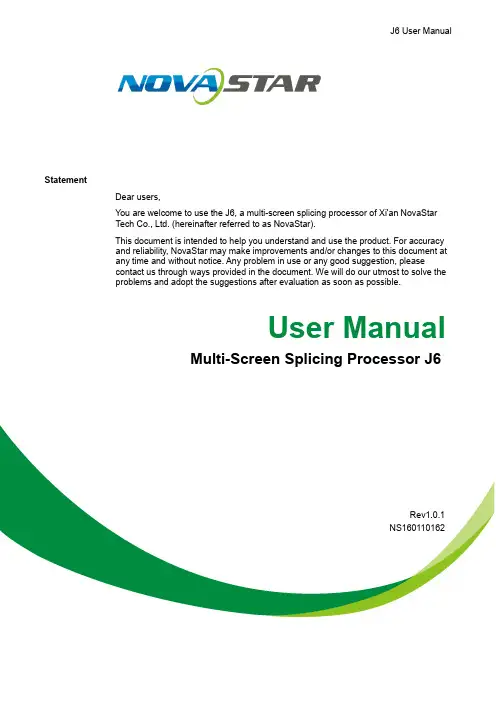
J6 User ManualStatementDear users,You are welcome to use the J6, a multi-screen splicing processor of Xi'an NovaStarTech Co., Ltd. (hereinafter referred to as NovaStar).This document is intended to help you understand and use the product. For accuracyand reliability, NovaStar may make improvements and/or changes to this document atany time and without notice. Any problem in use or any good suggestion, pleasecontact us through ways provided in the document. We will do our utmost to solve theproblems and adopt the suggestions after evaluation as soon as possible.User ManualMulti-Screen Splicing Processor J6Rev1.0.1NS160110162Copyright ©2018NovaStarAll rights reserved. No part of this document may be copied, reproduced, extracted ortransmitted in any form or by any means without the prior written consent of Xi’anNovaStar Tech Co., Ltd.Trademarksis a trademark of NovaStar.Contents1 Overview (2)1.1 System Architecture .......................................................................................................................................21.2 Software Installation ......................................................................................................................................22 Appearance (3)2.1 Front Panel ....................................................................................................................................................32.2 Rear Panel .....................................................................................................................................................43 Signal Connection (6)4 Menu Operations (7)4.1 Output Settings ..............................................................................................................................................94.2 Window Settings ............................................................................................................................................94.3 Preset Recall ...............................................................................................................................................104.4 Input Settings ...............................................................................................................................................104.5 Display Control .............................................................................................................................................114.6 Advanced Settings ........................................................................................................................................114.7 Communication Settings ..............................................................................................................................124.8 Language Settings .......................................................................................................................................125 System Mode (13)5.1 Switcher .......................................................................................................................................................135.2 Splicer ..........................................................................................................................................................156 Electrical Parameters (17)7 Installation Dimensions (19)8 Troubleshooting (20)Safety NoticeTo avoid potential hazards, please use this product according to regulations. In theevent of breakdowns, non-professionals are not allowed to disassemble it formaintenance without permission. Please contact the after-sales department ofNovaStar timely.Vertical synchronization: The accuracy level of synchronization.Cascade: Connect multiple J6 units in specific order so as to output images with largerresolution.Note: Terms explained here are only for the chapters below. We will be sorry if theseterms cannot help you.1OverviewDeveloped by NovaStar, J6 is a high-performance multi-screen splicing processor featuring powerful image processing. Multiple video inputs can be overlapped anddisplayed on a display system composed by 4 screens after each of the input is scaled. J6 supports a wide range of inputs which can be spliced into a bigger picture. Based on a powerful FPGA processing platform, J6 supports quick seamless switch between input sources and supports transition effects such as fade, etc., allow you to experience more flexible screen layouts.In addition, J6 can work with V-Can, a new smart management software, to enable more screen splicing effects and better satisfy your needs.1.1 System ArchitectureSoftware Installation1.2 Just like the installation of other common software, install V-Can following the setupwizard.视频源输入 J6控制器显示屏3Signal ConnectionPlease refer to the interface introduction in previous chapter to connect hardware devices (Please turn the power off before connecting signals).J6- S plicerComputerGenlock SourceComputerComputerCameraLED DisplayJ6-SwitcherComputerCameraGenlockSourceComputerComputerCameraMonitorLED DisplayMonitor4Menu Operations After startup, the home screen on the LCD panel is shown as below://Figure 4-1 J6 menu tree4.1 Output SettingsAs shown in the figure below, set the mosaic mode of output images in the “O utput Settings ” menu. Set the resolution of output images i n “Output R esolution ”. Preset resolution and custom resolution are optional. Set the W idth and H eight of current screen in the “ D VI Output ” menu.4.2 Window SettingsThis processor is capable of displaying 6 windows at most and the input source, size, position, priority, input crop,border parameters, etc. of each window are settable. Priority: allows to set the display priority of current window.Input Crop: allows to turn on “Input Crop” a nd display cropped content on LED screen. Border Settings: allows to add or delete borders and set border width and height as well as border color.4.3Preset RecallSwitch presets. Apply the preset parameters directly. 16 presets in total are availablefor users to set and use.Preset RecallJ6 supports 16 user presets. After the preset data is configured, uses can directly usethe configured presets by their names.●Rotate the knob to select a preset you want to load and press the knob to load it.●When you enter the P reset Recall menu, the indicators of number buttons on thefront panel will turn on. You can press the number button to quickly load thecorresponding preset. If the preset No. is a double-digit value, press the twonumbers quickly within 2 seconds. For example, to load P reset 15, press 1and 5quickly within 2 seconds.Preset TemplatesJ6 provides 6 preset templates. Users can use the templates to quickly openwindows to fill the whole screen loaded by J6.Provided preset templates are 1×1, 1×2, 2×1, 1×3, 2×2 and 1×4.4.4Input SettingsInput resolution of signal sources, including DVI, HDMI and DP, can be set. Presetresolutions and custom resolutions are available for users.Preset resolutions include 800×600, 1024×768, 1280×720, 1280×768, 1280×800,1280×1024, 1366×768, 1440×900, 1600×1200, 1680×1050, 1920×1080, 1920×1200,2048×640, 2048×1152, 2048×1536, 2304×1152, 2560×816, 2560×960, 2560×1600and 3840×1080.Preset refresh rates include 50 Hz, 60 Hz, 75 Hz and 120 Hz.Custom resolution includes custom width, custom height and custom refresh rate.● Select “Apply ” and confirm the selection after the settings are done, and then the settings will take effect.●The total number of pixels is not greater than 2.1 million. The width of custom resolution cannot be greater than 3840 and height not greater than 1080.Output modes include: “SingleLink” and “DualLink”.Note:4.5 Display ControlAs shown in the figure below, “OSD” can be turned on/off , and “ T ransition Effect ”( i ncluding fade and cut), “ S witching Time ” , display state and image quality can be set in the “Display Control” menu. Input Color Settings: Select an input source to be adjusted to adjust its brightness, contrast, saturation, hue or reset to defaults.Tip: ● OSD function description: You can turn on/off OSD. Control software is requiredfor adding and setting detailed contents.●Transition effect description: Switching time setting can change the transition time of an effect.MVR Selection4.6 Users can scale up a specific input source, the PVW or PGM to view on the previewmonitor.On the MVR selection menu, rotate the knob to select an input source, the PVW or PGM and press the knob to display the selected target on the monitor in full screen. When you press the knob again, the current scaled display will exit.4.7 Advanced SettingsSystem modes include: “S p licer ” and “S w itcher ”.In synchronous mode, any one of the input sources can serve as synchronous source. Following synchronous sources are selectable: GenLock and any one of the input sources.4.8Communication SettingsCommunication modes include: “USB preferred” and “LAN preferred”.“N etwork”:allows to set IPv4 Config (manual and auto), IP address, and subnet maskor to reset to default network parameters.Tip:●This processor supports two control modes: USB and Ethernet cable. Pleaseselect according to actual needs.●IP and subnet mask can be edited only when network mode is set to “M anual”.4.9Language SettingsJ6 currently s upports “Chinese” and “English”only. Users can switch languages asrequired.“PVW” area is for editing. Different signal sources can be selected. Windows can be added and window parameters can be edited. Six windows can be added at most. Splicing area supports up to 1×2 layout (Splicing mode can be chosen withoutlimitation). Windows can be overlapped. The overlapped area displays the content of the window with higher priority. After the content is edited, result can be previewed on the monitor and can be adjusted.The display parameters set before can be saved as preset, which is convenient for using next time.5System ModeSystem modes include “Splicer” and “Switcher”.I n these two modes, J6 can work with the software V-Can.5.1 SwitcherStep 1: Refer to the hardware connection diagram t o connect hardware devices. Step 2: Start V-Can, connect devices and adjust their parameters. Set system mode to “Switcher”.Step 3: Add windows in editing area and set window parameters. Then output the edited content to LED screen.As shown in the figure below, content in “PGM” area is being displayed on the LED screen. After the content to be output is edited i n the “PVW” area , click the “TAKE” button in the top right corner of the page and then t he content in “PVW” area will bemapped to “PGM” area. LED screen will disp lay the edited content. Xi’anTechCo.,Ltd.5.2 SplicerStep 1: Refer to the hardware connection diagram to connect hardware devices. Step 2: Start V-Can, connect devices and adjust their parameters. Set system mode to“ S plicer ”. Step 3: Add windows in editing area and set window parameters. Then the edited content is displayed on LED screen in real-time.Splicing area supports up to 2×2 layout. (Splicing mode can be chosen without limitation).Different signal sources can be chosen. Windows (six at most) can be added. Window parameters can be edited. Windows can be overlapped. The overlapped area displays the content of the window with higher priority.The display parameters set before can be saved as preset, which is convenient for using next time.7 Installation DimensionsUnit: mm。

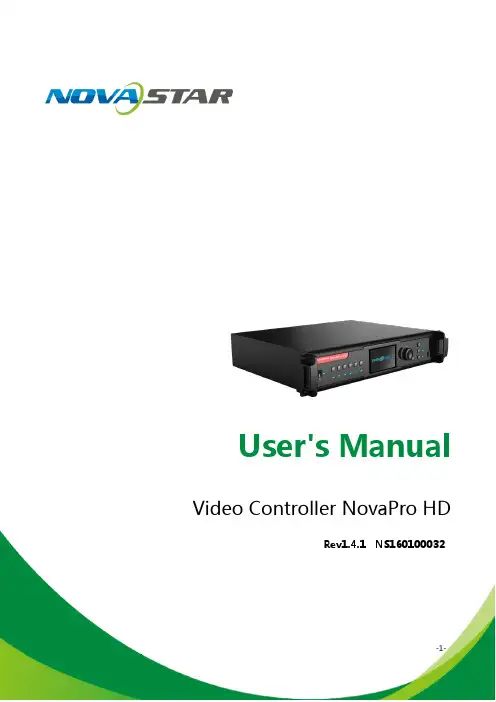
Rev1.4.1 NS160100032StatementWelcome to use the product from Xi ’an NovaStar Tech Co., Ltd. (hereinafter referred to as “NovaStar ”). It is our great pleasure to offer this manual to help you understand and use the product. We strive for precision and reliability during the compilation of this manual, and the content of this manual are subject to change without notice. If you have any problem in use or you have any suggestion, pleaseFCC CautionAny Changes or modifications not expressly approved by the party responsible for compliance could void the user's authority to operate the equipment.This device complies with part 15 of the FCC Rules. Operation is subject to the following two conditions: (1)This device may not cause harmful interference, and (2) this device must accept any interference received,including interference that may cause undesired operation.Note: This equipment has been tested and found to comply with the limits for a Class B digital device, pursuant to part 15 of the FCC Rules. These limits are designed to provide reasonable protection against harmful interference in a residential installation. This equipment generates, uses and can radiate radio frequency energy and, if not installed and used in accordance with the instructions, may cause harmful interference to radio communications. However, there is no guarantee that interference will not occur in a particular installation. If this equipment does cause harmful interference to radio or television reception, which can be determined by turning the equipment off and on, the user is encouraged to try to correct the interference by one or more of the following measures: —Reorient or relocate the receiving antenna.—Increase the separation between the equipment and receiver.—Connect the equipment into an outlet on a circuit different from that to which the receiver is connected. —Consult the dealer or an experienced radio/TV technician for help.feel free to contact us according to the contact information provided in this manual. We will do our utmost to satisfy your needs. We would like to express our sincere thanks to your suggestions and make assessment for adoption as soon as possible.CopyrightAll the intellectual property rights involved in this document are reserved to NovaStar.Unauthorized duplication is a violation of applicable laws. Trademarkis the registered trademark of NovaStar.This equipment complies with FCC radiation exposure limits set forth for an uncontrolledenvironment .This equipment should be installed and operated with minimum distance 20cm betweenthe radiator & your body.This transmitter must not be co-located or operating in conjunction with any other antenna or transmitter Contents1SafetyStatement .............................................................................................................................12Overview ........................................................................................................................................ (2)3Appearance ................................................................................................................................... (3)3.1F ront Panel (3)3.2R ear Panel (5)4SignalConnection ..........................................................................................................................75Description of Operation Modes (8)6MachineOperation (9)6.1D escription of operation action (9)6.2M ain Interface (10)6.3S tep 1: Input Settings (11)6.4S tep 2: Screen Settings (12)6.5S tep 3: Brightness Control (15)6.6S tep 4: Output Settings (15)6.7D isplay Control (18)6.8A dvanced Settings (20)6.8.1Picture in Picture(PIP) (20)6.8.2AdvancedConfiguration (22)6.8.3Montage ............................................................................................................... (24)6.8.4Load CabinetFile (25)www.novastar.tech -1-6.8.5Alarm Threshold Settings ...................................................................................286.8.6Advanced Property ...............................................................................................286.8.7Save parameters to hardware ...........................................................................296.8.8Redundancy .............................................................................................................296.8.9DMX512 Channel Settings .................................................................................306.8.10Factory Reset (31)6.8.11Hardware version ..................................................................................................316.9C ommunication Settings (32)6.10Language Settings (32)7Web Interface Operation (33)7.1N etwork Establishment (33)7.2O perating Motion Description (33)7.3M y Device (35)8LCT Client Operation (36)9Firmware Upgrade (37)10Troubleshooting and Precautions (40)11Technical Specifications (42)12Installation Dimensions (45)-2- 1Safety StatementTo avoid potential hazards, please use this equipment according to the regulations. In case of damages, non-professionals are not allowed to disassemble it for maintenance without permission. Please contact the after-sales department of the company.2OverviewXi ’anNovaStarTechCo.,Ltd.NovaPro HD is a professional LED display controller. Besides the function of display control, it also features in powerful front-end processing. It has integrated various professional interfaces. With excellent image quality and free image control, NovaProHD has greatly satisfied the requirements of display industry. Product features:1) NovaPro HD has complete input interfaces including CVBS, VGA, SDI, DVI, HDMIand DP . These interfaces support input resolution up to 1080p@60Hz, highest pixel clock up to 165 MHz and output bandwidth up to 4 GBit.2) NovaPro HD has adopted 12 Bit digital processing internally. With advanceddeinterlacing motion self-adaptive processing technology adopted, images are clear and fine. Each input can be fully configured with contrast, saturation, hue,color temperature. It allows for switching between point-to-point display and point-bypoint scaling of input image according to display resolution.3) NovaPro HD doesn ’t need computer software for system configuration. Systemconfiguration can be completed only through one knob and one button. All operations can be done only by several steps. That's what we called “TouchTrack ”.4) NovaPro HD supports multiple units splicing.5) NovaPro HD has integrated DMX512 and GenLock input and loop interfaces.Professional control and synchronization have been provided. With the design of dual power redundancy backup, the system is stable and reliable. Optical fiberoutput has guaranteed the stability of long-distance data transmission.6) In addition to the operations of the controller and LCT client, y ou can alsoconfigure the system with browsers on your PC or PAD, namely, Web interface operation which is able to preview and assist with system settings in real time③: Option buttons of six input sources and below is corresponding indicator lights. Short press a button to set it as the input source of main screen while long pressto set as the source of PIP . Result of the operation can be viewed on operationscreen during setting.④:Operation screen (Please see details in the subsequent Chapter: Main Interface).⑤:Knob : Enter by pressing the knob and select or adjust by turning the knob. ⑥:ESC: Exit current operation or option.and confirm current working status of the system.Xi ’an3.2Rear Panel4Signal ConnectionSignal ConnectionConnect the required hardware devices referring to the interface descriptions in previous chapters.Note: Please turn OFF POWER before signal connection.Fig. 4-1 Signal ConnectionMultiple Units Connection Sketchoperating modes for users to choose in different occasions.Mode 1: Machine operation. All operations can be completed by a knob and a button on NovaPro HD without PC.Mode 2: Web operation. Suitable for the situation when NovaPro HD and control computer are in the same LAN. Open up a browser on control computer and enter the IP of NovaPro HD to log in control page.Mode 3: NovaLCT client operation. Connect NovaPro HD to control computer and allconfigurations can be completed on NovaLCT-Mars client. Then send to NovaPro HD. Note : Interlace operation of machine, LCT and Web is not allowed.【ESC 】: Return key, exit from current menu or operation. Please refer to the following chapter for detailed operation steps.Machine Operation Video Source Connection Fig. 4-2 Oversized Video Source Loading Scheme (4K)Cascade Control Signal Connection ...Option buttons of six input sources: Short press a button to set it as the input source of main screen while long press to set as the source of PIP.Lock: simultaneously press the knob and ESC button for more than three seconds to lock the controller.Unlocking: simultaneously press the knob and ESC button for more than three seconds to unlock the controller.6.2Main InterfaceAfter starting the controller, the main interface of LCD display is as follows:LED Output, Currently it is Port2 output.STATE:Status bar, meanings of each icon are described as below:It denotes that the controller is in primary control mode.First row:p roduct model, local IP/ device name (custom)OUTPUT:6.3 Step 1: Input SettingsSet the resolution of input source signal. Resolution can be directly set and changed through NovaPro HD for digital input modes: DVI, HDMI and DP . For other input modes, resolution can only be changed on input devices. Input resolution can be set through two ways: I : Preset ResolutionChoose a suitable resolution from the standard resolutions preset in the controller. Ifthere is no suitable resolution, please go to II: Custom ResolutionXi ’an6.4 Step 2: Screen SettingsPreconditions of screen settings:1) Each Ethernet port must load the same number of cabinets (If the number ofcabinets is not integer multiples of the Ethernet ports, the remaining cabinets will be loaded by the last Ethernet port);2) Regular screen, regular cabinets, each cabinet with the same size. Operating steps of screen settings:Step 1 Turn on the power of LED display. If the cabinets display normally, go to stepStep 4 Set Port1 Cabinet QTY. The device has some limitations on the cabinet quantity of network interfaces. For details, see precautions for screen setting a). The controller has certain limitations to the quantity of cabinet loaded by an Ethernet port. Please see details in Notes a) of Screen Settings. Step 5 Set data flow of the screen and please see the Notes c), d), e) of screen settings.2 . If the cabinets display abnormally, it is required to loadthe cabinet file first and save it to receiving card. Please see detailed operations in Advanced Settings . Step 2 E nter into the submenu of "Screen Settings" submenu. The options are shown in the following figure:Step 3 S et Cabinet Row QTY and Cabinet Column QTY according to the actualsituation of the screen. Xi ’anNovaStarTechCo., Ltd.NovaPro HD User's ManualLtd.6.5 Step 3: Brightness ControlReturn to main menu interface. Press the knob and select the corresponding value. At this time, the knob can be turned to adjust brightness value.III: Custom ScalingOperation: Enable Scaling and disable Auto Fit To Screen to customize scaling.E ffects of scaling disabledII: Output image is adjusted to the size of display screen, namely it is self-adaptive to the size of display screen.Operation: Enable scaling and auto fit to screen.Xi ’anNovaStarTechCo.,Ltd.size of LED display. After window is set, images can only be displayed within therange of the window and be self-adapted to the size of the window.Operating steps of custom scaling:a)Input Capture setting, i.e., to capture the part of the image from one start position of the input image and display it on the LED screen. It is needed to set horizontal width(≤horizontal resolution of input source) and vertical height(≤vertical resolution of input source) as well as start X(horizontal start) and start Y(vertical start).b) Output Window setting, size of the window is smaller than or equal to the Xi ’anNovaStarTechCo.,Ltd.After setting according to the above two steps, the captured content will be only NormalFreeze : same as the function of FRZ button.Black Out : same as the function of BLK button. Test PatternChannel EffectThe software supports three effects: cut, fade and pop-up. Select Off to if off to switch off Channel Effect.Picture quality adjustment Set contrast, saturation, hue, sharpness, color temperature, red brightness, green brightness, blue brightness and Gamma a s required . Save these parameters to hardware after adjusting to satisfaction NovaStarTechCo.,Ltd.displayed on the set area of the LED display, as shown below:Custom Scaling Effect6.7 Display ControlXi ’anNovaStarTechCo.,Ltd.6.8.1 Picture in Picture (PIP)To switch on or off PIP and set the input source of main screen as well as the size,position and transparency of PIP and PIP crop settings.Transparency: Transparency of PIP PIP Crop Settings:Image cropped from the set starting position will be displayed on PIP and its size is the set horizontal width and vertical height.Please enable this function before setting horizontal width, vertical height, start X and start Y.Advanced Config defaults to “Disabled ”. After the function is enabled, the rows and columns of the cabinets loaded by each port, offset, and data flow can be set respectively. PIP: Switching on/off PIP is the same as the function of PIP button on front panel and synchronous with it.Main source/PIP source: Input source switching of main screen and PIP is the same as the function of input source switching button on front panel.NovaStarTechCo.,Ltd.6. Advanced SettingsSeveral options of major functionare included in advanced settings, as shown in the figure below, including PIP , Advanced Configuration, Montage, etc. Operationof each function will be detailed for users in the following chapter.Xi ’anNovaStarTechCo.,Ltd.2)Ethernet Port Settings -16--17-Port Settings are completed, select "Apply " and press the knob to apply current settings. If you want to quit the settings, select “Return ”.Montage Example: the total number of pixels of the LED display is 4000×1000, which has exceeded the load of a single Pro HD unit. Montage can be applied and two ProHD units can be used for montage. See detailed parameter settings and the connections in the chart and figure below.6.8. MontageFor oversized LED display, two or more NovaPro HD units are needed for montage. In this case, the loading area of each NovaPro HD unit needs to be set respectively. Enable Montage first and set total width and height of the LED display. Then set the size and starting position of loading area of the NovaPro HD unit.Total sizes of loading area of all NovaPro HD units are the total sizes of LED display.Xi ’anNovaStarTechCo.,Ltd.as w-18-Connect NovaPro HD to PC and run NovaLCT-Mars on PC. Import cabinet configuration file saved before into the controller. 1) Save cabinet configuration fileAfter receiving card is configured, click Save File to save cabinet configuration file (.rcfg) to local file on PC.2) Import cabinet configuration file into NovaPro HD. Operating steps are shown in the figure below:Total Width(H) 4000 Total Height(V)1000 Load Area Width2000 Load Area Height 1000 Load Area X 0 Load Area YLtd.TechCo.,Ltd.Montage Connections (referring to the Chapter: Signal Connection)Note : If montage is to be enabled, please ensure Output Settings is in the third case: Custom Scaling, namely, set Scaling as enable while Custom Scaling as disable.6.8.4 Load Cabinet FileXi ’anNovaStarTech -19-3) Load Cabinet File6.8.5 Alarm Threshold SettingsIncluding following functions: VGA Auto Adj: sampling parameters of VGA input signal are automatically adjusted so that VGA image is clear and complete. Select this menu and then press the knob once to perform VGA automatic adjustment once.ADC Calibration: Images will be color cast or darker etc. when analog signal is accessed into processors without ADCcalibration. NovaPro HD is able to automatically perform ADC calibration based on input analog signal (including CVBS6.8.8 RedundancySet this controller as primary control or backup. “Primary ” or “Backup ” will bedisplayed on the main interface.and VGA) to solve above problems. Select this menu and then press the knob onceto perform ADC calibration once.DNR Settings: Ii s available when image input port is not VGA and there are five modes of noise reduction: "Off", "Auto", "Low", "Medium" and "High". 6.8. Save parameters to hardwareSave all the configurations of NovaPro HD to hardware and the data will not be lostafter power off.NovaStarTechCo., Ltd. Set the threshold values of temperature and voltage. When temperature or voltage NovaPro HD exceeds the threshold value, temperature or voltage on the home page of the screen will turn red and blink. 6.8. Advanced PropertyXi ’anNovaStarTechCo., Ltd.-20-4 Color temperature5 Red component brightness6 Green component brightness7 Blue component brightness8Gamma9 UndefinedUndefined Ltd.Definitions of channel properties are shown in the table below: anNovaStarNovaPro HD User's Manual-21-Xi ’an6.8.10 Factory ResetRestore NovaPro HD to factory settings.6.8.11 Hardware versionView hardware version of NovaPro HD.6.9 Communication SettingsSet communication mode and network parameters of NovaPro HD.There are two communication modes, one is USB Preferred and the other is LAN Preferred. If both USB and LAN port are connected to control computer and LAN Preferred is selected, system will use LAN to control. If only USB port is connected, the1 Web Interface Operation1.2 Operating Motion DescriptionThe Web interface of Pro HD is shown as the picture below. Compared with controller operation, the operation with Web interface is more intuitional and clearer.setting will be unavailable and system will use USB to control. Network modes include “ M anually ” and “ A u tomatically ”. It is obtained through DHCP while in “ Automatically ” mode. 6.10 Language SettingsXi ’anNovaStarTechCo.,Ltd.-22-Access Web control interface of Pro HD through browser. Main operating steps,functions and corresponding parameter configuration requirements are the same asmotion description and features of Web interface operations . Please refer to therelevant chapters of controller operation for specific parameter configurations andconfiguration requirements.7. Network Establishment1) Connect Pro HD to the same LAN and network segment as the control computer.2)Turn on the power of Pro HD and set communication settings on the referring to 7. Communication Setting. Local IP c an be obtained automatically or manually if you know the IP address.3)Open up the browser on control computer. Enter the local IP of Pro HD and Xi ’anNovaStarTechCo.,Ltd.-23- the operation of the controller. This chapter only covers network establishment,open up the web configuration interface.enter “Advanced Settings ” → “PIP ” sub menu interface settings, as shown in the figure below.Three display control buttons: the indicator lights default to blue and turn greenCo.,Ltd. Toolbar : The toolbar will be highlighted when you move the mouse over it. By clicking the toolbar, you can get into the configuration pages of sub menus. Thefunctions are the same as the menus in the bottom left of the page.Menu bar: click the mouse and enter the parameter configuration interface in the NovaStarTechCo.,Ltd.-24-Operation interface of LCT client is shown as the figure below:on. Choose whether to upgrade or not according to prompt.2) Upgrading firmware by LCT clientConnect Pro HD to PC and run NovaLCT-Mars on PC. Log in advanced user and the password is “admin ”. Then click “admin ” on you keyboard after logging in and the program loading page will pop up.Program path: Select the hardware program to be upgrade currently.Sending card: Check to update all the programs of sending card. FPGA of receiving card: Check to update FPGA program of receiving card. Update: Change hardware program into hardware device.Refresh all: Check this option and click Refresh to refresh and display the program versions of all sending card and receiving card of current serial port.Set refresh: Click “Refresh ” to set refresh and display the version information of one receiving card. ProblemSolutionCo.,Xi ’anNovaStarTechCo.,Ltd.Xi ’an NovaStarTechCo.,Ltd.9 Firmware UpgradeThere are two ways to upgrade the firmware of Pro HD: upgrade by U disk and LCT client.1) Upgrading firmware by U disk Firmware upgrade by U disk must meet two conditions:a The format of the U-disk must be FAT12/16/32 。
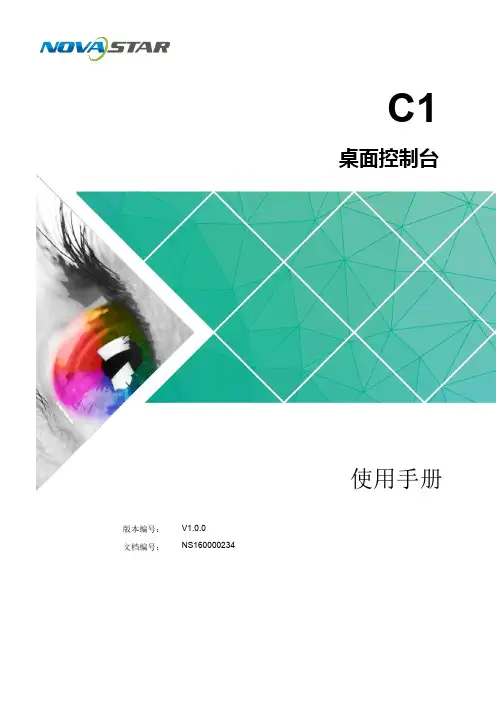
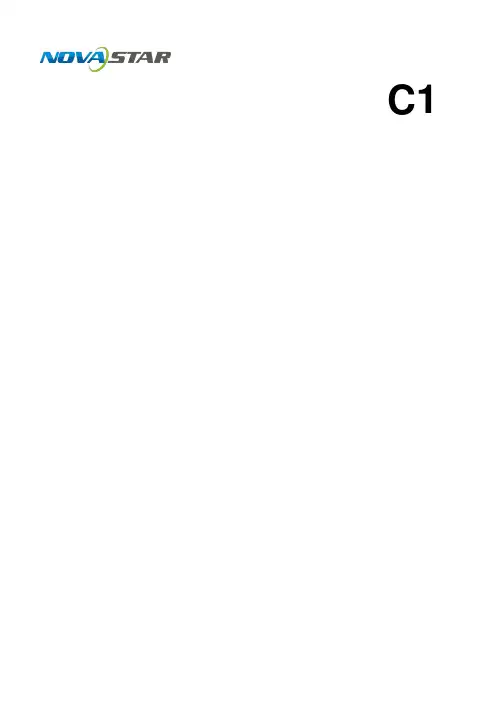
C1User Manual DesktopConsoleCopyright © 2018 Xi ’an NovaStar Tech Co., Ltd. All Rights Reserved.No part of this document may be copied, reproduced, extracted or transmitted in any form or by any means without the prior written consent of Xi ’an NovaStar Tech Co., Ltd.Trademarkis a trademark of Xi ’an NovaStar Tech Co., Ltd.iContents1 I ntroduction.................................................................................................................................... 1 2 H ardware Introduction . (2)StatementYou are welcome to use t he product of Xi ’an NovaStar Tech Co., Ltd. (hereinafter referred to as NovaStar). This document is intended to help you understand and use the product. For accuracy and reliability,NovaStar may make improvements and/or changes to this document at any ti me and without notice. Anyproblem in use or any good suggestion, please contact us through ways provided in the document. We will do our utmost to solve the problems and adopt the suggestions after evaluation as soon as possible.2.1 Appearance ..................................................................................................................................................22.2 Front Panel ..................................................................................................................................................32.3 Rear Panel (11)3A pplications (12)4O perations (13)4.1 Preparation ................................................................................................................................................ 134.2 Configuration (14)4.2.1 Adding Devices ....................................................................................................................................... 144.2.2 Configuring DeviceProperties (16)4.2.2.1 Input ..................................................................................................................................................... 174.2.2.2Output (22)4.2.2.3 Fast Mosaic ......................................................................................................................................... 274.2.2.4 Advance Mosaic.. (28)4.3 Programming (30)4.3.1 Layer ....................................................................................................................................................... 304.3.2 Transition Effects (34)4.3.3 OSD ....................................................................................................................................................... 354.3.4 BKG ........................................................................................................................................................ 374.3.5 LOGO .. (39)4.3.6 Presets .................................................................................................................................................... 404.3.7 Capturing (43)4.4 Settings (44)4.4.1 Device Status .......................................................................................................................................... 444.4.2 Program Update ..................................................................................................................................... 454.4.3 USB Import andExport ........................................................................................................................... 464.4.4 Communication Settings . (47)4.4.5 Language ................................................................................................................................................ 474.4.6 Restoring Factory Settings (48)4.4.7 Manufacturer Information .......................................................................................................................49iiUser Manual1 Introduction2HardwareIntroduction2.2 Front Panel LCD Screens The C1 is designed with 2 LCD screens for monitoring and operation configuration. 1IntroductionThe C1 is a hardware console of NovaStar specifically designed for video processingproducts and mainly used for live stage control.The C1 is designed with 2 LCD screens. One is used to monitor input sources. The other, together with buttons on the panel, is used to configure the layer size, layerposition, input source, output resolution, layer border and input cropping.The C1 is also designed with a joystick and T-Bar. The joystick is used to precisely adjust the layer size and position. The T-Bar supports 1024 levels of layer transparency adjustment, finely controlling the transition effects of presets. Thanks to the cool LED buttons, highly sensitive joystick and T-Bar, plus the 2 LCD screens, the C1 is extremely easy to operate, making live stage control most convenient.NoteButton operations mentioned in this document are as follows. ● Press: Press and immediately release the button. ●Hold down: Press and hold the button for 3 seconds or longer.2.1 AppearanceThe monitor screen on the left is used to monitor the input sources, PVW and PGM. You can view the input source content, real-time editing content in PVW, and current playback contents in PGM. The touch operation screen on the right is a visualoperation platform. You can view related parameters, edit layers and perform otherFigure 2-1 Monitor screen and touch operation screenOperationThe operation area includes navigation and confirmation buttons. Figure 2-2 Operation buttons● PgUp : Press this button to go to the previous page. ● PgDn Press this button to go to the next page. :● APP Press this button to apply current configuration parameters. : ●Press this button to exit current operation and return to the previous: operation. Hold down this button to return to the homepage. OK : Press this button to confirm an option or operation. ///: Press this button to move the cursor to a specifiedoperations there.●●direction.Device/NumberUp to 16 devices can be connected to the C1 simultaneously. When a target deviceis selected by pressing a number button corresponding to the device, the numberbutton turns green.When you are setting parameters on the touch operation screen, buttons 1–10function as numeric buttons for you to enter numbers. Pressing the BACKSPACEbutton deletes the entered numbers.Figure 2-3 Number buttonsFunctionIn the function area, you can select mosaic mode, adjust output color, save layerparameters, select test pattern, fade the LED screen to black, enter the programming page, etc.Figure 2-4 Function buttons● MOSAIC : Press this button to enter the mosaic screen.● EASY MOSAIC : Press this button to enter the easy mosaic page.● OUTPUT COLOR : Press this button to enter the output color adjustment page. ● EDID : Press this button to enter the page of setting input source resolution. ●CAPTURE Press this button to capture an image of the input source, PVW or :PGM, and save the image to OSD or BKG.−Capturing an image of input sourcePress the C apture button first. When the button flashes green, press thesource number button corresponding to the target input source. After the image is captured, the system jumps to the image saving page on the touch operation screen. You can choose to save the image as OSD or BKG.−Capturing an image of PVW/PGMPress the C apture button first. When the button flashes green, press thePVW/PGM button in the function area to capture an image of current PGM content, or hold down the P VW/PGM button to capture an image of current PVW image. After the image is captured, the system jumps to the image saving page on the touch operation screen. You can choose to save the image as OSD or BKG.DSK : Press this button to enter the color keying configuration page. USER KEY : Press this button to save layer parameters. CLONE : Press this button to copy a layer.AUX Press this button to enter the page of setting auxiliary output.:●●●●●FTB: Press this button to fade the LED screen to black.●NORMAL: Press this button to go back to normal display.●TEST PATTERN: Press this button to enter the test pattern settings page.●RESET: Press this button to reset values of parameters currently set on thetouch operation screen.●PGM EDIT: Press this button to enable or disable PGM image editing.When you press the PGM EDIT button, the button turns green and PGM editingis enabled. At this time, the PGM content is displayed in the editing area on thetouch operation screen. If you press the PGM EDIT button again, the buttonindicator goes off and PGM editing is disabled. At this time, the PVW content isdisplayed in the editing area.●GENLOCK: Press this button to enter the Genlock settings page.●EXP: Press this button to enable or disable cascade mode.●DUAL LINK: Press this button to enable or disable dual-link output mode.●MIRROR: Press this button to mirror the layer image horizontally.When you select a layer on the touch operation screen and press the MIRRORbutton, another layer which is identical to the selected layer but is horizontallyreversed appears.●MAIN: Press this button to enter the programming page.●PGM/PVW: Press this button to select PGM and hold down the button to selectPVW. This button mainly works with the CAPTURE button to capture an imagethe PGM or PVW, or works with the AUX button to set the PGM or PVW as thesource of AUX output.PresetThe C1 supports up to 32 presets. When a preset is selected by pressing thecorresponding preset button, the button turns green.Figure 2-5 Preset selection buttons●When the button is in yellow, the corresponding preset has layer data.●When the button is in red, the corresponding preset uses a template.●When the button is in green, the corresponding preset is being used.●: When the button indicator is green, preset 1–16 can be selected.●: When the button indicator is red, preset 17–32 can be selected.User Manual 2 Hardware Introduction Preset EditFigure 2-6 Preset editing buttons●COPY: Press this button to copy the data of the selected preset to anotherpreset.Press the COPY button first. At this time, the COPY button flashes yellow andthe buttons of the presets that have layer data also flash yellow. Then, press toselect a preset and a target preset in the preset area respectively. At this time,the preset data of the first select preset is copied to the second selected preset.●TEMPLATE: Press this button to apply a standard preset template.Press the TEMPLATE button first. At this time, the TEMPLATE button flashesyellow and the preset buttons that flash red in the preset area are buttons ofstandard preset templates. Then, press one preset template button to select atemplate. The selected template will be applied to current editing area.●CUSTOM: Press this button to apply the custom preset.Press the CUSTOM button first. At this time, the CUSTOM button flashes yellowand the preset buttons that flash yellow in the preset area are buttons of custompresets. Then, press a custom preset button. The selected custom preset will beapplied to current editing area.●SAVE CUSTOM: Press this button to save the data in current editing area as acustom preset.Press the SAVE CUSTOM button first. At this time, the button flashes yellow.Then, press a preset button in the preset area. The data in current editing areawill be save to the select preset as a custom preset.●DELETE CUSTOM: Press this button to delete a custom preset.Press the DELETE CUSTOM button first. At this time, the DELETE CUSTOMbutton flashes yellow and the buttons of saved custom presets in the presetarea flash yellow. Then, press a custom preset button. The selected custompreset will be deleted.●PREVIOUS: Press this button to go to the previous preset.●NEXT: Press this button to go to the next preset.●CLEAR: Hold down this button to clear the parameters of the selected preset.●LOCK: Hold down this button to lock the buttons in the PRESET area andPRESET EDIT area.●ALL: Press this button to select all the custom presets. You can use this buttonand the DELETE CUSTOM together to delete all the custom presets at once. LayerThe C1 supports up to 8 layers, 1 OSD, 1 LOGO and 1 BKG. The layer buttonsrepresent the No. of the layers. When you press one of those buttons, thecorresponding layer is selected and the button turns green.User Manual 2Hardware Introduction Figure 2-7 Preset selection buttons●Number button: Press this button to select the corresponding layer.●OSD: Press this button to select the OSD layer.●LOGO: Press this button to select the LOGO layer.●BKG: Press this button to select the BKG layer.●ALL: Press this button to select all the layers.● 6 buttons of irregular layers: Press a button to set an irregular layer. Supportedirregular layers include hart, oval, circle, new moon, star and diamond layers.●ADD LAYER: Press this button to add a layer.On the programming page, when you press the ADD LAYER button on the panel,a layer will be added to the PVW. The added layer size defaults to 800×600.●CLEAR LAYER: Press this button to clear the selected layer. This button canalso work with the ALL button to clear all the layers. If no layers are selected,every time when you press this button, a layer in the editing area will be cleared.The order of clearing is the front layer, the back layer, and then the layers fromthe back to the front.●LAYER EDIT: Press this button to enter the editing page of the selected layer.On that page, you can view the layer No. layer priority, layer resolution and inputsource used by the layer. You can also change the layer size and position.●LAYER COLOR: Press this button to enter the lay color adjustment page whereyou can set the brightness, contrast, saturation and hue.●TOP: Press this button to bring the selected layer to front.●BOTTOM: Press this button to send the selected layer to back.●MASK: Press this button to enter the layer mask settings page.●LAYER FREEZE: Press this button to freeze the selected layer.●CROP ON/OFF: Press this button to enable or disable the function of cropping asingle input source.●OSD ON/OFF: Press this button to enable or disable the OSD function.●LOGO ON/OFF: Press this button to enable or disable the LOGO function.●BKG ON/OFF: Press this button to enable or disable the BKG function. Source NO.The number buttons 1–16 corresponds to 16 input sources. For the normal inputsource, when you press the corresponding input source button, the button turnsgreen. If the input source becomes abnormal, or no input source is connected, whenyou press the input source button, the button turns red and after you release thebutton, the button goes back to the normal display status. To use any of the buttons inthis area, you only need to press it.Figure 2-8 Input source buttonsButton status:●Green: The input source is being used.●Yellow: The input source is accessed to the device connected to the C1, but thesource is not used.●Not lit: No input source is accessed or the input source is abnormal.Joystick: Move the joystick to adjust the layer size and position, etc., and rotate the knob to adjust the layer priority and set the size of image that you want to crop from an input source.●POS: Press this button to enable/or disable the function of adjusting the layerposition. This button works with the joystick. After pressed, the button turnsgreen. When you have adjusted the position with the joystick and pressed thisbutton again, the button light goes back to normal status.Select a layer on the touch operation screen and press the POS button. Then,move the joystick to adjust the layer position.●ZOOM: Press this button to enable or disable the function of adjusting the layersize. This button works with the joystick. After pressed, the button turns green.When you have adjusted the layer size with the joystick and pressed this buttonagain, the button light goes back to normal status.Select a layer on the touch operation screen and press the ZOOM button. Then,move the joystick to zoom the layer size. Move the joystick forward to zoom outthe layer vertically, leftward to zoom out the layer horizontally, backward to zoomin the layer vertically, rightward to zoom in the layer horizontally.●CROP: Press this button to crop an image of current input source. After pressed,the button turns green. When you have finished the cropping operation andpressed this button again, the button light goes back to normal status.Select a layer (accessed with available input source) on the touch operationscreen and press the CROP ON/OFF button in the Layer area on the front panelto enable the layer cropping function. At this time, the CROP ON/OFF buttonturns to green and the input cropping page is displayed on the touch operationscreen. Then, press the CROP button in this area. At last, on the touch operationscreen, drag the sliders of Width, Height, X and Y, tap the + or – button, orenter numbers to adjust the layer size and position.●FULL SCREEN: Press this button to make the selected layer displayed in fullscreen. When you press the button again, the layer size and position will bechanged to the previous status.On the touch operation screen, select a layer and press the FULL SCREENbutton. The layer will fill the entire mosaic screen where the layer belongs to.●H/V: Press this button to select the direction of adjusting a layer by using thejoystick. After pressed, the button turns green. When you have fished theoperation with the joystick and pressed this button again, the button light goesback to normal status.−H: Press this button to enable only horizontal operations. When this buttonturns green, only horizontal adjustment operations will take effect on thelayer no matter you move the joystick forward, backward, leftward orrightward.−V: Press this button to enable only vertical operations. When this buttonturns green, only vertical adjustment operations will take effect on the layerno matter you move the joystick forward, backward, leftward or rightward.−The H button and V button cannot be used at the same time.●Z: Press this button to enable the function of adjusting the priority of a selectedlayer. This button works with knob of the joystick. After pressed, the button turnsyellow. When you have finished the operation and pressed this button again, thebutton light goes back to normal status.On the touch operation screen, select a layer and press the Z button. Then,rotate the knob to adjust the layer priority.●: Press the button to enable the function of adjusting a layer proportionally. Afterpressed, the button turns green. When you press this button again, the functionis disabled.−When this button works with the POS button, you can move the joystick toadjust the layer position proportionally.−When this button works with the ZOOM button, you can rotate the joystickknob to adjust the size proportionally.●STEP: Press this button to set the step of moving the joystick. After pressed, thebutton turns green. When you have fished the operation and pressed this buttonagain, the button light goes back to normal status.●–/+: Press one of these buttons to decrease or increase the joystick step by onepixel.TransitionThe transition effect buttons in this area will turn green if they are pressed. Other Figure 2-11 Buttons in TRANSITION area●SWAP Press this button to set the mode of interacting between PVW and PGM : information as swapping. ●AUTO FADE : Press this button to set the transition effect as auto fade. ●MORE Press this button to enter the effect selection page. : ●Press this button to enable the transition effect of wiping from top-left for the : image appearing in PGM. ● Press this button to enable the transition effect of wiping from top-right for: the image appearing in PGM.● : Press this button to enable the transition effect of wiping from bottom for theimage appearing in PGM.● : Press this button to enable the transition effect of splitting vertically (out) forthe image appearing in PGM.● : Press this button to enable the transition effect of splitting horizontally (out)for the image appearing in PGM.●:Press this button to enable the transition effect of zooming in for the imagebuttons will turn green after they are pressed and then the button lights go back tonormal status after the buttons are released. appearing in PGM.●TAKE: Press this button to send a layer from PVW to PGM with a transition effect.●CUT: Press this button to send a layer from PVW to PGM without a transitioneffect.●T-Bar: Move the T-Bar to manually control the interacting between PVW andPGM information. The T-Bar supports only the fade transition effect.2.3 Rear PanelFigure 2-12 Rear Panel1ON/OFF:Power switch.2.AC 100-240 V–50/60 Hz:AC power input3.ETHERNET:An Ethernet port connecting to a device to be controlled by theC1B:A type-B USB port connecting to an upper computer to update the C1program5.U-DISK:A type-A USB port connecting to a USB drive to upgrade the C1program and import the OSD files6.MONITOR IN:An HDMI-type monitoring connector that connects to themonitoring connector of the device controlled by the C1User Manual3 ApplicationsUse an Ethernet cable to connect the controlled device to the C1 through Ethernetports and then set IP address of the device (taking the J10 for example) Figure 4-2 Setting IP address of controlled device Set the IP address of the C1 and make sure the C1 and the J10 share the same network segment. To set the IP address, choose Menu > Settings > Communication Settings to set the IP , subnet mask, and gateway on the communication settings page. 3Applications Note Note: The device must be powered off before connection. Figure 3-1 Application scenario4 OperationsThe C1 has 3 major functions: configuration, programing and settings. These functions let you easily and quickly manage and control the processing devices.● The configuration function allows you to add and delete devices, view input properties, set input EDID, view the information of the outputs, set output resolution, adjust output image quality, set test pattern and synchronizationmode.●The programming function allows you to choose presets, add layers, lock thetouch operation screen, view layer properties, set the transition effect and duration, view layer information on the layer properties page, adjust inputcropping, and adjust input image quality.● The settings function includes viewing device status, program update,communication settings, language setting, restoring factory settings, and viewingmanufacturer information.Figure 4-1 Operation flowchart4.1 PreparationFigure 4-3 Setting IP address of C14.2 ConfigurationThe configuration function allows you to add and delete devices, view input properties, set input EDID, view the information of the outputs, set output resolution, adjust output image quality, set test pattern and synchronization mode. 4.2.1 Adding DevicesStep 1 On the home screen, click Configuration to enter the configuration page. Then clickSearch .Figure 4-4 Searing for devices After the devices are added, you can view the information of those added devices onthe Device List page, as shown in the figure below.Figure 4-7 Device propertiesStep 2 Click the No. of an input source, such as, to enter the input source properties page, as shown in the figure below.Figure 4-9 Setting input source properties● EDIDThis includes settings of resolution and refresh rate. You can either choose astandard resolution and refresh rate, or customize them. When the settings aredone, click Apply .Standard resolutions: 800×600, 1024×768, 1280×720, 1280×768, 1280×800,1280×1024, 1366×768, 1440×900, 1600×1200, 1680×1050, 1920×1080,1920×1200, 1920×2160, 2048×640, 2048×1152, 2048×1536, 2304×1152,2560×816, 2560×960, 2560×1600, 3840×1080, 3840×1600, 3840×2160Standard refresh rates: 60Hz, 75Hz, 120HzFigure 4-13 Input color adjustmentFigure 4-14 Hot backup 4.2.2.2 Output Output settings allow you to view the information of output connectors, set output resolution, adjust output image quality, set test pattern and synchronization mode. Figure 4-16 Output settingsFigure 4-18 Output propertiesFigure 4-19 Custom resolutionNote: You can also press the RESET button in the Function area on the front panel to reset the parameters displayed on current page.● Test Pattern On this page, you can tap to expand the test pattern list to choose a test pattern. After you tap the Normal button in the settings area, the LED display will go back to normal display.Step 2 On the touch operation panel, select the device to be added and then click Add . Figure 4-5 Adding devices Figure 4-6 Device listOn device list page, tap the removing button (icon) to select the devices to be removed, and then tap the button again to remove the selected devices. Note:The C1 automatically groups the added devices. Up to 50 devices can be found and up to 16 devices can be added. 4.2.2 Configuring Device Properties On the device list page, tap to enter the device properties page. Or select a device, and then click the O K in the OPERATION area to enter the device properties page. Settings of the device properties include I nput , O utput , F ast Mosaic , and Advance Mosaic .4.2.2.1 Input Connector On the connector page, you can view the basic properties of the inputs corresponding to the connectors, and adjust the EDID of inputs. Step 1 Click Input to enter the list of connectors. Figure 4-8 Input source selection ● Basic properties Basic properties include source type, slot No., resolution and connector capacity. This is for viewing basic information of current connector. − Connector capacity: Denotes the level of resolution, including SL, DL and 4 K . SL denotes 1920×1080, DL denotes 3840×1080, and 4K denotes 3840×2160 . Figure 4-10 Basic properties Figure 4-11 Standard EDID You can drag the sliders, tap the + or – button, or enter numbers to customize EDID. Figure 4-12 Custom EDID Note: You can also press the R ESET button in the F unction area on the front panel to reset the parameters displayed on current page. ● Input color On the I nput Color page, you can adjust the overall brightness, RGB Hot Backup Tap the toggle button next to E nable Hot Backup to enable the hot backup function. Click next to Hot Backup Settings to choose the backup channel for each primary channel. After you have confirmed the settings, click A pply . The resolution of channel A, that is 3840×1080, is greater than that of other channels, that is 1920×1080. So channel A cannot be used as backup channel. Figure 4-21 Test patternFigure 4-23 Fast mosaic4.3 ProgrammingThe programming function allows you to edit and clone a layer, save, load and clearpreset data, set transition effects, OSD, BKG and LOGO.4.3.1 LayerAdding LayersStep 1 Tap Programming to enter the programming page.Figure 4-27 Adding layersFigure 4-28 Layer properties● Layer colorTo enter the Layer Color page, tap the Layer Color option or press the LAYER COLOR button in the LAYER area on the front panel. On this page, you can set the overall brightness or RGB brightness, contrast, saturation and hue.Transition effects are the display effects that happen when PVW layers appear to PGM after you press the TAKE button to send the layers to PGM. Each layer in PVW use the same effect that you select from the overall 13 effects. On the Effects page, you can tap the < or > button to view the effects. After you tap a effect icon to select it, tap the drop-down box next to Time to set the transition duration. Value ranges: 0–2 seconds Figure 4-29 Selecting a transition effectFigure 4-30 OSD pageFigure 4-31 OSD settingsFigure 4-32 BKG page ●Read : Read the information of the BKG files added by the controlled device and send the information to the C1. ●Load : Add the imported images to the BKG. Step 6 Tap Apply or press the APPLY button in the OPERATION area to apply the BKG file to PVW to PGM. 4.3.5 LOGO The C1 allows to set LOGO. After LOGO is set, the LOGO file is automatically sent to the front layer. Figure 4-22 Synchronous mode Note: You can also use the buttons in the input source area on the front panel to set the synchronous mode. For detailed operations, see description of buttons in the input source area. 4.2.2.3 Fast Mosaic The C1 supports fast mosaic. By entering the screen width and height, the system will come up with a mosaic plan automatically. Step 1 Tap > next to F ast Mosaic to enter the fast mosaic page. You can press the E ASY MOSAIC button in the F UNCTION area on the front panel to enter this page. Step 2 Drag the sliders, tap the + or – button, or enter numbers to set the overall screen width and height. Step 3 Tap Apply and the system will finish fast screen mosaic automatically. 4.2.2.4 Advance Mosaic This mosaic mode allow you to select a proper mosaic mode according to the screen size. Step 1 Tap the drop-down box next to Mosaic Mode and choose a mosaic mode from the drop-down list. Mosaic mode: 1×1, 1×2, 2×1, 2×2, 1×3, 3×1, 1×4, 4×1 Step 2 Tap Next . Figure 4-24 Selecting mosaic modeNote: You can press the M OSAIC button in the F UNCTION area on the front panel to enter this A dvanced Mosaic page. Step 3 Select a mosaic screen and drag the sliders, tap the + or – button, or enter numbers to adjust the width and height of the mosaic screen. After adjustment, tap Apply . Figure 4-25 Adjusting mosaic screen Figure 4-26 Programming page Step 2 On the programming page, when you press the ADD LAYER button in the L A YER area on the panel, a layer that defaults to 800×600 will be added to the PVW. Deleting Layers There are two ways to delete layers. ● Select a layer by pressing a layer button in the L AYER area on the front panel or tapping a layer on the touch operation screen. Then, press the C LEAR LAYERbutton in the L A YER area on the front panel ● Press the C LEAR button in the P RESET EDIT area on the front panel to delete all the layers in current editing area. Modifying Layer Properties To modify layer properties, on the tool bar of the programming page, choose L ayer Settings > P roperties to enter the layer properties page. ● Layer informationTo view the layer information, tap Layer Information or press the L AYER EDIT button in the L AYER area on the front panel to enter the L ayer Informationpage. On this page, you can view the layer No., layer priority, input source of the layer and the input resolution. You can also change the layer size and position. To adjust those parameters, you can drag the sliders or enter numbers in the textboxes. Or, you can tap the + or – button to adjust them slightly. The values of overall brightness, RGB brightness, contrast and saturation range from 0 to 100 and default to 50. The value of hue ranges from – 180 to +180, and defaults to 0. To adjust those parameters, you can drag the sliders or enter numbers in the text boxes. Or, you can tap the + or – button to adjust them slightly. Note: You can also press the M ORE button in the T RANSITION area on the front panel to enter the Effects page. Or, you can directly press the 6 commonly used effect buttons in the ● Read : Read the information of the OSD files added by the controlled device and。
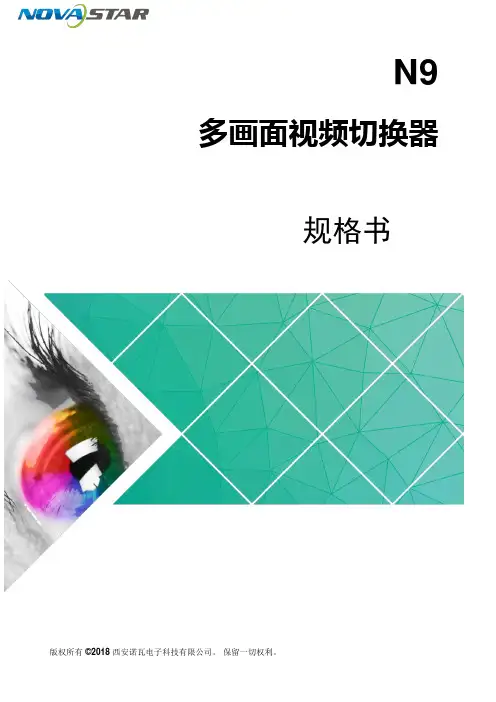
N9多画面视频切换器规格书版权所有 ©2018 西安诺瓦电子科技有限公司。
保留一切权利。
非经本公司书面许可,任何单位和个人不得擅自摘抄、复制本文档内容的部分或全部,并不得以任何形式传播。
商标声明是诺瓦科技的注册商标。
声明欢迎您选用西安诺瓦电子科技有限公司(以下简称诺瓦科技)的产品,如果本文档为您了解和使用产品带来帮助和便利,我们深感欣慰。
我们在编写文档时力求精确可靠,随时可能对内容进行修改或变更,恕不另行通知。
如果您在使用中遇到任何问题,或者有好的建议,请按照文档提供的联系方式联系我们。
对您在使用中遇到的问题,我们会尽力给予支持,对您提出的建议,我们衷心感谢并会尽快评估采纳。
网址:1 概述1 概述N9 是由诺瓦科技自主研发的高性能多画面视频切换器,采用高性能的视频处理技术,可处理和输出超高质量的图像。
N9 具备强大的视频信号接收能力,可同时支持9 路视频源输入,4 路DVI 输出,单机带载可达8KK,并支持多台设备级联输出。
N9 可以搭配桌面控台C1,使现场舞台操作更加便捷。
N9 还配备全新的智能管理软件V-Can,您可以通过该智能软件完成更加丰富的画面拼接效果,更充分地满足您的需求。
N9 的强大的多种类的视频信号接收和处理能力,可被广泛应用于中高端租赁,舞台控制,媒体中心、大型会议现场,展会现场、演唱会(春节晚会)指控中心等多种场景。
2 特性2 特性●支持9 路输入,一路DP1.2,最大支持3840×2160@60Hz,一路SDI 输入,最大支持1920×1080@60Hz 输入,一路双链路输入,支持可更换为Dual link DVI、DP1.1 或HDMI1.4 子卡,最大支持3840×1080@60Hz 输入,6 路1920×1080@60Hz 输入。
●INPUT-1 为双链路输入,可支持更换为其他子卡,最大分辨率3840×1080@60Hz,或者3840×2160@30Hz。
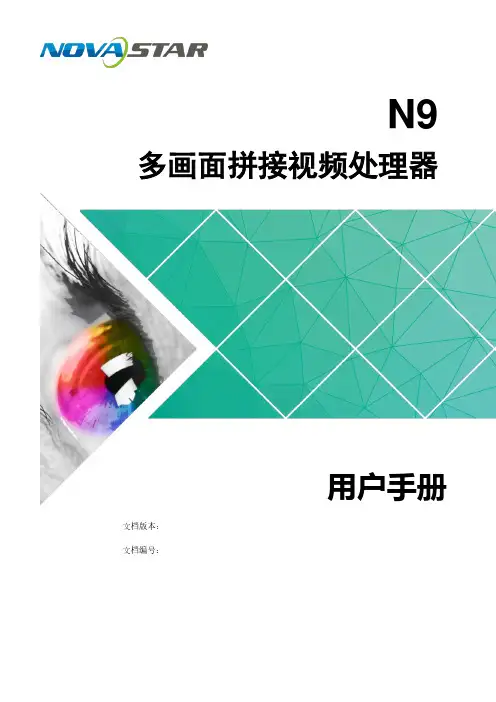
产品用户手册多画面拼接处理器VS2声明欢迎您选用西安诺瓦电子科技有限公司(以下简称诺瓦科技)的产品,如果本文档为您了解和使用产品带来帮助和便利,我们深感欣慰。
我们在编写文档时力求精确可靠,随时可能对内容进行修改或变更,恕不另行通知。
如果您在使用中遇到任何问题,或者有好的建议,请按照文档提供的联系方式联系我们。
对您在使用中遇到的问题,我们会尽力给予支持,对您提出的建议,我们衷心感谢并会尽快评估采纳。
版权本文档版权归诺瓦科技所有,未经本公司书面许可,任何单位或个人不得以任何形式对文本内容进行复制、摘录等,违者必究。
商标是诺瓦科技的注册商标。
安全声明为避免可能的危险,请按规定使用此设备。
如出现损坏,非专业人士请勿擅自打开维修,请及时与本公司售后联系。
高压危险:本产品的工作电压为100~240V AC。
接地:本产品通过电源的地线与大地相连,请确保接地导体的良好接地。
电磁干扰:设备应远离磁铁、马达及变压器。
防潮:请将设备置于干燥、干净的环境中。
如有液体浸入,请立即拔掉电源插头。
远离易燃易爆危险物品。
禁止液体、金属碎片浸入机器内部,以免引起安全事故。
插座应当装在设备的附近,而且应当便于触及到。
多画面拼接处理器VS2用户手册目录第一章功能简介 (1)前面板示意图 (1)后面板示意图 (2)电气参数 (3)第二章信号连接 (4)第三章菜单操作 (5)主界面 (5)主菜单 (6)屏体设置 (6)窗口布局 (7)场景切换 (7)输入设置 (7)输出设置 (8)画面控制 (8)高级设置 (8)通讯设置 (8)第四章配套控制软件 (9)第五章常见问题 (10)多画面拼接处理器 VS2 用户手册提示:1)输入源被分为 A、B、C、D 四组,两路输出必须是不同组的信号,也即只有不同组的两个信号源可以被同时输出。
2)MODE 补充说明:用户可以使用配套控制软件对各个场景进行重命名。
后面板示意图输入-ACVBS 接口VGA1 VGA 接口HDMI1 HDMI 接口输入-B CVBS2 CVBS 接口VGA2 VGA 接口DVI2 DVI 接口输入-C DVI1输入-D DVI3 DVI 接口DVI3 LOOP 环路LOOP 输出DVI1 DVI 输出DVI2 DVI 输出控制接口USB USB 上位机控制接口AC 100-240V~50/60HZ 交流电源接口第二章信号连接提示:信号连接时,请先关闭设备电源。
电源线一条DVI线一条USB线一条说明书一本,请按下图进行连接。
第一行:主画面1、信号源、输入源信号格式。
:按照输入输出接口将硬件设备连接后,再按照输入设置→快捷方式二:自定义分辨率设置快捷点屏快捷点屏的前提条件是:屏体规则(非异型),箱体规则,各箱体带载大小相同。
快捷点屏操作步骤:第一步显示屏上电,如箱体显示正常,进入第2步,如显示不正常,则必须先载入箱体文件,并固化至接收卡,具体操作请查看高级设置。
第二步进入“快捷点屏”的子菜单,转动旋钮,分别进入其他选项进行设置。
:a)如(n带载的箱体数必须相等(如输出设置如果辨率在某个方向上小于屏体,则屏体在该方向上会有不自动全屏播放。
此时【启用缩放】为启用,【自动全屏缩放】自动全屏缩放时,输入内容被完全缩放到屏体大小,输入内容自适应显示屏大小。
此模式适合演播内容全屏播放的情况。
自定义缩放。
此时【启用缩放】设为启用,【自动全屏缩放】自定义缩放需要执行以下操作步骤:设置输入截取,即从输入的图像中,截取输入图像的某个起始点之后的部分感兴趣的画面在显示屏上显示。
一般需第二步设置输出窗口,窗口尺寸需小于等于显示屏大小。
设置好窗口后,图像只能在窗口范围内自适应大小显示,用于在显示屏上预留边框或者是限制画面播放区域的应用场合。
按照以上两步进行设置后,显示屏仅会在设定的区域内显示输入截取的内容,如下图所示:图 5 自定义缩放效果图画面控制正常显示:正常播放当前输入源的内容。
画面黑屏:显示屏黑屏不显示。
:当画中画功能开启时,通道特效功能自动失效。
只有当画中画功能关闭时,通道切换特效功能才可以生效。
高级设置在高级设置里包含了多个主要功能的设置选项,如双画面设置、拼接带载、载入箱体配置文件、固化至接收卡、双主控热备份、高级属性、工厂复位、预设模块、自定义按键、硬件版本等。
下面章节将详细讲述每个功能。
双画面设置双画面的开关和关闭,主画面和画中画的输入源,以及画中主画面输入源/画中画输入源:主画面和画中画的输入源切换与主面板上的输入源切换按钮作用相同。
西安诺瓦电子科技有限公司尊敬的用户:欢迎您成为 Nova 产品的使用者,如果本手册为您了解和使用产品带来帮助和便利,我们深感欣慰。
我们在编写手册时力求精确可靠,诺瓦会在未通知的情况下随时对手册的内容进行修改和变更。
如果您在使用中遇到任何使用问题,或者您有好的建议,请按照手册提供的联系方式联系我们。
对您在使用中遇到的问题,我们会尽力给予支持,对您提出的建议,我们衷心感谢并尽快评估采纳。
版权本手册版权归西安诺瓦科技所有,任何单位和个人未经书面许可,不得以任何形式对文本内容作复制、摘录。
为避免可能的危险,请按规定使用此设备。
如出现损坏,非专业人士请勿擅自打开维修,请及时与本公司售后联系。
附件安 全须知概述V900 是Nova 专业级的LED 视频控制器,其除了显示屏控制外还具有功能强大的前端视频处理功能。
V900 以优秀的图像质量和灵活的图像控制极大的满足了媒体行业的需求。
V900 具有完备的视频输入接口,包括 2路CVBS ,2路VGA ,1路DVI ,1路HDMI ,1路YPbPr ,1路选配SDI 。
部分接口支持的输入分辨率最高可达1080p@60Hz 。
V900无须通过计算机软件进行系统配置。
现在只需对一个旋钮和一个按钮进行操作即可完成系统配置,所有操作几步即可完成,这就是我们所倡导的“司机点屏”!V900 是Nova 新一代控制器的系列产品,强大的图像处理、专业的图像控制、以及友好的人机界面,使显示屏控制工作从未如此轻松和愉快。
目 录第一章 功能简介........................................... ..1 输入输出接口示意图.............. .....................1 前面板控制显示示意图........... ......................2 操作说明....................... .................... .2 电气参数 ........................ ................... .2 第二章 信号连接............................................ .4 信号连接 ............... ............................ .4 多机连接 ..................... ...................... .4 第三章 菜单操作............................................ .5 主界面 .......................... ................. ...5 输入设置 ........................ ................... .6 快捷点屏........................ ................... . 6 亮度调节........................ .................... 7 输出设置........................ .................... 7 画面控制........................ .................... 9 声音设置........................ ................... 10 高级设置........................ ................... 10 双画面......................................10 拼接带载................. ................... 11 载入箱体配置文件............................12 固化至接收卡............. ...................12 双主控热备份................................12 高级属性....................................12 工厂复位....................................13 预设模版.................................... 13 自定义快捷键................................13 硬件版本....................................13 第四章常见问题......................... . (14)①:电源开关②:操作屏幕主界面(详见后续章节菜单操作 - 主界面)③:旋钮,按下旋钮表示进入,旋转旋钮表示选择或调节④:ESC ,退出当前操作或选项⑤:8 个信号输入源选择快捷键,短按将设置为主画面输入源,长按将设置为画中画的输入源,设置的同时可在操作屏幕上查看设置结果⑥:用于呼出 Fn 键对应的快捷菜单或功能V900 功能强大,操作简单,所有操作都可以通过一个旋钮和一个返回按键完成。