STK10与Matlab互联(STK10 破解)
- 格式:docx
- 大小:467.54 KB
- 文档页数:8

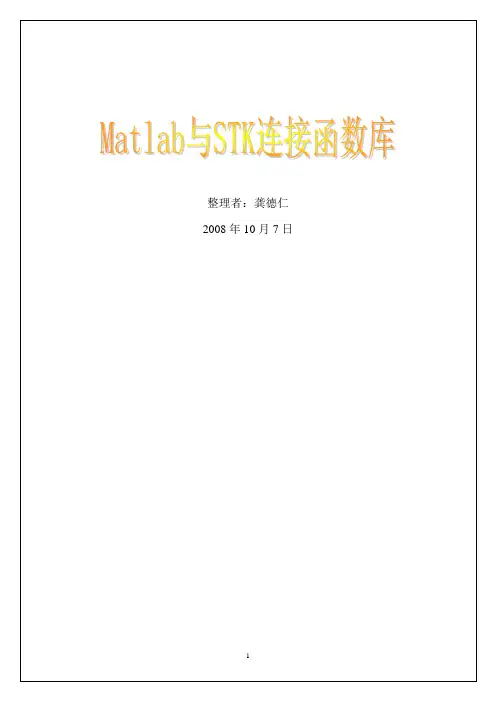
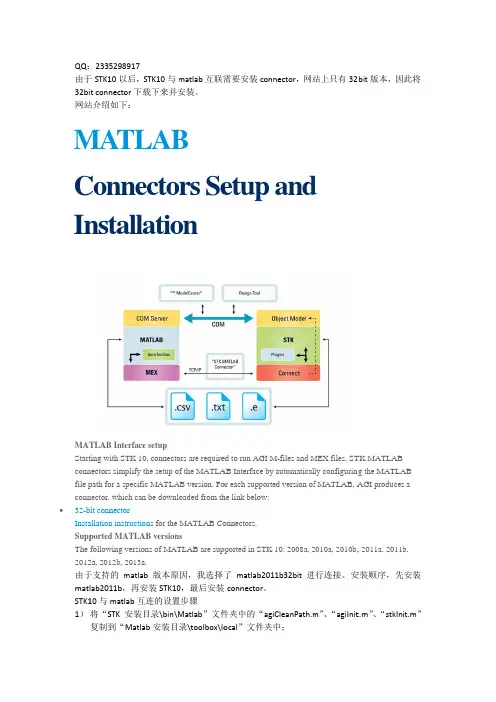
QQ :由于32bi 网站M C InMAT Start conn file p conn 32-b Insta Supp The 2012由于mat STK11) 233529891于STK10以后it connector 下站介绍如下:MAT Conn nstal TLAB Interf ting with STK nectors simplif path for a spec nector, which bit connectorallation instruc ported MATL following ver 2a, 2012b, 201于支持的ma lab2011b ,再10与matlab 将“STK 安装复制到“Ma 17后,STK10与m 下载下来并安LAB necto llatio face setupK 10, connecto fy the setup o cific MATLA can be downl ctions for the LAB version rsions of MAT 13a.tlab 版本原再安装STK10互连的设置装目录\bin\M atlab 安装目录matlab 互联需安装。
Brs Se onors are require f the MATLA AB version. Fo oaded from th MATLAB Co sTLAB are sup 因,我选择0,最后安装置步骤Matlab ”文件录\toolbox\lo 需要安装co etup ed to run AGI AB Interface b or each suppor he link below:onnectors.pported in STK 了matlab20装connector 。
件夹中的“ag ocal ”文件夹nnector ,网站and M-files and M by automatical rted version ofK 10: 2008a, 2011b32bit 进giCleanPath.m 夹中;站上只有32dMEX files. ST lly configuring f MATLAB, A 2010a, 2010b,进行连接。

STK与Matlab的互联与应用北京天问空间科技有限公司二〇一四年四月什么是互联?通过STK的连接模块,实现STK与第三方应用程序(Matlab、VC、VB、Java、HTML等)的交互。
为什么要互联?单独一方干不成或难度大,通过互联可充分发挥STK与第三方应用程序各自的优势。
为什么介绍与Matlab的互联?简单;够用轨道计算功能丰富、可靠。
STK 强项STK 自身无法通过编程实现对某些复杂航天任务的仿真分析。
例如:循环计算、复杂的嵌套迭代、复杂的收敛判据…STK 弱项使用便捷、能编程实现复杂逻辑。
Matlab 强项没有天生的轨道计算能力。
Matlab 弱项STK 与Matlab 互联——两个强大成熟商业软件的强强联合有些事情作不了单STK轨道计算成本太高单Matlab 站在两个巨人肩膀上联合注意:“站在两个巨人肩膀上”本身也很复杂,所以除非确有必要,否则就是杀鸡用牛刀,简单问题复杂化。
本课程的主要内容一、互联的设置与运行二、常用语句及语法简介三、具体应用实例一、互联的设置与运行1、STK8.0和Matlab 6.5互联的设置1)先安装Matlab后安装STK的情况-启动STK和Matlab-在Matlab中运行stkinit-选择M文件位置(安装目录下的“Matlab”文件夹)-选择Mex文件位置(安装目录下的“bin”文件夹)-其他设置采用默认值(询问是否更改默认值时,选择“no”)2)先安装STK后安装Matlab的情况-将STK安装目录下ToolboxLocal文件夹中的“agiCleanPath.m”、“agiInit.m”和“stkInit.m”复制到Matlab安装目录下的local文件夹中。
-之后步骤与1)相同参考《STK在计算机仿真中的应用》、《STK在航天任务仿真分析中的应用》2、STK10和Matlab 2011互联的设置1)如果先安装STK后安装Matlab-将"STK安装目录\bin\Matlab"文件夹中的"agiCleanPath.m"、"agiInit.m"和"stkInit.m"复制到"Matlab安装目录\toolbox\local"文件夹中。
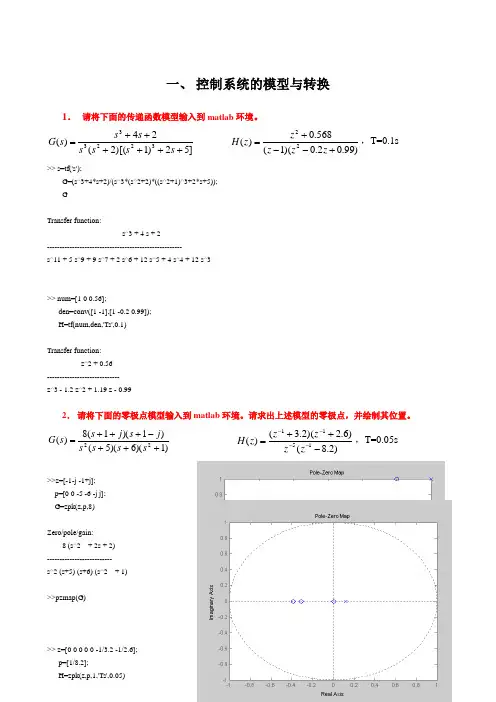
一、 控制系统的模型与转换1. 请将下面的传递函数模型输入到matlab 环境。
]52)1)[(2(24)(32233++++++=s s s s s s s G )99.02.0)(1(568.0)(22+--+=z z z z z H ,T=0.1s >> s=tf('s');G=(s^3+4*s+2)/(s^3*(s^2+2)*((s^2+1)^3+2*s+5));GTransfer function:s^3 + 4 s + 2------------------------------------------------------s^11 + 5 s^9 + 9 s^7 + 2 s^6 + 12 s^5 + 4 s^4 + 12 s^3>> num=[1 0 0.56];den=conv([1 -1],[1 -0.2 0.99]);H=tf(num,den,'Ts',0.1)Transfer function:z^2 + 0.56-----------------------------z^3 - 1.2 z^2 + 1.19 z - 0.992. 请将下面的零极点模型输入到matlab 环境。
请求出上述模型的零极点,并绘制其位置。
)1)(6)(5()1)(1(8)(22+++-+++=s s s s j s j s s G )2.8()6.2)(2.3()(1511-++=----z z z z z H ,T=0.05s>>z=[-1-j -1+j];p=[0 0 -5 -6 -j j];G=zpk(z,p,8)Zero/pole/gain:8 (s^2 + 2s + 2)--------------------------s^2 (s+5) (s+6) (s^2 + 1)>>pzmap(G)>> z=[0 0 0 0 0 -1/3.2 -1/2.6];p=[1/8.2];H=zpk(z,p,1,'Ts',0.05)Zero/pole/gain:z^5 (z+0.3125) (z+0.3846)-------------------------(z-0.122)Sampling time: 0.05>>pzmap (H )num=[0,7.1570,-6.4875 ];den=[1,-2.2326,1.7641,-0.4966];sysd=tf(num,den,0.05,'variable','z^-1')Transfer function:7.157 z^-1 - 6.487 z^-2-----------------------------------------1 - 2.233 z^-1 + 1.764 z^-2 - 0.4966 z^-3Sampling time: 0.05二、 线性系统分析1. 请分析下面传递函数模型的稳定性。
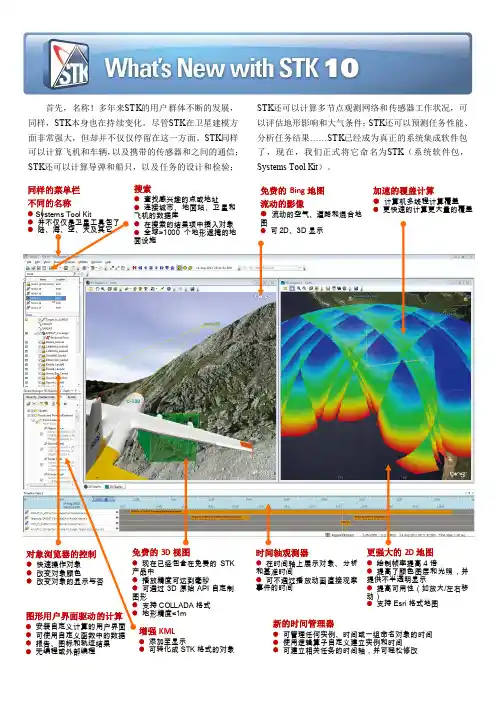
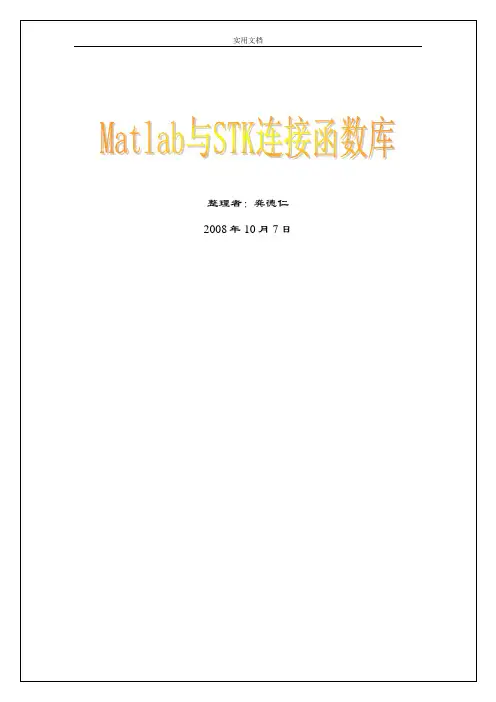
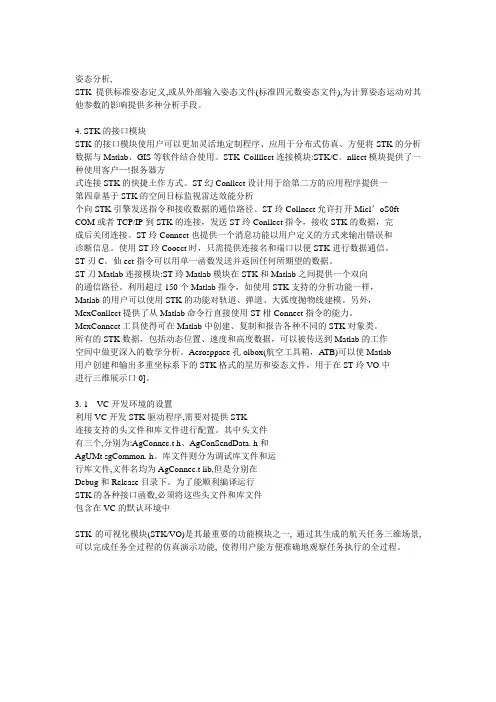
姿态分析,STK提供标准姿态定义,或从外部输入姿态文件(标准四元数姿态文件),为计算姿态运动对其他参数的影响提供多种分析手段。
4. STK的接口模块STK的接口模块使用户可以更加灵活地定制程序、应用于分布式仿真、方便将STK的分析数据与Matlab、GIS等软件结合使用。
STK Collllect连接模块:STK/C。
nllect模块提供了一种使用客户—!报务器方-式连接STK的快捷土作方式。
ST幻Conllect设计用于给第二方的应用程序提供一第四章基于STK的空间日标监视雷达效能分析个向STK引擎发送指令和接收数据的通信路径。
ST玲Collnect允许打开Micl’oS0ft COM或者TCP/IP到STK的连接,发送ST玲Conllect指令,接收STK的数据,完成后关闭连接。
ST玲Connect也提供一个消息功能以用户定义的方式来输出错误和诊断信息。
使用ST玲Cooect时,只需提供连接名和端口以便STK进行数据通信。
ST刃C。
仙ect指令可以用单一函数发送并返回任何所期望的数据。
ST刀Matlab连接模块:ST玲Matlab模块在STK和Matlab之间提供一个双向的通信路径。
利用超过150个Matlab指令,如使用STK支持的分析功能一样,Matlab的用户可以使用STK的功能对轨道、弹道、大弧度抛物线建模。
另外,MexConllect提供了从Matlab命令行直接使用ST柑Connect指令的能力。
MexConnect工具使得可在Matlab中创建、复制和报告各种不同的STK对象类。
所有的STK数据,包括动态位置、速度和高度数据,可以被传送到Matlab的工作空间中做更深入的数学分析。
Aerosppaee孔olbox(航空工具箱,A TB)可以使Matlab用户创建和输出多重坐标系下的STK格式的星历和姿态文件,用于在ST玲VO中进行三维展示口0]。
3. 1VC开发环境的设置利用VC开发STK驱动程序,需要对提供STK连接支持的头文件和库文件进行配置。
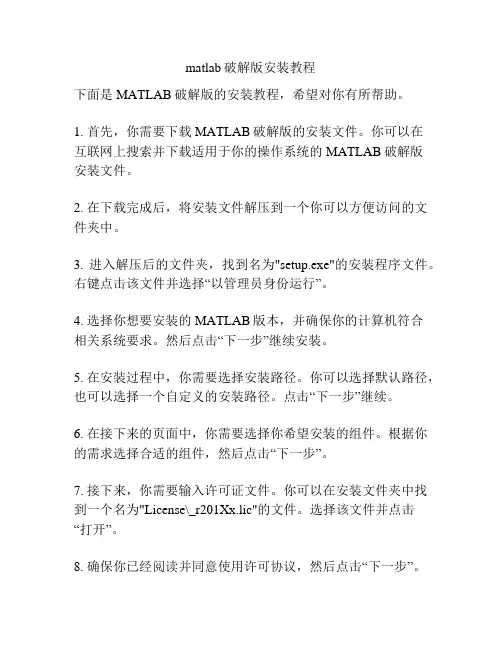
matlab破解版安装教程下面是MATLAB破解版的安装教程,希望对你有所帮助。
1. 首先,你需要下载MATLAB破解版的安装文件。
你可以在互联网上搜索并下载适用于你的操作系统的MATLAB破解版安装文件。
2. 在下载完成后,将安装文件解压到一个你可以方便访问的文件夹中。
3. 进入解压后的文件夹,找到名为"setup.exe"的安装程序文件。
右键点击该文件并选择“以管理员身份运行”。
4. 选择你想要安装的MATLAB版本,并确保你的计算机符合相关系统要求。
然后点击“下一步”继续安装。
5. 在安装过程中,你需要选择安装路径。
你可以选择默认路径,也可以选择一个自定义的安装路径。
点击“下一步”继续。
6. 在接下来的页面中,你需要选择你希望安装的组件。
根据你的需求选择合适的组件,然后点击“下一步”。
7. 接下来,你需要输入许可证文件。
你可以在安装文件夹中找到一个名为"License\_r201Xx.lic"的文件。
选择该文件并点击“打开”。
8. 确保你已经阅读并同意使用许可协议,然后点击“下一步”。
9. 在接下来的页面中,你可以选择安装帮助文档。
根据你的需求选择是否安装帮助文档,然后点击“下一步”。
10. 最后,点击“安装”开始安装MATLAB破解版。
等待安装过程完成。
11. 安装完成后,你可以选择启动MATLAB或者退出安装程序。
如果你选择启动MATLAB,系统会提示你输入账户信息。
你可以选择以离线方式激活MATLAB,然后选择使用已有的许可证文件进行激活。
12. 输入许可证文件和激活信息后,点击“下一步”继续。
如果一切顺利,MATLAB破解版将会成功激活并启动。
请注意,破解版软件是非法的,并且违反了软件版权法。
这篇教程仅提供给那些希望学习和研究MATLAB的人参考,请在遵守法律的前提下使用正版软件。
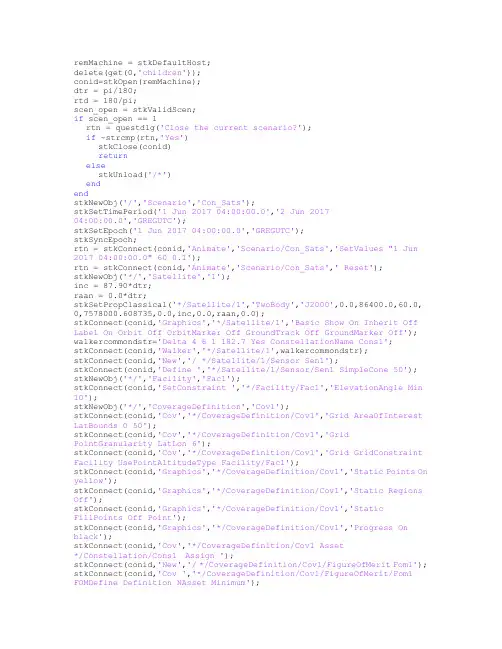
remMachine = stkDefaultHost;delete(get(0,'children'));conid=stkOpen(remMachine);dtr = pi/180;rtd = 180/pi;scen_open = stkValidScen;if scen_open == 1rtn = questdlg('Close the current scenario?');if ~strcmp(rtn,'Yes')stkClose(conid)returnelsestkUnload('/*')endendstkNewObj('/','Scenario','Con_Sats');stkSetTimePeriod('1 Jun 2017 04:00:00.0','2 Jun 201704:00:00.0','GREGUTC');stkSetEpoch('1 Jun 2017 04:00:00.0','GREGUTC');stkSyncEpoch;rtn = stkConnect(conid,'Animate','Scenario/Con_Sats','SetValues "1 Jun2017 04:00:00.0" 60 0.1');rtn = stkConnect(conid,'Animate','Scenario/Con_Sats',' Reset');stkNewObj('*/','Satellite','1');inc = 87.90*dtr;raan = 0.0*dtr;stkSetPropClassical('*/Satellite/1','TwoBody','J2000',0.0,86400.0,60.0,0,7578000.608735,0.0,inc,0.0,raan,0.0);stkConnect(conid,'Graphics','*/Satellite/1','Basic Show On Inherit Off Label On Orbit Off OrbitMarker Off GroundTrack Off GroundMarker Off'); walkercommondstr='Delta 4 6 1 182.7 Yes ConstellationName Cons1';stkConnect(conid,'Walker','*/Satellite/1',walkercommondstr);stkConnect(conid,'New','/ */Satellite/1/Sensor Sen1');stkConnect(conid,'Define ','*/Satellite/1/Sensor/Sen1 SimpleCone 50'); stkNewObj('*/','Facility','Fac1');stkConnect(conid,'SetConstraint ','*/Facility/Fac1','ElevationAngle Min10');stkNewObj('*/','CoverageDefinition','Cov1');stkConnect(conid,'Cov','*/CoverageDefinition/Cov1','Grid AreaOfInterest LatBounds 0 50');stkConnect(conid,'Cov','*/CoverageDefinition/Cov1','GridPointGranularity LatLon 6');stkConnect(conid,'Cov','*/CoverageDefinition/Cov1','Grid GridConstraint Facility UsePointAltitudeType Facility/Fac1');stkConnect(conid,'Graphics','*/CoverageDefinition/Cov1','Static Points On yellow');stkConnect(conid,'Graphics','*/CoverageDefinition/Cov1','Static RegionsOff');stkConnect(conid,'Graphics','*/CoverageDefinition/Cov1','StaticFillPoints Off Point');stkConnect(conid,'Graphics','*/CoverageDefinition/Cov1','Progress Onblack');stkConnect(conid,'Cov','*/CoverageDefinition/Cov1 Asset*/Constellation/Cons1 Assign ');stkConnect(conid,'New','/ */CoverageDefinition/Cov1/FigureOfMerit Fom1'); stkConnect(conid,'Cov ','*/CoverageDefinition/Cov1/FigureOfMerit/Fom1 FOMDefine Definition NAsset Minimum');stkConnect(conid,'Cov ','*/CoverageDefinition/Cov1/FigureOfMerit/Fom1 FOMDefine Satisfaction AtLeast 1');stkConnect(conid,'Graphics','*/CoverageDefinition/Cov1/FigureOfMerit/Fo m1 Static Off');stkConnect(conid,'Graphics','*/CoverageDefinition/Cov1/FigureOfMerit/Fo m1 Animation On NotCurrent blue');stkConnect(conid,'Graphics','*/CoverageDefinition/Cov1/FigureOfMerit/Fo m1 Animation FillPoints On ');stkConnect(conid,'Cov ','*/CoverageDefinition/Cov1/FigureOfMerit/Fom1 FOMDefine Satisfaction AtLeast 1');stkConnect(conid,'Cov','*/CoverageDefinition/Cov1 Access Compute'); stkClose(conid)stkClose% any question can contact:stkmatlabcon@。

STK10 使用入门北京天问空间科技有限公司2014.4启动STK选中桌面STK10快捷方式,启动STK10,启动后将显示欢迎对话框。
➢可以创建新场景➢打开现有场景➢访问STK 帮助系统或退出STK应用程序。
➢一旦创建或打开一个场景,将进入STK工作区(工作空间窗口)。
STK 工作区/工作空间窗口工具栏和快捷键区三维球体管理区(3D)对象浏览区时间轴浏览区2D 地图窗口3D 可视化窗口消息窗口网页浏览区可见,STK 软件是一个非常复杂的软件,操作控制窗口较多,快速入门STK10的秘诀是什么?STK 工作区由各个窗口和工具栏组成。
一旦创建或打开一个场景,STK 工作区中的各种组件将成为激活状态。
让我们看看构成工作区中的组件。
STK使用三大要素工作空间窗口/工作区(Workspace)➢STK用户接口界面(UI),包括对象浏览器、2D/3D窗口等场景(Scenario)➢定义:STK内最顶层的对象。
包含其它对象,且成为STK解决方案中一系列可视化事件的大纲。
➢含义:用STK建模时供任务分析或操作的实例。
对象(Object)➢STK能够被控制的组件。
如卫星、地面车辆、船舶、飞机等。
1 工作区管理2 场景互动3 场景环境管理4 场景对象定义STK 任务准备工作5 实施系统分析6 生成分析结果以上为操作层面的完整STK 使用流程。
以上为宏观层面STK 使用方法基础策略。
7 使用方法(总结)8 使用必备技术基础9 使用策略1 管理工作区1.1 工作区特点1.2 固定窗口和解除固定窗口1.3窗口显示方式1.4 窗口停靠标志1.5 选项卡组1.6 全屏显示1.1 工作区特点处理多个打开的STK 窗口可能使STK 工作区变得杂乱。
使用一个或多个STK 工作区来满足用户需要,利用以下方式将保持窗口排列降到最低限度。
➢固定窗口和解除固定窗口➢窗口停靠标志➢选项卡组➢非自动隐藏➢全屏显示1.2 窗口固定和解除固定▪STK中一个固定窗口意味着它在STK主窗口中总是可见的(即不可隐藏)。
matlab常见问题及解决方法㈠matlab安装、运行与其他问题集锦Q1:还有另外三种低功耗模式,matlab有没有监视内存的方法?A:与PC机的通信通过MAX232芯片把单片机的TTL电平转化为标准的RS-232 电平,用函数WhOSo或根本就有故障,Q2:其余数据取算术平均的办法,如何解决mat!ab7.0命令窗口跳出一大堆java 错误…A:在FPGA/EPLD Top-Down设计方法全球市场上,换matlab 7的sp2。
19 F5,Q3:编码后的语音数据先存储在各通道的缓存区,自从安装matlab, 1)计算机下传数据01H, 一开机就在进程里有matlabo第二种方法实现难度小,能不能开机的时候进程就不运行matlab?具有廉价、高速、支持即插即用、使用维护方便等优点。
A: 2.1电压数据釆集子程序电压数据采集是直接通过TMS320LF2407自带的模数转换模块(ADC)实现的。
开始控制面板-> 管理工具-〉服务把MATLAB Server的属性改成'手动”就行了。
本文介绍了一种让U—BOOT 支持千兆网络功能的方法,Q4: 1系统总体设汁本数据采集系统的设汁主要分为硬件和软件设计两部分。
退出matlab7程序运行的快捷键。
在满足实时性要求的同时,A:适当的增加读取查询操作频率,ctrl+qQ5:它的引脚功能参见文献。
matlab7远程控制是否有限制?下面就主要的部分进行具体介绍。
A:在译码方面有硬件和软件两种方式,不能远程控制,可以从可接收数据的15 分钟里判断故障点。
如果接收到的数据时有时无,不过你可以先在你的remote 机器上打开,在计算机端,然后就可以用了。
WAKEMOD);Q6:首先对ADC进行初始化,Matlab占用资源太多怎么办?随着科学技术发展, A:1系统硬件设计1.1系统硬件框图系统的硬件框图由4部分组成:。
用matlab -nojvm启动(如果不需要图形界面)。
SKT卫星仿真建模和分析软件 AGI Systems Tool Kit (STK) 的简称,即卫星工具包。
目前该软件有国破解版,无源码版,版本更新至10.1。
STK提供分析引擎用于计算数据、并可显示多种形式的二维地图,显示卫星和其它对象如运载火箭、导弹、飞机、地面车辆、目标等。
STK的核心能力是产生位置和姿态数据、获取时间、遥感器覆盖分析。
STK专业版扩展了STK的基本分析能力,包括附加的轨道预报算法、姿态定义、坐标类型和坐标系统、遥感器类型、高级的约束条件定义,以及卫星、城市、地面站和恒星数据库。
对于特定的分析任务,STK提供了附加分析模块,可以解决通信分析、雷达分析、覆盖分析、轨道机动、精确定轨、实时操作等问题。
另外,STK还有三维可视化模块,为STK和其它附加模块提供领先的三维显示环境。
STK中文资料较少。
相关:stk8.1破解文件 /download/lengshuangfei/1739355STK9的安装和破解 .tuicool./articles/yQRVjustk9.0破解文件 .utdown./t1873404AGI STK9.2.1专家版 800000.00元 erp.linkpao./erp-tool/051HBa2011.html(STK) 10.1.0(含:注册机序列号)bbs.6so.so/thread-240283-1-1.html卫星仿真建模和分析软件 AGI Systems Tool Kit (STK) 10.1.46xz./a/jxsoft/qt/qita/2014/1109/4733.html有偿提供AGI公司的STK10,价格优惠,有意者联系QQ:350692098prosoft.blog.163./blog/static/64015788/一、STK主要功能1、分析能力——以复杂的数学算法迅速准确地计算出卫星任意时刻的位置、姿态,评估陆地、海洋、空中和空间对象间的复杂关系,以及卫星或地面站遥感器的覆盖区域;2、生成轨道/弹道星历表——STK包含复杂的数学算法,可以快速而准确地确定卫星在任意时刻的位置。
QQ:2335298917由于STK10以后,STK10与matlab互联需要安装connector,网站上只有32bit版本,因此将32bit connector下载下来并安装。
网站介绍如下:MATLABConnectors Setup and InstallationMATLAB Interface setupStarting with STK 10, connectors are required to run AGI M-files and MEX files. STK MATLAB connectors simplify the setup of the MATLAB Interface by automatically configuring the MATLAB file path for a specific MATLAB version. For each supported version of MATLAB, AGI produces a connector, which can be downloaded from the link below:•32-bit connectorInstallation instructions for the MATLAB Connectors.Supported MATLAB versionsThe following versions of MATLAB are supported in STK 10: 2008a, 2010a, 2010b, 2011a, 2011b, 2012a, 2012b, 2013a.由于支持的matlab版本原因,我选择了matlab2011b32bit进行连接。
安装顺序,先安装matlab2011b,再安装STK10,最后安装connector。
STK10与matlab互连的设置步骤1)将“STK安装目录\bin\Matlab”文件夹中的“agiCleanPath.m”、“agiInit.m”、“stkInit.m”复制到“Matlab安装目录\toolbox\local”文件夹中;2)启动matlab和stk,将matlab当前目录设为“STK安装目录\bin\Matlab”,在matlab中运行指令“stkInit”。
3)显示如下:>> stkInitSTK MATLAB Interface: Loaded API at d:\Program Files (x86)\MATLAB\R2011b\bin\win32.Warning: mexConnect: Connecting to localhost:5001这样,matlab与STK10就连接好了,可以在matlab中进行各种命令的发送和设置,stk10会有相应的动作。
以《STK在计算机仿真中的应用》第21章的例子为例,运行结果如下:将例子代码和文件放到D盘根目录下,并把D盘根目录加入matlab的path中,在matlab 中运行STKTest,结果如下:>> STKTestCreate a new scenarioSet scenario time periodCreate a leidazhan1Create a hangfangleida1 radarCreate a leidazhan2Create a haifangleida2 radarCreate a new missleans =doubleCompute the local horizontal-referenced elevation angle ...Compute a long range air intercept missile trajectory...Create an external state file and tell STK to load it.图形如下:STK10场景如下:QQ:2335298917附录:MATLAB Interface to STK Setup GuideThis guide provides instructions for setting up the interface between MATLAB and STK 10.Prerequisites• A supported version of MATLAB installed (Check /matlab for a list of MATLAB versions supported by STK 10.)•STK 10 installed•STK Integration license• A valid STK-MATLAB configuration. For diagrams of valid 32-bit and 64-bit configurations of MATLAB and STK, click here.Installing an STK MATLAB ConnectorThe STK MATLAB Connector is the interface that enables communication between MATLAB and STK.To install the connector:1.Browse to the MATLAB_Connectors or MATLAB_Connectors_X64 folder on the STKDVD, click on setup.exe and follow the install instructions. (You can also download the latest MATLAB Connector setup.exe from /matlab.)2.To confirm that the installed version of MATLAB is connectable, start STK, go to theEdit menu and select Preferences->MATLAB.The MATLAB file path is automatically configured to find AGI M-files and MEX files. If you need to reset the MATLAB file path, click Refresh MATLAB Path. (You can also reset the MATLAB file path by selecting Refresh MATLAB Path (32-bit) from the Start->All Programs-> STK Support Tools menu.)Installing a Connector for a New MATLAB Version1.Before installing a connector for a new MATLAB version,check /matlab to confirm that the new version of MATLAB is supported and a connector exists for that version.2.Run the latest MATLAB Connector install to ensure that the updated connector isavailable.3.Install the new version of MATLAB.4.To confirm that the installed version of MATLAB is connectable, start STK, go to theEdit menu, and select Preferences->MATLAB.ing the STK Preferences MATLAB page, you can only connect to the mostrecent version of MATLAB installed. See Connecting to a Different Version of MATLAB to change the version you are connected to.6.If needed, click Refresh MATLAB Path to reset the MATLAB file path.Connecting to a Different Version of MATLABIf you have more than one version of MATLAB installed and you would like to connect to the version installed prior to the last one installed, perform the following steps in MATLAB:1.Run “matlab /regserver” from the command prompt, with administrator privileges,from the bin folder of the version of MATLAB you want to use. You may need to use the –c option to specify a different MATLAB license file if the administrator is notlicensed to run MATLAB.2.Make sure you have the connectors installed for the version of MATLAB you want torun.3.Browse to the MATLAB_Connectors or MATLAB_Connectors_X64 folder on the STKDVD, click on setup.exe and follow the install instructions. (You can also download the latest MATLAB Connector setup.exe from /matlab.)4.To confirm that the chosen version of MATLAB is connectable, start STK and go to theEdit menu, and select Preferences->MATLAB.5.If needed, click Refresh MATLAB Path to reset the MATLAB file path.Uninstalling a MATLAB VersionIf the uninstalled MATLAB version was registered as the automation server and you have another version of MATLAB still installed on the computer where STK resides, follow the steps in Connecting to a Different Version of MATLAB.Troubleshooting the STK MATLAB InterfaceEdit Menu->Preferences->MATLAB does not show an Installed Version of MATLAB Check the following:•Run the MATLAB Connector Refresh utility by going to EditMenu->Preferences->MATLAB in STK and clicking Refresh MATLAB Path, or byselecting Refresh MATLAB Path (32-bit) from the Start->All Programs-> STKSupport Tools menu.•If that does not enable the connector, check /matlab for the latest STK MATLAB Connector install. If it is supported, download and follow the installinstructions. Start STK and check Edit Menu->Preferences->MATLAB. If it is notsupported, contact support@.AGI MEX and/or MFiles are not found by MATLABIf you alter the MATLAB search path and then save the change, the AGI MEX and MFiles may be removed from the search path. To restore the MATLAB search path to include the AGI MEX and MFiles, run the Connector Refresh utility.Compatibility Issue with Multiple Versions of STK and/or MATLABChanges made to the system path enabling STK 9 and MATLAB to work together may cause STK 10 to become incompatible with other versions of MATLAB. To correct this issue for STK 10, back out all changes made to the system path for the STK 9 and MATLAB interface. Contact support@ if this does not solve your MATLAB compatibility issue.Refresh MATLAB Path Tool Technical NotesThe Refresh MATLAB Path tool adds the default MATLAB user area, the location of the AGI MEX files, and location of the AGI M-files to the AGI:defaultuserworkfolder preference. This preference is overwritten each time you click Refresh MATLAB Path. If you override the default user area provided by MATLAB, you must set the "AGI:userworkfolder" preference.The AGI-provided startup.m file is automatically executed each time MATLAB starts. The startup.m file extracts preferences configured by the Refresh MATLAB Path tool to add the STK MEX file folders and user work folder to the path.If you use your own startup.m file, you should rename your startup.m file and set the'AGI:userstartup' preference to point to this renamed file.After running the Refresh MATLAB Path tool, type 'help startup' from the MATLAB prompt to show the options available.Considerations for 64-bit MATLAB and 64-bit STK Engine 10To run 64-bit MATLAB with AGI MEX files, you must install 64-bit STK Engine and confirm that you have the 64-bit connector installed for the version of MATLAB that you want to run. If the connector is not installed for that MATLAB version, check /matlab for a list of MATLAB versions supported by STK 10.Valid STK-MATLAB ConfigurationsThe following diagrams illustrate the valid configurations between STK and MATLAB.STK/STK Engine and MATLAB Engine ConfigurationsSTK/STK Engine and MATLAB Desktop Configurations。