NET20 plus说明书2016
- 格式:pdf
- 大小:2.45 MB
- 文档页数:51

1ID20 network connectionOne of the following network cards can be installed to allow operation of the ID20-... in a network.13Pin assignmentPin assignment AUI Pin 1collision –Pin 2collision +Pin 4transmit +Pin 6receive +Pin 7receive –Pin 8power Pin 9power return Pin 10collision shield Pin 12transmit –Pin assignment twisted pair Pin 1TX +Pin 2TX –Pin 4RX –Pin 12RX +Pin assignment token ringStation receive Station receive Station transmit Station transmit Shield4Installing network cardsDisassembly•Switch off terminal, disconnect power plug.•Unscrew 2 screws on underside of cover at front.•Lift off cover and place face down in front of terminal on a clean, soft support.•Disconnect graphics ribbon cable or LCD adapter board (5).•Disconnect CAN bus cable at power supply board and backlighting board (2,4).•Disconnect keypad extension cable (3).•Unscrew guard plate of power supply and disconnect fan cable (1).•If need be, move all interface cables to the right.•Undo ring nuts for scale connection 1,keypad, COM1 and COM2 at the rear of the terminal.•Unscrew backplane and lift out complete with holder and plug-in cards.•Unscrew spacer bolt on the left.•Remove heavy gauge nut and dummy stopper at the rear of the terminal.Installing connection socket board(for Ethernet 10 base T, Ethernet 10 base5 and token ring).•Unscrew ring nut (6) from the interface connection socket.•Lead interface connection socket out-ward, screw on ring nut (6) from the outside and tighten. Ensure correct seating of the rubber ring seal.2Final assembly steps•Insert backplane with plug-in cards in the housing.The two side fastening plates must be exactly level with the top edge of the bottom housing.•Tighten 4 ring nuts at rear of terminal. Ensure correct seating of the rubber ring seals and spacer washers.•Fasten backplane with screw to the spacer bolt.•Plug network link cable into network card.•Plug in all cables.•Install guard plate of power supply.•Engage cover from the back with the 2 screws and fasten underside of cover at the front.3Installing coax connector(for Ethernet 10 base 2 and Arcnet)•Unscrew ring nut (6) from the interface connection socket.•Lead network link cable with spring was-her (7) and rubber washer (8) outward.•Attach nut (10) and reducer (9) to rear of terminal and tighten. Ensure correct seating of the reducer.Installing network card•Engage network card securely with the backplane.•Slide slotted plate of network card into fastening plate and secure with a screw.•Screw spacer bolt onto threaded bolt.Installation instructionsMETTLER TOLEDO MultiRangeID20 Network connectionMettler-Toledo (Albstadt) GmbH, D-72458 Albstadt, Germany, Tel. (0 74 31) 14-0, Fax (0 74 31) 14-232A Mettler-Toledo Ges.m.b.H., 1100 Wien, Tel. (01) 604 19 80, Fax (01) 604 28 80AUS Mettler-Toledo Ltd., Victoria 3207, Tel. (3) 646 45 51, Fax (3) 645 39 35B N.V. Mettler-Toledo S.A., 1651 Lot, Tél. (02) 3340211, Fax (02) 3781665CH Mettler-Toledo (Schweiz) AG, 8606 Greifensee, Tel. (01) 944 45 45, Fax (01) 944 45 10CN Mettler-Toledo (Shanghai) Ltd., Shanghai 200233, Tel. (21) 470 3932, Fax (21) 470 3351D Mettler-Toledo GmbH, 35353 Giessen 11, Tel. (0641) 507-0, Fax (0641) 5 29 51DK Mettler-Toledo A/S, 2100 Copenhagen Ø, Tel. (39) 29 04 00, Fax (39) 29 04 26E Mettler-Toledo S.A.E., 08038 Barcelona, Tel. (93) 223 22 22, Fax (93) 223 02 71F Mettler-Toledo s.a., 78220 Viroflay, Tél. (1) 30 97 17 17, Fax (1) 30 97 16 16HK Mettler-Toledo PacRim Ltd., Kowloon, Hongkong, Tel. 724 23 48, Fax 724 23 49I Mettler-Toledo S.p.A., 20026 Novate Milanese, Tel. (02) 33332.1, Fax (02) 35 62 973J Mettler-Toledo K.K., Takarazuka 665, Tel. 797 74 2406, Fax 797 74 2641N Mettler-Toledo A/S, 1008 Oslo 10, Tel. (22) 30 44 90, Fax (22) 32 70 02NL Mettler-Toledo B.V., 4000 HA Tiel, Tel. (03440)11311*, Fax (03440) 20530S Mettler-Toledo AB, 120 08 Stockholm, Tel. (08) 702 50 00, Fax (08) 642 45 62SGP Mettler-Toledo (S.E.A.) Pte. Ltd., Singapore 0513, Tel. 0065 778 67 79, Fax 0065 778 66 39TH Mettler-Toledo (Thailand), Bangkok 10310, Tel. 719 64 80-87, Fax 719 64 79UK Mettler-Toledo Ltd., Leicester, LE4 lAW, Tel. (0116) 235 7070, Fax (0116) 236 6399USA Mettler-Toledo Inc., Worthington, Ohio 43085, Tel. (614) 438-4511, Fax (614) 438-4755USA Mettler-Toledo Inc., Hightstown, NJ 08520-0071, Tel. (609) 448-3000, Fax (609) 586-5451For all other countries: Mettler-Toledo AG, VI, 8606 Greifensee, Tel. 01/944 22 11, Fax 01/944 31 70Subject to technical changes © 10/95 Mettler-Toledo (Albstadt) GmbH Printed in Germany 2082844 Software installation Ethernet The drivers for the Ethernet network cards are already installed in the ID20 Weighing Terminal in the directory C:\3COM.Arcnet and token ring The drivers for these network cards must be installed from the enclosed diskette, see manual of the network card.5Optional equipment Boot ROM For powerup of the ID20 Weighing Terminal via Ethernet AUI cable For Ethernet 10 base 5,15-pin D-subminiature5 m20 m Twisted pair cable For Ethernet 10 base T, 8-pin RJ455 m20 m Adapter For token ring, 5-pin Order No.2075852056832075652052472081525059235。



About the T utorial.NET Core is the latest general purpose development platform maintained by Microsoft. It works across different platforms and has been redesigned in a way that makes .NET fast, flexible and modern..NET Core happens to be one of the major contributions by Microsoft. Developers can now build Android, iOS, Linux, Mac, and Windows applications with .NET, all in Open Source.AudienceThis tutorial is designed for software programmers who want to learn the basics of .NET Core.PrerequisitesYou should have a basic understanding of Computer Programming terminologies. A basic understanding of any of the programming languages is a plus.Disclaimer & CopyrightCopyright 2018 by Tutorials Point (I) Pvt. Ltd.All the content and graphics published in this e-book are the property of Tutorials Point (I) Pvt. Ltd. The user of this e-book is prohibited to reuse, retain, copy, distribute or republish any contents or a part of contents of this e-book in any manner without written consent of the publisher.We strive to update the contents of our website and tutorials as timely and as precisely as possible, however, the contents may contain inaccuracies or errors. Tutorials Point (I) Pvt. Ltd. provides no guarantee regarding the accuracy, timeliness or completeness of our website or its contents including this tutorial. If you discover any errors on our website or inthistutorial,******************************************.T able of ContentsAbout the Tutorial (i)Audience (i)Prerequisites (i)Disclaimer & Copyright (i)Table of Contents (ii) Core – Overview (1)Characteristics of .NET Core (1)The .NET Core Platform (2) Core – Prerequisites (3) Core – Environment Setup (4)Visual Studio 2015 (4) Core – Getting Started (10) Core – Numerics (13)Integral types (13)Floating-point types (13) Core – Garbage Collection (16)Advantages of Garbage Collection (16)Conditions for Garbage Collection (16)Generations (16) Core – Code Execution (18).NET Core Code Execution Process (19) Core – Modularity (21) Core – Project Files (24) Core – Package References (28) Core – Create UWP App with .NET Core (34) Core – MSBuild (42) Core – Metapackage (47) Core – Windows Runtime and Extension SDKs (53) Core – Create .NET Standard Library (58) Core – Portable Class Library (63)What is PCL (64) Core – Adding References to Library (72) Core – Sharing .NET Core Libraries (77) Core – Creating a Xamarin.Forms Project (87) Core – PCL Troubleshooting (95) Core – Create a Testing Project (105) Core – Running Tests in Visual Studio (109) Core – Testing Library (116) Core – Managed Extensibility Framework (124) Core – .NET Core SDK (134) Core – MSBuild and project.json (140)MSBuild vs project.json (141) Core – Restoring and Building with MSBuild (143) Core – Migrations (147).NET Core is the latest general purpose development platform maintained by Microsoft. It works across different platforms and has been redesigned in a way that makes .NET fast, flexible and modern. This happens to be one of the major contributions by Microsoft. Developers can now build Android, iOS, Linux, Mac, and Windows applications with .NET, all in Open Source.In this tutorial, we will cover .NET Core and a few new innovations including the .NET Framework updates, .NET Standard, and Universal Windows Platform updates, etc.Characteristics of .NET CoreThe following are the major characteristics of .NET Core:Open source∙.NET Core is an open source implementation, using MIT and Apache 2 licenses.∙.NET Core is a .NET Foundation project and is available on GitHub.∙As an open source project, it promotes a more transparent development process and promotes an active and engaged community.Cross-platform∙Application implemented in .NET Core can be run and its code can be reused regardless of your platform target.∙It currently supports three main operating systems (OS):o Windowso Linuxo MacOS∙The supported Operating Systems (OS), CPUs and application scenarios will grow over time, provided by Microsoft, other companies, and individuals.Flexible deployment∙There can be two types of deployments for .NET Core applications:o Framework-dependent deploymento Self-contained deployment4.NET Core5∙ With framework-dependent deployment, your app depends on a system-wide version of .NET Core on which your app and third-party dependencies are installed.∙With self-contained deployment, the .NET Core version used to build your application is also deployed along with your app and third-party dependencies and can run side-by-side with other versions.Command-line tools∙All product scenarios can be exercised at the command-line.Compatible∙.NET Core is compatible with .NET Framework, Xamarin and Mono, via the .NET Standard Library.Modular∙ .NET Core is released through NuGet in smaller assembly packages.∙ .NET Framework is one large assembly that contains most of the core functionalities. ∙ .NET Core is made available as smaller feature-centric packages.∙ This modular approach enables the developers to optimize their app by including just those NuGet packages which they need in their app.∙The benefits of a smaller app surface area include tighter security, reduced servicing, improved performance, and decreased costs in a pay-for-what-you-use model.The .NET Core Platform.NET Core Platform contains the following main parts:∙ .NET Runtime : It provides a type system, assembly loading, a garbage collector, native interop and other basic services.∙ Fundamental Libraries : A set of framework libraries, which provide primitive data types, app composition types and fundamental utilities.∙ SDK & Compiler : A set of SDK tools and language compilers that enable the base developer experience, available in the .NET Core SDK.∙‘dotnet’ app host : it is used to launch .NET Core apps. It selects the runtime and hosts the runtime, provides an assembly loading policy and launches the app. The same host is also used to launch SDK tools in much the same way..NET Core6In this chapter, we will discuss the various dependencies that you need to deploy and run. These include the .NET Core applications on Windows machines that are developed using Visual Studio.Supported Windows Versions.NET Core is supported on the following versions of Windows:∙ Windows 7 SP1 ∙ Windows 8.1 ∙ Windows 10∙ Windows Server 2008 R2 SP1 (Full Server or Server Core) ∙ Windows Server 2012 SP1 (Full Server or Server Core) ∙ Windows Server 2012 R2 SP1 (Full Server or Server Core) ∙Windows Server 2016 (Full Server, Server Core or Nano Server)Dependencies∙If you are running your .NET Core application on Windows versions earlier than Windows 10 and Windows Server 2016, then it will also require the Visual C++ Redistributable.∙ This dependency is automatically installed for you if you use the .NET Core installer. ∙You need to manually install the Visual C++ Redistributable for Visual Studio 2015 if you are installing .NET Core via the installer script or deploying a self-contained .NET Core application.∙For Windows 7 and Windows Server 2008 machines, you need to make sure that your Windows installation is up-to-date and also includes hotfix KB2533623 installed through Windows Update.Prerequisites with Visual Studio∙ To develop .NET Core applications using the .NET Core SDK, you can use any editor of your choice.∙However, if you want to develop .NET Core applications on Windows using Visual Studio, you can use the following two versions:o Visual Studio 2015 o Visual Studio 2017 RC.NET Core7Projects created with Visual Studio 2015 will be project.json-based by default while projects created with Visual Studio 2017 RC will always be MSBuild-based.In this chapter, we will discuss the Environment Setup of .NET Core. It is a significant redesign of the .NET Framework. To use .NET Core in your application, there are two versions you can use:∙Visual Studio 2015∙Visual Studio 2017 RCVisual Studio 2015To use Visual Studio 2015, you must have installed the following;∙Microsoft Visual Studio 2015 Update 3∙Microsoft .NET Core 1.0.1 - VS 2015 Tooling Preview 2Microsoft provides a free version of visual studio which also contains the SQL Server and can be downloaded from https:///en-us/downloads/download-visual-studio-vs.aspx and Microsoft .NET Core 1.0.1 - VS 2015 Tooling Preview 2 can be downloaded from https:///fwlink/?LinkId=817245.You can also follow the installation guidelines on the following Url https:///net/core/#windowsvs2015.Installation of Visual Studio 2015Follow these steps to install Visual Studio 2015:Step 1: Once the downloading completes, then run the installer. The following dialog box will be displayed.89Step 2: Click Install to start the installation process.Step 3: Once the installation completes, you will see the following dialog box.Step 4: Close this dialog and restart your computer if required.10Step 5: Open Visual Studio from the Start Menu; you will receive the following dialog box. It may take a few minutes to load and finally be used for the first time.Step 6: Once it is loaded, you will see the following screen.11Step 7: Once Visual Studio installation is finished, then close Visual Studio and launch Microsoft .NET Core - VS 2015 Tooling Preview 2.Step 8: Check the checkbox and click Install.12Step 9: Once the installation completes, you will see the following dialog box.You are now ready to start your application using .NET Core.Visual Studio 2017In this tutorial, we will be using Visual Studio 2015, but if you want to use Visual Studio 2017, an experimental release of .NET Core tools for Visual Studio is included in Visual Studio 2017 RC and you can see the installation guidelines here https:///net/core/#windowsvs2017.13Visual Studio 2015 provides a full-featured development environment for developing .NET Core applications. In this chapter, we will be creating a new project inside Visual Studio. Once you have installed the Visual Studio 2015 tooling, you can start building a new .NET Core Application.In the New Project dialog box, in the Templates list, expand the Visual C# node and select .NET Core and you should see the following three new project templates: ∙Class Library (.NET Core)∙Console Application (.NET Core)∙ Core Web Application (.NET Core)In the middle pane on the New Project dialog box, select Console Application (.NET Core) and name it "FirstApp", then click OK.14Visual Studio will open the newly created project, and you will see in the Solution Explorer window all of the files that are in this project.To test that .NET core console application is working, let us add the following line.Now, run the application. You should see the following output.1617.NET Core supports the standard numeric integral and floating-point primitives. It also supports the following types:∙ System.Numerics.BigInteger which is an integral type with no upper or lower bound. ∙ plex is a type that represents complex numbers.∙A set of Single Instruction Multiple Data (SIMD)-enabled vector types in the System.Numerics namespace.Integral types.NET Core supports both signed and unsigned integers of different ranges from one byte to eight bytes in length. All integers are value types.The following table represents the integral types and their size;Each integral type supports a standard set of arithmetic, comparison, equality, explicit conversion, and implicit conversion operators.You can also work with the individual bits in an integer value by using the System.BitConverter class.Floating-point types.NET Core includes three primitive floating point types, which are shown in the following table.∙Each floating-point type supports a standard set of arithmetic, comparison, equality, explicit conversion, and implicit conversion operators.∙You can also work with the individual bits in Double and Single values by using the BitConverter class.∙The Decimal structure has its own methods, Decimal.GetBits and Decimal.Decimal(Int32()), for working with a decimal value's individual bits, as well as its own set of methods for performing some additional mathematical operations.BigInteger∙System.Numerics.BigInteger is an immutable type that represents an arbitrarily large integer whose value in theory has no upper or lower bounds.∙The methods of the BigInteger type is closely parallel to those of the other integral types.Complex∙The plex type represents a complex number, i.e., a number witha real number part and an imaginary number part.∙It supports a standard set of arithmetic, comparison, equality, explicit conversion, and implicit conversion operators, as well as mathematical, algebraic, and trigonometric methods.SIMD∙The Numerics namespace includes a set of SIMD-enabled vector types for .NET Core.∙SIMD allows some operations to be parallelized at the hardware level, which results in huge performance improvements in mathematical, scientific, and graphics apps that perform computations over vectors.∙The SIMD-enabled vector types in .NET Core include the following:o System.Numerics.Vector2, System.Numerics.Vector3, and System.Numerics.Vector4 types, which are 2, 3, and 4-dimensional vectors oftype Single.o The Vector<T> structure that allows you to create a vector of any primitive numeric type. The primitive numeric types include all numeric types in theSystem namespace except for Decimal.18o Two matrix types, System.Numerics.Matrix3x2, which represents a 3x2 matrix;and System.Numerics.Matrix4x4, which represents a 4x4 matrix.o The System.Numerics.Plane type, which represents a three-dimensional plane, and the System.Numerics.Quaternion type, which represents a vector that is used to encode three-dimensional physical rotations.19.NET Core20 In this chapter, we will cover the concept of Garbage collection which is one of most important features of the .NET managed code platform. The garbage collector (GC) manages the allocation and release of memory. The garbage collector serves as an automatic memory manager.∙You do not need to know how to allocate and release memory or manage the lifetime of the objects that use that memory. ∙An allocation is made any time you declare an object with a “new” keyword or a value type is boxed. Allocations are typically very fast. ∙When there isn’t enough memory to allocate an object, the GC must collect and dispose of garbage memory to make memory available for new allocations. ∙ This process is known as garbage collection .Advantages of Garbage CollectionGarbage Collection provides the following benefits:∙You don’t need to free memory manually while developing your application. ∙It also allocates objects on the managed heap efficiently. ∙When objects are no longer used then it will reclaim those objects by clearing their memory, and keeps the memory available for future allocations. ∙Managed objects automatically get clean content to start with, so their constructors do not have to initialize every data field. ∙ It also provides memory safety by making sure that an object cannot use the content of another object.Conditions for Garbage CollectionGarbage collection occurs when one of the following conditions is true.∙The system has low physical memory. ∙The memory that is used by allocated objects on the managed heap surpasses an acceptable threshold. This threshold is continuously adjusted as the process runs. ∙ The GC.Collect method is called and in almost all cases, you do not have to call thismethod, because the garbage collector runs continuously. This method is primarily used for unique situations and testing..NET Core21 GenerationsThe .NET Garbage Collector has 3 generations and each generation has its own heap that that is used for the storage of allocated objects. There is a basic principle that most objects are either short-lived or long-lived.Generation First (0)∙In Generation 0, objects are first allocated. ∙In this generation, objects often don’t live past the first generation, since they are no longer in use (out of scope) by the time the next garbage collection occurs. ∙ Generation 0 is quick to collect because its associated heap is small.Generation Second (1)∙In Generation 1, objects have a second chance space. ∙Objects that are short-lived but survive the generation 0 collection (often based on coincidental timing) go to generation 1. ∙Generation 1 collections are also quick because its associated heap is also small. ∙ The first two heaps remain small because objects are either collected or promoted to the next generation heap.Generation Third (2)∙In Generation 2, all long objects are lived and its heap can grow to be very large. ∙The objects in this generation can survive a long time and there is no next generation heap to further promote objects. ∙The Garbage Collector has an additional heap for large objects known as Large Object Heap (LOH). ∙It is reserved for objects that are 85,000 bytes or greater. ∙Large objects are not allocated to the generational heaps but are allocated directly to the LOH. ∙Generation 2 and LOH collections can take noticeable time for programs that have run for a long time or operate over large amounts of data. ∙Large server programs are known to have heaps in the 10s of GBs. ∙The GC employs a variety of techniques to reduce the amount of time that it blocks program execution. ∙The primary approach is to do as much garbage collection work as possible on a background thread in a way that does not interfere with program execution. ∙The GC also exposes a few ways for developers to influence its behavior, which can be quite useful to improve performance.In this chapter, we will understand the execution process of .NET Core and compare it with the .NET Framework. The managed execution process includes the following steps.∙Choosing a compiler∙Compiling your code to MSIL∙Compiling MSIL to native code∙Running codeChoosing a Compiler∙It is a multi-language execution environment, the runtime supports a wide variety of data types and language features.∙To obtain the benefits provided by the common language runtime, you must use one or more language compilers that target the runtime.Compiling your code to MSIL∙Compiling translates your source code into Microsoft Intermediate Language (MSIL)and generates the required metadata.22∙Metadata describes the types in your code, including the definition of each type, the signatures of each type's members, the members that your code references, and other data that the runtime uses at execution time.∙The runtime locates and extracts the metadata from the file as well as from framework class libraries (FCL) as needed during execution.23End of ebook previewIf you liked what you saw…Buy it from our store @ https://24。

NET20 PLUS GNSS连续运行参考站系统用户手册北京合众思壮科技股份有限公司说明产品标识版本说明目录说明 (2)第一章技术指标 (5)1.1欢迎使用NET20 PLUS (5)1.2技术规格 (5)1.2.1 物理特性 (5)1.2.2 环境特征 (5)1.2.3 电气特性 (5)1.2.4 性能 (5)1.2.5 接口 (6)1.2.6 数据与存储 (6)第二章 硬件组成 (7)2.1外观 (7)2.1.1 仪器正面 (7)2.1.2 仪器背面 (8)2.2连接及工作状态 (9)2.3结构尺寸图/安装尺寸图 (10)2.4启动主机 (10)第三章WEB应用 (12)3.1 WEB访问 (12)3.2系统状态 (13)3.2.1 系统信息 (13)3.2.2 GNSS状态 (13)3.2.3 卫星信息 (14)3.2.4 数据传输 (14)3.2.5数据记录 (15)3.3更改配置 (17)3.3.1 参考站设置 (18)3.3.2 网络设置 (19)3.3.3 数据传输设置 (22)3.3.4数据记录设置 (22)3.3.5 端口设置 (23)3.3.5.1 蓝牙 (23)3.3.5.2 COM1口方式 (26)3.3.5.3 SOCKET方式 (28)3.3.6 提醒设置 (30)3.3.7仪器注册 (31)3.4数据下载 (31)3.5系统管理 (32)3.5.1 在线升级 (32)3.5.2 日志查看 (33)3.5.3 安全管理 (35)3.6使用帮助 (35)第四章快速面板设置 (36)第一章技术指标1.1欢迎使用NET20 PLUS亲爱的用户,欢迎您使用北斗导航科技有限公司设计开发的NET20 PLUS GNSS连续运行参考站系统接收机。
NET20 PLUS是一款高性能CORS参考站接收机。
以LINUX系统作为开发平台,更支持二次开发,功能强大稳定,可以兼顾很多领域的不同应用。

Thank you for purchasing and using this product!In order to bring you a better ex erience, read this manual and also lease refer to your mobile hone or your electronic product manualPlease read this o eration instruction carefully and kee it ro erly before using this roduct.Product Specifications Product Name Automatic Car Mount Wireless Charger ModelCTEZ59 Size ::s 118x83x67)mmNet Weight 叮37gIn utSV::: 2A / 9V::: 2AOut ut10W Max) 妇irgl心ction氏沺m=6-8)m mA lication Model Com atible with iPhone, Samsung, LG,Moto etc.Automatic car mount wireless charger x1, Package IncludesMiao-USS中arging cable xl,Airvent dp xl,Suction cu holder x1, M anual book x 1 The arameters above are denved from the laboratory of ANDOBIL, The actual arameter would be different Because of roducts and other factorsProduct Overviewp ,uc otg r A 乡o心g ps 勺InstructionsHow to use the air vent clip1. Unsc面the fixed nut and choose thea;, vent c1;p, set the ball ;n the fixed nut . Fasten the nut ;nto the spher;cal,:1 top and ush the nut fordbly ;nto theround hole at the back of the veh;cle bracket.2. Rotate dod切ise to tighten the nut.then如s able toad丿ust the angle of the automatic car mount劝闭ess cha勺er.3. Fix the automabc car mount wireless charger on the suitable lace of outlet The"'a"'two gears ,n the cli , left or nght can be selected, 几IS recommended that the如ck wind回choose one·I ",thin choose two· 江4. p为the Micro-tJS charg四a,b团叩the区哼,呴寸忒e.Pull down the LED bracket and the area of height adjustment appears.Cust可沺"'can adjust the height of the LED bracket acco吐ng to the sizes of their mobile hones.5 Put the mc心le hone in the bracket to trigger switch The arm kx:k automat四lly cla飞themob l e如e,anda北m乖alf,,starts the wireless charging. At the same tim�the LED bracket lights u . 什there is no res ond with the arm lock ta the u er haW of the hone6. After use, short ress any on the邓de edg e, the arm lock如政hes automa归ly.You can take out your hone from the mount easily as shown in the icture.How to use the suction cup holder''t. Unscrew the fixed nut and choose thesuction cup心氓The,e has a connectk>n ball on the di , m ake tho ball go th心gh the fixed nut ay attention that the screw thread must be toward to the groove. Push the connection ball mto the groove2. Adjust the angle to suit for your line of sight, then rotate clockwise to tighten the fixed nut com letelyse 抓u w『and You g re p he m w da ss a lah g 什一e w ”th 5dan Id to Cle ho ss 3the gla 』4. Budde the mobile hone mount to tre long ole, and rotate the adjusting knob to fix the mobile phone base twist the s in button at the long bar to draw or ull the long rod buckle the base of long ole and lock the buckle of fasten the sucke『勹t 立尸-』沁\二I 、『尸t ''"f 卢�k 穸S.Plug归M;oo-USB中匆屯志叩妇区1nterface.Pulldc,,,ntheLED如et 印the area of h e,ghtadjustment芩rs.Cu叩mers can ad」ust the he;ght of the LED bracket a coord;ng to the sizes of如r moblle phones6. Put the mobile hone in the bracket to 四ge『switch.The arrn杠k automatia,lly dampsthemobilep比杠氓rdau.,,认starts the wireless cha屯ing.At the same bme, t he LED bracket lights u . �there is no 『es ond with the arm lock, ta the u er half of the hone7 After use, s hort r,ss any on the s,de edg�the arm lock st,e灿己au缸m妇V You can扫ke out your hone f『om the mount easily as shown in the 如"'The LED bracket corl'esponds to the phone modelLED BRACKET SCALEPHONE MODEL47"iPhone 8s o ·iPhone X / GALAXY SB / GALAXY S9 5 5" 旧8plus/ GALAXY S8+ / GALAXY S9+ 6 3" Note BThe LED light display status of wireless charger CHARGING STATUS LED LIGHT DISPLAY STATUS Power onThe red indicator light is bright for 3 seconds and then goes out. Standby The indicator light goes out.Cha『gingThe blue lig b h r ti , breathes to be bright d d a a r r k k fo un r t 1 il s, cy g h i t n fo g a r [[1s t , h b e r t ig im h et ) until Mobile hone full W t s h e h e co e b n n l d u t s h e e a n p g d h h o t t h n ;e e , n ;a , g lw f o u e a ll s y o s o f -u o e tn lect fo r r ;c 2;t 0 y, of electricity Abnormal FODThe red lig 1 ht flashes 10 times:d fe o t r e e c ;g t;n on o )bjectt li h g e h1t s for s, extinguishes fo『1s and n goes outBuilt-in battery withW so h u e n n d w u i ll in g ro o m n p t t he ch a h r o g n ing , th a e nd be th e elow voltagemotor will not start.,&, Notes1. Please install the car holder in the good cond巾on before drivingnavigation and do not o erate and ad」ust the bracket during driving2. The automatic car mount sup ort 4-6 5 inches of mainstream model mobile phone, wireless charging will need to mobile hone have the function.3. The mobile phone c ase with metal on the back will lead to the failure of w,rele艾啦ing funct i on and the ossib,hty of damage to the vehicle su port. Please check ca响lly before use.4. Please turn on car vent cond巾on fan)when m hot day or long time use, it'll hel you to cool down the wireless car cha『ger and s eed up charging s eed5. Low ower, lease turn off the screen and charge your hone for 10minutes Then o en you『map,it can avoid lose power very quickly6. Not toys for fun, lease keep it away from children7. If you choose the suction c驴holder,flease clean u the sulface before using to ensure its a sorption i the cu holder is not used for a long t,me.8. If you choose the suction cup holder, please do not stick the bracket to the dashboard or windshield for a long time,ft°u can reinstall the bracket before using it for the next time. A er take off the car holder, lease use lastic wra to rotect the suction cu holde「9. If you choose the suction cu holder, please do not affix to curved surfaces, lush fabrics, or bu�r SU『faces.Do not install the car mount on a lace that will mf uence the o eration of airbag and driving10. We do not recommend to a�ly the suction cu on leather, wallor filmed glass surfaces as t e suction cu is designed with strong viscosity and attraction�Q CER oHS 三Warranty CardCustomer Name Phone Number Product Name: Date of Purchase: Address: Notes Email: su ***************SI旧凶归l砬obit Tatu ""YYCo, Ltd.Andobil is the trademark registe呡I in U5 and othe『countries.All rights 『eserved.MADE IN CHINABDate20180806FCC StatementAutomatic Car Mount Wireless ChargerUser ManualThis device complies with part 15 and part 18 of the FCC Rules. Operation is Subject To the following two conditions:(1) This device may not cause harmful interference, and (2) this devicemustaccept any interference received, including interference that may cause undesired operation. Changes or modifications not explicitly approved by the partyresponsible for compliance could void the user's authority tooperate this equipment.Note: this equipment has been tested and found to comply with the limits for a Class B digital device, pursuant to part 15 and part 18 of the FCC Rules.These limits are designed to provide reasonable protection against harmful interference in a residential installation. This equipment generates, usesand canradiate radio frequency energy and, if not installed and used in accordance with the instructions, may cause harmful interference to radio communications.However, there is no guarantee that interference will not occur in a particularinstallation. If this equipment does cause harmful interference toradio or television reception, which can be determined by turning the equipment off and on, the user is encouraged totry to correct the interference by one or more of the following measures:--- Reorient or relocate the receiving antenna--- Increase the separation between the equipment and receiver.--- Connect the equipment into an outlet on a circuit different from that to which the receiver is connected.--- Consult the dealer or an experienced radio/TV technician for help.Theequipment complies with FCC radiation exposure limits set forth for an uncontrolled environment. During the operation of device a distance of 15 cm surrounding the device and 20 cm above the top surface of the device must be respected.VMPI0009AThis device complies with Part 18 of the FCC Rules. This equipmentgenerates uses and can radiate radio frequency energy and, if not installed and used in accordance with the instructions, may cause harmful interference to radio communications. If this equipment does cause harmful interference to radio or television reception, which can be determined by turning theequipment off and on, the user is encouraged to try to correct the interference by one or more of the following measures:- Increase the separation between the equipment and any other radio device.- Connect the equipment into an outlet on a circuit different from that to which the receiver is connected.。

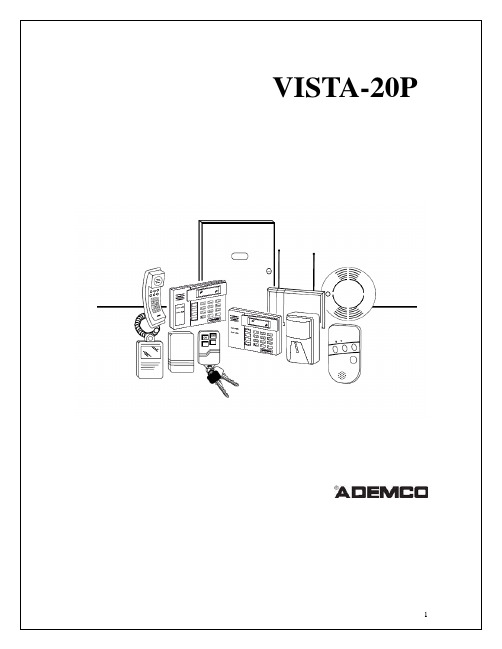

操作手册Level Plus®使用Temposonics ®技术的磁致伸缩液位变送器SoCLEAN ®目录1. 联系信息 (3)2. 术语与定义 (3)3. 引言 (5)3.1 本手册的目的和用途 (5)3.2 使用符号和警告提示 (5)4. 安全说明 (5)4.1 目标用途 (5)4.3 安装、调试和操作 (6)5. 产品概述 (6)5.1 部件 (6)4.2 可预见的误用 (6)5.2 精度 (8)5.3 质保 (8)5.4 储存 (8)5.5 型号标签 (9)5.6 技术数据 (11)6. 安装 (12)6.1 培训 (12)6.2 导波管和导杆 (12)6.3 工具 (12)6.4 安装步骤 (12)6.5 安装 (12)7. 电气连接 (13)7.1 基本信息 (13)7.2 安全建议 (13)7.3 工业拓扑 (13)7.4 推荐电缆 (14)7.5 电气导管 (14)7.6 接地 (15)7.7 安全格栅 (16)8. 调试 (16)8.1 培训 (16)8.2 工具 (16)8.3 设置软件 (16)8.4 调试步骤 (16)9. 维护 (17)9.1 培训 (17)9.2 工具 (17)9.3 检查 (17)9.4 预防性维护 (17)10. 维修 (18)10.1 退货授权政策 (18)10.2 培训 (18)10.3 工具 (18)10.4 故障检测 (19)10.5 设置软件 (19)11. 备品备件 (19)12. 接口 (19)12.1 Modbus (19)12.2 DDA (19)12.3 HART® (19)13. 认证机构信息 (20)13.1 认证总览 (20)13.2 证书 (22)13.3 FM (NEC) (22)13.4 FMC (CEC) (32)13.5 ATEX和IECEx (46)Level Plus ® SoClean ®操作手册I 3 I1. 联系信息美国常规电话:+1-919-677-0100传真:+1-919-677-2343电子邮件:********************** 邮寄和发货地址MTS Systems Corporation Sensors Division 3001 Sheldon DriveCary, North Carolina, 27513, USA 售后服务电话:+1-800-633-7609传真:+1-800-498-4442电子邮件:********************** 技术支持与应用24小时紧急技术支持电话:+1-800-633-7609电子邮件:*****************德国常规电话:+49-2351-9587-0传真:+49-2351-56491电子邮件:**********************邮寄和发货地址MTS Sensor Technologie, GmbH & Co. KG Auf dem Schüffel 958513 Lüdenscheid, Germany 技术支持与应用电话:+49-2351-9587-0电子邮件:**********************2. 术语与定义6A 重油“广义原油”,按照API 比重指数修正至60 °F 体积。

USER MANUAL OFNETHOME PLUS SMART KIT IMPORTANT NOTE:Read the manual carefully before installing or connecting your Smart kit(Wireless module).NOTE*Company will not be liable for any issues and problems caused by Internet, Wi-Fi Router and Smart Devices. Please contact the original provider to get further help.CONTENTS1.SPECIFICATION (1)2.PRECAUTIONS (1)3.DOWNLOAD AND INSTALL APP (2)4.INSTALL THE SMART KIT (3)ER REGISTRATION (4)WORK CONFIGURATION (5)7.HOW TO USE APP (16)8.SPECIAL FUNCTIONS (18)DECLARATION OF CONFORMITYHereby, we declare that this Smart kit is in compliance with the essential requirements and other relevant provisions of Directive 2014/53/EU.1.SPECIFICATIONModel:OSK102Standard:IEEE802.11b/g/nAntenna Type: Printed PCB Antenna Frequency: WLAN2400~2483.5MHz OperationTemperature:0C~45C/32F~113F OperationHumidity:10%~85%Power Input:DC 5V/300mAMaximum Transmitted Power: 19.8dBm Max2.PRECAUTIONSApplicable system:iOS,Android.(Suggest:iOS8.0 or later,Android 4.0 or later) Please keep the APP up to date with the latest version. Due to special situations may be occurred, we explicitly claims below: Not all of the Android and i OS system are compatible with APP.Wireless safety strategySmart kit only support WPA-PSK/WPA2-PSK encryption and none encryption.WPA-PSK/WPA2-PSK encryption is recommended. CautionsIf system time-out occurs,restart the configuration process. Smart Phone camera needs to be5 million pixels or above to make sure scan QRcode well3.DOWNLOAD AND INSTALL APP CAUTION :The following QR Code is only available for downloading APP.It is totally different withthe QR code packed with SMART KIT.Android iOSAndroid Phone users: scan Android QR code or go to google play,search ‘NetHome Plus”app and download it. iOS users:scan iOS QR code or go to APP Store,search ‘NetHome Plus”app and download it.-Due to different network situation, sometimes,request time-out could happen,thus,it is necessary to do network configuration again.-The APP system is subject to update without prior notice for product function improvement.The actual network configuration process may be slightly different from the manual,the actual process shall prevail.1.Remove the protective cap of the smart kit(wireless module)2.Open the front panel and insert the smart kit(wireless module)into the reserved interface.3.Apply the Smart Kit QR sticker from inside thebox to the side of the AC unit,or in a locationthat can be scanned by a smartdevice.NOTE: Ensure the number on the QR code sticker matches the number on the Smart Kit installed in the unit.WARNING:This Wi-Fi interface is compatible only with the Smart Kit provided bythe manufacturer.4.INSTALL THE SMART KIT (wireless module)2.Enter your emailaddress and password,confirm password andthen click "Register"1. Click "Create Account "ER REGISTRATIONPlease ensure your mobile device is connected to Wireless router. Also, the Wireless router has already connected to Internet before doing user registration and network configuration.It is better to log in your email box and activate your registration account by clicking link.This will save login details in case you forget the password.WORK CONFIGURATIONCautionsIt is necessary to forget any other around network and make sure the Android or iOS device just connects to the Wireless network you want to configure.Make sure the Android or iOS device Wireless function works well and can be connected back to your original Wireless network automatically.Kindly reminder:When AC enters into'AP'mode,the air-conditioning remote controller can't control it. It is necessary to finish network configuration or power the AC again in order to control it. Alternatively, you need to wait 8 minutes to let the AC quit 'AP ' mode automatically.2. Select the appliance you are setting up1. Press "+ Add Device " Using Android device to do network configuration1.Make sure your mobile device has already been connected to the Wireless network which you want to use. Also, you need to forget other irrelevant Wireless network in case it influences your configuration process.2.Power on the AC, then continuously press the “LED DISPLAY” button button on the remote seven times in 10 seconds.3.When the AC displays “AP” , it means that the ACWireless has already entered into “AP” Mode.63. Follow the above steps to enter “AP”mode "65. Choose the “ Scan the QR code ” method.4. Choose the network configuration method7. Please enter password 6. Or choose the “ManualSetup” method.669. Configuration Success, you can see the device on the list.8. Network configuration is successful2.Select the appliance1. Press "+ Add Device "Using iOS device to do network configuration 1.Make sure your mobile device has already been connected to the Wireless network which you want to use. Also, you need to forget other irrelevant Wireless network in case it influences your configuration process.2.Power on the AC, then continuously press the “LED DISPLAY” button button on the remote seven times in 10 seconds.3.When the AC displays “AP” , it means that the AC Wireless has already entered into “AP” Mode.63. Follow the above steps to enter “AP”mode "5. Please enter password 4. Connect to the wirelessnetwork667. Configuration Success, you can see the device on the list.6. Network configuration is successful .NOTE:When finishing network configuration,APP will display success cue words on the screen.Due to different internet environment, it is possible that the device status still display “offline” . If this situation occurs, it is necessary to pull and refresh the device list on the APP and make sure the device status become“online”.Alternatively, user canturn off the AC power and turn on it again, the device status will become“online”after few minutes.2.Choose the air conditioner1. Click "Sign up "7.HOW TO USE APPPlease ensure both your mobile device and air conditioner are connected to the Internet before using app to control the air conditioner via internet, please follow the next steps:43. Thus, user can control airconditioners on/off status, operationmode, temperature, fan speed andother common functions.6NOTE: Not all the function s of the APP is available on air conditioner. For example: ECO, Turbo, Swing function,please check the user manual to find more information.8.SPECIAL FUNCTIONSIncluding: Timer on, Timer off, 8°C Heat, Sleep, Check. NOTE: If the air conditioner do not support the above function, the function will be hided from the function list.Timer on/Timer offWeekly user can make an appointment to turn on or off AC on specific time. User also can choose circulation to keep the AC under schedule control every week.6User can customize their own comfortable sleep by setting target temperature.4User can simply check the AC running status with this function. When finishing this procedure, it can display the normal items, abnormal items, and detail information.4Share DeviceThe air conditioner can be controlled by multi-users at the same time by Share Device function.42.QR code display1. Click "Share QR code"4. Scan the QR code. Now the others can add the shared device .3. The other user must log in " Nethome Plus " app first, then click "Add Share Device" on their own mobile .CAUTIONS:This device complies with Part 15 of the FCC Rules and RSS 210 of Industry & Science Canada. Operation is subject to the following two conditions: (1) this device may not cause harmful interference, and (2) this device must accept any interference received, including interference that may cause undesired operation.Only operate the device in accordance with the instructions supplied. This device complies with FCC and IC radiation exposure limits set forth for an uncontrolled environment. In order to avoid the possibility of exceeding the FCC and IC radio frequency exposure limits, human proximity to the antenna shall not be less than 20cm (8 inches) during normal operation.Changes or modifications not expressly approved by the party responsible for compliance could void the user's authority to operate the equipment.。

PhilipsIn-ear true wirelessheadphones6 mm drivers/closed-backBluetooth®TAT1215BKAlways ready to goIs there anything more useful than true wireless headphones with a charging case that fitsin the pocket of your slim-fit jeans? These splash- and sweat-resistant in-ear headphonesgive you great sound and up to 18 hours of play time.Easy pairing. Voice control.•Built-in mic with echo cancellation for clear audio•Smart pairing. Automatically find your Bluetooth device•Earbud switches to control music and calls•Easily wake your phone's voice assistantExtremely convenient, super-small charging case•6 mm neodymium drivers. Clear sound, punchy bass•IPX4 splash- and sweat-resistant•Small charging case for up to 18 hours play timeSnug, lightweight design•Secure, comfortable fitIssue date 2023-04-26Version: 5.1.412 NC: 8670 001 77563EAN: 48 95229 12294 9© 2023 Koninklijke Philips N.V.All Rights reserved.Specifications are subject to change without notice. Trademarks are the property of Koninklijke Philips N.V. or their respective SpecificationsIn-ear true wireless headphones6 mm drivers/closed-back Bluetooth®Highlights6 mm neodymium drivers.6 mm neodymium drivers. Clear sound, punchy bassNoise and echo cancellationNo more of those annoying echoes when you are talking on the phone. With our acoustic echo cancellation, you always get a clear, undisturbed connection.IPX4The small charging case couldn't be moreconvenient, and these true wireless headphones are also resistant to splashing from any direction. They won't mind a little sweat, and you don't need to worry about getting caught out in the rain.Secure, comfortable fitYou get great sound from the 6 mm neodymium drivers and you can rock your tunes in real comfort thanks to the snug, lightweight design. Soft, interchangeable ear-tip covers help you find a comfortable in-ear fit.Smart Bluetooth pairing.These earphones are ready to pair the instant you take them out of their charging case. Once they're paired, the earphones remember the last device they were paired with.Earbud switchesA button on each earbud makes it easy to control your listening. Adjust, skip or pause tracks, take or reject calls and more. The built-in mic with echo cancellation keeps sound clear when you do take a call.Super-small charging caseYou get up to 6 hours play time from a single charge, plus 12 extra hours from a fully charged case.Voice AssistantWake your phone's voice assistant without touching your phone. Ask Siri or the Google Assistant to play some music, call or send messages to friends, check the weather and more.Sound•Impedance:16Ohm •Speaker diameter: 6 mm •Sensitivity: 98 dB (1k Hz)•Frequency range: 20–20,000 Hz •Maximum power input: 3 mW •Driver type: DynamicConnectivity•Bluetooth version: 5.1•Supported codec: SBC•Maximum range: up to 10 m•Bluetooth profiles: A2DP, AVRCP, HFP •Type of wireless transmission: Bluetooth •WirelessConvenience•Water resistance: IPX4•Type of controls: Button •Mono mode for TWSDesign•Colour:Black•Ear coupling material: Silicone •Ear fitting: In-ear•In-ear fitting type: Silicone ear-tipPower•Music play time: 6+12 hr•Battery type (Earbud): Lithium Polymer (built-in)•Battery capacity (Earbud): 55 mAh •Battery capacity (Case): 320 mAh•Battery type (Charging case): Lithium Polymer (built-in)•Battery life standby time: 50 hr •Charging time: 2 hr•Number of batteries: 3 pcs •RechargeableAccessories•Charging cable: Micro USB cable, 200 mm •Charging case•Eartips: 2 sizes (S/M)•Quick Start GuideProduct dimensions•Product dimensions with stand (W x H x D): 6.5 x 3.33 x 3.6 cm•Weight (with stand): 0.043 kg Outer Carton•Number of consumer packages: 18•Outer carton (L x W x H): 36.3 x 25 x 16.8 cm •Gross weight: 1.95 kg •Tare weight: 0.996 kg•GTIN: 1 48 95229 12294 6•Net weight: 0.954 kgPackaging dimensions•Number of products included: 1•Packaging dimensions (W x H x D): 8.5 x 14 x 3.8 cm•Gross weight: 0.088 kg •Net weight: 0.053 kg •Tare weight: 0.035 kg •EAN: 48 95229 12294 9•Packaging type: Carton•Type of shelf placement: Hanging。

CYRUS PLUS MOTHERBOARD TECHNICAL REFERENCE MANUAL VERSION 1.1.1 AMIGAONE X50001CONTENTS1Contents (2)2Introduction (7)2.1Technical Support (7)2.2Abbreviations (7)3Architecture (8)3.1CPU (8)3.1.1P3041 (8)3.1.2P5020 (9)3.1.3P5040 (9)3.2Main Memory (9)3.3Ethernet Phy (9)3.4Xena (9)3.5CPLD (9)3.6Boot SD Card (10)3.7BIOS (10)4CPU (11)4.1SerDes Lanes (11)4.2UARTS (11)4.3GPIOs (12)4.4External Interrupts (12)4.5I2C Controller (12)4.6Serial Terminal (13)5DDR3 DIMMs (14)5.1Size (14)5.2Speed (14)5.3Serial Presence Detect (14)6XMOS Subsystem (15)6.1Block Diagram (16)6.2XENA Connetors (17)6.3XMOS Device Type and Clocking (17)6.4Bootstrapping and Debug (17)6.5CPU COMMS (18)6.6Xorro Slot (19)6.7LEDs (19)6.8Spare Port Line (19)6.9PCU (19)6.10Haze Xorro Header (19)7CPLD (20)7.1CPU COMMS (20)7.1.1CPLD XMOS DEBUG Register (21)7.1.2CPLD XMOS JTAG register (21)7.1.3CPLD PCIe register (21)7.1.4CPLD Build Format (21)8MCU (22)8.1Supervisor Interface (22)8.1.1Power Button (22)8.1.2Shut Power Down (22)8.1.3Temperatures Readings (22)8.1.4Voltages (23)8.1.5CPU Fan Speed (24)8.2Debug Serial Terminal (24)9Boot (26)9.1Micro SD card (26)9.2U-Boot (26)10CONNECTOR, JUMPER AND LEDS (27)10.1Switches (27)10.2Jumpers (27)10.3LEDs (28)10.4PCIe and PCI Slots (29)10.5Xena Connectors (33)10.6Programming Headers (36)10.6.1CPLD (36)10.6.2MCU (36)Figure 1: Cyrus Plus Block Diagram (8)Figure 2: XMOS Subsystem Block Diagram (16)Figure 3: XENA connector positions (17)Figure 4: MCU Debug header (24)Figure 5: Front Panel LED and switches (27)Figure 6: Cyrus Jumpers (27)Figure 7: Cyrus Plus LEDs (28)Figure 8: PCIe and PCI slots (29)Figure 9: Programming Headers (36)Table 1: Ethernet link speed (9)Table 2: CPU SerDes Lane Assignments (11)Table 3: CPU GPIOs (12)Table 4: CPU External interrupts (12)Table 5: I2C CPU List (13)Table 6: SIMM SPD Addresses (14)Table 7: XMOS CPLD pin connections (18)Table 8: XMOS CPLD memory map (18)Table 9: Haze Xorro pinout (19)Table 10: CPLD Local bus memory map (20)Table 11: CPLD register XMOS Debug pin map (21)Table 12: CPLD register XMOS JTAG pin map (21)Table 13: CPLD register PCIe signals map (21)Table 14: MCU serial pinout (24)Table 15: SD boot loader blocks (26)Table 16: U-Boot critical settings (26)Table 17: U-Boot Amiga OS boot setting (26)Table 18: Jumpers (27)Table 19: LEDs (28)Table 20: PCIe x16 Slots Pinout (30)Table 21: PCIe x4 Slots Pinout (31)Table 22: PCIe x1 Slots Pinout (31)Table 23: PCI Slots Pinout (32)Table 24: Xorro Slot Pinout - A row (33)Table 25: Xorro Slot Pinout - B row (34)Table 26: Xorro Slot Signal Descriptions (35)Table 27: XTAG Connector Pinout (35)Table 28: CPLD JTAG Header (36)Table 29: MCU Programming Header (36)The Cyrus Plus motherboard combines a high performance Freescale QorIQ CPU with powerful and flexible I/O features to deliver the ultimate desktop platform for AmigaOS users.This manual contains hardware and software reference information to assist with installation, configuration and low level programming of Cyrus Plus.2.1TECHNICAL SUPPORTFor technical support, please contact your reseller.2.2ABBREVIATIONSCyrus Plus’s architecture is shown in Figure 1 below:Figure 1: Cyrus Plus Block Diagram3.1CPUThe CPU on Cyrus Plus is a Freescale QorIQ Power Architecture P series processor. There are 3 options of CPU, these are the P3041, P5020 and P5040.This CPU combines four 1.5 GHz 32-bit e500mc core with a 128KB L2 cache, a single DDR3 memory controller (1333MT/s) and 18 SerDes channels.The Power Architecture e500mc cores adhere to most of the Power ISA v2.06 for more information on thee500mc check the Freescale website.This CPU combines two 2 GHz 64-bit e5500 core with a 512KB L2 cache, dual DDR3 memory controller (1333MT/s) and 18 SerDes channels.The Power Architecture e5500 cores adhere to most of the Power ISA v2.06 for more information on thee5500 check the Freescale website.This CPU combines four 2.2 GHz 64-bit e5500 core with a 512KB L2 cache, dual DDR3 memory controller (1600MT/s) and 20 SerDes channels.The Power Architecture e5500 cores adhere to most of the Power ISA v2.06 for more information on thee5500 check the Freescale website.3.2MAIN MEMORYThe P5020 and P5040 variants have two memory controllers, the P3041 variant has one memory controller. Each CPU memory controller is connected to a standard DDR3 DIMM slot.For further details, see section 5.3.3ETHERNET PHYThe two Micrel KSZ9021RN Gigabit Ethernet PHYs use the RGMII protocol.The PHYs adaptors use two LEDs to indicate the link speed connection as shown in Table 1. The on LED blinks when there is activity on the port.Table 1: Ethernet link speed3.4XENAAn XMOS XS1-L16A-128 “Software Defined Silicon” (SDS) device is provided to support simple, high performance I/O.3.5CPLDThe CPLD provides glue logic and control registers. It also provides a fast mailbox and data interface between the CPU and the XENA device.For further details on the CPLD, see section 7.1 and for the XENA see section 6.5.3.6BOOT SD CARDThe Cyrus Plus motherboard is booted from a micro SD card. This needs to be fitted in P29 for the Cyrus Plus motherboard to boot with a valid BIOS in the first 1258 blocks. For more information see section 9.3.7BIOSA micro SD card provided will hold BIOS code.The BIOS code is maintained by Hyperion.4This section provides programmer visible details of CPU hardware implementation.4.1SERDES LANESThe SerDes lanes are connected as shown in Table 2 below:Table 2: CPU SerDes Lane AssignmentsNotes:Lane 18-19 are only available on the P5040.Unused ports are left un-connected.4.2UARTSThe CPU provides two UARTs, one for external RS232 communication and one for MCU supervisor interface.The UART 0 signals are available on a DB9 connector, P16. This is a 5 wire RS232 interface with RTS and CTS, U-Boot does not used hardware flow control.UART 1 is connected to the MCU to get temperature and voltage readings. For further details on the supervisor interface see section 8.1.4.3GPIOSThe CPU provides 32 general purpose I/Os (GPIOs) and 14 are used. For details of how these are wired, see Table 3 below.Table 3: CPU GPIOsNotes:A ‘#’ suffix denotes an active-low signal.4.4EXTERNAL INTERRUPTSTable 4: CPU External interrupts4.5I2C CONTROLLERThe CPU has 4 I2C controllers the use of each controller is shown below in Table 5.Table 5: I2C CPU List4.6SERIAL TERMINALFor serial communications, on a PC it is recommended to use TeraTerm. The serial port control must be configured as follows:▪ 115200 Baud▪ 8 bit data▪ No Parity▪ 1 Stop bit▪ No Flow ControlCyrus Plus uses standard 1.5V DDR3 DIMMs, 1 socket for P3041 and 2 sockets for P5020/P5040.The board has been qualified with unbuffered non-ECC DIMMs. For the latest information on recommended DIMM module types, please contact your reseller.It is recommended to use DIMMs in matched pairs.5.1SIZEThe total physical maximum size of memory that the memory controllers can address is 64GB, however the practical memory size limit will depend on software.5.2SPEEDThe maximum speed supported by the memory controllers is DDR3-1333 for the P3041 and P5020 variants and DDR3-1600 for the P5040 variant. Faster memory may be fitted but this speed limit will apply.5.3SERIAL PRESENCE DETECTThe Serial Presence Detect (SPD) addresses of the 2 DIMM sockets is are as follows:Table 6: SIMM SPD AddressesCyrus Plus includes direct support for XMOS “SDS” (Software Defined Silicon) technology. A dedicated XMOS device, designated “Xena” here, is provided on-board.Xena is connected to both the main CPU and a custom expansion slot (“Xorro”), which is mechanically aligned with a conventional PCI Express x1 slot.Xorro expansion cards may be enhanced by adding connectivity to the PCI Express bus. Alternatively, if the Xorro slot is not required, the PCI Express slot connector can be used for conventional PCI Express x1 add-in cards.This section provides essential details of Cyrus Plus’s XMOS subsystem, and should be read in conjunction with relevant XMOS documentation.6.1BLOCK DIAGRAMFigure 2 shows how Xena is connected to the main processor, the CPLD, the XTAG debug header and the Xorro slot.Figure 2: XMOS Subsystem Block Diagram6.2 XENA CONNECTORSThe XENA connectors are displayed below in Figure 3.Figure 3: XENA connector positions6.3 XMOS DEVICE TYPE AND CLOCKINGXena is a 500MHz, dual-core XS1-L16A (formerly XS1-L2), in a 124-pin QFN package. It is clocked from a 25MHz oscillator, and its PLL is configured for x20 operation i.e. a core clock speed of 500MHz.6.4BOOTSTRAPPING AND DEBUGBootstrapping and debug of Xena is accomplished via its reset, JTAG and debug signals. These are connected to the CPLD, and may be controlled and sampled via the CPU local bus registers that are implemented within it. For details of these, see section 7.Normally, software running on the main CPU will only see the Xena chip on this interface. If a Xorro card isfitted in the slot, and this asserts the slot PRESENT# signal, the CPLD will route the JTAG chain through the Xorro card, so that any devices on it will appear before Xena (Xorro’s TDO connects to Xena’s TDI).Xena’s control and debug signals are also connected to a header to allow the use of an XMOS XTAG debugger.If one is connected, the CPLD will float most of its pins, allowing the XTAG to take over. It will, however, still provide automatic routing of the TDI/TDO signal chain through a Xorro card, if required, so that the XTAG cancontrol both Xena and Xorro together.Haze Xorro connectorXTAG headerXorroslotXMOS LEDsJP5SPI XMOS EnableThe addition for Cyrus Plus is for an SPI option to boot for the Xena. The SPI device can be programmed via the CPU when PROG_XSPI (GPIO28) is driven low. This allows for the Xena to be booted at startup without any need for JTAG programming.6.5CPU COMMSAs shown in Figure 2, a number of ports from Xcore 1 are connected to the CPU via the CPLD via a mailbox interface with a shared dual port RAM. An interrupt is generated when the CPU has written data to the RAM for the Xena to read data.Table 7: XMOS CPLD pin connectionsThe intention is that a thread on Xcore 1 should be programmed for the mailbox protocol using the pin assignment in Table 7. The protocol uses indirect addressing in that the address of the area of the memory to be accessed is first written to the index register (using DI low to select the index register), then reading or writing the data with DI driven high. Note that the index register will auto increment when reading or writing to the RAM. When finished writing data to RAM the code should write to the MBX2C register to generate an interrupt to the CPU. Example code for this will be provided.The CPU communications to the Xena is similar to the CPLD to Xena, but the index or data registers are directly memory mapped. The index address is 0x0 and the data address is 0x8000. For example to read the SIG1 value, from the CPU you write 0x0 at address 0x0 and then read the data in 0x8000.The memory map for Xena to the CPLD is shown below in Table 8.Table 8: XMOS CPLD memory map6.6XORRO SLOTThe Xorro slot connector is physically a PCI Express x8 (98 pin) card edge connector. Xorro cards are not compatible with PCI Express x8 cards.The pinout of the Xorro slot connector is provided in section 10.5, together with signal descriptions.6.7LEDSA pair of simple LEDs is provided for diagnostic purposes. These are connected to Xcore 0 (port P1K) and Xcore1 (port P1E), and are illuminated when driven low.6.8SPARE PORT LINEThe spare port line (Xcore 0 port P1L) is connected to the CPLD. Its use is reserved and it should be tri-stated.6.9PCUXena’s PCU (Power Control Uni t) is not used.6.10HAZE XORRO HEADERThere is an additional header to the Xena to allow for direct connection between the Xena and CPU via the serial port. The pin out of the Haze Xorro connector, H7 is shown in Table 9.Table 9: Haze Xorro pinoutWarning: When using the Haze Xorro header make sure that you have configured the Xena IOs so that it is not driving outputs onto the CPU output signals.7The CPLD is connect to the CPU via the local bus and allows for the high speed interface between the CPU and the XMOS. There are other read only registers which include the CPU fan speed.7.1CPU COMMSThe interface for the CPU to the CPLD is similar to the XMOS mail box, the address of the register to be accessed should first be written to the index register at address (0x0). The data can then be read and written using the data address (0x8000). For example to check the speed of the CPU fan TACHO you would write 0x10 into address 0x0, then read data from address 0x8000.For more details on the Xena link protocol referrer to section 6.5.The memory map for the CPU to the CPLD is shown below in Table 10.Table 10: CPLD Local bus memory mapNotes:1.The FAN_TACHO signal should be read multiple times to get rid of metastability.2.VID values are relevant to P5040 boards only.Table 11: CPLD register XMOS Debug pin mapTable 12: CPLD register XMOS JTAG pin mapTable 13: CPLD register PCIe signals mapThe format of the CPLD build time and date are stored in a 32-bit value using BCD, on for build date and one for build time. The date is store as YYYYMMDD and the time is store as 00HHMMSS.8The MCU is a supervisor for the Cyrus Plus motherboard and provides voltage and temperature monitoring for the CPU.8.1SUPERVISOR INTERFACEThe supervisor interface is like an ACPI and is connected over serial port 1 to the CPU. The connection should be setup using:▪ 38400 Baud▪ 8 bit data▪ No Parity▪ 1 Stop bit▪ No Flow ControlEach packet has a start and end character. The CPU can tell the MCU to turn off the power, get temperatures and get voltages.Commands can be pipelined as the serial interface is interrupt driven, and responses contain the command it is responding to.All MCU to CPU messages start with '$' and end with a new line character, ASCII 0x0A.All CPU to MCU messages start with '#' and end with a new line character, ASCII 0x0A.When the power button is pressed, a 1ms low pulse is generated on IRQ4# to the CPU. The CPU can use the interrupt to cleanly shut down the OS and the power supplies via the ACPI serial interface.Holding the power button for greater than 5s will force the power off.To shut down the power of the Cyrus Plus motherboard from the CPU, the 's' command is used.Example:To read the temperature readings, the 't' command is used.Returns the temperatures in the following format:$t<sign>HH...<sign>HHWhere HH is the ASCII hex value of the temperature, and <sign> is either '+' or '-'.There are three temperature available to read on the Cyrus Plus motherboard. The temperatures given are returned in this order:1.PCB temperature2.CPU temperature3.PCIe switch temperatureExample:Represents+32°C for the PCB temperature+56°C for the CPU temperature+75°C for the PCIe switch temperatureTo read all the measured voltages, the 'v' command is used.Returns the voltages in the following format:$vXXYY...XXYYWhere XX represents the whole number of volts as ASCII hex, YY represents the number of 10mV units as ASCII hex.The voltages are sent in the order:1.CPLD, 3.3V2.Xena/Xorro3.3V3.Xena/Xorro 1.0V4.PCIe switch, 1.0V5.Xena 1.0V6. 3.3V7. 2.5V8.Ethernet 1.2V9.Platform, 1.0V10.Core A, 1.0V for P3041 1.1V for P5020, 1.1V-1.2V for P504011.Core B, 1.0V for P3041 1.1V for P5020, 1.1V-1.2V for P504012.DDR3 IO, 1.5V13.Serdes, 1.8VExample for the above default values:To read the CPU fan speed, the 'f ' command is used. This returns the fan speed (in RPM) and the fan duty cycle (0 -> 255, where 0 is off and 255 is full on). Returns the fan status in the following format: $fXXYYYYWhere XX is the ASCII hex value of the PWM (0x00 to 0xFE) YYYY is the ASCII hex value of the RPM, MSB first. Example:RepresentsFan PWM, 0xC0, 192 decimal Fan RPM, 0x10E6, 4326 decimal8.2 DEBUG SERIAL TERMINALThe MCU also provides serial debug interface for status reporting of the read voltages and temperature rails. This uses a 6 pin FTDI USB-TTL cable pinout (P18), see Figure 4 for location.Figure 4: MCU Debug headerThe pinout of the Debug serial terminal is give below in Table 14.Table 14: MCU serial pinoutNotes:Pins 2-4 and 6 are unconnected.MCU Debug headerTo set up a serial communications on a PC, it is recommended to use TeraTerm. The serial port must be configured as follows:▪ 38400 Baud▪ 8 bit data▪ No Parity▪ 1 Stop bit▪ No Flow ControlThis section contains specific Cyrus Plus boot information on the micro SD card and U-Boot.9.1MICRO SD CARDThe micro SD card contains all the U-Boot data. This is required to boot the system to U-Boot. The first 629kB or 1258 blocks contain the boot loader. The boot loader data should not be edited when accessing the SD card otherwise the system will cease to boot. The structure of the boot loader blocks of the micro SD card is shown in Table 15 below.Table 15: SD boot loader blocks9.2U-BOOTCyrus Plus uses a standard version of U-Boot configured for the Cyrus Plus hardware. For further reference of the U-Boot commands check out U-Boot website.There are specific environment settings which need to be configured for the system work correctly, these are shown in Table 16. These should not be edited as they will affect the functionality of Cyrus Plus Motherboard.Table 16: U-Boot critical settingsThere are specific environment settings for booting Amiga OS and these are listed in Table 17 below. Environment name Environment valueaosautoboot if run aosusbboot; then echo OK; else sata init; if run aossata0boot; then echo OK;echo if run aossata1boot; then echo OK; else run aosnetboot; fi; fi; fibootmenu_0 OS4 Auto Boot=run aosautobootbootmenu_1 USB Boot=run aosusbbootbootmenu_2 Net Boot=run aosnetbootbootmenu_3 SATA 0 Boot=sata init; run aossata1bootbootmenu_4 SATA 1 Boot=sata init; run aossata1bootTable 17: U-Boot Amiga OS boot setting10.1 SWITCHESHeaders are provided for front panel power and reset switches/buttons of the momentary, normally open type.Figure 5: Front Panel LED and switchesP6 (labelled POWER) is for the power button. P7 (RESET) is for the reset button. For P6 pin 1 is grounded and pin 2 is pulled up to 3.3V. For P7 pin 2 is grounded and pin 1 is pulled up to 3.3V.10.2 JUMPERSJumpers are provided to select boot configuration options, there position on the motherboard as shown in Figure 6.Figure 6: Cyrus JumpersTable 18: Jumpers10.3 LEDSCyrus provides 12 on-board LEDs and headers for 3 off board LEDs. Their location on the motherboard is shown in Figure 5 and Figure 7.Figure 7: Cyrus Plus LEDsTable 19: LEDsNotes:The LED header drivers are of the constant current (20mA) type and are suitable for driving LEDs with a forward voltage of between 2 and 12V (they will directly drive any standard LED assuming it is rated for 20mA or more). P12 is pinned out as follows: 1,2 = +/anode, 3 = -/cathode. P10 and P13 are pinned out as follows: 1 = +/anode, 2 = -/cathode. Pin 1 is marked by an arrow in each case.10.4PCIE AND PCI SLOTSThe pinout of the PCIe slots 1 shown in Table 20. The pinout for slot 2 is shown in Table 21.The pinout of slots 3, 4 and 5 is shown in Table 22. The pinout of slots 6 and 7 is shown in Table 23. The position of the connector for the PCIe and PCI slots is shown in Figure 8.Figure 8: PCIe and PCI slotsPCI Slots SLOT7 SLOT6PCIe SlotsSLOT5 SLOT4 SLOT3 SLOT2 SLOT1Table 20: PCIe x16 Slots Pinout Note: Slot 1 lanes 4-15 are always no connect.Table 21: PCIe x4 Slots PinoutTable 22: PCIe x1 Slots PinoutTable 23: PCI Slots Pinout10.5XENA CONNECTORSThe pinout of the Xorro slot is shown in Table 24 and Table 25 below. See Table 26 for signal descriptions. The pinout of the XTAG (XMOS JTAG) header is shown in Table 27.Table 24: Xorro Slot Pinout - A rowPorts LinksTable 25: Xorro Slot Pinout - B rowTable 26: Xorro Slot Signal DescriptionsNotes:3.Signal direction is with respect to the Xorro card. “I” signifies a signal driven from the motherboardto the card.4.Cards that do not provide any JTAG devices should connect TDI to TDO, and leave other JTAGsignals unconnected.Table 27: XTAG Connector PinoutNotes:1.The XTAG# signal is wired to ground on the XTAG debugger and is used to sense its presence byCyrus Plus (it is pulled up to 3.3V).10.6PROGRAMMING HEADERSThe locations for the programing header are located below in Figure 9.Figure 9: Programming HeadersThe pinout for H2 (labelled PLD JTAG) is shown in Table 28 below:Table 28: CPLD JTAG HeaderThe pinout for H3 (labelled MCU PROG) is shown in Table 28 below:Table 29: MCU Programming HeaderMCU headerCPLD JTAG header。

ExpressPlus TM PAGE Gels, 10×10Version: 03072016I Introduction (1)II Gel Selection Guide (2)III Compatible Gel Tanks (4)IV Instructions for Use (5)V Staining (10)VI Protein Transfer (10)VII Examples (11)VIII Trouble Shooting (12)IX Related Products and Order information (13)I. INTRODUCTIONGenScript ExpressPlus TM PAGE Gels are high-performance precast mini polyacrylamide gels specially designed for large loading volumes. The unique design of the cassette gives better band resolution and significantly improves the sample distribution in the loading wells which increases the evenness of the band. ExpressPlus TM PAGE Gels are casted in a neutral pH buffer that minimizes the hydrolysis of polyacrylamide and results in extra gel stability.Manufactured without SDS, ExpressPlus TM PAGE Gels are ideal for SDS-PAGE and native electrophoresis depending on the running buffer and transfer buffer used. The proprietary gel-casting techniques provide excellent batch-to-batch consistency and guarantee a reliable migration pattern. Using specially formulated Tris-MOPS running buffer, ExpressPlus TM PAGE Gels enable proteins to be separated quickly and easily for subsequent detection by staining or Western blotting.The ExpressPlus TM PAGE Gels are available in gradient (4-20%, 4-12%, and 8-16%) and homogeneous (8%, 10%, and 12%) concentrations and in 10-well, 12-well and 15-well formats.Key Features:Large loading volume–Up to 70 µl per wellEasy to use – Wider opening allows sample loading with regular pipette tipsHigh resolution – More even, sharp bandsLong shelf life – Up to 12 months if stored at 2-8℃High reproducibility– Guaranteed consistent performance of each gelCost effective– Significant reduction in the cost of each experimentCompatible with Novex system–compatible with XCell SureLock TM and Bolt TM Mini Gel TankGenScript ExpressPlus TM PAGE Gels SpecificationsImportant noteImproper storage of ExpressPlus TM PAGE Gels can produce numerous artifacts. Gels should be stored flat between 2°C and 8°C. Avoid freezing or prolonged storage above 8°C. If you suspect your gels have been stored improperly, THEY SHOULD BE DISCARDED.II. GEL SELECTION GUIDETable 1. Gel Selection GuideTable 2. Recommended loading volume and amountTotal amount of protein was defined by BSA, the more kinds of protein in the sample, the less amount of protein you should run in a well. Too much protein cause low resolution. Please optimized by the method of trial and error.The protein migration table below can help you choose the appropriate gel for your protein electrophoresis analysis.Table 3. Protein Migration TableValues unit: Kilodaltons (kDa)III. COMPATIBLE GEL TANKS*Add a cushion into the bottom of Bolt TM Mini Gel Tank to create current circle.IV. INSTRUCTIONS FOR USEPrecautionsWear gloves and use all safety precautions when handling ExpressPlus TM PAGE Gels. Please read the Material Safety Data Sheet (MSDS) for this product prior to use. MSDS is available on our web site under accompanying the ExpressPlus TM PAGE Gels.A. Prepare Gel Buffer and Gel Tank1. Dissolve one pack of MOPS Running Buffer Powder (Cat No. M00138) in 1 L deionized water to make 1 L1x MOPS running buffer. Please refer to Section B for recipes of MOPS or MES running buffer.2. Remove ExpressPlus TM PAGE Gel from the package, peel the sealing tape at the bottom of the gelcassette.3. Remove the comb from the gel cassette gently.4. Insert the gel into the gel running apparatus.Refer to the a pparatus manufacturer’s instructions.Notes for using Life Technologies Bolt TM Mini Gel Tank: It is possible to use the Bolt TM Mini Gel Tank with ExpressPlus TM PAGE Gels. Please follow the instructions on the plastic insert provided in the package. (This cushion is NOT needed when using Novex XCell SureLock TM Gel Tank to run ExpressPlus TM PAGE Gels.)See figure 1-3 for guidance of cushion in the Bolt TM Mini Gel Tank.Figure 1. A cushion is needed to run a gel in Bolt TM Mini Gel TankFigure 2. Put the cushion into the bottom of Bolt TM Mini Gel Tank to create current circleFigure 3. Adjust the edge of the cassette and the gasket to avoid buffer leakingNOTE: 1. Check for leakage of inner chamber with running buffer or water.2. In order to obtain more convenient operation, please upgrade your Bolt® Mini Gel Tank by replacing the current black cam handles (see figure 3) on your cassette clamps with new gray cam handles (Thermo Fisher Cat. No. A26732).5. Pour sufficient 1x MOPS or MES running buffer into the inner tank of the gel running apparatus to coverthe sample wells by 5-7 mm. Fill the outer tank with the same running buffer to ensure proper cooling.For best results, the buffer in the outer tank should be above the top level of the sample wells.(NOTE: DO NOT use tris-glycine running buffer for ExpressPlus TM PAGE Gels.)6. Rinse the sample wells thoroughly with 1x running buffer to remove air bubbles and displace anystorage buffer.B. Sample Running1. For SDS PAGESDS Sample preparationHeat samples at 100°C for 10 minutes before loading.82. For Native PAGEThe ExpressPlus TM PAGE Gels are precast without SDS which is conducive for native PAGE. Protein samples should be prepared in non-reducing, non-denaturing sample buffer, to maintain the proteins’ secondary structure and native charge. The mobility of the protein depends on the size and shape of the protein as well as its net charge.Sample preparationNote: GenScript’s MOPS Running Buffer Powder (Cat No. M00138) contains SDS and is NOT suitable for native PAGE.Do NOT heat the sample.93. Running the sampleProtein sample loading.Make sure the loading tip is vertically inserted into the loading well for optimal results.Figure 4. Instructions for loading samplesThe optimal sample size must be established by trial and error. Protein overloading will cause smearing and distortion. Excessive loading of proteins with free carbohydrates may also lead to band distortion or failure of the protein to penetrate the gel (See Troubleshooting).Place the rig cover on the gel rig and plug the leads into the power supply (red to red and black to black). Run the gel at 180 volts for 50-55 minutes until color strip reaches the bottom of the gel, users also need to consider the sizes of the proteins of interest (Table 1-3).Table 3. Electrophoresis conditions for ONE 4-20% ExpressPlus TM 10×10 PAGE GelImportant notes:∙Make sure to use a compatible gel tank. Leaking between the inner and outer tank will cause slow migration rate, especially when using the Bolt TM Mini Gel Tank. (See Troubleshooting) ∙The running time may vary depending on your power supply and the gel concentration.4. Removing a gel from the Cassettea. Once the run is finished, remove the gel from the gel ta nk according to the manufacturer’sinstructions.b. Open the gel cassette by carefully inserting the cassette opener into the gap between the twoplates.c. Wiggle the cassette opener up and down gently to separate the two plates. Repeat the operationalong both sides of the cassette, until the two plates are completely separated. A cracking soundmay be heard as you open the cassette. It is possible for the gel cassette to crack while opening it.Please wear protective goggles to avoid eye contact or damage.d. Upon opening, gel may sit on either side of the cassette. Remove and discard the plate withoutthe gel, and allow the gel to stay on the other plate. Loosen the gel from the plate with water andgently remove. Please dispose of used cassettes as non-hazardous medical waste.C. StorageStore ExpressPlus TM PAGE gels flat at 2-8o C. Gels are stable for up to 12 months.V. STAININGAll standard SDS staining procedures can be used with ExpressPlus TM PAGE gels. When usingcommercially available staining reagents and de vices, follow the manufacturer’s instructions.eStain® Staining (Cat No. L02016)ExpressPlus TM gels can be stained using GenScript’s eStain® 2.0 Protein Staining System which allows quick staining of gels in only 7 minutes. See the eStain® 2.0 System manual for staining procedures.Notes for using eStain® 2.0 Protein Staining System: place the gel horizontally on the staining pad to match the size of the pad.VI. PROTEIN TANSFERAll standard transferring procedures can be used with ExpressPlus TM PAGE Gels. Using 1x transfer buffer, transfer the proteins at 100 volts for 1 to 2 hours using the wet blotting method. Optimal transfer time must be established by trial and error depending on the sizes of the proteins of interest.10VII. EXAMPLESFigure 5. Protein separation using 12% ExpressPlus TM PAGE GelsProteins were separated on a 12-well, 12% ExpressPlus TM PAGE Gel and then stained using the eStain®Protein Staining System (R-250).Lane 1, 2, 6, 7, 11, 12: 6 μl E.Coli lysate;Lane 3, 8:5 μl NEB Protein Standard (P7703S).Lane 4, 9:5 μl GenScript PAGE-Master Protein Standard (M00516);Lane 5, 10: Life Tech. Mark12TM Unstained Standard (LC5677);11VIII. TROUBLESHOOTING12IX. RELATED PRODUCTS AND ORDER INFORMATIONGenScript USA Inc.860 Centennial Ave., Piscataway, NJ 08854Tel: 732-885-9188, 732-885-9688Fax: 732-210-0262, 732-885-5878Email:*********************Web: For Research Use Only13。

Jabra© 2014 GN Audio A/S (GN Netcom A/S). All rights reserved. Jabra® is a trademark of GN Audio A/S (GN N etcom A/ S). The Bluetooth® word mark and logos are registered trademarks owned by the Bluetooth SIG, Inc. and any use of such marks by GN Audio A/S (GN Netcom A/S) is under license. Other trademarkws and trade names are those of their respective owners.Made in ChinaModel: OTE20Contents1. Welcome (4)2. Headset overview (5)2.1 Included accessories3. How to wear (7)3.1 Changing Eargels or Comply™ foam tip3.2 Changing EarWings3.3 Using the Fitclip3.4 Heart rate detection3.5 How-to-wear videos4. How to charge the earphones .115. How to connect (12)5.1 Connect to a new or second mobile phone6. Jabra Sport Life app (13)7. How to use (14)7.1 Calls & Music7.2 Workout7.3 Multiple call handling7.4 List of voice guidance7.5 Enable/Disable bluetooth smart8. Support (20)8.1 FAQ8.2 How to care for your headset1. WelcomeThank you for using the Jabra Sport Pulse Wireless. We hope you will enjoy it!Jabra Sport Pulse Wireless featuresBiometric in-Ear heart rate monitorJabra Sport Life app for integrated training managementControl music and calls directly from the headphonesIP55 Certified, drop, strength, dirt, temperature & humidity testedConnects to all Bluetooth® Smart devices– phones, computers, tablets and more2. Headset overview2.1 Included accessoriesMicro-USB cableProtective pouchFitclips Large MediumSmall EargelsLarge MediumSmallComply TM Foam Tip(Squeezable)MediumLargeSmallEarwings Mediumplus3.How to wearfoam tipFor the optimal audio experience, try each of the different EarGel, or Comply TM Foam Tipsizes.NOTE: Squeeze the Comply TMthem into your ear, and allow 10-15 seconds for the foam to3.2 Changing EarWingsFor the most secure fit during your workout, try each of the different EarWing styles. 1. Remove the current EarWing and pull the new EarWing onto the earbud, as shown. You may have to stretch the EarWing into position.the ridge of the ear.3.3 Using the FitclipAttach the Fitclip to the cable, and adjust for optimal fit.Regular FitClip styleOptimal FitClip style3.4 Heart rate detectionThe heart rate sensor is located in the left earphone.For accurate monitoring, it is essential the earphones are fitted correctly and that you are wearing the correct eargels and EarWings for your ear. It is highly recommended to try all eargels and EarWings.3.5 How-to-wear videosYou can watch how-to-wear videos on /sportpulsewireless.4. How to charge theearphonesPull back the EarWing on the right earphone to expose the USB charging port. Plug any USB cable or charger into the USB charging port and connect to power to begin charging.It takes approx. 2 hours to fully charge the earphones.NOTE: When charging the earphones using a PC, ensure the PC supports USB charging.5. How to connectThe first time the Jabra Sport Pulse Wireless is turned on it will automatically attempt to connect to any mobile phone that has Bluetooth turned on.5.1 Connect to a new or secondmobile phone1. Turn on Bluetooth on your mobile phone.2. Press and hold the Multi-function button on the controller until the indicator light on the right earbud flashes blue. Release the button.3. Follow the voice-guided connection instructions to connect to your mobile phone.NOTE: If two mobile phones have been connected to the Jabra Sport Pulse Wireless, you may need to select which phone will be used for calls/music/workout. Simply openthe Bluetooth menu on the mobile phone you wish to use and select the Jabra Sport Pulse Wireless from the list of devices.6. Jabra Sport Life app The Jabra Sport Life app is a free app that enables you to create, track and personalize your workouts, listen to on-the-go workout status updates, monitor your heart rate and much more.Android download - Google PlayiOS download - App Store7.1 Calls & MusicTurn on/offPress and hold (3 sec) theMulti-function button until theindicator light flashesPlay/pausemusic Tap the Multi-function button Answer/endcall Tap the Multi-function buttonReject call Double-tap the Multi-functionbuttonRedial lastnumberWhen not on a call, double-tapthe Multi-functionbuttonAdjustvolumeTap the Volume up or Volumedown buttonMuteTap both the Volume up andVolume down button at thesame timeSkip trackPress and hold (2 secs) theVolume up or Volume downbuttonBatterystatusTap the Volume up or Volumedown button when not on acall or listening to music7.2 WorkoutWhen used with the Jabra Sport Life app (or your regular sport app) you can control your workout, monitor your heart rate, and listen to on-the-go updates.Start Sport app Tap the Sports buttonStart workout Press and hold (1 sec) the Sports buttonEnable/disable heart rate sensor Press and hold (10 sec) the Sports button. The heart rate sensor is enabled by default.Pause/resume workout Press and hold (1 sec) the SportsbuttonListen to On-the-go updates Tap the Sports buttonDisable/enable On-the-go updates Double-tap the Sports button7.3 Multiple call handlingThe headset can accept and handle multiple calls at the same time.End current call and answer incoming call Tap the Multi-function buttonSwitch between held call and active call Press and hold (2 secs) the Multi-function buttonPut current call on hold and answer incoming call Press and hold (2 secs) the Multi-function buttonReject incoming call, when on a call Double-tap the Multi-function button7.4 List of voice guidance7.5 Enable/Disable bluetooth smart To enable/disable Bluetooth Smart, press and hold (10 secs) the Sports button on the earphones.8. Support8.1 FAQView t he F AQs o n J /sportpulsewireless 8.2 How to care for your headsetAlways store the headset with the power off and safely protected.Avoid storage at extreme temperatures (above 65°C/149°F or below -10°C/14°F). This can shorten battery life and may affect the headset.9. Technicalspecifications21Jabra Pulse Wireless22 Jabra Pulse Wireless。

Quick Start GuideNetComm NF20Wi-Fi 6contents:Get to Know Y our NetComm NF20 Wi-Fi 6 (3)Setting up Y our NetComm NF20 Wi-Fi 6 (6)Configuring Y our NetComm NF20 Wi-Fi 6 (9)Configuring Y our T elephone (10)Need Support? (10)get to know yourNetcomm NF20 Wi-Fi 6The NetComm NF20 Wi-Fi 6 delivers a new adaptive Wi-Fi experience to your home with improved Wi-Fi speed, performance, and efficiency. NetComm NF20 Wi-Fi 6’s key features include:• Mesh-enabled for seamless connection to CloudMesh Satellites• Automated Wi-Fi issue resolution with Wi-Fi AutoPilot• Gigabit connection to high-speed fibre networks• Support for VDSL2 and Voice• Wi-Fi visibility and assurance with the Wi-Fi Analytics PlatformTop View of DeviceLED Indicator LightsThese lights represent the working state andconnectivity of the NetComm NF20 Wi-Fi 6•Green = connected•Red = disconnectedDSL Port Ethernet LAN Ports USB 3.0 Port Reset Button WAN Port VoIP Ports Power Supply JackBack View of DeviceButton/Connection PortDescription VoIP PortsConnect a telephone handset for phone calls over the internet. DSL Port Connect the telephone line operating your VDSL service. Fibre to theNode (FTTN) and Fibre to the Building (FTTB) services use the DSLport.USB 3.0 Port Connect an external USB storage device here to use the NetworkAttached Storage (NAS) feature of the CloudMesh Gateway, e.g.stream your digital media.Ethernet LAN Ports Connect your ethernet based devices, e.g., desktop computer, laptopand/or router.WAN Port Connect network termination device (NTD) for high-speed internetaccess. Fibre to the Premises (FTTP), Fibre to the Curb (FTTP), HybridFibre Coaxial (HFC) and Fixed Wireless services use the WAN port.Reset Button To reset unit to Default (hold down button for 10 seconds when unitis powered on).Power Supply JackConnection point for the included power adapter to connect thepower supply.Side View of DeviceWi-Fi ButtonOn/Off ButtonWPS/LED ButtonWill trigger the Wi-Fi ProtectedSetup (WPS) function when helddown for approximately three(3) seconds and toggle the LEDindicators on or off when held for approximately six (6) seconds.setting up yourNetComm NF20 Wi-Fi 6Step 1: Power on the NetComm NF20 Wi-Fi 6Wait a few minutes for it to start up.Step 2: Connect your NetComm NF20 Wi-Fi 6Depending on your NBN technology type, your NetComm NF20 Wi-Fi 6 will connect differently. If you areunsure of your NBN technology type, it is listed in your NBN ordered email.Power Adapter Power OutletIf your NBN connection is:Instructions:Hybrid Fibre Coaxial (HFC)Fibre to the Premises (FTTP)Fibre to the Curb (FTTC) or Fixed Wireless Connect the ethernet cable from the WAN port on the NetComm NF20 Wi-Fi 6 to the UNI-D port on your nbn™ connection box. Connect the power adaptor from the power supply jack to the poweroutlet.NBNCo NetworkConnection DeviceWANPortPower SupplyJackEthernet CablePower AdapterPower OutletPower Adapter Power OutletIf your NBN connection is: Instructions:Fibre to the Node (FTTN )Fibre to the Building (FTTB) orVDSL (over a traditional telephone line)Connect the DSL cable from the DSL port on the NetCommNF20 Wi-Fi 6 to the wall socket. Connect the power adaptorfrom the power supply jack to the power outlet.Step 3: Connect your devices to Wi-FiType the network name and password on the Wi-Fi Security Card into your wireless device when connecting, or you can scan the QR code.Connecting a telephone to a NetComm NF20 Wi-Fi 6Connect a regular telephone handset to the NetComm NF20 Wi-Fi 6 by connecting the cable from theVoIP port to the telephone handset.Power Adapter Power OutletNote: If you have purchased your NetComm NF20 Wi-Fi 6 from the Tangerine website, it will come pre-configured and all you’ll need to do is follow the set-up process outlined above.If you have factory-reset your device or purchased from an alternative retailer, please follow these easy steps to access the configuration page of your NetComm NF20 Wi-Fi 6.1. Push the power button on the side of the NetComm NF20 Wi-Fi 6 to turn it on. Wait a few minutes for it to complete start up.2. Open a web browser and type into the address bar, then press Enter.3. At the login screen, type in the username and password printed on the label on the bottom of the NetComm NF20 Wi-Fi 6 and login.4. Select ‘Basic Setup’ from the menu on the left-hand side of the screen to begin set up. If your NBN connection is:Hybrid Fibre Coaxial (HFC), Fibre to the Premises (FTTP), Fibre to the Curb (FTTC) or Fixed Wireless1. Select ‘Ethernet WAN’ as your WAN connection type.2. Select ‘PPPoE’ as your WAN mode for your internet connection.3. Select ‘No VLAN Tag’ as your VLAN option for your connection.4. Enter your username and password provided to you in your NBN ordered email.5. Click the ‘Apply/Save’ button to complete the setup.If your NBN connection is:Fibre to the Node (FTTN), Fibre to the Building (FTTB)1. Select ‘VDSL’ as your WAN connection type.2. Select ‘PPPoE’ as your WAN mode for your internet connection.3. If appliable, select ‘Custom VLAN Tag’ as your VLAN option for your connection and enter 100. Otherwise select ‘No VLAN Tag’.4. Enter your username and password provided to you in your NBN ordered email.5. Click the ‘Apply/Save’ button to complete the setup.Configuring your NetComm NF20 Wi-Fi 6For a more comprehensive user guide, you can view the NetComm User Guide .Alternatively, for Customer Service and troubleshooting, contact our team on 1800 211 112. Need support?To configure your telephone, you will need to contact our Voice Team for your VoIP settings. Once you have received your VoIP settings follow these easy steps listed below.1. Open a web browser and type https://192.168.20.1/ into the address bar, then press Enter.2. At the login screen, type in ‘admin’ as your username and the password printed on the label on the bottom of the NetComm NF20 Wi-Fi 6 and login.3. Select ‘Voice’ from the menu on the left-hand side of the screen and select ‘SIP Basic Setting’.4. Tick the first 3 boxes ‘Use SIP Proxy’, ‘Use SIP Outbound Proxy’, ‘Use SIP Registrar’ and enter the domain/proxy provided by our Voice team.5. In the table enter the provided username in the ‘authentication name’, ‘Cid Name’ and ‘Cid Number’ boxes.6. In the table enter the provided password in the password box.7. Click the ‘Apply/Save’ button to complete the setup.8. Select ‘VOIP Status’ from the menu on the left-hand side of the screen and check underneath ‘Registration Status’ column it says ‘Up’ to ensure connection.Configuring your Telephone。

UNC20 Module User's ManualP.O: Box 1103 Kueferstrasse 8 Tel. +49 (7667) 908-0 ****************• D-79200 Breisach, Germany • D-79206 Breisach, Germany • Fax +49 (7667) 908-200• http://www.fsforth.deUNC20 Module User's ManualCopyright 2003:FS Forth-Systeme GmbHPostfach 1103, 79200 Breisach, GermanyRelease of Document:July 14, 2003Filename:UNC20_MOD_UM.docAuthor:N. JamesBoard Revision:UNC20_1All rights reserved. No part of this document may be copied or reproduced in any form or by any means without the prior written consent of FS Forth-Systeme GmbH.2UNC20 Module User's Manual Table of Contents1.General (4)2.Features (4)3.Detailed Description (5)3.1.NS7520 Processor (5)3.2.Memory (5)3.3.Ethernet Interface (5)3.4.Timers (6)3.5.General purpose I/O (6)3.6.Serial Interface (6)3.7.I2C (7)3.8.JTAG interface (7)3.9.Reset (7)3.10.External peripheral bus (7)3.11.Voltage Requirements (7)4.UNC20 Connector (8)5.GPIO Configuration of UNC20 (10)6.Temperature and Power Specifications (12)7.Mechanical Information (12)3UNC20 Module User's Manual1. GeneralThe Universal Network Controller (UNC20) has been designed for embedded systems requiring network connectivity. The UNC20 module is housed in an industry-standard DIL48 package, making it extremely easy and cost-effective to integrate into designs which require Ethernet connectivity.This document refers to the UNC20 modules with the Part Numbers 352 and 355.2. Features•NetSilicon's NS7520 microcontroller•Up to 16Mbytes SDRAM, 32-bit wide•Up to 8Mbytes Flash memory, 16-bit wide•PHY for 10/100 Ethernet•Two serial interfaces•Serial EEPROM (8KBytes) for storing configuration parameters• I2C port•Up to 16 programmable digital I/O pins (multiplexed with other functions)• JTAG interface•External 8-bit data bus, 10-bit address bus and 2 external chip selects •Single power supply of +3.3V required4UNC20 Module User's Manual 3. Detailed Description3.1. NS7520 ProcessorThe CPU is an ARM7TDMI 32-bit RISC core running at 55MHz with a rich complement of peripherals on-chip.For more information on this device please consult the NS7520_HR.pdf document.The ARM7TDMI is capable of operating in both little-endian and big-endian modes. The standard UNC20 modules, currently Part Numbers 352 and 355, are factory-configured to boot in big-endian mode.3.2. MemoryThe UNC20 is assembled with 16Mbytes of 32-bit wide SDRAM. A 16-bit wide Flash device is assembled. Currently 2 variants of the UNC20 are available, one with 2MB Flash (P/N 355) and one with 8MB Flash (P/N 352).3.3. Ethernet InterfaceThe NS7520 contains a 10/100 Ethernet MAC which is conform to the IEEE802.3 standard. Included on-chip are a 512-byte transmit FIFO and 2-Kbyte receive FIFO for maximizing Ethernet throughput. Full-duplex and half-duplex modes are supported for both 10Mbps and 100 Mbps operations as is address filtering for broadcasts and multicasts.The PHY on the module supports auto-negotiation and can drive a 100Base-Tx line or a 10Base-T line. The UNC20 provides 4 pins for connecting a Twisted-Pair RJ-45 interface using an external transformer with a 1:1 turns ratio.5UNC20 Module User's Manual3.4. TimersTwo independent 27-bit timers are provided in the NS7520. These can be programmed to generate interrupts after expiration of time periods ranging from 2us to 20 hrs. Both timers can be programmed to generate an interrupt to the ARM core on either the IRQ or FIQ signals.3.5. General purpose I/OTwo 8-bit ports (A and C) are available for digital I/O. All pins are multi-function and can be individually configured. Pins C2 and C6 are reserved for the I2C bus. The other 14 pins can be freely configured by the user and may be used to implement a serial interface, for example. Pins C0, C1 and C3 can be used to generate a level-sensitive interrupt to the ARM core's IRQ signal.3.6. Serial InterfaceTwo independent serial channels are available in the NS7520. These channels can operate in the following modes:UART at speeds up to 230 kbits/sec, with 5 to 8 data bits; odd, even or no parity;1 or2 stop bits.HDLC at speeds up to 4 MbpsSPI (Serial Peripheral Interface) - this full-duplex synchronous 4-wire interface can be used to connect various peripherals to the UNC20.The pins for the 2 serial channels are multiplexed with the 16 General Purpose I/O pins. Serial channel 1 is on Port C and the following signals are available: RxD, TxD, RTS, CTS, DCD, RI. Only 6 signals are available since 2 pins are used by the I2C interface. Serial channel 2 is on Port A and the same signals are available plus DSR and DTR. All signals are 3.3V TTL levels.6UNC20 Module User's Manual 3.7. I2CAn I2C bus is available on pins 17 (SDA) and 21 (SCL). Any 3.3V I2C device can be connected to these pins provided that they do not use address 0xA0 which is being used by an 8-kByte EEPROM on the UNC20. The I2C bus can operate at speeds of 100 kbit/sec (Standard mode).3.8. JTAG interfaceThis interface is primarily used for debug purposes. The 5 pins TCK, TMS, TDI, TDO and TRST# are multiplexed with 5 address lines and are available on pins 2 through 6. Selection of the JTAG signals is achieved by tying pin 30 (LEDLNK/SEL#) low. When pin 30 is not tied to GND it is the LEDLNK output from the PHY and is used to drive an LED on the base board to denote Ethernet link and activity.3.9. ResetA power-on reset generator resets all components on the module. The RESET# signal is output on pin 25 so that it can be used to reset components on the base board at power-on. The RESET# signal is bi-directional thus allowing devices on the base board, such as a reset switch, to reset the module. The RESET# signal can sink 5mA and source 150uA. These values must not be exceeded.3.10. External peripheral busAn 8-bit data bus and 10-bit address bus are provided for connecting external peripherals to the UNC20. Two individually programmable chip selects and an OE# (Output Enable) and WE# (Write Enable) signal allow a vast range of 8-bit peripherals to be connected directly to the UNC20 without any glue logic.3.11. Voltage RequirementsFor the UNC20 module only a single 3.3V DC power supply is needed.7UNC20 Module User's Manual4. UNC20 ConnectorPin Signal Type Drive Description1ADDR4O4mA U2ADDR5/TCK O/I4mA U ADDR[5..9] are multiplexed 3ADDR6/TMS O/I4mA U With JTAG functionality 4ADDR7/TDI O/I4mA U Controlled by5ADDR8/TDO O/O4mA U LEDLNK/SEL signal6ADDR9/TRST#O/I4mA U7PORTA0I/O2mA U GPIO8PORTA1I/O2mA U GPIO9PORTA2I/O2mA U GPIO10PORTA3I/O2mA U GPIO11PORTA4I/O2mA U GPIO12PORTA5I/O2mA U GPIO13PORTA6I/O2mA U GPIO14PORTA7I/O2mA U GPIO15PORTC0I/O2mA U GPIO16PORTC1I/O2mA U GPIO17SDA O2mA U Hardwired - I2C data signal 18PORTC3I/O2mA U GPIO19PORTC4I/O2mA U GPIO20PORTC5I/O2mA U GPIO21SCL I/O2mA U Hardwired - I2C clock signal 22PORTC7I/O2mA U GPIO23 3.3V P 3.3V Power Connection24GND P Ground Connection8UNC20 Module User's Manual25RESET#I/O5mA U Reset (bidirectional)26TPIP I Ethernet Input+27TPIN I Ethernet Input-28TPOP O Ethernet Output+29TPON O Ethernet Output-30LEDLNK/SEL#O Ethernet Activity LED;ADDR/JTAG Selection: 31USB-I/O Reserved32USB+I/O Reserved33DATA31I/O4mA External data line D734DATA30I/O4mA D635DATA29I/O4mA D536DATA28I/O4mA D437DATA27I/O4mA D338DATA26I/O4mA D239DATA25I/O4mA D140DATA24I/O4mA D041ADDR0O4mA U Address Line42ADDR1O4mA U Address Line43ADDR2O4mA U Address Line44ADDR3O4mA U Address Line45WE#O4mA Write Enable46OE#O4mA Output Enable47CS3#O4mA Chip Select 348CS4#O4mA Chip Select 4The “U” in the Drive column denotes a pull-up resistor is present on this signal.9UNC20 Module User's Manual105. GPIO Configuration of UNC20GPIO Serial OTHER PIN Serial OTHERA7TxDA 14I/O Port A TxD A6DTRA_DREQ1_13I/O Port A DTR_DMA Chnl 3/5 ReqA5RTSA_12I/O Port A RTS_A4RxCA /RIA_ /OUT1A _11I/OPgmbl Out / Port A RxCLK / Port A Ring Signal / Port A SPI Clock (CLK)A3RxDA DACK1_10I/O Port A RxD DMA Chnl 3/5 Ack A2DSRA_AMUX9I/OPort A DSR_DRAM Addr Mux / USB Pwr Relay CtrlA1CTSA_DONE1_ (O)8I/O Port A CTS_DMA Chnl 3/5Done_OutA0TxCA /OUT2A _ /DCDA_DONE1_ (I)7I/OPgmbl Out / Port A DCD / Port A SPI Enable (SEL_) / Port A TxCLKDMA Chnl 3/5 DONE_InUNC20 Module User's Manual11C7TxDB 22I/O Port B TXD GEN Intrpt Out C6DTRB_DREQ2_21I/OPort B DTR_DMA Chnl 4/6 Req I2C clock signal (SCL )C5RTSB_REJECT _20I/O Port B RTS_CAM RejectC4RxCB /RIB_ /OUT1B _RESET_/19I/OPgmbl Out /Port B RxCLK /Port B Ring Signal / Port B SPI Clock (CLK)RESET Output C3*RxDB LIRQ3 /DACK2_18I/O Port B RxD Level Sensitive IRQ /DMA Chnl 4/6 Ack C2*DSRB_LIRQ2 /RPSF_17OPort B DSR_Level Sensitive IRQ /CAM Request I2C data signal (SDA )C1*CTSB_LIRQ1 /DONE2_(O)16I/O Port B CTS_Level Sensitive IRQ /DMA Chnl 4/6Done_OutC0*TxCB /OUT2B _ /DCDB_LIRQ0 /DONE2_(I)15I/OPgmbl Out /Port B DCD /Port B SPI Enable (SEL_)/ Port B TxCLKLevel Sensitive IRQ /DMA Chnl 4/6 DONE_InUNC20 Module User's Manual126. Temperature and Power SpecificationsCharacteristicMin Max Unit Operating Temperature (Ambient)070Degrees C Storage Temperature -50125Degrees C Power Consumption (at 3.3V)90280mA7. MechanicalInformationAll dimensions in mm.。

1 产品说明1.1介绍Netilities作为一种高效的紧凑型工具,能够支持使用者进行与PROFINET有关的工程及检修任务。
它可以生成一份针对PROFINET或以太网的在线设备列表,并且识别出正在进行数据交换的设备。
统计信息能够显示网络的总体概况。
它利用的是个人计算机上标准的以太网/无线局域网端口或ProfiTap界面。
Info fields are displayed to inform the user on actual network problems,like:device missing,double device names,double IP addresses,etc.The Statistics provide an overview over the cycle times, corrupted telegrams,data size,etc.使用者可以通过信息领域得知实际的网络运行问题,例如:设备未被识别、设备名称冲突、IP地址冲突等。
针对循环周期、数据值等,使用者能够得到一份统计资料概览。
Netilities is also used to set Device Names and IP addresses and export the detected devices to CSV. The LED test feature can identify the targeted PROFINET device.The best performance of Netilities is achieved when the laptop is directly connected to the mirror port of a switch which is installed directly behind the PLC or other controller.Netilities也可以被用来设置设备名称、IP地址并且将检测设备信息传送为CSV格式的文件。
NET20 PLUS用户手册北京合众思壮科技股份有限公司【版权所有不得翻印】声明重要须知请认真阅读:此《用户手册》最终解释权归本公司所有。
本《用户手册》内容仅供参考,如有与您接收机不符情况下,请以接收机的实际状况为准。
本《用户手册》已经过仔细核对,但不排除有少量文字错误的可能性,如有发现,请与本公司客服中心联系。
对于《用户手册》更改将不另行通知,直接编入新版手册中。
请先仔细阅读《用户手册》的说明与指示,并只使用原厂提供的配件,以免造成无法预期的损坏。
如果您未依照正确的程序使用本系统或连接不兼容的配件,造成设备损坏,甚至可能危害您及他人的安全。
对此,本公司不承担任何责任。
目录用户手册 (1)声明 (2)第一章技术指标 (1)1.1欢迎使用NET20 PLUS (2)1.2特点 (2)1.3技术规格 (2)1.3.1 物理特性 (2)1.3.2 环境特征 (2)1.3.3 电气特性 (2)1.3.4 性能 (2)1.3.5 接口 (3)1.3.6 数据与存储 (3)1.3.7 配件 (4)第二章硬件组成 (6)2.1外观 (7)2.1.1 仪器正面 (7)2.1.2 仪器背面 (8)2.2连接及工作状态 (9)2.3结构尺寸图/安装尺寸图 (10)2.4启动主机 (10)第三章WEB应用 (12)3.1 WEB访问 (13)3.2系统状态 (14)3.2.1 系统信息 (14)3.2.2 GNSS状态 (15)3.2.3 卫星信息 (15)3.2.4 数据传输 (16)3.2.5数据记录 (17)3.3更改配置 (19)3.3.1 参考站设置 (20)3.3.2 网络设置 (21)3.3.3 数据传输设置 (25)3.3.4数据记录设置 (26)3.3.5 端口设置 (26)3.3.6 提醒设置 (36)3.3.7仪器注册 (37)3.4数据下载 (38)3.5系统管理 (38)3.5.1 在线升级 (38)3.5.2 日志查看 (40)3.5.3 安全管理 (41)3.6使用帮助 (42)第四章快速面板设置 (43)第一章技术指标1.1欢迎使用NET20 PLUS亲爱的用户,欢迎您使用北京合众思壮科技股份有限公司设计开发的NET20 PLUS三星接收机。
NET20 PLUS是一款高性能CORS参考站接收机。
以LINUX系统作为开发平台,更支持二次开发,功能强大稳定,可以兼顾很多领域的不同应用。
本手册将和您一起熟悉和了解NET20 PLUS带来的先进的技术与丰富的功能特性。
1.2特点1)372通道的多星座GNSS支持2)厘米级定位精度3)优于1mm的载波相位观测值4)B1/B2/B3+GPSL1/L2+GLONASSL1/L21.3技术规格1.3.1 物理特性1 )重量:1.93KG2 )尺寸:222mm*164mm*79mm1.3.2 环境特征1 )工作温度:-30℃-65℃2 ) 储存温度:-40℃-75℃3 )工作存储湿度:10%-95%(不凝露水)1.3.3 电气特性1 )工作电压:9-28V2 )功耗:2.8W1.3.4 性能1 )最低跟踪信号强度:-159db2 )平均无故障时间:7*24H3 )定位时间:<30s冷启动:<45s热启动:<30s失锁重捕时间: (signal re-qcquistion)<2s系统启动时间:<20s4 )定位精度:5 )速度精度:0.03m/s1.3.5 接口1 )2个高速率(115.2Kbps)标准RS232串口2 )1PPS输出:TTL电平,精度±50ns同步与GPS、UTC或GLONASS的秒脉冲输出3 )数据输出格式: 兼容JAVAD JNS100格式4)波特率: 9600~115200bps5) 网口:1个RJ45网络接口6) 天线接口:TNC标准天线接口1.3.6 数据与存储1)支持输出的数据格式:NMEA-0183,自定义2)内存空间:4G3)可拓展存储空间:32G 1.3.7 配件NET20 PLUS产品标配及选配件表第二章硬件组成2.1外观2.1.1 仪器正面NET20 PLUS主机前面板包括7个按键、4个指示灯、1个OLED显示屏。
图1-1启动NET20 PLUS主机后,主界面显示的当前时间信息,卫星定位状态,默认显示语言为英文,按左右方向键可以查看到当前NET20 PLUS主机获取到的IP信息。
各按键及指示灯的功能如下表:表1-1 各按键及指示灯功能表光标为上下移动方式时移动光标,当进入修改项时修改参数当光标为左右移动方式时移动光标2.1.2 仪器背面图1-2NET20 PLUS主机提供多种通讯接口方便用户在不同的应用场景进行使用,各通讯接口的功能如表1-2所述。
表1-2 各通讯接口功能表PWRUSBCOM1COM2COM3GNSSOSCSIMRJ451PPSEVENT2.2连接及工作状态NET20 PLUS接收机需连接天线和电源达到工作状态,如需在PC上显示信息,可通过网线连接到PC,即可查看相应信息,包括卫星数量、卫星编号、信噪比、方位角、仰角等。
2.3结构尺寸图/安装尺寸图2.4启动主机长按主机面板上红色电源键启动NET20 PLUS,待初始化完成后OLED液晶屏主菜单如图1-3所示:图1-3按左右指示键查看当前DHCP模式或是静态IP模式下的IP信息。
图1-4第三章WEB应用3.1 WEB访问在浏览器中输入NET20 PLUS面板上面显示的IP进行NET20 PLUS的访问。
在弹出的对话框中输入用户名和密码,默认时用户名和密码为admin:password。
图2-1验证信息登录后,进入NET20 PLUS的web界面,首页内容为参考站信息,设备程序版本,系统版本信息,网络参数,存储状态等内容。
显示如下:图2-2注意:不同的浏览器显示的效果可能会有稍许差别,建议使用谷歌浏览器或是IE8以上版本。
为了更加清楚的了解NET20 PLUS的各个功能,下面分各个功能板块进行介绍。
3.2系统状态3.2.1 系统信息在系统信息界面会显示出参考站的名称等信息,设备的型号,机身号,系统版本,应用程序版本信息,内置OEM板卡的型号等息息,网络参数信息。
图2-33.2.2 GNSS状态SS状态页面显示的是当前GNET20 PLUS的定位状态,基站坐标,天线类型使用情况。
图2-43.2.3 卫星信息信息页面可以看到当前搜索到的卫星的信噪比,高度角,方位角等信息,信息的显示是分GPS、BEIDOU、GLONASS分别显示的。
图2-53.2.4 数据传输据传输后,进入数据传输页面的设置,设置的参数包括服务器名称,所要连接的服务器地址及端口号,差分数据类型。
本章节需要注意:a:如下图2-6中密码,任意输入即可,但不可为空;b:自动连接意思为当勾选自动连接后,若网络断开会恢复,数据传输会自动进行连接,否则需要人为启动传输;c:在设置参数前,请现在参考站设置中查看参考站坐标设置是否正确,若需要已知坐标启动,请输入已知坐标;图2-6设置好后,点击“提交”,数据传输开启,在状态栏可以看到数据传输的状态会显示为“transmiting”,同时“提交”按钮会变为灰色不可用,在主机前面板界面的差分传输灯开始闪烁,上述就是一个基站建立传输的过程。
图2-73.2.5数据记录数据记录是存储静态数据作为数据分析,静态解算及其它后处理时使用。
文件名称:NET20 PLUS静态记录时可以使用4种方式命名静态文件记录规则如下表:表2-1 静态记录文件名称规则记录的情况下则开始按同样时长记录下一个文件,否则需要手动启动记录;转为RINEX:开启此功能标示在记录dat数据的同时也同时存储同文件名的rinex 数据,且存放在同一个文件夹内;FTP上传:开启此功能标示在记录数据到NET20 PLUS主机存储器的同时,还发送一份数据到FTP服务器;图2-8图2-9上述记录参数设置完后,点击“启动记录”,则记录开始,状态显示为“recording”,同时“启动记录”变为灰色不可用,NET20 PLUS主机前面板数据记录指示灯开始闪烁。
图2-103.3更改配置更改配置模块是NET20 PLUS主机各项参数设置的部分,下面按照不同功能分节介绍。
3.3.1 参考站设置置部分主要设置参考站名称,参考站的编号,时区信息,HTTP远程网页访问端口,参考站的天线参数设置,参考站的坐标设置。
天线参数:0使用的是本web所提供的天线类型,则选择对应型号,然后输入实际参考站的天线高度;参考站坐标:若不需要已知点,则点击“使用当前坐标”作为参考站坐标,若需要已知点,则按照相应格式输入已知点坐标;图2-11T20的远程web访问端口设置为80,在相应路由设备设置好映射关系后,在公网中访问此台NET20 PLUS的页面显示如下:图2-123.3.2 网络设置网络设置部分主要是对NET20 PLUS使用的数据链路方式进行设置。
DHCP:若开始DHCP则表示NET20 PLUS使用自动获取IP的方式进行上网,否则使用的是静态IP;图2-13WIFI热点:开启WIFI热点后,此时可以使用其它具有WIFI功能的设备进行搜索连接此台NET20 PLUS,热点名称是以机身号显示,连接时不需要密码,连接后访问NET20 PLUS的IP固定为192.168.4.1,热点功能只起操控的作用,不具备上网功能;图2-14图2-15WIFI客户端:当选择WIFI客户端时,在SSID栏中输入可以搜索使用的WIFI 热点,在密码栏输入WIFI热点连接的密码,然后提交,连接WIFI后分配的密码在系统终端或是面板界面可以看到(不同的版本显示地方会有所差别);图2-163G网络:开启3G网络后,输入对应SIM卡支持的功能模式,是否有用户名和密码限制;NET20 PLUS支持联通3G,联通2G,移动2G的SIM卡;图2-17FTP下载:此处是设置FTP下载的参数,若开启匿名访问,则连接NET20 PLUS 进行FTP下载不需要用户名和密码,若关机匿名访问,则需要输入所给权限的用户名和密码;图2-18使用FTP工具连接NET20 PLUS后,数据显示如下:图2-193.3.3 数据传输设置数据传输设置是对NET20 PLUS参考站所传输的内容,传输的服务器进行设置,当在数据传输状态页面点击开始传输后,会自动跳转到此页面;图2-203.3.4数据记录设置数据记录设置是对NET20 PLUS所要记录的数据内容进行设置,当在数据记录状态页面点击启动记录后,会自动跳转到此页面;图2-213.3.5 端口设置蓝牙、COM1口、SOCKET均具有如下输出或是输入功能:CMD:指令操作NET20 PLUS;NMEA:输出指定的NMEA语句;RTK(INPUT):差分输入;RTK(OUTPUT):差分输出;RAW:原始数据输出;另外COM1口方式特有串口直连功能;3.3.5.1 蓝牙开启蓝牙功能后,选择某种数据功能后提交,然后使用蓝牙设备搜索连接NET20 PLUS,在搜索连接时NET20 PLUS的蓝牙名称是以机身号显示的;图2-22如下是使用手簿搜索连接NET20 PLUS,并使用串口工具打开接收NET20 PLUS 蓝牙输出的NMEA数据的过程;图2-23图2-24图2-25图2-263.3.5.2 COM1口方式此处使用注意:1)COM1数据传输时,请使用标配的七芯线连接NET20 PLUS后面板的七芯接口;2)波特率设置时要和所使用的接收设备波特率一致;如下图2-27和图2-28是进行COM1口输出RTCM3时的过程:图2-27图2-28如下图2-29和图2-30是进行串口直连时的过程:图2-29图2-303.3.5.3 SOCKET方式如下图2-31和图2-32是使用SOCKET方式进行NMEA数据输出的过程:图2-31图2-32如下图图2-33和图2-34是使用SOCKET方式进行RAW数据输出的过程:图2-33图2-343.3.6 提醒设置提醒设置是当NET20 PLUS出现系统或是程序异常时,NET20 PLUS使用邮件或是手机短信的方式通知管理者,以便管理者在第一时间进行维护;图2-353.3.7仪器注册当NET20 PLUS主机过期时,需要对其进行注册,输入完整注册码后点击提交即可;图2-363.4数据下载此处的数据下载是通过网络得方式下载存储在NET20 PLUS主机里面的数据;另外也可以通过USB线的方式连接NET20 PLUS主机进行数据的拷贝;图2-373.5系统管理3.5.1 在线升级选择NET20 PLUS升级文件的存放路径打开;图2-38导入文件后点击升级;图2-39升级过程中左下角会显示文件导入的状态,导入完后NET20 PLUS会自动重启实现升级;图2-403.5.2 日志查看日志查看部分是存储系统和程序运行状态异常的一个记录;图2-41图2-42图2-433.5.3 安全管理此处是进行安全登录限制的设置,admin账户是管理账户,而Guset账户是来宾账户,来宾账户只能查看信息;图2-443.6使用帮助此处提供操作指南进行NET20 PLUS的入门引导;第四章快速面板设置通过面板按键可以快速对主机进行设置,它主要包括6个部分:记录数据、传输数据、网络设定、天线设定、其他设定、机身信息。