Read Me
- 格式:rtf
- 大小:11.31 KB
- 文档页数:4

======================================================================== EPSON Stylus(R) 高质量 ESC/P 2 打印机驱动程序README文件(Microsoft (R) Windows (R) 2000)========================================================================感谢你购买 EPSON 打印机。
此文件包含有关此打印机的信息。
此 README 文件有以下内容:[内容]1. 导言2. 重要版权信息3. 驱动程序安装注意事项4. 使用 EPSON Status Monitor 35. 问题与解答6. 应用程序注意事项7. 已知打印机驱动程序问题------------------------------------------------------------------------------- 1. 导言======================================================================== 在你拨打技术咨询电话前,请一定先阅读此README文件。
此文件包含一些打印机驱动程序和特定应用程序问题的解答。
2. 重要版权信息======================================================================== 此应用软件- 支持Windows 2000 系统的EPSON Stylus高质量ESC/P 2 打印机驱动程序,以 " AS IS " 方式提供。
在特定要求下对驱动程序的转让和/或修正本公司不予提供。
此软件可拷贝和分发给 EPSON 打印机的用户,但不能修改。
所有磁盘上的文件在拷贝时不能修改,包括专利标志和注意事项。

githubapi获取readme使用GitHub API获取README文件是一个简单且常用的操作。
在以下步骤中,我们将使用Python编程语言来实现这个任务。
首先,我们需要先安装必需的库。
我们可以使用`pip`来安装`requests`库,它可以帮助我们发送HTTP请求并获取响应。
```pythonpip install requests```接下来,我们需要导入`requests`库并定义一个函数来获取README文件的内容。
```pythonimport requestsdef get_readme_content(owner, repo):url = f"/repos/{owner}/{repo}/readme"response = requests.get(url)response_json = response.json()readme_content = response_json["content"]return readme_content```上面的代码定义了一个名为`get_readme_content`的函数,它接受两个参数`owner`和`repo`,分别表示所有者和仓库的名称。
函数首先构造了一个API请求的URL,然后使用`requests.get`发送GET请求并获取响应JSON。
最后,我们从响应JSON中提取`content`字段,该字段包含了README文件的Base64编码内容。
使用这个函数,我们可以获取README文件的内容。
以下是一个示例:```pythonowner = "github_username"repo = "repository_name"readme_content = get_readme_content(owner, repo)print(readme_content)```在上面的代码中,将`github_username`替换为你的GitHub用户名,将`repository_name`替换为仓库的名称。


github readme 公式GitHub Readme 公式为标题GitHub是一个非常流行的代码托管平台,许多开发者都使用它来分享自己的项目和代码。
在GitHub上,每个项目都有一个Readme 文件,用于介绍项目的基本信息和使用方法。
为了使Readme文件更加规范和易读,GitHub推出了一种特殊的Markdown语法,可以在Readme文件中添加公式。
公式在科学和工程领域中起着重要的作用,它可以用来表示复杂的数学关系、物理公式和统计模型等。
在GitHub的Readme文件中,使用公式可以帮助开发者更清晰地表达项目的算法、模型和数学原理。
下面将介绍如何在GitHub Readme文件中添加公式。
在GitHub的Readme文件中,可以使用LaTeX格式的语法来表示公式。
LaTeX是一种专门用于排版科技文档的语言,它具有丰富的数学符号和公式支持。
在GitHub的Readme文件中,可以使用两个美元符号($$)包围公式,即可将其中的内容解析为数学公式。
例如,如果要在Readme文件中添加一个简单的公式,如y = mx + b,可以使用以下语法:$$y = mx + b$$这样就可以将这个公式显示在Readme文件中了。
GitHub会自动解析这个公式,并将其显示为数学形式。
除了简单的线性公式外,GitHub还支持更复杂的公式,如矩阵、极限、积分等。
下面是一些常用的LaTeX语法示例:1. 矩阵:$$\begin{bmatrix}1 &2 &3 \\4 &5 &6 \\7 & 8 & 9 \\\end{bmatrix}$$2. 极限:$$\lim_{x \to \infty} f(x)$$3. 积分:$$\int_{a}^{b} f(x) \,dx$$这些公式可以帮助开发者更好地描述项目中的数学模型和算法。
在Readme文件中添加公式可以使项目更加专业和易读,有助于吸引更多的开发者和用户。
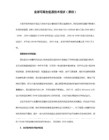

`readme.md` 文件是一个使用Markdown 语法编写的文件,它通常用于提供关于项目或软件的简要说明和指南。
以下是编写`readme.md` 文件的一些基本规则和指南:1. 简洁明了:确保`readme.md` 文件的内容简洁明了,易于理解。
不要在文件中包含无关紧要的信息,只提供关键的、有用的信息。
2. 使用标题:使用Markdown 的标题语法来组织内容。
标题可以使内容结构更清晰,更容易理解。
3. 解释项目或软件的功能:在`readme.md` 文件中,简要解释项目或软件的功能、用途和目的。
这有助于用户了解该项目的价值。
4. 提供安装和使用指南:如果项目是一个软件库或工具,提供安装和使用指南是非常重要的。
确保说明所需的依赖项、安装步骤以及如何使用该工具或库。
5. 列出示例或演示:如果可能的话,提供一些示例代码或演示,以便用户可以更直观地了解项目或软件的功能。
6. 提及可能的限制或注意事项:在`readme.md` 文件中提及任何限制或注意事项,例如版权、许可证、使用条款等。
7. 保持更新:确保`readme.md` 文件保持最新,以便新用户可以快速了解项目的最新状态和相关信息。
8. 使用清晰易读的字体和格式:在编写`readme.md` 文件时,使用清晰易读的字体和格式来增加可读性。
例如,可以使用列表、表格等来组织信息。
9. 链接到其他相关资源:如果存在其他相关资源,例如文档、示例代码或社区论坛等,请在`readme.md` 文件中提供链接,以便用户查找更多信息。
10. 遵守Markdown 语法规则:确保使用正确的Markdown 语法规则来格式化文本,例如使用`#` 来表示标题,使用`` 或`-` 来表示列表等。
这些是一些编写`readme.md` 文件的基本规则和指南。
根据您项目的需求和目的,您可以在`readme.md` 文件中包含其他相关信息。
使用SCST通过FC方式进行卷管理之前必须搭建测试环境:以下是搭建测试环境所需硬件及软件。
测试环境列表:服务器端(target):服务器型号:NP370D2光纤卡:1块,型号QLA 2460内核版本:Linux 2.6.24所需软件包:scst-1.0.1.1(SCST core )scstadmin-1.0.6 (简化scst配置的工具软件)qla_isp-1.0.2(针对SCST core的FC卡驱动) 客户端(Initiator):服务器型号:AS500N2光纤卡:1块,型号QLA2460内核版本:Red Hat 企业版5 (kernel 2.6.18)所需软件包:qlafc-linux-8.02.23-3 (FC卡驱动)standalone_sansurfer5.0.1b57_linux(FC卡管理软件)环境搭建详细过程:一.Target端配置以下是target端的配置方法:(1)首先配置target 端,给内核打补丁:Type: patch -p0 scst_exec_req_fifo-2.6.X.patchpatch -p0 io_context-2.6.X.patch内核必须关闭HIGHMEM(通过make menuconfig中配置),否则scst_user模块是无法加载上去的(2)编译和安装SCST模块进入到scst-1.0.1.1目录中Type: makemake install(3)加载SCST模块(scst.ko)Type: cd /lib/modules/2.6.18-92.e15/extramodprobe scst(4)加载所需要的device handlers模块测试实验中加载scst_vdisk.ko模块,所以可以用如下的命令进行加载:Type: cd /lib/modules/2.6.18-92.e15/extra/Devicehandlersmodprobe scst_vdisk(5)编译和安装qla_isp-1.0.1。
pycharm的readme
PyCharm是一款功能强大的Python集成开发环境(IDE)。
它为开发者提供了一个高效、灵活且易于使用的平台,用于编写、测试和调试Python代码。
PyCharm具有许多强大的功能和工具,使开发者更加高效。
其中包括代码自动补全、语法高亮、代码导航、内置的调试器以及版本控制集成(如Git)等。
这些工具能够帮助开发者提高开发速度和质量,减少错误和调试时间。
PyCharm还内置了许多有用的功能,如内置终端、集成Python控制台和交互式Python shell等。
这些功能使开发者能够在一个环境中完成大部分工作,无需切换到其他工具。
PyCharm支持多种项目类型,如Django、Flask和科学计算等。
无论是Web开发还是数据科学,PyCharm都提供了丰富的工具和功能,帮助开发者更好地完成项目。
PyCharm还有一个强大的插件系统,允许开发者根据自己的需求扩展功能。
这意味着开发者可以根据项目的特定要求添加新的工具和功能,以提高开发效率和灵活性。
总而言之,PyCharm是一款功能强大且易于使用的Python开发工具,可以满足开发者在各种项目类型中的需求。
无论是初学者还是专业开发者,PyCharm都能提供一个高效且舒适的开发环境。
开源项目的readme.md模板开源项目的readme.md模板,以中括号内的内容为主题,写一篇1500-2000字文章,一步一步回答。
一、开源项目介绍在readme.md的第一部分,我们需要介绍开源项目的背景、目的和功能。
这部分要简洁明了,让读者能够快速了解项目的核心内容。
以下是一个示例:# 项目名称[开源项目的名称]# 项目背景[简要介绍开源项目出现的背景和动因]# 项目目的[详细描述开源项目的目的和理念]# 项目功能[列举开源项目的主要功能和特点]二、项目安装和使用指南在这一部分,我们需要提供关于项目的安装方法和使用指南。
这些指南应该是详细的且易于理解,以便读者能够轻松地配置和运行该项目。
以下是一个示例:# 安装步骤1. 下载并解压项目源代码git clone [项目的git仓库地址]2. 安装依赖项npm install# 使用指南1. 配置项目在项目根目录下创建一个名为`.env` 的文件,并填写以下内容:API_KEY=[你的API_KEY]2. 运行项目npm start三、项目贡献指南在这一部分,我们需要告知读者如何参与项目的贡献。
这些贡献可以包括提交错误报告、修复代码漏洞、改进文档等。
以下是一个示例:# 提交问题和反馈我们欢迎任何用户提交问题报告或提供反馈意见。
您可以通过以下方式与我们取得联系:- 在项目的[GitHub Issues](项目的GitHub Issues链接)页面提交问题报告- 通过电子邮件联系我们的开发团队# 贡献代码我们非常乐于接受来自开发者的代码贡献。
如果您希望改进项目,请按照以下步骤进行:1. Fork该项目的仓库2. 创建一个新的分支:`git checkout -b my-new-feature`3. 提交您的更改:`git commit -am 'Add some feature'`4. 推送您的分支:`git push origin my-new-feature`5. 提交拉取请求(Pull Request)到我们的仓库中# 文档改进如果您发现文档有任何错误或者描述不准确的地方,请提交一个问题报告或者直接进行修改,并提出拉取请求。
Color Finesse™ 1.5.4 Read Me25 January 2005This readme file contains last minute information about Color Finesse 1.5.4, as well as a summary of changes made since the last release.DocumentationThe Color Finesse User's Guide is provided in Adobe Acrobat® (PDF) format.You will need version 4.0 or later of the Acrobat Reader to read the documentation. The latest Acrobat Reader can be downloaded from </>.Installation and SetupThere is an installer to ensure that everything gets put into the right spot. You will need a serial number to install the software; without a serial number, the software will run in demo mode, which will place red lines across the rendered frames. If you are upgrading from an earlier version of Color Finesse, use your current serial number.Technical SupportAll technical support and installation questions should be directed to Adobe Technical Support. More information on support options is available at </support>.Known Problems and Restrictions•The Windows version does not support previews via Echo Fire.•The version of Color Finesse included with Adobe After Effects 6.5 will not work in other versions or other host applications.System Requirements (Macintosh)•G4 or G5 processor.•Mac OS X 10.2 or later.•QuickTime® 5.0 or later.•Adobe After Effects 6.5 or later.•Screen resolution of 1024 x 768 or greater.•If you are using Echo Fire in conjunction with Color Finesse, you must have Echo Fire™ 2.0.3 or later.System Requirements (Windows)•Pentium III or better processor with SSE instruction set.•Windows 2000 or Windows XP.•QuickTime 5.0 or later.•Adobe After Effects 6.5 or later.•Screen resolution of 1024 x 768 or greater.RedistributionColor Finesse is copyrighted © 1998-2005 by Synthetic Aperture and is governed by the software license agreement that you agreed to as part of the installation process. Under no circumstances can this software be redistributed physically or electronically without specific written permission. Color Finesse, Echo Fire, LiveFire, Video Finesse and Synthetic Aperture are trademarks of Synthetic Aperture. All other trademarks are property of their respective owners.Changes in 1.5.4•Correct an overbright clipping issue when used with CineForm Prospect HD (Windows only). Changes in 1.5.3•Correct issue that caused a "plug-in not found" error when running under the command line renderer, aerender, on both Mac and Windows. On the Mac, this could also be reported as "improper version of Color Finesse".•Eliminate issue with frames being rendered improperly after a Purge All was done. In particular, this fixes a rendering problem that showed up under GridIron X-Factor. This affected only Windows systems.•Eliminate rare crash under Windows after After Effects has been in use for a long time, the project is very large, and memory has gotten full.•Correct problem on multi-processor systems (Windows and Mac) where large frame sizes could cause partially rendered frames and crashes during rendering. Whether or not this problem occurreddepended on many factors, including processor speed, total system memory, frame size, and what other applications were running.•Add support under Windows for CineForm Prospect HD with YUV video processing under Premiere Pro.Changes in 1.5.2•Handle case in Premiere Pro where we were getting report that effect was not active.•Add helpful message if user clicks Premiere Pro's Setup icon or After Effects' Options text instead of the Color Finesse Setup button.•Make text in Windows installer clearer about what directory is being chosen.Changes in 1.5.1•Correct problem that occurred if a Purge All was done under Windows when Color Finesse was applied.•Display error message if QuickTime is not installed and Color Finesse is applied to clip.•Fix problem that could cause "After Effects error: internal verification failure, sorry! LayerH cannot be NULL" message.•Prevent Windows version of UI from getting "stuck" inside the levels controls.Changes in 1.5•Correct problem with loading saved settings file from version 1.0, where the Secondary preview settings were set wrong.•Correct possible white clipping with curves and gamma controls.•Correct problem with settings keyframes when moving After Effects projects using Color Finesse between Mac/Win platforms.•Correct waveform monitor graticule alignment in PAL/16-235 mode.•Make minor performance enhancements.Changes in 1.1.1•Correct issues with Final Cut Pro 4.1. In particular, ensure that the correct frame is displayed within Color Finesse, that FCP's Viewer is properly updated, and that FCP doesn't mix settings between different applications of Color Finesse.•Correct problem with gamma setting in Output Levels control where it was being ignored.•Make minor performance enhancements.•Eliminate possible hang when certain MIDI devices are detected.Changes in 1.1•Added ability to zoom and pan on preview image.•Added secondary monitor support.•Added additional preview modes in Secondary controls.•Added preview of out-of-gamut colors in Limiter.•Added gain/gamma/pedestal adjustments to Secondary controls.•Correct problem with FCP not updating previews.•Correct problem with FCP showing incorrect frame.Changes in 1.0.8•Correct problem in FCP support under OS 9, where FCP would report that it couldn't find the plug-in. Changes in 1.0.7•Add OS X support for Apple Final Cut Pro, Pinnacle Systems Commotion, and discreet Combustion. •Correct a problem that could cause an "insufficient memory" error when invoking the Color Finesse UI with HD and film frame sizes on some systems.•Correct a problem that could prevent proper keyframing in After Effects under certain (rare)circumstances.•Correct a problem that could cause a crash when the Color Finesse UI is starting up.Changes in 1.0.6•Update to work with Echo Fire 2.1 for OS X. (Color Finesse already worked with Echo Fire 2.1 under OS 8/9.)•Correct a problem that could cause keyframing to crash After Effects 5.5 when used under OS X. •Correct minor cosmetic issues under OS X 10.2 Jaguar.Changes in 1.0.5•Minor installer changes for better compatibility with OS X 10.2.Changes in 1.0.4•Add Color Finesse presets for film stocks and other effects.•Resolved problem where source window would display incorrectly if source image changed between calls to UI.•Fixed possible crash if Gallery alias resolved to file of unsupported type, which could happen when dragging prefs file to another system.•Changing the limit method popup now enables the Limiter tab.•Make sure the Levels histogram displays are always updated when necessary.•Change OS X frame handling so we can work around an OS X memory limitation (!) when handling large (Cineon) film frames.•Fix problem where changing HSL control luma level tabs would incorrectly change color match method popup.Changes in 1.0.3•Color Finesse now works under OS X with Adobe After Effects 5.5.•Updated to work with CarbonLib 1.5.•Fixed a problem with Echo Fire video previews on the Aurora Igniter and Media 100 not beingupdated.•Fixed memory leak in Final Cut Pro plug-in.•Improved Echo Fire video output device switching when working with Final Cut Pro.•Fixed minor cosmetic errors in Gallery display.Changes in 1.0.2•Correct a problem where masks or scaling applied to a layer using Color Finesse could causedistorted render results.•Using After Effects' standard Options button instead of Color Finesse's Setup button wouldsometimes not retain settings.•Improve Color Finesse UI startup speed when there are a lot of images in the Reference Gallery. •If you tried to load settings, but then changed your mind and clicked Cancel, all settings would be reset to default.•Correct issue with color samplers suddenly stopping working.•Eliminate spurious "not enough memory" error message that appeared when there really was no problem at all.Changes in 1.0.1•Prevent annoying "Echo Fire components missing" warning message if you don't have Echo Fire installed.Changes in 1.0Initial version.Synthetic ApertureVoice: 949 493-3444Fax: 949 203-2108Email: sales@Support: support@Web: © 2005 - Synthetic Aperture。