Origin数据处理
- 格式:pdf
- 大小:1.01 MB
- 文档页数:19
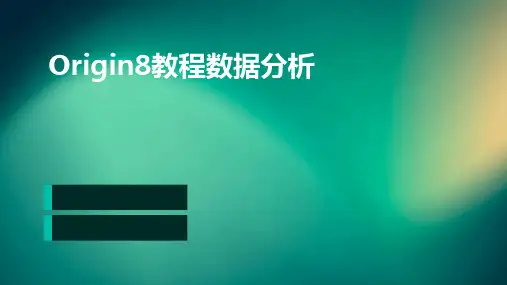
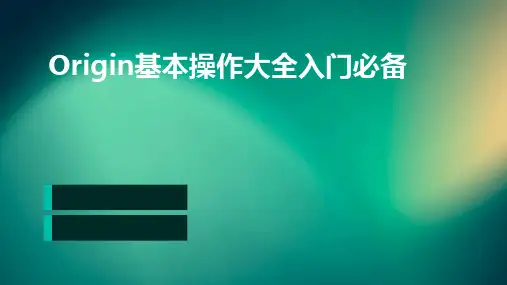
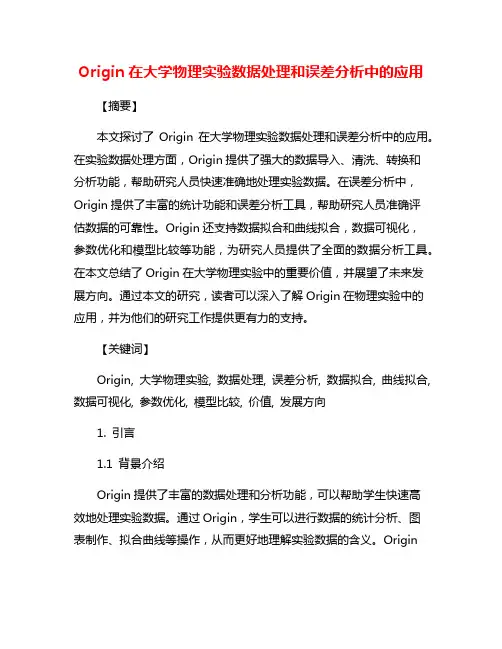
Origin在大学物理实验数据处理和误差分析中的应用【摘要】本文探讨了Origin在大学物理实验数据处理和误差分析中的应用。
在实验数据处理方面,Origin提供了强大的数据导入、清洗、转换和分析功能,帮助研究人员快速准确地处理实验数据。
在误差分析中,Origin提供了丰富的统计功能和误差分析工具,帮助研究人员准确评估数据的可靠性。
Origin还支持数据拟合和曲线拟合,数据可视化,参数优化和模型比较等功能,为研究人员提供了全面的数据分析工具。
在本文总结了Origin在大学物理实验中的重要价值,并展望了未来发展方向。
通过本文的研究,读者可以深入了解Origin在物理实验中的应用,并为他们的研究工作提供更有力的支持。
【关键词】Origin, 大学物理实验, 数据处理, 误差分析, 数据拟合, 曲线拟合, 数据可视化, 参数优化, 模型比较, 价值, 发展方向1. 引言1.1 背景介绍Origin提供了丰富的数据处理和分析功能,可以帮助学生快速高效地处理实验数据。
通过Origin,学生可以进行数据的统计分析、图表制作、拟合曲线等操作,从而更好地理解实验数据的含义。
Origin还提供了丰富的数据可视化功能,可以让学生直观地展现实验数据,进一步加深对实验结果的理解。
在大学物理实验中,误差分析是不可或缺的一部分。
通过Origin,学生可以进行误差的传播、合成、计算和评估,帮助他们更好地理解实验数据中的误差来源和影响。
Origin还可以帮助学生进行数据拟合和曲线拟合,进一步提高实验数据处理的准确性和可靠性。
Origin在大学物理实验中的应用有助于提升实验教学的质量,培养学生的数据处理和分析能力,帮助他们更好地理解物理现象背后的规律。
未来,我们可以进一步探索Origin在大学物理实验中的应用,不断完善教学方法和工具,提高教学效果和学生学习成果。
1.2 研究意义使用Origin进行实验数据处理,可以快速导入和整理实验数据,进行数据筛选、平均值计算等操作,节省了大量时间。
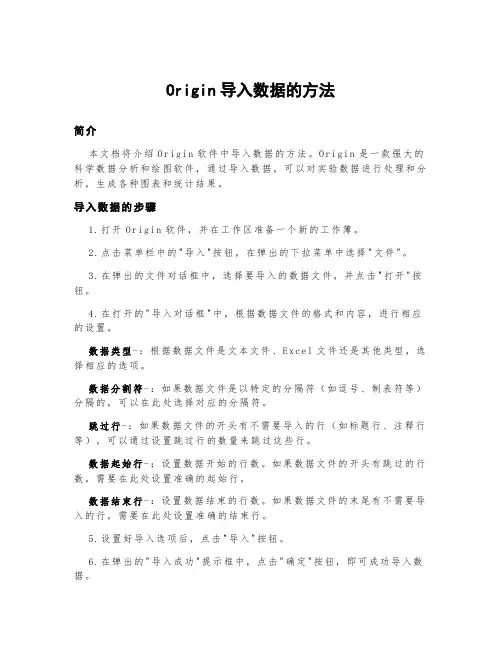
Origin导入数据的方法简介本文档将介绍Or ig in软件中导入数据的方法。
O ri gi n是一款强大的科学数据分析和绘图软件,通过导入数据,可以对实验数据进行处理和分析,生成各种图表和统计结果。
导入数据的步骤1.打开Or ig in软件,并在工作区准备一个新的工作簿。
2.点击菜单栏中的"导入"按钮,在弹出的下拉菜单中选择"文件"。
3.在弹出的文件对话框中,选择要导入的数据文件,并点击"打开"按钮。
4.在打开的"导入对话框"中,根据数据文件的格式和内容,进行相应的设置。
数据类型-:根据数据文件是文本文件、E x ce l文件还是其他类型,选择相应的选项。
数据分割符-:如果数据文件是以特定的分隔符(如逗号、制表符等)分隔的,可以在此处选择对应的分隔符。
跳过行-:如果数据文件的开头有不需要导入的行(如标题行、注释行等),可以通过设置跳过行的数量来跳过这些行。
数据起始行-:设置数据开始的行数。
如果数据文件的开头有跳过的行数,需要在此处设置准确的起始行。
数据结束行-:设置数据结束的行数。
如果数据文件的末尾有不需要导入的行,需要在此处设置准确的结束行。
5.设置好导入选项后,点击"导入"按钮。
6.在弹出的"导入成功"提示框中,点击"确定"按钮,即可成功导入数据。
导入数据的注意事项在使用O ri gi n导入数据时,需要注意以下几点:数据文件的准备1.:确保所要导入的数据文件符合O ri gi n的要求,包括文件格式、数据分割符等。
如果数据文件格式复杂或不规范,可能会导致导入失败。
数据类型的选择 2.:根据数据文件的实际情况,选择正确的数据类型。
如果选择错误,将导致数据导入后的格式错误或无法正确解析数据。
数据分割符的设置3.:如果数据文件是以特定的分隔符分隔的,需要根据实际情况选择正确的分隔符,以确保数据可以正确分列。
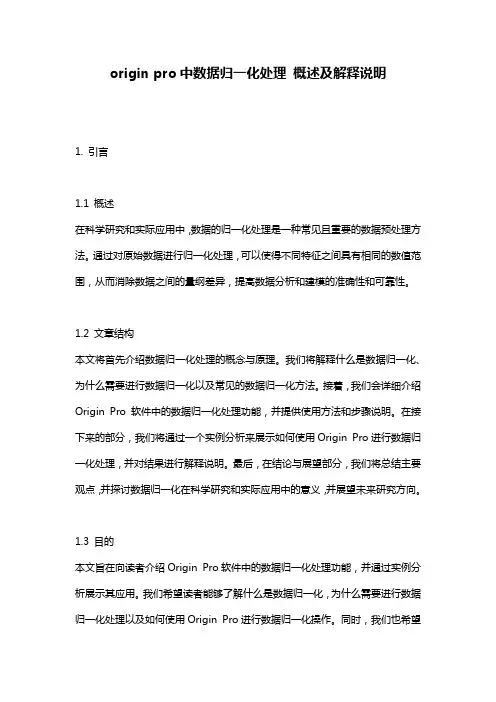
origin pro中数据归一化处理概述及解释说明1. 引言1.1 概述在科学研究和实际应用中,数据的归一化处理是一种常见且重要的数据预处理方法。
通过对原始数据进行归一化处理,可以使得不同特征之间具有相同的数值范围,从而消除数据之间的量纲差异,提高数据分析和建模的准确性和可靠性。
1.2 文章结构本文将首先介绍数据归一化处理的概念与原理。
我们将解释什么是数据归一化、为什么需要进行数据归一化以及常见的数据归一化方法。
接着,我们会详细介绍Origin Pro软件中的数据归一化处理功能,并提供使用方法和步骤说明。
在接下来的部分,我们将通过一个实例分析来展示如何使用Origin Pro进行数据归一化处理,并对结果进行解释说明。
最后,在结论与展望部分,我们将总结主要观点,并探讨数据归一化在科学研究和实际应用中的意义,并展望未来研究方向。
1.3 目的本文旨在向读者介绍Origin Pro软件中的数据归一化处理功能,并通过实例分析展示其应用。
我们希望读者能够了解什么是数据归一化,为什么需要进行数据归一化处理以及如何使用Origin Pro进行数据归一化操作。
同时,我们也希望通过本文的内容,让读者认识到数据归一化处理在科学研究和实际应用中的重要性,并为未来相关研究提供思路和展望。
2. 数据归一化处理的概念与原理2.1 数据归一化的定义:数据归一化是指将不同量级或取值范围的数据转化为统一的标准,以便在后续的数据分析和比较中更加准确地进行。
通常情况下,原始数据可能存在着不同量纲、不同单位或者取值范围差异大的问题,这就会导致在比较和分析时产生偏差。
通过数据归一化处理,可以消除这些差异,使得数据具有可比性。
2.2 数据归一化的目的和意义:数据归一化旨在消除数据之间存在的量纲和数值范围上的差异,以保证在相同权重下各个指标对结果影响相当。
具体来说,常见的目的和意义包括:1. 提高模型训练效果:在应用机器学习算法进行模型训练时,往往需要对特征进行归一化处理。
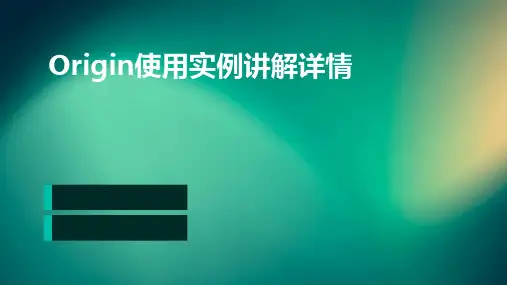
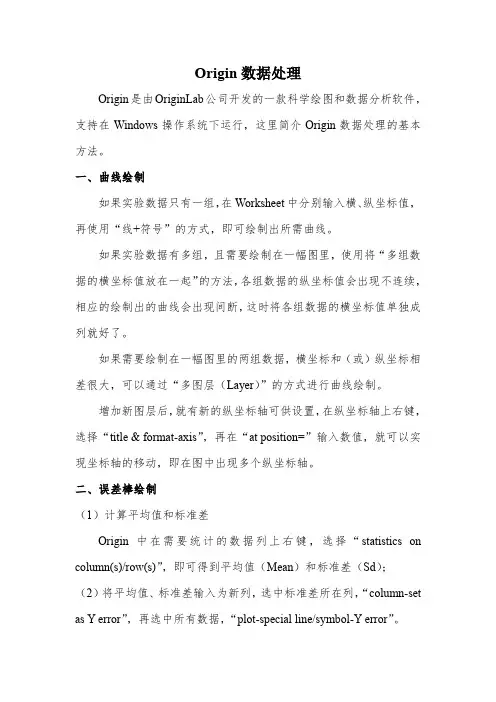
Origin数据处理Origin是由OriginLab公司开发的一款科学绘图和数据分析软件,支持在Windows操作系统下运行,这里简介Origin数据处理的基本方法。
一、曲线绘制如果实验数据只有一组,在Worksheet中分别输入横、纵坐标值,再使用“线+符号”的方式,即可绘制出所需曲线。
如果实验数据有多组,且需要绘制在一幅图里,使用将“多组数据的横坐标值放在一起”的方法,各组数据的纵坐标值会出现不连续,相应的绘制出的曲线会出现间断,这时将各组数据的横坐标值单独成列就好了。
如果需要绘制在一幅图里的两组数据,横坐标和(或)纵坐标相差很大,可以通过“多图层(Layer)”的方式进行曲线绘制。
增加新图层后,就有新的纵坐标轴可供设置,在纵坐标轴上右键,选择“title & format-axis”,再在“at position=”输入数值,就可以实现坐标轴的移动,即在图中出现多个纵坐标轴。
二、误差棒绘制(1)计算平均值和标准差Origin中在需要统计的数据列上右键,选择“statistics on column(s)/row(s)”,即可得到平均值(Mean)和标准差(Sd);(2)将平均值、标准差输入为新列,选中标准差所在列,“column-set as Y error”,再选中所有数据,“plot-special line/symbol-Y error”。
三、函数绘制(1)Origin内置函数abs:绝对值acos:x的反余弦angle(x,y):点(0,0)和点(x,y)的连线与x轴之间的夹角asin:x的反正弦atan:x的反正切J0:零次贝塞耳函数J1:一次贝塞耳函数Jn(x,n):n 次贝塞耳函数beta(z,w):z > 0, w > 0 β函数cos:x的余弦cosh:双曲余弦erf:正规误差积分exp:指数ftable(x,m,n):自由度为m,n的F分布gammaln:γ函数的自然对数incbeta(x,a,b):不完全的β函数incf(x,m,n):m,n自由度上限为x的不完全F分布incgamma(x,a):不完全γ函数int:被截的整数inverf:反误差函数invf(x,m,n):m和n自由度的反F分布invprob:正态分布的反概率密度函数invt(x,n):自由度n的反t分布ln:x 的自然对数log:10为底的x对数mod(x,y):当整数x被整数y除时余数nint:到x最近的整数prec(x,p):x到p的显著性prob:正态分布的概率密度qcd2:质量控制D2 因子qcd3:质量控制D3 因子qcd4:质量控制D4 因子rmod(x,y):实数x除以实数y的余数round(x,p):x环绕p的准确度sin:x的正弦sinh:x的双曲正弦sqrt:x的平方根tan:x的正切tanh:x的双曲正切ttable(x,n):自由度为n 的学生氏t分布y0:第二类型零次贝塞耳函数y1:第二类型一次贝塞耳函数yn(x,n) :第二类型n次贝塞耳函数(2)“图表-添加函数图表”,在对话框中利用Origin的内置函数编辑表达式即可。
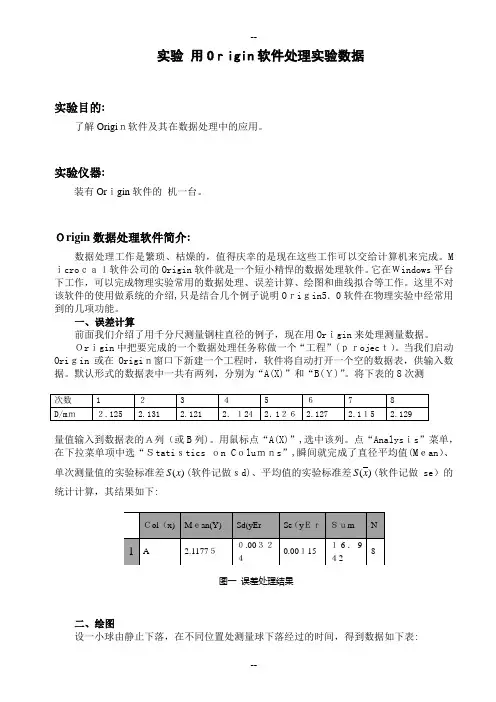
--实验用Origin软件处理实验数据实验目的:了解Origin软件及其在数据处理中的应用。
实验仪器:装有Origin软件的机一台。
Origin数据处理软件简介:数据处理工作是繁琐、枯燥的,值得庆幸的是现在这些工作可以交给计算机来完成。
M icrocal软件公司的Origin软件就是一个短小精悍的数据处理软件。
它在Windows平台下工作,可以完成物理实验常用的数据处理、误差计算、绘图和曲线拟合等工作。
这里不对该软件的使用做系统的介绍,只是结合几个例子说明Origin5.0软件在物理实验中经常用到的几项功能。
一、误差计算前面我们介绍了用千分尺测量钢柱直径的例子,现在用Origin来处理测量数据。
Origin中把要完成的一个数据处理任务称做一个“工程”(project)。
当我们启动Origin或在Origin窗口下新建一个工程时,软件将自动打开一个空的数据表,供输入数据。
默认形式的数据表中一共有两列,分别为“A(X)”和“B(Y)”。
将下表的8次测量值输入到数据表的A列(或B列)。
用鼠标点“A(X)”,选中该列。
点“Analysis”菜单,在下拉菜单项中选“Statistics on Columns”,瞬间就完成了直径平均值(Mean)、单次测量值的实验标准差)S(软件记做sd)、平均值的实验标准差)(xS(软件记做se)的(x统计计算,其结果如下:二、绘图设一小球由静止下落,在不同位置处测量球下落经过的时间,得到数据如下表:--s/m 0.00 0.200.40 0.60 0.80 1.00 1.20t/s 0.000 0.198 0.296 0.341 0.417 0.4430.508用O rigin 软件作图,分析s 与t之间的关系:将距离s 的数据输入到A 列,将时间t的数据输入到B 列,如图二,在“Pl ot ”下拉菜单中选“Scatt er ”,弹出一个对话框。
鼠标点“A(X)”,再在右边选“<->X ”,则将“A (X)”设为x 变量。
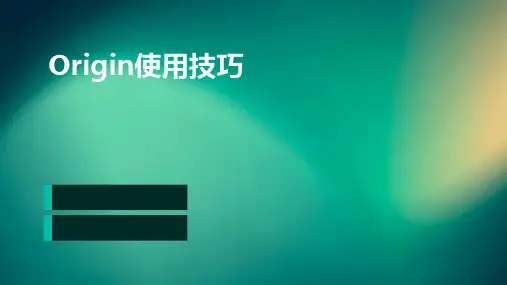
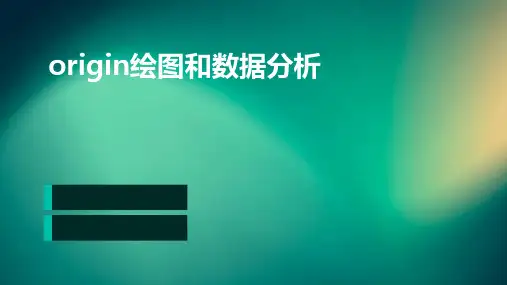
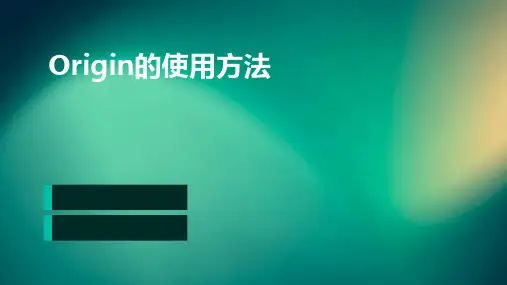
ORIGIN使用说明ORIGIN使用说明1:简介1.1 ORIGIN是一款功能强大的数据可视化工具,旨在帮助用户轻松地分析和可视化数据。
1.2 本文档将详细介绍ORIGIN的各项功能与使用方法。
2:安装与配置2.1 ORIGIN安装程序。
2.2 运行安装程序,并按照提示完成安装。
2.3 配置ORIGIN的基本设置,如语言、主题、默认路径等。
3:数据加载与导入3.1 打开ORIGIN软件。
3.2 “文件”菜单,选择“导入”。
3.3 选择要导入的数据文件,并按照需要设置导入选项。
4:数据处理与编辑4.1 在ORIGIN中对数据进行基本的统计分析,如均值、标准差、相关性等。
4.2 对数据进行筛选、排序、合并等操作。
4.3 对数据进行图表化处理,如绘制曲线图、柱状图、饼图等。
5:图表设计器5.1 利用ORIGIN的图表设计器创建各种类型的图表。
5.2 自定义图表的外观,包括颜色、线型、点型等属性。
5.3 添加图例、坐标轴、标题等元素,以及调整其样式和位置。
6:数据分析6.1 使用ORIGIN提供的各种统计方法进行数据分析,如回归分析、聚类分析等。
6.2 运用自定义函数或脚本进行高级数据分析和处理。
7:数据导出与分享7.1 将数据以各种格式导出,包括Excel、CSV、图片等。
7.2 通过邮件、社交媒体等方式分享数据与图表。
附件:本文档无附件。
法律名词及注释:1: ORIGIN:指本文档中所述的ORIGIN软件,版权归ORIGIN公司所有。
2:数据可视化工具:指将数据以图表形式展示的软件工具。
3:统计分析:指对数据进行整理、描述和解释的一系列方法和技术。