科瑞特智能分拣插件系统V1.0
- 格式:pdf
- 大小:430.91 KB
- 文档页数:5

COM-4017+使用手册一、COM-4017+概述COM-4017+是16位A/D 8通道的模拟量输入模块,可以采集电压、电流等模拟量输入信号。
它为所有通道都提供了可编程的输入范围,为工业测量和监控应用提供很好的性价比;支持标准的ASCII协议和标准Modbus协议,模拟量输入通道和模块之间还提供了3000V的电压隔离,有效的防止模块在受到高压冲击时而损坏。
COM-4017+支持8路差分信号。
各通道可独立设置其输入范围,同时在模块右侧使用了一个拨码开关来设置INIT* 和正常工作状态的切换,输入范围+/-150mV,+/-500mV,+/-1V,+/-5V,+/-10V,+/-20mA,4~20mA。
模块出厂时一般设置为电流输入状态,不需要外接电阻,测量电压时,只需打开盒盖,设置跳线到V即可。
跳线设置:☆模块已经内置了120欧姆的电阻,通过内部的跳线就可以选择是电流输入还是电压输入。
图1 模块内部跳线设定COM-4017+技术说明:通道数:八通道有效分辨率:16位输入类型:V,mV,mA输入范围:+/-150mV, +/-500mV, +/-1V, +/-5V, +/-10V,+/-20mA, 4~20mA 隔离电压:3000VDC采样速率:10采样点/秒(所有通道)最高额定电压:+/-35V输入阻抗:20兆欧精度:+/-0.1%或更高功率:1.2W工作温度:-25℃~70℃I/O连接器类型:十针连接器外形尺寸:(长)120mm X(宽)75mm X (高)35mm二、COM-4017+硬件连线图2 COM-4017+模块简单控制接线图图3 COM-4017+模拟量输入模块接线图图4 二线制电流变送器和模拟量输入通道的接线方法变送器的“+”接24V供电电源的高电压端,变送器的“-”接模块的Vin+,Vin-接24V电源对应的低电压端(GND)注意:COM4017+在和变送器连接时,一般选用下图图5A的接线方法。

BTE Run 用户操作手册版本v2.0.1目录1.使用说明 (1)2.运行环境 (2)2.1软硬件运行环境 (2)1)软件运行环境: (2)2)硬件运行环境: (2)3.测试环境搭建 (3)3.1仪表热机 (3)3.2通讯方式 (3)4.用户交互界面 (3)4.1连接仪表 (3)1)打开软件: (3)2)选择连接方式: (4)3)通讯方式: (5)4)仪表连接: (5)4.2配置参数 (7)1)配置测试协议: (7)2)配置链路模式: (9)3)选择测试项目: (12)4)参数设置: (14)4.3开始测试 (16)4.4结果查看 (17)4.5CW测试 (18)1)CW测试参数配置: (18)2)CW测试: (18)4.6Power Control (19)1)Power Control参数配置及测试: (19)4.7RSSI (2)1)RSSI参数配置及测试: (2)1.使用说明欢迎您使用中承BTE Run客户端软件,本软件搭配BTE信令综合测试仪使用。
本手册介绍了软件的各种功能、使用方法和注意事项。
使用BTE Run客户端软件前,请先仔细阅读本手册。
本软件支持经典蓝牙(BR/EDR)协议测试,支持低功耗蓝牙(BLE 4.2/ 5.0/ 5.1/ 5.2)协议测试,测试项如表1-1所示:表1-1BTE测试项目表TRM-LE/CA/06/C Carrier Frequency Offset&DriftRCV-LE/CA/01/C Receiver SensitivityRCV-LE/CA/06/C Maximum Input Signal LevelRCV-LE/CA/07/C PER Report Integrity表1-12.运行环境2.1软硬件运行环境1)软件运行环境:软件控制平台(上位机),包括PC机或笔记本电脑,需要满足以下要求:系统:Windows7/Windows8/Windows1064bitCPU:Pentium(奔腾)Ⅱ及以上内存:至少256MB及以上硬盘:需预留20GB屏幕分辨率:1024*768及以上2)硬件运行环境:搭配深圳市中承科技有限公司的BTE系列BTE信令综合测试仪使用,装有该软件的软件控制平台使用以太网与仪器连接通信。
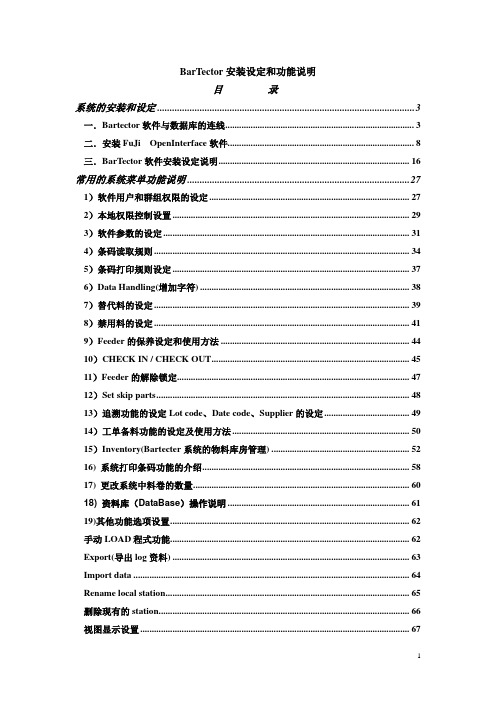
BarTector安装设定和功能说明目录系统的安装和设定 (3)一.Bartector软件与数据库的连线 (3)二.安装FuJi OpenInterface软件 (8)三.BarTector软件安装设定说明 (16)常用的系统菜单功能说明 (27)1)软件用户和群组权限的设定 (27)2)本地权限控制设置 (29)3)软件参数的设定 (31)4)条码读取规则 (34)5)条码打印规则设定 (37)6)Data Handling(增加字符) (38)7)替代料的设定 (39)8)禁用料的设定 (41)9)Feeder的保养设定和使用方法 (44)10)CHECK IN / CHECK OUT (45)11)Feeder的解除锁定 (47)12)Set skip parts (48)13)追溯功能的设定Lot code、Date code、Supplier的设定 (49)14)工单备料功能的设定及使用方法 (50)15)Inventory(Bartecter系统的物料库房管理) (52)16) 系统打印条码功能的介绍 (58)17) 更改系统中料卷的数量 (60)18) 资料库(DataBase)操作说明 (61)19)其他功能选项设置 (62)手动LOAD程式功能 (62)Export(导出log资料) (63)Import data (64)Rename local station (65)删除现有的station (66)视图显示设置 (67)扫描器测试功能 (68)报告FEEDER故障到资料库 (69)TRAY防错功能的操作说明 (70)预先扫描FEEDER(用在CP系列机器上) (72)检验用料是否正确 (73)多连板做tracebility追踪时候的绑定功能 (74)更换公司名称 (75)Inventory库存管理 (76)FEEDER的库房管理 (78)BarTector系统相关记录的查询 (80)1)查询feeder与料号的绑定关系 (80)2)查询备料记录 (81)3)查询FEEDER保养记录 (83)4)查询事件记录 (85)5)查询tracebility产品追溯记录 (87)6) FEEDER和机器的统计报表(Statistics) (89)7)查询当前的生产程式和FEEDER使用状况 (92)8) 查询Information (93)系统的安装和设定一.Bartector软件与数据库的连线当我们需要在某台电脑上安装bartector系统时,首先要将这台电脑与数据库连接好。

K85-CAN模块硬件使用说明书(Ver 2.0 2009.02)北京科瑞兴业科技有限公司北京科瑞兴业科技有限公司地址:北京市海淀区知春里28号开源商务写字楼212、213室邮政编码:100086 电话:************************传真:************Sales E-mail: *************Tech Support E-mail: ********************第一章概述注:和本说明书配套使用的还有K85-CAN模块软件说明书,在同一光盘中。
1、K-85系列模块(CAN总线)概述:K-85系列是为现场工业测量控制设计的独立模块系列。
分别有模拟量输入、热电偶输入、热电阻输入、开关量输入、模拟量输出、开关量输出、测频、计数等功能模块。
模块内有微处理芯片和固化好的程序,可以完成上述功能。
每个模块都设有CAN总线接口,通过总线型网络把这些独立模块与计算机联网进行双向通讯,就构成一个完整的数据采集控制系统。
模块供电为宽电压输入,7-30VDC 均可。
可以将模块分散安排在整个现场的工作区域,而传感器或检测控制点就近连接到各自的模块,再用双绞的网络线连接各模块构成网络,因此,可大量节省电缆并减少施工安装的工作量。
系统布局灵活,测点增减方便,是用户构建自己的测控系统时值得选择的方案之一。
2、使用CAN方式的系统构成:图2 CAN总线连接示意图注:由于K-85系列模块使用CAN总线方式,而大部分用户采用主从方式通过PC(计算机)作为主机来进行数据采集或控制。
但是因为计算机一般不具备CAN总线接口,所以要通过图中所示的转换模块进行转换。
转换模块的种类和使用在下面的软件应用中将会提及。
用户在工程组网时除了要选择适用的应用模块外,要考虑到转换模块的选择。
第二章主要技术参数模块通用参数:1.通讯1.1通讯方式:CAN总线, 命令响应式通讯(主从方式)和主动上传模式(DAQ)。

ZKT系统使用手册系统帮助使用说明左侧菜单操作:•⊕点击左侧一级菜单,即可展开/收起二级菜单;•⊕点击二级菜单,即可在右侧展示详细帮助页面。
快捷按钮操作:•⊕点击界面右下方的Top/Close快捷按钮即可回到页面顶部或者关闭页面。
•⊕如果您觉得快捷按钮影响了您的阅读,可点击快捷按钮上方的“∨”收起该快捷按钮。
此时上方变为“∧”,点击即可展开快捷按钮。
名词解释超级用户:即拥有系统全部操作权限的用户,可以在系统中分配新用户(如公司管理人员、登记员、门禁管理员等)并配置相应用户的角色。
角色:在日常使用过程中,超级用户需要分配一些具有不同权限级别的新用户,为避免对每个用户单独设置,可以在角色管理中设置一类具有特定权限的角色,在新增用户时直接将合适的角色分配给新用户即可。
门禁时间段:时间段用于门的时间设置,可以指定读头仅在指定门的有效时间段可用,其他时间段不可用,也可以用于设置门的常开时间段;时间段可以用于设置门禁权限,指定用户只能在指定时间段访问指定门(含门禁权限组和首卡常开设置)。
门磁延时:门被打开后延迟检查门磁的时间。
开门之后过一段时间才开始检测门磁,门在非“常开”时段,如果状态是打开的,开始计时,过了门磁延时时间则开始报警,门关闭时报警取消。
门磁延时须大于锁驱动时长。
闭门回锁:设置闭门之后是否锁门。
锁驱动时长:用来控制刷卡后开锁的延时时间。
首卡常开:在指定时间段内,当有首卡常开权限的人员第一次验证通过后,门将常开,有效时间段结束后门将自动恢复关闭。
多卡开门:某些特定门禁场合需要启用多卡开门功能:要求同一个开门组合中指定人数同时到场,依次验证通过后才能通过,在没通过验证前,不能插入其他人员(即便是该门其他组合的有效人员),否则要等待10秒后重新验证。
某个人单独到场验证不会开门。
互锁:可设置一个控制器上的两个(多个)门之间的互锁管制,当其中一个门开启时,其他对应的门都关闭,当要开启一个门时,其他对应的门必须都是关闭的,否则无法开门。
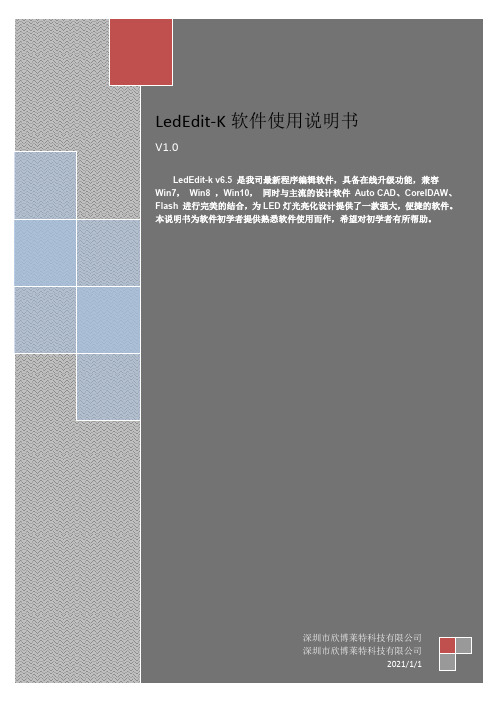
LedEdit-K软件使用说明书V1.0LedEdit-k v6.5 是我司最新程序编辑软件,具备在线升级功能,兼容Win7,Win8 ,Win10,同时与主流的设计软件Auto CAD、CoreIDAW、Flash 进行完美的结合,为LED灯光亮化设计提供了一款强大,便捷的软件。
本说明书为软件初学者提供熟悉软件使用而作,希望对初学者有所帮助。
深圳市欣博莱特科技有限公司深圳市欣博莱特科技有限公司2021/1/1目录第1章软件安装与卸载 (2)一、软件安装 (2)二、软件卸载 (4)三、软件升级 (4)第2章新建项目 (4)一、新建项目 (4)第3章布局 (5)一、布局界面 (5)二、手动布局 (6)三、自动布局 (7)四、导入.dxf文件 (9)五、导入.cjb文件 (10)六、快捷键 (10)七、锁定布局图 (10)第4章节目录制 (11)一、节目 (11)二、动画 (12)三、自定义 (17)四、分屏 (20)第5章工程输出 (21)一、工程参数设置 (21)二、效果下载 (25)第1章软件安装与卸载一、软件安装1.软件包解压右键点击压缩包,解压文件; 生成软件文件夹。
2.打开文件夹双击安装文件(setup),开始安装。
①选择安装语言,点击下一步;②点击下一步;③选择安装保存路径,点击下一步;④选择开始菜单(效果文件)储存路径,点击下一步;⑤选择附加快捷方式,点击下一步;⑥检查之前设置,点击“下一步”后再点击“安装”;⑦软件安装,请等待进度条完成⑧完成安装,点击完成。
二、软件卸载1. 打开“控制面板”==》“程序和功能”==》“卸载软件”2. 左键单击选择LedEdit,右键点击卸载。
三、软件升级1. 电脑在连网中,打开软件如果检测到有更高版本的软件将会提示是否安装更新。
第2章新建项目一、新建项目“文件(F)”菜单下面包含新建、打开、退出;新建:在新的项目第一次编辑效果时选择使用;二、参数设定控制器型号:选择对应型号的控制器T系列为联机控制器型号,K系列为脱机控制器型号+灯具通道,其中灯具通道:RGB 三通道,RGBW 四通道,W 单通道,RGBWYA 多通道;K系列的控制器选型号时须同时选择对应的通道灯具,如灯具是RGB则控制器选K-xxxx-RGB,灯具是RGBW则控制器选K-xxxx-RGBW。
magnetrol产品快查Item Bulletin No.产品目录1浮球液位开关(顶装、侧装)44-106Tuffy II电动液位开关44-108TK1型侧装式浮球液位开关44-109Tuffy气动液位开关44-116侧装式浮球液位开关44-117T20/T21型顶装式浮球液位开关44-121T10型浮球液位开关44-306FLS型液位开关参数描述44-602操作手册-侧装式浮球液位开关44-604操作手册-T20/T21型顶装式浮球液位开关44-605操作手册-Tuffy电动液位开关44-606操作手册-Tuffy气动液位开关44-607操作手册-Tuffy II电动液位开关44-608操作手册-TK1型侧装式浮球液位开关2浮子液位开关(顶装)45-115顶装式浮子液位开关45-610操作手册-顶装式浮子液位开关3外浮筒式液位开关46-100浮力式产品样本46-115B73 & Series75焊接式外浮筒液位开关46-116法兰式外浮筒液位开关46-118C24,C25,锅炉及水柱型液位开关46-120B40 液位开关46-121高压外浮筒液位开关46-122J52制冷剂液位开关46-1233系列液位开关(ASME B31.1,ASME B31.3 NACE标准筒体46-128B40-P和B40-H液位开关带ASME B31.1认证46-602操作手册-B40外浮筒工业的,ASME B31.1标准筒体46-605操作手册-法兰式外浮筒液位开关46-620操作手册-B73 & Series75焊接式外浮筒液位开关46-622操作手册-3系列液位开关(ASME B31.3)46-624操作手册-3系列液位开关(ASME B31.1)46-627操作手册&部件清单-J52制冷剂液位开关46-630操作手册-用于锅炉控制的浮球液位开关46-635操作手册-高压外浮筒液位开关4流量开关-机械式47-116F10 & F50型流量开关47-602操作手册-F10 & F50型流量开关5浮筒液位变送器48-110Modulevel气动浮筒液位变送器48-118ES II Modulevel智能式数字输出/EZ模拟输出浮筒液位变送器48-614ES升级至ESII的步骤48-620操作手册-Modulevel气动浮筒液位变送器48-628操作手册-ES II Modulevel智能式数字输出/EZ模拟输出浮筒液位变送器6RF射频液位控制50-110KOTRON系列射频导纳50-102Kotron 810型射频点控液位开关50-103Kotron 811型射频点控液位开关50-104Kotron Sentinel 822,832,842型射频点控液位开关50-105Kotron 801型射频液位计(用于测量液位,流量,体积)50-118Kotron Sentinel 804型射频液位变送器50-123Kotron 82CE型射频液位变送器50-125Kotron 射频传感探头50-135Kotron 080/081型射频点控液位开关50-136Kotron Tip Sensitive 80-8032型射频点控液位开关50-160Kotron 805型智能射频导纳液位变送器50-604操作手册-Kotron 804型射频导纳液位变送器50-605操作手册-Kotron 080-081型射频点控液位开关50-606操作手册-Kotron Tip Sensitive 80-8032型射频点控液位开关50-607操作手册-Kotron 810型射频点控液位开关50-608操作手册-Kotron 811型射频点控液位开关50-613操作手册-Kotron 82CE型射频液位变送器50-621操作手册-Kotron Sentinel 822,832,842型射频点控液位开关50-624操作手册-测量液位,流量,体积的Kotron 801型射频液位变送器50-660操作手册-Kotron 805型智能射频导纳液位变送器7超声波液位控制51-102Echotel 911/912超声波液位开关51-105Echotel 910超声波液位开关51-111Echotel 350/351非接触式超声波液位变送器51-126Echotel 91S/92S三叉式超声波液位开关51-127Echotel 919超声波液位开关51-128Echotel 3P1泵控制器及超声波液位变送器51-129Echotel 344/345非接触式超声波液位变送器(用于液位、体积、明渠流量51-130Echotel 300/301非接触式超声波液位变送器(用于液位、体积、明渠流量51-135Echotel 915P/915W两线制超声波液位开关51-136Echotel 940/941超声波液位开关51-137Echotel 961/962超声波液位开关51-138Echotel 335非接触式超声波液位变送器(用于液位、体积、明渠流量)51-139Echotel 338非接触式超声波液位变送器(用于液位、体积、明渠流量)51-170接触式超声波速查手册51-180非接触式超声波速查手册51-203非接触式超声波选型指导51-601操作手册-Echotel 911/912超声波液位开关51-604操作手册-910超声波液位开关51-615Echotel 350/351非接触式双触点超声波液位控制器51-616操作手册-350/351超声波液位开关51-617Echotel III系列360/361非接触式超声波流量变送器51-623操作手册-Echotel 91S/92S三叉式超声波液位开关51-624操作手册-Echotel 300/301非接触式超声波液位变送器(用于液位、体积51-627操作手册-Echotel Echotel 919超声波液位开关51-629操作手册-Echotel 344/341非接触式超声波液位变送器(用于液位、体积51-635操作手册-Echotel 915P/915W两线制超声波液位开关51-637操作手册-Echotel 335非接触式超声波液位变送器(用于液位、体积、明51-638操作手册-Echotel 338非接触式超声波液位变送器(用于液位、体积、明51-646操作手册-Echotel 961/962超声波液位开关51-647操作手册-Echotel 940/941超声波液位开关8流量控制-电子式54-100热扩散式流量计54-103热扩散式卫生型流量/液位探杆54-105TG1热扩散式开关54-160热扩散式卫生型流量/液位开关54-110TD1/TD2热扩散式流量/液位/界面开关54-120TA1质量流量变送器54-130TA2质量流量变送器54-131TA1/TA2测量杆选型54-610操作手册-TD1/TD2热扩散式流量/液位/界面开关54-620操作手册-TA1质量流量变送器54-630操作手册-TA2质量流量变送器54-640TA2标定检验程序9震动棒式料位开关56-101Solitel震动棒料位开关56-601操作手册-Solitel震动棒料位开关10导波雷达液位变送器57-100Eclipse导波雷达57-101Eclipse 705增强型导波雷达变送器57-150扭力管替换指南57-600操作手册-Eclipse 705增强型导波雷达57-640带FF总线输出的Eclipse 705增强型导波雷达11HORIZON导波雷达57-104Horizon 704导波雷达变送器57-134Horizon 导波雷达57-603操作手册-Horizon 704导波雷达变送器12pulsar非接触式雷达液位变送器58-100Pulsar 脉冲式雷达58-101Pulsar 脉冲式雷达液位变送器58-601操作手册-Pulsar 脉冲式雷达13调使软件59-101调试软件PACTware59-601操作手册-调试软件PACTware14磁翻板液位计ORI-138Orion Atlas Aurora Gemini磁翻板液位计ORI-148Orion Jupiter磁致伸缩液位计46-638操作手册-磁翻板液位计46-648操作手册-磁致伸缩液位计46-649操作手册-FF总线磁致伸缩液位计15附件41-104数字式显示表回路供电或专用线路供电41-114产品快速查阅手册41-140密封型或法兰型外筒41-640密封型或法兰型外筒技术手册41-142用在外筒液位开关和磁翻板上的高温附件41-170液位,流量仪表在卫生行业上的应用41-175液位仪表在电力行业上的应用41-176液位仪表在炼油行业上的应用41-202液位产品选型指南41-205液位产品技术比较表42-120开关容量42-619操作手册-S-5系列开关组件,部件列表42-683操作手册-电动开关组件42-685操作手册-J系列气动开关组件42-686操作手册-K系列气动开关组件42-694操作手册-气密式液位开关42-799操作手册-R系列电动开关组件以上标号为英文样本内文件ProductTuffy II Liquid Level Controls with Electric Switches Model TK1 Side Mounted Float Level SwitchTuffy Liquid Level Controls with Pneumatic Switch Side Mounting Liquid Level SwitchesTop Mounting T20 and T21 Liquid Level SwitchesT10 Float Level SwitchModel FLS Flood Level Switch Descriptive DataSide Mounting Liquid Level Controls IOMTop Mounting IOMTuffy Liquid Level Controls with Electric Switches Tuffy Liquid Level Controls with Pneumatic Switch IOMTuffy II Liquid Level Controls with Electric Switches IOMModel TK1 IOMDisplacer Type Liquid Level SwitchesDisplacer Type IOMBuoyancy ProductsB73 & Series 75 Sealed External Cage Liquid Level Switches Flanged External Cage Liquid Level SwitchesC24,C25,Boiler and Water Column Liquid Level SwitchesB40 Liquid Level SwitchExternal Cage Displacer Actuated Liquid Level SwitchesJ52 Refrigerant Level SwitchesSeries 3 Liquid Level Switches ASME B31.1, ASME B31.3 and NACE Construction B40-P & B40-H Liquid Level Switch ASME B31.1 CompliantB40 Sealed External Cage Industrial and ASME B31.1 Construction IOMFlanged External Cage IOMB73 & Series 75 IOMSeries 3 Liquid Level Switches IOMSeries 3 Liquid Level Switches IOMJ52 Refrigerant Level Switches Instruction Manual and Parts ListBoiler Controls IOMExternal Cage Displacer Actuated IOMF10 & F50 Flow SwitchesF10 & F50 IOMModulevel Pneumatic and APM Liquid Level ControlDigital ES II Modulevel w/HART Communication and Analog EZ Modulevel Electronic Liquid Level Transmitters Procedure for Conversion of Smart ES Electronics to Digital ES II ElectronicsPneumatic Modulevel & APM Controllers IOMES/EZ Modulevel IOMKOTRON RF CapacitanceKotron Model 810 RF Point Level SwitchKotron Model 811 RF Point Level SwitchKotron Sentinel Models 822,832 and 842 RF Point Level SwitchesKotron Model 801 RF Capacitance Transmitter for Level/Flow/VolumeKotron Sentinel Model 804 RF Level TransmitterKotron Model 82 CE RF Level TransmitterKotron RF Sensing ProbesKotron RF Point Level SwitchesKotron Tip Sensitive RF Level SensorKotron Model 805 Smart RF Level TransmitterKotron Sentinal II Model 804 RF Level Transmitter IOMKotron Model 80/81 IOMKotron Tip Sensitive RF Level Sensor IOMKotron Model 810 RF Point Level Sensor IOMKotron Model 811 RF Point Level Sensor IOMKotron Series 82 CE IOMKotron Sentinel Models 822,832 and 842 IOMKotron II Series 801 RF Capacitance Transmitter For Level/Flow/VolumeKotron Model 805 Smart RF Level Transmitter IOMEchotel Model 911/921 Ultrasonic Level SwitchesEchotel Model 910 Ultrasonic Level SwitchEchotel Model 350/351 Ultrasonic Non-Contact Level Transmitter and ControllerEchotel Trident 91S/92S Ultrasonic Level SwitchesEchotel Model 919 Ultrasonic Level SwitchEchotel Model 3P1 Pump Controller and Ultrasonic Level TransmitterEchotel Models 344/345 Ultrasonic Non-Contact Transmitters for Level, Volume, or Open Channel Flow Echotel Models 300/301 Ultrasonic Non-Contact Transmitters for Level, Volume, or Open Channel Flow Models 915P & 915W Echotel Ultrasonic Two-Wire Level SwitchesEchotel Model 940/941 Ultrasonic Level SwitchesEchotel Model 961/962 Ultrasonic Level SwitchesEchotel Model 335 Non-Contact Ultrasonic Transmitter for Level, Volume, or Open Channel FlowEchotel Model 338 Non-Contact Ultrasonic Two-Wire Transmitter for Level, Volume, or Open Channel Flow Echotel Contact UltrasoundEchotel Non-Contact UltrasoundProduct Selection Guide Ultrasonic Non-Contact TransmittersEchotel Model 911 & 921 Ultrasonic Level Controls IOMEchotel Model 910 IOMEchotel Model 350/351 Ultrasonic Non-Contact Dual Point Level ControllerEchotel Model 350/351 IOMEchotel III Series 360/361 Ultrasonic Non-Contact Flow TransmitterEchotel Trident 91S/92S Ultrasonic Level Switches IOMEchotel Model 300/301 Ultrasonic Non-Contact Transmitter for Level, Volume, or Open Channel Flow IOM Echotel Model 919 IOMEchotel Model 341 & 344 Ultrasonic Non-ContactTransmitter for Level, Volume, or Open Channel Flow IOM Echotel Models 915P & 915W IOMEchotel Model 335 IOMEchotel Model 338 IOMEchotel Model 961/962 IOMEchotel Model 940/941 IOMThermatel Thermal DispersionThermatel Sanitary Flow/Level ProbeThermatel Model TG1 Themal Dispersion SwitchThermatel Sanitary Flow/Level SwitchThermatel Model TD1/TD2 Thermal Dispersion Flow/Level/Interface SwitchThermatel Model TA1 Mass Flow TransmitterThermatel Model TA2 Mass Flow TransmitterThermatel Model TA1/TA2 Probe LocationThermatel Model TD1/TD2 IOMThermal Mass Flow Transmitter Model TA1 IOMThermatel Model TA2 IOMCalibration Verification ProcedureSolitel Vibrating Rod Level SwitchSolitel IOMEclipse Guided Wave RadarEclipse Enhanced Model 705 Guided Wave Radar Level Transmitter T orque Tube Replacement GuideEclipse Enhanced Model 705 IOMEclipse Enhanced Model 705 with Foundation Fieldbus Digital Output Horizon Model 704 Guided Wave Radar Level TransmitterHorizon Guided Wave RadarHorizon Models 703 & 704 IOMPulsar Pulse Burst RadarPulsar Pulse Burst Radar Level TransmitterPulsar IOMPACTware PC SoftwarePACTware PC Software IOMOrion Atlas Aurora GeminiOrion JupiterMagnetic Liquid Level Indicators IOMJupiter Enhanced Model 2XX IOMJupiter Enhanced Model 2XX Foundation Fieldbus Digital Output IOMDigital Meters Loop and Line PoweredProduct Line Quick ReferenceExternal Chamber Sealed of Flanged TopExternal Chamber Sealed of Flanged Top Technical Reference ManualExtreme Temperature Accessories for use with External Level Switches and Visual Indicators Level & Flow Instruments for Sanitary ApplicationsA Guide to Level Instruments for Power Generating PlantsA Guide to Level Instrumentation for Gasoline RefineriesLevel Product Selection GuideLevel Technology ComparisonSwitch RatingsType S-5,Switch Mechanism Instruction Manual and Pars List Electric Switch Mechanisms Series A,B,C,D,E,F…IOMSeries J Pneumatic Switch Mechanism IOMSeries K Pneumatic Switch Mechanism IOMHermetically Sealed Switches IOMElectric Switch Mechanisms Series R IOM。
1 概述欢迎使用“pH/ORP-4500”智能型工业在线pH(ORP)控制器。
本仪器是微电脑控制的精密设备,新一代翠绿色、大型字段式背光液晶屏,具有多种提示符号及状态显示,具有高精度,抗干扰,全数字运行的特点,适用于水处理、电力、电子、化工、制药、冶金、印染、电镀液处理、环保、养殖等行业中pH(ORP)的在线监控。
本仪表有许多用户友好和安全的功能:●友好的人机交互界面,菜单操作简单、方便。
●采用微芯片作数据处理,读数直接,控制精确。
●具有pH监控和ORP监控双重功能,适配各种类型的pH,ORP电极。
●自动识别pH缓冲溶液,三点校准功能,操作简单易用。
●具有温度测量功能,能自动进行温度补偿,真正实现全自动运行。
●两点式报警设置,双继电器控制输出,可控制蜂鸣报警输出。
●隔离型,可迁移,可反向,可选择有源/无源输出的4~20mA电流环输出。
●抗干扰能力强。
硬件电路采用双高阻差分前置放大,并装有电源滤波器和硬件WATCH-DOG电路,有效抑制电源干扰,保证系统正常运行。
2 主要技术指标●显示方式:大型字段式背光LCD显示。
●自动温度补偿范围:0~99.9℃。
●稳定性:pH≤0.05PH/24h;ORP≤2mV/24h,T≤0.2℃/24h,≤0.03mA/24h。
●自动识别pH缓冲溶液,自动三点校准功能。
(具体请参考第5节-校准)●pH标准液:4.01,6.86,9.18。
●ORP标准液:任意。
●输入阻抗:大于1.5×1012;●电极耐压力:0~0.6MPa●测量距离:不大于20m (电极电缆标准配置10m)。
距离太长,请选用pH /ORP变送仪。
●控制范围:pH 0~14;-1999mV~+1999mV。
●控制输出方式:上限,下限双路ON/OFF双触点输出。
●触点容量:AC 230V/5A Max;AC 115V/10A Max;●4~20mA电流环输出:隔离型,可迁移,可反向,可选择有源/无源;●最大负载:500Ω;●供电电源:AC 220V±10% 50Hz●环境条件:湿度:≤85%/RH;除地磁场外,无其他强电磁场干扰●外形尺寸:96×96×130mm(高×宽×深)表盘开孔:91×91mm●安装方式:盘装式。
全自动六轴示教系统用户手册2021-9-26深圳市科瑞特自动化技术有限公司ShenZhen CrtMotion Technology Co.LtD感谢您选用本公司的产品!目录第一章系统概述 (1)1.1 系统组成 (1)1.2 电气规格 (1)第二章快速入门 (2)2.1 示教基础知识 (2)2.2 示教编辑入门 (2)2.2.1 移动例程 (2)第三章实机操作 (6)3.1 DMC660MD控制器接线 (6)3.1.1 接口分布 (6)3.1.2 接口定义 (7)3.2 设备调试 (9)3.2.1 电机参数设置 (9)3.2.2 手动调试 (10)3.3 运行参数及程序编辑 (10)3.3.1 运行参数 (10)3.3.2 程序编辑 (10)3.3.3 矩形轨迹绘制 (12)3.3.4 输入/输出应用实例 (15)3.3.5 圆弧轨迹绘制 (17)第四章其他常用功能 (19)4.1 复位顺序设置(含各轴复位开关) (19)4.2 切换工件序号 (20)4.3 数据备份 (20)4.3.1 数据备份目标设置 (20)4.3.2 备份数据恢复 (21)第五章常见问题 (22)1、怎么定原点? (22)2、限位是什么?用什么接限位?怎么接限位? (22)3、手动调试速度慢怎么设置变快? (22)4、[系统设置→各轴手动速度参数]中的点动设定是什么?复位低速是什么? (23)5、复位速度慢怎么设置变快? (23)6、运行速度慢怎么设置变快? (23)第一章系统概述CRT-DMC660MF六轴示教系统是基于六轴运动控制器DMC660MD的硬件平台,在公司六轴仿形示教系统成熟的技术和广泛的市场应用的基础上,根据市场需求,采纳了广大客户的宝贵意见,并参考国内外高端同类产品的一些功能及优点,经深圳市科瑞特自动化全体同仁的共同努力,推出的一款功能齐全、使用方便灵活的高端运动控制系统。
1.1 系统组成CRT-DMC660MF系统主要由运动控制器(DMC660MD)和手持盒(LeaderSTB)两个部分组成。
Ruijie Reyee RG-RAP2260(E)Access PointDocument Version: V1.1 Date: 2023.03.02CopyrightCopyright © 2023 Ruijie NetworksAll rights are reserved in this document and this statement.Without the prior written consent of Ruijie Networks, any organization or individual shall not reproduce, extract, back up, modify, or propagate the content of this document in any manner or in any form, or translate it into other languages or use some or all parts of the document for commercial purposes., and other Ruijie networks logos are trademarks of Ruijie Networks.All other trademarks or registered trademarks mentioned in this document are owned by their respective owners. DisclaimerThe products, services, or features you purchase are subject to commercial contracts and terms, and some or all of the products, services, or features described in this document may not be available for you to purchase or use.Except for the agreement in the contract, Ruijie Networks makes no explicit or implicit statements or warranties with respect to the content of this document.The content of this document will be updated from time to time due to product version upgrades or other reasons, Ruijie Networks reserves the right to modify the content of the document without any notice or prompt.This manual is designed merely as a user guide. Ruijie Networks has tried its best to ensure the accuracy and reliability of the content when compiling this manual, but it does not guarantee that the content of the manual is completely free of errors or omissions, and all the information in this manual does not constitute any explicit or implicit warranties.PrefaceIntended AudienceThis document is intended for:●Network engineers●Technical support and servicing engineers●Network administratorsTechnical Support●The official website of Ruijie Reyee: https:///products/reyee●Technical Support Website: https:///support●Case Portal: https://●Community: https://●Technical Support Email: *****************************Conventions1. SignsThis document also uses signs to indicate some important points during the operation. The meanings of these signs are as follows:CautionAn alert that calls attention to safety instruction that if not understood or followed can result in personal injury.WarningAn alert that calls attention to important rules and information that if not understood or followed can result indata loss or equipment damage.NoteAn alert that calls attention to essential information that if not understood or followed can result in functionfailure or performance degradation.InstructionAn alert that contains additional or supplementary information that if not understood or followed will not lead to serious consequences.SpecificationAn alert that contains a description of product or version support.2. NoteThis manual provides installation steps, troubleshooting, technical specifications, and usage guidelines forcables and connectors. It is intended for users who want to understand the above and have extensiveexperience in network deployment and management, and assume that users are familiar with related terms and concepts.ContentsPreface (I)1Product Overview (1)1.1Technical Specifications (1)1.2Product Image (2)1.3LED Indicator and Button (2)1.4Power Sources (3)1.5Cooling Solution (3)2Preparing for Installation (4)2.1Installation (4)2.2Movement (4)2.3EMI (4)2.4Ventilation (5)2.5Temperature and Humidity (5)2.6Cleanness (5)2.7Power Supply (6)2.8Installation Tools (6)2.9Unpacking the Access Point (7)3Installing the Access Point (8)3.1Installation Flowchart (8)3.2Before You Begin (8)3.3Precautions (8)3.4Installing the Access Point (9)3.5Removing the Access Point (10)3.6Connecting Cables (10)3.7Bundling Cables (10)3.8Checking after Installation (11)4System Debugging (12)4.1Setting up a Debugging Environment (12)4.2Powering up the AP (12)4.2.1Checking before power-up (12)4.2.2Checking after power-up (recommended) (12)5Monitoring and Maintenance (13)5.1Monitoring (13)5.1.1Hardware Maintenance (13)6Troubleshooting (14)6.1Troubleshooting Flowchart (14)6.2Troubleshooting (14)Appendix A Connectors and Media (15)·1 Product OverviewFeaturing leading 802.11a/b/g/n/ac/ax and MU-MIMO, Ruijie RG-RAP2260(E) supports 4 spatial streams and delivers upto 800 Mbps at 2.4 GHz and 2400 Mbps at 5 GHz. The overall dual-band performance speeds up to 3200 Mbps perdevice, totally eliminating Gigabit wireless bottlenecks. RG-RAP2260(E) adopts either local power supply or PoE powersupply, and provides two Ethernet ports, making it possible connect a camera or switch device to adapt to challenges in awide variety of deployment scenarios.1.1 Technical SpecificationsTable 1-1 RG-RAP2260(E) Technical SpecificationsModel RG-RAP2260(E)RF Four-stream and dual-bandTransmissionProtocolSupport concurrent 802.11ax, 802.11ac wave2/wave1, 802.11a/b/g/nOperating Bands 802.11b/g/n: 2.4 GHz to 2.4835 GHz802.11a/n/ac/ax: 5.150 GHz to 5.250 GHz, 5.250 GHz to 5.350 GHz, 5.470 GHz to 5.725 GHz, 5.725 GHz to 5.850 GHz (Country-specific)Antenna Array antenna (2.4 GHz: 3dBi, 5 GHz: 3dBi)Spatial Streams 2.4 GHz: 4 x 4 MIMO5 GHz: 4 x 4 MIMOMax Throughput 2.4 GHz: up to 800 Mbps5 GHz: up to 2400 MbpsUp to 3200 Mbps per APModulation OFDM: BPSK@6/9Mbps, QPSK@12/18Mbps, 16QAM@24Mbps, 64QAM@48/54Mbps DSSS:DBPSK@1Mbps,DQPSK@2Mbps,**********/11MbpsMIMO-OFDM: BPSK, QPSK, 16QAM , 64QAM, 256QAM and1024QAMOFDMAReceive Sensitivity 11b: -91dBm(1Mbps), -90dBm(5Mbps), -87dBm(11Mbps)11a/g: -89dBm(6Mbps), -82dBm(24Mbps), -78dBm(36Mbps), -72dBm(54Mbps) 11n: -85dBm(MCS0), -67dBm(MCS7)11ac: 20MHz: -85dBm(MCS0), -60dBm(MCS9)11ac: 40MHz: -82dBm(MCS0), -57dBm(MCS9)11ac: 80MHz: -79dBm(MCS0), -53dBm(MCS9)11ax: 80MHz: -79dBm(MCS0), -53dBm(MCS9),-52dBm(MCS11)Transmit Power ≤100mw(20dBm) (adjustable)Transmit PowerAdjustment1 dBmDimensions(W x D x H)220 mm x 220 mm x 35 mm (8.7 in. x 8.7 in. x 1.4 in.) (excluding brackets)Weight ≤1.05 kg (excluding brackets)Service Ports One 10/100/1000BASE-T Ethernet uplink port, one 10/100/1000/2500BASE-T Ethernet uplink·port,LAN1/2.5G/PoE port is PoE+-capableManagement Ports N/ALED 1 LED (green)Power Supply Adapter: DC 12 V/2.5 A (optional)PoE: IEEE 802.3at-compliant (PoE+).Power Consumption < 25.4WTemperature Operating: 0°C to 40°C (32°F to 104°F) Storage: –40°C to 70°C (–40°F to 158°F)Humidity Operating: 5% to 95% RH (non-condensing) Storage: 5% to 95% RH (non-condensing)Installation Ceiling/wall mountCertification CEMTBF > 400,000 HWeight refers to the weight of host.1.2 Product ImageThe AP provides two Ethernet ports (LAN1/2.5G/PoE port is PoE+-capable), and one 12V DC power port for an external power supply.Figure 1-1 Appearance of RG-RAP2260(E)1.3 LED Indicator and ButtonLED Indicatorand ButtonState Frequency Meaning·LED IndicatorOff N/A The AP is NOT receiving power.Blinking0.5HzNormal operation, but there is an alarm. Fast blinking10HzPossible cases:1. Restoring the factory default settings2. Upgrading the firmware3. Restoring the image file4. Initializing the deviceSolid greenN/ANormal operation. Reset ButtonPress for less than 2 seconds Restart the device.Press for more than 5 secondsRestore the factory settings.1.4 Power SourcesThe AP can be powered either with a power adapter or through Power over Ethernet (PoE).The power adapter is customer-supplied.To use a PoE device, make sure that it supports the IEEE 802.3at standard.1.5 Cooling SolutionThe AP features a fanless design.Leave sufficient space surrounding the AP when installing the AP to permit proper airflow for ventilation.·2 Preparing for InstallationTo prevent device damage and physical injury, please read the safety recommendations carefully as described inthis chapter.Recommendations do not cover all possible hazardous situations.2.1 InstallationThe AP must be installed indoors. To ensure normal operation, the installation site must meet the following requirements.●Install the AP in a well-ventilated environment. If it is installed in a closed room, make sure there is a good coolingsystem.●Make sure the site is sturdy enough to support the AP and its accessories.●Make sure the site has enough space for installing the AP and leave sufficient room around the AP for ventilation.●Do not expose the AP to high temperature, dust, or harmful gases.●Do not install the AP in an area prone to fire or explosions.●Keep the AP away from EMI sources such as large radar stations, radio stations, and substations.●Do not subject the AP to unstable voltage, vibration, and noises.●Keep the AP at least 500 meters away from the ocean and do not face it towards the sea breeze.●The installation site should be free from water including possible flooding, seepage, dripping, or condensation.●The installation site should be selected according to network planning and communications equipment features, andconsiderations such as climate, hydrology, geology, earthquake, electrical power, and transportation.Please follow the correct method described in the installation guide to install and remove the device.2.2 Movement●Avoid frequently moving the device.●Turn off all power supplies and unplug all power cables before you remove the device.2.3 EMI●Please observe local regulations and specifications when performing electrical operations. Relevant operators mustbe qualified.●Carefully check for any potential hazards in the working area such as damp/wet ground or floors.●Find the location of the emergency power supply switch in the room before installation. Cut off the power supply firstin case of an accident.●Be sure to make a careful check before shutting down the power supply.●Do not place the device in a damp/wet location. Do not let any liquid enter the chassis.·●Keep the AP far away from grounding or lightning protection devices for power equipment.●Keep the AP away from radio stations, radar stations, high-frequency high-current devices, and microwave ovens.Any nonstandard and inaccurate electrical operation can cause an accident such as fire or electric shock, thuscausing severe even fatal damages to humans and devices.Direct or indirect contact with a wet object (or your finger) on the high voltage and power line can be fatal.2.4 VentilationFor proper ventilation, leave sufficient space around the AP.2.5 Temperature and HumidityTo ensure the normal operation and equipment service life, maintain appropriate temperature and humidity levels in theequipment room. See Table 2-1. Improper room temperature and humidity can cause damage to the device.●High relative humidity may affect insulation materials, resulting in poor insulation and even electrical leakage.Sometimes it may lead to changes in the mechanical properties of materials and corrosion of metal parts.●Low relative humidity can dry and shrink insulation sheets and cause static electricity that can damage the circuitry.●High temperatures greatly reduce device reliability and shorten service life.Table 2-1 Required Temperature and Humidity for the RG-RAP2260(E)Temperature Relative Humidity0ºC to 40ºC (32°F to 104°F) 5% to 95%2.6 CleannessDust poses a serious threat to device operation. Dust on the surface of the device can be absorbed onto metal contactpoints by static electricity causing poor contact. Electrostatic absorption of dust occurs more easily when the relativehumidity is low, and might shorten the equipment service life and cause communication failures. Table 2-2 shows themaximum concentration and diameter of dust allowed in the equipment room.Table 2-2Maximum diameter (μm)0.5 1 3 5Maximum concentration1.4×1077×1052.4×105 1.3×105(Particles/m3)The amount of salt, acids and sulfides in the air are also strictly limited for the equipment room. These substances canaccelerate metal corrosion and aging of some parts. Table 2-3 describes the limits of some hazardous gases such as SO2,H2S, NO2 and Cl2 in the equipment room.Table 2-3·Gas Average (mg/m3) Maximum (mg/m3)SO20.2 1.5H2S 0.006 0.03NO20.04 0.15NH30.05 0.15Cl20.01 0.32.7 Power Supply●DC power adapter:Input voltage: 12VRated current: 2.5A●PoE+ injector: IEEE 802.3at compliantTechnical Specifications of the DC ConnectorInner DiameterOuter DiameterInsertionDepthConductorImpedanceVoltage-enduranceImpedanceVoltage-endurance(Insulator andConductor)Polarity 2.10+/-0.05mm 5.50+/-0.05mm 9mm 5Ω100MΩ1000VInner pole:positiveOuter pole:negativeThe DC input power should be greater than the power actually consumed by the system.Use DC power adapters with specifications recommended by Ruijie.Please use Ruijie certified PoE injectors.Warning:802.3af or non-standard PoE adapter may cause unknown issues. Please use Ruijie PoE+ switch or 802.3at PoE adapter as power supplier2.8 Installation ToolsCommon Tools Phillips (crosshead) screwdriver, copper and fiber cables, bolts, diagonal pliers, cable ties Special Tools Wire stripper, crimping pliers, RJ-45 crimping pliers, punch down toolMeter Multimeter, bit error rate tester (BERT)The tools listed above are customer supplied.·2.9 Unpacking the Access PointPackage ContentsItemsVerify that all parts are installed and debugged.ScrewsMounting bracketsProduct quick installation guide Packing listThe above listed items are for general situations, and contents may vary in the actual shipment. The purchasingorder shall prevail in any case. Please check each item carefully according to the packing list or purchasing order. If any item is damaged or missing, notify your sales representative.·3 Installing the Access PointThe RG-RAP2260(E) series must be fixed and installed indoors.Before installing the AP, make sure you have carefully read the requirements described in Chapter 2.3.1 Installation Flowchart3.2 Before You BeginBefore installing the AP, verify that:●The installation site provides sufficient ventilation for the AP.●The installation site meets temperature and humidity requirements.●The installation site is equipped with a proper power supply.●Network cables are in place.●The installation site meets all described requirements.●The custom AP meets customer requirements.3.3 PrecautionsTo avoid damage to the AP, observe the following safety precautions:●Do not power on the device during installation.●Install the device in a well-ventilated location.●Do not subject the device to high temperatures.●Keep away from high voltage cables.●Install the device indoors.●Do not expose the device in a thunderstorm or strong electric field.●Keep the device clean and dust-free.●Disconnect the device before cleaning it.●Do not wipe the device with a damp cloth.·●Do not wash the device with liquid.●Do not open the enclosure when the AP is working.●Fasten the device tightly.3.4 Installing the Access PointPlease install the AP in the method with a larger antenna coverage area.The antenna coverage area of ceiling-mounting is larger than that of wall-mounting indoors. Please select the formermethod.The installation process below is just for reference. The actual product prevails.●Ceiling Mount1. Attach the mounting bracket on the ceiling or wall, as shown in Figure 3-1.Figure 3-1 Attaching the Mounting Bracket on the Ceiling/Wall2. Connect the Ethernet cable to the LAN1 port. See Figure 3-2.Figure 3-2 Connecting the Ethernet Cable to the LAN1 Port3. Align the square feet on the rear of the AP over the mounting holes on the bracket. Slide the AP into the holes until itclicks into place, as shown in Figure 3-3.Figure 3-3 Fastening the AP·Install the Ethernet cables before mounting the AP on the bracket.The AP can be installed in any of four directions on the mounting bracket depending on how you route the Ethernetcable.The square feet should fit easily into the mounting slots. Do not forcibly push the AP into the slots.After installation, verify that the AP is securely fastened.3.5 Removing the Access PointHold the AP in your hands and push it upward and away from the bracket in the arrow direction, as shown in Figure 3-1.3.6 Connecting CablesConnect the UTP/STP to the LAN1 port on the AP. See Appendix A for the supported wiring for twisted pairs.Avoid bending the cable in a small radius close to the connector.Ruijie recommends that you do not use Ethernet cables with protective sleeves as they could make installation ofEthernet cables more difficult.3.7 Bundling CablesPrecautions●Make sure the cable bundles are neat and orderly.●Bend twisted pairs naturally or in a large radius close to the connector.●Do not over tighten a cable bundle as it may reduce cable life and performance.Bundling Steps1. Bundle the drop UTP/STP cables and route them to the LAN1/2.5G/PoE port.2. Attach the cables in the cable tray of the rack.3. Extend the cables under the AP and run in a straight line.·3.8 Checking after InstallationChecking the Cabinet●Make sure the external power supply matches the patch panel specifications for the cabinet.●After installation, make sure that the front and rear cabinet doors easily close.●Make sure the cabinet is stable and level.●Make sure the device and all cables are securely fastened in the rack.Checking Cable Connection●Make sure the UTP/STP cable matches the interface type.●Make sure cables are properly bundled.Checking the Power Supply●Make sure all power cables are properly connected and safe.●Make sure the AP is operational after powering on.4 System Debugging4.1 Setting up a Debugging EnvironmentUse a power adapter or PoE to power the AP.Setting up the Environment●Verify that the AP is properly connected to the power source.●Connect the AP to a wireless controller through a twisted pair cable.●When the AP is connected to a PC for debugging, verify that the PC and PoE switch are properly grounded.4.2 Powering up the AP4.2.1 Checking before power-up●Verify that the power supply is properly connected.●Verify that the input voltage matches the specification of the AP.4.2.2 Checking after power-up (recommended)After powering up, it is recommended that you check the following to ensure normal operation of the AP.●Check if any message is displayed on the Web-based configuration interface for the wireless controller.●Check if the LED works normally.5 Monitoring and Maintenance5.1 MonitoringLEDYou can observe the LED to monitor the AP in operation.5.1.1 Hardware MaintenanceIf the hardware is faulty, please contact our Technical Assistance Center (TAC) for help.6 Troubleshooting6.1 Troubleshooting Flowchart6.2 TroubleshootingLED does not light up after the AP is powered on1. If you use PoE power supply, verify that the power source is IEEE 802.11at compliant; then verify that the cable is properly connected.2. If you use a power adapter, verify that the power adapter is connected to an active power outlet; then verify that the power adapter works properly.Ethernet port is not working after the Ethernet port is connectedVerify that the device at the other end of the Ethernet cable is working properly. And then verify that the Ethernet cable is capable of providing the required data rate and is properly connected.Wireless client cannot find the AP1. First, follow the two steps above.2. Verify that the AP is correctly configured.3. Adjust the angle of the antennas.4. Move the client device to adjust the distance between the client and the AP.·Hardware Installation and Reference Guide Appendix A Connectors and MediaAppendix A Connectors and Media1000BASE-T/100BASE-TX/10BASE-TThe 1000BASE-T/100BASE-TX/10BASE-T is a 10/100/1000 Mbps auto-negotiation port that supports auto MDI/MDIX. Compliant with IEEE 802.3ab, 1000BASE-T requires Category 5e 100-ohm UTP or STP (STP is recommended) with a maximum distance of 100 meters (328 feet).1000BASE-T requires all four pairs of wires be connected for data transmission, as shown in Figure A-1.Figure A-1 1000BASE-T Connection10BASE-T uses Category 3, 4, 5 100-ohm UTP/STP and 1000BASE-T uses Category 5 100-ohm UTP/STP for connections. Both support a maximum length of 100 meters. Table A-1 shows 100BASE-TX/10BASE-T pin assignments. Table A-1 100BASE-TX/10BASE-T Pin AssignmentsFigure A-2 shows wiring of straight-through and crossover cables for 100BASE-TX/10BASE-T.Figure A-2 100BASE-TX/10BASE-T Connection。