POLYCOM EagleEye Director语音跟踪摄像机
- 格式:ppt
- 大小:1.95 MB
- 文档页数:4

宝利通GROUP 550 产品介绍一、产品简介Polycom® RealPresence® Group 550广泛适用于会议室和其它各种协作式环境,丰富的接口使其可以满足各种大、中型会议室的集成应用。
新一代性能强大及简捷的用户界面,为用户带来无与伦比的应用体验。
Group 550标准机架式设计,便于大中型会议室的安装使用,丰富的音视频接口可以满足各种各样的接入需求。
采用专用操作系统和专业芯片,符合H.323、SIP标准,全双工麦克风,支持三屏三显,支持1080p 50/60帧的高质量效果的图像和内容。
二、应用特性最佳的应用体验RealPresence Group系列的易用性为视频协作确立了新的业界标准。
其突破性的使用体验让即使是第一次接触的用户也能够轻松上手,无需专业培训。
此外,独特的智能飞屏(Polycom® SmartPairing™)方便用户通过自己的智能平板电脑来启动和管理视频通话。
RealPresence Group系列提供逼真的音、视频效果和完美的视频协作体验,高达1080P 50/60帧的视频分辨率为您的业务通信实现了更高水平的清晰度和真实性,用户将因此更加习惯在日常通信中使用视频,从而迅速提高视频的使用率和团队的工作效率,并加快投资回报(ROI)。
高达1080P 50/60帧分辨率的内容可以轻松满足在共享视频、设计动画或其它同时需要较高的分辨率和流畅度的应用场景。
您能够接收和发送高清晰、超流畅的人物和内容,这种优势将使您的视频协作更加自如高效。
无与伦比的互通性RealPresence Group 550 完全基于国际标准设计,能够连接目前在用的其它数以百万计的标准视频系统;与领先的统一通信(UC)平台兼容,无须添加昂贵和复杂的转换网关,即可轻松地整合客户现有的通信方式;RealPresence Group 系列还支持宝利通独有的可互操作性SVC(可扩展视频编码)架构,率先提供传统AVC视频系统和全新SVC系统互通功能。


问题1:会议室声音描述正确的是:您的答案:•声音比视频更重要,通常声音信息占远程会议沟通中的80%•会议室使用中,通常会出现声音的啸叫问题•会议室使用中,通常会出现声音的回声问题•会议室使用中,通常会出现声音的噪音问题问题2:有关声音“啸叫”描述正确的是:您的答案:•发言人的声音,本地扩音后被麦克风再次拾取,造成的自激现象•啸叫的现象即会出现在本地会议中,也会出现在远程视频会议中问题3:有关声音“回声”描述正确的是:您的答案:•发言人的声音,在远端被再次拾音环回,被反复听见的现象•回声的现象只会出现在远程会议中问题4:有关声音“噪音”描述正确的是:您的答案:•在拾音环节,环境噪音随发言人的声音一起被拾取•常见的噪音源有:空调、投影机、PC风扇等问题5: SoundStructure配置描述正确的是:您的答案:•SoundStructure 由C8、C12、C16、SR12组成问题6: SoundStructure描述正确的是:您的答案:•六合一是指集成:噪音抑制器、反馈抑制器、回声抑制器、均衡器、调音台、音频矩阵•SoundStructure 在会议室集成中可以堆叠扩展到128X128路问题7:组成完整智能丽音方案的扩展产品包括:您的答案:•VoIP扩展模块•PSTN扩展模块•跟踪导播模块•平板管控系统•智能网管系统问题8:中小型会议室,从智能化应用场景角度的方案包括:您的答案:•拾音:吊顶麦克-Ceiling MIC•取景:智能导播-EagleEye Director/智慧眼EagleEye Producer•协作:手写双流-UC Board•操控:全能触控问题9:中小型会议室,音视频双场景会议室角度的方案包括:您的答案:•IP 7000•SoundStation Duo问题10:开放型会议室的应用场景方案描述正确的是:您的答案:•使用的是“声音魔墙”功能•由SoundStructure+Ceiling MIC组成问题11:面向大型会议系统的运维管理和保障,Polycom有哪些独到的应用方案解决高端会议保障问题?您的答案:•可视调度•MCU异构热备•会场终端热备•会场预监问题12:面向大量并发会议的管理和应用,Polycom便捷的会议管理方案?您的答案:•全能触控•移动微视问题13:云管控平台是指:您的答案:•RCM问题14:可视调度必选软、硬件是:您的答案:•VVX500•VVX600问题15:基于RCM的MCU异构热备可以实现:您的答案:•RMX1800为RMX2000备份•RMX1000为RMX1800备份•MGC为RMX1800备份•RMX1800与MGC级联•备份后的会议分辨率可以和备份前的不同问题16:基于RCM的会场终端备份可以实现的功能:您的答案:•备份终端不会被会议转播•备份终端可以用于显示其他会场的分屏画面•备份终端可以和主终端型号不同问题17: RCM全屏触控具有哪些基本功能?您的答案:•召开会议•控制会议•控制终端•SST控制问题18:想使用全能触控和移动微视必须:您的答案:•付费获取接入License•免费获取相关APP软件问题19:全能触控目前支持的平板电脑:您的答案:•Apple iPAD问题20:移动微视主要应用目标:您的答案:•解决企业个人手机快速管会、入会问题会议室声音描述正确的是:视频比声音更重要,通常视频信息占远程会议沟通中的80%声音比视频更重要,通常声音信息占远程会议沟通中的80%会议室使用中,通常会出现声音的啸叫问题会议室使用中,通常会出现声音的回声问题会议室使用中,通常会出现声音的噪音问题问题 2有关声音“啸叫”描述正确的是:发言人的声音,在远端被再次拾音环回,被反复听见的现象发言人的声音,本地扩音后被麦克风再次拾取,造成的自激现象啸叫的现象只会出现在本地会议中啸叫的现象即会出现在本地会议中,也会出现在远程视频会议中只要做好会议室的环境装修,就会彻底消除啸叫问题 3有关声音“回声”描述正确的是:发言人的声音,在远端被再次拾音环回,被反复听见的现象发言人的声音,本地扩音后被麦克风再次拾取,造成的自激现象回声的现象只会出现在远程会议中回声的现象即会出现在本地会议中,也会出现在远程视频会议中只要做好会议室的环境装修,就会彻底消除回声有关声音“噪音”描述正确的是:在拾音环节,环境噪音随发言人的声音一起被拾取常见的噪音源有:空调、投影机、PC风扇等只要做好会议室的环境装修,就会彻底消除噪音问题 5SoundStructure配置描述正确的是:SoundStructure 由C8、C12、C16组成SoundStructure 由C8、C12、C16、SR12组成问题 6SoundStructure描述正确的是:六合一是指集成:噪音抑制器、反馈抑制器、回声抑制器、均衡器、调音台、音频矩阵六合一是指集成:噪音抑制器、反馈抑制器、回声抑制器、电话耦合器、调音台、音频矩阵SoundStructure 在会议室集成中可以堆叠扩展到128X64路SoundStructure 在会议室集成中可以堆叠扩展到128X128路问题7组成完整智能丽音方案的扩展产品包括:VoIP扩展模块PSTN扩展模块Ceiling MIC跟踪导播模块平板管控系统智能网管系统问题8中小型会议室,从智能化应用场景角度的方案包括:拾音:吊顶麦克-Ceiling MIC取景:智能导播-EagleEye Director/智慧眼EagleEye Producer协作:手写双流-UC Board操控:全能触控调度:可视调度问题9中小型会议室,音视频双场景会议室角度的方案包括:IP 7000VVX 1500SoundStation Duo问题10开放型会议室的应用场景方案描述正确的是:使用的是“声音魔墙”功能使用的是“声音魔球”功能由SoundStructure设备组成由SoundStructure+Ceiling MIC组成问题11面向大型会议系统的运维管理和保障,Polycom有哪些独到的应用方案解决高端会议保障问题?自动跟踪摄像机可视调度MCU异构热备会场终端热备会场预监全能触控问题12面向大量并发会议的管理和应用,Polycom便捷的会议管理方案?自动跟踪摄像机可视调度全能触控移动微视问题13云管控平台是指:RPADRPMMRCMRPCSRPRM问题14可视调度必选软、硬件是:VVX500VVX600UCS2.0RCM3.0问题15基于RCM的MCU异构热备可以实现:RMX1800为RMX2000备份RMX1000为RMX1800备份MGC为RMX1800备份RMX1800与MGC级联备份后的会议分辨率可以和备份前的不同问题16基于RCM的会场终端备份可以实现的功能:备份终端切换时间取决于该型号终端与MCU的握手时间画面备份终端不会被会议转播备份终端可以用于显示其他会场的分屏画面备份终端可以和主终端型号不同问题17RCM全屏触控具有哪些基本功能?召开会议控制会议控制终端文字聊天SST控制问题18想使用全能触控和移动微视必须:获取最新版本CloudAxis付费获取接入License免费获取相关APP软件MCU配置MPMrx板卡问题19全能触控目前支持的平板电脑:Apple iPAD三星Touch PADPOLYCOM Touch Control任意Android 平板问题20移动微视主要应用目标:解决视频会议和微信互通问题解决企业个人手机快速管会、入会问题解决会议调度是管理员联络问题解决会议Lync 接入会议问题。
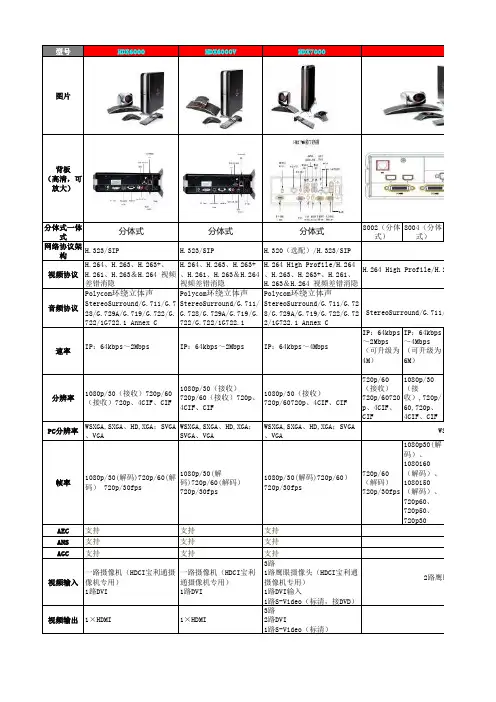


宝利通GROUP 550 产品介绍一、产品简介Polycom® RealPresence® Group 550广泛适用于会议室和其它各种协作式环境,丰富的接口使其可以满足各种大、中型会议室的集成应用。
新一代性能强大及简捷的用户界面,为用户带来无与伦比的应用体验。
Group 550标准机架式设计,便于大中型会议室的安装使用,丰富的音视频接口可以满足各种各样的接入需求。
采用专用操作系统和专业芯片,符合H.323、SIP标准,全双工麦克风,支持三屏三显,支持1080p 50/60帧的高质量效果的图像和内容。
二、应用特性最佳的应用体验RealPresence Group系列的易用性为视频协作确立了新的业界标准。
其突破性的使用体验让即使是第一次接触的用户也能够轻松上手,无需专业培训。
此外,独特的智能飞屏(Polycom® SmartPairing™)方便用户通过自己的智能平板电脑来启动和管理视频通话。
RealPresence Group系列提供逼真的音、视频效果和完美的视频协作体验,高达1080P 50/60帧的视频分辨率为您的业务通信实现了更高水平的清晰度和真实性,用户将因此更加习惯在日常通信中使用视频,从而迅速提高视频的使用率和团队的工作效率,并加快投资回报(ROI)。
高达1080P 50/60帧分辨率的内容可以轻松满足在共享视频、设计动画或其它同时需要较高的分辨率和流畅度的应用场景。
您能够接收和发送高清晰、超流畅的人物和内容,这种优势将使您的视频协作更加自如高效。
无与伦比的互通性RealPresence Group 550 完全基于国际标准设计,能够连接目前在用的其它数以百万计的标准视频系统;与领先的统一通信(UC)平台兼容,无须添加昂贵和复杂的转换网关,即可轻松地整合客户现有的通信方式;RealPresence Group 系列还支持宝利通独有的可互操作性SVC(可扩展视频编码)架构,率先提供传统AVC视频系统和全新SVC系统互通功能。
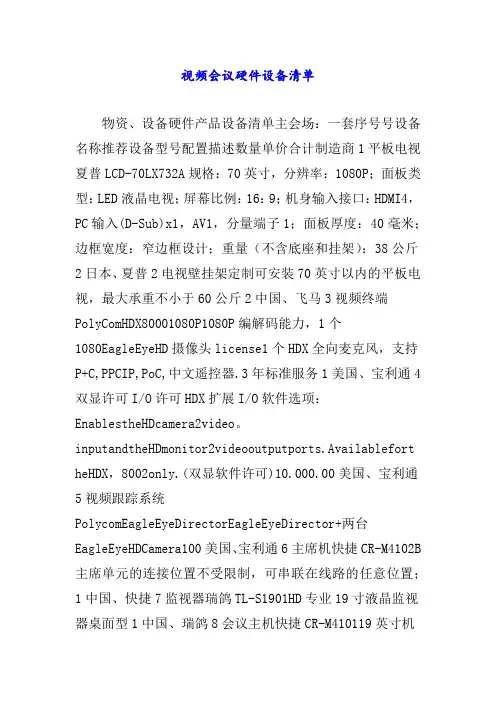
视频会议硬件设备清单物资、设备硬件产品设备清单主会场:一套序号号设备名称推荐设备型号配置描述数量单价合计制造商1平板电视夏普LCD-70LX732A规格:70英寸,分辨率:1080P;面板类型:LED液晶电视;屏幕比例:16:9;机身输入接口:HDMI4,PC输入(D-Sub)x1,AV1,分量端子1;面板厚度:40毫米;边框宽度:窄边框设计;重量(不含底座和挂架):38公斤2日本、夏普2电视壁挂架定制可安装70英寸以内的平板电视,最大承重不小于60公斤2中国、飞马3视频终端PolyComHDX80001080P1080P编解码能力,1个1080EagleEyeHD摄像头license1个HDX全向麦克风,支持P+C,PPCIP,PoC,中文遥控器.3年标准服务1美国、宝利通4双显许可I/O许可HDX扩展I/O软件选项:EnablestheHDcamera2video。
inputandtheHDmonitor2videooutputports.Availablefort heHDX,8002only.(双显软件许可)10.000.00美国、宝利通5视频跟踪系统PolycomEagleEyeDirectorEagleEyeDirector+两台EagleEyeHDCamera100美国、宝利通6主席机快捷CR-M4102B 主席单元的连接位置不受限制,可串联在线路的任意位置;1中国、快捷7监视器瑞鸽TL-S1901HD专业19寸液晶监视器桌面型1中国、瑞鸽8会议主机快捷CR-M410119英寸机架式设备信噪比(S/N)80dB谐波失真0.5%过载波失真1%串音衰减(1kHz)50dB两路音频输入两路音频输出手拉手电缆串接模式,可连接128台会议单元具有四种会议模式:FIFO(先进先出模式);NORMAL(普通模式);FREE(自由模式);APPLY (申请发言)具有投票功能及数据管理功能1中国、快捷允许同时激活1、2、4个麦克风,可通过RS232/RS422数据通讯口兼容计算机或其他的外围控制设备9代表机快捷CR-M4104B单元由系统主机供电。

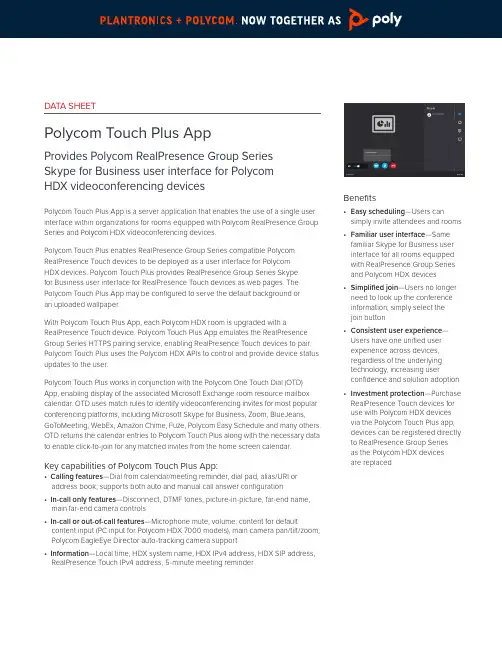
DATA SHEETPolycom Touch Plus App Provides Polycom RealPresence Group SeriesSkype for Business user interface for PolycomHDX videoconferencing devicesPolycom Touch Plus App is a server application that enables the use of a single user interface within organizations for rooms equipped with Polycom RealPresence Group Series and Polycom HDX videoconferencing devices.Polycom Touch Plus enables RealPresence Group Series compatible Polycom RealPresence Touch devices to be deployed as a user interface for PolycomHDX devices. Polycom Touch Plus provides RealPresence Group Series Skypefor Business user interface for RealPresence Touch devices as web pages. The Polycom Touch Plus App may be configured to serve the default background oran uploaded wallpaper.With Polycom Touch Plus App, each Polycom HDX room is upgraded with a RealPresence Touch device. Polycom Touch Plus App emulates the RealPresence Group Series HTTPS pairing service, enabling RealPresence Touch devices to pair. Polycom Touch Plus uses the Polycom HDX APIs to control and provide device status updates to the user.Polycom Touch Plus works in conjunction with the Polycom One Touch Dial (OTD) App, enabling display of the associated Microsoft Exchange room resource mailbox calendar. OTD uses match rules to identify videoconferencing invites for most popular conferencing platforms, including Microsoft Skype for Business, Zoom, BlueJeans, GoToMeeting, WebEx, Amazon Chime, Fuze, Polycom Easy Schedule and many others. OTD returns the calendar entries to Polycom Touch Plus along with the necessary data to enable click-to-join for any matched invites from the home screen calendar.Key capabilities of Polycom Touch Plus App:• Calling features— D ial from calendar/meeting reminder, dial pad, alias/URI or address book; supports both auto and manual call answer configuration• In-call only features—Disconnect, DTMF tones, picture-in-picture, far-end name, main far-end camera controls• In-call or out-of-call features—Microphone mute, volume, content for default content input (PC input for Polycom HDX 7000 models), main camera pan/tilt/zoom, Polycom EagleEye Director auto-tracking camera support• Information—Local time, HDX system name, HDX IPv4 address, HDX SIP address, RealPresence Touch IPv4 address, 5-minute meeting reminder Benefits• Easy scheduling—Users can simply invite attendees and rooms • Familiar user interface—Same familiar Skype for Business user interface for all rooms equipped with RealPresence Group Series and Polycom HDX devices• Simplified join—Users no longer need to look up the conference information; simply select the join button• Consistent user experience—Users have one unified user experience across devices, regardless of the underlying technology, increasing user confidence and solution adoption • Investment protection—Purchase RealPresence Touch devices for use with Polycom HDX devices via the Polycom Touch Plus app; devices can be registered directly to RealPresence Group Series as the Polycom HDX devicesare replacedDATA SHEET Polycom Touch Plus AppSpecificationsPolycom Touch Plus App is a feature that can be purchased from Polycom Workflow Server.Supported videoconferencing devices Each installation of Polycom Touch Plus supports up to 500 RealPresence Touch and Polycom HDX devices. Polycom Touch Plus supports the following Polycom devices:• Polycom RealPresence Touch release 1.2.0.173• Polycom HDX release 3.1.12 Polycom Touch Plus is not compatible with Polycom HDX based telepresence room solutions, such as Polycom RPX HD, Polycom Telepresence Experience (TPX), Polycom RealPresence OTX Studio or Polycom Architected Telepresence Experience (ATX). Polycom Touch Plus is not compatible with Polycom HDX native Lync 2010/2013 integration. Supported calendaring environments Polycom Touch Plus supports the following Microsoft Exchange based calendaring environments:• Microsoft Exchange Server 2010or later• Microsoft Office 365 Dedicated• Microsoft Office 365 vNext Polycom Touch Plus requires customers to also purchase Polycom One Touch Dial App.Server requirementsPolycom Touch Plus App is a serverapplication for installation on MicrosoftWindows Server 2016. The servermust be provisioned with the followingminimum specifications:• 2 CPUs• 8GB RAM• 40GB HDDConfiguration of the applicationis performed via remote desktopconnection to the Windows server. Theserver must have a Google Chrome webbrowser installed.DNS requirementsPolycom Touch Plus and Polycom OneTouch Dial App use environments foreach calendaring environment and forresolution of the Polycom WorkflowServer by Polycom RealPresence Touchand Polycom HDX video conferencingdevices. A DNS ‘A’ or CNAME recordis required for each environment.The record must be resolvable to theWindows server hosting the PolycomTouch Plus App by the compatibleRealPresence Touch and Polycom HDXvideoconferencing devices.Network requirementsPolycom RealPresence Touch devicescommunicate with Polycom TouchPlus App via HTTPS and thereforerequire routed TCP/443 access to theWindows server.Polycom Touch Plus App communicatewith Polycom HDX videoconferencingdevices APIs via Telnet TCP/24, HTTPTCP/80 and HTTPS TCP/443.Polycom One Touch Dial App retrievescalendars from Microsoft Exchange viaHTTPS TCP/443. Access may be routedor via a forwarding proxy.Polycom HDX and RealPresence GroupSeries devices request their calendar viathe One Touch Dial App, and thereforerequire HTTPS routed TCP/443 access tothe Windows server.For Office 365 and Skype for Businessdeployments, Polycom One Touch DialApp creates conferences on the PolycomDMA via HTTPS TCP/8443.Redundancy requirementsPolycom Touch Plus App redundancyrequires two instances of the Windowsserver to be configured with WindowsCluster Storage Volume (CSV) and anIPv4 for assignment to the service.Learn moreFor more information about Polycomservices, contact your authorizedPolycom representative or partner, orvisit /services.©2019 Plantronics, Inc. All rights reserved. Poly and the propeller design are trademarks of Plantronics, Inc. The Bluetooth trademark is owned by Bluetooth SIG, Inc. and any use of the mark by Plantronics, Inc. is under license. All other trademarks are the property of their respective owners. 11.19 627079。
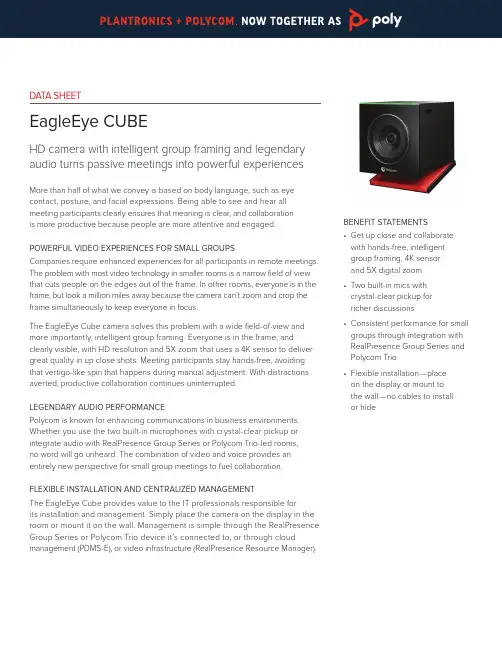
DATA SHEETEagleEye CUBEHD camera with intelligent group framing and legendary audio turns passive meetings into powerful experiences More than half of what we convey is based on body language, such as eye contact, posture, and facial expressions. Being able to see and hear allmeeting participants clearly ensures that meaning is clear, and collaborationis more productive because people are more attentive and engaged.POWERFUL VIDEO EXPERIENCES FOR SMALL GROUPSCompanies require enhanced experiences for all participants in remote meetings. The problem with most video technology in smaller rooms is a narrow field of view that cuts people on the edges out of the frame. In other rooms, everyone is in the frame, but look a million miles away because the camera can’t zoom and crop the frame simultaneously to keep everyone in focus.The EagleEye Cube camera solves this problem with a wide field-of-view and more importantly, intelligent group framing. Everyone is in the frame, and clearly visible, with HD resolution and 5X zoom that uses a 4K sensor to deliver great quality in up close shots. Meeting participants stay hands-free, avoiding that vertigo-like spin that happens during manual adjustment. With distractions averted, productive collaboration continues uninterrupted.LEGENDARY AUDIO PERFORMANCEPolycom is known for enhancing communications in business environments. Whether you use the two built-in microphones with crystal-clear pickup or integrate audio with RealPresence Group Series or Polycom Trio-led rooms,no word will go unheard. The combination of video and voice provides an entirely new perspective for small group meetings to fuel collaboration.FLEXIBLE INSTALLATION AND CENTRALIZED MANAGEMENTThe EagleEye Cube provides value to the IT professionals responsible forits installation and management. Simply place the camera on the display in the room or mount it on the wall. Management is simple through the RealPresence Group Series or Polycom Trio device it’s connected to, or through cloud management (PDMS-E), or video infrastructure (RealPresence Resource Manager).BENEFIT STATEMENTS• Get up close and collaborate with hands-free, intelligent group framing, 4K sensorand 5X digital zoom• Two built-in mics withcrystal-clear pickup forricher discussions• Consistent performance for small groups through integration with RealPresence Group Series and Polycom Trio• Flexible installation—placeon the display or mount tothe wall—no cables to installor hideDATA SHEET EagleEye CubePRODUCT SPECIFICATIONS EagleEye Cube Features• Integrated privacy shutter• 4K Sensor• 1080p60 (HDCI) / 4K30 (USB)• Mechanically adjustable tilt• Anti-flicker compensation• Muti-color LEDCAMERA• 1 /2.5’’ CMOS• f/2.0 aperture (HDCI)• f/2.8 aperture (USB)• 4K sensor• Min Illumination 50 lux• Horizontal FOV - 110° / 120° DFOV (HDCI) 111° / 121° (USB)• Vertical FOV - 66° (HDCI) 75° (USB)• Automatic exposure and white balance • Lens Focal Length - f=3mm (HDCI), 2.29mm (USB)• Focus - Fixed• 5x electronic zoom (2.0x lossless)• Vertical tilt – adjustable via mount AUDIO• 2 built-in microphonesINPUT/OUTPUT• USB 3.0• HDCI, 60 pin (incl: power, Comm,IR, HDMI, audio)COMPATIBLE PRODUCTS• Poly G7500 2.1 or above (USB)• Visual+ 5.9.0.1 and Companion App 1.2.0(USB)• Polycom Trio™ 8500* with VisualPro 6.2.1or above (HDCI)• Polycom Trio™ 8800* with VisualPro 6.2.1or above (HDCI)• RealPresence Group Series with 6.2.1or above (HDCI)CAMERA FIRMWARE UPDATESThe EagleEye Cube HDCI camera receivesfirmware updates through software updatesthrough connected hardware. USB versionupdates through Companion App, Visual+ orWindows Software Update Utility.AUTO GROUP FRAMING MODES• Frame Speaker (USB only), Frame Groupor off• Framing size: Tight, Medium, Wide• Framing speed: Fast, Normal, SlowDIMENSIONS (W X H X D)• 79.75 x 81.08 x 80.5 mmPOWER CONSUMPTION• 4 Watts, 0.34A, DC12V (HDCI)• 0.9A, 5V (USB)APPROVALSFCC pt. 15 (USB & HDCI)ETSI EN 550332 (USB & HDCI)ETSI EN 55024 (USB & HDCI)ETSI EN61000-3-2 (USB)ETSI EN61000-3-3 (USB)ETSI EN61000-4-2 (USB & HDCI)ETI EN61000-4-3 (USB & HDCI)EN60950 / EN 62368Korea KCC (USB & HDCI)Russia EAC (USB & HDCI)SAFETY• NRTL Safety• CB SafetyOTHER FEATURES• Participant count• Skin enhancement• Wide dynamic range• Lens distortion correction (HDCI)TEMPRATURE RANGE• Operating: 0°C to 45°• Non-operating: -40°C to 70°CHUMIDITY RANGE• Operating: 15%-80%• Non-operating: 5% to 95%(non-condensing)ALTITUDE RANGE• Operating: -50 feet to 10K feet• Non-operating: -50 feet to 35K feetCOUNTRY OF ORIGINChinaWARRANTYOne (1) yearPART NUMBERS• EagleEye Cube: 7230-61960-001 (HDCI),7230-63695-001 (USB) Mounting options—wall mount kit included©2019 Plantronics, Inc. All rights reserved. Poly and the propeller design are trademarks of Plantronics, Inc. All other trademarks are the property of their respective owners. 6.19 387459。

Release NotesPolycom® HDX® Systems, Version 3.1.9Polycom announces the latest release of Polycom® HDX® system software. This document provides the latest information about the following Polycom software:● Version 3.1.9 of the Polycom HDX system software● Version 2.2 of the Polycom® EagleEye™ Director software● Version 1.15.0-28 of the Polycom® Touch Control operating system software● Version 1.15.0-44 of the Polycom Touch Control Panel softwareFor more information about using the features described in this document, refer to the product documentation available for each Polycom HDX system at Polycom Support.ContentsInstalling the SoftwareSoftware Version HistoryPolycom RealPresence® Resource Manager UpdatePerforming Scheduled Software Updates for HDX 3.1.7 or 3.1.8 Systems for Real Presence Resource Manager 8.xPolycom Touch Control UpdatePerforming an Upgrade to a Polycom Touch Control Paired with an HDX S ystemWhat’s New in Version 3.1.9Hardware and Software CompatibilityCorrected Issues in Version 3.1.9Known IssuesHardware and Software RequirementsProduct InteroperabilityProducts Tested in This ReleasePolycom Solution SupportPolycom Technical SupportLicense InformationPolycom NoticesInstalling the SoftwareProcedures for installing Polycom HDX system software are different depending on whether the system is covered by warranty or a service plan. For more information about installing software updates, refer to Installing Software and Options for Polycom HDX Systems and Accessories at Polycom Support. Installation ScenariosHow you perform a software update depends upon what software version you currently have or if you havea service contract.● If you have an HDX system version prior to version 2.6.1, you must install version 2.6.1 beforeyou can upgrade to later versions such as 3.1.x.● If your HDX system version is earlier than 3.0, you must purchase a software upgrade or purchase aservice contract that entitles you to upgrades. See the important Heartbleed advisory at the Polycom Security Center.● If you have entitlement to a software upgrade, you can install version 3.1.9.● If you have HDX system version 3.1.x, you can install version 3.1.9.Software Version HistoryPolycom HDX System SoftwarePolycom Touch Control SoftwarePolycom EagleEye™ Director SoftwarePolycom RealPresence® Resource Manager Update Performing Scheduled Software Updates for HDX 3.1.7 or 3.1.8 Systems for Real Presence Resource Manager 8.xThe RealPresence Resource Manager system cannot schedule software updates for HDX systems running the HDX 3.1.7 or HDX 3.1.8 systems if your system is integrated with a RealPresence DMA system and the HDX system registers as an H.323 endpoint with the DMA. This is because when the HDX system registers to the DMA system, its model name is not recognized by the RealPresence Resource Manager system.If your system is integrated with a RealPresence DMA system and that DMA system has HDX systems registered as H.323 endpoints, you cannot schedule software updates for those HDX systems without performing additional steps.1 On the RealPresence Resource Manager system, identify which HDX systems you need toupgrade. HDX systems with the word “Polycom” in their model name must be quarantined in the RealPresence DMA system before you schedule software updates.2 On the RealPresence DMA system, quarantine the HDX systems you identified.For detailed documentation on how to quarantine endpoints within the RealPresence DMA system, refer to the Polycom RealPresence DMA System Operations Guide.3 After at least ten minutes, log on to the RealPresence Resource Manager system and verify that themodel name has been updated within the RealPresence Resource Manager system. The model name should no longer include the word “Polycom.”4 On the RealPresence Resource Manager system, schedule the software updates for the HDXsystems that you have quarantined.For detailed documentation on performing scheduled software updates, refer to the PolycomRealPresence Resource Manager Operations Guide.5 After the software updates have been made, log on to the RealPresence DMA system andunquarantine the HDX system endpoints. This can be done in bulk.Bulk Unquarantine Steps:1 Log on to the RealPresence DMA system.2 Go to Network > EndPoints and click the Registration Status drop-down menu.3 Choose Quarantine and press Search to list the endpoints that are quarantined.4 Select all the endpoints and unquarantine as bulk.This workaround is not required for future Real Presence Resource Managerversions. Polycom recommends that you upgrade to the latest RealPresenceResource Manager version when available.Polycom Touch Control UpdatePerforming an Upgrade to a Polycom Touch Control Paired with an HDX SystemIf you have a Polycom Touch Control paired with an HDX system, please read the following update before upgrading your Polycom Touch Control.Polycom is aware of specific conditions that could prevent the Polycom Touch Control from upgrading successfully.● If the Polycom Touch Control reports no software version number, the upgrade procedure can fail.● If the Polycom Touch Control reports one of two specific versions (as explained below), youmust update the Polycom Touch Control incrementally before upgrading to the latest build. Determine the software version of the Polycom Touch ControlUse one of the following methods to determine the version number of the P olycom Touch Control.● View the software version on the Polycom Touch Control panel.● View the software version via the web interface.● If you use RealPresence Resource Manager, view all dynamically-managed Polycom TouchControl software version numbers via the RealPresence Resource Manager user interface. Select the appropriate procedure to upgrade the Polycom Touch Control softwareAfter determining the software version of the Polycom Touch Control, choose one of the following procedures to upgrade the software.● If the Polycom Touch Control reports no version number, contact Technical Support beforeperforming an upgrade.● If the Polycom Touch Control reports version 1.7, upgrade first to version 1.7HF. The softwareis available at/PolycomService/support/us/support/video/hdx_series/hdx_previous.ht ml● If the Polycom Touch Control reports version 1.8, upgrade first to version 1.8HF. The softwareis available at/PolycomService/support/us/support/video/hdx_series/hdx_previous.ht ml● If the Polycom Touch Control reports a software version other than 1.7 or 1.8, proceed with theupgrade as normal.What’s New in Version 3.1.9The HDX system version 3.1.9 software includes the features and functionality of version 3.1.8, the following security update, and corrections for customer-reported issues.Security InformationThe Lighttpd Web Server was updated to version 1.4.37 to address the Lighttpd Log Injection vulnerability CVE-2015-3200.For the latest security information, refer to the Polycom Security C enter.Hardware and Software CompatibilityThe following table lists HDX system software versions that are compatible with Polycom hardware.HDX 7000 System Hardware Version DStarting with HDX system version 3.1.2, Polycom is shipping Hardware Version D on all HDX 7000 systems. Hardware Version D replaces HDX 7000 system hardware version C. The main difference between the versions isthat Hardware Version D does not have the output labeled VCR . This output included dual RCA jacks and an S-Video jack.Corrected Issues in Version 3.1.9The following table lists issues that are corrected in version 3.1.9.Known IssuesThe following table lists the known issues for the version 3.1.9 release. Available workarounds are noted in the table.。
RELEASE NOTES 6.1.10 | November 2018 | 3725-63711-051APolycom ® RealPresence ® Group Series SoftwareFor pairing Polycom ® Trio ™ VisualPro or RealPresence Group Series 310/500 with Polycom Trio ™ 8500/8800Polycom announces the new release of Polycom® RealPresence ® Group Series software.This document provides the latest information on the following Polycom software:●Version 6.1.10 of the RealPresence Group Series software●Version 2.1.0.5 of the Polycom ® EagleEye™ Director II camera software ●Version 1.2.2.2 of the Polycom EagleEye Producer camera softwareContentsSecurity Updates . . . . . . . . . . . . . . . . . . . . . . . . . . . . . . . . . . . . . . . . . . . . . . . . . . . . . . . . . . . . . . . . . 2Install . . . . . . . . . . . . . . . . . . . . . . . . . . . . . . . . . . . . . . . . . . . . . . . . . . . . . . . . . . . . . . . . . . . . . . . . . . . 2Version History . . . . . . . . . . . . . . . . . . . . . . . . . . . . . . . . . . . . . . . . . . . . . . . . . . . . . . . . . . . . . . . . . . . 3Language Support . . . . . . . . . . . . . . . . . . . . . . . . . . . . . . . . . . . . . . . . . . . . . . . . . . . . . . . . . . . . . . . . 3Resolved Issues . . . . . . . . . . . . . . . . . . . . . . . . . . . . . . . . . . . . . . . . . . . . . . . . . . . . . . . . . . . . . . . . . . 4Known Issues . . . . . . . . . . . . . . . . . . . . . . . . . . . . . . . . . . . . . . . . . . . . . . . . . . . . . . . . . . . . . . . . . . . . 4Limitations . . . . . . . . . . . . . . . . . . . . . . . . . . . . . . . . . . . . . . . . . . . . . . . . . . . . . . . . . . . . . . . . . . . . . . 5Interoperability . . . . . . . . . . . . . . . . . . . . . . . . . . . . . . . . . . . . . . . . . . . . . . . . . . . . . . . . . . . . . . . . . . . 7Polycom Partner Solution Support . . . . . . . . . . . . . . . . . . . . . . . . . . . . . . . . . . . . . . . . . . . . . . . . . . 11Get Help . . . . . . . . . . . . . . . . . . . . . . . . . . . . . . . . . . . . . . . . . . . . . . . . . . . . . . . . . . . . . . . . . . . . . . . . 11Copyright and Trademark Information . . . . . . . . . . . . . . . . . . . . . . . . . . . . . . . . . . . . . . . . . . . . . . . 12What’s NewSoftware version 6.1.10 provides new functionality described in the following sections:●Microphone Synchronization Between Paired SystemsOnly use software version 6.1.10 when pairing Polycom Trio VisualPro or RealPresence Group Series 310 and 500 systems with Polycom Trio 8500 and 8800 systems version 5.7.2AB or later. (Your RealPresence Group Series system must also be hardware version 20 or later.)●Audio from an HDMI ConnectionMicrophone Synchronization Between Paired Systems When your Polycom Trio system is paired with a Polycom Trio VisualPro or RealPresence Group Series system, you can use both systems’ microphones simultaneously.Previously, you could choose only one system for audio input (using the Polycom Trio systemworkedDevicePlayout parameter or phone menu).Audio from an HDMI ConnectionYou can hear audio when sharing content from a device connected by an HDMI cable to the paired Trio VisualPro or RealPresence Group Series system.Security UpdatesThere are no security issues resolved in this release.For information about known and resolved security vulnerabilities, refer to the Polycom Security Center.InstallYou have two options for installing RealPresence Group Series software 6.1.10.»Do one of the following:Download the 6.1.10 software from the Polycom Trio 8800 or Polycom Trio 8500 page at .In the Trio VisualPro or RealPresence Group Series system web interface, go to Admin Settings > General Settings > Software Updates > Software Server and enter this URL:https:///video/trio-integration.Hardware and Software RequirementsThe following sections list the supported hardware and software versions when integrating accessories and peripherals with Trio VisualPro or RealPresence Group Series systems.Integrating Polycom Trio with RealPresence Group SeriesYour RealPresence Group Series system must be hardware version 20 or later to pair with a Polycom Trio system. For information on verifying your hardware, see the Polycom Trio with Polycom RealPresence Group Series Integration Guide.If you are using RealPresence Group Series software 6.1.8 or 6.1.9, make sure your Polycom Trio system uses 5.7.1AB.Integrating EagleEye ProducerUpdates to EagleEye Producer software are included with RealPresence Group Series software updates. To integrate your EagleEye Producer, connect it to the Trio VisualPro or RealPresence Group Series system before you update. The EagleEye Producer camera is detected and updated if necessary. No license number or key code is needed to update the camera.The camera must run a software version that is compatible with the version on the system to function properly. The EagleEye Producer camera version 1.2 is compatible with version 6.0.0 and later of the endpoint. For more information, refer to the current Polycom Supported Products matrix at Polycom Service Policies.Version HistoryVersion Release Date Description6.1.10November 2018Includes the ability to use Polycom Trio system and paired TrioVisualPro or RealPresence Group Series system microphonessimultaneously. Also, you can hear audio from content shared throughan HDMI connection.6.1.9October 2018Includes support for the Polycom Trio VisualPro system. Also, theRealPresence Group Series system automatically prioritizes the voiceVLAN when you enable LLDP so you can successfully pair it with aPolycom Trio system.6.1.8September 2018Includes integration between RealPresence Group Series 310 and 500systems and Polycom Trio 8500 and 8800 systems. The location of theSkype Mode setting in the RealPresence Group Series system webinterface has changed to following page: Admin Settings > GeneralSettings > System Mode.Language SupportThe Trio VisualPro and RealPresence Group Series system web interface provides support for the following languages:●Arabic●Chinese (Simplified)●Chinese (Traditional)●British English●American English●French●German●Hungarian●Italian●Japanese●Korean ●Norwegian ●Polish●Portuguese (Brazilian)●Russian ●SpanishResolved IssuesThe following table lists the resolved issues for this release.Known IssuesThe following table lists the known issues for this release. If a workaround is available, it is noted in the table.Resolved Issues in Version 6.1.10Category Issue ID DescriptionContentEN-98583Switching content sources often in a call may result in your Trio VisualPro or RealPresence Group Series system and Polycom Trio system unpairing then automatically pairing within a few secondsInstallation EN-105300Your RealPresence Group Series system may reboot continuously after upgrading the software and pairing it with a Polycom Trio system.Known Issues in Version 6.1.10Category Issue ID DescriptionWorkaroundAudioEN-111324During a call, the mute status of your pairedPolycom Trio system may change if you disconnect or connect a Polycom Microphone Array.Press the mute button on your Polycom Trio system to get back to the audio state you want.Audio EN-111245You won’t hear audio if you select TV speakers on the Polycom Trio system menu and don’t have microphones connected to the paired TrioVisualPro or RealPresence Group Series system.Restart the Polycom Trio system (both systems will reboot).ContentEN-97289EN-96620When your Trio VisualPro or RealPresence Group Series system is paired with a Polycom Triosystem, you see a black screen if content is shared from a device connected through HDMI while RDP content is already being shared.Stop sharing the RDP content before sharing from the HDMI-connected device.LimitationsThe following limitations are present in version 6.1.10.3.5mm Audio InputConnecting a microphone to the 3.5mm input on your paired Trio VisualPro or RealPresence Group Series system works only if you do the following:●Select TV speakers on your Polycom Trio system phone menu or setworkedDevicePlayout=”TvOnly”.ConfigurationEN-111215You cannot wake a Trio VisualPro or RealPresence Group Series system that’s in Polycom Trio Mode but not yet paired after it goes to sleep.Perform a factory restore on the Trio VisualPro or RealPresence Group Series system. Then, complete the out-of-box process and pair it with your Polycom Trio system.Interoperability EN-105966After a software upgrade or downgrade, thePolycom Trio system diagnostics may still show the previous version that was running on the paired Trio VisualPro or RealPresence Group Series system.Restart the Polycom Trio system (both systems will reboot).Interoperability EN-106010If you connect a new Polycom camera to a Trio VisualPro or RealPresence Group Series system while the paired system is on, your Polycom Trio system does not detect the camera.Restart the Polycom Trio system (both systems will reboot).Peripherals EN-93073When a Trio VisualPro or RealPresence Group Series system is paired with a Polycom Trio system, the camera fails to detect after you disconnect and reconnect the camera.Restart the Trio VisualPro or RealPresence Group Series system with the camera attached.Video EN-97283In point-to-point Skype for Business calls above 2 Mbps, the paired Trio VisualPro or RealPresence Group Series system displays pixelated video.Place Skype forBusiness-related calls with a bandwidth lower than 2 Mbps.Video EN-96468When your Trio VisualPro or RealPresence Group Series system is paired with a Polycom Triosystem, you may see a blue screen instead of self view if you're using an EagleEye Acoustic camera.Reconnect the camera.Video EN-92998In a point-to-point call using a paired Trio VisualPro or RealPresence Group Series system, when an audio call is changed to a video call or vice versa, the video fails to display for one of the participants.Reconnect the call.Known Issues in Version 6.1.10Category Issue ID DescriptionWorkaround●Connect Polycom tabletop and/or ceiling microphones to your paired video and content system. Sharing Content Using Polycom Pano App or Polycom People+Content IPThe following limitations are present when sharing content to your paired Polycom Trio system using the Polycom® Pano™ App or Polycom® People+Content™ IP:●Neither of these content-sharing technologies works during a Skype for Business call (though youcan share when the Polycom Trio system isn’t in a call).●You cannot hear audio from the shared content.Sharing Content Using AirPlay- and Miracast-Certified DevicesWhen paired with a Trio VisualPro or RealPresence Group Series system, sharing content to the Polycom Trio system with an AirPlay- or Miracast-certified device is not supported.Sharing Content Using Video-based Screen SharingIn Skype for Business environments, you can send content using Video-based Screen Sharing (VbSS) only from a device connected to the paired Trio VisualPro or RealPresence Group Series system with an HDMI cable.Sharing Content Using Skype for Business ClientsYour content may display smaller than you expect when sharing from a Skype for Business client on a device connected to your paired Trio VisualPro or RealPresence Group Series system. This typically occurs when sharing a specific application instead of your desktop or using dual monitors.The content should display as expected when you share your desktop or use a single monitor. Sharing Content Using a VGA ConnectionYou may notice display issues when sharing content from a VGA-connected device using a resolution that isn’t 1920x1080.People as Second Video InputConfiguring the second video input on your Trio VisualPro or RealPresence Group Series system to People is not supported; only the Content option works.Single-Monitor SetupYou may encounter display issues if your Trio VisualPro or RealPresence Group Series system is connected to only one monitor.To avoid these issues, log in to your Trio VisualPro or RealPresence Group Series system web interface and go to Admin Settings > Audio/Video/Content > Monitors. Make sure that the Monitor 2 Enable setting is Off.Paired RealPresence Group Series Behavior Changes When your RealPresence Group Series system is paired with a Polycom Trio system, you may notice some changes to what you experience when the system isn’t in Polycom Trio Mode.The following features and peripherals are unavailable when paired:●Local interface, remote control, touch-monitor capabilities, and the Polycom® RealPresence Touch™device. (The Polycom Trio system controls what you see on the monitor[s].)●H.323 calls●Polycom® SoundStructure®●Polycom® VisualBoard™●Polycom® Acoustic Fence™●Integrator API commands●Extensive monitor layouts●RS-232 serial port●Calendar configuration (done instead through the Polycom Trio system)●Directory configuration (done instead through the Polycom Trio system) InteroperabilityVideo-conferencing systems use a variety of algorithms to compress audio and video. In a call between two systems, each end transmits audio and video using algorithms supported by the other end. In some cases, a system might transmit a different algorithm than it receives. This process occurs because each system independently selects the optimum algorithms for a particular call, and different products might make different selections. This process should not affect the quality of the call.Products Tested in this ReleaseThe Trio VisualPro and RealPresence Group Series systems are tested extensively with a wide range of products. The following list is not a complete inventory of compatible equipment. It simply indicates the products that have been tested for compatibility with this release.Polycom strives to support any system that is standards-compliant and investigates reports of Polycom systems that are not interoperable with other vendor systems.Polycom recommends that you upgrade all of your Polycom systems with the latest softwareversions. Any compatibility issues may already have been addressed by software updates. Go toPolycomService/support/us/support/service_policies.html to see the Current PolycomInteroperability Matrix.Product Interoperable VersionsManagement Systems, Recorders, Content ServersPolycom® ContentConnect™ 1.6.2Polycom® RealPresence® Media Suite™ 2.8.2Polycom® RealPresence® Distributed Media Application™10.0.0Polycom® RealPresence® Resource Manager10.4.0Gatekeeper, Gateways, External MCU, Bridges, Call Managers8.8.0Polycom® RealPresence® Collaboration Server1800//2000/40008.8.0Polycom® RealPresence® Collaboration Server 800, VirtualEdition2.2.2Polycom® RealPresence® Web Suite Meeting ExperienceApplication (MEA) Server2.2.2Polycom® RealPresence® Web Suite Web Services Portal(WSP) ServerPolycom® Workflow Server One Touch Dial (OTD) 1.6.1EndpointsAvaya Scopia XT500008.03.07.0051 V8_3_7_51Cisco DX70/DX650SIP10.2.5 and CE9.4.1Cisco DX80CE9.4.1Cisco MX300 G2CE9.4.1Cisco TelePresence 500-32 6.1.13Cisco TelePresence C20/C40/C90TC7.3.14Cisco TelePresence EX90TC7.3.14Cisco TelePresence IX50008.1.1.1 and 8.3.1.1Cisco TelePresence SX10/SX20/SX80CE9.4.1Cisco TelePresence TX1310 6.1.13Product Interoperable VersionsCisco TelePresence TX9000 6.1.13LifeSize® Express 220LS_EX2_5.0.9(2)LifeSize® Icon 600LS_RM3_2.9.0 (1982)Polycom® CX5500 1.3.4Polycom® RealPresence Centro™ 6.1.10Polycom® RealPresence® Debut™ 1.3.2Polycom® RealPresence® Mobile Android 3.9.1Polycom RealPresence® Mobile IOS 3.9.1Polycom® RealPresence® Desktop for Windows® 3.9.1Polycom® RealPresence® Desktop for Mac® 3.9.1Polycom® RealPresence Immersive Studio™ 6.1.10Polycom® RealPresence Immersive Studio™ Flex 6.1.10Polycom® RealPresence® OTX® Studio 6.1.10Polycom® RealPresence® Web Suite 3.9.1Polycom® VVX® Business Media Phones 5.9.0Polycom Trio™ 8500 5.7.2ABPolycom Trio™ 8800 5.7.2ABPeripheralsPolycom EagleEye Director II 1.1.0.29Polycom EagleEye Producer 1.2.1.5Polycom® Pano™ 1.2.1Polycom® Pano™ App 1.2.0Microsoft InteroperabilityThe Trio VisualPro and RealPresence Group systems support interoperability with the following Microsoft software.ServersProduct Name VersionMicrosoft Skype for Business Server 2015 (February 2017) 6.0.9319.516Microsoft Exchange Server 201615.1.1466.3Microsoft Skype for Business Online Versions updated regularly and hosted byMicrosoftMicrosoft Exchange Server Online Versions updated regularly and hosted byMicrosoftClientsProduct Name VersionMicrosoft Skype for Business 201616.0.10827.20138Microsoft Skype for Business - Mac client16.22.175Microsoft Skype for Business - Android 6.21.0.24Microsoft Skype for Business - iOS 6.22.3.2Polycom Trio™ (with video) 5.7.2ABPolycom® RealConnect™ Solution SupportedSkype Room System v2Not supportedSupported Browsers and Operating SystemsThe Trio VisualPro and RealPresence Group Series system web interface is supported on the following browsers and operating systems:●Windows® Internet Explorer 10 or 11 on Windows 8●Apple® Safari® 9.0.3 on Mac OS® X (Yosemite)●Mozilla Firefox 44 on Windows 8Supported PeripheralsThe Trio VisualPro and RealPresence Group Series systems support the following peripherals:●Polycom EagleEye Producer camera●Polycom EagleEye Director II camera●Polycom EagleEye IV camera●Polycom EagleEye Acoustic camera●Polycom® Microphone Array●Polycom® Ceiling Microphone ArrayFor specific version support information, see Products Tested in this Release.Polycom Partner Solution SupportPolycom provides interoperability and support resources for partner providers. You can find resources for the following partners at the Strategic Partner Solutions page on Polycom Support:●Polycom Unified Communications Solution for BlueJeans●Polycom Unified Communications Solution for BroadSoft Environments●Polycom Unified Communications Solution for Microsoft Environments●Polycom Interop Solutions for Zoom EnvironmentsGet HelpFor more information about installing, configuring, and administering Polycom products, refer to Documents and Software at Polycom Support.Copyright and Trademark InformationCopyright© 2018, Polycom, Inc. All rights reserved. No part of this document may be reproduced, translated into another language or format, or transmitted in any form or by any means, electronic or mechanical, for any purpose, without the express written permission of Polycom, Inc.6001 America Center DriveSan Jose, CA 95002USATrademarks Polycom®, the Polycom logo and the names and marks associated with Polycom products are trademarks and/or service marks of Polycom, Inc. and are registered and/or common law marks in the United States and various other countries.All other trademarks are property of their respective owners. No portion hereof may be reproduced or transmitted in any form or by any means, for any purpose other than the recipient's personal use, without the express written permission of Polycom.End User License Agreement By installing, copying, or otherwise using this product, you acknowledge that you have read, understand and agree to be bound by the terms and conditions of the End User License Agreement for this product. The EULA for this product is available on the Polycom Support page for the product.Patent Information The accompanying product may be protected by one or more U.S. and foreign patents and/or pending patent applications held by Polycom, Inc.Open Source Software Used in this Product This product may contain open source software. You may receive the open source software from Polycom up to three (3) years after the distribution date of the applicable product or software at a charge not greater than the cost to Polycom of shipping or distributing the software to you. To receive software information, as well as the open source software code used in this product, contact Polycom by email at***************************.Disclaimer While Polycom uses reasonable efforts to include accurate and up-to-date information in this document, Polycom makes no warranties or representations as to its accuracy. Polycom assumes no liability or responsibility for any typographical or other errors or omissions in the content of this document.Limitation of Liability Polycom and/or its respective suppliers make no representations about the suitability of the information contained in this document for any purpose. Information is provided "as is" without warranty of any kind and is subject to change without notice. The entire risk arising out of its use remains with the recipient. In no event shall Polycom and/or its respective suppliers be liable for any direct, consequential, incidental, special, punitive or other damages whatsoever (including without limitation, damages for loss of business profits, business interruption, or loss of business information), even if Polycom has been advised of the possibility of such damages.Customer Feedback We are striving to improve our documentation quality and we appreciate your feedback. Email your opinions and comments to *********************************.Polycom Support Visit the Polycom Support Center for End User License Agreements, software downloads, product documents, product licenses, troubleshooting tips, service requests, and more.。