BP-690KPro技术服务手册
- 格式:pdf
- 大小:7.16 MB
- 文档页数:58

BP-690K+维护手册目录第一章 维护操作及注意事项第二章 面板功能及参数设置第三章 指示灯报错信息第四章 程序升级第五章 故障处理5.1联机打印方面5.2指示灯报错处理5.3其它处理第六章 打印机拆装第七章 机械分解图第一章维护操作及注意事项一、 维护注意事项(1) 不可带电拔插联机端口电缆(主要指并口及COM口);(2) 不可带电移动打印头;(3) 不可带电拔出卡在打印机内的打印纸;(4) 不可带电转动旋纽。
二、常规维护1、清理进纸通道,清除纸屑、灰尘等;2、润滑字车导轴。
第二章面板功能一、面板按键功能与操作面板操作键:〖联机〗:联/脱机切换,暂停/恢复数据处理和接口数据传输。
〖高速〗:选择高速/超高速/信函质量打印方式。
也可用软件命令选择打印速度。
〖切纸〗:当使用连续纸打印,按一下此键则连续纸从装入位置向前进纸到切纸位置,再按一下此键则连续纸向后退纸到装入位置。
〖控制〗:和其他键组合使用。
〖换行/页〗:无数据或脱机状态时,按下此键后立即松开,打印纸向前进纸一行,按住此键不放则退出单页纸或连续纸向前进纸到下一页的页顶位置。
〖进/退纸〗:无数据或脱机状态时,按此键装入打印纸。
如果按此键之前已装人打印纸,按下此键则退出打印纸;如果摩擦/链轮切换杆在摩擦进纸位置,则根据单页纸退纸方向退出单页纸;如果摩擦/链轮切换杆在链轮进纸位置,则连续纸页顶向后退到链轮上。
组合键功能:〖控制〗+〖进/退纸〗:向后进纸1/180英寸。
〖控制〗+〖换行/页〗:向前退纸1/180英寸。
〖控制〗+〖高速〗:开启压缩打印或取消压缩打印功能,压缩率需要在EDS中设置。
〖控制〗+〖联机〗:清打印机数据缓冲区,并初始化打印机。
注:以上控制键及其组合功能除了联机键,都需在无数据或脱机暂停状态下使用。
高级面板功能:中文自检打印:按住〖进/退纸〗键的同时,打开打印机电源开关。
西文自检打印:按住〖换行/页〗键的同时,打开打印机电源开关。


诚研 P910L 数位打印机使用说明书手册处置1.版权所有,翻印必究。
本使用手册所包含版权未经诚研科技书面许可,不得转载或以任何型式复制或翻译。
2.使用手册中的机器规格如有变更,恕不另行通知。
3.使用手册中如有任何困难或错误,请与诚研科技连络。
前言本手册将指导如何使用和基本操作诚研P910L数字打印机,手册中将以”打印机”来叙述该款机器;安装操作使用前请详细阅读本手册。
目錄第一章安全指导 (1)使用环境 (1)处置方式 (2)耗材及相片处置方式 (4)第二章安装与设定 (5)拆箱并检查配件 (5)零件名称及功能 (6)打印机灯号名称与打印机状态 (7)安装固定角 (8)连接电源线 (8)连接USB线 (9)连接计算机 (9)安装色带 (10)安装相纸 (11)安装纸屑盒 (13)搬运打印机 (13)第三章日常保养 (14)清洁热敏头及压纸滚轮 (14)清洁外壳 (15)清洁滤网 (16)第四章错误讯息处理 (17)打印机状态灯号显示为红色 (17)错误现象 (18)卡纸 (18)打印中电源中断 (19)断色带 (19)第五章操作提示 (20)相纸预裁功能可透过打印机驱动程序予以关闭 (20)长时间连续打印注意事项 (20)规格 (21)第一章安全指导本手册提供详尽打印机使用安全指导,使用前请仔细阅读,以确保正确使用。
◆请仔细阅读本册中之各项注意事项。
◆安全性注意事项如下所列,请仔细阅读此处说明,以确保使用安全。
警告: 不当的处置可能会造成死亡或严重受伤。
警告:不当的处置可能造成使用者受伤或引起身体伤害。
◆无法预知装机或使用打印机时所发生的危险,因此手册或是打印机上的警告标示叙述无法含盖所有的危险状况;使用者因对所有使用中发生的状况负安全的责任。
◆手册中所叙述操作方式/ 保养注意事项/ 其它文件所述是为了要正确的使用打印机,如将打印机使用做其它用途,使用者应对其安全负责。
◆请勿执行手册或文件中所禁止的操作行为。

绪 言承蒙惠顾,购得DL-690K打印机。
操作手册详细阐述了本机的性能及操作方法,能指导您正确使用。
当您遇到疑问或机器发生故障时,此手册会带给您很大的帮助。
DL-690K在硬件方面别具特色,其采用高速打印头设计,打印速度高达230汉字/秒,打印头寿命达4亿次/针。
同时具备光栅定位、纸边界自动定位、击打力自动调整等多种智能化功能,轻松实现各类票据打印。
软件方面,DL-690K兼容所有STAR、EPSON和OKI 打印机,拥有打印针调整和断针自动补偿功能等技术,方便的自动撕纸、参数设置是其特色功能。
DL-690K外观时尚、性能强大、可靠性高,是税务、企业财务、保险、电信等行业部门用户的理想选择。
本产品信息如有更改,恕不另行通知。
本资料仅供参考。
除中国现行法律法规规定,得力集团不承担任何由于使用本资料而造成的直接或间接损失的责任。
得力集团保留最终解释权。
目 录第1章安装打印机 ...................................... 1-11.1开箱和检查 ...................................... 1-11.2放置打印机 ...................................... 1-21.3打印机部件 ...................................... 1-31.4载纸板的安装及拆卸 .............................. 1-51.5安装和拆卸色带盒 ................................ 1-61.6打印机和主机连接 ............................... 1-101.7连接电源 ....................................... 1-111.8安装打印驱动程序 ............................... 1-12第2章纸的安装和使用 .................................. 2-12.1选纸 ............................................ 2-12.2调校打印头间隙 .................................. 2-12.3使用单页纸 ...................................... 2-22.4使用链式纸 ...................................... 2-4第3章控制面板 ....................................... 3-13.1按钮及其指示灯 .................................. 3-13.2开机功能 ........................................ 3-33.3组合功能 ........................................ 3-63.4设置模式下的按键功能 ........................... 3-10第4章参数设置 ....................................... 4-14.1如何进行参数设置 ................................ 4-24.2系统设置 ........................................ 4-34.3纸张设置 ........................................ 4-74.4接口设置 ....................................... 4-144.5仿真设置 ....................................... 4-154.6其他设置 ....................................... 4-164.7黑标调整模式 ................................... 4-174.8纵向校正 ....................................... 4-194.9恢复出厂设置 ................................... 4-20第5章票据通设置和使用 ................................ 5-15.1票据通设置 ...................................... 5-15.2票据通的使用 .................................... 5-4第6章自定义页面 ...................................... 6-16.1摩擦纸页长调整 .................................. 6-26.2摩擦纸页首调整 .................................. 6-36.3摩擦纸左边界调整 ................................ 6-56.4摩擦纸底空调整 .................................. 6-66.5链式纸页长调整 .................................. 6-86.6链式纸页首调整 .................................. 6-96.7链式纸左边界调整 ............................... 6-106.8链式纸底空调整 ................................. 6-116.9撕纸位置调整 ................................... 6-12第7章工厂调整设置 .................................... 7-17.1链式装纸页首调整 ................................ 7-17.2链式纸页首调整 .................................. 7-27.3撕纸位调整 ...................................... 7-3第8章故障和保养 ...................................... 8-18.1故障处理 ........................................ 8-18.2保养与维护 ...................................... 8-6第9章规格 ........................................... 9-19.1打印机规格 ...................................... 9-19.2接口接头引脚 .................................... 9-59.3字符集 ......................................... 9-119.4控制码摘要表 ................................... 9-179.4.1 ESC/P和LQ仿真控制码摘要表 ..................... 9-179.4.2OKI仿真控制码摘要表............................ 9-21附录1:电子电气产品有害物质限制使用的说明 ............ 10-1安全规范企业公开信息:1.售后服务请致电得力全国服务热线:400-185-05552.产品能耗:a. 本产品符合GB21521-2014《打印机、传真机能效限定值及能效等级》一级能效等级最高要求。


Parts Manual cFor Technical Assistance call: 800-227-2233, Fax: 888-329-8207 To Order Parts call: 888-227-2233, Fax: 888-329-0234Push/Pull45E-PPB-A003R2ModelSerial Number cascadeாcorporationPublicationsTO O L C A T A L O GPA R T S M A N U A LSE RVI CE M AN UA LGA0006.epsINS T AL LA T I O N I N S TR M cascade Ordering Information FAX:Mail:Phone:513-325-9270Cascade Corporation513-322-1199P .O. Box 360Springfield, Ohio 45501aster Service Manual –Part No. 673969Service Literature Index and Order Formcascade PERATOR’S GUIDEOPART NO.DESCRIPTIONParts Manual 686455Service Manual 684945Operators Guide685531Operators Pocket Guide 684944Installation Instructions680664Servicing Cascade Cylinders-VHS 679929Tool Catalog673964Literature Index Order FormDecalsREF QTY PART NO.DESCRIPTION685751Platen Group 11685752Platen – LH 21685753Platen – RH 32622907■ Pin 428007■ Rivet 52622908■ Spring 62622897■ Handle72685533■ Upper Hook 84685677Capscrew 9✭206969Shim (.030)102682851Lower Hook 114667225Washer 124779009Capscrew 13●688379Shim (.060)✭ As required.● As required (2 maximum).■ Included in Upper Hook Assembly 688386.Reference:S-3408.Note:from the faceplate (fully retracted position) to the platen tip or total platen length minus 4 1/2".Platen GroupFrame Group ITA IIThis tubing35E/45EREF QTY PART NO.DESCRIPTION204649Frame Group1 1 204651Frame232453Fitting, 6-631686509Tube41686510Tube512680Fitting, 6-6612375Fitting, 6-672683001Washer82683142CapscrewNon S/S Mounting Group ITA II682832Mounting Group-39" Wide 11682550Anchor Bracket-39" Wide 22671165Bearing Segment 32768759Setscrew 42682814Bearing547403Grease Fitting35E/45EREF QTY PART NO.DESCRIPTIONBolt-On Lower Hook Group ITA IIREF QTY PART NO.DESCRIPTION683178Lower Hook Group ITA II12679360Hook24667225Washer34779010Capscrew35E/45EREF QTY PART NO.DESCRIPTION204644Mechanism Group 11204691Arm-Inner Secondary R. H.21204692Arm-Secondary Outer R. H.34683154s Bushing4q683161Shim (.030)5q683162Shim (.060)64205070Roller7q683163Shim (.030)8q683164Shim (.060)94683155s Bushing101682821Pin11156229Washer122685661Capscrew1315682999Eye-Pin142682822Pin-Head152205065Pin166683153s Bushing17q204532Shim (.12)182204694Arm-Outer Primary 194204533Pin-Frame204204535s Bushing214204695Pin221204604Arm-Inner Primary 231204693Arm-Secondary Outer L. H. 241204690Arm-Inner Secondary L. H. 252204696Pin-Outer262682823Pin-Rod272683165Spacer2813767961Capscrewq Quantity as required.s Included in Bushing Service Kit 205075.CylinderREF QTY PART NO.DESCRIPTION582636Cylinder Assembly 11—Spacer21564159s Seal317348Snap Ring41564161Piston51562717Shell61558626Rod71662448s Seal812787s O-Ring91615130s Back-Up Ring 101558628Retainer111636853s Wiper124559697Bearing131559698Spacer141678019Nut151671048s Seal Loader Kits Included in Service Kit 562339.Reference:S-3424.Hydraulic Group REF QTY PART NO.DESCRIPTION 685828Hydraulic Group ITA II 11685831Hose 22683173Hose312375Fitting, 6-648604511Fitting, 6-651682812s Valve62765329Capscrew, M8x1.25x20-8.872685978Hose ITA II 82684956Cable tie 94605235Fitting 5-6101200647Tube 112604510Plug, 6121200649Tube 131200648Tubes See Valve page for parts breakdown.7294089419@#9!35464PP0036.ill35E/45EValveLoad Push/Pull35E/45EREF QTY PART NO.DESCRIPTION682812Valve Assembly 11677125Sequence Valve (Retract) 22669597Service Kit31682813Body45663694Fitting, 351677124Sequence Valve (Extend) 61659058Gripper Check Valve 71667516Service KitFaceplate GroupREF QTY PART NO.DESCRIPTION6019140Faceplate Group, 40 x 40 in.■6020440Gripper Jaw Assembly●11206396Gripper Jaw216002134Valve316020444Gripper Cylinder, LH◆416020443Gripper Cylinder, RH◆546020462Collar64617915Fitting, 4-4746014089Pin816002135Gripper Bar91672712Gripper Pad105680253Lockwasher, M8■Width x height.●Includes items 1-19.REF QTY PART NO.DESCRIPTION 115787375Capscrew, M8 x 20 122604511Fitting, 6-6132686573Bearing1426002138Hose, 315 mm 1526002139Hose, 450 mm 164617918Fitting, 4-4178669894Retaining Ring 184684956Wire Tie192787373Capscrew, M8 x 20 2016002142Faceplate, 40 x 40 in.■212768714Capscrew, M16 x 60 224225346Capscrew, M16 x 60◆See Gripper Cylinder page for parts breakdown.45EREF QTY PART NO.DESCRIPTION6020444Gripper Cylinder – LH 11646540▼ Seal 21636850▼ Wiper 312718▼ O-Ring 412710▼ O-Ring51615122▼ Back-Up Ring 616020453Shell 716020461Rod 81685664Retainer 91685665Piston 101563462Nut 111563916Ring 1213137Ring131663728▼ Piston Seal▼Included in Service Kit 684827.REF QTY PART NO.DESCRIPTION6020443Gripper Cylinder – RH 11646540▼ Seal 21636850▼ Wiper 312718▼ O-Ring 412710▼ O-Ring51615122▼ Back-Up Ring 616020452Shell 716020461Rod 81685664Retainer 91685665Piston 101563462Nut 111563916Ring 1213137Ring131663728▼ Piston Seal▼Included in Service Kit 684827.Do you have questions you need answered right now? Call your nearest Cascade Parts Department. Visit us online at Cascade (UK) Ltd.15, Orgreave Crescent Dore House Industrial Estate HandsworthSheffield S13 9NQ EnglandTel: 742-697524FAX: 742-695121Cascade Scandinavia AB Box 124Hammarvägen 10567 23 Vaggeryd SwedenTel: 42-0-393-36950 FAX: 46-0-393-36959Cascade N.V. European Headquarters P.O. Box 30091300 El Almere Damsluisweg 561332 ED AlmereThe NetherlandsTel: 31-36-5492911 FAX: 31-36-5492964Cascade Norway Østerliveien 37A 1153 Oslo NorwayTel: 47-22-743160 FAX: 47-22-743157Cascade France S.A.R.L.1D Rue De CharaintruBP 18, 91360 Epinay-Sur-OrgeMorangis Cedex, FranceTel: 33-1- 64547500FAX: 33-1-64547501Cascade Hispania S.A.Carrer 5 Sector CZona Franca DuaneraPoligono de la Zon Franca08040 Barcelona, SpainOffice No. 256Tel: 93-264-07-30FAX: 93-264-07-31Cascade Canada Inc.5570 Timberlea Blvd.Mississauga, OntarioCanada L4W-4M6Tel: 905-629-7777FAX: 905-629-7785Cascade GmbHD-41199 MonchengladbachKlosterhofweg 52GermanyTel: 49-216-668230FAX: 49-216-6682323Cascade N.V.Benelux Sales and ServiceP.O. Box 30091300 El AlmereDamsluisweg 561332 ED AlmereThe NetherlandsTel: 31-36-5492950FAX: 31-36-5492974Cascade FinlandAlbert Petreliuksenkatu 301370 VantaaFinlandTel: 358-9-836-1925FAX: 358-9-836-1935Cascade Corporation2501 Sheridan AvenueSpringfield, OH 45505Tel:888-CASCADE (227-2233)FAX: 888-329-0234Cascade Japan Ltd.5-5-41,Torikai KamiSettsu, OsakaJapan, 566Tel: 81-726-53-3490FAX: 81-726-53-3497Cascade Korea108B, Namdong Ind Complex 658-3 Gojan-Dong Namdong-GuInchon, 405-310 KoreaTel: 82-32-821-2051FAX: 82-32-821-2055Cascade Australia1445 Ipswich RoadRocklea, QLD 4106AustraliaTel: 1-800227-223FAX: (07) 3373-7333Cascade New Zealand15 Ra Ora DriveEast Tamaki, AucklandNew ZealandTel: 9-273-9136FAX: 9-273-9137Cascade (Africa) Pty. Ltd.P.O. Box 625, Isando 160060A Steel RoadSparton, Kempton ParkSouth AfricaTel: 27-11-975-9240FAX: 27-11-394-1147Cascade-XiamenNo. 668 Yangguang Rd. Xinyang Industrial Zone Haicang, Xiamen City Fujian ProvinceP.R. China 361026 Tel: 86-592-651-2500 FAX: 86-592-651-2571Cascade (Singapore) Trading Co.Four Seasons Park Autumn Block - Apt. 1802 12 Cuscaden Walk SingaporeTel: 65-834-1935FAX: 65-834-1936c。

OWNER’S MANUALKJM-7900 PROPROFESSIONAL SERIESDIGITAL KARAOKE MIXERThe lightning flash with arrowhead symbol, within an equilateraltriangle is intended to alert the user to the presence of uninsulated“dangerous voltage” within the product’s enclosure that may be of sufficientmagnitude to constitute a risk of electric shock to persons.The exclaimation point within an equilateral triangel, is intended to alertthe user to the presence of important operating and maintenance(servicing) instructions in the literature accompanying the appliance.GENERAL WARNINGCongratulations! And thank you for purchasing the Vocopro JKM-7900 PRO. This unit has been designed with the professional KJ and DJ in mind to assist in providing the highest quality Karaoke entertainment available. With proper care and handling, this unit will continue to operate optimally for years. Please read this manual carefully before getting started. Note: This unit requires an external amplifier to operate.TABLE OF CONTENTSTable of Contents................................................................... Before You Start..................................................................... Quick Start(REAR PANEL HOOK-UP)Connecting an Amplifier .......................................................... Connecting a Music Source .................................................... Connecting a TV Monitor ... .................................................... Rear Panel Hook-up (Cont.).................................................... Parts And Functions (Microphone Input Module) .................. Parts and Functions(Music Module).................................... Parts and Functions(Master Control Module) ....................... Expandability Module .............................................................. Specifications................................................... .......................1 222 2 2 34 5 6 7 7Unpacking the KJM-7900 ProCarefully remove the KJM-7900 Pro digital mixer from its packaging and operate per manual instructions before discarding the packaging materials. If it should become necessary to return the unit for any reason the original packaging materials are best suited for transporting the unit to minimize any potential damage which may not be covered under the standard warranty.Thank you for purchasing the KJM-7900 Pro. At V ocoPro we care about product quality and customer satisfaction. We know the KJM-7900 Pro will provide years of quality service and reliable music entertainment for you when used properly.BEFORE YOU STARTPEASE READ CAREFULLY BEFORE USING THE KJM-7900 PROWARNING:To avoid shock or serious injury do not attemptto connect any external devices or cablesto the KJM-7900without first disconnecting the unit from all power sources.Connecting an Amplifier to the KJM-7900 ProQUICK START (REAR PANEL HOOK-UP)Locate the “MASTER 1 OUT” section on the back of the KJM-7900 and the “L” and “R” audio input jacks on your amplification source.Note: you may need a special “RCA to 1/4”” connector cable if you are using an amplifier with “RCA” type jacks. Connect the “L” and “R”audio input connectors of your amplifier to the “L” and “R” 1/4” ouput jacks on the back of the unit, labeled “MASTER 1 OUT”. The “MASTER 1 OUTPUT” section of the KJM-7900 is controled by the “MASTER 1” slide control.Monoitor Out “L” and “R”You can connect the “MONITOR OUT, “L and “R” section of the KJM-7900 Pro to a powered monitor, to achieve a seperate monitor mix for your vocals, by connecting them to the “L” and “R” input connectors of your external “monitor” amplifier. The “MONITOR OUT”section is controled by the “MASTER 2” slide control.Record Out “L” and “R”Connect the “L” and “R” “RECORD OUT” jacks to the left and right ” record in” channels on your recording device. When recording,set your record levels from the KJM-7900 individual channel controls. The master volume will only give an “audible” volume through your external speakers and will have no bearing on the record levels.Master 1 OutIf there is a video output connector on your player, locate the “VIDEO IN” section on the back of the KJM-7900 (to the right of the “audio in” section) and connect your player’s video out connector to the corresponding “VIDEO IN” connector (example: CD, LD or DVD).Then connect the video line out from the KJM-7900 to your TV monitor’s line in connector. If it is a television be sure to switch it to video mode.Connecting a TV MonitorConnecting a Music Source to the KJM-7900 Pro“Source section 3” CD, Laser Disc and DVD Players (with or without a video source)Locate the “AUDIO IN” section on the back of the KJM-7900. Connect the “L” and “R” output connectors of your player to the corresponding “L” and “R” RCA input jacks on the back of the unit. (example: CD, LD or DVD).Insert:To use the “INSERT” effectively you will need an insert cable. The insert cable or “Y” adaptor, as it is sometimes referred to as,typically has a stereo 1/4” “phone” jack on one end and two mono RCA jacks or 1/4” jacks on the other. Most apadtors of this type are available at electronics stores, such as Radio Shack. Connect the stereo 1/4” phone jack to the “INSERT” jack on the KJM-7900 then connect the two “mono” ends to the signal jacks on you external effects unit (see your owners manual). Once your external effects unit is properly connected to the KJM-7900, you will be able to adjust the incoming signal from your external effects unit (as described your users manual). In some cases you may receive high frequency “noise” from an external effects unit. In this case, you can adjust some of the “noise” out by using the high frequency channel “EQ” fader.Mic Sections 1, 2 and 3Line:The “LINE” connector jacks can be used to connect a high impedence microphone or an instrument.Aux 2 L and R:The “AUX 2 SEND” left and right connectors send a stereo signal from the selected channel to an external processing device. The level at this output is controlled by the AUX The “AUX 1 RETURN” input connectors (stereo) returns the signal from an external special device and is controlled by the AUX 2 Send fader on the board.“Source Section’s 1 and 2” (PHONO/LINE)Source sections 1 and 2 are designed to connect turntables or additional players. If you are connecting a turntable be sure to connect it to the “PHONO L and R” jacks.These jacks have a lower signal output and are designed speciffically to connect turntables. Be sure to set the toggle switch on the board to “phono” otherwise there will be no sound output. Additional players can be connected to the “LINE” input jacks, however the line inputs have no video switching capability. If you are using a player with video output, and wish to use the video input you must use the corresponding CD, LD, or DVD input jacks, as they correspond to the video input section.Aux 1 Send:The “AUX 1 SEND” sends a mono signal from the selected channel to an external mono processing device. Connect the AUX 1 send to the input of an extrernal effects device. The level for the AUX 1 send is controlled by AUX 1 send fader on each channel.Auxiliary Send and ReturnAux 1 Return:The “AUX 1 RETURN” input connectors (stereo) returns the signal fron an external special device and is controlled by the “STEREO RETURN (AUX 1)” located on the board.“XLR” Connector:Use the “XLR” connector for your low impedence microphone and cable.Note: The “LINE” and “XLR” inputs will not work at the same time. A microphone connected to the “XLR”input will cancel out anything connected to the line input.2.3.4.5.6.7.8.9.1.Gain:This controls the input level for the “LINE” and “XLR” microphone inputs for the channel. It can be adjusted from 20dB to 60 dB.High EQ:This controls the level for a preset high frequency range. Use this control to boost ro reduce the high end frequencies in the microphone signal.Note: Feedback can be eliminated or reduced by lowering the amount of high frequencies in the channel.Mid EQ:This controls the level for a preset mid frequency range. Use this control to boost ro reduce the mid frequencies in the microphone signal.Low EQ:This controls the level for a preset low frequency range. Use this control to boost or reduce the low frequencies in the microphone signal.Aux 1:This control works in conjunction with the “master” Aux1 Send on the Master module panel. It controls the level of “effect” (whatever external device is connect to the Aux 1) for that individual channel. It is Pre EQ.Aux 2:This control works in conjunction with the “master” Aux 2 Send on the Master module panel. It controls the level of the built-in digial echo effect or whatever external device is connect to the Aux 2 for that individual channel.It is Post EQ.Cue:This button monitiors the input signal from the board to the headphones.Press this button to hear only that channel through the headphones. Note: if you have pressed more than one channel cue, those channels will be audible as well.Channel Fader:The fader raises or lowers the microphone volume of that particular channel.Pan:This control pans or “balances” the microphone to the left or right for that individual channel.Talkover Hold Time:This control is part of the “talkover” feature. It allows the user to set the amount of time it takes to return the music to normal volume once the announcer has finished speaking. This feature works in the “Auto” mode only.+Talkover Attenuation:This control is part of the “talkover” feature. It allows the user to set the amount of music to surpress while the announcer is speaking, thus being able to “talk over” the music.10.11.Talkover Aggisn:This control is part of the “talkover” feature. Itallows the announcer to select the channel he/she wishes to “talk over” on.12.Auto Off On: This control is part of the “talkover” feature. Itallows the user to use the talkover feature automatically or by choice. Note:The talkover feature will only work when the music source is set to13.1345678911121321024678910311512131412.Source Selector:Channel 3 allows the user to connect up to three players with video output . The source selector switch makes it possible to switch easily between players by “toggleing” it to the desired position.3.Gain:This controls the input level for players connected to the corresponding channel. It can be adjusted from 20dB to 60 dB.1.Source Selector:Channels 1 and 2 allow the user to connect two players without video output. The source selector switch makes it possible to switch easily between players by “toggleing” it to the desired position.8.11.Channel Fader:The fader raises or lowers the music volume of that particular channel.Balance:This control “balances” the music signal between the left and right channels.Crossfader Assign Toggles:These toggles work in conjunction with thecrossfader slide control. They allow the user to select the channels to beincluded in the “cross fade”.Master 1 / Master 2 & Key Control Switch:This switches the music between the Master 1 channel and the Master 2/Key Control channel.Important: In order to use the key control feature the switch must be in the down position.12.13.Cross Fader Slide Control: The slide control allows the user to fade themusic out from one source and fade in to another source to creating a“blending” effect of the music.14.High EQ:This controls the level for a preset high frequency range. Use this control to boost ro reduce the high end frequencies in the music signal.4.5.6.Mid EQ:This controls the level for a preset mid frequency range. Use this control to boost ro reduce the mid frequencies in the music signal.Low EQ:This controls the level for a preset low frequency range. Use this control to boost or reduce the low frequencies in the music signal.7.Aux 1:This control works in conjunction with the “master” Aux1 Send on the Master module panel. It controls the level of “effect” (whatever external device is connect to the Aux 1) for that individual channel. It is Pre EQ.10.Cue: This button monitiors the input signal from the board to the headphones.Press this button to hear only that channel through the headphones. Note: if you have pressed more than one channel cue, those channels will be audible as well.9.Aux 2 On /Off Switch:This control works in conjunction with the “Master”Aux 2” Send and the built in digital echo effect on the Master module panel.In the up position Aux 2 is bypassed.3.8.11.Cue Level:This sets the level within the headphones.Echo On/Off Switch:The digital “effects” (echo, repeat and delay)can be set to the desired levels and switched off when not in use by pressing the switch to the down position.Master 1 Fader:This raises or lowers the volume for the master 1output jack.Master 2 Fader (Monitor Output):This raises or lowers the volume for the Master 2 output jacks. Note:14.Headphone Jack Digital Key Control & Multiplex:The digital key control feature works in the Master 2 mode. Press the Master 2/Key Control button on the desired channel (to the down position) then adjust the key control up or down to raise or lower the “key” of the music.The Multiplex feature works only with discs recorded in the “multiplex” format. It will delete the vocal tract on multiplex CD’s or tapes.4.5.6.Delay:Adjusts the length of each interval. The amount of delay for each mic channel is controlled by the Aux 2 (post) fader.Repeat:Adjusts the interval repetition of the echo effect. The amount of repeat for each mic channel is controlled by the Aux 2 (post) fader.7.Echo:Adjusts the echo parameter (-5 - +5) for the overall amount of digital effect on the mic channels. The amount of echo for each mic channel is controlled by the Aux 2 (post) fader.10.Master/Cue Headphone Switch:Switches the LED level meterbetween the entire mix or “cue” signals from individual channels.9.Master 1/Master 2:This allows the user to select between the Master 1 mode or Master 2 mode. Note: This must be set in theMaster 2 position in order to send the key control signal to a monitor.15.16.17.Aux 1 Send Master Contol: Sets the master level for the signal being sent to an external effects unit through the Aux 1 Send jack. Note: The key control feature is by-passed through this send.Aux 2 Send Master Control:Sets the master level for the signal being sent to an external effects unit through the Aux 2 jacks. Note:The Aux 2 On/Off switch(s) on the music module must be set in the down position to work with the Aux 2 Send Master Control.Note:The key control feature is by-passed through this send.Stereo Return (Aux 1) Master Control:Controls the signal being received from an external effects unit.13.212.Power On/OffLED Level Meter:Displays sound or cue levelsfrom the music sources.1.DC 12V Lamp Connector12.EXPANDABILITY MODULEModule C2Mic InputConnector…………………XLR Jack/balancedInput Impedance………….1.5kΩMaximum Input Level…….+20dBuLine InputConnector…………………1/4” Jack/balancedInput Impedance………….10kΩMaximum Input Level…….+20dBuT.H.D……………………….<0.05%Noise……………………….80dBToneHigh/Mid/Low……………..+/-12dBTalkoverHold time…………………..up to 6SAttenuation…………………-4dB - -20dBModule P2Phono InputConnector……………….RCA JackInput Impedance………..47kΩNominal Input Level……3mVRIAA……………………..+/-1dBLine InputConnector……………….RCAJackInput Impedance………..30kΩMaximum Input Level…...+20dBuT.H.D…………………………<0.05%Noise…………………………80dBToneHigh/Mid/Low……………+/-12dBModule A5Aux 1 & Aux 2 Stereo Return InputConnector…………………...RCA & 1/4” JackInput Impedance……………18kΩMaximum Input Level………+20dBuMaster OutputsConnector……………………RCA JackMaximum Output……………Level+22dBuT.H.D…………………………..<0.05% Noise…………………………..80dB Headphone……………………30mW/16 Ohms Metering……………………….12 Segment LED Bargraph Echo Delay Time……………..Up to 300mSThe KJM-7900 Pro ExpandabilityModule (KJ-Module) can be purchasedseparately through your authorizedVocoPro dealer. One KJ-Module can beused to add three additional mic channelsOR three additional music channels toyour KJM-7900 mixer..KJM-7900 SPECIFICATIONS。


SERVICE MANUAL- NOTICE -This manual is prepared for the use of trained Service Technicians and should not be used by those not properly qualified. If you have attended training for this product, you may be qualified toperform all the procedures in this manual.This manual is not intended to be all encompassing. If you have not attended training for this product, you should read, in its entirety, the repair procedure you wish to performto determine if you have the necessary tools, instruments and skills required to perform the procedure. Procedures for which you do not have the necessary tools, instruments and skills should be performed by atrained technician.Reproduction or other use of this Manual, without the expresswritten consent of Fri-Jado, is prohibited.MODELSFull service curved Full service squareCD 4 on underframe COLD DELI 2/3/4/5 MERCHANDISERSUSACD 4 Square on underframeVersionsVersion Issue dateRemarks dd/mm/yy03/201501/03/2015First release.INDEXIndex (4)General technical data (6)Technical data (6)Programming instructions (7)Removal and replacement of parts (8)Panels left, right and middle back side (8)Contactor (8)Electronic ballast for lighting/transformer (9)Tumble switch light and cooling (9)Blower plate (9)Thermostat Johnson MR4 (10)Thermostat FK400T evaporator tray (10)Temperature sensor (11)Defrost sensor (12)Blower(s) (13)Replacing a lamp (14)Gas spring curved model (14)Front grip magnets curved model (15)Curved glass (15)Curved glass (alternative procedure when torques key is not available) (16)Gas spring square model (17)Front glass door square model (18)Protection profile in front (bumper) (19)Side plate left and right, front side curved model (19)Electrical tests and service procedures (21)PTC 1000 sensor test (21)Temperature standard compliance (21)Johnsons MR4 settings (23)Control location full serve main thermostat (26)Control location full serve thermostat evaporator tray (26)Troubleshooting (27)Cold Deli 2/3/4/5 full serve (27)Exploded views & partlists (28)Cold Deli 2 Assembly drawing (28)Cold Deli 2 components drawing (30)Cold Deli 3-4-5 Assembly drawing (32)Cold Deli 3-4-5 components drawing (36)Cold Deli 2 Square Assembly drawing (38)Cold Deli 2 Square components drawing (40)Cold Deli 3-4-5 Square Assembly drawing (42)Cold Deli 3-4-5 Square components drawing (46)Circuit diagrams (48)GENERAL TECHNICAL DATAThis manual covers the Cold Deli Merchandisers in the models curved and square. The Merchan-disers are available in 4 sizes which can be built into existing counters. Merchandisers are delive-red on an under frame.The Merchandiser is available in the Full Service version. This version is executed with a flat pre-sentation plate and a frame for gastronorm trays.All of the information, illustrations and specifications contained in this manual are based on the latest product information availble at the time of printing.* Product temperature class according to ISO 23953-2.** The refrigerant complies with the environmental requirements applicable at the time of manufacturing of the unit.Tools• Standard set of tools.• Metric wrenches, sockets and hex socket key wrenches.• Multi meter and AC current clamp meter.• Temperature tester.• Insulation value tester (megger)PROGRAMMING INSTRUCTIONS 12defrost keyenter keyPROGRAMMING INSTRUCTIONSSwitch on1. Switch on the lighting with switch 1.2. Switch on the cooling with switch 2.Switch off1. Switch off the lighting with switch 1.2. Switch off the cooling with switch 2.Check set temperatureDuring use the temperature is shown on the display.1. Press enter key for 2 seconds.The set temperature will be shown on the display. The measured temperature will be shown again after 15 seconds.Check machine statusWhen the cooling unit has been switched on, the indicator LED 1 is lit.LED 2 is lit during automatic defrosting of the evaporator.Set the temperature1. Press enter key for 2 seconds. In display the setpoint appears (32°F).2. Change value with up or down key.3. Press enter key to confirm.Manual start of defrost cycleHold the defrost key for 3 seconds. Note: The temperature has to be lower than the setting of parameter dt (41°F).REMOVAL AND REPLACEMENT OF PARTSWARNING: Disconnect the electrical power to the machine at the main circuit box. Place a tag on the circuit box indicating the circuit is being serviced.1. Remove the socket screws that secure the panel to the frame.2. Turn panel towards yourself.3. Reverse the procedure to install.Note: The panels can be lifted out from theirhinges. First lift out the hinge on the middle panel.1. Remove the left, right and center panel ac-cording to prior procedures.2. Disconnect the wiring on the contactor.3. Remove the contactor from the rail.4. Reverse the procedure to install.REMOVAL AND REPLACEMENT OF PARTS1. Remove the left panel according to priorprocedure.2. Disconnect the wiring to the electronic bal-last or transformer.3. Remove the screws securing the electronicballast/transformer and remove it.4. Reverse the procedure to install.Note 1: The screws of the ballast are locatedunderneath the wiring.Note 2: For better access it might be required toremove the middle panel as well.1. Remove the middle panel according to priorprocedures.2. Disconnect the wiring.3. Remove the switch by pushing the clamps onboth sides.4. Reverse the procedure to install.1. Remove the gastronorm trays or flat plate;there are two lifting eyes in the front of theflat plate which simplify this.2. Remove the two screws with washers fixa-ting the blower plate.3. Turn over the blower plate by moving thetop of the plate towards the front of themachine.4. Reverse the procedure to installREMOVAL AND REPLACEMENT OF PARTS1. Remove the left and right hand panel accor-ding to prior procedure.2. Remove the left and right back panel by lif-ting them out of the hinges.3. Remove the socket screws that secure the middle panel and turn the panel towards yourself.4. Loosen the blocking clips on the sides of the thermostat and remove the thermostat.5. Disconnect the wiring.6. Reverse the procedure to install.Note: Check and adjust the parameters in the new thermostat. See page 22.1. Remove the back panel of the underframe.2. Loosen the blocking clips on the sides of the thermostat and remove the thermostat.3. Disconnect the wiring.4. Reverse the procedure to install.Note: Check and adjust the parameters in the new thermostat. See page 24.1. Remove the blower plate according to priorprocedure.2. Loosen the nut securing the sensor and re-move the sensor.3. Remove the rear panels according prior pro-cedure.4. Disconnect the wiring of the sensor on thethermostat and remove the sensor.5. Reverse the procedure to installNote1: The sensor wiring will pass throughthe polyurethane foam (also known as PURor Great Stuff foam), when installing the new sensor some extra sealant should be applied to recreate a watertight fit.Note2: When refitting the sensor it is easiest to guide the wiring of the sensor through the hole starting in the product area.1. Remove the blower plate according to priorprocedure.2. Remove the four screws that secure the eva-porator plate and remove the plate.3. Remove the sensor from the evaporator bygently folding back the metal blades of the evaporator.4. Remove the rear panels according prior pro-cedure.5. Disconnect the wiring of the sensor on thethermostat and remove the sensor.6. Reverse the procedure to installNote1: When removing the evaporator plate both rear corners of the plate may get stuck in the corners of the unit, some maneuvering and guiding by hand should solve this.Note2: The sensor will pass through the polyu-rethane foam (also known as PUR or Greatstuff foam), when installing the new sensor some extra sealant should be applied to recreate a watertight fit.Note3: when refitting the sensor it is easiest to guide the wiring of the sensor through the ope-ning starting in the product area.1. Remove the blower plate according to priorprocedure.2. Disconnect the wiring of the blower.3. Remove the fan blade by unscrewing the boltin the centre of the blade.4. Remove the four screws securing the motorto the grill and remove the motor.5. Reverse the procedure to install.Note: The blower blade may be sharp.1. Remove the sliding doors from the unit (ifpresent).2. Dismount the window profile by removingthe screws at the bottom side of the lightcover (1).3. Carefully slide the window out of the frameby moving it toward you and place it in asafe place (2).4. Remove the PL lamp by pulling it lengthwiseout of the holder. Do this carefully to avoidbreaking.5. Reverse the procedure to install.1. Turn the curved glass to the top position.2. Loosen the adjusting screw on the gasspring.3. Remove the pin out of the gas spring. Beaware of supporting the glass.4. Remove the gas spring.5. Reverse the procedure to install.1. Remove the screw securing the side plate ofthe grip.2. Remove the magnet holder by sliding itoutwards, a controlled knock with a hammermight be necessary to remove the magnetholder.3. Reverse procedure to installNote: the appliance has two separate sets ofmagnet holders, another set is located insideCURVED GLASS1. Turn the curved glass to the top position.2. Remove the cover plates on the mountingprofile (if necessary).3. Loosen the adjusting screws that securethe glass with the special torques keyTX15.4. Remove the curved glass.5. Remove the front grip magnets accordingto prior procedure.6. Place the new glass with the plastic pro-tection profile.7. Reverse the procedure to install.Note1: The cover plates are fixed with hightemperature resistant sealant.Note2: Special torques key (TX15) is suppliedwith the delivery of a new curved glass.1. Remove the lighting glass according to priorprocedure.2. Remove the 2 socket screws of the lamp hou-sing in the front and the 4 socket screws inthe back and turn the reflector downward. 3. Remove the 4 socket screws of the framethat secures the lamp housing to the lightfixture and remove the frame. As depicted in the second image.4. Turn the curved glass to the top position.5. Remove on left and right top side the up-per bolts that secure the light fixture to the console.6. Loosen the lower bolts on left and right topside.7. Turn the light fixture downwards, to createextra space for a regular Allen key or torques key.8. Loosen the adjusting screws that secure theglass.9. Remove the curved glass.10. Remove the front grip magnets according toprior procedure.11. Place the new glass with the plastic protec-tion profile.12. Reverse the procedure to install.1. Turn the front glass to the top position.2. Remove the screw on the bottom side of thegas spring.3. Remove the pin out of the gas spring. Beaware of supporting the glass.4. Loosen the adjusting screw on the top sideof the gas spring.5. Remove the pin out of the gas spring.6. Remove the gas spring.7. Reverse the procedure to install.1. Turn the front glass to the top position.2. Remove the screw on the bottom side of thegas spring.3. Remove the pin out of the gas spring. Beaware of supporting the glass.4. Remove the 2 screws on the top side and re-move the gas spring.5. Also remove the gas spring on the other side.6. Take out the front glass and place this on atable.7. Loosen the screws that secure the front glassand remove the glass.8. Reverse the procedure to install.Note 1: It is advisable to replace the glass door with the assist of a second person.Note 2: Be sure that the black gasket is between the glass and alluminium profile.1. Remove the profile with a screw driver. Slidescrew driver along the length of the profileto remove the profile.2. Install the new bumper.Note: To prevent scratching a piece of cloth could be placed between the metal of the pro-file and the screwdriver.1. Remove the side glass.2. Loosen the bolts on the bottom side thatsecure the side plate and remove this plate.3. Loosen the bolts and rivets on the frontbottom side that secure the aluminium front and remove this front.4. Remove the side plate.5. Reverse the procedure to install.Note: when replacing the front panel, also transfer the magnets and holders on the inside of the panel. These can be removed by pulling the middle outwards slightly and sliding them out.ELECTRICAL TESTS AND SERVICE PROCEDURESELECTRICAL TESTS AND SERVICE PROCEDURES WARNING: Disconnect the electrical power to the machine at the main circuit box. Place a tag on the circuit box indicating the circuit is being serviced.1. Remove the right, left and middle panel according to prior procedure.2. Remove the wiring from the sensor.3. Connect a temperature tester to the probe of the sensor for comparison.4. Test the probe with an Ohmmeter.Temperature Resistance Ω°F°C± 5 Ohms-4-2095114-10877320807501074068206779907725The cold deli merchandisers complies with the ISO 23953-2 standard, this standard specifies requirements for the construction, characteristics and performance of refrigerated display cabi-nets used in the sale and display of foodstuffs.ELECTRICAL TESTS AND SERVICE PROCEDURESChanging set point1. Press enter key for 2 seconds. In display the setpoint appears (32°F).2. Change value with up or down key.3. Press enter key to confirm.Setting internal parameters1. Press enter key for 7 seconds. In display the first parameter appears (HY).2. Press enter key to read out value.3. Change value with up or down key.4. Press enter key to confirm.5. The next parameter appears. Follow instructions 2 to 4.When no key is pressed after last confirmation, system goes back to normal operation mode after 15 seconds.Replacing of thermostatWhen you install a new thermostat, then always change parameter Un first to 1 (°F). Other-wise some other parameters cannot be changed to the desired value. You can run throughthe parameters with the up or down keys, once you are inside the parameter settings.Options1. Self-test procedure. To execute this you first have to diconnect loads before self-test proce-dure. Press the up and down keys together, and hold for 5 seconds. Note: To return to nor-mal mode the control must be switched OFF and ON again.2. Manual start of defrost cycle. Hold the defrost key for 3 seconds. Note: The temperature hasto be lower than the setting of parameter dt (41°F).3. Actual temperature of sensor 1 (Thermostat ). Press up key shortly 2 times.4. Actual temperature of sensor 2 (Evaporator). Press down key shortly 2 times.Error messages on displayF1: Interuption or short circuit of thermostat sensor.F2: Interuption or short circuit of evaporator sensor.EE: Programme failure.ELECTRICAL TESTS AND SERVICE PROCEDURESParameters Johnson thermostatP a r a m e t e rD e s c r i p t i o nC D 2-3-4-5 U LS t a n d a r d v a l u e f r o m s u p p l i e r Setpoint °F 320HY Hysteresis °F 42LL Lower sepoint limit °F 270hL Higher setpoint limit °F 4030cc Anti short cycling min 32co Deep freezing time min 3060Ah High temperature alarm °F 1010AL Low temperature alarm °F -10-10Ad Alarm differential K 51At Alarm time delay min3030dF Defrost function 00dE Defrost end function 11dt Defrost termination temp. °F 417di Defrost interval time hrs 46dd Max defrost duration min 4540dc Dripping time min 05du First defrost after power on min off 10dP Display during defrost00dr Delayed displayed temp. after defrost 1520iF Digital input function 00id Digital input time delay min 05FF Fan operating function00Fd Fan start up delay after defrost end min 55Fr Fan start temp. after defrost end°F 0-5SF Thermostat operating function in case of sensor failure 22So Offset temp. sensor K 00Un Temperature units °C/°F 0/110PuDisplay updating time delaysec 11ELECTRICAL TESTS AND SERVICE PROCEDURESChanging set point1. Press the set button. The set temperature will be shown.2. Within 2 seconds change value with arrow up or arrow down button.3. Press the set button to confirm.Setting internal parameters1. Press the arrow up and down button simultaneously for 4 seconds. In display the first para-meter appears (PA).2. Press the set button. The value 0 will be shown.3. Within 2 seconds press the down button to select the value on -19.4. Press the set button to confirm.5. Press the arrow up and down button simultaneously for 4 seconds. In display the first deeperparameter appears ( 0).6. Press the arrow up button for the next parameter ( 8).7. Press the set button to read out the value.8. Within 2 seconds press the arrow up or down button to change value.9. Press the set button to confirm.10. Press the arrow up for the next parameter. Follow instructions 6 to 8.When no key is pressed after last confirmation, system goes back to normal operation mode after 60 seconds.Replacing of thermostatWhen you install a new thermostat, then always change parameter 8 first to 0 (°F). Other-wise some other parameters cannot be changed to the desired value. You can run through the parameters with the up or down keys, once you are inside the parameter settings.Error codes on displayE2: Corrupted memory data. Reset by switching off the power. If error is still there than change the thermostat.E0: Sensor reading too high. Test integitry of the probe.ELECTRICAL TESTS AND SERVICE PROCEDURESParameters FK400T thermostat evaporator trayThe parameters above have to be adjusted when changing the thermostat for the evaporator tray.C D 2-3-4-5Setpoint°F 284 8Temperature unit (°C / °F = 1 / 0)°F 0rA0Hysteresis°F -45rA1Lower setpoint limit °F 150rA2Higher setpoint limit °F392ELECTRICAL TESTS AND SERVICE PROCEDURES1. Lighting switch.2. Cooling switch.Defrost key. For manual defrosting.LED 1 on. Cooling machine activated.LED 2 on. Defrosting activated.Enter key. For temperature or parameter adjustment.Arrow up/down keys. For value adjustment.Johnson MR4 thermostatFK400T thermostat evaporator trayOut LED on. Heating activated.°F LED on. Values on °F .°C LED on. Values on °C.Set key. For temperature or parameter ad-justment.Arrow up/down keys. For value adjustment.CONTROL LOCATION FULL SERVE THERMOSTAT EVAPORATOR TRAYdefrost keyenter key12TROUBLESHOOTING TROUBLESHOOTINGEXPLODED VIEWS AND PARTLISTS EXPLODED VIEWS & PARTLISTSEXPLODED VIEWS AND PARTLISTSEXPLODED VIEWS AND PARTLISTSD-0198-02D-0201-02EXPLODED VIEWS AND PARTLISTSEXPLODED VIEWS AND PARTLISTSEXPLODED VIEWS AND PARTLISTSEXPLODED VIEWS AND PARTLISTSEXPLODED VIEWS AND PARTLISTSEXPLODED VIEWS AND PARTLISTSEXPLODED VIEWS AND PARTLISTSCIRCUIT DIAGRAMS CIRCUIT DIAGRAMSFor technical support call: 877 374-5236For parts call: 877 392-7851Fri-JadoInc.•1401DaveyRoad•Sweet100•Woodridge,IL.60517•USA•tel.630-630-7950•fax630-689-11424•tollfree877-FRI-JADO•*******************•。



Diagnostic Products Diagnostic ProductsQuick Coupling Division 8145 Lewis Road • Minneapolis, MN 55427/quickcouplingsQuick Coupling Division8145 Lewis Road • Minneapolis, MN 55427/quickcouplings Hand-held diagnostic meterto measure pressure,temperature,flow androtational speed for hydraulicand pneumatic systems•Easy operation•Rugged design•Large display•Auto sensor recognition•MIN/MAX Memory•On-line operation•Multiple sensor inputs•Battery monitoring•Analog outputThe new Servicemaster™meters arestate-of-the-art instruments designedto provide the latest in diagnostic eval-uation in hydraulic and pneumatic sys-tems.These units are available ineither three or six channel models.The new ergonomically designed caseand large automatic scaling LCD dis-play make it easy to use in even themost demanding environments.These hand held meters providemeasurement and display of pressure,temperature, flow, differential pres-sures, as well as rotational speed.They are the perfect tools to capturediagnostic measurements at remotelocations.Also new to these metersare the functions for calculating powerand flow run-out.The newly designed meters offer adramatic increase in data storagecapability.The SCM-350 offers125,000 data points and the top-of-the-line SCM-450 now offers 250,000data points of storage.These meas-urements can be transferred to thegraphic printer to obtain a permanentrecord, or to a PC via an RS232 inter-face and the new SensoWin™4.0software.This software is compatiblewith all Windows95, Windows98, andWindowsNT operatng systems.As with all SensoControl®equipment,the ServiceMaster offers the latest insensor recognition technology, elimi-nating the time consuming task of pro-gramming each individual sensor.Thistechnology allows you to just plug inthe sensor, and you are ready to takemeasurements.The ServiceMaster™meters will also allow you to programthe individual inputs to accept otherdata collection formats, such as 4-20ma, 0-10 Volt, or frequency.Parker Hannifin provides the mostcomplete line of hydraulic and pneu-matic diagnostic equipment availabletoday.For more information or toreceive a full demonstration, contactthe Quick Coupling DIvision or yourlocal distributor.DescriptionThe SensoControl®Generation II flow sensors are a compactlight-weight aluminum diagnostic tool capable of measuringpressure, temperature and flow from a single test point in ahydraulic system.The Generation II flow sensors are designed to be used witha wide variety of hydraulic fluids.This design also minimizesthe effect of viscosity changes.These units are manufacturedfrom solid aluminum bar stock and are rated to 5800 PSI* andtemperatures of 0°F +350°F.They are available in four sizeswith flow measuring ranges from .25 – 160 GPM.Generation II flow sensors are provided with a choice of PD,PDP or EMA style diagnostic ports and are designed to beused with all SensoControl and Serviceman equipment.Technical DataPressure Rating..........................................................5800 PSI* PDF***– 7160 is rated to 5000 psiFluid T emperature Range....................................0°F to +350°FAmbient T emperature Range..............................0°F to +120°FMedia/Compatibility.............................Petroleum Based Fluids(Contact factory for use with water based hydraulic fluids)Flow Measurement Accuracy............±2.0% of Actual ReadingVoltage Input........................................................+7 to 12 VDC(Supplied by SensoControl meter)Current Requirement.........................................................6mAMaterial SpecificationsFlow Block...............................2024-T351 Anodized AluminumT urbine........................................................416 Stainless SteelBearings............................................................Stainless SteelSeal Material....................................................................NitrileElectrical Connection..........................................5 Pin LemosaFLOW vs. PRESSURE DROP10100SSUREDROP(psid)PDF-0004PDF-0480PDF-0216PDF-7160PerformanceMeasuring Flow Sensor Flow Sensor Flow Sensor Inlet/Outlet Port Length Height WidthRange with PD Nipple with PDP Nipple with EMA Nipple Configuration inches inches inches.25 GPM to 4 GPM (1.0 to 15 l/min)PDFPD-0004PDFPDP-0004PDFEMA-00043/4-16 ORB 4.72 3.72 1.232 GPM to 16 GPM (7.5 to 60 l/min)PDFPD-0216PDFPDP-0216PDFEMA-0216 1 1/16-12 ORB 5.08 4.05 1.484 GPM to 80 GPM (15.0 to 300 l/min)PDFPD-0480PDFPDP-0480PDFEMA-0480 1 5/16-12 ORB 5.87 4.46 1.987 GPM to 160 GPM (25.0 to 600 l/min)PDFPD-7160PDFPDP-7160PDFEMA-7160 1 5/8-12 ORB 6.81 4.75 2.46Temperature Sensor(Serviceman™)SCT-150-74-085 Pin – 4 PinFlow Sensor toServiceman™CableSCK-102-02-085 Pin – 5 PinFlow Sensor toServiceMaster™CableSCK-102-02-02Temperature Sensor(ServiceMaster™)SCT-150-74-02AccessoriesSensoControl®ServiceMaster™Flow SensorsSensoControl®ServiceMaster™SchematicParker Hannifin CorporationQuick Coupling Division8145 Lewis RoadMinneapolis, MN 55427PH:(763) 544-7781FAX:(763) /quickcouplingsBulletin 3800-SERVICEMASTER10M, 05/00, MPBulletin 3800-SERVICEMASTERDiagnostic Products Diagnostic ProductsQuick Coupling Division8145 Lewis Road • Minneapolis, MN 55427/quickcouplingsDiagnostic ProductsQuick Coupling Division8145 Lewis Road • Minneapolis, MN 55427/quickcouplingsQuick Coupling Division8145 Lewis Road • Minneapolis, MN 55427/quickcouplingsF -0600PD F F -1500PD F F -4000PD F F -60000 to 8700 to 21750 to 58000 to 8700(1)Green Y ellow Orange Red to 221°-13°to 221°-13°to 221°-13°to 221°145036251450014500725072502610026100(1) Maximum Rated Pressure for PD Series Couplers in 6000 psiMaterials of Construction -T ransducer.....................Stainless steel -Diaphragm.....................Stainless steel -Coupler.............................Carbon steel -Seal ..............................................Viton Temperature Range-Working................................-4°to 185°-Fluid...................................-13°to 221°-Storage..............................-40°to 257°Output-Accuracy.............................0.075% FS -Load.....................................<2m ohms -Response time............................<1 ms -Output signal to noise............<0.1%FS -Resonant frequency..................100 Hz Voltage Requirement-7 to 12 VDC excitation voltage-Permissible ripple......................±2% ss -Current requirement...................<5 mASCRPM TachometerPart Number Connector Compatibility SCRPM-2205-pin Lemosa SCM-300, 350, 450AccessoriesPart Number DescriptionSCRPMA-001Contact adapter for belt drive/wheel SCRPMA-002Focus adapter for confined areasThe SCRPM tachometer provides precision measure-ment of rotational speed.This sensor emits a light beam through an LED source.This light source is reflected and picked up as a pulse.It is then converted to an analog signal and displayed on the hand held meter.Technical DataMeasuring Range.......................................20 – 10,000 RPM Measuring Distance....................................0.1 – 19.5 inches Accuracy ......................................................................<.05%Excitation Voltage...................................................7 – 9 VDC Output Signal.........................................................0 – 3 VDC Resolution .................................................................±5 RPMSCRPM-210SCRPM-220Meter•Digital LCD T ext Display -128x64 pixels•Automatic Character Height Scaling •Display of Pressure, T emperature,Flow and Rotational Speed - Pressure in PSI and Bar - Temperature in °F and °C - Flow in GPM and l/min.- Rotational Speed in RPM Inputs • 3 or 6 5-pin Lemosa connectors •Automatic Sensor Recognition •0-3 Volts (R=470 k Ω)•12 Bit A/D Converter •<1 ms Scanning Rate•Frequency input via Input socket I3- frequency range 0.5 Hz to 30 kHz Functions •Differential Value Measurement •MIN/MAX Memory •Online data transfer •Battery level indicator•Power calculation (display only)•Flow run-out (display only)•Auto power offOutput•RS232 4-pin interface (push/pull)•Adjustable baud rate -1200 to 38400 BPS •8 data bits, 1 stop bit•Interface connection for theSensoControl thermal printer or an Epson FX80 or IBM-Proprinter Power Requirements•Internal 7.2-volt rechargeable Ni-Cad battery•Recharge circuit for use with external power supply.•Operating time (Aprox.5 hours)•Excitation voltage (12-30 VDC)Memory Functions•Memory capacity-125,000 data points (SCM-350)-250,000 data points (SCM-450)•Variable storage rate•Variable measuring period -2 seconds to 100 hours•Manual and automatic triggeringAmbient Conditions•Operating T emperatures 32°F to 122°F (0°C to 50°C)•Storage T emperatures-4°F to 140°F (-20°C to 60°C)•Relative Humidity (< 80 %)•Protection class (DIN 40050:IP 54)Housing•Reinforced polyamide glass material •11-Key tactile touch membrane •EMC Protection- Electromagnetic interference (DIN/EN 50081, Part 1)- Immunity to emitted interference (DIN/EN 50082, Part 2)General InformationDimensions•Length/Height/Width - 9 1/4 x 4 3/16 x 2 3/32(235 x 106 x 53 mm)Weight• 1.2 lbs (700 grams)Functions1ON/OFF Turns meter on or off2SETUP/OPTION Change system settings 3/4ARROWS Select line and function values5START/ENTER Change function values and start measurements6STOP/ESC Stop or terminate functions7I1-I2Differential value between input 1 and input 2.8TEMP Displays the measured temperature values for all channels9DATA-OUTPUT Displays output to PC, printer or graphic display10RECORD T o record and store measurements 11MIN/MAX/ACTUAL Displays the minimum, maxi-mum and actual values.Reset deletes values 12-17INPUTS Inputs for up to (6) sensors1811-30 VDC Input for external power supply and charging of internal battery19DATA OUTPUT RS232 port for connecting to the PC, printer, or external trigger module20GRAPHIC LCD Displays measured values, adjust-ment menus and graphics.21ADDITIONAL LINE Displays the power or flow runout values.22STATUS LINE Shows the designation of the meas-ured value or the menu name.Pressure Range Color Code-14.5 – 145 psi Blue 0 – 870 psi Green 0 – 2175 psi Y ellow 0 – 5800 psi Orange 0 – 8700 psiRed(Choose Two)PDSM35- F - F F - F F ServiceMaster™350Meter KitSC-690SCM-350-1-01PD F F F - F F F F SCK-102-02-02SCSN-450SCSW-400SCK-313-02-31PDSM35P- F - F F - F F ServiceMaster™350Meter/Printer KitSC-690SCM-350-1-01PD F F F - F F F F SCK-102-02-02SCSN-450SCSW-400SCK-313-02-31SCPR-100-1-01SCSN-100SCK-313-02-29SCG-022PDSM45- F - F F - F F ServiceMaster™450Meter KitSC-690SCM-450-1-01PD F F F - F F F F SCK-102-02-02SCSN-450SCSW-400SCK-313-02-31PDSM45P- F - F F - F F ServiceMaster™450Meter/Printer KitSC-690SCM-450-1-01PD F F F - F F F F SCK-102-02-02SCSN-450SCSW-400SCK-313-02-31SCPR-100-1-01SCSN-100SCK-313-02-29SCG-022* Included with ServiceMaster MeterPDFPDPPDFPD (PD Style Nipple)PDFPDP (PDP Style Nipple)PDFEMA (EMA Style Nipple)04800004.25– 4 GPM 1.0 – 15 L/min 02162–16 GPM 7.5 – 60 L/min 04804–80 GPM 15 – 300 L/min 71607–160 GPM25 – 600 L/minPDTACoupler StylePDTA (PD Style Couplers)PDPTA (PDP Style Couplers)PDTEMA3(EMA Series Female)PDTEMA3S(EMA Series Male)0100T ransducer0100-14.5–+145 psi (Blue)06000–+870 psi (Green)15000–+2,175 psi (Y ellow)40000–+5,800 psi (Orange)6000–8,700 psi (Red)ServiceMaster Kit Ordering CodeTransducer Assembly Ordering CodeFlow Sensor Ordering Code (Generation II)Test Meter and Printer KitsOrder No.DescriptionSCM-350-1-01ServiceMaster hand-held meter, 3 Inputs, 125,000 data points SCM-450-1-01ServiceMaster hand-held meter, 6 Inputs, 250,000 data points SC-690Case for ServiceMaster 350/450 meter and meter/printer kitsSCSN-450120 Volt AC power supply/recharger for ServiceMaster 350/450 meters SCK-102-02-02Connection cable between the meter and the sensors (2 meter)SCK-102-05-02Extended version of cable between the meter and the sensors (5 meter)SCK-102-03-12Extension cable to be used in series with standard cables (10 meter)SCPR-100-1-01Thermal printer to be used with ServiceMaster 350/450 meters SCSN-100120 Volt AC power supply for thermal printerSCK-313-02-29Data cable to transfer data from the ServiceMaster meter thermal printer SCG-022Replacement paper for thermal printer SCPR-100-1-01SCSW-400SensoWin 4.0 software for data transfer to the PC (Window 95/98 and NT)SCK-313-02-31Data cable between the RS232 meter port and a PCSCRPM-220Tachometer to be used to measure rotational speed (0 to 10,000 RPM)SCRPMA-001Contact adapter for SCRPM-210 tachometer SCRPMA-002Focus adapter for SCRPM-210 tachometer PDH-19Diagnostic test hose assembly(19" extension hose assembly to be used with PD transducers and diagnostic nipples)Temperature Probes and AccessoriesSCT A-150-74-02T emperature sensor to be used with the PDF F F F flow sensors or with the SCT A-1/4 port adapter (-80°to 260°F…-25°to 125°C)SCTA-1/4Port adapter to convert M10 X 1 to NPT for use with the SCT A-150-74-02 T ransducer AdaptersOrder CodeSensoControl ®ServiceMaster™T ransducerSensoControl ®ServiceMaster™T echnical DataSensoControl ®ServiceMaster™T est Meter Kits and Printer Kits。
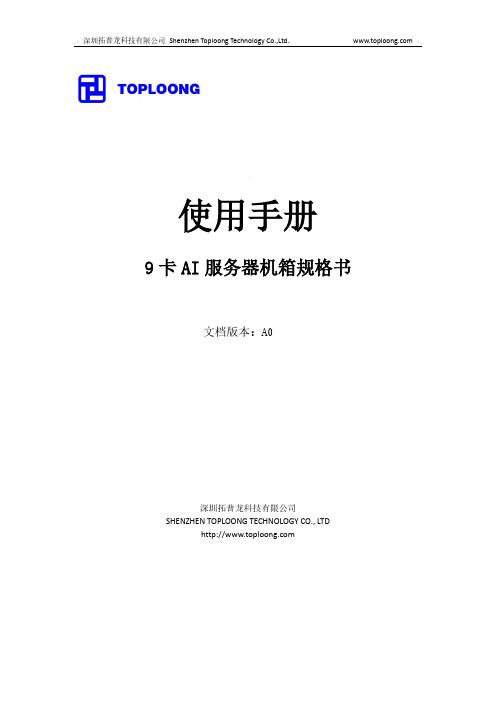

BP-690KPro 24针110列平推票据打印机110列票据打印机BP-690KPro是继成功推出票据打印机BP-690K 之后,针对行业用户对票据打印处理速度要求更快、效率更高而推出的一款新一代高性能票据打印机,以满足国家金字工程以及其他行业信息化建设不断增长的对票据产品更高打印需求。
该机不仅打印速度更快、性能稳定、拷贝和纸张的处理能力强、标配标准并口(具备串口和USB接口选件)、人性化操作设计,还注重整机使用寿命、平均无故障时间、大容量字库等运营成本与应用趋势的发展,广泛适用于银行、保险、金融、国税、石化系统、电信、邮政、烟草、交通、航空、海关、财政、公安以及各级政府机关等行业用户的打印应用。
主要性能特点高效率业务打印能力高性能的电路与软件设计,极大提高数据综合处理能力,在汉字信函下,高达77cps的顶尖打印速度,大大提高办公和柜台业务效率。
长寿命打印头每针4亿点不但具有每针4亿点的长寿命,更具有降低色带磨损从而延长色带寿命的特性。
强拷贝打印能力达到1+6层特殊高硬度材质、高击打力的打印头,实现1+6层打印,广泛适应各行业多层业务打印要求。
整机高稳定性平均无故障时间20000小时高稳定性品质,源自实力和专注,拥有二十多年成熟与不断创新技术、世界一流生产体系,采用国际品质的零部件。
介质适应性更广、更强广泛的介质适应性,不论136列宽行报表、柜台表单、多联财务发票,还是长度仅有59mm(同档机型一般为大于70mm)的小卡片,均能实现轻松打印。
操作更加简易从容应对更自由选择打印初始位置:通过进纸滑板,助您迅捷完成打印起始位置选择,更加自如、方便进退纸方式灵活适用:前进前出、前进后出和后进前出三种灵活的纸处理方式,实时监查打印结果多接口打印连接选择:前瞻性应用设计,可实现并口、串口或USB接口的多种连接模式,满足各层次用户打印连接多样化需求7、内置国家标准GB18030大字库、银行专用字符集,实现轻松打印可靠输出安装国家标准GB18030大字库,内置27000多个汉字,轻松打印特殊字符。

CTX690 Network Tone andProbe KitUSER MANUALIntroductionCongratulations on your purchase the CTX690. This Network Toner and Probe Kit is designed specifically for locating and tracing cables on inactive oractive networks, and live or dead phone lines, as well as coaxial video cabling systems. Today’s media networks have a combination of twisted pair data, telephone voice, coax and security/alarm video wiring. It provides 2 selectable powerful Net and Tel tones allow cabling installers, Datacom/Telecom technicians directly plug into an active networks, patch panel, wall outlet or live phone line, makes it easy to quickly isolate the right cable in the equipment closet, and locating an unlabeled network cables during installation and troubleshooting.Meter Description1. Net Toner2. F Male to Alligator ClipAdaptor (Optional)3. Trace Button/Volume Adjust4. Probe Tip5. RJ45 Connector6. RJ11 Connector7. Alligator Clips8. Mode Function SwitchesOperating InstructionsNote: To extend battery life, remember to turn off the probe and transmitter after tracing the cablesSelf Check•Turn the probe on and set the transmitter to TONE.•The RED LED on both units will light up. Replace the batteries if they do not.•Touch the probe to the transmitter wires and check for the generated tone..Cable/Wire tracing“Tone” mode transmits 2 selectable powerful net tones to allow the userto quickly and accurately trace wires or cables directly in connection with an active Network Hub, Switch, Router and Live Telephone LineSystems.Set the left slide switch in the “Tone” position, the tone LED constantlyflashing to indicate the “Tone” mode is on.I. Locating & tracing RJ45 cables or wall outlets on inactive and activenetworks on switch, Hub, router, patch panels, termination blocks orhidden within bundles.1. Use the RJ45 plug cable for tracing inactive & activenetwork cabling systems.2. The RJ45 plug cable can be used to connect an RJ45 network jack to betraced or use an optional RJ45 inline coupler to connect RJ45 plug andRJ45 plug of the cable to be traced.3. Select the right slide switch for an alternating tone (parallel or crosstone). When select parallel tone, 3/6 and 4/5 LEDs will be flashing.Select cross tone, 3/6 LED will be light on.4. Use the Net Probe to find the cable you have connected to, when thetip of the Net Probe touches the right wire/cable, the tone will be atits loudest, with a bright red signal light.5. Move left slide switch to “OFF/LINE” position, the tone LED turns off indicating that the tone is off.II. Tracing Live or Dead Telephone Lines1. Use the RJ11 plug cable for tracing dead & live phone lines.2. The RJ11 plug cable can be used to connect to aRJ11/RJ11 phone jack to be traced or use an optional RJ11 inlinecoupler to connect RJ11/RJ11 plug and RJ11/RJ11 plug of the cableto be traced.3. The far end of the cable being traced can be located by using the Net Probe.III. Locating individual wire, pairs with alligator clips.1. Connect the black alligator clip to the ground and then connect the redclip to the wire to be traced.2. Connect alligator clips across the line or attach one clip to ground andthe other clip to one wire of a cable or pair to be traced.IV. Coax Cable Tracing1. Tracing terminated coax cables∙Using optional F-male to alligator clips adapter.∙Connect the F-male adapter to the F-female connector of the Coax cable to be traced.∙Connect red clip of the adapter to the red clip on the toner.∙Connect black clip of the adapter to the black clip on the toner.2. Tracing un-terminated coax cables∙Connect the red clip to the outer shield and black clip to theground or to the center conductor.V. Isolating individual wire pairs for exact pair identification1. In “TONE” mode when both clips (red & black) connected to the pair,and move right slide switch to the 4/5 Cont LED position can be usedon a dead line to identify and verify having found both clips of a pair.2. When touching the wire together, momentarily shorting the far end of acable pair.3. The audible tone will be disappearing when you short the correct pair onthe far end. On the Net Toner the 4/5 Cont LED will turn off and theaudible tone will change the cadence of the tone generatedsimultaneously, indicating the pair has been found.Checking Status and Polarity of Phone LinesIndicates proper line polarity and status by lighting its LED eitherGreen or Red.Do not connect to circuit carrying AC voltage in OFF/LINE mode.1. Move the left slide switch in OFF/LINE position.2. Attach either the RJ11 plug cable for checkingLine 1 and Line 2. Or the alligator clips forchecking Line 1 only to the connection to betested.3. Connect black clip to Tip (+) and the red clip toRing (-) or one clip to each wire of the pair ifdesignation is unknown.•If the green light up indicates the polarity iscorrect/normal. It means that the black clip connects to Tip (+).If thered light up, it means the clips are reversed.• A bright LED indicates the line is not in use.• A dim LED indicates the circuit is in use.•Flickering red & green indicates presence of ACpower or ringing line.4. Dial the line to be verified. If the Net Toner is connectedto the correct line, the Line 1 LED will flickering red andgreen.5. Monitor the line; move the slide switch to “Cont”position, this will terminate the call to confirm theidentification.Testing Continuity of a Cable/Wire CircuitUse only on non-energized circuit.Do not connect to AC or DC voltage circuit in “Cont” mode.Before connecting to an unknown cable/wire to the NetToner in “Cont” mode, use the OFF/LINE mode to check andensure that cable/wire are not powered. Connecting the livepowered cable in “Cont” mode may damage the Net Toneror cause erroneous results.1. With the left slide switch in “Cont/Talk” positionand right slide switch in “Cont” position.2. Connect the red and black clips to both ends of thecable/wire that you want to test.3) The “Cont” LED indicator will light green. Bright greenindicates a low resistance path. Dim green indicates ahigh resistance path. No Light, indicates an opencircuit.4) When a short circuit is detected, the “Cont” LED indicator willlight green.5) Move th e left slide switch to “OFF/LINE” position whenfinished to avoid draining battery of clips touch duringstorage.Supply Talk Battery PowerThe talk battery mode should not be used with voltage present.The Net Toner will supply power to operate handsets. This feature particularly useful when two installers are working at terminal panels, and must have at least one identified pair connected between them. This model allows the installers to commutation using their handsets.*Please use a new battery to enhance talk power supply.1. With the left slide switch in the “Talk/Cont” position and the right slideswitch in the “Talk” position.2. Using the red & black clips connect the handsets in series as shownin the diagram.3. Place both headsets “OFF HOOK” or “Talk” position to establishcommunication.4. When finished, move the left slide switch to “Off/Line” position to avoiddraining battery. No power drain in “Cont/Talk” mode with clip openbut the clips touching during storage could drain the battery.Probe Functions and Indications(A) Tone tracing1) Set the〝Trace/Hub blink〞 selector to〝Trace〞↓position.2) Push〝Trace〞 button and the probe end becomesactive.3) Hold〝Trace〞 button to trace a line or plug theprobe’s RJ45 jack into a wall outlet or patch panelport using a jumper cable.4) The tone is loudest when the tip of the tracer isnear and parallel to the cable carrying the tonesignal.*Application Hint: To detect tracing tone signal at patch panel.For the best signal, usinga patch cable, one endconnect to Net Probe ProRJ45 jack, then use theother end patch cableconnect or touch thepatch panel port.(B) Signal strength LEDTouch the tip of the Probe to the insulation of each suspectwire/cable, when the tip touches the right cable, the tone willbe at its loudest and the〝Signal〞LED will turn on. (Youmay turn the volume down as the tip gets nearer to the rightcable to help distinguish between the cables and the tiptouch.)(C) Flashlight1) Set the left side light switch to〝ON〞↑position toturn the flashlight on to help you to find the target indark field.2) Set the switch to〝OFF〞↓position to turn off the light.(D) Ear Jack:In noisy environments, 2.5 mm headphone may be pluggedinto the ear jack on the right side of the Net Probe Pro, besure to fully seat the plug into the jack.The speaker is muted to avoid disturbing people nearly.(E) Hub Blink and Link Mode (Hub blink mode LED blink Yellow)To locate an active Ethernet port drop on Hub/Switch orRouter and identifies an unknown RJ45-outlet for activeEthernet.The probe will blink the corresponding port LED ofthe Hub or Switch at the other end for fastidentification.The feature provides a simple and effective way toidentify Switch, Hub port assignment on activenetworks; it’s perfect for tracing active network cablelocation.1. Hub BlinkThe probe will send signal to make the connectedPoE/Ethernet port blinking at a set frequency, this willenable help the installers to easily and quickly find theconnected port for an active Ethernet cable.1) Connect the probe’s right side “ Trace-Net” RJ45jack to a cable or network outlet at a room orworkstation for which the Ethernet port is to belocated.2) Set the rig ht side switch to "Hub Blink mode" ↑position, Blink Hub mode LED begin blinking Yellowand start to send a link pulses to connect the port ona Ethernet/PoE Switch or Hub.If an Ethernet link is active on the cable, theprobe begins blinking the link indication port ofthe Hub or Switch at the far end and Active LinkGreen LED will be on simultaneously.If no active connection was detected, the Active Link LEDwill be off.2. Link IndicatorIf an Ethernet link is active on the cable or networkoutlet, the Link Green LED will be blinking.Simultaneously the tester begins blinking with thelink indicator on a port of Hub/Switch at the far end.This will assist with troubleshooting forquickly determine whether an unknownoutlet or cable is connected to an activeHub/Switch.If an Ethernet line at far end, Hub is active on thecable the Link LED will be blinking.If no active connection was detected, the Link LED will beoff.NOTE: In Hub blink mode, if a cable is connected to remote unit or connected to a STP cable, this will cause the Link LED blink.(G) Replacing Tip1) Grasp the tip and gently turn it counterclockwiseuntil it separates form the probe body.2) Replace the old tip with acompatible new tip and reversestep1. Note: Do not overtightenthe tip.(H) Power / Battery Low1) Both units require onestandard or alkaline9V battery. Slide backthe battery cover toreplace new battery.2) When a low battery is indicated onunit, change the battery immediately,as continuing to test with a lowbattery may produce inaccurateresults.Copyright © 2019 TriplettSpecifications。



通讯690P通讯选件包含下列几种:这里以Profibus-DP为例来讲解如何配置690P程序Profibus-DP通讯举例通讯接线参见下图:注:最后一台690P必须连接外部终端电阻。
硬件组态1安装690P的GSD文件2在DP总线上添加690P驱动器690P驱动侧设置1设定通讯模块2选择REMOTE COMMS SEL模式如果COMMS CONTROL//REMOTE COMMS SEL为FALSE,进入完全自由模式如果COMMS CONTROL//REMOTE COMMS SEL为TRUE,进入标准DP总线模式2.1REMOTE COMMS SEL=FALSE该模式下,控制字和状态字是客户自定义的,参见下图。
2.2COMMS CONTROL//REMOTE COMMS SEL=TRUE该模式下,控制字和状态字所包含的内容是固定的,用户不可修改。
COMMS COMMAND(TAG 271)属于隐藏参数,该命令参数是基于标准总线驱动总则的16位单字,只能通过通讯方式赋值。
参见下表控制字运行命令:047F停车命令:047E上表中,√代表可操作的位状态字上表中,√代表可操作的位参数映射设置1双击690P图标,打开Parameter Assignment(参数分配表)2根据690P参数TAG号分配所需的参数假设COMMS CONTROL//REMOTE COMMS SEL=FALSE,想控制5个参数,参见下图参数描述及地址见下3填写参数分配表从第三位开始,在参数分配表中输入上表中用16进制表示的参数地址代码,0257、0256、00F5、02ED、0042。
顺序可任意。
但在设定地址分配栏的类型时,必须按照你输入的顺序来添加。
注1:前三位不用注2:参数分配表中的参数顺序和地址分配栏要一一对应,绝对不能错 注3:690P 仅支持单字读写,不支持单独位发送接收。
通讯状态判断690P 的DP 通讯卡的工作状态可通过卡上自带的两个LED 灯的状态来判断,见下图。

BP-690KPro BP-690K+ LQ-690K 技术服务资料 福建实达电脑设备有限公司二00四年十二月目录章节页码前言 (4)第一章 B08与001不同点及说明 (5)第二章基本操作 (6)一、安装打印机 (6)拆封和核查部件 (6)除去保护材料 (6)组装打印机 (7)二、面板操作 (8)面板操作键 (8)面板指示灯 (9)三、间隙调节杆使用 (10)四、USB端口的使用 (10)五、更换色带 (11)六、打印机的清洁和润滑 (12)第三章参数调整 (13)一、EDS设置 (13)二、BID调整 (14)三、间隙调整 (14)四、整机测试 (15)第四章监控程序和字库的升级 (17)一、下载方法 (17)二、下载说明 (17)第五章故障处理 (18)一、故障提示 (18)二、一般对策 (18)第六章控制器电路部分 (20)一、整机组成 (20)二、核心模块 (21)三、面板控制模块 (26)四、打印头驱动模块 (27)五、电机控制模块 (29)六、传感器模块 (29)七、接口模块 (30)附件 (31)第七章电源部分 (32)一.电源框图 (32)二.模块说明 (32)第八章打印机械原理简述 (38)一、字车与传动机构 (38)二、打印针控制机构 (38)三、色带驱动机构 (38)四、走纸机构 (39)五、打印机状态传感器 (40)第九章零件清单 (43)前言本手册主要针对客服人员而写,详细讲解如何使用和维修B08系列打印机。
由于本系列打印机和001系列打印机在外观和名称上相近,容易让人混淆,所以在看本手册之前,我们先向大家简要介绍一下B08和001的主要区别。
001目前在市面上有BP-690K、KP-770、LT-790K三种机型,此外即将推出KP-780、BP-760K、IP-690K等机型。
B08是在001的基础上进行升级的版本,速度更快、噪音更小。
目前市面上有BP-690KPro、BP-690K+、LQ-690K三种机型。
BP-690KPro BP-690K+ LQ-690K 技术服务资料 福建实达电脑设备有限公司二00四年十二月目录章节页码前言 (4)第一章 B08与001不同点及说明 (5)第二章基本操作 (6)一、安装打印机 (6)拆封和核查部件 (6)除去保护材料 (6)组装打印机 (7)二、面板操作 (8)面板操作键 (8)面板指示灯 (9)三、间隙调节杆使用 (10)四、USB端口的使用 (10)五、更换色带 (11)六、打印机的清洁和润滑 (12)第三章参数调整 (13)一、EDS设置 (13)二、BID调整 (14)三、间隙调整 (14)四、整机测试 (15)第四章监控程序和字库的升级 (17)一、下载方法 (17)二、下载说明 (17)第五章故障处理 (18)一、故障提示 (18)二、一般对策 (18)第六章控制器电路部分 (20)一、整机组成 (20)二、核心模块 (21)三、面板控制模块 (26)四、打印头驱动模块 (27)五、电机控制模块 (29)六、传感器模块 (29)七、接口模块 (30)附件 (31)第七章电源部分 (32)一.电源框图 (32)二.模块说明 (32)第八章打印机械原理简述 (38)一、字车与传动机构 (38)二、打印针控制机构 (38)三、色带驱动机构 (38)四、走纸机构 (39)五、打印机状态传感器 (40)第九章零件清单 (43)前言本手册主要针对客服人员而写,详细讲解如何使用和维修B08系列打印机。
由于本系列打印机和001系列打印机在外观和名称上相近,容易让人混淆,所以在看本手册之前,我们先向大家简要介绍一下B08和001的主要区别。
001目前在市面上有BP-690K、KP-770、LT-790K三种机型,此外即将推出KP-780、BP-760K、IP-690K等机型。
B08是在001的基础上进行升级的版本,速度更快、噪音更小。
目前市面上有BP-690KPro、BP-690K+、LQ-690K三种机型。
二者的机械部分只有打印头和托架及其连带部分不同;二者的主板完全不同,不能通用。
001使用的是双列直插式监控芯片,更换监控需要拔出芯片用编程器写入,而B08更换监控程序、字库、引导程序则是通过并口下载;001的电源是38V,而B08的电源是34V。
本资料参照了“001的技术资料”,第二章由李庆编写,第三至五章由李庆、张健编写,第二章介绍打印机基本操作,第三章介绍打印机参数调整,第四章内容为控制程序、字库、引导程序下载说明,第五章为一般故障处理说明。
第一章、第六章由吴迪编写,介绍001与B08的不同点,第六章介绍控制器电路原理。
第七章由陈俊梁编写,介绍电源电路原理。
第八、九章由张健编写,主要介绍机械部分。
全文由郑国日审核,李庆校对。
由于时间仓促,有不正确之处,敬请指正。
第一章 B08与001不同点及说明1. B08系列与001系列不同点1)打印头不同;托架不同。
两者不能互换,打印头插座管脚定义不同,互换会造成烧打印头;托架装配方式不同。
2)打印头电缆不同,不能互换。
B08打印头电缆在打印头一侧的金属面位置与001相反,互换时打印头将没有任何反应。
3)电源:不能互换,08高压为34V ,001为38V 。
电源输出插座不同,互换无法插上。
4)面板:不能互换,B08面板有13根线区别于001的11根,且面板上无芯片。
2.BP690Kpro 与BP690K+、LQ690K 的区别: 1)上盖不同:BP690Kpro 的外壳与001一样,BP690K+和LQ690K 使用新外壳; 2)面板不同:连线顺序不同,不能互换。
区别方法:面板上灯的位置:BP690Kpro 面板的灯的位置与001面板相同,除电源灯外,其它灯排成一列;新外壳的面板上,切纸灯和高速灯并排放置。
面板上是否有汉字:BP690Kpro 面板上有汉字标识,新外壳面板上没有汉字;面板连接线磁珠上的热缩套管颜色不同:BP690Kpro 是黑色,新外壳是蓝色。
3.B08和001机芯不同点001机芯 B08机芯 打印头 GTD0010000 GYCB080000 托架 GZQ0010000 GBSB080000 打印头固定件 GBS0010011 GZTB080000打印头接地件 GZT0010012 打印头电缆 GWY0010004 GWY0010005GWYB080000 GWYB080001 油毛毡无GZQB0800014.B08系列机型不同点*001外壳和B08外壳的相同点 : 只有底座是共用的BP-690K BP-690K+ BP-690KPRO LQ-690K 机芯 001机芯 B08机芯 B08机芯 B08机芯 外壳 001外壳 B08外壳 001外壳 B08外壳 控制器 001控制器 B08控制器 B08控制器 B08控制器 电源 001电源 B08电源 B08电源B08电源 面板001面板组件B08面板组件B08(BP-690KPRO)面板组件B08面板组件第二章 基本操作一、安装打印机 拆封和核查部件 打开包装箱后,请确认右图所示部件是否齐全,并且没有任何部件被损坏。
除去保护材料为防止在装运中受损坏,BP-690K打印机内部有三处保护片,使用打印机前必须将如右图中所示的保护材料一一取出。
组装打印机安装卷轴旋钮将卷轴旋钮插入打印机右侧的孔中并且缓慢地旋转直到它滑到旋钮处。
将卷轴旋钮完全插入安装位置。
安装导纸板1.轻抬打印机透明盖底边,打开透明盖。
2.如右图,把导纸板上的安装槽对准定位销适当用力推入。
安装色带在安装色带之前,请确认打印机电源线先不插入电源插座。
为安装色带,将其从包装中取出,遵照以下步骤: 1.轻抬打印机透明盖底边,打开透明盖。
2.把打印头移到打印机中间(如右图所示,前面金属板有缺口处) 3.按箭头方向旋转色带紧张旋钮,这样可以使色带绷紧,便于安装。
4.调整色带盒使露出色带部分向下,并使色带张紧旋钮面对您,引导色带使之置于打印头下,然后使色带盒归位,确认色带盒两端的塑料钩已经挂到打印机内的槽上。
5.旋转色带张紧旋钮,把有褶皱的部分绷紧。
确定色带平稳移动。
6.关闭打印机透明上盖。
二、面板操作 B08操作面板功能与001基本相同,仅增加下载操作功能。
面板操作键〖联机〗:联/脱机切换,暂停/恢复数据处理和接口数据传输。
〖高速〗:选择高速/超高速/信函质量打印方式。
〖切纸〗:当使用连续纸打印时,按一下此键,则连续纸从装入位置向前进纸到切纸位置,便于用户撕纸,再按一下此键则连续纸向后退纸到装入位置。
〖控制〗:和其他键组合使用。
〖换行/页〗:无数据或脱机状态时,按下此键后立即松开,打印纸向前进纸一行,按住此键不放则退出单页纸或连续纸向前进纸到下一页的页顶位置。
〖进/退纸〗:无数据或脱机状态时,按此键装入打印纸。
如果按此键之前已装入打印纸,按下此键则退出打印纸;如果摩擦/链轮切换杆在摩擦进纸位置,则根据单页纸退纸方向退出单页纸;如果摩擦/链轮切换杆在链轮进纸位置,则连续纸页顶向后退到链轮上。
组合键功能: 〖控制〗+〖进/退纸〗:向后进纸1/180英寸。
〖控制〗+〖换行/页〗:向前退纸1/180英寸。
〖控制〗+〖高速〗:开启压缩打印或取消压缩打印功能,压缩率需要在EDS中设置。
〖控制〗+〖联机〗:清打印机数据缓冲区,并初始化打印机。
注:以上控制键及其组合功能除了联机键,都需在无数据或脱机暂停状态下使用。
高级面板功能: 中文自检打印:按住〖进/退纸〗键的同时,打开打印机电源开关。
西文自检打印:按住〖换行/页〗键的同时,打开打印机电源开关。
双向打印成列度调整模式:按住〖控制〗+〖换行/页〗+〖进退/纸〗:键的同时,打开打印机电源开关。
按〖控制〗+〖换行/页〗键调整值减1,按〖控制〗+〖进退/纸〗键调整值加1,按〖高速〗键切换不同速度下的成列度调整十六进制倾印:按住〖换行/页〗+〖进/退纸〗键的同时,打开打印机电源开关。
恢复出厂默认设置:按住〖控制〗+〖高速〗+〖切纸〗键的同时,打开打印机电源开关,听到一声长鸣声后,打印机恢复到出厂默认设置状态。
EDS设置:按住〖控制〗+〖高速〗键(或〖控制〗+〖切纸〗键)的同时,打开打印机电源开关,可以进入EDS1(或EDS2)设置模式。
EEPROM值倾印:按住〖切纸〗+〖进/退纸〗键的同时,打开打印机电源开关。
页首设置:进纸后可以用〖控制〗+〖进/退纸〗键和〖控制〗+〖换行/页〗键前后调整页首位置,打印机自动保存设置值。
切纸位置调整:在切纸状态下(切纸指示灯亮)可以用〖控制〗+〖进/退纸〗键和〖控制〗+〖换行/页〗键前后调整切纸位置,打印机自动保存设置值。
下载功能:参见第三章。
面板指示灯电源(绿色) 当打印机接通电源时,指示灯亮。
联机(绿色) 当打印机准备好,等待接收打印数据,或您按下联机键时此灯亮;当打印头过热时此灯缓慢闪烁。
缺纸(红色) 当打印机无纸或纸用尽时灯亮。
拷贝(绿色) 当纸厚调节杆处于2档及以上位置时,打印头的击打力会增大,打印机处于拷贝打印状态,此灯亮。
压缩(绿色) 按下控制键同时,再按下切纸键,可以选择或取消压缩打印方式;当打印机处于压缩打印状态时,此灯亮。
高速(绿色) 当打印机处于高速或超高速打印状态时,此灯亮。
切纸(绿色) 当您按下切纸键时,打印机将连续纸页缝送到切纸位置时,切纸指示灯亮。
三、间隙调节杆使用当您使用各种类型的打印纸时,请参照下表调节纸厚调节杆的位置: 打印纸类型 纸厚调节杆位置 薄纸 -1,0 单页纸或单层连续纸 0,1 多层拷贝纸 2层(原件+1份拷贝) 3层(原件+2份拷贝) 4层(原件+3份拷贝) 5层(原件+4份拷贝) 6层(原件+5份拷贝) 7层(原件+6份拷贝) 1,2 2 2,3 3,4 4,5 5,6 不干胶标签 3至5 信封 3至5 在打印税控四联单时请把纸厚调节杆置于刻度3的位置,拷贝设置可以设置为普通拷贝在打印税控七联单时请把纸厚调节杆置于刻度6或7的位置,拷贝设置建议设置为强拷贝2或强拷贝3。
四、USB端口的使用本系列票据打印机,部分机型具有USB接口,下面对于USB接口的使用进行说明。
如果该款打印机安装了USB端口选件,则可以使用USB端口进行打印操作。
在WINDOWS 2000以后的操作系统下使用不需要另外安装USB端口驱动,当接上USB接口时操作系统会自动安装USB端口驱动。
而如果是在WINDOWS 98系统下使用USB端口打印,则需要另外安装USB 端口驱动程序,具体操作步骤如下:1.接上USB接口,系统发现USB设备,弹出对话框要求指定驱动程序文件所在目录;如果使用软盘安装,则安装路径为“A:\\USB端口驱动程序\Win98”;2.系统根据安装信息文件(START24C.inf)内的相应信息自动找到驱动程序文件开始安装;3.系统完成USB端口驱动程序安装,在打印机属性页的端口选项中新增加了一个名为“USB00x”的USB端口;(x为当前系统已安装的USB端口驱动数)4.在打印机驱动程序属性页内指定新添加的USB端口,即可支持USB打印。