三维地理信息平台使用说明资料
- 格式:doc
- 大小:3.71 MB
- 文档页数:25
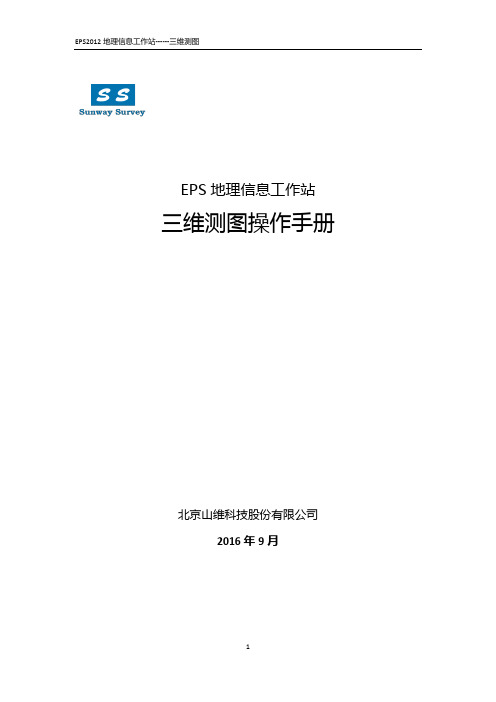
EPS地理信息工作站三维测图操作手册北京山维科技股份有限公司2016年9月第1章三维测图系列模块1.1点云三维测图模块SSPointCloud 1.2垂直摄影三维测图SSOrtho1.3倾斜摄影三维测图SSOblique 第2章作业流程图2.1点云三维测图模块流程图SSPointCloud第3章三维测图模块采集步骤:3.1点云三维测图3.1.1软件注册:点云三维测图(SSPointCloud)模块和三维浏览(3DView)模块必须注册!!!3.1.2插入点云数据3.1.2.1首次加载在“工作空间”空白区域右键选择“插入Eps点云数据”。
插入任何格式的点云数据,自定义格式可以根据提供的文件自由设置。
3.1.2.1第二次进入加载方式:第一次加载过的点云数据都会自动生成一个新的PCD格式文件,下次加载时可以直接使用菜单功能加载:“三维测图”菜单下拉3.1.3生成等高线等高线生成方式:5米等高距生成等高线在工作空间中点云数据位置右击所用点云数据选择“生成等高线”打开以后如下操作:输入:等高距、首曲线、计曲线编码手工绘制边界线,绘制完成后点击确定,等待等高线生成过程,完成后点击确定,然后关闭对话框,等高线已经生成了。
等高线生成(2.5米特殊设置)2.53.1.4提取高程点在“工作空间”加载的点云数据位置右键选择空白区域右键选择“插入Eps点云数据”插入后的点云数据完成之后点击确定,鼠标移动到窗口上,用滚轮缩小,然后画多边形将点云圈起来,闭合后右键开始提取高程点3.1.5等高线修改、显示使用修线功能来修改生成的不合理等高线。
点云颜色显示设置对于点云数据,右击点云数据打开高程分级颜色显示,分级高度设为5,起点高程为分级高度的整数倍,例如0或5。
(分级高度是根据绘制等高线过程中等高距的取值所决定的)等高线显示设置3.1.6数据检查在数据检查之前,我们还要对数据进行“对象基本属性重置”重置完成后进行数据合法性检查3.1.6.1空间逻辑检查等高线矛盾检查是用于检查三根相邻的等高线值是否矛盾。

Skylinesoft公司的TerraSuite - 3D World Gateway基于网络的三维空间数据交互式可视化解决方案北京时空信步科技有限公司Skyline TerraSuite软件是利用航空影像、卫星数据、数字高程模型和其它的2D或3D信息源,包括GIS数据集层等创建的一个交互式环境。
它能够允许用户快速的融合数据、更新数据库,并且有效地支持大型数据库和实时信息流通讯技术,此系统还能够快速和实时地展现给用户3D地理空间影像。
1.作业流程本地作业流程:网络作业流程:2.软件介绍2.1TerraExplorer ProTerraExplorer Pro支持以客户自己的影像数据构建数字化世界。
它实现对TerraBuilder创建的地理配准三维模型的编辑和注记,用户可将地形地貌经验内容充实到模型中,以增加本地地貌特征内容。
在3D地球模型上叠加本地地貌信息,创建交互式应用系统,以区域的独特视角展现区域地貌特征、视域、地物间关系等。
TerraExplorer Pro系列所有产品采用完全相同的技术,TerraExplorer Viewer提供的三维视窗操作功能,TerraExplorer Pro GIS Edition增加了编辑、分析和控制工具,TerraDeveloper增加了用户界面客户化定制、以及访问TerraExplorer Run time Pro的功能。
TerraExplorer Pro系列产品包含丰富的工具集和扩展组件。
所有利用TerraExplorer API开发的工具都可以在TerraExplorer Pro、TerraExplorer Run Time Pro环境中运行,有专门许可的情况下可以在TerraExplorer Viewer中运行。
TerraExplorer Pro包含TerraExplorer Viewer中所有的实时3D地形可视化功能,同时包括编辑和注记由TereaBuilder产品创建的地形模型的工具。

三维仿真地理信息方案目录1系统概述 (3)2系统架构 (3)3系统功能 (4)3.1三维仿真展示 (4)3.2数据整合 (5)3.3联动管理 (5)4系统组成 (6)1系统概述在XXX部署GIS系统,建设三维仿真地理信息平台,支持三维图层的设置、编辑和显示,为XXX开展应急指挥及日常管理工作提供直观易用的基础平台。
在应急演练、应对突发事件时,能够快速定位对象,并根据应急需要显示、漫游事发地三维虚拟仿真场景,同时可直接点取安防设备、人员发布指令,动态显示应急联动效果。
三维仿真地理信息平台支持三维图层的设置、编辑和显示,支持根据XXX实际情况制作三维模型,展现多个图层,详细显示XXX 范围内的立体空间信息。
平台支持将各层的视频监控、门禁、报警等安防系统相关设施在图层上展现,直观显示相关设备的分布情况;并支持与视频监控、门禁等安防系统的管理控制软件进行集成整合,可以通过三维空间信息平台操作相应的设备,实现集中管控。
平台支持与其他业务应用系统进行集成整合,将来自各职能部门、各监管区的信息数据进行整合、注册编目,在三维平台上进行统一的展现和分析。
2系统架构以空间地理信息数据库为数据源,基于GIS软件,开发XXX或XXX 的三维模型。
在此基础上,通过开发基本功能组件以及与应用系统和安防管理系统的接口,可以实现仿真展示、数据整合、联动管理等功能,支撑XXX内的各项业务工作的开展。
通过建设XXX三维仿真地理信息平台,可以实现包括XXX室内外二、三维浏览,定位等功能,一些典型的应用效果。
在此基础上,通过建设相应的应用系统,可以实现应急预案管理、建设规划、布线规划、实时监控等功能。
3系统功能3.1三维仿真展示三维仿真功能是三维仿真地理信息平台的基础功能,实现以直观、身临其境的三维仿真效果显示场所全景、内部建筑、楼层结构、管线、设施、设备、人员的三维虚拟图像的功能。
三维仿真展示有如下功能:观察点功能:支持根据实际情况对需要观察的区域设置观察点,可以通过观察点快速切换摄像机位置。
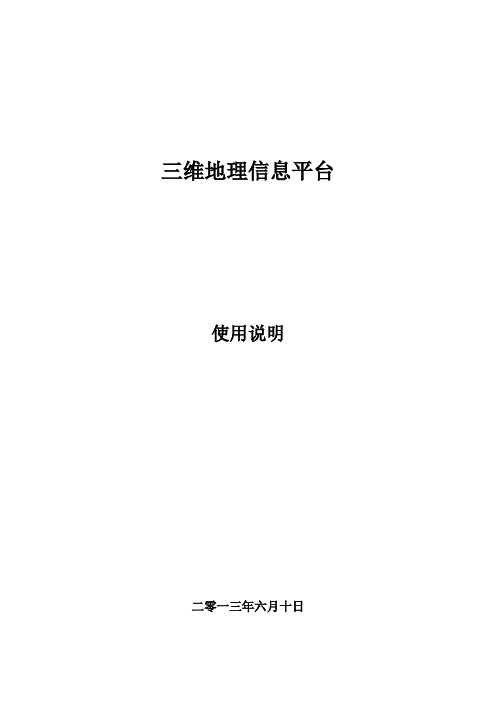
三维地理信息平台使用说明二零一三年六月十日目录1系统登录与退出 (3)2三维功能介绍 (3)2.1地图浏览 (3)2.2地图导航 (4)2.3地图缩放 (4)2.4搜索定位 (5)2.5地图标签 (5)2.6鹰眼地图 (6)2.7热点导航 (6)2.8地图测距 (7)2.9地图纠错 (7)2.10地图调用 (7)3三维校园后台操作介绍 (8)3.1区域标注 (8)3.2区域标注管理 (9)3.3点标注 (9)3.4点标注管理 (10)3.5文本挂件 (11)3.6多媒体挂件 (11)3.7挂件管理 (12)3.8纠错管理 (12)3.9用户管理 (12)4地图服务的发布 (13)4.1制作地图文档 (13)4.2发布地图服务 (14)5应用程序的部署 (17)5.1系统环境要求 (17)5.2IIS7.5的安装 (17)5.3.N ET4.0的安装 (19)5.4程序部署 (21)5.5验证程序部署 (25)6技术支持 (25)1系统登录与退出图1-1 登录界面打开IE浏览器地址栏输入地址(http://giserver/webgis/),点击回车,打开系统界面如图1-1所示,输入用户名,正确的登录密码,点击“登录”按钮登录办公系统,用左键点击屏幕右上角的即可退出系统。
2三维功能介绍本文以三维校园为例做说明。
2.1地图浏览进入网站,http://giserver/webgis/,三维地理信息平台随之展开,可通过控制条或直接在地图中用鼠标拖曳,即可实现三维校园地图的快速浏览。
当鼠标停留在相关建筑物时,还可显示该建筑物的名称。
2.2地图导航系统有全局导航图可以进行快速导航,点击地图框上的“导航按钮”,可打开包含多个校区及主要建筑物的概览地图,点击其中的热点,可实现快速打开展示:2.3地图缩放三维校园提供4级地图缩放,可以拖动、点击控制条,或者滚动鼠标中间滑轮来实现地图缩放。
2.4搜索定位输入关键词或者按类别,可以智能查询想要查看的地点,在右侧列表显示,点击可快速定位。

Create Multipatch Features and Texture Editing380 New York Street Redlands, California 92373 – 8100 USACopyright © 2019 EsriAll rights reserved.Printed in the United States of America.The information contained in this document is the exclusive property of Esri. This work is protected under United States copyright law and other international copyright treaties and conventions. No part of this work may be reproduced or transmitted in any form or by any means, electronic or mechanical, including photocopying and recording, or by any information storage or retrieval system, except as expressly permitted in writing by Esri. All requests should be sent to Attention: Contracts and Legal Services Manager, Esri, 380 New York Street, Redlands, CA 92373-8100 USA.The information contained in this document is subject to change without notice.Using 3D thematic symbology to display features in a sceneTime: 1 hour, 30 minutesOverviewWorking in 3D environments involves more than making features look realistic. It also involves precision, analysis, visual perspectives, and so on. Working in 3D requires new, accurate x, y, and z content, as well as modifying that content, especially when working with real-life scenarios. These aspects are always changing, so you must be able to modify them in a 3D scene environment.As an urban planner, you have been tasked with creating multipatch features and performing texture editing for an urban area. As part of the workflow, you will extrude, edit, and symbolize the building footprints. After converting building footprints to multipatch features, you will apply textures to the buildings to make them as realistic as possible.In this lesson, you will learn to do the following:•Extrude and edit the building footprints•Symbolize the building footprints•Add and configure preset trees•Set a constant elevation•Edit a 3D grid for a building workflow•Create a new feature from existing data•Create a multipatch feature•Perform textured editingDownload the dataFirst, download the data.1. Download the Create-New-Content.zip compressed folder.2. Locate the downloaded file on your computer and extract it to a location you can easily find,such as your Documents folder.3. Open the Create New Content folder.The study area is centered around Redlands, California.Open map packageFirst, you need to create a project using the Blank project template.1.Start ArcGIS Pro and under New, click Local Scene.Note: If you don't have ArcGIS Pro or an ArcGIS account, you can sign up for an ArcGIS free trial.2.On the Quick Access toolbar, click Save or press Ctrl+S to save your project. the project 3D-Editing and choose a suitable location.4.On the Insert tab, in the Project group, click Import Map.5.Browse to or search for Create_New_Content.mpkx to import this local scene.6.Click OK.The Brookside Park scene opens.Extrude the building footprints to represent heightSpend a few minutes familiarizing yourself with the scene content and the 2D and 3D layers organized in the scene contents layer.Apartments bookmark.2.In the Contents pane, click the Building Footprint Brookside layer to select and activate it.3.In the Appearance tab, Extrusion group, click the Type drop-down menu and click Base Height.4.Click the Field drop-down list and select the Building Height field to use this attribute fieldinformation.5.Click the Unit drop-down list and select Feet.The building footprints display with extrusion representing their height. Currently all buildings have a default height of 10 feet.6.Click the Extrusion Expression button to open the Expression Builder window.7.In the Expression Builder window, delete the current [BLDGHEIGHT] expression.8.Type 5 and click OK.The building footprints update showing an extrusion of 5 feet for all buildings.9.Click on the Type drop-down arrow and select None to remove extrusion in preparation for thenext step.Symbolize the building footprints using procedural symbols1.In the Contents pane, click the Building Footprint Brookside layer symbol icon to displaythe Symbology pane.2.In the Format Polygon Symbol pane, click the Properties tab.3.In the Properties tab, click the Layers button.4.Click the Solid fill drop-down menu and select Procedural fill.5.Click the Rule button to open the Select Rule Package browser window.6.Browse for Create New Content > Files > RPK and choose Int_City_2014.rpk.The Int_City_2014 properties pane updates.7.In the Int_City_2014 properties pane, for Type, choose Apartment Building.8.For Building Shape, choose L-Shaped.9.For Total Height, click the database icon to open the Set Attribute Mapping window.10.From the drop-down menu, choose BLDGHEIGHT.11.Click OK.Note: The database icon will be highlighted in blue to indicate that a field is being used.12.In the Symbology pane, click Apply to implement the rule package updates to the buildingfootprints.The building footprints are now symbolized with models that have been derived from the rule package.Experiment with the updated scene and observe how the rule package has applied different roof types and additional parameters to the building footprints. Feel free to update and modify additional rule package settings such as facade texture.13.Save the project.Add trees with preset configurations1.On the Map tab, in the Layer group, click Add Preset and click Realistic Trees.2.In the Add Data dialog box, browse for Create New Content, Brookside Park, and Redlands.gdb >Data and select the TreesA point feature class.3.Click OK.The scene updates to display trees within the footprint of Brookside Park. However, the trees appear to be giant trees as the unit for their height is incorrectly set to meters. Let’s make some corrections to symbology to render the trees more realistically.4.In the Symbology pane for the TreesA layer, set the Unit to Feet.The tree height is derived from an attribute named Crown Height and the values in the attribute field are in feet, but the default symbol unit is meters. You corrected this and the scene updates to display realistic 3D trees that now render with the correct height for each tree.Set constant elevationA constant elevation plane is a level surface that can be used as a reference for the determination of the elevation of geographic features such as buildings and trees. In other words, it’s a baseline from which you can visually determine if a feature is elevated above or below the elevation of the constant plane. It is also useful in 3D editing as it serves as a constant for the defining the z-value of a feature.1.In the Brookside Park scene status bar located in the lower left of the scene, click the DynamicConstraints button to enable this function.2.On the Map tab, in the Navigate group, click Bookmarks and choose Community Center SouthView.ing the Navigator, explore the community center building and surrounding area.4.Click the Building Slab bookmark to display the community center building slab from above.You need to determine the elevation of the building slab to generate a constant elevation plane at the same height as the slab.5.On the Edit tab, in the Elevation group, click the Mode button to enable a constant Z mode.6.In the Elevation group, click the Get Z from View button.7.In the scene, click the Building Slab polygon with the active Get Z from View button.The elevation derived from the slab polygon should be 1,327.6 feet. (Your elevation could vary.)8.Next, change the elevation units to meters (m).The units in meters updates to 404.65 m. For our purposes, we need a constant plane generated at 395 meters.9.In the elevation dialog box, update the value to the exact value of 395, then press Enter.The scene updates and now displays a constant elevation plane at an elevation of 395 meters. This is essentially a level surface taken as reference for the determination of elevations of other geographic features such as buildings and trees.The constant elevation plane displays in the scene as a transparent medium gray overlay.Notice how the constant plane extends north of the building slab, meaning that these areas are at 395 meters, or lower than 395 meters, and that areas south of the slab are higher than 395 meters, as they are not covered by the plane.ing the explore tool, zoom out and tilt the scene to get a better perspective of the extent of thearea covered by the constant elevation plane.Working with the 3D gridBefore editing and creating new 3D features, it is useful to generate a 3D grid that will serve as a reference and guide for the new or updated features. Next, you will setup a 3D grid.1.Click the Building Slab bookmark to display the community center building slab from above.2.In the Brookside Park scene status bar located in the lower left of the scene, click the Grid buttonto enable this function.Note, a display 3D grid will show up in the scene.3.Hold the mouse pointer over the grid button to display the Grid properties pane.4.In the Grid properties pane, click the Set Origin and Rotation button.5.For Origin, snap to and click on the lower left corner of the Building Slab polygon feature.6.Once again, hold the mouse pointer overthe grid button to display the Grid properties pane.7.In the Grid properties pane, update:•Elevation to 395.25 meters.•Rotation to 90 degrees.•Spacing to 5 ft.Now your editing grid should be aligned to the Building Slab polygon feature.8.Save the project.Draw an additional concrete step for the building slabIn the following steps, you will create and design a rectangular concrete step north of the slab to provide an additional step down to a lower grass area. Remember, you have set a constant elevation value of 395 meters. As a result, your newly constructed slab will be constructed at this elevation.1.If necessary, click the Building Slab bookmark to display the community center building slab fromabove.2.On the Edit tab, in the Features group, click Create to activate the Create Features pane.3.In the Create Features pane, expand the Building Slab feature template.4.If the polygon construction tool is not active by default, click it to activate it.5.In the Brookside Park scene status bar in the lower left of the scene, click the snapping button toturn on snapping.6.Hold the mouse pointer over the snapping button to display the Snapping properties pane.In the Snapping properties pane, notice how you can modify the type of snapping from the default.7.Ensure that you have point snapping selected.Next, you will start feature construction.8.For the start point, snap to a grid intersection to the lower left of the building slab with an offsetand left-click to start the sketch.9.Move the pointer north along the grid, parallel with the existing slab to create the first segment.10.Make another left-click to add a vertex, offset from the existing corner.Your first line segment should be created.11.For the second segment, move the pointer east along the grid, parallel with the existing slab.12.Left-click to create the vertex offset from the existing structure.The second line segment should be created.13.For the remaining line segments, right-click to open the construction tool context menu.14.Click Square and Finish to complete the polygon.You should now have a new rectangular polygon feature that steps down to the grass area.15.On the Edit tab, in the Manage Edits group, click Save.16.Click Yes to commit your edits to the geodatabase.17.On the Edit tab in the Elevation group, click the Mode button to disable the constant elevationmode.18.Save the project.Note: You can also repeat this entire section on feature creation, using dynamic constraints to enter the direction, offsets and distance, and so on for the polygon’s line segments. By pressing Tab you will be able to move from each input box to the next one. This workflow is recommended for high-precision workflows in which accuracy and attention to detail is of importance.Multipatch creationTo complete this last step for this lesson we need to open another map package to the existing project.19.On the Insert tab, in the Project group, click Import Map.20.Browse in the same Create New Content lesson folder directory for ME2.mpkx to import thisscene.21.Click OK.22. In Bookmarks for the new scene, select Second.The bookmark updates the extent to display a new retail development named the Packing House District.23.In the scene status bar in the lower left of the scene, click the Grid button to enable.24.In Bookmarks for the new scene, select Four.26.In the Grid properties pane, click the Set Origin and Rotation button. (Your elevation may vary.)27.For Origin, snap to and click the lower left corner of the building from the basemap imagery.28.Hold the mouse pointer over the Grid button to display the Grid properties pane.29.In the Grid properties pane, update:•Elevation to 1,337 ft.•Rotation to 360 degrees.•Spacing to 8 ft.The editing grid should now be aligned to the basemap imagery building.30.In the scene status bar in the lower left of the scene, click both the Constraints and Snappingbuttons to enable them.31.On the Edit tab, in the Features group, click Create to activate the Create Features pane.32.In the Create Features pane, expand the New_Building feature template.33.Click the Create 3D geometry sketch tool.34.Construct the first vertex by snapping to the bottom left corner of the building.35.Next, create a vertex at the right corner of the building.36.Continue north and create a vertex at the upper right corner.37.Add a vertex at the upper left corner.38.Right-click and select Finish.Your new building has been constructed.39.Click the Third bookmark and zoom in to the newly created building.40.Move the pointer to the middle of the newly created multipatch face.A green sphere should display in the middle of the feature.41.Place the pointer directly over the green sphere, which will turn red.42.Left-click and hold on the red sphere to interactively pull the face and press Tab.43.Type “20ft” and press Enter followed by the Finish button or press F2.44.Turn off the Grid and Snapping from the status bar.45.On the Edit tab > Manage Edits group, click Save.46.Click Yes to commit your edits to the geodatabase.47.Save the project.Texture editing1.Make sure the newly created multipatch is still selected; if not, select the new multipatch.2.Click the Modify button under the Edit tab to open the Modify Features pane.3.Select the Multipatch Texture tool.4.Click the Load Texture button.5.Browse in the Create New Content lesson directory for a Textures folder.6.Select Roof.jpg and click Open.Wait until the preview image appears on the bottom part of the tool.7.Place the pointer on the roof face and left-click to place it on that face.8.Once the image is placed on the face, move the pointer back to the preview on the ModifyFeatures pane.9.Move (pan), rotate or scale the preview as needed to fit it correctly on the roof of your newbuilding.Hint: You could also use the three interactive mouse functions. Left-click hold pans, middle-click hold rotates, and right-click hold zoom.10.Add and place the other two textures to the sides by yourself.11.When finished, click Apply on the tool.12.On the Edit tab > Manage Edits group, click Save.13.Click Yes to commit your edits to the geodatabase.14.In the Scene Contents pane, check the Other_Buildings layer.This will display all the additional buildings that were constructed using the same process that you just learned.15.Save your project and close ArcGIS Pro.SummaryIn this lesson, you created a realistic building using multipatch editing tools and textures. In the real world, you could encounter simple to complex building geometry and roof forms. The above workflow can be used for different building types and shapes, with little more than a building footprint, height information, and images for texturing.。
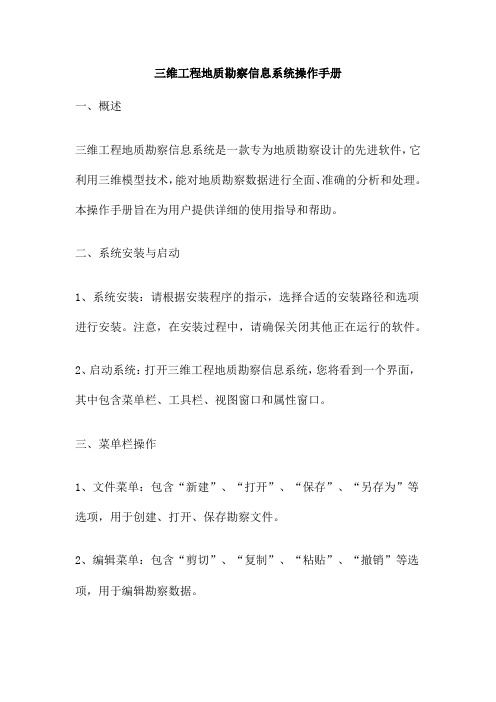
三维工程地质勘察信息系统操作手册一、概述三维工程地质勘察信息系统是一款专为地质勘察设计的先进软件,它利用三维模型技术,能对地质勘察数据进行全面、准确的分析和处理。
本操作手册旨在为用户提供详细的使用指导和帮助。
二、系统安装与启动1、系统安装:请根据安装程序的指示,选择合适的安装路径和选项进行安装。
注意,在安装过程中,请确保关闭其他正在运行的软件。
2、启动系统:打开三维工程地质勘察信息系统,您将看到一个界面,其中包含菜单栏、工具栏、视图窗口和属性窗口。
三、菜单栏操作1、文件菜单:包含“新建”、“打开”、“保存”、“另存为”等选项,用于创建、打开、保存勘察文件。
2、编辑菜单:包含“剪切”、“复制”、“粘贴”、“撤销”等选项,用于编辑勘察数据。
3、查看菜单:包含“放大”、“缩小”、“旋转”等选项,用于调整视图窗口的视角和大小。
4、分析菜单:包含“地质分析”、“岩石分析”、“土壤分析”等选项,用于对地质数据进行深入分析。
5、工具菜单:包含各种工具选项,如“测量工具”、“绘图工具”、“模型工具”等,用于进行各种地质勘察任务。
6、帮助菜单:包含“关于我们”、“使用说明”、“在线帮助”等选项,用于获取软件帮助信息。
四、工具栏操作工具栏包含一系列快捷按钮,可以直接调用各种常用操作,如新建文件、保存文件、放大视图、旋转视图等。
五、视图窗口操作视图窗口显示了地质勘察数据的三维模型,您可以通过鼠标进行操作,如放大、缩小、旋转等。
同时,视图窗口还提供了坐标轴和测量工具,方便您对模型进行定位和测量。
六、属性窗口操作属性窗口显示了当前选择对象的信息,包括名称、类型、属性等。
您可以通过属性窗口,查看和编辑对象的信息。
七、数据输入与输出1、数据输入:您可以通过导入功能,将外部数据导入到系统中。
支持的数据格式包括DXF、DWG、CSV等。
2、数据输出:您可以通过导出功能,将数据导出为外部文件。
支持的数据格式包括DXF、DWG、CSV等。
三维地理信息平台使用说明三维地理信息平台是指利用先进的技术手段和地理信息系统进行构建,可以展示地理信息的三维呈现,帮助用户更直观地了解地理空间信息。
这种平台可以广泛应用于城市规划、土地管理、资源调查等领域,是一种非常有效的空间信息展示工具。
下面将介绍三维地理信息平台的使用说明。
一、登录和注册1.打开三维地理信息平台网站或应用程序,在首页上找到登录入口。
3.使用注册的账号登录即可开始使用平台的功能。
二、地图查看1.进入平台后,即可看到三维地图的模型图像,可以通过鼠标拖动和滚轮缩放的方式进行地图的移动和放大缩小。
2.平台上一般会有地图图层选项,用户可以根据自己的需要选择不同的图层显示,如道路、建筑、地形等。
3.通过框可以输入地点名称或坐标来快速定位到目标区域。
三、功能操作1.测量功能:平台一般提供距离和面积的测量功能,用户可以在地图上画出线段或面积,系统会给出相应的测量结果。
2.标注功能:用户可以在地图上添加文字标注、标志等信息,帮助用户更清晰地了解地理信息。
3.查询功能:用户可以点击地图上的一些区域或要素,系统会弹出相应的信息框,包括名称、高度、面积等详细信息。
4.分析功能:平台一般提供一些空间数据分析功能,如可视化分析、缓冲区分析等,用户可以根据需要进行数据分析。
5.导出功能:用户可以将地图数据导出为图片或视频,方便保存和共享。
四、应用场景1.城市规划:通过三维地理信息平台,城市规划者可以更直观地了解城市的地形、道路、建筑等情况,从而更好地进行规划设计。
2.土地管理:土地管理部门可以通过平台查看土地利用情况、土地所有权等信息,帮助做出有效的管理决策。
3.旅游推广:旅游部门可以利用平台展示景点的地理信息,吸引游客关注和参观。
4.研究教育:学校和科研机构可以利用平台进行地理信息展示和研究,帮助学生更好地学习和探索地理知识。
五、注意事项1.在使用平台的过程中,注意保护个人信息安全,不要随意泄露账号密码等信息。
xx市智慧园区三维地理信息系统用户手册目录1.系统整体介绍 (3)2.园区导览 (3)2.1工业园区简介 (4)2.2园区分布 (5)2.3产业分布 (6)2.4工业园指标信息 (6)3.重大项目 (7)4.招商信息 (9)5.专题统计 (11)6.专题图层 (12)7.工具栏 (13)7.1平移 (13)7.2指北 (13)7.3拾取 (13)7.4步行 (14)7.5水量测距 (14)7.6垂直测距 (15)7.7任意测距 (16)7.8面积测量 (16)7.9投影面积 (17)7.10顶视 (18)7.11俯视 (18)1.系统整体介绍“xx市智慧园区三维地理信息系统”实现在三维环境下的园区信息查询,招商引资、重大项目监控的功能。
系统采用B/S结构,客户端的功能主要包括:园区信息导览、重大项目监控、专题统计、专题图层展示等。
2.园区导览点击系统主界面上的“首页”,进入园区信息导览,在园区信息导览模块中,可以可以快速定位到任意一个园区(16 个特定场景),浏览三维场景、查询园区的相关信息等。
2.1工业园区简介是对工业园区的总体介绍,点“更多”可显示完整信息。
2.2园区分布点“园区分布”标签页,可以看到动态显示的16个园区的名称,点击任一园区名称,右面视窗中的三维场景即刻定位到该园区。
除了在视窗中利用鼠标操作对三维场景进行浏览外,用户还可以利用左侧显示的特定场景和动画导航对园区进行浏览。
2.3产业分布点“产业分布”标签页,然后在“产业分布”下拉列表中选择要查询的产业,则系统列出对应该产业的工业园区。
点击列出的任一园区名称,右面视窗中的三维场景即刻定位到该园区。
除了在视窗中利用鼠标操作对三维场景进行浏览外,用户还可以利用左侧显示的特定场景和动画导航对园区进行浏览。
2.4工业园指标信息点开“工业园指标信息”标签页,可以查询年度企业数、年度从业人员数量、年度产业结构、招商项目数等等。
查询结果以直方图的形式展示。
件软众晶技 术 白 皮 书 中国城市发展研究院数字城市研究中心北京晶众软讯科技有限公司晶众软件目录Bright Earth 技术白皮书 目 录第一章 BRIGHT EARTH 产品概述 ............................................................................................... - 1 -一、B RIGHT E ARTH 的主要组成部分 ............................................................................................. - 1 -二、B RIGHT E ARTH 的特性 ............................................................................................................. - 3 -第二章 BRIGHT EARTH BUILDER ............................................................................................. - 4 -一、B RIGHT E ARTH B UILDER 的功能 .............................................................................................. - 4 -二、B RIGHT E ARTH B UILDER 的用户 .............................................................................................. - 5 -第三章 BRIGHT EARTH DESKTOP ............................................................................................ - 6 -一、B RIGHT E ARTH D ESKTOP 的功能 ............................................................................................. - 6 -二、B RIGHT E ARTH D ESKTOP 的用户 ........................................................................................... - 11 -第四章 BRIGHT EARTH SERVER ............................................................................................. - 12 -一、B RIGHT E ARTH S ERVER 的功能 .............................................................................................. - 12 -二、B RIGHT E ARTH S ERVER 的用户 .............................................................................................. - 13 - 三、B RIGHT E ARTH S ERVER 的产品级别 ...................................................................................... - 15 -第五章 BRIGHT EARTH SDK ..................................................................................................... - 16 -一、B RIGHT E ARTH 开发工具包组件 .......................................................................................... - 16 - 二、使用B RIGHT E ARTH SDK 开发 ............................................................................................. - 18 -三、部署B RIGHT E ARTH SDK 应用程序 ..................................................................................... - 18 -四、应用B RIGHT E ARTH SDK ...................................................................................................... - 18 - 第六章 应用案例 ............................................................................................................................. - 19 - 联系我们 ........................................................................................................................................... - 20 - 晶众软件第一章Bright Earth 产品概述Bright Earth 技术白皮书 - 1 -第一章 Bright Earth 产品概述一、Bright Earth的主要组成部分 随着信息化浪潮席卷全球,GIS 技术以其无可比拟的可视化优势在各个领域发挥着越来越重要的作用,以计算机图形学为工具,以“空间信息”为主要语言,为我们描述着美丽的家园——地球(Earth ),甚至整个宇宙。
1、三维GIS在空间分析方面的独特应用:三维空间分析除了包括二维gis的分析功能外,还应包括针对三维空间对象的特殊分析功能。
具体可分为以下几类:空间查询,包括几何参数查询(空间位置、属性)、空间定位查询(点定位、面定位)、空间关系查询(邻接、包含、相离、相交、覆盖等)等;空间量测,包括距离、质心、面积、表面积、体积等;叠置分析;缓冲区分析,包括点缓冲、线缓冲、面缓冲、体缓冲等;网络分析,包括最短路径、资源分配、连通分析等;地形分析,包括趋势面分析、坡度坡向分析、晕渲分析等;剖面分析,它是实现通视分析、日照分析阴影计算等的基础;空间统计分析,包括统计图表分析、密度分析、层次分析、聚类分析等。
根据空间分析所处理的对象进行划分,空间分析方法主要有基于图形的方法与基于数据的方法两类。
基于图形的空间分析方法如常规的缓冲区分析、叠置分析、网络分析、复合分析、邻近分析与空间联结等能直接从2D 扩展至2.5D乃至3D。
由于三维数据本身可以降维到二维,因此三维GIS自然能包容二维GIS的空间分析功能。
三维GIS最有特色的也许是其基于三维数据的复杂分析能力,如计算空间距离、表面积、体积、通视性与可视域等。
结合物理化学模型提供一些更具增值价值的真三维空间分析功能,如水文分析、可视性分析、日照分析与视觉景观分析等已成为三维GIS分析研究的重要内容之一,并正积极朝结合属性数据和其他专题数据开发知识发现的新方法、“面向解决与空间有关的问题”提供定量与定性结合的空间决策支持方向发展。
2、三维建筑物模型的重建方法:大量的研究致力于地物(尤其是人工地物)的三维自动重建,而依据分辨率、精度、时间和成本等的不同已经有许多不同的技术方法可供选择。
如Tao(2004)将三维建筑物模型的重建方法分为以下三类:1)基于地图的方法,利用已有GIS、地图和CAD提供的二维平面数据以及其他高度辅助数据经济快速建立盒状模型;2)基于图象的方法,利用近景、航空与遥感图象建立包括顶部细节在内的逼真表面模型,该方法相对比较费时和昂贵,自动化程度还不高;3)基于点群的方法,利用激光扫描和地面移动测量快速获得的大量三维点群数据建立几何表面模型。
三维地理信息平台
使用说明
二零一三年六月十日
目录
1系统登录与退出 (3)
2三维功能介绍 (3)
2.1地图浏览 (3)
2.2地图导航 (4)
2.3地图缩放 (4)
2.4搜索定位 (5)
2.5地图标签 (5)
2.6鹰眼地图 (6)
2.7热点导航 (6)
2.8地图测距 (7)
2.9地图纠错 (7)
2.10地图调用 (7)
3三维校园后台操作介绍 (8)
3.1区域标注 (8)
3.2区域标注管理 (9)
3.3点标注 (9)
3.4点标注管理 (10)
3.5文本挂件 (11)
3.6多媒体挂件 (11)
3.7挂件管理 (12)
3.8纠错管理 (12)
3.9用户管理 (12)
4地图服务的发布 (13)
4.1制作地图文档 (13)
4.2发布地图服务 (14)
5应用程序的部署 (17)
5.1系统环境要求 (17)
5.2IIS7.5的安装 (17)
5.3.N ET4.0的安装 (19)
5.4程序部署 (21)
5.5验证程序部署 (25)
6技术支持 (25)
1系统登录与退出
图1-1 登录界面
打开IE浏览器地址栏输入地址(http://giserver/webgis/),点击回车,打开系统界面如图1-1所示,输入用户名,正确的登录密码,点击“登录”按钮登录办公系统,用左键点击屏幕右上角的
即可退出系统。
2三维功能介绍
本文以三维校园为例做说明。
2.1地图浏览
进入网站,http://giserver/webgis/,三维地理信息平台随之展开,可通过控制条或直接在地图中用鼠标拖曳,即可实现三维校园地图的快速浏览。
当鼠标停留在相关建筑物时,还可显示该建筑物的名称。
2.2地图导航
系统有全局导航图可以进行快速导航,点击地图框上的“导航按钮”,可打开包含多个校区及主要建筑物的概览地图,点击其中的热点,可实现快速打开展示:
2.3地图缩放
三维校园提供4级地图缩放,可以拖动、点击控制条,或者滚动鼠标中间滑轮来实现地图缩放。
2.4搜索定位
输入关键词或者按类别,可以智能查询想要查看的地点,在右侧列表显示,点击可快速定位。
高校内单位、科室以及人员众多,该智能搜索可根据门牌号、建筑物、科室、电话、教师姓名等信息实现精准搜索,对于师生来讲这是非常必要的一个功能。
2.5地图标签
点击地图上方的便签按钮,在地图中定位后,可任意填写相关内容,并通过粘贴功能与他人分享。
如果是已经标注过的单位,则可以通过弹窗中的“发给好友”按钮与他人分享。
2.6鹰眼地图
通过三维校园右下角的鹰眼地图,可以快速定位导航到想要查看的地点,红色标示为弹窗功能。
2.7热点导航
通过位于三维校园上方的工具条,可显示及关闭相关图层,实现相关校园热点的快速导航。
2.8地图测距
三维校园提供测量任意两点间距离的功能,可通过地图上方的控制按钮实现。
2.9地图纠错
三维校园提供开放性的地图纠错功能,点击定位后,可填写纠错信息,该信息将发送到后台中,管理员可根据该信息予以纠错。
2.10地图调用
三维校园系统可以产生各种地图调用接口,供其它应用系统实现地图定位功能。
将生成的代码粘贴至网页代码中,即可实现地图调用。
3三维校园后台操作介绍
3.1区域标注
图为后台管理主菜单:
区域标注主要针对大型建筑物的标注操作。
单击顶部管理菜单“区域标注”按钮,页面右侧就出现区域标注要输入的信息列表如图
点击定位,把鼠标移到地图上想要标注的建筑,这时鼠标变成十字就可以进行定位了。
注意:要先从建筑物的边缘位置开始点击,顺序点击,回到开始的位置,定位一圈,有红色的线条显示,要求闭合线路,如图,最后记得要在建筑物中心位置点一下!
定位完成后,就会显示定位成功。
在定位过程中点击鼠标停顿可以改变线条的方向。
如果在定位的时候定得不对,击右键退出,重新进入区域标注,进行定位。
填写标注建筑的信息,添加信息及图片,然后保存,区域标注就完成了。
3.2区域标注管理
单击顶部管理菜单“区域标注管理”按钮,列表显示区域标注信息,可以进行管理操作,如图
3.3点标注
点标注主要针对建筑物内部单位进行标注操作。
如:一个区域标注的大厦里面包含的科室等,就可以用点标注对该科室进行标注。
点标注和区域标注的区别还表现在,当鼠标移到区域标注的上方时,地图就会显示该区域标注的名称,而点标注是不会自动显示的,只有点击区域标注,然后出现一个对话框,该区域内的点标注才能列表显示出来。
点标注的单位还可通过栏目导航及搜索功能来实现定位。
点击顶部栏目菜单“点标注”,在右侧菜单,点击定位,在地图区域建筑内,点击一下,显示定位成功,填写相关信息,点标注完成!如图:
其中,优先级为:0-9依次升高,最高的在弹窗中显示在最前面!如图:
3.4点标注管理
单击顶部管理菜单“点标注管理”按钮,列表显示点标注信息,可以进行管理操作。
3.5文本挂件
通过此功能,可添加:建筑物名称、路名、公交、全景、超市、银行、停车场等标志。
前台显示按钮:
点击“文本挂件”按钮,点击右侧“定位”按钮,在地图中相应位置,点击一下,填写相关信息,点击“保存”即可完成。
如图:
3.6多媒体挂件
如果需要增加多媒体展示,如:flash的气球、飞鸽、广告牌等装饰效果,可通过此功能添加。
点击“多媒体挂件”,在右侧点击“定位”按钮,在地图中相关位置,点击一下,显示定位成功后,填写内容,点击“浏览”按钮,找到本机文件,设定宽度、高度,以及文件类型,点击保存,多媒体挂件添加完成。
如图:
3.7挂件管理
单击顶部菜单“挂件管理”按钮,列表显示挂件信息,可以进行管理操作,如图
3.8纠错管理
管理前台发来的纠错信息。
3.9用户管理
管理相关后台操作的用户,如图:
4地图服务的发布
4.1制作地图文档
4.1.1地图文档加载并配色
4-1-1地图文档加载并配色
在ArcMap10.1中将宗地图层的Shape文件加载到,并对其进行配色。
4.1.2地图文档的保存
4-1-2地图文档保存
对地图进行操作完成之后,单击“保存”按钮,弹出保存窗口对话框,用户输入保存文档的名称,并选择保存的路径即可保存完成。
4.2发布地图服务
在Catalog中找到刚才发布的地图文档,并右键单击,系统弹出右键快捷窗口,并且选择“Share As Service”。
在选择“Share As Service”选项后,系统弹出如下窗口:
再继续点击“Continue”后,系统弹出“Service Eidter”编辑窗口,在该窗口中用户可编辑地图发布服务的一些参数设置,并对地图数据进行分析,让后进行服务的发布。
用户分析完成之后,数据没有错误的情况下,可以直接点击“”按钮,即可发布服务。
布的服务信息。
5应用程序的部署
5.1系统环境要求
Windows server 2008的64位操作系统;
必须安装有IIS7.5服务器;
必须安装.Net4.0;
必须安装word 2007办公软件;
5.2IIS7.5的安装
1)在windows server 2008的服务器管理器中点击“添加角色”,系统弹出“添加角色”向导窗口,
如下图所示:
2)在弹出的向导窗口中勾选“web 服务器(IIS)”,然后点击“下一步”进行安装,如下图所示:
的验证。
如下图所示:
4.0的安装
双击运行“dotNetFx40_Full_x86_x64.exe”安装程序,弹出.Net4.0安装向导,点击“安装”即可进
行安装。
如下图所示:
5.4程序部署
1)将发布的web应用程序包(3dt文件夹)复制到“C:\”目录下,同时也要将word文件夹复制到
“C:\inetpub\wwwroot”目录下,如下图所示:
2)选择Defaut Web Site网站上,并右击弹出快捷选项,让后选择“添加虚拟目录”选项,如下图
所示:
3)选择“添加虚拟目录”后系统弹出“添加虚拟目录窗口”,如下图所示:
下图所示:
所示:
6)在弹出的“高级设置”窗口中修改应用池的设置,如下图所示:
置界面,让后在该界面中添加要登录系统的默认首页即可。
如下图所示:
5.5验证程序部署
应用程序的部署完成,通过web浏览器来访问刚才部署的web程序是否能够正常的运行。
1)在web浏览器地址栏中输入http://192.168.14.107/3dt/后,敲击键盘上的“Enter”,进入系统的登
录界面,如下图所示:
2)输入用户名和密码登录系统,并在系统中进行操作,没有错误出现时方能说明程序部署成功。
6技术支持
河南科普提供7*24小时技术支持!
如有不明之处,欢迎随时联络我们!。