PS3官方说明书简体中文全翻译版
- 格式:doc
- 大小:137.50 KB
- 文档页数:9

第一章简介1.1. EPIC-Ⅲ系统EPIC-Ⅲ(静电除尘器集成控制器)系统是ALSTOM电力公司第三代以微处理器为基础的电除尘器控制系统,其以太网版本包含了一个以太网连接,同时还包含一个带Web浏览器的Web服务器,你可以随意选取一台PC机作为Web服务器。
新型的EPIC-Ⅲ控制器可以作为一个独立单元进行操作,一个EPIC-Ⅲ控制器可以控制一台电除尘器的一个供电分区,因此通过以太网交换机连接在一起的多个EPIC-Ⅲ控制器则可以控制多个电除尘供电分区。
每个EPIC-Ⅲ内部的主控功能可以简化系统操作,另外还可在PC机上安装一个PC-MTU软件,用来监控整套设备(MTU=终端监控单元)。
图1 EPIC-Ⅲ系统以太网结构图FD_Ctrl彩色图形软件包,带有软件通信协议的主机网关可作为一个可选组件使用,见图2。
图2 装有可选FD_Ctrl软件的EPIC-Ⅲ系统1.2. EPIC-Ⅲ控制器EPIC-Ⅲ是一个以微处理器为基础的控制单元,它可以调节和控制电除尘器的输入电源,当气体温度、粉尘成分、气体流向等发生较大变动时,它可以使火花率维持在一个合适的值,它还可以调节整流器,当火花改变时调整输入电除尘的电流。
整个操作过程可以由Web浏览器、PC-MTU、FD_Ctrl或主机监控。
报警――当运行的工况超出了设定范围,EPIC-Ⅲ会产生警告报警或跳闸报警,报警信息会显示在Web服务器上,并由Web浏览器监控和复位。
如果使用PC-MTU软件,报警状态也会在其上显示,另外FD_Ctrl也可以显示报警信息。
模式――可以预设六种运行模式,每个EPIC-Ⅲ的运行模式可以从中选定。
ESP主控功能――EPIC-Ⅲ含有一个ESP主控功能,也就是说一个被设定为ESP主控单元的EPIC-Ⅲ可以控制以太网系统中所有的EPIC-Ⅲ(可设定范围),从而使ESP的总体性能更佳。
EPOQ ――带EPOQ算法运行时,可对电除尘器加以优化,使其在不同的负荷条件下达到最佳的收尘效率。
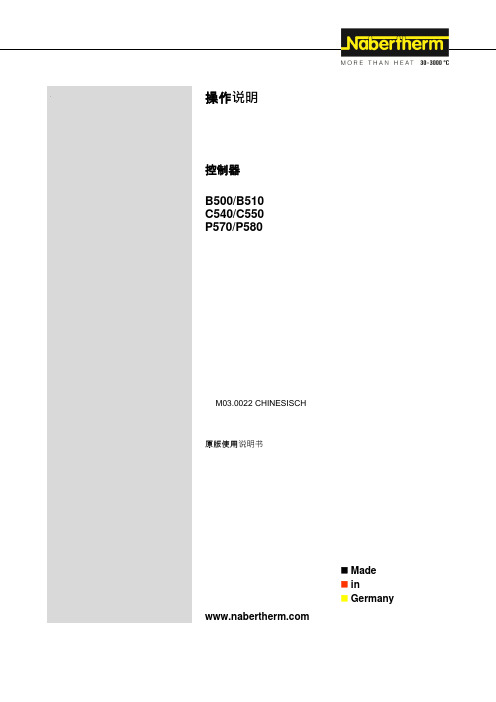
操作说明控制器B500/B510C540/C550P570/P580M03.0022 CHINESISCH原版使用说明书 ◼ Made ◼ in ◼ GermanyCopyright© Copyright byNabertherm GmbH Bahnhofstrasse 2028865 LilienthalFederal Republic of Germany Reg: M03.0022 CHINESISCH Rev: 2022-07内容可能会修改,保留技术更改权利1引言 (7)2质保和责任 (8)2.1一般说明 (8)2.2环境条件 (9)2.3废料处理 (9)2.4产品说明 (9)2.5规定用途 (10)2.6符号说明 (10)3安全说明 (13)4运行 (14)4.1接通控制器/窑炉 (14)4.2关闭控制器/窑炉 (14)5控制器的构造 (15)5.1控制器的各个模块的布局 (15)5.2操作页面区域 (16)5.2.1“菜单栏”区域 (16)5.2.2“小区段播放器”区域 (17)5.2.3“大区段播放器”区域 (18)5.2.4“状态栏”区域 (19)6控制器性能特性 (20)7简要使用说明 B500/B510/C540/C550/P570/P580 (22)7.1基本功能 (22)7.2输入新程序 (程序表) (24)8概览图 (29)8.1“窑炉”概览(无程序处于活动状态) (29)8.2“窑炉”概览(程序处于活动状态) (29)9待机模式 (31)10显示、输入或更改程序 (31)10.1“程序”概览 (32)10.2显示并启动程序 (33)10.3分配并管理程序类别 (34)10.4输入程序 (36)10.5利用NTEdit在电脑上准备程序 (44)10.6管理程序(删除/复制) (44)10.7什么是Holdback? (45)10.8修改正在运行的程序 (46)10.9完成区段跳跃 (47)11设定参数 (48)11.1“设置”概览 (48)11.2校准量程 (48)11.3调节参数 (52)11.4调节性能 (54)11.4.1磨平 (54)11.4.2加热延迟 (55)11.4.3手动区段控制 (56)11.4.4在程序启动时将实际值作为额定值接受 (57)11.4.5受控冷却(选项) (58)11.4.6起动连接/功率限制 (60)11.4.7自优化 (61)11.4.8程序运行中的炉料控制 (63)11.4.9用于各个区间的额定值补偿 (65)11.4.10Holdback (66)11.5用户管理 (67)11.6控制器锁闭和操作禁用 (71)11.7连续锁闭(操作禁用) (71)11.7.1运行中的程序控制器锁闭 (71)11.8配置额外功能 (72)11.9收起或重命名附加功能 (73)11.9.1在一个加热程序运行期间人工操作额外功能 (73)11.9.2在一个加热程序之后人工操作额外功能 (74)11.10警报功能 (75)11.10.1警报 (1 和 6) (75)11.10.2可听报警(可选) (78)11.10.3监测梯度 (78)11.10.4警报配置举例 (80)11.11设定电网中断时的反应 (81)11.12系统设置 (82)11.12.1设定日期和钟点时间 (82)11.12.2设置日期和钟点时间格式 (82)11.12.3设定语种 (83)11.12.4调节显示屏亮度 (84)11.12.5调整温度单位 (°C/°F) (84)11.12.6设定数据接口 (85)11.12.7设置Wi-Fi端口 (88)11.13导入和导出过程数据、程序和参数 (90)11.14登录模块 (92)11.15对空气循环器的控制 (93)12信息菜单 (93)13过程记录 (95)13.1使用NTLog将数据保存到U盘 (95)13.2保存过程数据并使用VCD软件管理程序(可选) (99)14连接到MyNabertherm App (100)14.1故障排除 (104)15与控制器的通信 (104)15.1通过 Modbus-TCP 和上一级系统进行沟通 (104)15.2网络服务器 (105)15.3通信模块的补装 (107)15.3.1供货范围 (107)15.3.2安装一个通信模块 (107)16可设置关闭温度的温度选择限制器(附加配置) (109)17无电势触点用于开启外部设备以及接收监控信号(可选) (109)18故障消息或警告 (110)18.1控制器的故障消息 (110)18.2控制器警告 (112)18.3开关设备的故障 (114)18.4控制器的检查列表 (115)19技术数据 (117)19.1铭牌 (119)20清洁 (119)21维护和备件 (119)21.1更换一个控制器 (120)21.2调节器模块的拆卸 (120)21.3调节器模块的安装 (121)22电气连接 (121)22.1调节器模块 (121)22.2对电缆的要求 (122)22.3一般性连接 (122)22.4至 3.6 kW 的窑炉–用于 B130, B150, B180, C280, P330 的备件,截止 2008 年 12 月止 (123)22.5至 3.6 kW 的窑炉–用于 B130, B150, B180, C280, P330 的备件,从 2009 年 1 月起 (124)22.6窑炉,单区式> 3.6 k,带半导体继电器或接触器 (125)22.7窑炉> 3.6 kW,带 2 个加热回路 (126)23纳博热售后服务 (127)24您的备忘录......................................................................................................... Fehler! Textmarke nicht definiert.1 引言尊敬的客户:非常感谢您对纳博热有限公司产品的信任和支持。

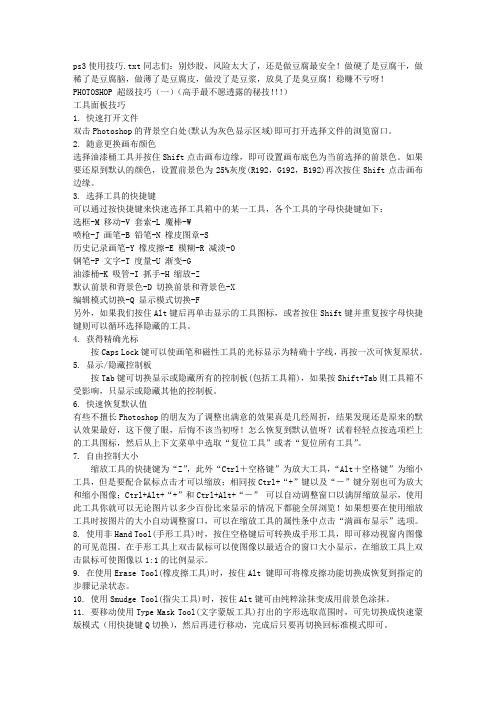
ps3使用技巧.txt同志们:别炒股,风险太大了,还是做豆腐最安全!做硬了是豆腐干,做稀了是豆腐脑,做薄了是豆腐皮,做没了是豆浆,放臭了是臭豆腐!稳赚不亏呀!PHOTOSHOP 超级技巧(一)(高手最不愿透露的秘技!!!)工具面板技巧1. 快速打开文件双击Photoshop的背景空白处(默认为灰色显示区域)即可打开选择文件的浏览窗口。
2. 随意更换画布颜色选择油漆桶工具并按住Shift点击画布边缘,即可设置画布底色为当前选择的前景色。
如果要还原到默认的颜色,设置前景色为25%灰度(R192,G192,B192)再次按住Shift点击画布边缘。
3. 选择工具的快捷键可以通过按快捷键来快速选择工具箱中的某一工具,各个工具的字母快捷键如下:选框-M 移动-V 套索-L 魔棒-W喷枪-J 画笔-B 铅笔-N 橡皮图章-S历史记录画笔-Y 橡皮擦-E 模糊-R 减淡-O钢笔-P 文字-T 度量-U 渐变-G油漆桶-K 吸管-I 抓手-H 缩放-Z默认前景和背景色-D 切换前景和背景色-X编辑模式切换-Q 显示模式切换-F另外,如果我们按住Alt键后再单击显示的工具图标,或者按住Shift键并重复按字母快捷键则可以循环选择隐藏的工具。
4. 获得精确光标按Caps Lock键可以使画笔和磁性工具的光标显示为精确十字线,再按一次可恢复原状。
5. 显示/隐藏控制板按Tab键可切换显示或隐藏所有的控制板(包括工具箱),如果按Shift+Tab则工具箱不受影响,只显示或隐藏其他的控制板。
6. 快速恢复默认值有些不擅长Photoshop的朋友为了调整出满意的效果真是几经周折,结果发现还是原来的默认效果最好,这下傻了眼,后悔不该当初呀!怎么恢复到默认值呀?试着轻轻点按选项栏上的工具图标,然后从上下文菜单中选取“复位工具”或者“复位所有工具”。
7. 自由控制大小缩放工具的快捷键为“Z”,此外“Ctrl+空格键”为放大工具,“Alt+空格键”为缩小工具,但是要配合鼠标点击才可以缩放;相同按Ctrl+“+”键以及“-”键分别也可为放大和缩小图像;Ctrl+Alt+“+”和Ctrl+Alt+“-”可以自动调整窗口以满屏缩放显示,使用此工具你就可以无论图片以多少百份比来显示的情况下都能全屏浏览!如果想要在使用缩放工具时按图片的大小自动调整窗口,可以在缩放工具的属性条中点击“满画布显示”选项。


Wii简体中文操作手册Wii中文说明书Wii中文版入门Wii的中文说明目录Wii是什么?(购机指南) (3)Wii包装物品说明 (10)主机正面图示 (10)主机背面图示 (11)主机侧面图示 (12)WiiRemote手柄[正面背面] (13)Nunchuk手柄(双节棍手柄)感应器&支架 (14)电源AV线Wii主机架座主机托盘 (15)Wii主机系统说明 (16)Wii使用注意事项 (16)主机的放置 (17)连接AV线1 2 (18)防止电视屏幕损坏 (19)感应器的安装1 2 3 (20)电源安装如果Wii菜单没有出现在屏幕上 (22)Remote手柄的安装 1 2 3 (23)同步连接你的Remote手柄到Wii主机1 2 3 4 (24)Remote手柄的设置&基本操作 (26)Nunchuk(双节棍)手柄安装&使用说明 1 2 3 (27)Wii游戏系统说明 (29)使用游戏光盘 (29)注意事项 (30)游戏指引 (30)Wii记忆卡&NGC记忆卡使用事项 1 2 (31)Wii游戏故障说明 (32)使用教程Wii频道教学 (33)Wii 主机安装 (37)Wii 正面面板 (37)Wii 背面面板 (37)Wii 主机操作 (38)Wiimote 使用操作 (38)Wii Menu (选单) (38)管理好友 Wii Code (39)取得自己的Wii Code (40)留言板 (41)Mii 的使用 (41)Mii 介绍 (41)Mii 创造 (41)Mii 功能 (42)Mii 操作方式 (42)Mii 广场 (42)WiiChannels (44)功能特色 (44)功能介绍 (44)照片频道(Picture Channel) (44)Mii Channel (45)网络频道(Internet Channel) (45)购物频道(Shop Channel) (45)Disk Channel (45)天气频道(Weather Channel) (45)新闻频道(News Channel) (46)投票频道(Vote Channel) (46)留言板 (46)购买虚拟主机游戏 (47)Wii 设定 (47)网络连接设定 (47)WiiConnect24 设定 (52)感应棒设定 (53)年龄管制设定 (54)Wii 更新 (54)Wiimote 与 Wiimote 蓝芽配对设定 (56)多个 Wiimote 联机方法 (60)Wii本机初使化(重要提示) (60)记忆管理 (61)游戏纪录管理 (61)购物频道软件管理 (62)Wii是什么?(购机指南)1:Wii是什么?Wii是任天堂继GameCube(NGC)之后于2006年推出的新一代电视游戏主机。
PS3YES! 用户手册系统需求:1、主机一台,3.41版本固件(现已加入了对3.01与3.15版本固件的支持)2、安装Backup Manager备份管理软件(manager.pkg),您可以在这里下载。
( 当您使用PS3YES!完成了“越狱”过程,您可以选择使用其它的备份管理软件,而且它们有不同的功能)3、如果您的内置硬盘容量偏小,您可以准备一个格式化为FAT32文件系统的USB 外接硬盘。
用法:第一步 :将所有联接在主机上的USB设备移除,确认光驱里没有光盘(有也可以),关闭主机的电源,并将PS3YES!联接到主机的其中一个USB口上。
第二步 :再次打开主机的电源。
薄机:在联接USB设备包括PS3YES!并开机之前,您应该将电源完全地切断一次,比如把电源线从主机上拔开。
厚机:需要先关闭主机的电源开关一次。
重新接通电源后按下主机的电源开关,并迅速地随后按一下光驱的出仓(Eject)按键。
由于主机光驱内没有光盘,您将会听到主机发出的提示音,随后在启动过程中,PS3YES!会先亮起红灯。
数秒后如果工作正常,PS3YES!会亮起蓝灯,表明“越狱”成功。
(如果愿意,可以在这时候取下PS3YES!了)如果没能成功完成"越狱"操作,大约20秒后,PS3YES!的红蓝灯同时长亮。
常见的原因有:1、没有完全切断主机的电源;2、开机同时主机上联接有其它的USB设备;3、没有及时按下光驱出仓键,有些机型需要在电源开关按下后200ms以内按下光驱出仓键。
4、主机的固件并不是指定的版本。
5、PS3YES!内的固件不正确或是损坏,您可以试着通过刷新我们提供的其它版本固件或重新刷入当前使用的固件来确认。
如果它损坏了,请与您购买到的商家联系保固更换。
图示:PS3YES!加电引过过程中,会亮起红灯。
图示:PS3YES!工作正常,会亮起蓝灯。
图示:如果您只是把PS3YES!联接在电脑或其它设备的USB口上,或是"越狱"操作过程失败,PS3YES!的红蓝两灯将在大约20秒后同时亮起,自动进入升级模式。
AXIS M31Network Camera SeriesAXIS M3104-L Network CameraAXIS M3104-LVE Network CameraAXIS M3105-L Network CameraAXIS M3105-LVE Network CameraAXIS M3106-L Network CameraAXIS M3106-LVE Network Camera 用户手册目录解决方案概述 (3)产品概述 (4)在网络上查找设备 (5)浏览器支持 (5)访问设备 (6)为根账户设置一个新密码 (6)安全密码 (6)其他设置 (7)网页概览 (7)图像质量 (8)隐私遮罩 (12)叠加 (13)水平转动、垂直转动和变焦(PTZ) (13)码流传输和存储 (14)事件 (17)应用 (19)故障排查 (20)重置为出厂默认设置 (20)固件选项 (20)检查当前固件 (20)升级固件 (20)技术问题、线索和解决方案 (21)性能考虑 (22)规格 (23)LED指示灯 (23)SD卡槽 (23)按钮 (23)连接器 (23)解决方案概述解决方案概述产品概述产品概述1LED状态指示灯2部件号(P/N)和序列号(S/N)3网络连接器(PoE)4SD卡槽5控制按钮6水平转动锁定螺丝7垂直转动锁定螺丝在网络上查找设备在网络上查找设备若要在网络中查找安讯士设备并为它们分配Windows®中的IP地址,请使用AXIS IP Utility或AXIS设备管理器。
这两种应用程序都是免费的,可以从/support上下载。
有关如何查找和分配IP地址的更多信息,请参阅设备页上的文档如何分配一个IP地址和访问您的设备。
浏览器支持您可以使用支持以下浏览器的设备:Chrome TM Firefox®Edge®Safari®Windows®推荐x xOS X®推荐x其他操作系统x x如果您需要更多有关推荐浏览器的信息,请转到/browser-support。
EN CT4-107-607-61(1)Safety and Support 安全與支援CECHK06CECHK07CECHK12Before using this product, carefully read all product documentation and retain it for future reference.在使用本產品之前,請仔細閱讀所有產品文件並妥善保管以備將來參考。
2WARNINGTo avoid electrical shock, do not open the cabinet. Refer servicing to qualified personnel only.CautionUse of controls or adjustments or performance of procedures other than those specified herein may result in hazardous radiation exposure.The use of optical instruments with this product will increase eye hazard.This appliance is classified as a CLASS 1 LASER product under IEC60825-1+A2:2001.If you have an epileptic condition or have had seizures, consult your doctor prior to playing. Some individuals may experience eye soreness, altered vision, migraine, muscle twitching, convulsion, blackout, loss of awareness or disorientation when exposed to flashing or flickering lights or other light stimulation on a television screen or while playing video games. If you experience any of the above symptoms while playing, discontinue use immediately and consult your doctor.Stop playing immediately when you experience the following symptomsIn addition to the above symptoms, whilst playing if you have a headache, dizziness, nausea, fatigue, similar symptoms to motion sickness, or if you feel a discomfort or pain in any body part such as eyes, ears, hands, arms, feet, discontinue use immediately. If the condition persists, seek medical attention.Radio waves may affect electronic equipment or medical devices (for example, pacemakers), which may cause malfunctions and possible injuries.•If you use a pacemaker or other medical device, consult your physician or the manufacturer of your medical device before using the wireless networking feature (Bluetooth and wireless LAN).•Do not use the wireless networking feature in the following locations:–Areas where wireless network use is prohibited, such as in hospitals. Abide by medical institution regulations when using the system on their premises.–Areas near fire alarms, automatic doors and other types of automated equipment.WARNINGSeizures induced by light stimulation (Photosensitive Epilepsy)Radio waves3WARNINGENEN Sony Computer Entertainment Inc. uses DNAS (Dynamic Network Authentication System), a proprietary authentication system, to help protect copyright and security in connecting the PS3™ system to a network. DNAS may retrieve information about a user's hardware and software for authentication, copy protection, account blocking, system, rules, or game management and other purposes. The information collected does not identify the user personally. The unauthorized transfer, exhibition, export, import or transmission of programs and devices circumventing its authentication scheme may be prohibited by law.The system software included within this product is subject to a limited license fromSony Computer Entertainment Inc. Refer to http://www.scei.co.jp/ps3-eula for further details.About DNASSystem softwareWARNING. . . . . . . . . . . . . . . . . . . . . . . . . . . . . . . . . . . . . . . . . . .2 About the PS3™ system documentation . . . . . . . . . . . . . . . . . . .4x Before usePrecautions. . . . . . . . . . . . . . . . . . . . . . . . . . . . . . . . . . . . . . . . . .5TroubleshootingBefore requesting service. . . . . . . . . . . . . . . . . . . . . . . . . . . . . . .9x Additional informationWARRANTY . . . . . . . . . . . . . . . . . . . . . . . . . . . . . . . . . . . . . . . .13 Removing / replacing the hard disk. . . . . . . . . . . . . . . . . . . . . . .13 Reinstalling the system software. . . . . . . . . . . . . . . . . . . . . . . . .15 Caution on disposal of the PS3™ system. . . . . . . . . . . . . . . . . .16 Wireless controller battery. . . . . . . . . . . . . . . . . . . . . . . . . . . . . .17 Specifications . . . . . . . . . . . . . . . . . . . . . . . . . . . . . . . . . . . . . . .18 Information about system functionality published in this document may vary from the information for your PS3™ system, depending on the system software version in use.The PS3™ system documentation includes the following:Safety and Support (this document)This document contains safety information related to the use of the PS3™ system, troubleshooting, specifications and other information.Quick ReferenceThis document contains information on setting up the PS3™ system, preparing for use and basic hardware operations.User's Guide (/document/)This online document is accessed through the Internet and contains detailed information related to use of the PS3™ system software.Table of contents About the PS3™ system documentation4T able of contents5PrecautionsENBefore use This product has been designed with the highest concern for safety. However, any electrical device, if used improperly, has the potential for causing fire, electrical shock or personal injury. To help ensure accident-free operation, follow these guidelines:•Observe all warnings, precautions and instructions.•Regularly inspect the AC power cord for damage and for dust build-up around the power plug or electrical outlet.•Stop use, unplug the AC power cord from the electrical outlet and disconnect any other cables immediately if the device functions in an abnormal manner, produces unusual sounds or smells or becomes too hot to touch.•Call the PS3™ service line at the number listed on your warranty card if the device does not operate properly.•Use in a well-lit area and keep a safe distance from the TV screen.•Avoid prolonged use of the PS3™ system. Take a 15-minute break during each hour of play.•Avoid playing when you are tired or need sleep.•Stop using the system immediately if you begin to feel tired or if you experience discomfort or pain in your hands or arms while operating the wireless controller. If the condition persists, consult a doctor.•If you experience any of the following health problems, discontinue use of the system immediately. If symptoms persist, consult with your physician.–Dizziness, nausea, fatigue or symptoms similar to motion sickness–Discomfort or pain in a part of the body, such as eyes, ears, hands or arms •Keep the system and accessories, including cable ties and fasteners, out of the reach of small children.•Do not connect cables other than a USB cable while the AC power cord is plugged into the electrical outlet.•Do not touch the system or connected cables or accessories during an electrical storm.•Do not use the system or accessories near water.•Do not allow liquid, small particles or other foreign objects to get into the system or accessories.•Do not touch the connectors of the system or accessories.•Do not expose the system or accessories to dust, smoke or steam. Also, do not place the system in an area subject to excessive dust or cigarette smoke. Dust build-up or cigarette smoke residue on the internal components (such as the lens) may cause the system to malfunction.•Do not expose the system or accessories to high temperatures, high humidity or direct sunlight.•Do not place the system or accessories on surfaces that are unstable, tilted or subject to vibration.•Do not set the system other than in the vertical or horizontal position. Also, do not change the position while the system is turned on.•Be careful when carrying the system. If you do not have a good grip, the system may drop causing potential damage or injury.•Do not move or change the position of the system with a disc inserted. The vibration may result in scratching of the disc or the system.•Do not turn off the system while data is being saved on or loaded from the hard disk.•Do not stand on or put objects on the system, and do not stack the system with other devices.•Do not place the system and connected accessories on the floor or in a place where they may cause someone to trip or stumble.•Do not allow bodily contact with the system or air from the system vents for an extended period of time while in use. Extended contact under these conditions may cause low-temperature burns.•When connecting the system to a plasma or projection* TV, do not leave a still image on the TV screen for an extended period of time, as this may leave a faint image permanently on the screen.*Except LCD screen types•Parents are encouraged to monitor children in online activities to ensure safe and responsible Internet usage.Before usePrecautionsSafetyUse and handling•Stop using the system immediately if you begin to feel tired or if you experience discomfort or pain in your hands or arms while operating the DUALSHOCK®3 wireless controller. If the condition persists, consult a doctor.•The vibration function of the DUALSHOCK®3 wireless controller can aggravate injuries. Do not use the vibration function if you have any ailment or injury to the bones, joints or muscles of your hands or arms. If you have an ailment or an injury, do not play such titles using the DUALSHOCK®3 wireless controller unless you have set the vibration function to "Off".•Avoid prolonged use of the DUALSHOCK®3 wireless controller. Take a break at about 30-minute intervals.•Note that some software titles set the vibration function to "On" by default. To disable the vibration function, press the PS button of the controller, and then select "Controller Settings" "Vibration Function" "Off".•When using the motion sensor function of the wireless controller, be cautious of the following points. If the controller hits a person or object, this may cause an accident, injury or damage.–Before use, check that there is plenty of space around you.–When using the controller, grip it firmly and make sure it cannot slip out of your hand.–If using a controller that is connected to the PS3™ system with a USB cable, make sure that the cable will not hit a person or object. Also take care to avoid pulling out the cable from the PS3™ system.*These notes also apply to other controllers.Do not block any vents. To maintain good ventilation, follow the guidelines below:•Place the system at least 10 cm (4 in) away from a wall surface.•Do not place on a carpet or rug with long fibers.•Do not place in a narrow or cramped space.•Do not cover with cloth.•Do not allow dust to build up on the vents.•To help ensure safe operation, regularly inspect the AC power cord. If damaged, stop use immediately and contact the PS3™ service line at the number listed on your warranty card for assistance.•Do not use a power cord other than the supplied AC power cord. Do not modify the cord.•Do not touch the plug of the AC power cord with wet hands.•Protect the AC power cord from being walked on or pinched particularly at plugs, expansion receptacles and the point where the cord exits from the system.•Do not place heavy items on the cord.•Do not place the AC power cord near heating equipment and do not expose the cord to heat.•Do not allow dust or foreign matter to build up around the AC IN connector. Before connecting or plugging in the AC power cord, check that there is no dust or foreign matter in or on the power plug or connecting end of the cord, the electrical outlet or the AC IN connector on the system rear. If the plug or connector becomes dirty, wipe off with a dry cloth before connecting.•Unplug the AC power cord from the electrical outlet before cleaning or moving the system, or when you do not intend to use the system for an extended period of time. When disconnecting, grasp the power cord by the plug and pull straight out of the electrical outlet. Never pull by the cord and do not pull out at an angle.•Do not connect the AC power cord to a voltage transformer or inverter. Connecting the AC power cord to a voltage transformer for overseas travel or an inverter for use in an automobile may cause heat to build up in the system and may cause burns or a malfunction.Use the PS3™ system and accessories according to the instructions in the product documentation. No authorization for the analysis or modification of the system or accessories, or the analysis and use of its circuit configurations, is provided. Unauthorized modification of the system or accessories will void your warranty. There are no user serviceable components inside the PS3™ system (the supplied hard disk may be removed but not disassembled or modified). Additionally, there is a risk of exposure to laser radiation as well as to electrical shock.Notes on safety when using the DUALSHOCK®3 wireless controller*Vents AC power cord useNever disassemble or modify the system or accessories6Precautions7PrecautionsENBefore use•A broadband Internet connection is required to connect to a network.•User is responsible for Internet service fees. For details, refer to the information provided in your service contract or contact your Internet service provider.•Use only an Ethernet cable compatible with 10BASE-T, 100BASE-TX or1000BASE-T networks. Do not use a cord for a standard residential telephone line or cables of types other than those mentioned here. Using the wrong type of cord or cable can cause more electrical current than necessary to flow through the LAN connector, which may lead to heat build-up, fire or malfunction.•The 2.4 GHz range of radio waves used by the wireless networking feature of this product is a range shared by various devices. This product has been designed to minimize the effect of other devices using the same range. However, in some cases interference from other devices may reduce the connection speed, shorten the signal range or cause the connection to be terminated unexpectedly.•When using the PS3™ system's scan function to select a wireless LAN access point, access points that are not intended for public use may be displayed. Only connect to an access point that you are authorized to use, or one that is available through a public wireless LAN or hotspot service.If the system or disc is brought directly from a cold location to a warm one, moisture may condense on the lens inside the system or on the disc. Should this occur, the system may not operate properly. In this case, remove the disc and turn off and unplug the system. Do not put the disc back in until the moisture evaporates (this may take several hours). If the system still does not operate properly, contact the PS3™ service line at the number listed on your warranty card for assistance.For safety reasons, before cleaning the system or connected accessories, disconnect the AC power cord from the electrical outlet.Exterior surfaces (plastic cover of system and wireless controller)Follow the instructions below to help prevent the product exterior from deteriorating or becoming discolored.•Wipe with a soft, dry cloth.•Do not apply insecticides or other volatile substances.•Do not place any rubber or vinyl materials on the product exterior for an extended period of time.•Do not use solvents or other chemicals. Do not wipe with a chemically-treated cleaning cloth.VentsWhen dust accumulates in the system vents, remove the dust with a low-powered vacuum cleaner.ConnectorsDo not use when the connectors of the system or the AC power cord are not clean. If used when dirty, the flow of electrical current may be obstructed. Remove the dirt with a dry cloth.It is recommended that you regularly back up data on the hard disk. If for any reason software or data loss or corruption occurs or the hard disk must be initialized during authorized service, it may not be possible to restore or repair the software or data. Sony Computer Entertainment Inc. and its subsidiaries and affiliates will not be held liable for damage or injury related to software or data loss or corruption.NetworkWireless networking featureMoisture condensationCleaningBacking up dataUsing the backup utilityYou can back up data stored on the hard disk to a USB mass storage device andrestore data that has been backed up. Select "Backup Utility" under (Settings) (System Settings) and follow the on-screen instructions to perform this operation. Note that depending on the system's usage condition, you might not be able to back up or restore some data. It is recommended that you create a spare backup for important data in advance by copying or moving the data to a USB mass storage device.For details on the backup utility feature, refer to the user's guide ( page4). Copying/moving filesThe following file types saved on the system's hard disk can be copied or moved to a USB mass storage device. Select the file, press the button, and then select "Copy" or "Move" from the options menu. You may not be able to copy or move files that contain copyright-protected data.HintBy using a commercially available card reader/writer (USB connector type), you can back up files saved on the hard disk to storage media such as a Memory Stick™ or an SD Memory Card.Note on compatibilitySome media may have region or territorial restrictions and may not work with your system. See media packaging for details.Handling•Do not touch the disc surface when handling a disc; hold it by the edges.•Do not stick paper or tape onto discs and do not write on discs.•Fingerprints, dust, dirt or scratches on the disc can distort the picture or reduce sound quality. Always handle carefully and check that discs are clean before use. Storage•Do not expose discs to high temperatures, high humidity or direct sunlight.•When discs will not be used for an extended period of time, store them in their cases. Stacking uncased discs or storing them at an angle can cause them to warp. Cleaning method•Clean discs with a soft cloth, lightly wiping from the center outwards.•Do not use solvents, record cleaners, anti-static spray orother chemicals as these can damage the discs.File type Back up destination Saved data from games; video, audio orimage filesUSB mass storage device (USB flash drive, etc.)Discs8Precautions9Before requesting serviceTroubleshooting ENGo through this section if you experience difficulty in operating the PS3™ system. Should any problem persist, call the PS3™ service line at the number listed on your warranty card for assistance.The system does not turn on.,Check that the main power switch on the system rear is turned on.,Check that the AC power cord is securely inserted in the system and the electricaloutlet.There is no picture on the TV screen.,Adjust the video input on the TV to match the input connector that is being usedto connect to the PS3™ system.,Check that the cable is securely inserted. Try disconnecting the cable from thePS3™ system or TV and then reconnecting it.,There may be a problem with the AV cable in use. Try using another cable thatis compatible with the PS3™ system.,If the video output settings on the system do not match those of the cable or TVin use, there may be no picture. If the screen goes blank, turn off the system. Then, with only the system and the TV connected, touch the system's power button for more than 5 seconds to turn the system back on. The video output settings will automatically be reset to the standard resolution.,If the resolution of the video content is not supported by the TV in use, when thevideo is played the screen may go blank. If this happens, go to the screen for selecting the resolution in the system's video output settings, and then select all the resolutions that are supported by the TV.The Blu-ray Disc (BD) or DVD cannot be played, or the picture is distorted.,When outputting DVD content or PLAYSTATION ®3 format software in SDresolution, only discs recorded in the NTSC standard can be played (Taiwan/Hong Kong models only).,If the system is connected to a VCR or a combination TV/VCR unit, copyprotection encoding on some BDs and DVDs may cause image distortion, or may cause the image to become lighter or darker. In such cases, connect the system to the TV directly.,If the BD or DVD does not match the region code set in the system, it cannot beplayed.,Some DVDs are preset with parental control restrictions. Enter the password thatwas set in (Security Settings) to temporarily increase the parental control level.,Some BDs are preset with parental control restrictions. Enter the password thatwas set in (Security Settings) to change the parental control level.,The BD may be disc-locked. Enter the password that was set when the disc wascreated.,See also the notices under "Playable discs" (page 19).Certain BDs cannot be played.,To play commercially available BD video software, in some cases the encryptionkey for AACS (Advanced Access Control System) may need to be renewed. The encryption key can be renewed when the system software is updated.The size of the video image and the TV screen do not match.,Check that the system's settings under (Settings) (Display Settings)"Video Output Settings" are correct.,Check that the settings of the connected TV are correct. For details, refer to theinstructions supplied with your TV.,With some video content, the screen size cannot be changed.The screen color does not seem right.,If set to the default setting, the background color changes automatically with thepassing of time.TroubleshootingBefore requesting servicePowerPictureThere is no sound.,Check that the muting function on the TV or speakers is turned off. Also check that the volume is at the appropriate level.,If an audio device is connected, check the settings of the device. For details, refer to the instructions supplied with the audio device.,There may be a problem with the AV cable. Try using another cable that is compatible with the PS3™ system.,Some software do not support digital audio output.,If the system's audio output settings do not match the AV cable or device in use, the system may not produce sound. Check that the system's settings under (Settings) (Sound Settings) "Audio Output Settings" are correct. ,Some content that support Dolby Digital, DTS, and other formats may not produce audio from all channels.Music files do not play.,Tracks with a time limit or a limited number of playing times cannot be played. ,Playback methods may be limited for some music files that are distributed via the Internet. In such cases, it may not be possible to play the data on the PS3™ system.Even after selecting an item from the control panel, the desired operation cannot be performed.,Playback conditions may be set in advance by the software developer. In such cases, certain options may not be available, even if you follow the instructions in the product documentation.A connection to the network cannot be established.,Check that the Ethernet cable is securely connected.,Check that the network settings are correct. Refer to the instructions supplied by your Internet service provider or in the software manual to make the correct network settings.The Web page does not display properly.,Some Web pages may not display properly due to the browser.The system does not recognize the disc.,Remove the disc and reinsert it.,If the disc has a label, insert it with the label side up.,Check whether the disc is scratched or dirty. If dirty, wipe it gently with a soft cloth.,See also the notices under "Playable discs" (page19).The disc cannot be removed.,Touch the eject button on the system front for 10 seconds or longer to force the disc to eject. After removing and before reinserting a disc into the system, turn off the system, and then turn on the system again to resume use.The system does not recognize the USB device, or the USB device does not operate properly.,Check that the device is inserted correctly.,Check whether the device's connector is dirty. If dirty, wipe it with a cotton swab. ,The connected USB device may not be compatible with the system.,Try changing the USB connector where it is connected. The device may not be recognized depending on the combination of USB connectors in use.Audio Video NetworkDisc media and USB devices10Before requesting service11Before requesting serviceTroubleshootingEN,In some cases, the system may not recognize the device if an external USB hubis used and more than the allotted number of devices are connected. Try removing unused devices.When connecting a USB device, the message "An unknown USB device has been connected." is displayed.,The connected device may not be compatible with the system or softwareapplication.,The device may be compatible with specific software only. Use software that iscompatible with the device.,There may be too many USB hubs connected. Try removing a USB hub.The wireless controller does not function.,When using the controller wirelessly, if the controller and the system are too farapart, you will not be able to operate the system effectively.,When using the wireless controller, you must pair it with the system and assigna controller number. With the system turned on (power indicator on the system front is lit solid green), connect the system and the controller using the USB cable, and then press the PS button of the controller.,The controller number may have been cleared. Press the PS button of thecontroller to reassign the number.,Check the charge level of the wireless controller battery. When the controller isused in wireless mode, it will not function if the battery does not have any charge left. Charge the battery by connecting the controller to the system with the USB cable.,Reset the wireless controller by pushing the reset button on the controller rearwith a sharp-tipped object such as a pen.The wireless controller does not vibrate.,The vibration function can be turned On/Off during gameplay. Try pressing thePS button of the wireless controller, selecting "Controller Settings" "Vibration Function" and setting it to "On".,The software may not support the vibration function. Refer to the instructionmanual for the software. For software downloaded from (PLAYSTATION ®Store), refer to the online description.The response to button operations is slow.,The response speed may be slow on an LCD display or PC display. This is not amalfunction.The battery does not charge or does not fully recharge.,The battery can only be charged when the system is turned on (power indicatoron the system front is lit solid green).,Check whether the connector on the USB cable is dirty. If dirty, wipe it with asoft cloth.,See "Wireless controller battery" (page 17).The battery charge does not last long.,The battery may be wearing out. Battery duration will gradually decrease withrepeated usage and age. See "Wireless controller battery" (page 17).Even when the wireless controller is not being used, it loses its charge over time.,The controller's battery slowly loses its charge even when the controller is not inuse. It is recommended that you charge the controller frequently.Wireless controllerThe system makes noise.,Because some discs read at higher speeds, disc noise may be louder than normal. ,When using the system in a location where heat can build up, such as an enclosed AV cabinet, the internal fan will rotate rapidly to reduce the system's temperature and this may generate increased noise. Move the system to a location with good ventilation.You forgot your password for security settings.,If you initialize the system using (Settings) (System Settings) "Restore Default Settings", your password will return to "0000". However, note that all settings other than the password will also be reset. Once these settings are reset, they cannot be recovered.The system is warm.,When the system is being used or is turned on, it may become warm. This is nota malfunction.The screen is frozen. The system does not operate.,Restart the system. Touching the power button on the system front for 10 seconds or longer will force the system to shut down. After shutdown, turn on the system again.The power indicator on the system front is flashing red and green alternately.,The interior of the system has become hot. Check whether the system is being used in a hot location or whether the vents are blocked. Continuing to use the system in the above condition will cause it to stop functioning. Turn the system off and leave it unused until it cools down. After the system cools down, turn it on again.The power indicator on the system front is flashing red and the system does not operate.,The temperature inside the system may be too high. Check whether the system is being used in a hot location or whether the vents are blocked. Touch the power button on the system front to stop the flashing, and then leave the system turned off until it cools down. After it cools down, turn on the system again.The system does not recognize content.,The content may be of a format that is not supported by the system. Content of types not supported by the system will not be recognized. For information on supported formats, refer to the online user's guide.Other issues12Before requesting service。
PS3官方说明书简体中文全翻译版这是一份简要的说明书,对应系统版本是1.0,翻译错误在所难免,XMB版本也在不断更新,有错误或者升级改动的地方请大家指出【用户】用户私有信息:PS3存档,聊天记录,网页浏览器书签用户公共信息:PS/PS2存档,图像,音频,视频创建新用户:最多16字节登录:同时只有一个用户可以登录,可以设置自动登录退出:修改用户信息:只有当前登录用户可以修改自己的信息,用户名,头像可修改删除用户:只有当前登录用户可以删除,会删除以下数据:PS3存档,聊天记录,系统设置信息,PS商店购买物品,网页浏览器书签,历史,设置【设置】系统更新:可以通过互联网,或者运行游戏光盘,硬盘,记忆棒上的文件(可通过PC下载)来更新。
更新时注意:1。
不要关闭电源,否则PS3可能变砖头(the system software may become damaged, and the system may require servicing or exchange.);2。
更新时,电源键无效;3。
某些游戏不更新系统不能玩BD/DVD设置:分别设置BD(DVD)的菜单语言,字幕语言,配音语言,分别设置HDMI/光纤的输出音频格式(纯数字或者PCM线性输出)音乐设置:设置CD录音格式(AAC, MP3 ,ATRAC)以及码率,设置歌曲连接的淡入淡出时间(可关闭淡入淡出)聊天设置:显示类型(摄像头视频,头像),头像在建立PS网络账户的时候会被创建系统设置:1。
设置系统名称(就是联网对战ID);2。
设置系统语言(德英西法意荷葡俄日韩);3。
设置卷标类型(ID3 tags, m3u... );4。
设置软键盘字典类型(美式英语,英式英语);5。
软键盘词库添加;6。
软键盘词库删除;7。
通知信息(关闭,开启)。
通知信息包括好友留言,好友上线,离线通知等等;8。
格式化。
可以格式化的有硬盘,MS,SD,CF。
电源键无效,不要关闭电源,否则PS3可能变砖头。
硬盘格式化会删除浏览器书签等设置信息,但是不会删除系统软件(指XMB系统)9。
恢复系统设置(到出厂状态)。
电源键无效,不要关闭电源,否则PS3可能变砖头。
10。
恢复PS3系统。
电源键无效,不要关闭电源,否则PS3可能变砖头。
就是格式化硬盘+恢复系统设置,PS3和新的一样(出现initial setup画面)11。
默认系统设置。
两个选项,PS3,其他系统。
在其他操作系统(比如黄狗)安装以后,出现这个选项,选择某一个选项以后,后来每次开机直接进入选定系统。
(设置黄狗为默认以后,开机直接进入黄狗,黄狗里也有选项回到PS3系统。
任何情况下,开机长按5秒以上直接进入PS3系统)12。
安装其他系统。
光驱里面有黄狗系统安装盘,或者其他存储器(译者注:应该包括移动硬盘)有安装盘镜像时安装。
其他操作系统的启动见11。
注意,安装时电源键无效,不要关闭电源,否则PS3可能变砖头。
13。
系统信息。
包括XMB版本号,MAC地址,IP地址,硬盘剩余空间等信息。
14。
关于PS3,一些版权信息。
时间日期设置:设置时间。
手动或者互联网自动更新;设置年月日格式,设置时间格式(12小时,24小时),设置时区,设置夏令时配件设置:1。
注册蓝牙设备:搜索,注册。
2。
测试摄像头。
(译者注:应该只有EYE TOY可用)3。
音频设备设置。
设置麦克风音量,选择音频输入/输出设备(以下为键盘鼠标设置)4。
键盘类型。
仅系统为日语需要设置。
5。
键盘输入方法。
仅系统为日语且键盘类型为日语键盘时,需要设置。
6。
键位设置。
仅系统为日语需要设置。
7。
按键间隔。
参考电脑8。
按键速度。
参考电脑9。
鼠标类型。
左手,右手10。
鼠标指针速度。
参考电脑显示设置:1。
视频输出设置。
四选一。
2。
屏保设置。
10分钟,20分钟,30分钟,不用屏保音频设置:音频输出设置。
三选一。
安全设置:1。
密码设置。
用于电影分级,以及浏览器开启,系统默认密码是00002。
蓝光分级。
开启,关闭3。
DVD分级区域:美国,其他4。
DVD分级。
关闭,8-15。
游戏分级。
关闭,11-16。
网页浏览器。
需要密码开启,不需要密码网络设置:1。
网络状态2。
网络连接:开启,关闭。
开启的话,开机自动连接网络,并始终连接网络。
3。
有线网络设置。
自动,手动4。
无线网络设置。
扫描,手动,自动,同PSP5。
高级网络设置。
对于复杂网络,自动设置失效情况下,可自己设置IP,DNS,代理,MTU,UPNP(在某些网络中,UPNP开启可能导致音视频聊天故障)Remote Play Connection设置(PS3与PSP互联)要求PS3 60G可用,PSP 3.0可用PS3设置:1。
设置SSID(就是网络编号,随便)2。
选择安全等级(只有WPA-PSK (AES)可用)3。
设置WPA密码4。
保存PSP端设置不再罗唆了。
【照片】PS3可以显示存储在硬盘,数据光盘(比如CD-R),移动硬盘,MS,SD,CF,PSP,数码相机,甚至PC创建目录下的图片图片可以进行缩放,旋转,上下左右移动,复制,删除等操作幻灯片模式播放图片有四种模式:相片簿,普通,幻灯,画像在相片簿播放模式下,可以用右摇杆控制图片的放大,缩小,已经播放速度(译者注:效果很炫哦)图片分组:硬盘上的图片默认按照月份来分组,也可以按照年份来分组,或者用“口”键选择目录来分组图片复制:硬盘和存储媒体(移动硬盘,MS,SD,CF,光盘)上的图片可以相互复制,默认复制在PICTURE目录下(音频回放时不能复制图片)支持的图片格式:JPEG (DCF 2.0/Exif 2.21 compliant),TIFF,BMP,GIF,PNG【音乐】PS3可以播放存储在硬盘,SACD,CD,数据光盘(比如CD-R),移动硬盘,MS,SD,CF,PSP,数码相机,甚至PC创建目录下的图片,浏览图片,浏览网页的时候可以播放背景音乐CD放进光驱以后,PS3自动从互联网上下载CD的信息,包括专辑名,歌曲名等信息录制CD到硬盘中,默认AAC格式,128Kbps,可以在系统设置下修改(图像显示回放时不能转换CD)音乐分组:硬盘上的音乐默认按照专辑分组,也可以按照艺术家,流派等来分组,或者用“口”键选择目录来分组,没有信息的音乐会放在OTHER组中音乐ICON:可以选择硬盘中的图像做为音乐ICON,比如专辑封面什么的音乐复制:硬盘和存储媒体(移动硬盘,MS,SD,CF,光盘)上的音乐可以相互复制,默认复制在MUSIC目录下(图片回放时不能复制音乐)支持的音乐格式:Memory Stick Audio Format(ATRAC),MP3(MPEG-1/2 Audio Layer 3),MP4(MPEG-4 AAC),WAVE(Linear PCM)【视频】PS3可以播放存储在硬盘,BD-ROM,BD-R,BD-RE,DVD,DVD-VR,DVD+VR,AVCHD电影光盘,数据光盘(比如CD-R),移动硬盘,MS,SD,CF,PSP,数码相机,甚至PC创建目录下的视频HDCP保护视频,只有通过HDMI输出来播放因为视频播放种类多样,菜单及其复杂,总之就是PSP菜单或者遥控器那些操作硬盘,移动硬盘,MS,SD,CF视频播放可以选择屏幕模式:普通(适合屏幕,可能会出现黑边,原始比例),缩放(全屏,可能会裁掉一些画面,原始比例),原始(原始分辨率)视频复制:硬盘和存储媒体(移动硬盘,MS,SD,CF,数据光盘)上的视频可以相互复制,默认复制在VIDEO,MP_ROOT,MPE_ROOT,MLE_ROOT等目录下(音乐回放时不能复制或者移动视频)视频移动:受版权保护的视频无法复制,但是可以移动,只可以移动到硬盘或者MS中支持的视频格式:Memory Stick Video Format,MPEG-4 SP (AAC LC),H.264/MPEG-4 AVC Main Profile(AAC LC),MPEG-1 (MPEG Audio Layer 2),MPEG-2 PS(MPEG2 Audio Layer 2, AAC LC, AC3(Dolby Digital), LPCM),MPEG-2 TS (MPEG2 Audio Layer 2)【游戏】按手柄PS键,可以选择退出游戏手柄的PS键长按两秒,可以设置手柄模式(PS/PS2游戏用),以及设置手柄编号PS/PS2游戏的存档需要在硬盘建立虚拟记忆卡,可以从PS2记忆卡通过适配器复制存档到虚拟记忆卡PS3游戏的存档是用户的私有信息,每个用户只能看见自己的PS3游戏存档,删除用户时会删除该用户的存档游戏存档可以在硬盘,存储媒体(移动硬盘,MS,SD,CF)之间相互复制(音乐播放时不能复制),但是不能通过适配器向PS2记忆卡复制【网络】1。
Remote Play(PS3与PSP互联):见系统设置2。
网页浏览器。
浏览模式:整个网页在一个窗口显示。
L3进入窗口模式。
快捷键:三角键调出或者隐藏系统菜单,左摇杆控制鼠标,右摇杆上下翻页面,方向键切换选中链接,X打开链接,长按X新窗口打开,O关闭浏览器,长按O关闭窗口,START输入网址,SELECT打开书签,L1/R1前进后退,L2/R2切换前后窗口,R3切换最大尺寸和标准尺寸,PS键回到系统菜单窗口模式:显示多个网页。
L3进入浏览模式。
快捷键:三角键调出或者隐藏系统菜单,方向键移动焦点窗口,X打开一个网页并进入浏览模式,PS键回到系统菜单上传:硬盘中只有图片可以上传下载:选定文件,选定存储位置,“START”键保存。
某些文件会下载到默认位置。
PS3不匹配的文件只能下载到其他存储媒体(移动硬盘,MS,SD,CF...)3。
PS商店。
这一部分还没翻译【好友】使用“好友”系统,必须保持XMB版本在最新版本,另外通过PS网络使用收发信息,音视频聊天功能必须先注册PS网络帐号注册PS网络步骤:XMB下好友,注册PS网络(Sign Up for PLAYSTATION®Network)1。
个人信息。
姓名,地址,出生日期2。
主帐户还是副帐户。
主帐户是PS网络的标准帐户,由成人注册用户建立,可以设置每月消费额度,以及限制附属帐户的音视频聊天。
副帐户任何人都可以使用,包括未成年人,可以被主帐户监视,不能拥有自己的钱包,只能使用主帐户的钱包来付费,在主帐户注销同时注销主帐户创建副帐户,然后一封EMAIL发到主帐户信箱,按照提示在电脑上完成副帐户的注册副帐户注册过程不需要提供登录ID,注册时选择“使用存在帐户”(No, I will use an existing account)3。
登录ID(Sign-In ID):应该是E-mail地址4。
安全问题:恢复密码使用5。