扫描仪使用文档
- 格式:ppt
- 大小:3.08 MB
- 文档页数:67

UD56T / UC56TL24ei / L36ei 大幅面扫描仪用户手册V1.20目录警告 (5)符合性声明 (6)扫描仪概览 (7)主要功能 (7)扫描仪 - 部件识别 (8)拆箱 (9)箱内物品。
(10)将扫描仪固定至打印机 (11)连接扫描仪 (13)操作 (14)通电 (14)LED (14)LCD 触摸屏/菜单导航 (14)睡眠模式 (16)通知消息 (16)配置扫描仪的语言 (17)配置扫描仪的扫描应用模式 (18)配置扫描仪的网络连接 (20)DHCP (20)静态 IP 地址 (21)安装扫描应用 Lei (23)扫描应用 Lei 的操作 (26)扫描应用 Lei 错误消息 (30)配置扫描仪的设备 (31)配置打印机 (31)配置 PC (34)操作 (37)装载文档到扫描仪 (37)打开/合上扫描仪 (38)扫描到 USB:TIFF (39)扫描到 USB(扫描应用模式 = 加):PDF、JPG、M-PDF (41)扫描到 PC (44)复印–扫描应用模式 = 标准 (47)复印–扫描应用模式 = 加 (50)复印并存档 (54)操作:功能设置 (58)操作:将您的首选功能设置保存为通电默认设置 (64)应用注意事项 (65)严重卷曲的文档 (65)建议的功能设置 (65)文档护套 (66)复印时避免切边 (67)扫描仪设置 (68)保存扫描仪设置 (71)维护 (72)清洁 (72)耗材 (72)标定 (73)拼接调整 (75)扫描长度调整(自动) (77)扫描长度调整 (77)加载固件 (79)故障检修 (81)错误代码 (81)操作错误 (83)文档无法正确进入。
(83)扫描仪自动调整尺寸未得出正确值 (83)扫描仪 LED 灯不亮 (83)开机后扫描仪 LED 灯一直亮起橙色。
(83)扫描件或复印件为空白。
(83)“扫描到 U 盘”不工作 (83)无“扫描到PC”输出。
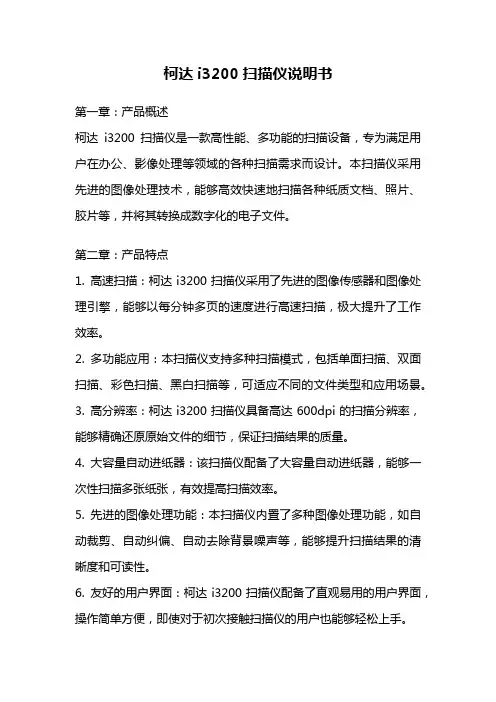
柯达i3200扫描仪说明书第一章:产品概述柯达i3200扫描仪是一款高性能、多功能的扫描设备,专为满足用户在办公、影像处理等领域的各种扫描需求而设计。
本扫描仪采用先进的图像处理技术,能够高效快速地扫描各种纸质文档、照片、胶片等,并将其转换成数字化的电子文件。
第二章:产品特点1. 高速扫描:柯达i3200扫描仪采用了先进的图像传感器和图像处理引擎,能够以每分钟多页的速度进行高速扫描,极大提升了工作效率。
2. 多功能应用:本扫描仪支持多种扫描模式,包括单面扫描、双面扫描、彩色扫描、黑白扫描等,可适应不同的文件类型和应用场景。
3. 高分辨率:柯达i3200扫描仪具备高达600dpi的扫描分辨率,能够精确还原原始文件的细节,保证扫描结果的质量。
4. 大容量自动进纸器:该扫描仪配备了大容量自动进纸器,能够一次性扫描多张纸张,有效提高扫描效率。
5. 先进的图像处理功能:本扫描仪内置了多种图像处理功能,如自动裁剪、自动纠偏、自动去除背景噪声等,能够提升扫描结果的清晰度和可读性。
6. 友好的用户界面:柯达i3200扫描仪配备了直观易用的用户界面,操作简单方便,即使对于初次接触扫描仪的用户也能够轻松上手。
第三章:使用说明1. 连接设备:将扫描仪与计算机或其他设备通过USB接口进行连接,并确保设备驱动程序已正确安装。
2. 打开软件:启动扫描软件,根据需要选择相应的扫描模式和设置,如文件格式、分辨率等。
3. 放置文件:将待扫描的文件放置在扫描仪的进纸器或扫描平台上,注意对齐纸张边缘,并调整进纸器的导向器使其与文件大小相匹配。
4. 启动扫描:点击软件界面上的“扫描”按钮或通过快捷键启动扫描操作。
扫描过程中可通过软件界面实时预览扫描结果。
5. 保存文件:扫描完成后,选择合适的存储路径和文件名,保存扫描结果为电子文件。
第四章:常见问题解答1. 扫描速度过慢怎么办?答:请检查设备连接是否正常,确保驱动程序已正确安装。
同时,可以尝试降低扫描分辨率或调整扫描模式以提高扫描速度。
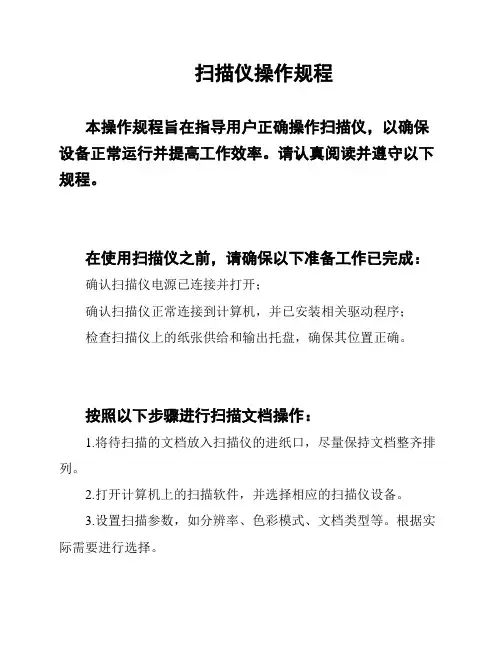
扫描仪操作规程本操作规程旨在指导用户正确操作扫描仪,以确保设备正常运行并提高工作效率。
请认真阅读并遵守以下规程。
在使用扫描仪之前,请确保以下准备工作已完成:确认扫描仪电源已连接并打开;确认扫描仪正常连接到计算机,并已安装相关驱动程序;检查扫描仪上的纸张供给和输出托盘,确保其位置正确。
按照以下步骤进行扫描文档操作:1.将待扫描的文档放入扫描仪的进纸口,尽量保持文档整齐排列。
2.打开计算机上的扫描软件,并选择相应的扫描仪设备。
3.设置扫描参数,如分辨率、色彩模式、文档类型等。
根据实际需要进行选择。
4.点击扫描按钮开始扫描。
此时扫描仪将自动逐页扫描文档,并将结果传输至计算机。
为获得最佳的扫描效果,请注意以下设置:分辨率:根据文档要求选择合适的分辨率,一般300dpi即可满足大多数需求。
色彩模式:根据文档的颜色特点选择适当的模式,如黑白、灰度或彩色。
文档类型:选择扫描仪上对应的文档类型,如纸张、名片或照片等。
完成扫描后,可以进行以下后期处理操作:图像编辑:根据需要对扫描结果进行裁剪、旋转或调整亮度对比度等操作。
文件保存:选择合适的文件格式和目录,保存扫描结果。
打印复印:根据需要,可以通过打印机或复印机输出扫描结果。
定期对扫描仪进行维护保养,包括:清洁:使用干净软布轻轻擦拭扫描仪表面和进纸口,避免灰尘或污垢影响扫描效果。
检查:定期检查扫描仪电源线、连接线是否正常,如有损坏及时更换。
在使用扫描仪时,请注意以下安全事项:操作人员应熟悉扫描仪的使用方式,避免误操作造成损坏或危险。
使用合适的电源线,避免过长过短或损坏的电源线使用。
不要将湿手接触扫描仪和相关设备,以防触电危险。
如果扫描仪出现故障,请按以下步骤进行排除:1.检查电源是否连接正常,是否有电;2.检查电脑与扫描仪的连接是否松动或错误,重新连接并尝试扫描;3.如果以上步骤均无效,联系技术支持寻求帮助。
以上即是扫描仪操作规程的内容,请严格遵守操作流程和安全要求,以确保设备正常运行并提高工作效率。

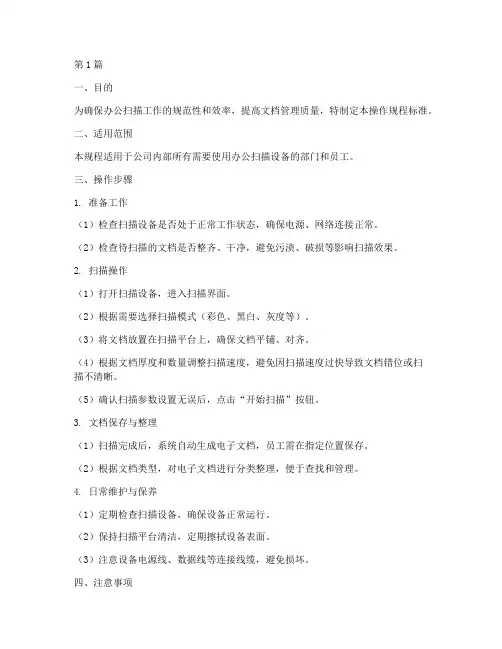
第1篇一、目的为确保办公扫描工作的规范性和效率,提高文档管理质量,特制定本操作规程标准。
二、适用范围本规程适用于公司内部所有需要使用办公扫描设备的部门和员工。
三、操作步骤1. 准备工作(1)检查扫描设备是否处于正常工作状态,确保电源、网络连接正常。
(2)检查待扫描的文档是否整齐、干净,避免污渍、破损等影响扫描效果。
2. 扫描操作(1)打开扫描设备,进入扫描界面。
(2)根据需要选择扫描模式(彩色、黑白、灰度等)。
(3)将文档放置在扫描平台上,确保文档平铺、对齐。
(4)根据文档厚度和数量调整扫描速度,避免因扫描速度过快导致文档错位或扫描不清晰。
(5)确认扫描参数设置无误后,点击“开始扫描”按钮。
3. 文档保存与整理(1)扫描完成后,系统自动生成电子文档,员工需在指定位置保存。
(2)根据文档类型,对电子文档进行分类整理,便于查找和管理。
4. 日常维护与保养(1)定期检查扫描设备,确保设备正常运行。
(2)保持扫描平台清洁,定期擦拭设备表面。
(3)注意设备电源线、数据线等连接线缆,避免损坏。
四、注意事项1. 扫描过程中,严禁操作人员离开扫描设备,以免发生意外。
2. 扫描时,注意文档摆放,避免损坏设备或影响扫描效果。
3. 扫描完成后,及时关闭设备,节约能源。
4. 遵守国家有关保密法律法规,确保扫描文档的安全。
5. 对扫描过程中出现的问题,应及时向上级或设备维护人员报告。
五、监督与考核1. 设立专人负责监督执行本规程,定期检查执行情况。
2. 对违反本规程的行为,将进行通报批评,并视情节轻重给予相应处罚。
3. 定期对员工进行操作培训,提高员工对办公扫描操作规程的执行能力。
本规程自发布之日起实施,由公司行政部门负责解释和修订。
第2篇一、目的为确保办公扫描工作的规范性和效率,提高文件管理质量,特制定本规程。
二、适用范围本规程适用于公司内部所有需要进行扫描的文件处理工作。
三、职责1. 扫描操作员:负责扫描仪的操作和维护,确保扫描质量。

microScan3 – EFI-pro 安全激光扫描仪所述产品microScan3 – EFI-pro制造商SICK AGErwin-Sick-Str.179183 Waldkirch, Germany德国法律信息本文档受版权保护。
其中涉及到的一切权利归西克公司所有。
只允许在版权法的范围内复制本文档的全部或部分内容。
未经西克公司的明确书面许可,不允许对文档进行修改、删减或翻译。
本文档所提及的商标为其各自所有者的资产。
© 西克公司版权所有。
•ODVA 是 ODVA, Inc. 的品牌•EtherNet/IP 是 ODVA, Inc. 的品牌•CIP 是 ODVA, Inc. 的品牌•CIP Safety 是 ODVA, Inc. 的品牌原始文档本文档为西克股份公司的原始文档。
2操作指南 | microScan3 – EFI-pro8021918/1L9Q/2023-08-14 | SICK如有更改,恕不另行通知内容内容1关于本文档的 (8)1.1本文件的功能 (8)1.2适用范围 (8)1.3本操作指南的目标群体 (8)1.4更多信息 (8)1.5图标和文档规范 (9)2安全信息 (10)2.1基本安全提示 (10)2.2规定用途 (11)2.3不当使用 (11)2.4网络安全 (12)2.5合格的安全人员 (12)3产品说明 (13)3.1通过 SICK Product ID 标识产品 (13)3.2设备概览 (13)3.3结构和功能 (14)3.4产品特性 (15)3.4.1变型 (15)3.4.2接口 (16)3.4.3系统插头 (16)3.4.4区域类型 (16)3.4.5区域组 (19)3.4.6监控情况 (20)3.4.7同步监控 (21)3.5应用示例 (22)4项目 (24)4.1机器制造商 (24)4.2机器的运营商 (24)4.3设计 (24)4.3.1防止干扰 (25)4.3.2避免无保护区域 (26)4.3.3安全激光扫描仪的响应时间 (28)4.3.4参考轮廓监控 (28)4.3.5监控情况切换的时间点 (30)4.3.6危险区域保护 (31)4.3.7危险点保护 (37)4.3.8访问保护 (40)4.3.9动态危险区域保护 (42)4.3.10窄巷道中的移动防护 (47)4.4与电气控制系统的连接 (54)4.4.1电磁兼容性 (54)8021918/1L9Q/2023-08-14 | SICK操作指南 | microScan3 – EFI-pro3如有更改,恕不另行通知内容4.4.2电压供给 (55)4.4.3USB 接口 (55)4.4.4控制输入端 (55)4.4.5EFI-pro (56)4.4.6重启联锁 (57)4.5集成到网络 (60)4.5.1网络服务和端口 (60)4.5.2将安全激光扫描仪集成到网络 (60)4.5.3程序集 (61)4.6检查方案 (63)4.6.1调试中和特殊情况下的检查规划 (63)4.6.2定期检查的规划 (64)4.6.3检查提示 (65)5装配 (68)5.1安全性 (68)5.2拆封 (68)5.3安装流程 (68)5.3.1更改系统插件位置 (70)5.3.2直接安装 (71)6电气安装 (73)6.1安全性 (73)6.2接口概览 (73)6.2.1microScan3 – EFI-pro (73)6.3接口配置 (74)6.3.1电压供给 (XD1) (74)6.3.2备用 FE 接口 (74)6.3.3网络,用于 EFI-pro,数据输出,配置和诊断 (XF1,XF2) (74)7系统配置 (76)7.1交货状态 (76)7.2Safety Designer 配置软件 (76)7.2.1安装 Safety Designer (76)7.2.2项目 (76)7.2.3用户界面 (77)7.2.4用户组 (77)7.2.5设定 (79)7.2.6配置 (79)7.2.7联网 (81)7.3概览 (81)7.3.1功能范围 (83)7.4网络设置 (84)7.4.1EFI-pro (84)7.5时间同步 (85)4操作指南 | microScan3 – EFI-pro8021918/1L9Q/2023-08-14 | SICK如有更改,恕不另行通知内容7.6读取配置 (85)7.7识别 (86)7.8协议设置 (87)7.8.1EFI-pro (87)7.9应用 (88)7.10监控平面 (89)7.10.1监控范围的参数 (89)7.10.2安全激光扫描仪的参数 (92)7.11轮廓参考区域 (93)7.12区域 (94)7.12.1使用区域编辑器 (95)7.12.2创建区域组模型 (98)7.12.3导入和导出区域组和区域 (98)7.12.4背景图片 (99)7.12.5区域编辑器的设置 (100)7.12.6借助坐标编辑区域 (100)7.12.7绘入无法监控的区域 (102)7.12.8定义全局几何形状 (102)7.12.9建议区域 (103)7.13输入和输出 (105)7.14监控事件 (107)7.14.1针对监控情况表格的设置 (107)7.14.2多个监控事件表格 (109)7.14.3监控情况设置 (109)7.14.4输入条件 (109)7.14.5关断路径 (109)7.14.6分配区域组 (110)7.14.7分配确定的关断行为 (110)7.14.8导入和导出监控事件表格 (111)7.15模拟 (112)7.16数据输出 (113)7.17传输 (114)7.18启动和停止安全功能 (115)7.19报告 (116)7.20服务 (117)7.20.1设备重启 (117)7.20.2EtherNet/IP (117)7.20.3出厂设置 (117)7.20.4管理密码 (118)7.20.5访问管理 (119)7.20.6光学镜头罩调整 (120)7.20.7比较配置 (120)8调试 (122)8.1安全 (122)8.2校准 (122)8021918/1L9Q/2023-08-14 | SICK操作指南 | microScan3 – EFI-pro5如有更改,恕不另行通知内容8.3接通 (123)8.4在调试和发生变化时检查 (124)9操作 (125)9.1安全性 (125)9.2定期检查 (125)9.3显示元件 (125)9.3.1LED状态 (125)9.3.2网络 LED (126)9.3.3利用显示屏的状态显示 (127)10维护 (131)10.1安全性 (131)10.2定期清洁 (131)10.3更换光学镜头罩 (132)10.4更换安全激光扫描仪 (134)10.4.1更换不带系统插件的安全激光扫描仪 (134)10.4.2完整更换安全激光扫描仪 (135)10.5更换系统插头 (135)10.6定期检查 (136)11故障排除 (137)11.1安全 (137)11.2利用显示屏的详细诊断 (137)11.3显示屏上的故障显示 (138)11.4利用 Safety Designer 诊断 (140)11.4.1数据记录器 (141)11.4.2事件历史 (142)11.4.3消息历史 (144)11.4.4输入/输出状态 (144)12停机 (146)12.1废物处理 (146)13技术数据 (147)13.1变型概览 (147)13.2版本号和功能范围 (147)13.3数据表 (148)13.3.1microScan3 – EFI-pro (148)13.4响应时间 (154)13.5扫描范围 (155)13.6网络中的数据交换 (160)13.6.1程序集 (160)13.7尺寸图 (168)14订购信息 (169)14.1供货范围 (169)6操作指南 | microScan3 – EFI-pro8021918/1L9Q/2023-08-14 | SICK如有更改,恕不另行通知内容14.2订购信息 (169)15备件 (170)15.1不带系统插件的安全激光扫描仪 (170)15.2系统插头 (170)15.3更多备件 (170)16附件 (171)16.1用于碰撞保护的配件 (171)16.2其他配件 (171)17术语表 (172)18附件 (175)18.1合规性和证书 (175)18.1.1符合歐盟聲明 (175)18.1.2符合英國聲明 (175)18.2关于标准的注意事项 (175)18.3初次试运行和试运行核对表 (177)18.4保护设备不受相邻系统影响的安装方式 (177)19图片目录 (181)20表格目录 (183)8021918/1L9Q/2023-08-14 | SICK操作指南 | microScan3 – EFI-pro7如有更改,恕不另行通知1 关于本文档的1关于本文档的1.1本文件的功能本操作指南中包含了安全激光扫描仪生命周期中必需的各项信息。
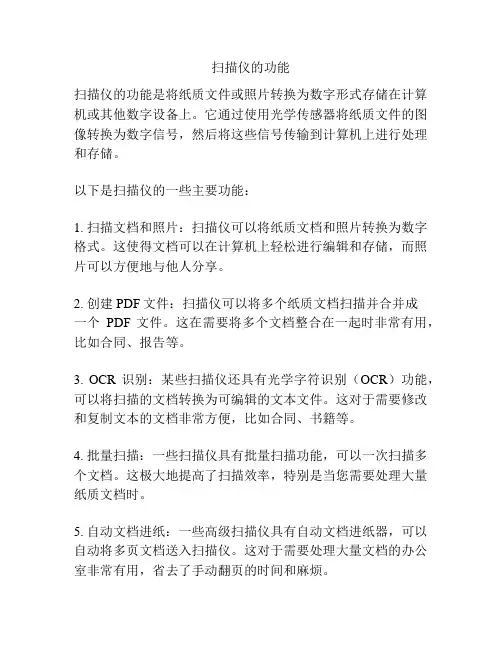
扫描仪的功能扫描仪的功能是将纸质文件或照片转换为数字形式存储在计算机或其他数字设备上。
它通过使用光学传感器将纸质文件的图像转换为数字信号,然后将这些信号传输到计算机上进行处理和存储。
以下是扫描仪的一些主要功能:1. 扫描文档和照片:扫描仪可以将纸质文档和照片转换为数字格式。
这使得文档可以在计算机上轻松进行编辑和存储,而照片可以方便地与他人分享。
2. 创建PDF文件:扫描仪可以将多个纸质文档扫描并合并成一个PDF文件。
这在需要将多个文档整合在一起时非常有用,比如合同、报告等。
3. OCR识别:某些扫描仪还具有光学字符识别(OCR)功能,可以将扫描的文档转换为可编辑的文本文件。
这对于需要修改和复制文本的文档非常方便,比如合同、书籍等。
4. 批量扫描:一些扫描仪具有批量扫描功能,可以一次扫描多个文档。
这极大地提高了扫描效率,特别是当您需要处理大量纸质文档时。
5. 自动文档进纸:一些高级扫描仪具有自动文档进纸器,可以自动将多页文档送入扫描仪。
这对于需要处理大量文档的办公室非常有用,省去了手动翻页的时间和麻烦。
6. 自动裁剪和校正:扫描仪可以自动检测文档的边缘并裁剪,以便只扫描文档的实际内容。
它还可以自动校正文档的倾斜,使其呈现正常的状态。
7. 扫描到电子邮件:扫描仪可以将扫描的文档直接发送到电子邮件,这方便了共享和传输文档。
您可以选择将扫描的文件以PDF或图像格式附加到电子邮件中。
8. 扫描到云存储:一些扫描仪提供将扫描的文档直接上传到云存储服务(如Google Drive、Dropbox等)的功能。
这样,您可以随时随地访问和共享您的文档。
总之,扫描仪是一个实用的办公工具,可以将纸质文件快速转换为数字形式。
它具有许多有用的功能,包括文档和照片扫描、PDF创建、OCR识别、批量扫描、自动裁剪和校正、扫描到电子邮件和扫描到云存储等。
这些功能使得扫描仪成为数字化时代不可或缺的设备。

Organizations of all types and sizes choose the fi -7160 for its speed, reliability, and accuracy. Small enough to fi t on any desk, yet powerful enough to sail through routine billing, data entry, and other administrative tasks. It’s the class-leading standard for small teams and workgroups.60Pages per minute DuplexScans bothsidesSizes up toLegal8.5” x 14” max.ScansPlastic CardsFlat andembossed600Optical DPI24-bit ColorAcceptsSticky NotesTapedReceiptsLabelsTWAIN& ISIS®Supportedfi -7160 Technical Specifi cationsDocument feeding method Automatic Document Feeder (ADF) Scanning modes Simplex/Duplex in Color, Grayscale, or MonochromeImage sensor type Color Charge-Coupled Device (CCD) x 2 (Front x 1, Back x 1)Light source White LED Array x 2 (Front x 1, Back x 1)Multi-feed protection Ultrasonic multi-feed detection sensor Paper detection sensorPaper protection iSOP (Intelligent Sonic Paper Protection)Document size Minimum 2.0” x 2.13” (50.8 x 54 mm) Maximum8.5” x 14” (216 x 355.6 mm) Long page scanning 18.5” x 220” (216 x 5,588 mm)Paper weight Paper7.2 to 110 lb (27 to 413 g/m2) Plastic card Up to 1.4mm 2Scanning speed 3200 or 300 dpi, Letter,Color 4, Grayscale 4and Monochrome 5Simplex60 pages/minuteDuplex120 images/minuteADF capacity 680 Sheets (A4/Letter: 20 lb. or 80 g/m2) Background colors White / Black (switchable)Output resolution 7Color (24-bit),Grayscale (8-bit),Monochrome (1-bit)50 to 600 dpi, 600 dpi optical, 1200 dpi software 8Internal video processing10-bit (1,024 levels) Interface USB 3.0 / USB 2.0 / USB 1.1 Power requirements100 to 240 VAC, 50/60 HzPower consumptionOperating: 38 W or lessSleep mode: 1.8 W or less Auto-standby (Off) mode: 0.35 W or lessOperating environment Temperature41° F to 95° F (5° C to 35° C) Relative humidity20% to 80% (non-condensing)Dimensions (WxDxH) 911.81” x 6.69” x 6.42” (300 x 170 x 163 mm)Weight9.26 lb (4.2 kg)Included in the box Stacker, ADF paper chute, AC cable & adapter, USB cable, Setup DVD-ROMBundled software (DVD format)PaperStream IP (TWAIN/ISIS) Driver, PaperStream Capture, ScanSnap Manager for fi Series 10, Scan to Microsoft SharePoint 10, ABBYY FineReader for ScanSnap 10, Scanner Central Admin Agent, Software Operation Panel, Error Recovery GuideEnvironmental designations 11ENERGY STAR®, RoHS, and EPEAT SilverSupported operating systemsWindows® 10 (32-bit/64-bit),Windows® 8.1 (32-bit/64-bit),Windows® 7 (32-bit/64-bit),Windows Server® 2016 (64-bit), Windows Server® 2012 R2 (64-bit),Windows Server® 2012 (64-bit), Windows Server® 2008 R2 (64-bit), Windows Server® 2008 (32-bit/64-bit)macOS 1213Linux (Ubuntu)12 13Image processing functions Multi-image output, Auto color detection, Blank page detection, Dynamic threshold (iDTC), Advanced DTC, SDTC, Error diffusion, De-screen, Emphasis, Halftone, Dropout color, sRGB output, Hole punch removal,Index tab cropping, Split image, De-skew, Edge correction, Streak reduction, Cropping, Dither, Staticthreshold, Divide long page1 Can scan documents longer than A4 sheets. Documents longer than 34” require using lower resolution (200 DPI or less)2 Can scan up to3 fl at plastic cards or one embossed card at a time 3 Actual scanning speeds are affected by data transmission and software processing times4 Using JPEG compression5 Using TIFF CCITT Group 4 compression6 Maximum capacity varies depending upon paper thickness7 Selectable maximum density may vary depending on length of document8 When scanning at high resolutions (600 dpi or higher), some limitations to document size may apply depending on system environment9 Dimensions measured with machine closed to minimum positions. During operation, machine depth is increased by the ADF chute and output tray. Minimum depth during operation is about 13.0” (330.2 mm) with ADF attached and output tray open but not extended, and can extend up to 27.56” (700 mm) when ADF and output trays are open and fully extended to their maximum postitions. 10 Can be downloaded following instructions on Setup DVD-ROM 11 PFU Limited, a Fujitsu company, has determined that this product meets the ENERGY STAR® guidelines for energy effi ciency and RoHS requirements (2005/95/EC)12Functions equivalent to those offered by PaperStream IP may not be available with the Image Scanner Driver for macOS/Linux and WIA Driver 13Refer to the fi Sereies Support Sitefor driver/software downloads and full lineup of all supported operating systems versions.Fujitsu Computer Products of America, Inc.1250 East Arques Avenue, Sunnyvale, CA 94085888.425.8228 Sales · 800.626.4686 Technical Support/fcpa·*****************.comfi -7160Workgroup-class professional document scannerA capable workhorse that keeps up with your businessPowers through your documents at up to 120 images per minuteLarge-capacity 80-page Automatic Document FeederSupports documents up to 220” long and embossed plastic cardsGive your teams the convenience of desktop scanningThe fi -7160 offers robust scanning right on your desk, with smart features to make it painless.Scan documents of mixed paper sizes and weights all at once - no need to pre-sortIntelligent MultiFeed Function allows easy manual bypass for sticky notes, taped receipts, andlabels that can slow down batch scanningUltrasonic Double Feed Detection identifi es sheets stuck together so you don’t miss an imageForgot to remove a staple? Intelligent Sonic Paper Protection “listens” to paper fl owing throughthe machine and stops if a misfeed occurs, reducing damage to your documentsSkew Reduction signifi cantly improves feeding performance and ensures that your wholedocument gets accurately captured from edge to edgeSuper-fast USB 3.0 interfaceClean up and optimize scans without changing settings in advancePaperStream IP (PSIP) is a TWAIN/ISIS ®-compliant driver with easy-to-use features including:Assisted Scanning lets you choose the best image cleanup through visual selectionAdvanced Image Cleanup corrects the toughest documents, including colored and decoratedbackgrounds, to improve OCR and reduce rescansAuto Color Detection identifi es the best color mode for the documentBlank Page Detection removes blank pages automaticallyFront and Back Merge places two sides of a page into one convenient imagePaperStream Capture makes scanning fast and easyEliminate the learning curve. PaperStream Capture’s user-friendly interface allows easy operation fromstart to fi nish. Changing scan settings is simple. Indexing and sorting features include barcode, patchcode, and blank page separation – making batch scanning a breeze for operators.Centralized fl eet managementIncludes Scanner Central Admin Agent to remotely manage your entire fi Series fl eet.Effectively allocate your resources based on scan volume, consumables wear, and more.Make it even better with PaperStream Capture ProOptional PaperStream Capture Pro software offerssuperior front-end capture, image processing, and optionsfor enhanced data extraction and indexing for release.A value-priced bundle is available.©2018 Fujitsu Computer Products of America, Inc. All rights reserved. Microsoft, SharePoint, and Windows are trademarks of Microsoft Corporation.ISIS is a registered trademark of EMC Corporation. ABBYY, FineReader are trademarks of ABBYY Software Ltd. ENERGY STAR is a U.S. registeredtrademark. PaperStream is registered trademark of PFU Limited. All other trademarks are the property of their respective owners. Specifi cationssubject to change without notice. Printed in USA on paper from responsible sources. Please recycle. 161108R4♼Insist on Genuine Fujitsu Service to keep your scanner running at its best。
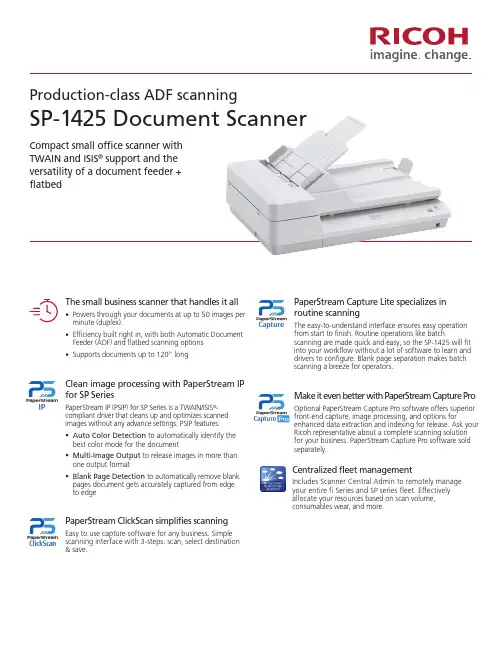
PaperStream Capture Lite specializes in routine scanningThe easy-to-understand interface ensures easy operation from start to finish. Routine operations like batchscanning are made quick and easy, so the SP-1425 will fit into your workflow without a lot of software to learn and drivers to configure. Blank page separation makes batch scanning a breeze for operators.Make it even better with PaperStream Capture ProOptional PaperStream Capture Pro software offers superior front-end capture, image processing, and options forenhanced data extraction and indexing for release. Ask your Ricoh representative about a complete scanning solution for your business. PaperStream Capture Pro software soldseparately.Production-class ADF scanningSP-1425 Document ScannerCompact small office scanner with TWAIN and ISIS ® support and the versatility of a document feeder + flatbedThe small business scanner that handles it all• Powers through your documents at up to 50 images per minute (duplex).• Efficiency built right in, with both Automatic Document Feeder (ADF) and flatbed scanning options • Supports documents up to 120” longClean image processing with PaperStream IP for SP SeriesPaperStream IP (PSIP) for SP Series is a TWAIN/ISIS ®-compliant driver that cleans up and optimizes scanned images without any advance settings. PSIP features:• Auto Color Detection to automatically identify the best color mode for the document • Multi-Image Output to release images in more than one output format • Blank Page Detection to automatically remove blank pages document gets accurately captured from edge to edgePaperStream ClickScan simplifies scanningEasy to use capture software for any business. Simple scanning interface with 3-steps: scan, select destination & save.Centralized fleet managementIncludes Scanner Central Admin to remotely manage your entire fi Series and SP series fleet. Effectively allocate your resources based on scan volume,consumables wear, and more.Production-class ADF document scannerSP-1425¹ Maximum output resolutions may vary, depending upon the size of the area being scanned and whether the scanner is scanning in simplex or duplex 2 Software interpolated 3 Scanning limitations brought about by scanning mode, document size and available memory may occur when scanning at high resolutions (600 dpi or higher) 4 Intel® Core™ i5 desktop processor 2.5 GHz or higher, 4 GB RAM is recommended 5 Actual scanning speeds are affected by data transmission and software processing times 6 JPEG compressed figures 7 Maximum capacity varies,depending upon paper thickness 8 Excluding the ADF hopper 9 PFU Limited, a Ricoh company, has determined that this product meets RoHS requirements (2005/95/EC) 10 Capable of scanning documents that exceed A4 sheets in length. However, the scanning of documents longer than 34” requires lower resolution (200 DPI or less)Trademarks:Microsoft, SharePoint, and Windows are trademarks of Microsoft Corporation. ISIS is a registered trademark of EMC Corporation. ABBYY , FineReader are registered trademarks of ABBYY Software Ltd. PaperStream is registered trademark of PFU Limited.ENERGY STAR®ENERGY STAR® PFU Limited has determined that this product meets the ENERGY STAR® guidelines for energy efficiency. ENERGY STAR® is a registered trademark of the United States.Image sensor type Single-line CMOS-CIS x 2(Front/Flatbed x1, Back x1)Output resolution Color (24-bit), Grayscale (8-bit), Monochrome (1-bit) 150 to 600 dpi, 600 dpi optical, 1200 dpi software 2, 3Grayscale Color8-bit (256 levels)16-bit (65,536 levels)Scanning speeds200 or 300 dpi, Letter, Color, Grayscale and Monochrome 4Simplex Duplex25 pages/minute 50 images/minute 5, 6Flatbed:4 seconds/page 5, 6Scanning modesDocument feeding methods Simplex/Duplex in Color, Grayscale, or MonochromeAutomatic Document Feeder (ADF) or Flatbed ADF capacity 750 Sheets (A4: 20 lb. or 80 g/m²)Document Size ADF Maximum ADF MinimumLong page scanning Legal Portrait (8.5” x 14” or 216 mm x 356 mm)4.5” x 5.5” (114 mm x 140 mm)8.5” x 120” (216 x 3,048 mm)InterfaceUSB 2.0 (1.1 compatible)JPEG compression Hardware real-timeJPEG compression available Power requirements 100 to 240 VAC, 50/60 Hz Power Consumption Operating Mode Sleep ModeAuto Standby (Off) Mode16 W or less 2.9 W or less 0.5 W or lessOperating Environment TemperatureRelative Humidity41° F to 95° F (5° C to 35° C)20 to 80% (non-condensing)Dimensions 8(Width x Depth x Height)17.9” x 13” x 5.1”(454 mm x 331 mm x 129 mm)Weight9.5 lb (4.3 kg)Included in the boxPad unit, AC cable & adapter, USB cable, Setup DVD-ROM, Quick installation sheetBundled software (DVD format)PaperStream IP (TWAIN/ISIS) Driver for SP Series, PaperStream Capture Lite, PaperStream ClickScan, Presto!™ PageManager™, ABBYY™ FineReader™ Sprint, Scanner Central Admin Agent, Software Operation Panel, Error Recovery Guide Enviromental designations 9ENERGY STAR 3.0® and RoHS Supported operating systemsWindows® 10 (19), Windows® 8.1, Windows® 7,Windows Server® 2019, Windows Server® 2012 R2, Windows Server® 2012, Windows Server® 2008 R2, Windows Server® 2008 (20) Linux (Ubuntu)Features Ultrasonic MultiFeed Function and Long Document Scanning 10Standard Model PN: PA03753-B005Warranty1 Year DepotTechnical InformationRicoh industry-leading support keeps digital transformation projects on-time and on budget• U.S. based support • Specialized T eams • Flexible service programsRicoh Imaging Solutions provide superior engineering at the forefront of innovation through:• Engineering Passion and Dedication • Human Centric Design • Worldwide ReliabilityService Programs & OptionsAdvance Exchange S1425-AEMYNBD-33-year scanner contract shipping a replacement unit shipped overnight *Depot Mail-in RepairS1425-DEPW5DY -33-year scanner contract provides mail-in unit repair that includes spare parts, labor, and one-way shipping to customerPaperStream Capture Pro PSCP-WG-0001PaperStream Capture Pro Workgroup software licenseConsumables & OptionsPad Unit PA03753-0001Every 30,000 sheets or one year Pick Roller UnitPA03753-0002Every 200,000 sheets or one yearScanAid Kit ConsumablesCG01002-288601Consumable kit with instructions and cleaning suppliesDuplex Scans both sidesScansPlastic CardsFlat and embossed 600Optical DPI24-bit ColorScanning supported TWAIN & I SIS Supported* Replacement units shipped overnight for all requests received by 2 P .M. PSTInsist on Genuine Ricoh Service to keep your scanner running at its bestTo learn more, visit us at www.RicohDocumentScanners or contact us at (888) 425-8228.Copyright © 2023 PFU America, Inc. All other trademarks are the property of their respective owners.V1_SP1425_082323Industry Leading Net PromoterScore。
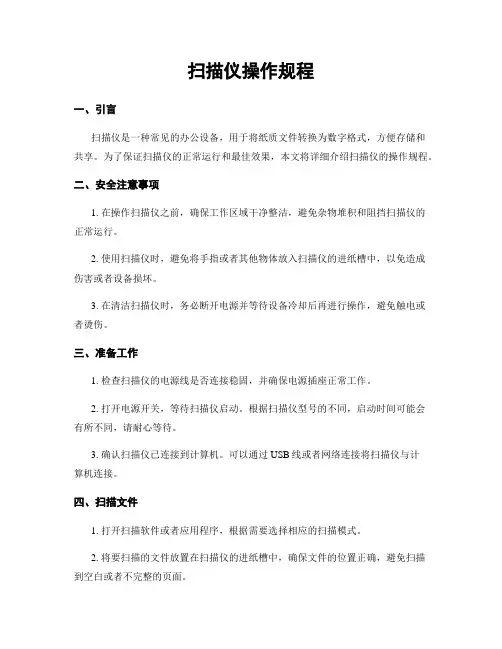
扫描仪操作规程一、引言扫描仪是一种常见的办公设备,用于将纸质文件转换为数字格式,方便存储和共享。
为了保证扫描仪的正常运行和最佳效果,本文将详细介绍扫描仪的操作规程。
二、安全注意事项1. 在操作扫描仪之前,确保工作区域干净整洁,避免杂物堆积和阻挡扫描仪的正常运行。
2. 使用扫描仪时,避免将手指或者其他物体放入扫描仪的进纸槽中,以免造成伤害或者设备损坏。
3. 在清洁扫描仪时,务必断开电源并等待设备冷却后再进行操作,避免触电或者烫伤。
三、准备工作1. 检查扫描仪的电源线是否连接稳固,并确保电源插座正常工作。
2. 打开电源开关,等待扫描仪启动。
根据扫描仪型号的不同,启动时间可能会有所不同,请耐心等待。
3. 确认扫描仪已连接到计算机。
可以通过USB线或者网络连接将扫描仪与计算机连接。
四、扫描文件1. 打开扫描软件或者应用程序,根据需要选择相应的扫描模式。
2. 将要扫描的文件放置在扫描仪的进纸槽中,确保文件的位置正确,避免扫描到空白或者不完整的页面。
3. 在扫描软件中设置扫描参数,如分辨率、色采模式、文件格式等。
根据需要,可以选择高分辨率和彩色模式以获得更清晰和逼真的扫描结果。
4. 点击“开始扫描”按钮,等待扫描完成。
在扫描过程中,避免挪移文件或者干扰扫描仪的正常运行。
五、保存和管理扫描文件1. 扫描完成后,可以选择保存文件的路径和名称。
建议将文件保存在易于管理和查找的位置,如特定的文件夹或者网络共享目录。
2. 对于多页文档,可以选择将扫描结果保存为单个多页文件或者多个单页文件,根据需要选择合适的选项。
3. 对于需要编辑或者转换的文件,可以使用相应的软件进行后续处理。
常见的文件编辑软件包括Adobe Acrobat、Microsoft Word等。
六、维护和保养1. 定期清洁扫描仪的进纸槽和玻璃面板,以确保扫描结果清晰无误。
可以使用干净柔软的布或者专用的清洁纸进行清洁。
2. 定期检查扫描仪的电源线和连接线是否损坏,如有损坏应及时更换。

2016 年 9 月05-0944-000扫描仪扫描仪用户指南用户请确保在使用机器之前阅读本说明书。
阅读完本说明书之后,请妥善保管。
Design © 2016 Xerox 公司。
保留所有权利。
XEROX®、XEROX and Design® 和 DocuMate® 是Xerox 公司在美国和/或其他国家/地区的注册商标,其使用需经 Xerox 公司许可。
Visioneer 已得到Xerox® 的商标许可。
Content © 2016 Visioneer, Inc. 保留所有权利。
Visioneer 品牌名和 OneTouch® 徽标是 Visioneer, Inc. 的注册商标。
请前往,选择您的产品型号,然后点击 “保修计划” 链接,查看扫描仪的保修条款和条件。
未经书面许可,不得复制、改编或翻译,除非版权法允许。
所声明的版权保护包括各种内容的受版权保护的材料和信息,这些材料和信息现在被法规或司法所允许或在本文中得到许可,包括但不限于从屏幕上所显示的软件程序中生成的材料,如样式、模板、图标、屏幕显示、外观等。
文档版本:05-0944-000(2016 年 09 月)Mac® 和 Mac OS® 是 Apple, Inc. 在美国和/或其他国家的注册商标。
Adobe®、Adobe® Acrobat®、Adobe® Reader® 以及 Adobe® PDF 徽标是 Adobe Systems Incorporated 在美国和/或其他国家的注册商标。
Post-It® 是 3M 在美国和/或其他国家的注册商标。
TWAIN™ 是 TWAIN Working Group 的注册商标。
Intel® 和 Pentium® 是 Intel Corporation 在美国和/或其他国家的注册商标。
手持扫描仪的使用方法一、手持扫描仪的准备与开机1.首先,检查并确保设备的电池已经装入和充电。
一般来说,手持扫描仪使用内置电池供电,所以确保其电池电量充足非常重要。
2.打开设备的盖子,将待扫描的文档或图片平整地摆放在车道上。
注意,在放置文档或图片之前,检查扫描仪的摄像头是否干净,并且不被灰尘、污迹、指纹等物体遮挡。
3.打开手持扫描仪的电源按钮,并等待设备的启动。
一般来说,手持扫描仪的电源按钮位于设备的侧面或顶部。
二、扫描设置1.打开设备的操作界面,根据扫描仪类型和型号的不同,可能需要通过按钮、触摸屏或连接到计算机等方式进行操作。
2. 根据需要,选择扫描的分辨率。
分辨率是指每英寸的扫描像素数,通常以dpi(dots per inch)为单位。
较高的分辨率可以得到更清晰的扫描图像,但也会增加文件大小。
3.配置文件格式。
根据需要,选择扫描文件的格式。
常见的格式包括PDF、JPEG、PNG等。
PDF格式适用于多页文档扫描,而JPEG和PNG适用于单页文档和图片扫描。
压缩选项可根据要求进行设置。
4.配置颜色模式。
颜色模式通常有黑白、灰度和彩色可供选择。
选择适当的颜色模式可以节省存储空间,并获得所需的图像质量。
5.根据需要,进行其他高级设置,如自动裁剪、图像增强等。
这些设置根据不同的扫描设备而有所差异。
三、扫描操作1.扫描前,先将设备慢慢搬移到文档或图片的顶部,然后缓慢地向下滑动,以确保整个文档或图片被完整捕捉到。
2.在扫描过程中,尽量保持手持扫描仪的稳定。
特别是对于较长的文档扫描,可以使用设备上的辅助指引线来保持扫描直线。
3.若需要扫描多页文档,将每一页按顺序放置并连续扫描。
手持扫描仪通常具有自动分页功能,可以自动识别页面边缘,切割成多个单独的文件。
四、保存与导出1.扫描完成后,检查扫描的图像质量。
如果需要,可以通过设备上的预览功能进行调整和裁剪。
2.确认扫描操作后,选择保存所扫描的文件。
根据设备和设置的不同,保存文件的方法可能有所不同。
年月扫描仪扫描仪用户指南用户请确保在使用机器之前阅读本说明书。
阅读完本说明书之后,请妥善保管。
© 2017 Xerox 公司。
保留所有权利。
XEROX®、XEROX and Design® 和 DocuMate® 是 Xerox 公司在美国和/或其他国家/地区的注册商标,其使用需经 Xerox 公司许可。
Visioneer 已得到 Xerox® 的商标许可。
Content © 2017 Visioneer, Inc. 保留所有权利。
Visioneer 品牌名和 OneTouch® 徽标是 Visioneer, Inc. 的注册商标。
请前往,选择您的产品型号,然后点击 “保修计划” 链接,查看扫描仪的保修条款和条件。
文档版本:05-0941-200(2017 年 12 月)未经书面许可,不得复制、改编或翻译,除非版权法允许。
所声明的版权保护包括各种内容的受版权保护的材料和信息,这些材料和信息现在被法规或司法所允许或在本文中得到许可,包括但不限于从屏幕上所显示的软件程序中生成的材料,如样式、模板、图标、屏幕显示、外观等。
Mac®和 Mac OS®是 Apple, Inc. 在美国和/或其他国家的注册商标。
Adobe®、Adobe® Acrobat®、Adobe® Reader®以及 Adobe® PDF 徽标是 Adobe Systems Incorporated 在美国和/或其他国家的注册商标。
Post-It®是 3M 在美国和/或其他国家的注册商标。
TWAIN™ 是 TWAIN Working Group 的注册商标。
Intel®和 Pentium®是 Intel Corporation 在美国和/或其他国家的注册商标。
Uniscan A688 扫描仪 用户手册目录一、扫描仪的安装与设定 ............................................................................ 3设备清点: ..................................................................................................................... 3 安装与设定扫描仪 ......................................................................................................... 4步骤一: 扫描仪保护锁...................................................................................................................... 4 步骤二: 安装软件.............................................................................................................................. 5 步骤三: 连接您的扫描仪和计算机 .................................................................................................. 7测试扫描仪 ..................................................................................................................... 7二.扫描仪的使用与维护 ............................................................................... 9使用扫描仪上的功能按键 ............................................................................................. 9OCR 文字识别按键............................................................................................................................... 9 E-Mail 电子邮件按键 ......................................................................................................................... 10 Copy 复印按键 .................................................................................................................................... 10 Scan 扫描按键..................................................................................................................................... 10维护 ............................................................................................................................... 11三.设定扫描仪按键 ..................................................................................... 12设定【文件】按键 ....................................................................................................... 12 设定【应用程序】按键 ............................................................................................... 13 设定【传真】按键 ....................................................................................................... 14 设定【邮件】按键 ....................................................................................................... 15 设定【复印】按键 ....................................................................................................... 16 设定【文字识别】按键 ............................................................................................... 17 设定【设置】按键 ....................................................................................................... 18四、Twain 界面........................................................................................... 19(一)简单模式 ........................................................................................................... 19 (二)高级模式 ........................................................................................................... 21附录:规格 .................................................................................................. 30一、扫描仪的安装与设定设备清点:安装该型号扫描仪前,请确定所有的附件都齐全:1 平台式扫描仪 2 接口电缆 3 电源适配器 4 紫光三包卡 5 快速安装指南 6 扫描仪驱动程序,用户手册光盘 7 合格证安装与设定扫描仪步骤一: 扫描仪保护锁您所购买的扫描仪设计有一保护锁,用于搬运过程中保护光学组件。
•Fast 80 ppm / 160 ipm at 300 dpi color•Double Letter and A3 Wide-Format Scanning•Large Capacity 100 Page Feeder•Mixed Batch Scanning with Plastic and Embossed cards•1D Barcode, 2D Barcode and Patch Code Separation•Latest USB 3.0 Connectivity•Eco-Friendly LED Scanning•Backlit LCD Panel for Easy Viewing and Control•Manual Feed Mode for Thick Documents•Automatic Image Cleanup with PaperStream IP Drivers (TWAIN & ISIS)•PaperStream Capture Software•Scanner Central Admin Software for Fleet Management11 mm- Must have an area of clear space (shown here in grey) around the logo, equivalent to twice the height of the letters ‘FSC’.- The surrounding border is not required.- Label must be in black, white or green. Background may be in any color.The full-color portrait positive FSC bug is preferred, although other versions are available for a variety of reproductions.©2016 Fujitsu Computer Products of America, Inc. All rights reserved. Fujitsu and the Fujitsu logo are registered trademarks of Fujitsu Limited. Microsoft, SharePoint, Windows and Vista are either registered trademarks or trademarks of Microsoft Corporation in the United States and/or other countries. ISIS is a registered trademark of Pixel Translations, a division of Captiva Software Corporation. ABBYY, FineReader are trademarks of ABBYY Software House. As an ENERGY STAR® Partner, Fujitsu Ltd. has determined that this product meets the ENERGY STAR® guidelines for energy efficiency. ENERGY STAR® is a U.S. registered trademark. PaperStream is registered trademark of PFU LIMITED Japan. All other trademarks are the property of their respective owners. All statements herein are valid only in the U.S. for U.S. residents, are based on normal operating conditions, are provided for informational purposes only, and are not intended to create any implied warranty of merchantability or fitness for a particular purpose. Fujitsu Computer Products of America, Inc. reserves the right to modify at any time without prior notice these statements, our products, their performance specifications, availability, price and warranty, post-warranty and service programs. Printed in the U.S.A. DS400001125Scanning PerformanceWith duplex speeds of 160 images per minute at 300 dpi in Color, Grayscale, and Monochrome, the fi-7480 gives departmental performance in a desktop space.• Rapid startup from sleep in less than a second• Thick paper (27 to 413 g/m2) and embossed card scanning • Manual Feed Mode for thick and difficult documents • 100 page feeder (50 double letter)• Skew resistance technology• Automatic stacking speeds for improved organization• Scan sticky notes, taped receipts, and labels while securing against multifeeds • Long document support up to 18.3 feet in PaperStream IP • Latest USB 3.0 for forward compatibility• 32/64 Bit Driver for PaperStream IP (TWAIN & ISIS)Fleet ManagementBundled with the fi-7480, Scanner Central Admin provides IT departments an efficient way to manage medium to large scanner deployments. With remotely accessible fleet information, IT departments can monitor, update, and allocate resources effectively based on scan volume, consumable wear, depreciation schedules, and maintenance expiration.Included with ScannerFujitsu fi-7480 scanners have everythingneeded to scan out of the box or to integrate with hundreds of software applications.• PaperStream IP Image Cleanup (TWAIN & ISIS)• PaperStream Capture Batch scanning and PDF creation software • 1D & 2D Barcode Support • 3 Months On-Site ServiceAccessories & OptionsThe following options are available for purchase:Designed for professional workloads and engineered to last, the fi-7480 scanner offers wide-format scanning in a compact, best-in-class space. Robust feeding of mixed documents and automatic stacking technology reduces document handling time and total cost of scanning.1. Actual scanning speeds are affected by data transmission and software processing times2. JPEG compressed figures3. Intel® Core™ i5 desktop processor 2.5 GHz or higher, 4 GB RAM is recommended4. Maximum capacity varies, depending upon paper thickness5. Maximum output resolutions may vary, depending upon the size of the area being scanned and whether the scanner is scanning in simplex or duplex6. Excluding the ADF hopper7. PFU Limited, a Fujitsu company, has determined that this product meets RoHS requirements (2005/95/EC)8. Capable of scanning documents that exceed A4 sheets in length. However, the scanning of documents that exceed 863 mm (34 in.) in length will be limited to using 300 dpi or less 9. Software interpolated10. Scanning limitations brought about by scanning mode, document size and available memory may occur when scanning at high resolutions (600 dpi or higher)This scanner is designed to digitize materials that can be reproduced lawfully, in accordance with applicable copyright regulations and other laws. This product is a green product and Fujitsu promotes recycling for the scanner. Users are solely For full details on the Limited Warranty and other service programs, please go to or call (800) 626-4686.。
手持式扫描仪操作流程及注意事项下载提示:该文档是本店铺精心编制而成的,希望大家下载后,能够帮助大家解决实际问题。
文档下载后可定制修改,请根据实际需要进行调整和使用,谢谢!本店铺为大家提供各种类型的实用资料,如教育随笔、日记赏析、句子摘抄、古诗大全、经典美文、话题作文、工作总结、词语解析、文案摘录、其他资料等等,想了解不同资料格式和写法,敬请关注!Download tips: This document is carefully compiled by this editor. I hope that after you download it, it can help you solve practical problems. The document can be customized and modified after downloading, please adjust and use it according to actual needs, thank you! In addition, this shop provides you with various types of practical materials, such as educational essays, diary appreciation, sentence excerpts, ancient poems, classic articles, topic composition, work summary, word parsing, copy excerpts, other materials and so on, want to know different data formats and writing methods, please pay attention!手持式扫描仪操作流程及注意事项手持式扫描仪作为一种方便快捷的文档扫描工具,广泛应用于办公、教育和生活等领域。
扫描仪的使用方法
扫描仪是一种常见的办公设备,它可以将纸质文件转换成电子
文档,方便存储和传输。
正确的使用方法可以提高扫描效率和质量,下面将介绍扫描仪的使用方法。
首先,准备好要扫描的文件。
将文件整理好,确保没有折痕和
污渍,放在扫描仪的扫描区域内。
调整文件的位置和方向,确保扫
描效果最佳。
接下来,打开扫描仪的电源,等待设备启动完成。
在电脑上打
开扫描软件,选择“扫描”选项。
根据需要,可以选择扫描的分辨
率和文件格式,一般情况下,300dpi的分辨率和PDF格式是比较常
用的设置。
然后,点击“扫描”按钮开始扫描。
在扫描过程中,保持文件
稳定,不要移动或者改变位置,以免影响扫描效果。
扫描完成后,
可以预览扫描的文档,确认没有遗漏或者错误。
最后,保存扫描的文档。
选择保存的路径和文件名,点击“保存”按钮完成保存。
如果需要,可以对扫描后的文档进行一些基本
的编辑,比如裁剪边缘或者调整亮度对比度等。
在使用扫描仪的过程中,需要注意一些常见的问题。
比如,避免扫描过程中的震动或者光线干扰,以免影响扫描效果。
另外,定期清洁扫描仪的扫描区域和传感器,保持设备的清洁和良好状态。
总的来说,正确的使用方法可以提高扫描效率和质量,希望以上介绍的内容对您有所帮助。
祝您使用愉快!。