Cano SCAN LIDE 210扫描仪-安装说明A1.3
- 格式:pdf
- 大小:3.39 MB
- 文档页数:4
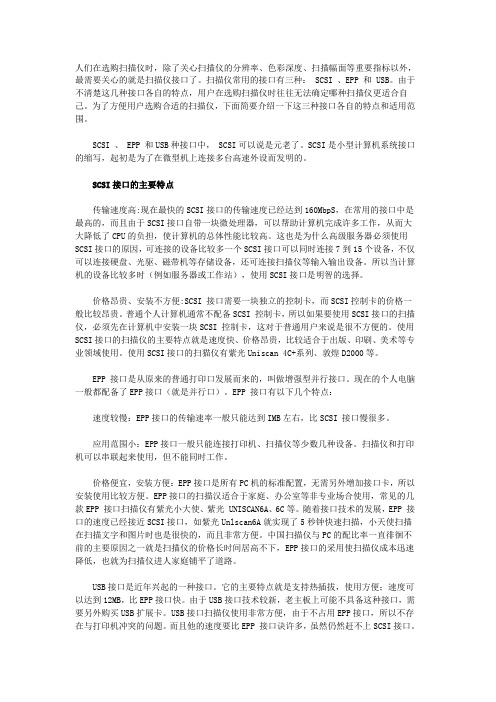
人们在选购扫描仪时,除了关心扫描仪的分辨率、色彩深度、扫描幅面等重要指标以外,最需要关心的就是扫描仪接口了。
扫描仪常用的接口有三种: SCSI 、EPP 和 USB。
由于不清楚这几种接口各自的特点,用户在选购扫描仪时往往无法确定哪种扫描仪更适合自己。
为了方便用户选购合适的扫描仪,下面简要介绍一下这三种接口各自的特点和适用范围。
SCSI 、 EPP 和USB种接口中, SCSI可以说是元老了。
SCSI是小型计算机系统接口的缩写,起初是为了在微型机上连接多台高速外设而发明的。
SCSI接口的主要特点传输速度高:现在最快的SCSI接口的传输速度已经达到160MbpS,在常用的接口中是最高的,而且由于SCSI接口自带一块微处理器,可以帮助计算机完成许多工作,从而大大降低了CPU的负担,使计算机的总体性能比较高。
这也是为什么高级服务器必须使用SCSI接口的原因,可连接的设备比较多一个SCSI接口可以同时连接7到15个设备,不仅可以连接硬盘、光驱、磁带机等存储设备,还可连接扫描仪等输入输出设备。
所以当计算机的设备比较多时(例如服务器或工作站),使用SCSI接口是明智的选择。
价格昂贵、安装不方便:SCSI 接口需要一块独立的控制卡,而SCSI控制卡的价格一般比较昂贵。
普通个人计算机通常不配备SCSI 控制卡,所以如果要使用SCSI接口的扫描仪,必须先在计算机中安装一块SCSI 控制卡,这对于普通用户来说是很不方便的。
使用SCSI接口的扫描仪的主要特点就是速度快、价格昂贵,比较适合于出版、印刷、美术等专业领域使用。
使用SCSI接口的扫猫仪有紫光Uniscan 4C+系列、敦煌D2000等。
EPP 接口是从原来的普通打印口发展而来的,叫做增强型并行接口。
现在的个人电脑一般都配备了EPP接口(就是并行口)。
EPP 接口有以下几个特点:速度较慢:EPP接口的传输速率一般只能达到IMB左右,比SCSI 接口慢很多。
应用范围小:EPP接口一般只能连接打印机、扫描仪等少数几种设备。


快速入门指南•CanoScan 和 ScanGear 是 Canon Inc 的商标。
•Adobe ® 和 Acrobat ® 是 Adobe Systems Incorporated 的商标。
•Microsoft 和 Windows 是Microsoft Corporation 在美国和其他国家(地区)的注册商标。
•Macintosh 、Power Macintosh 和 Mac OS 是 Apple Computer, Inc.的商标,并已在美国和其他国家(地区)注册。
•ScanSoft 和 OmniPage 是 ScanSoft, Inc 的商标。
•上面提到的其他名称和产品均为其各自公司的商标或注册商标。
本指南的屏幕截图取自 Windows XP ,其说明适用于所有操作系统。
必须使用扫描仪附带的铁心屏蔽电缆以符合 EMC 指令的技术要求。
警告当使用本产品时,您应该注意以下法律问题:•扫描某些文档,如钞票(纸币)、国库券和公共证书可能会受到法律限制,并可能引起刑事和/或民事责任。
•根据法律要求您必须事先获得扫描物版权或其他法律权利所有者的批准。
如果您不清楚扫描任何特定扫描件的合法性,您应该事先向法律顾问咨询。
手册指南12检查包装内的物品扫描仪和配件文档和软件程序•快速入门指南(本指南)•附加文档•CanoScan 安装工具光盘ScanGear CS (25 MB / 5 MB) - 扫描仪驱动程序可让您通过扫描仪扫描并且载入图像。
CanoScan Toolbox (5 MB / 3 MB) - 扫描工具应用程序可让您扫描图像并复制(打印),将图像贴至电子邮件或者用简单的步骤保存图像,亦可使用扫描仪按钮进行操作。
ArcSoft PhotoStudio (30 MB / 19 MB) - 图像编辑程序可让您从扫描仪加载图像,编辑和润饰这些图像,以及应用特殊效果和增强。
ArcSoft PhotoBase (75 MB / 5 MB) - 相册程序可让您创建和编辑图像集,进行图像搜索并创建幻灯片演示。

VESA Scanner Bracket | USA: 1-800-888-8458 | Europe: +31 (0)33-45 45 600 | China: 400-120-3051 | Japan:*************************English, Español, Français, Deutsch, Nederlands, Italiano, Svenska, 日本語, 汉语User's GuideEnglishFor the latest User Installation Guide please visit: M5M4M4M4 SEMM51x5x 5x 1xM4 x 10mmM4 x 14mm M3.5 x 8mm M3 x 10mm 6x 1x 1x 2x 1x4x1x1x1x7mm 8mm1x 8-32 x 5/16"ComponentsTools NeededFeatures & Specifi cations1A "stop rotate" screw will keep your display from rotating, which could cause the mounted scanner to fall off . There may already be a "stop rotate screw" installed between your display and the VESA plate.a) Test to see if a "stop rotate screw" is installed by trying to rotate your display. If it will not turn, the "stop rotate screw" is already installed, skip steps 1b - 1d below, and go straight to step 2 on the next page. If your display rotates freely, you'll need to install one of the provided "stop rotate screws" as shown in steps 1b - 1d below.b) Rotate your diplay to the orientation you will be using it in from now on (once you install the "stop rotate screw", the display will be fi xed in either portrait or landscape position). Remove the display from the VESA plate with a phillips screwdriver. You can discard the screws or thum screws since replacements are provided with this product.c) Insert the provided washer and one of the three provided stop-rotate screws : M3x10 mm, M3.5x8mm, or M4x10mm depending on the diameter of the hole in your VESA plate.d) Reattach your display to the VESA plate using two of the provided M4x10mm screws. NOTE: insert the screws into the VESA plate oposite the side of the display that the scanner will be mounted! If thumb screws were previously inserted, do not use them.2dM4 x 10mm1ANOTE: insert the screws into the VESA plate oposite the side of the display that the scanner will be mounted!through the bracket, the VESA plate and display.41BLoosen the thumb screw on part "1A" (at the back of the display) and adjust so that part "1B" comes into contact with the side of the display.Loosen the thumb screw on part "1A" (at the back of the display) and adjust so that part "1B" can be65Pull the front section of part "1B" forward so that it grips the front of the display.Tighten with phillips screwdriver until snug.Tighten the front screw until the spacer holds the display snug.872AAdjust the L-bracket to desired height and tighten screws with a fl at-head screwdriver.Slide part "2A", L-bracket, into part "1B"Choose the scanner mount confi guration that matches your scanner.© 2014 Ergotron, Inc. All rights reserved. | USA: 1-800-888-8458 | Europe: +31 (0)33-45 45 600 | China: 400-120-3051 | Japan:*************************Adjustment StepAdjust your mounting solution to handle the added weight.Adjustments should move smoothly and easily through the full range of motion and stay where you set it. If adjustments are diffi cult and do not stay in the desired position, follow the instructions to loosen or tighten the tension to create a smooth, easy adjustment motion. Depending on your product and the adjustment, it may take several turns to notice a diff erence.For local customer care phone numbers visit: For Service visit: For Warranty visit: /warranty。

高精度涂层测厚仪BCT-210A 使用说明书概述本仪器是一种便携式测量仪,它能快速、无损伤、精密地进行涂、镀层厚度的测量。
既可用于实验室,也可用于工程现场。
通过使用不同的测头,还可满足多种测量的需要。
本仪器能广泛地应用在制造业、金属加工业、化工业、商检等检测领域。
是材料保护专业必备的仪器。
本仪器符合以下标准:GB/T 4956─1985 磁性金属基体上非磁性覆盖层厚度测量磁性方法GB/T 4957─1985 非磁性金属基体上非导电覆盖层厚度测量涡流方法JB/T 8393─1996 磁性和涡流式覆层厚度测量仪JJG 889─95 《磁阻法测厚仪》JJG 818─93 《电涡流式测厚仪》特点:●采用了磁性和涡流两种测厚方法,即可测量磁性金属基体上非磁性覆盖层的厚度又可测量非磁性金属基体上非导电覆盖层的厚度;●可使用10种测头(F400、F1、F1/90°、F5、F10、N400、N1、N1/90°、CN02、N10);●具有两种测量方式:连续测量方式(CONTINUE)和单次测量方式(SINGLE);●具有两种工作方式:直接方式(DIRECT)和成组方式(A-B);●设有五个统计量:平均值(MEAN)、最大值(MAX)、最小值(MIN)、测试次数(NO.)、标准偏差(S.DEV);●可采用单点校准和两点校准两种方法对仪器进行校准,并可用基本校准法对测头的系统误差进行修正;●直接测量状态,可以测量120个测量值●具有存贮功能:可存贮600个测量值;●具有删除功能:对测量中出现的单个可疑数据进行删除,也可删除存贮区内的所有数据,以便进行新的测量;●可设置限界:对限界外的测量值能自动报警;●具有电源欠压指示功能;●操作过程有蜂鸣声提示;●具有错误提示功能,通过屏显或蜂鸣声进行错误提示;●设有两种关机方式:手动关机方式和自动关机方式;●采用塑料外壳,轻便、耐用1.1 测量原理本仪器采用了磁性和涡流两种测厚方法,可无损地测量磁性金属基体( 如钢、铁、合金和硬磁性钢等 )上非磁性覆盖层的厚度(如铝、铬、铜、珐琅、橡胶、油漆等)及非磁性金属基体(如铜、铝、锌、锡等)上非导电覆盖层的厚度(如:珐琅、橡胶、油漆、塑料等)。

INSTALLATION/OWNER'S MANUALAM/FM Receiver with Bluetooth and Fixed FaceMPR210MPR210 INSTALLATIONPreparationPlease read entire manual before installation.Before You Start• D isconnect negative battery terminal. Consult a qualified technician for instructions.• A void installing the unit where it would be subject to high temperatures, such as from direct sunlight, or where it would be subject to dust, dirt or excessive vibration.MPR210INSTALLATIONWiring DiagramFUSEWhen replacing thefuse, make sure newfuse is the correct typeand amperage. Usingan incorrect fuse coulddamage the radio.The unit usesone 10 amp AGC fuselocated besidethe Heat SinkMPR210OPERATIONControl Locations168Preset 1 / Play/Pause Mode Band/Display Tune Up Tune DownPower Mute Voice Control Volume Knob Bluetooth Talk USB PortResetPreset 6 / Folder UpPreset 5 / Folder Down Preset 4 / Random Preset 3 / RepeatMPR210 OPERATIONGeneral OperationMPR210 OPERATIONAM/FM Tuner OperationMPR210 OPERATIONUSB OperationMPR210 OPERATIONPreparationPairing a NewDevice Streaming Audio Troubleshooting Before using a Bluetooth device, it must be paired and connected. Ensure that Bluetooth is activated on your device before beginning the pairing process.The head unit broadcasts the pairing signal constantly when no devices are connected. Complete the pairing sequence from your Bluetooth device. Refer to the owner’s manual for your device for more details.The device name is “JENSEN Media Player”.The Bluetooth passcode is "1234”.Note: The head unit can be in any mode of operation when pairing is performed.The head unit supports A2DP wireless streaming audio from a Bluetooth mobile device directly to your head unit. The following functions can be used to control the music:• Press ll to skip to the next available audio track.• Press nn to skip to the previous audio track.• Press l/II to toggle between play and pause during playback.Bluetooth OperationMPR210 OPERATIONTroubleshootingMPR210OPERATIONLimited One Year WarrantyThis warranty gives you specific legal rights. You may also have other rights which vary from state to state.Dual Electronics Corp. warrants thisproduct to the original purchaser to be free from defects in material and workmanship for a period of one year from the date of the original purchase.Dual Electronics Corp. agrees, at our option, during the warranty period, to repair any defect in material or workmanship or to furnish an equal new, renewed or comparable product (whichever is deemed necessary) in exchange without charges, subject to verification of the defect or malfunction and proof of the date of purchase. Subsequent replacement products are warranted for the balance of the original warranty period.Who is covered? This warranty is extended to the original retail purchaser for products purchased from an authorized Dual dealer and used in the U.S.A.What is covered? This warranty covers all defects in material and workmanship inthis product. The following are not covered: software, installation/removal costs, damage resulting from accident, misuse, abuse, neglect, product modification, improper installation, incorrect line voltage, unauthorized repair or failure to follow instructions supplied with the product, or damage occurring during return shipment of the product. Specific license conditions and copyright notices for the software can be found via .What to do?1. Before you call for service, check the troubleshooting guide in your owner’s manual. A slight adjustment of any custom controls may save you a service call.2. If you require service during the warranty period, you must carefully pack the product (preferably in the original package) and ship it by prepaid transportation with a copy of the original receipt from the retailer to an authorized service center.3. Please describe your problem in writing and include your name, a return UPS shipping address (P.O. Box not acceptable), and a daytime phone number with your shipment.4. For more information and for thelocation of the nearest authorized service center please contact us by one of the following methods:• Call us toll-free at 1-866-382-5476•***********************Exclusion of Certain Damages: This warranty is exclusive and in lieu of any and all other warranties, expressed or implied, including without limitation the implied warranties of merchantability and fitness for a particular purpose and any obligation, liability, right, claim or remedy in contract or tort, whether or not arising from the company’s negligence, actual or imputed. No person or representative is authorized to assume for the company any other liability in connection with thesale of this product. In no event shall the company be liable for indirect, incidental or consequential damages.MPR210 OPERATIONFCC ComplianceThis device complies with Part 15 of the FCC Rules. Operation is subject to the following two conditions:(1) this device may not cause harmful interference, and(2) this device must accept any interference received, including interference that may cause undesired operation.Warning: Changes or modifications to this unit not expressly approved by the party responsible for compliance could void the user’s authority to operate the equipment. Note: This equipment has been tested and found to comply with the limits for a Class B digital device, pursuant to Part 15 of the FCC Rules. These limits are designed to provide reasonable protection against harmful interference in a residential installation. This equipment generates, uses and can radiate radio frequency energy and, if not installed and used in accordance with the instructions, may cause harmful interference to radio communications. However, there is no guarantee that interference will not occur in a particular installation. If this equipment does cause harmful interference to radio or television reception, which can be determined by turning the equipment off and on, the user is encouraged to try to correct the interference by one or more of the following measures:• Reorient or relocate the receiving antenna.• Increase the separation between the equipment and receiver.• Connect the equipment into an outlet on a circuit different from that to which the receiver is connected.• Consult the dealer or an experienced radio/TV technician for help.MPR210OPERATION SpecificationsTuning range: 87.5MHz-107.9MHzUsable sensitivity: 8.5dBf50dB quieting sensitivity: 10dBfStereo separation @ 1kHz: >30dBFrequency response: 30Hz-13kHzTuning range: 530kHz-1710kHzUsable sensitivity: <42dBuFrequency response: 30Hz-2.2kHzSpeaker output impedance: 4~8 ohmsLine output voltage: 2 Volts RMSDimensions: 7" x 2" x 2" (178 x 50 x 50 mm)Design and specifications subject to change without notice.FM Tuner AM Tuner GeneralNotesDual Electronics Corp.Toll Free: 888-921-4088©2020 Dual Electronics Corp. All rights reserved.The Bluetooth® word mark and logos are owned by the Bluetooth SIG, Inc. Other trademarks and trade names are those of their respective owners.NSA0120-V01。
MS210扫描器操作说明第一章:概述第二章:键盘接口第三章:RS232接口第四章:终端接口第五章:光笔仿真接口第六章:设置Display VersionFactory Default第一章概述感谢您使用Unitech的产品。
扫描器的最主要的功能是可以取代键盘的输入,从而提高输入速度及准确性。
Unitech的任何一款扫描枪都可支持键盘口、USB口、RS232、光笔仿真模式。
应用时,选择不同类型的接口方式时,需选择相应的连接线及对扫描器进行相应的接口方式设置。
如果您是通过键盘口安装,扫描器支持绝大部分的主流PC及IBM终端。
键盘口的安装相当简单,且不需对相关软件和硬件进行修改。
如果您是通过RS232串口安装,则扫描器通过RS232协议发送数据,通讯的速度(波特率)可以从300bps 到38400bps进行选择,硬件及软件握手需遵循协议规定。
扫描器支持下列的条码类型:Code 39standard and Full ASCⅡ;Codabar;UPC/EAN with supplement codes; UCC/EAN 128;Interleaved 2 of 5; Code 32(Italian pharmacy);Standard 2 of 5; Code 93;MSI code; Code 128;Plessey code; Label code Ⅳand Ⅴ;China postal code (Toshiba code);第二章键盘口所谓的键盘口安装,是将扫描器连接在PC(或终端)与键盘之间(见Figure 1)。
通过键盘口将数据送到主机上,是键盘的一种延伸。
一、 安装通过下图,您可以轻松地将扫描器安装好。
首先从盒子内将“Y”型连接线取出。
安装步骤:1.确认扫描器具有正确连接系统的Y(L)的键盘接线,将RJ45插入到扫描器底部的接口;2.关掉系统电源;3.将键盘剥离系统;4.将Y(L)接头的两个接口分别接到键盘的系统,以串联的形式连接,可同时接多台;5.打开系统电源;6.如果无法连接,请您检查所有的连线是否正确。
一、下载扫描仪驱动程序及插件
登陆星沙教育打开电子文件柜-公共文件柜-系统使用说明-扫描仪驱动程序及插件。
1.1安装插件-release
找到文件release点击附件下载,下载完毕后点击打开,出现压缩文件,一键解压release文件,解压完毕后点击解压完毕后的release文件,选择第二个lnstall文件右键单击选择以管理员身份运行,点击确定安装完毕。
选择Install文件运行-右击以管理员身份运行-确定
1.2安装驱动-Setup
找到文件setup点击附件下载,出现setup.exe文件,点击安装,按照指引点击下一步,直到完成安装。
二、使用扫描仪扫描
安装好扫描仪并下载好程序和驱动后,就可以使用扫描仪在OA精灵-日常事务-个人文件柜-新建文件里使用扫描仪扫描文件,如图所示:
进入系统点击个人文件柜-点击新建文件-新建一个文件夹
点击文件夹后进入界面如图:点击新建文件
进入新建文件界面-选择扫描文件-设置好扫描类型选择如:正面打印,双面打印,扫描模式,选择扫描仪-确定
扫描完成后,自动生成文件名显示在附件位置
点击保存即可,显示在个人文件柜内。