KX3190-D9M使用说明书
- 格式:pdf
- 大小:879.00 KB
- 文档页数:26

E LECRAFT®KX3U LTRA - PORTABLE160-6 METER , A LL - MODE T RANSCEIVERO WNER ’ S M ANUALRevision C2, August 13, 2013Copyright © 2013, Elecraft, Inc.All Rights ReservedContentsIntroduction (3)Key to Symbols and Text Styles (3)Installation (4)Operating Position (4)Power Supply (4)CW Key/Keyer Paddle (4)Headphones and Speakers (5)Microphone (5)Computer/Control Port (ACC1) (5)Keyline Out and GPIO (ACC2) (5)Quadrature Outputs (RX I/Q) (5)Antennas (6)Grounding and ESD Protection (6)Control Panel Reference (7)Display (LCD) (8)Basic Operation (9)Getting Started (9)Band Selection (10)Mode Selection (10)VFOs A and B (11)Incremental Tuning (RIT and XIT) (11)Special VFO B Displays (11)Receive Settings (12)Transmit Settings (14)Transmit and ATU Control (14)V oice Modes (SSB, AM, FM) (15)CW Mode (16)Advanced Operating Features (17)Frequency Memories (17)Scanning (17)Data Modes (18)Text Decode And Display (19)Programmable Function Switches (19)Split and XIT (19)Audio Effects (20)Dual Watch (20)Receive Audio Equalization (RX EQ) (20)Transmit Audio Equalization (TX EQ) (20)SSB/CW VFO Offset (21)Digital V oice Recorder (DVR) (21)Transmit Noise Gate .......................................... 21 Transmit Inhibit and External PTT.. (21)Cross-Mode Operation and CW-in-SSB (21)Transverter Bands (21)Special VFO B Displays (22)Extended Single Sideband (ESSB) (22)Internal Batteries (23)VFO Friction Adjustment (24)Options and Accessories (25)Firmware Upgrades (25)SDR Applications (26)Remote Control of the KX3 (28)Configuration (29)Option Module Enables (29)Menu Settings (29)Calibration (31)Reference Frequency (31)Receive Sideband (32)Transmit Bias (32)Transmit Gain (33)Transmit Carrier (34)Transmit Sideband (34)Menu Functions (35)Troubleshooting (42)Parameter Initialization (EEINIT) (44)Error Messages (ERR nnn) (45)Theory Of Operation (47)RF Board (47)Control Panel (CP) Board (48)KX3 Block Diagram (49)Glossary of Selected Terms (50)Specifications (52)Customer Service and Support (53)Index (54)IntroductionOn behalf of our entire design team, we’d like to thank you for choosing the Ele craft KX3.The KX3 is a compact, 160-6 meter, all-mode transceiver that’s ideal for both new and experienced operators. Its unique features meet the requirements for home station use, portable, mobile, and even hand-held operation.Since the KX3 is a software-defined-radio (SDR), you’ll be able to extend its capabilities using computer applications, and add new features via free firmware upgrades. But the KX3 is also the only compact transceiver that combines the flexibility of an SDR with a full-size front panel and display, allowing operation with or without a computer.Despite its small size, the KX3 can be configured as a fully self-contained amateur station, with an internal antenna tuner, battery charger, 2 meter module, and attached CW keyer paddle. These options can be added at any time. Current drain is also very low for a full-featured transceiver, reflecting our commitment to field operation. For mobile and home use, you can boost the KX3’s output to 100 watts with the optional KXPA100 amplifier.When it’s time to take on the challenge and adventure of amateur radio, your KX3 will be ready.73,Wayne, N6KREric, WA6HHQKey to Symbols and Text StylesImportant – read carefullyOperating tipDisplay icon or textEnter keypad functionLock indicator (applies to VFO or menu parameter)Tap switch function (labeled on a switch)Hold switch function (labeled below a switch; hold for about 1/2 second)Function of a rotary control (knob)Tap switch function of a rotary control (labeled above a knob)Hold switch function of rotary control (labeled below a knob; hold for 1/2 second) BKLIGHT Menu entryInstallationCAUTION⏹ Be careful when plugging in cables. Avoidapplying sideways pressure that might damage the KX3’s left -side jacks.⏹ Avoid operating in wet conditions (rain,snow, spray, etc.). The KX3 is not waterproof. ⏹ Avoid operating at very high temperatures. ⏹ The KX3 can be damaged by electrostaticdischarge (ESD). Prior to opening the case, touch a grounded, unpainted metal surface.Operating PositionAll controls are located on the top of the KX3’s enclosure. This provides ample space for controls and display, despite the transcei ver’s small size. Tilt legs are provided in the back to position the controls and display for ease of use, as shown below. Loosen the two rear thumbscrews beforeadjusting the legs. Tighten them afterwards.To open the enclosure, follow the instructions on pg. 23 (Internal Batteries). Useonly the method shown.The KX3 can be conveniently operated with one hand, in a manner similar to writing in a notebook. If you’re right -handed, rotate the radio slightly counter-clockwise (see cover illustration). If you’re left -handed, rotate the KX3 clockwise.Power SupplyFor fixed-station use, a low-noise 12-14 VDC power supply or battery is recommended. (See linear and switching power supplies in the Glossary , pg. 50.) For lightweight portable operation, the KX 3’s internal 8-AA-cell battery pack can be used. See Internal Batteries, pg. 23.Maximum power output varies with supply voltage and other parameters. For full power (10+ watts on most bands), use 12-14 V . Connect an external power supply or battery to the 9-15 VDC jack (see illustration below). The center pin is (+). A 2.1-mm power plug is required (Switchcraft S760 or equivalent). On the supplied power cable assembly, the wire with the white stripe is (+). Trim the cable to the desiredlength.CW Key/Keyer PaddleThe KX3 has two CW keying inputs:KEY Jack: This stereo 3.5 mm jack on the left side can be used with any hand key, keyer paddle, or other keying device, as selected by the CW KEY1 menu entry (see Using the Menu, pg. 9).A stereo plug is required at the KEY jack, even if only the tip contact is being used, as with a hand key.KXPD3 Keyer Paddle: The KXPD3 is an optional high-quality keyer paddle that attaches at the front of the KX3 via two thumb screws. The dot and dash paddles can be electrically reversed or configured as a hand key using the CW KEY2 menu entry. Allen wrenches are supplied for contact adjustment.Avoid using bulky connectors or adapters that could put excessive stress on side-panel jacks. Lightweight cables, preferably with rightangle plugs, are strongly recommended.Headphones and SpeakersThe 3.5-mm PHONES jack, on the left side panel, accommodates mono or stereo headphones. You can also plug in one or two amplified (or powered) external speakers here. Mono or stereo plugs can be used. Stereo allows the use of audio effects, providing an enhanced listening experience (pg.29).The KX3 includes a small built-in speaker for use in quiet operating environments. Plugging in headphones disables the speaker and its amplifier. (This is an easy way to extend battery life.) Mobile installations: The interior of most vehicles is too noisy for use with the KX3’s built-in speaker. One or two amplified mobile speakers can be plugged into the PHONES jack, or you can connect this jack to y our car stereo’s AUX input. Another alternative is to use a device that retransmits the KX3’s audio output in the FM broadcast band.MicrophoneThe MIC jack is compatible with the Elecraft MH3 hand mic, which provides PTT as well as VFO UP/DN buttons. For the MH3, set the MIC BIAS menu entry to ON , and MIC BTN to PTT UP.DN .MH3 Mic PinoutSleeve: ShieldRing2: Logic groundRing1: PTT/UP/DNTip: Mic audio Using other microphones and headsets: The KX3 is compatible with many headset-mics that have separate 3.5-mm plugs for mic audio and receive audio. You can also use some ―mini‖ mics intended to plug directly into a laptop computer. Refer to the MIC BIAS and MIC BTN menu entries to set up the KX3 for use with your mic or headset. Computer/Control Port (ACC1)The 3.5-mm stereo ACC1 jack allows firmware updates, configuration, and remote control of the KX3 via a computer. The jack can be connected to a computer’s USB port via the Elecraft model KXUSB cable, or to an RS232 port via the model KXSER cable. (The jack’s tip connection is RX data from the computer. Ring is TX data to the PC.)Elecraft provides two KX3 configuration programs:KX3 Utility is required for KX3 configuration and firmware updates (pg. 25). It also provides a CW/data terminal function.Our K3 Memory PC application can be used to set up frequency memories more easily than with the radio’s memory-store function.Many logging, contesting, and control programs are available from third parties. If the KX3 is not specifically supported by a given program, try selecting Elecraft K3 or K2.Keyline Out and GPIO (ACC2)The 2.5-mm stereo ACC2 jack provides a keyline output (ring contact) and a general-purpose 3-volt logic signal (tip contact).The keyline output goes low during transmit, and can be used for transmit/receive switching of linear amplifiers and transverters. For keyline voltage and current limits, see Specifications.The general-purpose signal, GPIO, can be set up for various equipment control functions. For example, it can send band-change information to Elecraft XV-series transverters. See the ACC2 IO menu entry for a full list of uses for this signal, as well as hardware interface requirements. Quadrature Outputs (RX I/Q)The 2.5-mm RX I/Q jack provides quadrature outputs from the receive mixer (I=in-phase, Q=quadrature). These outputs can be used with computer-based software-defined radio (SDR) programs to extend the capabilities of the KX3. For example, a spectral display application can give you a graphic view of signals across a range of frequencies. See SDR Applications (pg. 26).AntennasYou can use any resonant antenna having a 50-ohm (approximate) load impedance with the KX3. Examples can be found in the ARRL Antenna Handbook and other sources. A simple inverted ―V‖ or dipole can be very effective.Antenna jacks: The BNC antenna jack, identified at right, is used on 160-6 m. The SMA jack shown is supplied with the optional KX3-2M module (pg. 25). The basic KX3 has a hole plug at this location.Field Antennas: Field operation often calls for non-resonant, ad-hoc wire antennas. For example, you might use a single wire of 20’ (6 m) or longer, tossed in a tree using a fishing weight or large hex nuts. Another popular field antenna is the short,loaded whip with interchangeable loading coils. If you use a short whip, vertical, or a single wire, a ground of some kind is necessary (described at right) to provide good transmit efficiency. Dipoles, inverted Vs, beams, quads, and similar antennas have an inherent counterpoise, making ground optional, though still desirable.SWR: One measure of how close an antenna is to resonance is its SWR (standing wave ratio). The KX3 displays SWR in TUNE mode (pg. 14). An SWR of 1.0:1 (1.0 -1 on the KX3’s display) is considered a ―perfect‖ match. To ensure safe operation, the KX3 reduces power if SWR is high. Using An Antenna Tuner (ATU): An ATU will allow the KX3 to ―see‖ a good match (i.e., a low SWR) even with non-resonant antennas. This allows the transmitter to deliver full power, and can improve receiver sensitivity. An ATU may also allow one antenna to be used on multiple bands. You can use an external ATU (e.g., an Elecraft T1 or KXAT100) or internal (e.g., the KXAT3 option, pg. 25). The KXAT3 stores matching information at multiple points within each band.Feedline: You can connect a wire antenna directly to the KX3 without any coax or other feedline. (A male BNC to binding-post adapter can be used, such as Elecraft #BNC-BP.) However, many antennas will function better when their feed point is well above ground. A multi-band, random-length antenna can be fed with twin-lead, then connected to a balun (balanced-to-unbalanced converter, such as the Elecraft BL1 or BL2), which in turn is connected directly to the transceiver.Grounding and ESD ProtectionA ground system using buried rods and/or a ground counterpoise (wires radiating out from the antenna) can reduce receive interference and help prevent electrical shock or damage due to electrostatic discharge (ESD). The ARRL Antenna Book provides examples. A ground is a definite requirement when you use a whip, vertical, and other antenna that lacks an inherent counterpoise. The ground can be connected to the KX3 at the thumb screw indicated below, on the right side panel. The back thumb screw on the left side can also be used.Portable Station Ground: When you’re operating from a temporary location, you can use one or more radials as a ground counterpoise. This can simply be a set of wires tied together at one of the KX3’s ground points, then laid out on the ground in all directions. When possible, use at least one 1/4- wavelength radial for each band used. The length in feet can be calculated from 234 divided by F, where F is the operating frequency in MHz. On 20 m (14- 14.35 MHz), the length would be about 16.5 feet.Pedestrian Mobile Ground: The KX3 can be operated hand-held —even while walking —with a short whip antenna. Such antennas may provide acceptable performance in receive mode without a ground. However, if you plan to transmit, you’ll need a trailing ground wire to serve as a minimal counterpoise and greatly improve your transmitted signal. This is true even if the KX3 indicates a low SWR in TUNE mode (without a counterpoise, the SWR reading can be misleading). 13’ is a good choice for a trailing ground wire. This length is about optimum on 20 meters, and is usable on 40-6 meters as well, assuming you’re using a multi-band whip (or an antenna tuner). Small-diameter coax such as RG-174 works well for a trailing wire because it resists getting tangled while you walk.Control Panel ReferenceThis section summarizes all KX3 controls. For details, see Basic Operation and Advanced Operating Features.To Turn Power ON/OFF: ON/OFF label on left side.)Tap Functions: TapHold Functions: HoldNumeric Keypad:Band Selection Display, pg. 8 Operating Mode and VFO SetupMODE Basic mode; ALT Alternate mode (e.g. LSB/USB), pg. 10DATA Data submode, pg. 18; TEXT Text decode setup, pg. 19 per-band: tap 1 -4; general purpose (00-99): use VFO A A / B VFO A/B swap, pg. 11 ; REV VFO/repeater reverse, pg. 11), pg. 10 Copy VFO A to B, pg. 11 ; SPLIT Split RX/TX, pg. 19Scan from VFO A to VFO B, pg. 17 RIT / XIT RX/TX offset, 11 ; PF1 / PF2 Prog. function, pg. 19Transmit / ATU Control Transmit Settings Offset / VFO B and Misc.MSG / REC Message play/record, pg 16T100 opt.), pg. 14KHZ Select coarse VFO steps, pg 11DISP Show voltage etc. on VFO B, 11 *(or MENU:TUN PWR level, if lower), pg. 14 MENU Use VFO B to select, A to editReceive Settings VFO A, pg. 11Transmit LED, pg. 14Delta-F LED, pg. 11Audio peaking filter, pg. 13; CW spot tone, pg. 13Noise reduction, pg. 13 * NTCH Autonotch (SSB) or manual notch (CW), pg. 13 *Noise blanking, pg. 13 * CWT CW/DATA tuning aid (uses upper portion of S-meter), pg. 13* To adjust the parameter for this switch function, use the knob immediately above the switch.Display (LCD)Other Icons:CWT CW/data tuning aid on (CWT, pg. 13)Message play/rec (MSG / REC , pp. 16, 21 )VOX VOX enabled (VOX, pp. 15, 16)QSK NB Noise blanker on (NB , pg. 13) NR Noise reduction on (NR, pg. 13)ANTAntenna 1 /2 , KXA T100 (ANT, pg. 25)RX Automatic RX attenuation in effect (pg. 13) ATT PRE ATU RIT XIT SUB Dual-watch enabled (DUAL RX , pg. 20) SPL T Split mode in effect (SPLIT, pg. 19)Basic OperationThis section describes basic KX3 controls and features. Once you’ve mastered the basics, you’ll be ready to explore the Advanced Operating Features section (pg. 17), which covers built-in text decode, frequency memories, dual watch and other topics.Getting StartedBefore using the KX3, you’ll need to connect a power supply and an antenna, at minimum. See Installation (pg. 4) for more details.Turning the KX3 On/Offoff, press and hold thethen release. Leftside labeling identifies these two switches (see below). This power on/off method reduces the likelihood of accidental activation in a backpack or carrying case.Always turn the KX3 off as described above before turning off or disconnecting anyexternal power source. This will ensure that your current VFO settings, etc., are savedSwitch and HOLD FunctionsAll KX3 switches have two functions:⏹ Tap to function labeled on a⏹ Hold for second to activate thefunction labeled below a switch, e.g. KHZAF Gain and other Knob FunctionsEach of the four small knobs has aprimary function that is in effect when you turnthe knob at far left, normally controls receiver AFyou rotate this knob, the AF gain setting is displayed in the VFO B area.Tapping this knob briefly switches to its secondary function, RF gain (squelch inFM mode). Holding the knob —pushing it for over 1/2 second —switches to a third function, MON (volume setting for transmit monitor and switch tones).nearby switches. For example, if you , will scroll through several special displays, including time, supply voltage, current drain, etc.Using the MenuThe menu is used to tailor the transceiver to youroperating preferences.To access the menu, hold MENU until the BKLIGHT (LCD brightness) menu entry appears in the VFO B area. The parameter, in this case the brightness level, appears in the VFO A area.To change the value of a menu parameter,rotate VFO A (large knob).In the case of BKLIGHT , rotating the knob will select backlight ON or OFF .To scroll through menu knob above the menu switch, To exit the menu, hold MENU again.While in the menu, holding MENU for about3 seconds displays usage information about the present menu entry. Tap any switch to cancel.Configuration Menu FunctionsNow that you know how to use the menu, you may wish to review the Configuration section (pg. 29) to make sure the KX3 is configured properly for your installed options and operating preferences.There are also a number of calibration steps performed on your KX3 at the factory (for both kits and assembled radios). See Calibration, pg. 31 .Band SelectionThe KX3 covers the 160-6 m amateur bands.Characteristics of each band are summarized below.For further information, see the ARRL band plan:/band-plan-1You can remove bands you don’t use from theDirect Frequency Entry(see 0 - 9First, tapThen enter up to three MHz followed by a decimal point TUNE up to three kHz14.255 MHz:7.000 MHz: Mode SelectionEach mode is described briefly below. Later Tap MODE one or more times to select SSB, CW, mode. ALT modes, such as CW reverse. Tap data then rotate SSB voice mode that conserves space in crowded band segments. It’s the most popular mode overall. LSB (lower sideband) is usually used on 160, 80, and 40 meters, while other bands use USB (upper sideband). You can override the default using ALT. CW mode (pg. 16) uses on-off keying of the carrier. CW requires very little bandwidth, providing a high signal-to-noise ratio that’s ideal for low-power (QRP) use. It’s also a popular mode for DXing and contests. Holding ALT switches to CW REV (CW reverse), reversing the received sideband in CW mode from LSB to USB. This may reduce the level of interference (QRM).AM mode (amplitude modulation, pg. 15) is characterized by its good fidelity . It is much less power-efficient than SSB. AM amateur operation is often found on 160, 80, 40, and 10 meters.FM mode (frequency modulation, pg. 15) is most often used for local communications, and can be found on 10 m and up (see ARRL band plan). The KX3 supports simplex and repeater operation, including tone encoding. Many repeaters can be found on the 2-meter band (144-148 MHz), which is covered by the KX3-2M option module (pg. 25).If you don’t plan to operate in AM or FM modes, you can turn them off individually using the AM MODE and FM MODE menu entries (pg. 35).DATA modes (Advanced Operating Features , pg. 18) typically use a computer connected to the transceiver to send/receive text. Although SSB modes can also be used for this purpose, the KX3’s audio-based data modes (DATA A and AFSK A ) optimize settings for data rather than voice.The KX3 also has two built-in data modes that don’t require a computer: FSK D (narrow-shift RTTY) and PSK D (PSK31). These modes use the KX3’s display for receive, and a keyer paddle for transmit, converting the CW you send into data.VFOs A and BThe KX3 provides two VFOs (see glossary, pg. 50). Use of VFO B is optional. The VFO knobs are located in the area shown below. Each VFO has independent frequency, mode, and filtersettings.VFO A normally controls both the receive and transmit frequency. Most contacts occur between stations tuned to about the same frequency, so if you use VFO A to tune in a signal clearly, there’s a good chance they’ll hear you when you transmit.VFO B can serve as a holding register for a second frequency of interest, then swapped with VFO A as needed (see A /B at right). To tune VFO B directly, first make sure the B LED above the knob is lit. If not, tap the OFS/VFO B knob. Also see SPLIT (pg. 19) and Dual Watch (pg. 20).Tuning rates: Tapping RATE selects either 1 Hz or 10 Hz VFO tuning rate. Holding KHZ selects a per-mode coarse tuning rate (see MENU:VFO CRS, pg. 30). SSB stations often align on 0.5 or 1.0 kHz boundaries. AM broadcast stations are typically spaced at 5, 9, or 10 kHz.To lock VFO A: Hold KHZ for about 3 seconds. Tap RATE to unlock. To lock VFO B, swap it with VFO A first, lock it, then swap back.You can use the OFS/VFO B control to tune VFO A in coarse VFO A control itself is still set up for fine steps. First, make sure the OFS LED is lit (tap the OFS/VFO B knob one or two times). RIT and right) must also be turned off. To disable the VFO offset-tuning feature, see MENU:VFO OFS.To copy VFO A’s frequency to VFO B: Tap. Tapping a second time copies VFOVFO A and B swap: Tap A / B to exchange VFO VFO A/B temporary reverse: Sometimes you’ll want to swap the VFOs temporarily to look for an open transmit frequency when operating split (pg. 19). In this case, hold REV . The VFOs will be swapped back as soon as you release the switch. In FM mode, REV swaps receive/transmit frequencies and therepeater offset direction (pg.15).Incremental Tuning (RIT and XIT)RIT, or receive incremental tuning, provides a means of adjusting the receive frequency without affecting your transmitfrequency. This control is sometimes called a clarifier since it can be used to tune in SSB voice signals. But RIT can also be used in CW and DATA modes, in the event that a stationcallsyou slightly off-frequency. RIT and XIT use the tuning rate (1/10 Hz) selected for the VFOs.XIT, or transmit incremental tuning, adjusts the transmit frequency without affecting the receive frequency. See Split and XIT , pg. 19. ∆ F (Delta-F) LED: Whenever an RIT or XIToffset is in effect, or during split operation, the ∆ F LED turns on as a reminder that your receive and To use RIT or XIT RIT or XIT . This turns on the RIT or XIT well as the OFS LED OFS/VFO B ). Then adjust the offset using OFS/VFO B . To zero the RIT/XIT offset: Hold CLR.You can still use theOFS/VFO B controlto tune VFO B, even if RIT or XIT is turned on. Just tap the knob to switch its function back to VFO B (the B LED will turn on). The RIT/XIT icons on the LCD will retain their current states.Special VFO B DisplaysThe VFO B display area can show useful parameters. To see these, tap DISP , then rotate the OFS/VFO B control. This will cycle through time, supply voltage, current drain, power amplifier temperature,Receive SettingsThe RX control group, shown below, is used to set up the KX3’s receiver. Directly above these controls is the filter passband graphic, which shows the shape and position of the receiver’s passband. This determines what pitch range you’ll hear.AF Gain, RF Gain, and SquelchTheknob normally controls the knob switches its function to squelch (FM mode only) or RF gain (all other modes). Also see ―AF, RF, and IF ‖ in the glossary (pg. 50).RF gain is normally left at maximum (-0 dB ). Reducing RF gain may be useful in some strongsignal conditions. If you reduce RF gain more than a few dB, a separate segment of the S-meter turns on as a reminder. The segment used varies with the amount of RF gain reduction. (A high S-meter reading may hide the RF gain indicator segment.) Squelch is used to mute the receiver until a signal appears. Itis most often used with repeaters. The control adjusts the signal threshold required for squelch to ―open,‖ unmuting the receiv er.V oice Monitor/CW Sidetone Level (MON)Holding AF / RF -SQLfunction to MON , which controls how much of your own signal you hear when transmitting. Transmit monitor setup is covered on pg. 14.Switch activation tones, if used, have the same volume level as the CW sidetone (as set in CW mode using MON ). Switch tones can be set to off, on,Passband Tuning Functions (PBT I/II)The sed to shape the KX3’sIn general, a narrow passband reducesinterference (QRM) and noise voice modes, tapping low-cut (function I II ). These functions removelow- or high-pitched interfering signals. Examples of filter graphic segments that might turn off as the result of a lowcut or high-cut are shown in light gray below. (To select width/shift for SSB, instead, use PBT SSB .)In CW and DA TA modes, the passband functions arewidth (I ) and shift (II ). The effect of these functions is illustrated below. Reducing the width or shifting the passband may attenuate an interfering signal above or below the desired one.Holding(NORM ), centering it and setting it to the default width for the current mode. Two small "anchors" appear at the left and right ends of the graphic. Holding NORM again restores the previous passband settings.Roofing Filters (XFIL)The XFIL icons, to the right of the filter passband graphic, show whether the optional roofing filters (FL2 , FL3 ) are in use. These filters, located on the KXFL3 option module, can reject strong nearby signals that might interfere with weaker ones.When FL1 is indicated, the roofing filters are bypassed, and the pre-DSP bandwidth is about 15 kHz. FL2 (3000 Hz) and FL3 (1000 Hz) are automatically selected, when possible, based on the operating mode and settings of the filter controls.Preamp and AttenuatorMENU:PREAMP .The KX3 will automatically reduce receive gain in the presence of very strong signals. The receive overload icon (RX ) will alert you to this (pg. 8).Noise ReductionNoise reduction (NR) removes random background noise (hiss or static). It has a characteristic ―hollow‖ sound. Higher settings may attenuate weak signals. Holding NR turns on noise reduction and displays its setting, which can be adjusted using the knob above the switch. Tap any switch to exit the setting display. Hold NR again to turn noise reduction off.Noise BlankingNoise blanking can eliminate repetitive noise such as that from power lines, appliances, and vehicle ignitions systems. Use the lowest effective setting toturns on the noise blanker. The NB settingis Audio Peaking Filter (APF)turns on a very narrow filter that improves filter graphic changes to thatshown below. With APF on, PBT function I still adjusts the overall passband width; function II tunes the APF center pitch. 1 -Hz VFO tuning is automatically selected.Notch FilteringIn CW and data modes, holding NTCH turns on a manually adjusted notch filter and displays the notch pitch. Adjust the pitch, using the knob above the switch, until an interfering carrier is reduced in volume. Tap any switch to exit the notch pitch display. Hold NTCH again to turn it off.In SSB and AM modes, NTCH turns on auto-notch, CW/DATA Tuning Aid (CWT)Accurate tuning of received signals is required before you call a station, or when you’re using built-in text decode (TEXT, pg. 16). Tuning can be done by ear. But CWT, in conjunction with Auto SPOT (below), can often tune in stations for you. When you hold CWT , the upper half of the S-meter becomes a receive VFO tuning aid for CW and some data modes.A CW signal will appear as a single bar in the CWT display, as shown in the left examplebelow. Use VFO A to tune in the signal until the bar directly under the CWT pointer is turned on. A narrow filter width is recommended (100-400 Hz). This display also applies to PSK31 (PSK D, pg. 18).In RTTY or radioteletype modes (FSK D, AFSK A; pg. 18) mark and space tones are represented by three bars on either side of the CWT pointer. If no RTTY signal is present, you’ll see the ―ghosting‖ effect shown above. As you tune in an RTTY signal, the number of solid bars will increase. Keep tuning until you see a rough balance between left and right solid bars during an RTTY transmission.SPOT and Auto-SPOTY ou can to manually tune in a CW orPSK31 it to your First turn off CWT if it is on. Then, tapadjust VFO A until the signal pitch the sidetone. Use MON to adjust the sidetone volume level.auto-SPOT: First turn onCWT . Tapping will then automatically tune in a received If RIT is turned on, auto-SPOT will change the RIT offset, not the VFO A frequency. Auto-SPOT may not be usable if more than one signal is in the CWT range, or if the signal is very。

电源功耗显 示功 率频 率电流阻抗电流精度电流功耗电压功耗电压过负荷网络隔离耐压储存环境 重量绝缘工作环境报警输出开关量输入该系列仪表可广泛应用于控制系统、SCADA系统和能源管理系统中、变电站自动化、配电网自动化、小区电力监控、工业自动化、智能建筑、智能型配电盘、开关柜等各种自动化控制系统中,具有安装方便、接线简单、维护方便、工程量小、现场可编程设置输入参数等特点。
特点:主要技术参数电源工作范围电 能输出数字接口外形尺寸⊙测量项目:三相电力网络电压/电流/有功功率/无功功率/频率/功率因数等,共28个电参数⊙2路开关量输入和2路开关量输出⊙真有效值测量⊙具有RS485数字接口,采用Modbus RTU通信协议⊙对有功电度/无功电度有掉电保护功能电压测量范围!警告 如果不按说明书操作会发生意外,而且会导致产品毁坏。
声明:本说明书中所提供信息可不经事先通知进行修改。
本公司对所述信息保留解释权。
<0.4VA (每相)<20mΩRMS测量 准确度等级0.5级有功、无功、视在功率,准确度等级0.5级45~60Hz、 精度0.01Hz有功电能1级、无功电能2级LCD大屏幕显示(可选蓝色背光,默认为白光)AC/DC 100~240V (85~265V)≤5VARS-485,采用MODBUS-RTU 协议2路开关量输入(干结点方式)2路开关输出,250VAC/3A或30VDC/5A(可选,请咨询销售)温度:-10~50℃ 湿度:<85% RH ;无腐蚀气体;海拔高度≤2500m -40~70℃电源与485接口,DI接口≥DC 2000V 输入、输出、电源对机壳>5MΩ96W×96H×61.5L(mm)0.6kg电流过负荷电压阻抗电压精度电流测量范围≥300KΩRMS测量 准确度等级0.5级AC 0.025~5A持续:1.2倍 瞬时:10倍/10S 三相三线、三相四线AC 3×220V/380V(3x57.7V/100V)持续:1.2倍 瞬时:2倍/10S <1VA (每相)接线图外形及安装开孔尺寸注意事项:1.电源线不要接错。

MCM239D Quick Start GuideWhat’s in the Box?Y ou should find these items upon opening the box.PrepareInstallEnjoy Step AStepStepBCTip– To receive optimal radio reception,put themain unit and the antennas as far away aspossible from the power adaptor.Connect the cable of the left speaker to LEFT(red and black) and the cableof the right speaker to RIGHT(red and black).Extend the wire antenna and fit it to FM ANTENNA.Insert the MW antenna to MW ANTENNA jacks.2Mounting the stand onto the set131Locate the bottom of the main unit and find the slot, then slide the standin the slot until it stops, as indicated in the figure.Setting the clock23456In the standby mode, press and hold DISPLAY/CLOCK on the remote control.➜24 HR or 12 HR appears for the initial clock setting. To select 12-hour clock or24-hour clock,1.Press VOLUME +/-once or more.2.Press DISPLA Y/CLOCK to confirm.➜The hours digits start flashing.Hold down or press VOLUME+/-repeatedly to set the hours.Press DISPLAY/CLOCK to confirm.Hold down or press VOLUME+/-repeatedly to set the minutes.Press DISPLAY/CLOCK to confirm.12345Playing discsWith this system, you can play all pre-recorded audio CDs (CDDA), all finalized audio CD-Rsand CD-RWs, MP3/WMA-CDs (CD-Rs/CD-RWs with MP3/WMA files)Press SOURCE once or more to select CD (or CD on the remote control).Press DOOR OPEN to open the CD compartment.Insert a disc with the printed side facing up. Then close the CD door.PressÉÅto start playback.T o stop playback, press STOPÇ.Notes for remote control:–First,select the source you wish tocontrol by pressing one of the sourceselect keys on the remote control (CD orTUNER, for example).–Then select the desired function(2;, 4, ¢for example).1Press and hold STANDBY-ON/ ECO POWER y to switch the set to Standby mode.➜The display shows the set time.➜-- --:-- -- flashes by default if you have not set the clock.Helpful hints:- To set the clock automatically by using a time signal which is broadcasttogether with the RDS signal,s ee the User Manual, RDS: Setting the RDS clock.Playing iPod using the dock1 2 3Select the correct dock adaptor supplied, then snap the adaptor into the dock connector to provide a snug fit for the player.➜ The indication on the adaptor’s back fits specific iPod player.4Correctly place your player in the dock connector.Connect the cables of the dock to DOCK IN jacks on the main set correspondingly. Press SOURCE repeatedly or on the set (or iPod on the remote) to select DOCK source.➜ The connected player will play automatically.➜ The iPod battery will be charged in either normal standby mode or power-on mode.The charging will not be available in the Eco power standby mode.TipRefer to the user manual supplied fordetailed descriptions of “Compatibleportable player”, “Selecting the correct dockadaptor”,“Installing the dock adaptor”,andthe important notes for dock operation.Press STANDBY-ON/ ECO POWER y to switch off the setPlay the USB’s audio files as you do with the albums/tracks on a CDTuning to radio stations123123Insert the USB device’s USB plug into the socket on the front panel of the main set.Press SOURCE once or more to select USB (or USB on the remote control)Press SOURCE once or more to select TUNER (or TUNER on the remote control).Press and hold PROGRAM until AUTO appears➜ Available stations are programmed in order of waveband reception strenght: RDS, FMfollowed by MW.Press the ALBUM/ PRESET buttons once or more until the desired preset station isdisplayed.Playing a USB mass storage deviceWith the Hi-Fi system, you can use USB flash memory (USB 2.0 or USB1.1),USB flash players(USB 2.0 or USB1.1), memory cards (requires an additional card reader towork with this Hi-Fi system).4Detailed playback features andadditional functions are described in theaccompanied owner's manual.PDCC-JH-07342007 C Koninklijie Philips Electronics N.V.All rights reserved.。

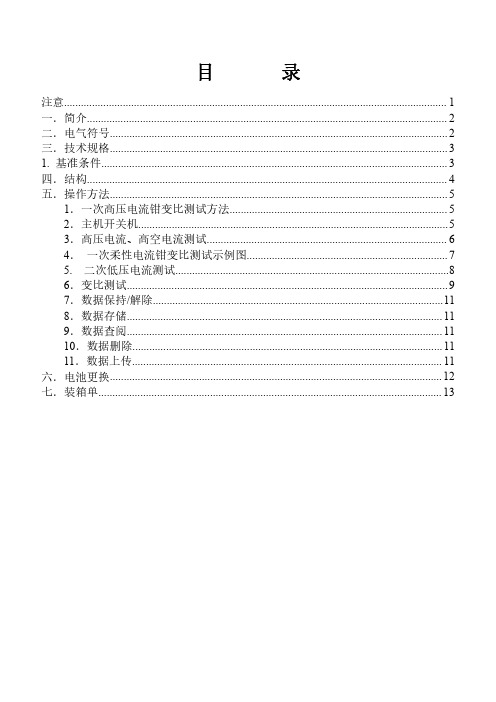
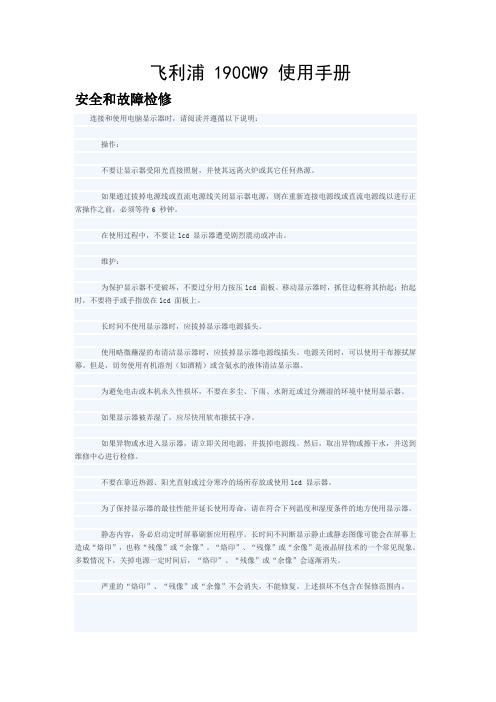
飞利浦 190CW9 使用手册安全和故障检修连接和使用电脑显示器时,请阅读并遵循以下说明:操作:不要让显示器受阳光直接照射,并使其远离火炉或其它任何热源。
如果通过拔掉电源线或直流电源线关闭显示器电源,则在重新连接电源线或直流电源线以进行正常操作之前,必须等待6 秒钟。
在使用过程中,不要让lcd 显示器遭受剧烈震动或冲击。
维护:为保护显示器不受破坏,不要过分用力按压lcd 面板。
移动显示器时,抓住边框将其抬起;抬起时,不要将手或手指放在lcd 面板上。
长时间不使用显示器时,应拔掉显示器电源插头。
使用略微蘸湿的布清洁显示器时,应拔掉显示器电源线插头。
电源关闭时,可以使用干布擦拭屏幕。
但是,切勿使用有机溶剂(如酒精)或含氨水的液体清洁显示器。
为避免电击或本机永久性损坏,不要在多尘、下雨、水附近或过分潮湿的环境中使用显示器。
如果显示器被弄湿了,应尽快用软布擦拭干净。
如果异物或水进入显示器,请立即关闭电源,并拔掉电源线。
然后,取出异物或擦干水,并送到维修中心进行检修。
不要在靠近热源、阳光直射或过分寒冷的场所存放或使用lcd 显示器。
为了保持显示器的最佳性能并延长使用寿命,请在符合下列温度和湿度条件的地方使用显示器。
静态内容,务必启动定时屏幕刷新应用程序。
长时间不间断显示静止或静态图像可能会在屏幕上造成“烙印”,也称“残像”或“余像”。
“烙印”、“残像”或“余像”是液晶屏技术的一个常见现象。
多数情况下,关掉电源一定时间后,“烙印”、“残像”或“余像”会逐渐消失。
严重的“烙印”、“残像”或“余像”不会消失,不能修复。
上述损坏不包含在保修范围内。
FAQs (常见问题)问:什么是auto(自动)功能?答:只需按auto(自动)调整键,即恢复最佳屏幕位置、相位和同步脉冲设定,无需经过osd(on screen display) 菜单和控制键的调整问:lcd 显示器能接受pc 型号下的隔行扫描信号吗?答:不能。
如果使用隔行扫描信号,屏幕上会同时显示奇数和偶数水平扫描线,因而导致图片失真。
iPod/iPhone/iPad/micro usb 专用底座扬声器系统(本产品在非人为损坏的情况下保修一年)目录1. 产品特点....................................................................................12. 包装与技术....................................................................................222 2-1 包装配置................................................................................ 2-2 技术参数................................................................................3. 安装与接线................................................................................33-1 主机底部电池安装...........................................................33-2 遥控器电池安装...............................................................33-3 主机电源连接...................................................................43-4 音频线连接.......................................................................44. 主机示意图................................................................................ 4-1 按键及接口....................................................................... 4-2 三合一旋转底座...............................................................555. 遥控器示意图...........................................................................766. 功能操作及设置.......................................................................86-1 开关机设置.......................................................................86-2 播放模式选择...................................................................86-3 时间设置...........................................................................86-6 apple /android 充电及播放...........................................106-7 收音机(FM)调频..............................................................106-8 AUX 外接音频及蓝牙( )连接......................................116-10 睡眠(SLEEP)及时间记忆设置和USB 充电..............................6-4 闹钟 设置.....................................................................8 闹钟 设置.....................................................................9感谢选购并使用本公司产品。
型号:HC02U 、HC02U-C 、HC02U-B 、 HC02U-W 和 HD03Uw w w.d e l l.c o m | s u p p o r t.d e l l.c o mDell™ Axim™ X30用户手册注、注意和警告注:注表示可以帮助您更好地使用计算机的重要信息。
注意:注意表示可能会损坏硬件或导致数据丢失,并告诉您如何避免此类问题。
警告:警告表示可能会导致财产损失、人身伤害甚至死亡。
缩写词和缩略词有关缩写词和缩略词的完整列表,请参阅第 131 页的“词汇表”。
____________________本说明文件中的信息如有更改,恕不另行通知。
©2004Dell Inc.。
版权所有,翻印必究。
未经 Dell Inc. 书面许可,严禁以任何形式进行复制。
本文中使用的商标:Dell、DELL徽标、Axim、TrueMobile、Dimension、Inspiron、OptiPlex、Latitude、Dell Precision、PowerApp、PowerVault、PowerEdge、PowerConnect和DellNet是 Dell Inc. 的商标;Intel、Pentium和Celeron是 Intel Corporation 的注册商标,XScale和StrataFlash是 Intel Corporation 的商标;Microsoft、Windows、Windows Media 和ActiveSync是 Microsoft Corporation 的注册商标,Windows Mobile是 Microsoft Corporation 的商标;Bluetooth是Bluetooth SIG, Inc. 拥有的商标,并授权 Dell Inc. 使用。
本说明文件中述及的其它商标和产品名称是指拥有相应商标和产品名称的公司或其制造的产品。
Dell Inc. 对其它公司的商标和产品名称不拥有任何所有权。
XK3190-D9称重显示控制器2.20版上海耀华称重系统有限公司沪制00000071号目录第一章技术参数1第二章安装2一.仪表前功能视图和后功能视图二.传感器和仪表的连接三.打印机与仪表的连接四.大屏幕显示器的连接五.串行通讯接口的连接第三章操作方法9一.开机及开机自动置零二.手动置零(半自动置零)三.去皮功能操作四.日期、时间的使用和操作五.蓄电池(选配)六.内码显示七.数据记录的贮存操作八.打印操作九.清除记录的操作十.关于数据记录的检查十一.关于记忆皮重的输入方法第四章维护保养和注意事项17第五章信息提示18附录20亲爱的用户:在使用仪表前,敬请阅读使用说明书。
X K3190–D9第一章技术参数1.型号XK3190-D9称重显示控制器2.准确度等级III级,n=50003.模拟部分AD转换:Σ-Δ转换方式,最大转换码:1600万/次转换速度200次/秒输入信号范围:-30~30mV 非线性:≤0.003%FS 满量程温度系数:5PPM/℃零点温度漂移0.05uV/℃供桥电源DC5V,120mA,可连接8个350Ω传感器或16个700Ω传感器最高灵敏度0.5uV/d传感器连接方式采用6线式,长线自动补偿4.显示7位LED,字高2.0cm,7个状态指示符,1个欠压指示符分度值1/2/5/10/20/50/100可选5.时钟可显示年/月/日、时/分/秒,自动闰年、闰月。
精度+5s/24h,不受断电影响。
6.键盘数字键0~9功能键20个(其中10个与数字键复合使用)键材料轻触式薄膜开关7.大屏幕显示器接口串行输出方式传输方式(1)20mA电流环(恒流源输出)(2)RS232传输的数据格式11位波特率600传输距离(1)20mA电流环:≤2000米(2)RS232:≤30米8.串行通讯接口传输方式RS232C/RS422(选配)波特率波特率可选600/1200/2400/4800/9600传输的数据格式10位:1位起始位、8位数据位(ASCⅡ编码)、1位停止位传输距离RS232:≤30米RS422:≤1200米9.打印接口标准并行输出接口可配TpuP16微型打印机、TM800、KX-P1121、KX-P1131、LQ-1600K、LQ-300K宽行打印机10.数据贮存可贮存1500个车号和皮重、201个货号、1501组称重记录11.使用电源交流电源AC220v(-15%~+10%);50Hz(-2%~+2%)直流电源采用CB4-6(6V/4Ah)蓄电池供电(选配)12.使用环境使用温度0℃--40℃储运温度-25℃--55℃相对湿度≤85%预热时间15分钟13.外形(mm)316×250×170自重约3.5公斤14.型式评价证书编号:2003F419-3115.执行标准:Q31/0115000078C003-2015X K3190–D9第二章安装联接一.仪表前功能视图和后功能视图:(图2-1)前功能视图(图2-2)后功能视图(2)二、传感器与仪表的连接1、传感器的连接采用9芯插头座。
图2-3标注了各引脚的意义。
2、如果使用四芯屏蔽电缆必须将+E与+S、-E与-S短接。
▲!传感器与仪表的联接必须可靠,传感器的屏蔽线必须可靠接地。
联接线不允许在仪表通电的状态下进行插拔,防止静电损坏仪表或传感器。
▲!传感器和仪表都是静电敏感设备,在使用中必须切实采取防静电措施,严禁在秤台上进行电焊操作或其他强电操作,在雷雨季节,必须落实可靠的避雷措施,防止因雷击造成传感器和仪表的损坏,确保操作人员的人身安全和称重设备及相关设备的安全运行。
显示器端传感器端-E-S屏蔽⑥+E+供⑦+S桥①②③④⑤②-S-电⑥⑦⑧⑨①-E源⑨+IN输+E+S-IN+IN⑧-IN出⑤屏蔽信号(图2-3)传感器连接图三.打印机与仪表的连接打印机接口采用标准的并行输出,接插件采用25芯RS232插头座,其各引脚的定义见图2-4。
1.ST D0D1D2D3D4D5D6D7BUSY12345678910111213141516171819202122232425信号地(图2-4)打印机接口信号2.打印须知:▲!打印功能必须在设置后,方可投入正常使用。
▲!仪表打印端口输出引线与打印机联接必须准确无误,须使用专用的打印联接线。
倘若联接错误,将损坏仪表输出端口或打印机输入端口,甚至损坏仪表和打印机。
▲!在使用打印机时,必须先将联接线准确联接,再接通仪表电源,最后开启打印机电源;结束使用时,必须先关闭打印机电源,再切断仪表电源,最后取下联接线。
倘若顺序颠倒,可能损坏仪表和打印机。
敬请注意!再注意!!▲!由于打印机品种繁多,性能不完全相同,与仪表兼容性不一,敬请选用推荐型号的打印机。
▲!打印机必须可靠接地,接地电阻小于4Ω,否则可能损坏仪表和打印机。
(3)四.大屏幕与仪表的连接使用▲!仪表大屏幕输出引线与大屏幕显示器联接必须准确无误,倘若联接错误,将损坏仪表输出端或损坏大屏幕显示器输入端口,甚至可能严重损坏仪表和大屏幕显示器,要求使用配套的专用联接线。
1.大屏幕显示接口采用15芯RS232插头座(与串行通讯口共用一只插座),其引脚意义见图(2-5)中9、10脚。
RS232C RS422(选配)信号地TXD RXD-IN+IN-OUT+OUT876543211514131211109-OUT+OUT(接大屏幕)TX(大屏幕RS232输出)(图2-5)串行通讯和大屏幕显示输出接口信号(机壳背视图)2.大屏幕信号为20mA电流环或RS232信号,以二进制码串行输出,波特率为600。
每一帧数据有11个位,1个起始位(0)、8个数据位(低位在前)、1个标志位、1个停止位(1)。
3.每隔100ms发送一组数据,每组数据包含3帧数据,其意义见图(2-6)。
第一帧:1位012345678910起d0d1d2d3d4d5d6d7标停始志止位X Y G18G16G17位位(图2-6.1)第一帧波形图第二帧:1位012345678910起d0d1d2d3d4d5d6d7标停始志止位G8------G15位位(图2-6.2)第二帧波形图(4)第三帧:1位012345678910起d0d1d2d3d4d5d6d7标停始志止位G0---------G7位位(图2-6.3)第三帧波形图第一帧数据:标志位为0X:D0、D1、D2--为小数点位置(0~4)Y:D3—为重量符号(1-负、0-正)D4—备用G18~G16:为重量数据第二帧数据:标志位为0G15~G8:为重量数据第三帧数据:标志位为1G7~G0:为重量数据G0~G18:由低到高构成重量(净重)的19位二进制码五.串行通讯接口与仪表的联接和使用▲!通讯接口输出引线与计算机联接必须准确无误,倘若联接错误,将损坏仪表输出端口或计算机通讯输入端口,甚至严重损坏仪表和计算机及相应的外部设备。
▲!进行计算机通讯须具备必要的计算机技术和程序编制能力,须由专业技术人员参与或指导。
非专业人员请不要随意联接。
XK3190-D9仪表具有RS232/RS422(选配)串行通讯接口,可与计算机进行通讯。
1.通讯接口采用15芯RS232插头座(与大屏幕共用),其引脚定义见图2--5中6、7、8脚(RS232)或1、2、3、4脚(RS422)。
2.所有数据均为ASCII码,每组数据有10位组成,第1位为起始位,第10位为停止位,中间8位为数据位。
通讯方式分为:(1).连续方式:所传送的数据为仪表显示的当前称量(毛重或净重)。
每帧数据由12组数据组成。
格式如下:第X字节内容及注解102(XON)开始2+或-符号位3称量数据高位:称量数据::称量数据:8称量数据低位9小数点位数从右到左(0~4)10异或校验高四位11异或校验低四位1203(X0FF)结束异或=2⊕3⊕……8⊕9(5)(2).指令方式:仪表按上位机所发送的指令,输出相应的数据,上位机每发一次指令,仪表就相应地输出一帧数据。
上位机发送指令:第X字节内容及注解102(XON)开始2A~Z地址编号3A~F命令A:握手命令B:读毛重命令C:读皮重命令D:读净重命令E:取车号命令F:取货号4异或校验高四位5异或校验低四位603(X0FF)结束异或=2⊕3仪表输出内容:第X字节内容及注解102(XON)开始2A~Z地址编号3A~F命令A:握手命令B:送毛重命令C:送皮重命令D:送净重命令E:取车号命令F:取货号4按命令内容输出相应数据:按命令内容输出相应数据n-1按命令内容输出相应数据n按命令内容输出相应数据n+1异或校验高四位n+2异或校验低四位n+303(X0FF)结束异或=2⊕3⊕……(n-1)⊕n仪表输出时4~n的内容如下:(接下页)(6)命令A无数据每帧由6组数据组成命令B为毛重,格式:每帧由14组数据组成a:符号(+或-)b:毛重值(6位):(自高到低)gh:小数点从右到左(0~4)命令C为皮重,格式:每帧由14组数据组成a:符号(+或-)b:皮重值(6位):(自高到低)gh:小数点从右到左(0~4)命令D为净重,格式:每帧由14组数据组成a:符号(+或-)b:净重值(6位):(自高到低)gh:小数点从右到左(0~4)命令E为车号,格式:每帧由11组数据组成A:车号第1位(最高位):E:车号第5位(最低位)命令F为货号,格式:每帧由9组数据组成A:货号第1位(最高位)B:货号第2位C:货号第3位(最低位)注1:异或校验高、低4位的确定:异或和高、低4位如果小于、等于9,则加上30h,成为ASCII码数字发送,例如:异或校验高4位为6,加30h后,为36h即ASCII码的6发送;异或和高、低4位如果大于9,则加上37h,成为ASCII码字母发送,例如:异或校验高4位为B,加37h后,为42h即ASCII码的B发送。
3.仪表通讯参数的设置:(1).通讯参数通讯参数由通讯地址、波特率、通讯方式三组参数组成。
(2).参数的设置顺序如下:按图2-3所示,接好传感器,使显示器进入正常工作状态。
把仪表背面左上方的标定开关拨到允许标定状态(向上拨),此时按下表所示的操作步骤进行设置:(7)讯参数设置步骤:步骤操作显示注解1按[标定]把标定开关拨到允许标定状态(向上拨)2按[输入][c000000]标定密码为“0”时,直接进入通讯参数设置3按[1]按[输入][Ad r**][Ad r01]通讯地址(01~26)例如:14按[1]按[输入][b t*][b t1]串行通讯的波特率(0~4)分别表示波特率为:600、1200、2400、4800、9600例如:15按[0]按[输入][t F*][t F0]串行通讯方式:0--连续发送方式,不接收1--指令应答方式例如:06称重状态把标定开关拨到禁止标定状态(向下拨)通讯参数设置结束(请注意注解说明,不要随意更改其他参数的设置)(8)第三章操作方法一.开机及开机自动置零1.通交流电源并打开电源开关后,仪表进行“9999999”~“0000000”的笔划自检,完成后自动进入称状态。