安桥700说明书
- 格式:pdf
- 大小:3.64 MB
- 文档页数:78

操作手册Version 1.0目录目录 (3)1. 配件 (4)2. 入门 (5)2.1 产品概述 (5)2.2 产品装配 (7)2.3 电池充电 (8)2.4 与PC之间数据传输 (8)2.5 指示灯状态 (9)2.6 检查电池电量以及进入电量使用菜单 (9)3. 基本操作 (11)3.1 访问和使用应用程序 (11)3.2 条码扫描 (For Imager Version only) (12)3.3 RFID 传感 (13)4. 产品规格 (14)全球技术支持............................ 错误!未定义书签。
1. 配件PA700终端USB 连接线(标准USB to Micro USB)电源适配器电池电源插头适配器手带光盘2. 入门Unitech PA700是一个Android 平台设备。
Android 平台的设备,可让您通过简单的删除或安装应用程序来灵活的定制配置或者增强功能。
使用Android 的操作系统,您的设备可以最大可能的更新到最新的功能和改进。
2.1 产品概述2. LED 指示灯 8. 闪光灯4. 麦克风 10. Reset 按钮6. 主屏幕按钮 12. 电池后盖螺丝锁14. 扫描按钮16. 音量+按钮18. 耳机插孔20. 扫描按钮2.2 产品装配电池、SD卡以及SIM卡的装配1. 使用适当的工具(如硬币)逆时针旋转来松开电池盖的两颗螺丝。
2. 打开后盖,取出电池。
3. 现在,您就可以使用micro SD卡插槽和SIM卡插槽。
2. SIM 卡插槽2.3 电池充电将PA700连接到充电器,它将会自动充电。
1. 将标准的USB连接器连接到充电器。
2. 将连接线另一端的micro USB 连接器连到设备底端的micro USB口。
3. 将AC充电器插入电源插座中。
有时候您可能需要连接一个转换器。
2.4 与PC之间数据传输1. 将标准的USB连接器连接到PC的USB端口。

Box Contents1Install the RDO Cap (RDO sensor only).Remove the restrictor.Use included hex wrench to loosen set screw on RDO e the small hole at the bottom of the sensor to lever the sensor out.Remove the dust cover from the RDO sensor.Install the RDO cap onthe sensor.Insert RDO sensor in instrument sensor port.Tighten screw at base of sensor with hex wrench. Do not overtighten.1. Instructions2. Instrument with sensors and wiper or wiper plug installed3. Hex Wrench4. Screwdriver5. RDO Sensor Cap (if RDO Sensor is included)6. pH/ORP or ISE Sensors (if selected)7. Accessories8.pH maintenance kit (if pH/ORP or ISE sensors are included)268715434Connect the Rugged Cable and communication device.2Install the pH/ORP Sensor or ISE sensors.3Prepare Instrument for Deployment.Remove protective caps from instrument and cable.Align the flat edges of the instrument connector and the cable.Slide connector into the cable end.Apply a pea-sized drop of grease to the O-ring.O-ring(Optional) Installrestrictor with vent holes at base of instrument for calibration.(Optional) Calibrate sensors. Calibration procedures may be found in user manual.After calibration, flip the restrictor with the vent holes away from the center of the instrument.Install the end cap on the restrictor fordeployment.Insert sensor into empty sensor port.Tighten screw at base of sensor with hex wrench. Do not overtighten.Apply a pea-sized drop of lubricant to sensor O-rings.Remove tape and capfrom sensor.Twist and push the sleeve until you hear a click.clickIf desiccant is present, remove it from cable.Align TROLL Com connector with cable end. Push and twist until you hear a click.You must have the VuSitu mobile app to use the instrument with a mobile device. Download VuSitu from the Google Play Store or the Apple App Store.5Connect to the software.6Learn more.VuSitu’s on-screen instructions will guide you through instrument calibration, live readings and Get complete instructions about calibration, logging and working with data in the product manual. Download it from .Tap the serial number of the instrument or Wireless TROLL Com.VuSitu displays the Connected Instrument screen when pairing is complete.cdLaunch VuSitu and tap Connect .The app locates and displays nearby In-Situ devices.An iOS deviceautomatically connects to the closest In-Situ instrument.To connect to another instrument, press Disconnect and then Choose or Add Device . VuSitu displays a list of available connections.aabb700Aqua TROLL 700Safety• Do not use the Aqua TROLL 700 in any manner not specified by the manufacturer.• Do not submerge the Twist-Lock connector ends of the cable or instrument when they are not connected.• Do not submerge the Wireless TROLL Com or your mobile device in liquid.• Ensure that sensors or sensor plugs are completely inserted into all ports so that no liquid can enter the instrument.• Ensure that the RDO Sensor Cap is pressed firmly over the sensor lens and is flush with the instrument before submerging in liquid.• Replace the cable if insulation or connectors are damaged.• Make sure the probe and sensor O-rings are clean and free of damage.Intended UseThe Aqua TROLL® 700 Multiparameter Sonde is designed to be safe:• during indoor or outdoor use• in ambient temperatures from -5 to 50° C • above or below 2000 m • in any relative humidity levels.安全• 请勿以制造商未指定的任何方式使用 Aqua TROLL 700。


User guide VH700Contents1 (3)2 (4)Headset overview (4)Introduction (4)Charging (4)Turning on and off (4)Pairing the headset (5)Multipoint (5)Call handling (5)Battery (6)Resetting the headset (6)Troubleshooting (7)Industry Canada Statement (7)Declaration of Conformity for VH700 (8)Headset overviewSee illustration 1.1Microphone2Call handling key3Microphone4Volume keys5Charger connector6Clip7On/off key8Indicator lightIntroductionThe Bluetooth™ Noise Shield Handsfree VH700 can be connected to any device with Bluetooth wireless technology that supports the headset or headset profile. This User guide focuses on use with a Sony Ericsson mobile phone.ChargingBefore using the headset for the first time, you need to charge it with the supplied charger for 8 hours. See illustration 2. The normal charging time is 2.5 hours. Use Sony Ericsson chargers only.Turning on and offTo turn on the headset•Press and hold down until the indicator light shows a steady green or red light. If the light is red, the headset needs charging. After 3 seconds, the lightturns off and the headset is on.To turn off the headset•Press and hold down until the indicator light shows a green or red light. If the light is red, the headset needs charging. After 3 seconds, the light turns off andthe headset is off.Pairing the headsetPairing the headset with a phoneTo use the headset with a phone, you need to pair the headset with the phone. After successful pairing, the headset connects automatically to the phone as soon as the headset is turned on and within range.To pair the headset with a phone1Make sure the headset is turned off.2Turn on the Bluetooth function in the phone. For instructions, see the phone User guide.3Turn on Bluetooth visibility in the phone. This makes the phone visible to other Bluetooth devices.4Place the phone within 20 cm (8 inches) of the headset.5Press and hold down on the headset for about 5 seconds until the indicator light flashes green and red alternately.6Auto pairing in your phone: When asked to add the VH700, follow the instructions that appear.7Normal pairing in your phone: Search for and add a new device.8If a passcode is required, enter 0000.Pairing the headset with another phoneTo use the headset with another phone, you need to pair the headset with the phone.After successful pairing, the headset connects automatically to the phone as soon as the headset is turned on and within range.To pair the headset with another phone1Make sure the headset is turned off.2Turn on the Bluetooth function in the other phone. For instructions, see the phone User guide.3Place the other phone within 20 cm (8 inches) of the headset.4Press and hold down on the headset for about 5 seconds until the indicator light flashes green and red alternately.5In the other phone: Search for and add a new device.6If a passcode is required, enter 0000.MultipointWith this feature, you can use the headset with two different phones at the same time. Before you use this feature, you need to enable it.To enable the multipoint feature1Make sure the headset is turned off.2Press and hold down on the headset until the indicator light flashes green and red alternately.3Multipoint mode: Press and hold down the plus sign on the volume key. Two orange flashes on the indicator light shows that multipoint has been enabled.4Singlepoint mode: Press and hold down the minus sign on the volume key. One orange flash on the indicator light shows that singlepoint has been enabled.When the headset is in multipoint mode, you cannot answer a second call on the same phone.Call handlingTo make a call•Dial the number using the phone keys. The call is automatically activated in the headset.To end a call•Press the call handling key briefly.To answer a call• A beep indicates an incoming call. Press the call handling key briefly.To reject a call•Press and hold down the call handling key until you hear a short beep (after 2 seconds).To re-dial a number•Double-click the call handling key.To answer a second call•Press the call handling key. The ongoing call is put on hold.To switch between two calls•Press and hold down the call handling key until you hear a beep.To mute the microphone during a call•Press both volume keys simultaneously. A beep indicates that the microphone has been muted. To turn on the microphone again, press both volume keyssimultaneously.To change the ear speaker volume•During a call, press a volume key.Transferring soundTo transfer the sound from the headset to the phone•See Transferring sound to and from a Bluetooth handsfree in the phone User guide.To transfer the sound from the phone to the headset•During a call on the phone, press the call handling key briefly.BatteryA battery that has been infrequently used, or a new one, could have reducedcapacity. You may need to recharge it a number of times. When the battery level is low, the indicator light flashes red and you hear a low beep. If you do not charge the headset, it turns off after 10 minutes.Resetting the headsetReset the headset if it behaves unexpectedly. Resetting the headset removes all information about paired devices.To reset the headset•Press and hold down for 10 seconds.To reset the headset to factory settings•Simultaneously press and hold down and the call handling key during pairing mode.TroubleshootingRedial does not work•Make sure the call list in the phone is not empty.•Make sure the correct calling device is selected.•Make sure your phone or other device supports the Bluetooth handsfree profile.The headset is automatically turned off•The battery level is too low. You hear a beep approximately 10 minutes before the headset turns off. Charge the battery.•The headset turns off if you do not pair it with the phone within 10 minutes.Unexpected behaviour•Reset the headset.No connection to the phoneMake sure the headset is charged and within range of the phone. We recommend a maximum distance of 10 metres (33 feet) with no solid objects in between. Check or reset the Bluetooth settings in the phone. Pair the headset with the phone again.FCC StatementThis device complies with Part 15 of the FCC rules. Operation is subject to the following two conditions: (1)This device may not cause harmful interference, and (2) This device must accept any interference received,including interference that may cause undesired operation.Any change or modification not expressly approved by Sony may void the user's authority to operate theequipment.This equipment has been tested and found to comply with the limits for a Class B digital device, pursuant toPart 15 of the FCC Rules. These limits are designed to provide reasonable protection against harmfulinterference in a residential installation. This equipment generates, uses and can radiate radio frequency energyand, if not installed and used in accordance with the instructions, may cause harmful interference to radiocommunications. However, there is no guarantee that interference will not occur in a particular installation.If this equipment does cause harmful interference to radio or television reception, which can be determined byturning the equipment off and on, the user is encouraged to try to correct the interference by one or more ofthe following measures:•Reorient or relocate the receiving antenna.•Increase the separation between the equipment and receiver.•Connect the equipment into an outlet on a circuit different from that to which the receiver is connected.•Consult the dealer or an experienced radio/TV technician for help.Industry Canada StatementThis device complies with RSS-210 of Industry Canada.Operation is subject to the following two conditions: (1) this device may not cause interference, and (2) this device must accept any interference, including interference that may cause undesired operation of the device.This Class B digital apparatus complies with Canadian ICES-003.Cet appareil numérique de la classe B est conforme à la norme NMB-003 du Canada.Declaration of Conformity for VH700We, Sony Ericsson Mobile Communications AB ofNya VattentornetSE-221 88 Lund, Swedendeclare under our sole responsibility that our productSony Ericsson type DDA-0002026and in combination with our accessories, to which this declaration relates is in conformity with the appropriate standards EN 300 328:V1.7.1, EN 301 489-7:V1.3.1, EN 301 489-17:V2.1.1 and EN 60 950-1:2006 following the provisions of, Radio Equipment and Telecommunication Terminal Equipment directive 1999/5/EC.Lund, January 2010Jacob Sten,Head of Product Business Unit AccessoriesWe fulfil the requirements of the R&TTE Directive (1999/5/EC).Sony EricssonVH700Prior to use, please read the Important information leaflet separately provided.This User guide is published by Sony Ericsson Mobile Communications AB or its local affiliated company,without any warranty. Improvements and changes to this User guide necessitated by typographical errors,inaccuracies of current information, or improvements to programs and/or equipment, may be made bySony Ericsson Mobile Communications AB at any time and without notice. Such changes will, however, beincorporated into new editions of this User guide.All rights reserved.©Sony Ericsson Mobile Communications AB, 2010Publication number: 1239-2763.1Bluetooth is a trademark or a registered trademark of Bluetooth SIG Inc. and any use of such mark bySony Ericsson is under license.Interoperability and compatibility among Bluetooth™ devices varies. Device generally supports productsutilizing Bluetooth spec. 1.2 or higher, and Headset or Handsfree profile.The Liquid Identity logo is a trademark or registered trademark of Sony Ericsson Mobile Communications AB.Sony and "make.believe" are trademarks or registered trademarks of Sony Corporation.Ericsson is a trademark or registered trademark of Telefonaktiebolaget LM Ericsson.。

INSTRUCTION MANUALSafety Information1. User noticeAfter purchasing the DVD player, please read the operations and other instructions of the user manual carefully.2. DiscDo not use broken or damaged discs. Using a broken or damaged disc can damage the DVD player.3. InspectionCheck the DVD player and power adapter for any damage before use.4. RepairIn order to avoid electric shock, please the included adaptors and ensure proper connection. If repairs are required to your unit, please consult a qualified technical service center.5. EarphoneTake care when adjusting volume when using earphones. Using earphones at a high volume can damage your hearing.6. HumidityIn avoid of electric shock and fire accident, please don’t use the DVD player in a wet environment such as rain or bathtub or in a humid environment such as sauna.7. Keep away from liquidEnsure the DVD player and its spare parts are kept away from and liquid source. Liquid inside the DVD player can cause an electronic shock.8. Keep away from heatEnsure the DVD player and its spare parts are kept away from heat sources such as heaters, induction cookers, and so on.9. Thunder and LightningDo not use the DVD player during thunder and lightning conditions.10. VentilationEnsure the DVD player is used in a ventilated environment. Do not use with it resting on a bed, sofa, or other soft surfaces as it can cause the DVD player and other parts components to be very hot and can cause a fire.11. LCD ScreenDo not drop, impact or scratch the LCD screen. Do not rest heavy items on top of the DVD player.Note: Do not to touch the LCD screen directly should it become broken. If the liquid of LCD has touched the skin, please wash your skin with water for at least 15 minutes12. LaserAttention: This DVD player is equipped with a laser system. In case of requiring repair, please contact the distributor or our technical service center. Do not open the DVD.13. ChargerUse the supplied AC charger to re-charge the battery. Ensure that it is suitable for yourlocal environment and use a suitable travel adaptor if using overseas.Unsuitable INPUT, OUTPUT can cause damage to the DVD player, fire or electric shock. Do not use the AC adaptor or battery if they are damaged.14. Battery and charging1) Charging process:Before shipping, all batteries have not enough power.Connect either the 240V mains power adaptor (indoor use) or the 12V car adaptor (in car use) to the DC input socket on the DVD player.The DVD player will charge by itself.The red light will be on when the battery is charging.When it is fully charged, the light will be green.Note: you can play a DVD while the DVD player is charging.Note:Please consult a qualified service technician to replace the battery if required.1) Do not put the battery into fire.2) When the DVD player is charging or playing, do not install the battery.3) Do not put the battery into water or other liquids, it will cause damage to the battery.4) Do not hit, impact or drop the battery.5) Do not open the battery and change the structure.6) If you want to have a long rest or sleep, please take the power off to prevent rechargeable cell damage or damage caused by an unexpected accident.7) Use in temperatures -5°C — 40°CDisc Type Disc IntroductionDisc Type DiscMarksRecordcontentsDiscsizePlaying time on the discDVD DVD Audio/Video 12CMUp to 2 hours (SS-SL; Single-sided single-layer disc)Up to 4 hours (DS-SL;Double-sided single-layer disc) 8CMUp to 80 minutes (SS-SL;Double-sided single-layer disc)Up to 160 minutes (DS-SL;Double-sided double-layer disc)Super VCD SuperVCDAudio/Video12CM Up to 74 minutesVCD VCD1.0/2.0Audio 8CM Up to 20 minutesCD CD Audio 12CM Up to 74 minutes 8CM Up to 20 minutesMP3 Audio 12CM Up to 600 minutesUsing discsHold the disc on the discs edge, do not touch the surface.Do not put tape or stickers on diskDo not let the disc be exposed to direct sunlight or direct heat sourceAfter playing a disc, store the disc in its case or other storage method where it will be kept clean and undamaged.Cleaning discsBefore play disc, use a soft clean cloth to clean the disc from the centre to the outer of the disc.Do not use gasoline, non-special disc cleaners or anti static spray to clean the disc.PanelVOL-Press to decrease volumeUSB/SD When in disc playback, press to change from disc play mode to USB/SD mode.VOL+Press to increase volumeMODE Press to change playback modeLCD MENU Press to access the LCD setting menuMENU Press to access a DVD discs menu on discs which allow this functionSTOP Press to stop playbackSETUP Press to access the set up menu for the DVD playerREV Press to rewind in DVD playback. Press to go back a song in CD playback.PREV Press to fast forward in DVD playback. Press to go forward a song in CD playback.FWD Press to go back a chapter when playing a DVD disc which allows for this functionNEXT Press to go forward a chapter when playing a DVD disc which allows for this function►║Press to pause playback, press again to resume playback OPEN Switch to open lid for DVD playerSide panelUSB USBsocket SD/MMC SD/MMC Card socketΩ EARPHONE Connect earphones to this jack, earphones not includedAV OUT Video out signalAV IN External video input signalOFF/ON OFF/ON switch to turn the player off and onSC9-12V Socket for connection to mains adaptor or car adaptorRemote ControlPOWER Press this button to turn the DVD player on or off. The unit must be switched on the side panel to enable this. VOL+ Press to increase volumeA-B Use to set a certain playback point when playing a DVD disc TITLEPress to display the program title, only on DVD discs which allow for thisPROG/SEARCH N/A for this model VOL- Press to decrease volume MUTE Press to mute the soundREPEAT In CD disc playback, press to repeat the current music track SETUPPress to access the set up menu for the DVD playerMODE Press to change playback modeLCD MENU Press to access the LCD setting menu■Press to stop playback◄Directional button – left. For use in menus▲Directional button – up. For use in menus►Directional button – right. For use in menus▼Directional button – down. For use on menusENTER Press to make a selection when changing settings in menus COPY For use with the copy from CD disc to flash stick function►║Press to pause playback, press again to resume playbackSD/USB When in disc playback mode, press to change from disc play mode to USB/SD mode.Number keys Press during CD disc playback to jump to a particular track OSD Press when playing a disc to display disc playback info SUBTITLE Press to access subtitles on discs which allow for this function RETURN Exits current operation, e.g.: menuGOTO Press to jump to a particular section when playing a DVD disc that allows for this functionAUDIO Press to switch between left/right/stereo sound playbackZOOM Press during DVD playback to zoom into the picture on the screen◄◄Press to rewind in DVD playback. Press to go back a song in CD playback.►►Press to fast forward in DVD playback. Press to go forward a song in CD playback.MENU Press to access a DVD discs menu on discs which allow this functionPBC For use with VCD discs onlyІ◄◄Press to go back a chapter when playing a DVD disc which allows for this function►►ІPress to go forward a chapter when playing a DVD disc which allows for this functionSLOW Press to slow play a DVD disc which allows for this functionBatteries in the remote control1. Remove the battery cover from the rear of the remote control.2. Add 2 x batteries to the remote as per the polarity directions in the battery compartment in the remote control.3. Put the battery cover back onto the rear of the remote control.Note:1. Do not use re-chargeable batteries in the remote control, because they lose power ata slower rate.2. Do not mix different brands and type of batteries, do not use old and new batteries together.3. When the remote control function is not strong or control range is small, replace the batteries.4. If the remote control will not be used for a long time, remove the batteries to avoid damage to the remote control from battery leakage or corrosion.5. Do not use the remote control ion hot or humid conditions.6. Do not disassemble the remote control.Basic Function Operation1. OperationConnect either the 240V mains power adaptor (indoor use) or the 12V car adaptor (in car use) to the DC input socket on the DVD player.Switch the ON button on the machine to turn on the DVD player.Turn the switch to OFF when not in use.2. TFT picture adjustmentPress LCD MENU to access the LCD setup menu for adjustment.3. Place disc1) Press OPEN to open the disc cover.2) Hold the edge of the disc insert the disc.3) Close the disc cover.4. Play /Pause1) This player will automatically play once the disc is loaded.2) Press ►║to pause3) Press ►║once more to resume play.5. Character displayPress OSD to show disc information and operation function and press OSD once again to turn off the display.6. DVD disc menu playSome DVD discs are recorded with title menu or chapter menu.When MENU button on the remote controller is pressed, the screen will display the menu at your choice. Press direction buttons to adjust and press ENTER to confirm and press number buttons to select. Press MENU button again to return root menu. Press TITLE button once again to return title menu.7. Select chapter play direct by number buttonPress number buttons to directly select the chapter to play once the player finished the disc reading.1) Press number buttons 1-9 for the chapters with the number less than 10.2) For the chapters with the number above 10, press 10+ button (it switches to 20+, 30+…when pressed in succession) , before pressing number button 0-98. Play back from USB/SD/MMC memory cardPress the SD/USB button to play back from USB or memory card.9. DVD Menu Setup1) System Setup Pagea. TV Display: NTSC & PAL & AUTOb. Last Memory State: When the DVD player is powered off, the system can resume playback from its last position when the DVD player is turned on again. ON / OFF.c. Screen Saver: ON / OFF.d. Display Type: 4:3, 16:9e. Password: works with classification disc.f. Rating (Age limit)1 Kid Safe2 G3 Pg4 Pg 135 Pg-R6 R7 NC 178 Adultg. Default Value: Factory Reset.2. Language Setupa.OSD Language: English,Chinese,French,German,Spanish,Italian,Portuguese, Russian,b.Audio Language: English,Chinese,French,German,Spanish,Italian,Portuguese, Russian, C.Subtitle Language:English,Chinese,French,German,Spanish,Italian,Portuguese, Russian,d.Menu Language: English,Chinese,French,German,Spanish,Italian,Portuguese, Russian,3. Audio Setupa. Key : # +4,+2,0,-2,-4,b4. Video Setupa. brightness, contrast ratio, hue, saturation, sharpness4) Digital Setup:a. OP mode: Line Out & RFb. Dynamic Range: Full 6/8, 4/8, 2/8,offc. Dual mono: Stereo Mono L, Mono R, Mix MonoDisc Play1. Audio Track Selection1) You may select the required language when playing DVD or super VCD discs with multi languagesDuring the play of DVD and super VCD, press AUDIO to choose the language (depends on the discs)2) You may select mono L, mono R or stereo for the CD or VCD with multi audio tracks.2. Fast playDuring the play of discs, you can use fast forward or rewind to search specific target. Press ◄◄ enter into fast rewind status. Every press of ◄◄ will adjust the rewind speed. FRX2 → FRX4 → FRX8 → FRX16 → FRX32 → Play Press ►║ for normal play 2) Press ►► enter into fast forward status. Every press of ►►will adjust the forward speed.FF X2→ FFX4 → FFX8 → FFX16 → FFX32 → Play Press ►║ for normal play3. Slow PlayYou can use slow motion video according to the following steps.1) Press SLOW to enter into slow play mode. Every press of this key will adjust the slow speedSFX2 → SFX4 → SFX8 →SFX16 →Play Press►║ for normal display4. Repeat PlayYou can select title repeat and chapter repeat during the play of DVD discs.1) Chapter repeat:Press REPEAT till the screen displays “REPEAT CHAPTER”2) Title Repeat:Press REPEAT till the screen displays REPEAT TITLE3) Cancel Repeat:Press REPEAT till the screen displays REPEAT OFFYou can select single repeat and disc repeat during the play a CD disc.1) Repeat OnePress REPEAT till the screen displays “REPEAT ONE “,2) Disc RepeatPress REAPEAT till the screen displays “DISC REPEAT”3) Cancel RepeatPress REPEAT TILL the screen display disappears5. Turnoff PBC functionPress PBC and the screen will show” PBC OFF “.Press once again and the PBC is turned on6. Certain Portion RepeatDuring the playback of a disc, you may press “A-B” button to enjoy your prefer portion repeatedly.1) Press “A-B” at the beginning point of the contents to be repeated and the screen will display “Repeat A-“ to set the start point A.2) Press “A-B” at the end point of the contents to be repeated and the screen will display “Repeat A-B“ to set the end point B3) Press “A-B” once again and the on screen display will disappear, then the repeat play will be cancelled.7. Subtitle SelectionYou may select one subtitle to be display for the DVD disc playback with multi language1) Press SUBTITLE to select one subtitle display2) Cancel subtitle display: press SUBTITLE till the screen displays OFFNote: Subtitle function depends on the discs. If the subtitle on the discs is non-selectable, then it is void to press SUBTITLE8. Chapter search, Time searchPress GOTO during disc play and press direction keys to select among the following options:1) Title: To display current title. You can input the title number to be played.2) Chapter: To display current playing chapter. You can input the chapter number to be played.3) Time: To display the current playing time. You can input the time to be playedAfter choosing, press ENTER and exit the menu.9. Zoom Function (Only effective for DVD, SVCD, VCD)To zoom in or zoom out the certain motion pictures or still image1) During disc play, press ZOOM to zoom into 2x.2) Press ZOOM in turn to zoom into 3x. 4x and zoom out 1/2x. 1/3x and 1/4x.3) When resuming to the original image, press ZOOM until the zoom disappears.10. MP3 Disc Play1) Place the disc into the DVD player. The screen will display the disc menu and the machine automatically play.2) Directory selection; Press ◄to move the cursor to the directory area (the left side of the screen) . Press ▲or ▼to select one folder and press ENTER to confirm3) Chapter Selection: Press◄ to move the cursor to chapter area (the right side of the screen) . Press ▲or ▼to select one folder and press ENTER to play4) Choose the chapter with remote control: If the song quantity is under 10, you canchoose directly with the numerical buttons on the remote control.CD copying to USB flash stick1. Copy from MP3 discWhen playing a MP3 disc, insert a USB flash stick to the USB port on the DVD player, press the COPY button. The screen will show display as below.Press ENTER to select songs, then move cursor to “COPY”, press ENTER to start. If you need to copy all files on the MP3 disc, move the cursor to “All select”, press ENTER.2. Copy from CD discWhen playing a CD disc, insert a USB flash stick to the USB port on the DVD player, press the COPY button. The screen will display as below.Press ENTER to select songs, then move cursor to “COPY”, press ENTER to start. If you need to copy all files on the CD disc, move the cursor to “select all”, press ENTER.AV OUT (Signal to TV)To connect the DVD player with a TV set, ensure the channel selected to view on the TV screen is the correct AV channel relating to the AV ports that the DVD player has been connected to.AV lead is not included.Troubleshooting Fault SolutionNo power/no charging Check that the adaptor is connected Check that the DVD player is ONNo disc Check that disc has been placed in the DVD player correctly If the disc is damaged or dirty change to a different disc Ensure the disc is of a compatible format to be played in the DVD playerNo pictures When connected to a TV set using the AV ports, check the TV is turned onCheck that the DVD player is turned onCan not choose song Some discs do not have this functionRemote is not working Remote is damagedCheck batteries are inside the remote Ensure the batteries are not flatNo Audio Check that the volume is not on silentCheck that the sound is not on muteThere is no sound when in Pause, fast forward, fast rewind modes.DVD SpecificationCompatible disc DVD, SVCD, VCD, CD, CD-R/RW, JPEG, DVD-R/RW, WMA, AVI, MP3.Supporting out device USB/MMC/SDAnti-shock function DVD; 3 seconds; VCD/CD; 10seconds; MP3; 90secondsAudio out AUDIO; 2. 0V+-0. 2, Speak: 8Ω/1. 5W; Output of earphone: 15mWFrequency 20HZ—20KHZAudio (S/N) Radio ≥50dBRange of activity ≥50dBVEDIO OUTPUT 1. 0V±0. 2Vp-p(75Ω)VEDIO OUTPUT PAL/NTSC/ANTOAccessoriesMEPS approved adaptorCar chargerRemote controlEnglish ManualLenoxx Electronics (Aust) Pty Ltd6 Oban Court Laverton North 3026Tel: + 61 3 9267 2100 – Fax: + 61 3 9267 2199EmailAddress:*****************.auWeb site: .au。
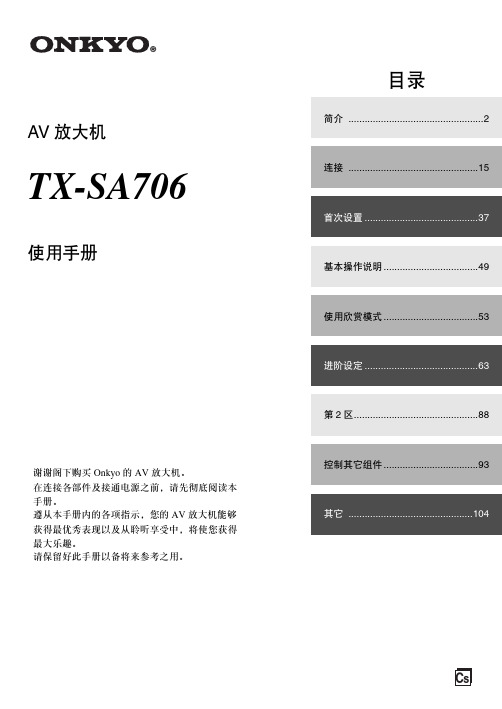
安桥功放中文说明书安桥功放中文说明书---1. 引言安桥功放是一款高性能音频功放器,采用先进的技术和设计,为用户提供出色的音频体验。
本说明书旨在向用户介绍安桥功放的操作方法、功能特点以及注意事项,以帮助用户正确使用该产品。
---2. 产品概述安桥功放是一款多功能的家用音频功放器,适用于多种音频设备,如电视、音响系统、蓝牙音箱等。
该功放器具有以下主要特点:- 高保真音质:采用先进的音频处理技术,确保音质清晰、细腻,还原原音效果。
- 多种音频接口:支持多种音频输入接口,包括HDMI、AUX、蓝牙等,方便用户连接各种音频设备。
- 多种场景模式:内置多种音效模式和音场调节选项,提供不同音频场景的选择,满足用户对音效的不同需求。
- 简便的操作:设备配备直观的按键和显示屏,用户可以轻松地进行操作和调节音量。
---3. 使用方法3.1 连接音频设备将您需要连接的音频设备通过相应的音频接口连接到安桥功放,可以根据需要选择HDMI、AUX或蓝牙等接口。
3.2 开机与关闭按下电源按钮,可以将安桥功放器开启。
长按电源按钮可进行关闭操作。
在使用过程中,请注意正确使用电源线,以免发生电气故障。
3.3 调节音量通过旋转音量按钮或遥控器上的音量键可以调节音量大小,根据需要进行调节。
3.4 选择音效模式安桥功放器内置多种音效模式,用户可以根据不同的需求选择合适的模式。
通过按下模式按钮或遥控器上的模式键,可以切换不同的音效模式。
3.5 音场调节安桥功放器提供多种音场调节选项,用户可以根据自己的喜好进行调节。
通过按下音场按钮或遥控器上的音场键,可以选择不同的音场效果。
---4. 注意事项- 请将安桥功放器放置在通风良好的位置,避免过热。
- 请勿将任何容器中的液体倒入设备内部,以免发生电路短路或损坏。
- 请勿在潮湿或多尘的环境中使用安桥功放器,以免影响设备的正常运作。
- 请勿将安桥功放器放置在易受震动的环境中,以免影响音质和寿命。
- 请勿自行拆卸或修理设备,以免发生电击或其他安全事故。
pws700s说明书
一、通电前检查
1、核对保护装置背面的产品铭牌中的工作电压、控制电源、交流电流、电压额定值等参数是否与订货单一致,如果不一致请与本公司联系。
2、装置的接地线必须可靠接入开关柜的接地线,不允许将开关柜前面板与柜体的连接轴作为接地连接,并且接地线必须满足低阻抗要求(小于1欧姆)。
二、投运检查及说明
1、检查装置各电缆及背后端子是否连接固定可靠。
2、通电后液晶和指示灯显示是否正常。
3、开入量输入检查:进入“开关量状态”菜单、按设计图纸对实际接入的开关量逐一进行变位试验,检查画面显示与实际状态是否一致。
4、开出量:菜单中传动各继电器动作是否一致。
5、模拟量输入检查:从开关柜(PK屏)的交流电流(5A)输入端加入额定值,进入“开关量状态”菜单、按设计图纸对实际接入的开关量逐一进行变位试验,检查画面显示与实际状态是否一致。
6、第一次运行产品时,必须进行相关定值整定才能确保保护装置正常运行。
7、保护定值按电力调度定值整定通知单整定,定值单所有保护定值整定好后,核对无误后存档。
(未要求的保护项目设定退出)。