ScienceDirect使用指南
- 格式:ppt
- 大小:1.51 MB
- 文档页数:14


| 1Elsevier ScienceDirect 电子书使用指南(2021.11)技术支持:**************************1618国际法及海洋法鼻祖Hugo de Groot关于托勒密和哥白尼两大世界体系的对话1635Galileo Galilei1650René Descartescogito ergo sum我思故我在Elsevier ScienceDirect 电子书简介ScienceDirect 电子书资源包含从大航海时代至今超过41,000种电子书,包括专著、丛书、手册、教材、大部头参考书等类型。
涵盖了自然科学与工程、生命科学、医学健康和人文社科领域的24个学科方向。
有效帮助研究人员夯实学科基础,掌握基础概念,助力教学科研。
浏览期刊/图书根据领域和主题筛选期刊/电子书期刊/电子书列表出版物列表筛选文献类型筛选文献访问方式选择电子书/期刊12ScienceDirect 高质量内容支持教育和科研PrimaryresearchSummary of journal articles on a topicIn-depth explorations of recent developments and methods in a fieldComplete, advanced and details descriptions providingdepth in subject areasCompendiums of information / data sets for field or techniques, providingquick answers on the jobPedagogical examination or didactic presentation of key subject area concepts andmethodsComprehensive, foundational introduction to a discipline; encyclopediasJournals Books JournalsJournals (Review journals)Book series (Serials)eBooks (Monographs)TextbooksMajor reference worksRelevance of information over timeText/Reference Hybrids研究型论文综述型论文丛书和手册系列大部头参考书教材专著期刊图书最新前沿发现背景研究和知识技术问题的系统论述领域深入探索研究主题的综合评价研究方法论SD 平台数量最多的电子书类型,现有30,000多种,每年新书约1200种,帮助科研人员实现课堂学习到科学研究的衔接过渡。

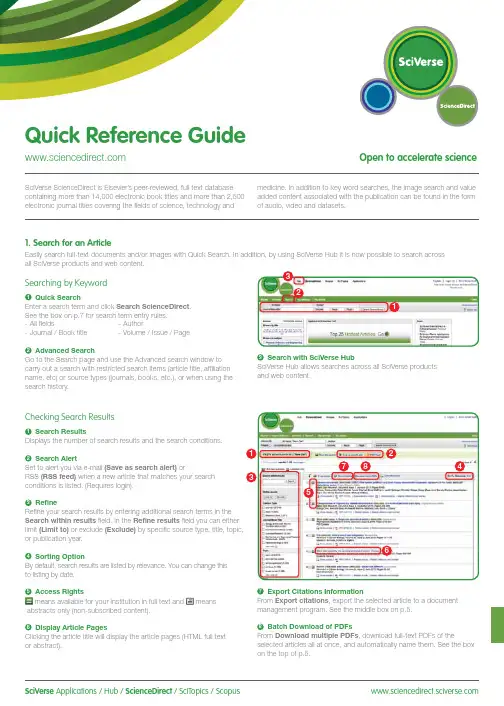
SciVerse Applications / Hub / ScienceDirect / SciTopics / Scopus carry out a search with restricted search items (article title, affiliation name, etc) or source types (journals, books, etc.), or when using the search history.and web content.Checking Search Results1Search ResultsDisplays the number of search results and the search conditions.2Search AlertSet to alert you via e-mail (Save as search alert) orRSS (RSS feed) when a new article that matches your search conditions is listed. (Requires login).3RefineRefine your search results by entering additional search terms in the Search within results field. In the Refine results field you can either limit (Limit to) or exclude (Exclude)or publication year.4Sorting OptionBy default, search results are listed by relevance. You can change this to listing by date.5 Access Rightsmeans available for your institution in full text and meansabstracts only (non-subscribed content).6Display Article PagesClicking the article title will display the article pages (HTML full text or abstract).7Export Citations InformationFrom Export citations , export the selected article to a document management program. See the middle box on p.5.8Batch Download of PDFsFrom Download multiple PDFs , download full-text PDFs of theselected articles all at once, and automatically name them. See the box on the top of p.5.17846532Searching for Images1 Image SearchSelecting Images in Quick Search allows you to limit your searchtargets to images (illustrations, tables, video).2 RefineLimit the search to a specific image type in the Refine Image results field.3 Enlarge ViewHolding the mouse over the image will enlarge the image view.Holding the mouse over the caption will display the bibliographicinformation and the caption.4 Display Full TextPlease click View within article.Methods Search ApplicationUse the Methods Search application in SciVerse Hub and search theMethods section of the full text available on SciVerse ScienceDirect.Efficiently search for related documents when planning your experimentsor at any other stage in the research process.Matching Sentences ApplicationThe Matching Sentences application is displayed on the top right of theSciVerse Hub search results. It displays sentences that the search termshave found and allows you to quickly access the appropriate content.13422Searching with SciVerse HubSciVerse Hub enables combined searches of SciVerse ScienceDirect and SciVerse Scopus (subscribers only), and quality web sources. In addition, by SciVerse Hub you can carry out special searches that meet your particular needs as a researcher and scientist.1Article Display FormatDisplay the article as Article (HTML full text), Abstract, Figures / Tables, References , or PDF (as a bound volume).2Author InformationCheck the corresponding author and the author’s e-mail address.3Supplementary ContentAudio, video or any other file provided by the author – in addition to the article itself can be viewed in the Supplementary content for this Article field.4Related ArticlesArticles in ScienceDirect that are closely related to this article are shown in the Related Articles field.5Citations in Other DocumentsThe latest three documents to cite this article are displayed in the Cited by field. It is also possible to display all the articles on SciVerse Scopus. If you are not a SciVerse Scopus subscriber then you can display the most recent twenty.SciVerse Scopus, provided by Elsevier, is the world’s largestbibliographic and citation database. It stores over 18,500 journals from more than 5,000 publishers around the world.6 Related Reference WorksEncyclopedia articles in ScienceDirect closely related to this article are displayed in the Related reference work articles field.7Added value from other datasetsKeywords extracted with the Life Science Database from NextBio are displayed in the Relevant terms from this article field. Providing you the context around the content ScienceDirect provides relevant information directly in connection to the article.NextBio ( ) provides various integrated public resources (PubMed, clinical trial results, experimental data, news, researcher information, etc.) in the life sciences fields.8Highlight Keywords menuFull texts in the life sciences fields will have the NextBio keywords highlighted by default. Selecting Reflect from the Highlight keywords dropdown menu allows you to switch between highlighting of the keywords using the Reflect dictionary.Reflect is an application developed by the European Molecular Biology Laboratory and highlights words within a web page that are related to proteins, genes, and so on. Clicking the highlighted words displays additional related information.32. Check Article PagesHTML full texts provide a number of additional functions not found in PDF full texts. It is possible, for example, to check for video or audio playback, display of related articles, use SciVerse Scopus to check for other documents citing this article.Selecting from the Journal / Book Title List1Browse TitlesSelecting the Browse menu displays the journal / book title list.2Access Rightsmeans available for your institution in full text (includes freepublications) and means abstracts only (non-subscribed content).3Change Browse MethodChange the way the title list is displayed from alphabetic to by field or to by favorites.4Refine Title ListLimit the title list to full text journals, abstracts, books, or reference works.5Display Journal / Book HomepageClicking on the title will display the table of contents page for that title’s latest issue.1523. Reading an Article from the Title ListRead an article by selecting the title of the journal or book. You can also read articles before they are published by selecting Articles in Press , or set up an alert to let you know when the latest issue is published.2834576184Reading the Index from the Journal / Book Homepage1Volume ListBy default, the table of contents for the latest issue is displayed. You can also look via Articles in Press .2Access Rightsmeans available for your institution in full text (includes freepublications) and means abstracts only (non-subscribed content).3Display Article PageClicking the article title will display the article page (HTML full text or abstract).4Export Bibliographic InformationFrom Export citations , you can export the selected article to a document management program. See p.5.5Batch Download of PDFsDownload multiple full-text PDFs of the selected articles all at once, and automatically name them. See p.5.6Volume/Issue AlertYou can be alerted by e-mail (Alert me about new volumes / issues) or RSS (New Article Feed) when the latest issue of a given title is listed. (Requires login)7FavoritesRegister your favorites with Add to Favorites . (Requires login).8Journal InformationFrom About this Journal , you can check different sorts ofinformation about a given journal, such as scope, editorial committee, impact factor, and so on.9Online SubmissionFrom Submit your Article you can be linked to the online submission system.289376451User Registration and Login1LoginIf you already have a user name and password then click Login and enter them in the login box.If you check Remember me , your login information will be stored in your computer and you will be permanently logged in.If you have forgotten your password, click Forgotten your username and password? and enter the e-mail address you used when you registered.2User RegistrationTo register as a new user, click Register . Enter the required information, such as your name and e-mail address, in the registration window.To have access to subscribed content outside of your institution, you can easily set up a self remote access account. Select the remote access option here.3UsernameYour username will be displayed when registration is complete. It may have a number added to it in case someone with the same full name has already registered.4. Using Personal FunctionsIf you register as a user, you will be able to use a number of convenient personal functions such as e-mail alerts. Your username and password are the same as for SciVerse Scopus, so you only need a single sign-on.2135Online SubmissionSubmit articles online using the Elsevier Editorial System (EES). It lists information about each journal, the submission standards, support information, etc.E-mail:**************************Export CitationsExport bibliographic informationExport as RIS format (for document management programs such as EndNote), RefWorks, ASCII format (text), and BibTeX format.If you are using RefWorks, you can link seamlessly by embedding yourRefWorks ID/PW in the My settings menu.Download PDFBatch Download and Automatic NamingDownload multiple PDF files and assign them names based on specified rules. The file names can be specified from a combination of author, publication year, article title, journal, etc.The maximum number of files you can download at one time is 20. Java required.1452367For more information about SciVerse ScienceDirect, please contact your nearest Elsevier Regional Sales Office.05.2011For more information please visit: /sciencedirectAsia and Australia Tel: +65 6349 0222Fax: +65 6733 1050Email: sginfo@elsevier .comEurope, Middle East and AfricaTel: +31 20 485 3767Fax: +31 20 485 3739Email: nlinfo@JapanTel: +81 3 5561 5034Fax: +81 3 5561 5047Email: jpinfo@ KoreaTel: +82 2 6714 3000Fax: +82 2 732 8689Email: krinfo@North, Central America and CanadaTel: +1 888 615 4500Fax: +1 212 462 1974Email: usinfo@elsevier .comSouth AmericaTel: +55 21 3970 9300Fax: +55 21 2507 1991Email: brinfo@Copyright 2011 Elsevier B.V . All rights reserved. SciVerse is a registered trademark ofElsevier Properties S.A. and used under licence. SciVerse ScienceDirect is a registered trademark of Elsevier B.V .SciVerse ScienceDirect information page: /sciencedirect/。
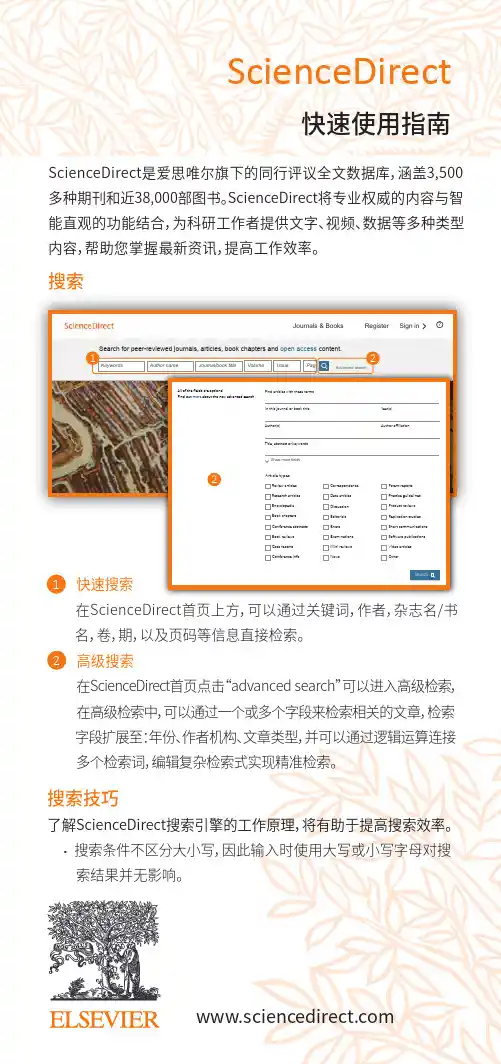
Article types2ScienceDirect搜索ScienceDirect是爱思唯尔旗下的同行评议全文数据库,涵盖3,500多种期刊和近38,000部图书。
ScienceDirect将专业权威的内容与智能直观的功能结合,为科研工作者提供文字、视频、数据等多种类型内容,帮助您掌握最新资讯,提高工作效率。
快速搜索 在ScienceDirect首页上方,可以通过关键词,作者,杂志名/书 名,卷,期,以及页码等信息直接检索。
高级搜索 在ScienceDirect首页点击“advanced search”可以进入高级检索,在高级检索中,可以通过一个或多个字段来检索相关的文章,检索 字段扩展至:年份、作者机构、文章类型,并可以通过逻辑运算连接多个检索词,编辑复杂检索式实现精准检索。
快速使用指南122搜索技巧了解ScienceDirect搜索引擎的工作原理,将有助于提高搜索效率。
· 搜索条件不区分大小写,因此输入时使用大写或小写字母对搜 索结果并无影响。
Search for peer-reviewed journals, articles, book chapters and open access content.Keywords Author name Journal/book title Volume Issue Pag1SearchJournals & Books Register Sign in1234充分利用搜索结果2361关于搜索结果显示搜索结果数量。
设置搜索提示当满足搜索条件的论文可用时,系统将通过电子邮件(保存搜索提示)通知用户(仅限注册用户)。
导出引用信息将指定论文的引用信息直接导出至Mendeley ,也可导出为特定格式。
下载PDF一次性下载指定论文的全文PDF,根据具体规则自动分配名称。
访问权限查看贵机构是否有权访问搜索结果的全文内容(订阅内容或开放获取内容或解密内容),还是只能访问摘要(非订阅内容,可选择购买全文)。


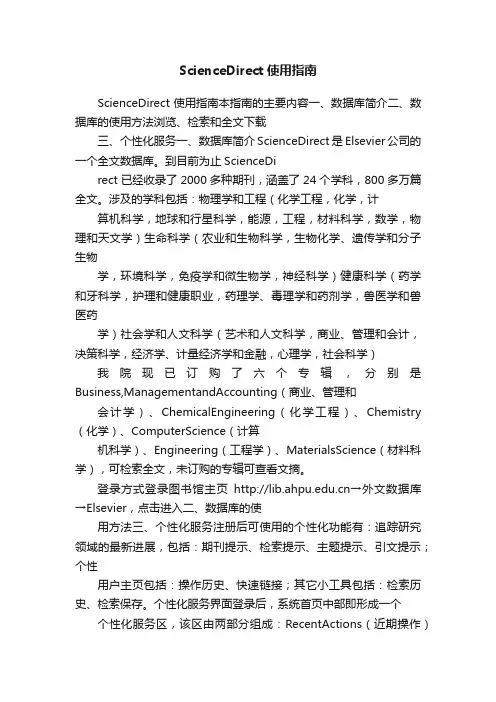
ScienceDirect使用指南ScienceDirect使用指南本指南的主要内容一、数据库简介二、数据库的使用方法浏览、检索和全文下载三、个性化服务一、数据库简介ScienceDirect是Elsevier公司的一个全文数据库。
到目前为止ScienceDirect已经收录了2000多种期刊,涵盖了24个学科,800多万篇全文。
涉及的学科包括:物理学和工程(化学工程,化学,计算机科学,地球和行星科学,能源,工程,材料科学,数学,物理和天文学)生命科学(农业和生物科学,生物化学、遗传学和分子生物学,环境科学,免疫学和微生物学,神经科学)健康科学(药学和牙科学,护理和健康职业,药理学、毒理学和药剂学,兽医学和兽医药学)社会学和人文科学(艺术和人文科学,商业、管理和会计,决策科学,经济学、计量经济学和金融,心理学,社会科学)我院现已订购了六个专辑,分别是Business,ManagementandAccounting(商业、管理和会计学)、ChemicalEngineering(化学工程)、Chemistry (化学)、ComputerScience(计算机科学)、Engineering(工程学)、MaterialsScience(材料科学),可检索全文,未订购的专辑可查看文摘。
登录方式登录图书馆主页→外文数据库→Elsevier,点击进入二、数据库的使用方法三、个性化服务注册后可使用的个性化功能有:追踪研究领域的最新进展,包括:期刊提示、检索提示、主题提示、引文提示;个性用户主页包括:操作历史、快速链接;其它小工具包括:检索历史、检索保存。
个性化服务界面登录后,系统首页中部即形成一个个性化服务区,该区由两部分组成:RecentActions(近期操作)和QuickLinks(快速链接)。
近期操作栏目详细记录用户最近的100次操作。
从快速链接栏目可查看个人喜爱期刊;与数据库特定网页、通报服务及网站的快速链接;调用保存的检索式、查看热门文章等。

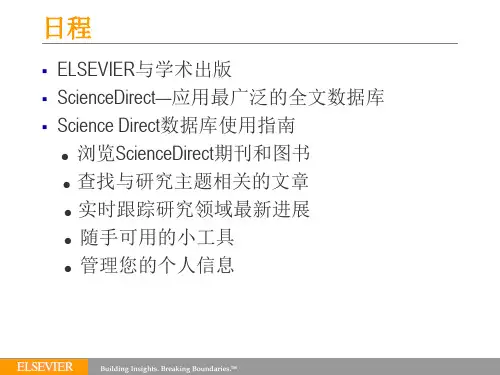

科学直通全球信息站(ScienceDirect)是一个权威的科学文献检索评台,涵盖了包括生命科学、物理科学、医学、工程技术等多个学科领域的大量期刊文章和会议论文。
其丰富的资源和便捷的检索功能,使得科研工作者能够轻松地获取最新的研究成果,并且能够快速地找到自己所需的文献信息。
针对入门用户和使用者,科学直通全球信息站提供了一些使用手册,帮助用户更好地利用全球信息站功能和资源。
本文就将为大家介绍科学直通全球信息站的使用手册及相关注意事项。
一、注册与登入1. 为了使用科学直通全球信息站的所有功能和资源,用户需要先注册一个账号。
注册时需要填写个人基本信息,并选择一个安全的密码。
2. 注册后,用户可以使用注册时的电流新箱和密码登入科学直通全球信息站。
二、检索文献1. 登入后,用户就可以开始进行文献检索。
在搜索框中输入关键词或者文章标题,即可开始检索相关的文献资料。
2. 可以通过高级检索功能,精准地筛选出所需的文献,例如按照作者、关键词、发表日期等进行检索。
3. 检索结果会以列表形式呈现,用户可以根据自己的需求进行筛选和查看。
三、浏览与下载文献1. 检索结果中,点击文献标题即可进入详细页面,用户可以查看摘要、关键词、作者信息等。
2. 用户可以上线浏览文献的全文内容,也可以选择将文献下载到本地进行阅读。
3. 下载文献时需要注意版权问题,确保自己有权利进行下载和使用。
四、查看引用文献1. 在文献详细页面中,用户可以查看该文献的引用情况,了解其在学术界的影响力。
2. 用户也可以通过查看引用文献来进一步深入了解相关的研究成果。
五、管理文献收藏1. 用户可以将感兴趣的文献加入到个人的收藏夹中,方便以后查阅和管理。
2. 在个人中心中,用户可以对收藏夹进行管理,包括整理、导出等操作。
六、注意事项1. 在使用科学直通全球信息站时,用户需要尊重文献的版权,不得非法下载和传播文献内容。
2. 注意保护个人账号的安全,不要泄露密码和个人信息。
一、进入全文库直接输入网址二、检索方法用户可以通过检索和浏览两条途径获取论文。
(一)检索途径1.简单检索(Simple Search)单击页面左侧的“Search”按钮,进入简单检索界面。
简单检索界面分为上下两个区,即检索策略输入区和检索结果的限定区。
检索策略可在输入区中选择“Search in any field(所有字段)"、“Search in title only(文章标题)”、“Search in abstract field(文摘)”、“Author`s Name(作者)”、“Journal Title(期刊名)”等字段输入,再利用限定区,限定检索结果的出版时间、命中结果数及排序方式,而后点击“Search the Collections”按钮,开始检索。
检索结果有两类信息。
一类是期刊题名,在题名下有该刊目次页(table of contents)的超链接和搜寻相关文件按钮;另一类是期刊论文题录,排在靠后的部分,显示论文标题、出处、作者、相关性排序分(“Score”)和搜寻相关文件按钮,通过搜寻相关文件按钮可检索到与该文内容类似的文章。
单击期刊题名下的“table of contents”按钮,可浏览目次信息;单击论文题录下的“Abstract”,按钮,可浏览该文章的标题、作者、作者单位、关键词、文摘等进一步信息;单击Article Full Text PDF ”按钮,即可看到论文全文(PDF 格式)。
说明:系统默认各检索字段间为“AND(与)”的关系。
系统默认的显示结果数为50个,且按相关性排列,用户也可以自选。
作者姓名的输入方法为:姓,名例:Smith m。
在论文的文摘页下方,有一个“Get Citation Export”按钮,输出的数据主要供图书馆员参考。
2.高级检索(Expanded Search)如果需要进行更详细的检索,在简单检索的界面或检索结果的界面中,点击左侧的“Expanded”或“Expanded search Form”进入高级检索界面。
sciencedirect的使用方法Sciencedirect是一个全球领先的学术数据库,提供了广泛的科技文献资源。
本文将介绍Sciencedirect的使用方法,帮助读者更好地利用这一平台进行学术研究。
打开Sciencedirect的网站。
在浏览器中输入Sciencedirect的网址,并点击进入。
进入网站后,可以看到网站的主页,上面有各种科技文献的分类和搜索框。
在Sciencedirect上进行文献搜索是非常简单的。
首先,在搜索框中输入关键词或者论文题目,然后点击搜索按钮。
系统会自动为我们提供相关的文献列表。
我们可以根据自己的需求,使用筛选器来缩小搜索范围,例如选择特定的文献类型、作者、关键词等。
在查看文献详细信息时,我们可以点击文献标题或者摘要,进入文献的详细页面。
在这个页面上,我们可以看到文献的摘要、作者、关键词、引用次数等信息。
如果我们对这篇文献感兴趣,可以选择下载全文或者添加到收藏夹。
Sciencedirect还提供了一些其他功能,例如阅读建议、相关文献推荐等。
阅读建议是根据我们的搜索历史和浏览行为,系统会智能地为我们推荐相关的文献,帮助我们发现更多有价值的研究成果。
除了搜索和阅读文献,Sciencedirect还提供了一些其他的功能,例如创建个人账户、设置提醒、导出引用等。
创建个人账户可以帮助我们保存搜索历史、设置文献提醒等,方便我们管理和追踪自己的研究。
设置提醒功能可以让我们及时获取最新的文献动态,保持对研究领域的关注。
导出引用功能可以帮助我们方便地引用他人的研究成果,提高论文写作的效率和准确性。
总的来说,Sciencedirect是一个非常有用的学术资源平台,可以帮助我们快速找到并获取到最新的科技文献。
通过合理利用Sciencedirect的搜索和筛选功能,我们可以高效地进行学术研究,提高研究质量和效率。
此外,Sciencedirect还提供了一些实用的功能,例如阅读建议、个人账户和引用导出等,使我们的学术工作更加便捷和高效。
2010 11 SciVerse ScienceDirectOpen to accelerate science欢迎使用 SciVerse ScienceDirect:如何充分利用订阅的内容SciVerse ScienceDirect 是 Elsevier SciVerse 的全文组件,也是极其重要的科学生态系统,旨在促进协作,奖励创新,并且加快研究进程。
SciVerse 集纳了 SciVerse ScienceDirect 全文文章、SciVerse Scopus 同行评审文献(取决于您的订阅情况)以及 Web 中熟悉而可靠的内容,以期通过社区开发的应用程序充实和提高内容价值。
本简明使用指南通过步骤说明和准确的图解介绍如何完成以下操作:执行基本搜索查看搜索结果细化搜索详细查看搜索结果浏览 SciVerse ScienceDirect个性化地使用 SciVerse ScienceDirect寻求其他帮助23执行基本搜索您可以通过在每页上的快速搜索功能中输入一些关键字来开展研究工作。
快速搜索功能可以有效地支持最常执行的任务,也可用于搜索以下内容:相关文章(通过搜索特定词语)特定标题特定作者姓名特定文章(通过出版物/卷号/期号/页码)纯图像(如表格、插图、视频)在主导航工具栏中的“Advanced Search ”(高级搜索)页上,您可以将搜索范围限定在特定主题领域、您有权使用或最常使用的来源以及日期范围之内,也可使用“Expert search ”(专家级搜索)。
您还可以通过四个选项卡(“Journals ”(期刊)、“Books ”(图书)、“Reference Works ”(参考著作)和“Images ”(图像))缩小搜索范围。
4查看搜索结果搜索结果列表中包含搜索结果,还有用于以HTML(通过单击文章标题)或PDF格式查看文章的选项。
通过选择授权图标,可轻松地验证是能查看文章全文还是只能查看文章摘要。
Elsevier Science Direct期刊全文网络数据库使用教程Elsevier Science Direct期刊全文网络数据库是由荷兰著名的学术期刊出版商Elsevier Science公司推出的电子期刊网络版,它是将该公司出版的全部印刷版期刊转换为电子版,并使用基于浏览器开发的检索系统Science Server,通过互联网向用户提供检索和全文服务。
该数据库提供1995年以来Elsevier Science公司1 800余种电子期刊的全文,包括数学、物理学、生命科学、化学、计算机科学、临床医学、环境科学、材料科学、航空航天、工程与能源技术、地球科学、天文学及经济、商业管理、社会科学等学科领域。
一、检索方式1.浏览(Browse)如图1所示:(1)按字母浏览(Browse by title):将所有期刊按字母顺序排列起来,用户可以按刊名直接逐卷逐期地浏览期刊论文。
(2)按学科浏览(Journal by Subject):将期刊按24个学科主题分类,再按刊名字母顺序排列,用户可以按类按刊逐卷逐期地浏览期刊论文。
2.快速检索(Quick Search)首页上方即为“Quick Search”栏。
此外,点击首页上方菜单中的“Search”按钮,也可进入快速检索方式界面。
快速检索界面有三个检索词输入框(见图2),分别是:“所有字段”(All fields)、“作者”(Author)、“期刊/书名称”(Journal/Book Title)以及对期刊卷、期、页码的限定。
目前西工大对本数据库中书(Book)的检索不可用。
3.高级检索(Advanced Search)点击首页上方菜单中的“Search”按钮,进入检索界面。
在快速检索(Quick Search)栏下方即为高级检索界面。
高级检索界面有两个检索词输入框(Terms)(见图3),在“Terms”后的输入框中键入检索词,并在对应输入框的右侧打开字段下拉菜单选择检索字段。