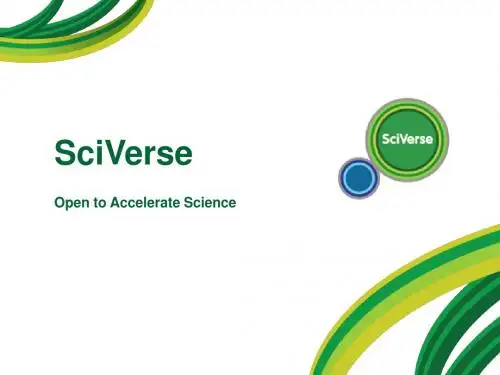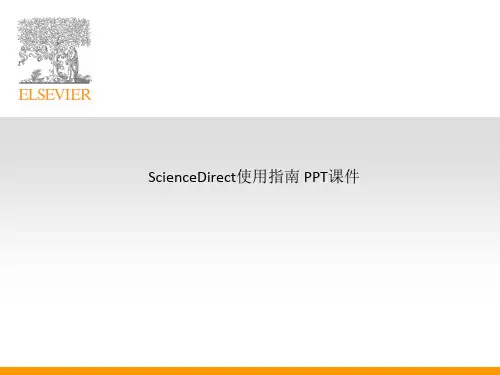ScienceDirect使用指南 PPT课件
- 格式:ppt
- 大小:4.94 MB
- 文档页数:49


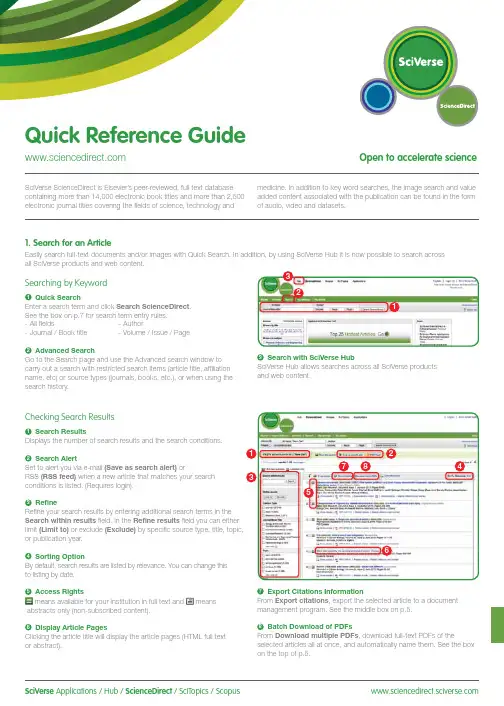
SciVerse Applications / Hub / ScienceDirect / SciTopics / Scopus carry out a search with restricted search items (article title, affiliation name, etc) or source types (journals, books, etc.), or when using the search history.and web content.Checking Search Results1Search ResultsDisplays the number of search results and the search conditions.2Search AlertSet to alert you via e-mail (Save as search alert) orRSS (RSS feed) when a new article that matches your search conditions is listed. (Requires login).3RefineRefine your search results by entering additional search terms in the Search within results field. In the Refine results field you can either limit (Limit to) or exclude (Exclude)or publication year.4Sorting OptionBy default, search results are listed by relevance. You can change this to listing by date.5 Access Rightsmeans available for your institution in full text and meansabstracts only (non-subscribed content).6Display Article PagesClicking the article title will display the article pages (HTML full text or abstract).7Export Citations InformationFrom Export citations , export the selected article to a document management program. See the middle box on p.5.8Batch Download of PDFsFrom Download multiple PDFs , download full-text PDFs of theselected articles all at once, and automatically name them. See the box on the top of p.5.17846532Searching for Images1 Image SearchSelecting Images in Quick Search allows you to limit your searchtargets to images (illustrations, tables, video).2 RefineLimit the search to a specific image type in the Refine Image results field.3 Enlarge ViewHolding the mouse over the image will enlarge the image view.Holding the mouse over the caption will display the bibliographicinformation and the caption.4 Display Full TextPlease click View within article.Methods Search ApplicationUse the Methods Search application in SciVerse Hub and search theMethods section of the full text available on SciVerse ScienceDirect.Efficiently search for related documents when planning your experimentsor at any other stage in the research process.Matching Sentences ApplicationThe Matching Sentences application is displayed on the top right of theSciVerse Hub search results. It displays sentences that the search termshave found and allows you to quickly access the appropriate content.13422Searching with SciVerse HubSciVerse Hub enables combined searches of SciVerse ScienceDirect and SciVerse Scopus (subscribers only), and quality web sources. In addition, by SciVerse Hub you can carry out special searches that meet your particular needs as a researcher and scientist.1Article Display FormatDisplay the article as Article (HTML full text), Abstract, Figures / Tables, References , or PDF (as a bound volume).2Author InformationCheck the corresponding author and the author’s e-mail address.3Supplementary ContentAudio, video or any other file provided by the author – in addition to the article itself can be viewed in the Supplementary content for this Article field.4Related ArticlesArticles in ScienceDirect that are closely related to this article are shown in the Related Articles field.5Citations in Other DocumentsThe latest three documents to cite this article are displayed in the Cited by field. It is also possible to display all the articles on SciVerse Scopus. If you are not a SciVerse Scopus subscriber then you can display the most recent twenty.SciVerse Scopus, provided by Elsevier, is the world’s largestbibliographic and citation database. It stores over 18,500 journals from more than 5,000 publishers around the world.6 Related Reference WorksEncyclopedia articles in ScienceDirect closely related to this article are displayed in the Related reference work articles field.7Added value from other datasetsKeywords extracted with the Life Science Database from NextBio are displayed in the Relevant terms from this article field. Providing you the context around the content ScienceDirect provides relevant information directly in connection to the article.NextBio ( ) provides various integrated public resources (PubMed, clinical trial results, experimental data, news, researcher information, etc.) in the life sciences fields.8Highlight Keywords menuFull texts in the life sciences fields will have the NextBio keywords highlighted by default. Selecting Reflect from the Highlight keywords dropdown menu allows you to switch between highlighting of the keywords using the Reflect dictionary.Reflect is an application developed by the European Molecular Biology Laboratory and highlights words within a web page that are related to proteins, genes, and so on. Clicking the highlighted words displays additional related information.32. Check Article PagesHTML full texts provide a number of additional functions not found in PDF full texts. It is possible, for example, to check for video or audio playback, display of related articles, use SciVerse Scopus to check for other documents citing this article.Selecting from the Journal / Book Title List1Browse TitlesSelecting the Browse menu displays the journal / book title list.2Access Rightsmeans available for your institution in full text (includes freepublications) and means abstracts only (non-subscribed content).3Change Browse MethodChange the way the title list is displayed from alphabetic to by field or to by favorites.4Refine Title ListLimit the title list to full text journals, abstracts, books, or reference works.5Display Journal / Book HomepageClicking on the title will display the table of contents page for that title’s latest issue.1523. Reading an Article from the Title ListRead an article by selecting the title of the journal or book. You can also read articles before they are published by selecting Articles in Press , or set up an alert to let you know when the latest issue is published.2834576184Reading the Index from the Journal / Book Homepage1Volume ListBy default, the table of contents for the latest issue is displayed. You can also look via Articles in Press .2Access Rightsmeans available for your institution in full text (includes freepublications) and means abstracts only (non-subscribed content).3Display Article PageClicking the article title will display the article page (HTML full text or abstract).4Export Bibliographic InformationFrom Export citations , you can export the selected article to a document management program. See p.5.5Batch Download of PDFsDownload multiple full-text PDFs of the selected articles all at once, and automatically name them. See p.5.6Volume/Issue AlertYou can be alerted by e-mail (Alert me about new volumes / issues) or RSS (New Article Feed) when the latest issue of a given title is listed. (Requires login)7FavoritesRegister your favorites with Add to Favorites . (Requires login).8Journal InformationFrom About this Journal , you can check different sorts ofinformation about a given journal, such as scope, editorial committee, impact factor, and so on.9Online SubmissionFrom Submit your Article you can be linked to the online submission system.289376451User Registration and Login1LoginIf you already have a user name and password then click Login and enter them in the login box.If you check Remember me , your login information will be stored in your computer and you will be permanently logged in.If you have forgotten your password, click Forgotten your username and password? and enter the e-mail address you used when you registered.2User RegistrationTo register as a new user, click Register . Enter the required information, such as your name and e-mail address, in the registration window.To have access to subscribed content outside of your institution, you can easily set up a self remote access account. Select the remote access option here.3UsernameYour username will be displayed when registration is complete. It may have a number added to it in case someone with the same full name has already registered.4. Using Personal FunctionsIf you register as a user, you will be able to use a number of convenient personal functions such as e-mail alerts. Your username and password are the same as for SciVerse Scopus, so you only need a single sign-on.2135Online SubmissionSubmit articles online using the Elsevier Editorial System (EES). It lists information about each journal, the submission standards, support information, etc.E-mail:**************************Export CitationsExport bibliographic informationExport as RIS format (for document management programs such as EndNote), RefWorks, ASCII format (text), and BibTeX format.If you are using RefWorks, you can link seamlessly by embedding yourRefWorks ID/PW in the My settings menu.Download PDFBatch Download and Automatic NamingDownload multiple PDF files and assign them names based on specified rules. The file names can be specified from a combination of author, publication year, article title, journal, etc.The maximum number of files you can download at one time is 20. Java required.1452367For more information about SciVerse ScienceDirect, please contact your nearest Elsevier Regional Sales Office.05.2011For more information please visit: /sciencedirectAsia and Australia Tel: +65 6349 0222Fax: +65 6733 1050Email: sginfo@elsevier .comEurope, Middle East and AfricaTel: +31 20 485 3767Fax: +31 20 485 3739Email: nlinfo@JapanTel: +81 3 5561 5034Fax: +81 3 5561 5047Email: jpinfo@ KoreaTel: +82 2 6714 3000Fax: +82 2 732 8689Email: krinfo@North, Central America and CanadaTel: +1 888 615 4500Fax: +1 212 462 1974Email: usinfo@elsevier .comSouth AmericaTel: +55 21 3970 9300Fax: +55 21 2507 1991Email: brinfo@Copyright 2011 Elsevier B.V . All rights reserved. SciVerse is a registered trademark ofElsevier Properties S.A. and used under licence. SciVerse ScienceDirect is a registered trademark of Elsevier B.V .SciVerse ScienceDirect information page: /sciencedirect/。
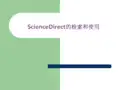

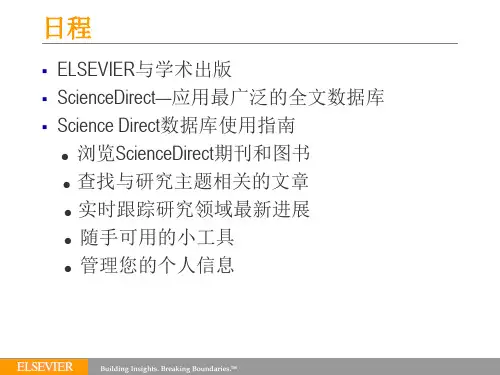

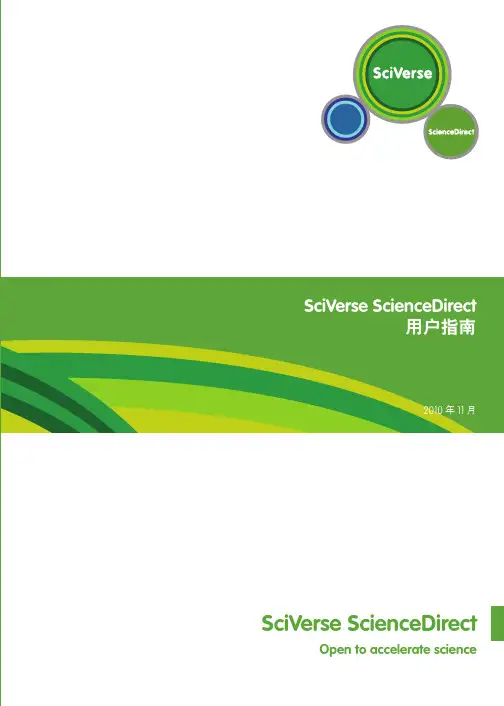
2010 11 SciVerse ScienceDirectOpen to accelerate science欢迎使用 SciVerse ScienceDirect:如何充分利用订阅的内容SciVerse ScienceDirect 是 Elsevier SciVerse 的全文组件,也是极其重要的科学生态系统,旨在促进协作,奖励创新,并且加快研究进程。
SciVerse 集纳了 SciVerse ScienceDirect 全文文章、SciVerse Scopus 同行评审文献(取决于您的订阅情况)以及 Web 中熟悉而可靠的内容,以期通过社区开发的应用程序充实和提高内容价值。
本简明使用指南通过步骤说明和准确的图解介绍如何完成以下操作:执行基本搜索查看搜索结果细化搜索详细查看搜索结果浏览 SciVerse ScienceDirect个性化地使用 SciVerse ScienceDirect寻求其他帮助23执行基本搜索您可以通过在每页上的快速搜索功能中输入一些关键字来开展研究工作。
快速搜索功能可以有效地支持最常执行的任务,也可用于搜索以下内容:相关文章(通过搜索特定词语)特定标题特定作者姓名特定文章(通过出版物/卷号/期号/页码)纯图像(如表格、插图、视频)在主导航工具栏中的“Advanced Search ”(高级搜索)页上,您可以将搜索范围限定在特定主题领域、您有权使用或最常使用的来源以及日期范围之内,也可使用“Expert search ”(专家级搜索)。
您还可以通过四个选项卡(“Journals ”(期刊)、“Books ”(图书)、“Reference Works ”(参考著作)和“Images ”(图像))缩小搜索范围。
4查看搜索结果搜索结果列表中包含搜索结果,还有用于以HTML(通过单击文章标题)或PDF格式查看文章的选项。
通过选择授权图标,可轻松地验证是能查看文章全文还是只能查看文章摘要。