数码相机手册数码相机digital 摄像机手册camera Manual(41)说明书
- 格式:pdf
- 大小:2.19 MB
- 文档页数:48
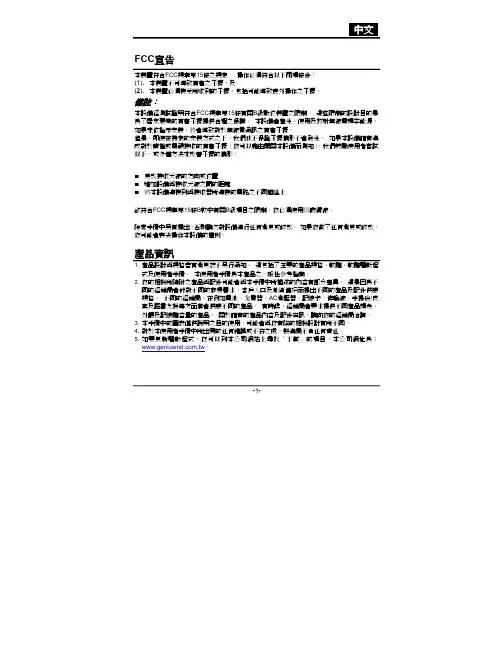
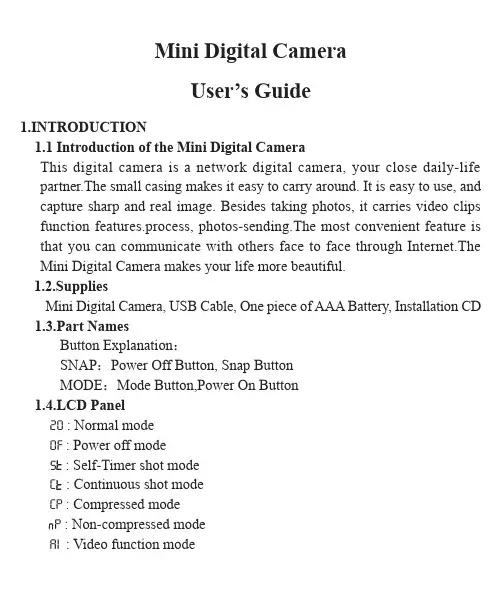
Mini Digital CameraUser’s Guide1.INTRODUCTION1.1 Introduction of the Mini Digital CameraThis digital camera is a network digital camera, your close daily-life partner.The small casing makes it easy to carry around. It is easy to use, and capture sharp and real image. Besides taking photos, it carries video clips function features.process, photos-sending.The most convenient feature is that you can communicate with others face to face through Internet.The Mini Digital Camera makes your life more beautiful.1.2.SuppliesMini Digital Camera, USB Cable, One piece of AAA Battery, Installation CD 1.3.Part NamesButton Explanation:SNAP :Power Off Button, Snap ButtonMODE:Mode Button,Power On Button1.4.LCD Panel20: Normal modeOF : Power off modeS : Self-Timer shot modeC : Continuous shot modeCP : Compressed modeP : Non-compressed modeAI : Video function modeCL: Delete last photoCA: Delate all photosH: High-resolution formatL : Low-resolution formatF5 : 50Hz(~220v V oltage)F6 : 60Hz(~110v V oltage)1.5 SpecificationStorage memory size:16Mb SDRAMPhotos:non-compressedCIF (352*288): about 20 picturesQCIF (176*144): about 81 picturesUnder compressedCIF (352*288): about 60 picturesQCIF (176*144): about 243 picturesLens:1/4 inch fixed lensAperture.:2.8Exposure mode:AutoWhite balance:AutomaticSelf-timer delay:10 secondsCommunication port:USB standard portImage Sensor:1/4 inch CMOSImage Specification:352*288 pixel (CIF)、176*144 pixel (QCIF)Mode:Single/Self-timer/ continuous shot /set up AVI files(352*288/ 176*144 pixel A VI format)Shutter speed:1/60 second-1/1500 secondLCD panel:2 digit displaysFrame rate:12 frames per second6-8 frames per second (in video mode / in C mode) Power supply and management:A ) One piece of AAA alkaline batteryB ) Automatically power off in 30 seconds idle.C ) 10 hours continuous photo taking.D)Low battery alertWeight:about 27g(without battery)Dimensions:58.7 mm X 41.7mm X 15mmOperation System:WIN98/2000/ME/XP2. How to use the Mini Digital Camera2.1 Power On/OffPress MODE button when the camera is off. LCD panel shows"H",and then shows"20". "H" stands for CIF quality format, and "20" for normal mode and number of photo can be taken. When the Mini digital camera is idle for 30 seconds, it will automatically shut off.2.2 Normal Shot ModePress MODE button, LCD display normal mode.Press SNAP Button, a short sound from the buzzer shows thec ompletion of photo taking and the figure on LCD will automatically reduce .When reaching the capacity,LCD displays "00". Even you furtherpressing the SNAP Button, you will hear ‘di-di’ sound, the figure onLCD remains unchanged.When light is not enough, you will hear ‘di-di-di’ sound,and the figureon LCD remains unchanged.2.3 Self-timer Shot ModeP ress MODE Button to choose self-timer mode.Press SNAP Button to start self-timer,self-timer will delay 10 seconds.It finishes with a ‘di’ sound.After the completing of self timer, the figure on LCD will automatically reduce and back to normal mode.2.4 Continuous shot modePress MODE Button to choose continuous mode.Press SNAP Button to start continuous shot. It stops until release SNAP Button or the number of photos reaches the minimum value "00".2.5 A VI Function ModePress MODE Button to choose video function mode.Press SNAP Button to start,and LCD will flash.After starting taking video, it will stop when the SNAP Button is released or the minimum value "00" is shown on the LCD panel. Note : Please move slowly and steadily when taking video.3. Function Operation3.1 Delete single photo ( Only delete the last photo)Press MODE Button,LCD panel shows icon "CL"P ress S NAP Button to choose and LCD will flash,then press SNAP Button again to confirm. After the last photo is deleted. LCD shows the number of photos(could not be taken) increasing by one.3.2 Delete all photosPress MODE Button,LCD shows icon "CA ":Press SNAP Button to choose and LCD will flash,then press SNAPButton again to confirm, and all photos are deleted.3.3 CIF formatPress MODE Button,LCD shows icon"H"Press SNAP Button to confirm,LCD shows icon"H" when turn on the camera in this mode.3.4 QCIF formatPress MODE Button,LCD shows icon"L"Press SNAP Button to confirm,LCD shows icon"L" when turn on the camera in this mode.3.5 Compressed modePress MODE Button,LCD shows icon"CP "Press SNAP Button to confirm.Compressed mode under CIF format allows to take maximum of 60 photos.Compressed mode under QCIF format allows to take maximum of 243 photos.3.6 Non-compressed modePress MODE Button,LCD shows icon "P"Press Shutter Button to confirm.Non-compressed mode under CIF format allows to take a maximum of20 photos.Non-compressed mode under QCIF format allows to take a maximum81 photos3.7 Exposure light / AC voltage / frequency 50Hz modePress MODE Button,LCD shows icon "f5"Press SNAP Button to confirm.When exposure light is florescent lamp, AC voltage is 220V, frequencyi s 50Hz, please chose this mode.(factory setting is 220V and 50Hz)3.8 Exposure light / AC voltage / frequency 60Hz modePress MODE Button,LCD shows icon "f6"Press SNAP Button to confirm.When exposure light is fluorescent lamp,AC voltage is 110V,frequency is 60Hz, please chose this mode.Remark:50Hz/60Hz is the AC voltage/frequency of different regions and countries. 50Hz for china, 60Hz for European and American countries.4. Installation and Application of the software4.1 Software installationPut the included installation software into the CD ROM, run the setup. exe file and install the drive and application as per hints.Restart the computer after finishing the installation.4.2 Software UninstallThe software can be uninstalled by clicking the menu item of "Uninstall", or selecting the "Camera Driver" item in the "Add/Remove Programs"applet of control panel and remove it.4.3 Main Explanation of the Software' MenuSave Active ItemSave All ItemsStopPreviewCapture Single FramePC-CameraPhoto Album Mod4.4 Video Parameter settingChoose the video color space and video sizeDe-flicker:Set AC frequency of fluorescent light.AE Speed: Set the frame rate to capture videoLight Source:Select brightness environmentExposure:Set video exposureCapture Source:Select Capture deviceDevice Setting:Adjust various video settings, such as white balance, etc.Video FormatChoose the video color space and video size4.5 Download FileConnect the mini digital camera with your computer via USB cable, then double click shortcut on the computer desk, the following figures will pop up:Press button "YES", all photos will be transferred to your PC.4.6 Browse FileSelect the photo in application window right side, and then this photo will be shown in application window left side as actual size4.7 Save FilePress button to save one file which you have selectedPress button to save all files4.8 Play A VI FileAfter downloading video, below image shows(Download method is the same as that of photos)Click AVI play button to start (Computer should install multi-media software, e.g. Windows Media Player or Real Player Basic AVI play button)4.9 PC-CAMERAConnect the mini digital camera with your computer via USB cable, then double click the shortcut on your computer desk. The following interface will appear:Press button to work as PC-CameraPress button to stop PC cameraPress button to start preview video imagePress button to capture the current frame5 Photo Impression4.0Through the Photo Impression4.0 you can select to download photos and edit photos.6. Safety Notice1)Never get the product wet or put it in high humid environment toprevent unstable performance.2)Turn off the camera before changing batteries and finish it with in8 seconds to prevent data loss.。

了解数码相机正面图1.快门键2.电源键3.状态指示灯4.闪光灯5.自拍指示灯6.麦克风7.镜头项目功能拍摄模式视频模式回放模式1.变焦广角远距变焦广角远距变焦2.菜单菜单菜单3.拍摄模式视频模式回放模式4.对焦自动>>>对焦自动>>向右旋转5.闪光灯Z>Y>X>W --下一个图像6.自拍关闭>10s>2s>10+2s 自拍关闭>10s>2s删除7.补偿>[--上一个图像8.设置情景模式设置设置准备1.连接相机吊带。
2.打开电池/存储卡盖。
3.4.插入 SD/SDHC 存储卡 (5.盖上电池/拍照模式拍摄照片您的相机配备一个 3.0" 全彩TFT液晶屏幕来帮助您构图、回放拍摄的相片/短片或调整菜单设置。
1.按下电源键打开电源。
状态指示灯亮绿光,表示相机启动。
2.将相机模式设置为[]。
3.在液晶屏幕中构图。
按下键拉近拍摄对象,然后在液晶屏幕中放大对象。
按下键进行广角拍摄。
使用脸部侦测技术进行拍照同时侦测出最多5张人脸。
1.将相机模式设置为[]。
2.按住m键直到[]图标出现在液晶显示屏上。
白色框被认作“最优先”面部(主对焦框),而周围其他面孔上会出现灰色框。
3.半按快门键以锁定焦距。
同时主对焦框会变成绿色。
如果“最优先”面部对焦不合适,屏幕上所有的框都将消失。
4.把快门键按到底就可以进行拍照。
短片模式录制短片1.将相机模式设置为2.构图。
3.按下快门键。
回放短片您可回放录制在相机上的短片。
1.将相机模式设置为 [x]。
屏幕上将显示最后一张影像。
2.使用e / f键选择要回放的短片。
3.按下SCN/SET键。
播放的过程中按下f / e键可快进/倒退。
如要停止回放短片,按下d键。
将停止回放并返回至短片的开始部分。
如要暂停回放短片,按下SCN/SET键。
将暂停短片回放。
要取消暂停,再次按下SCN/SET键。
回放模式回放静态图像您可在液晶屏幕上回放静态图像。

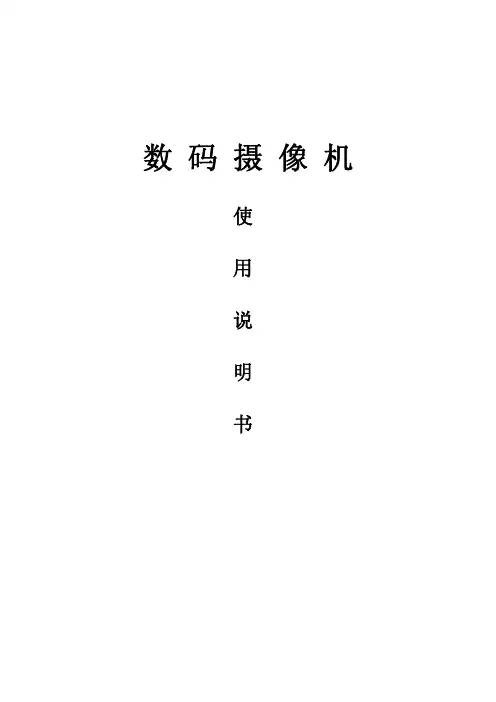


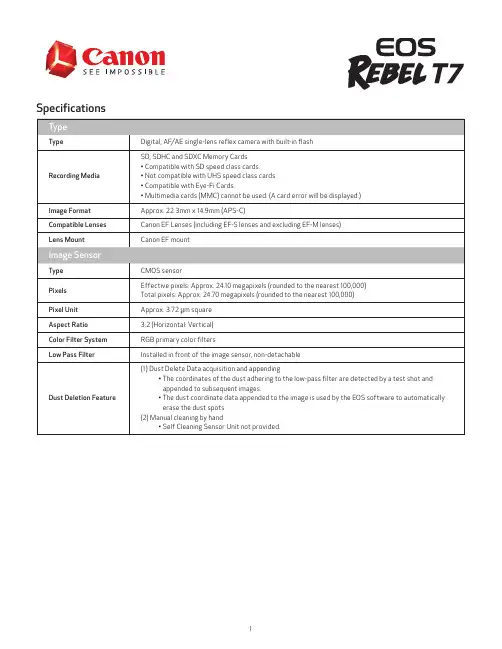

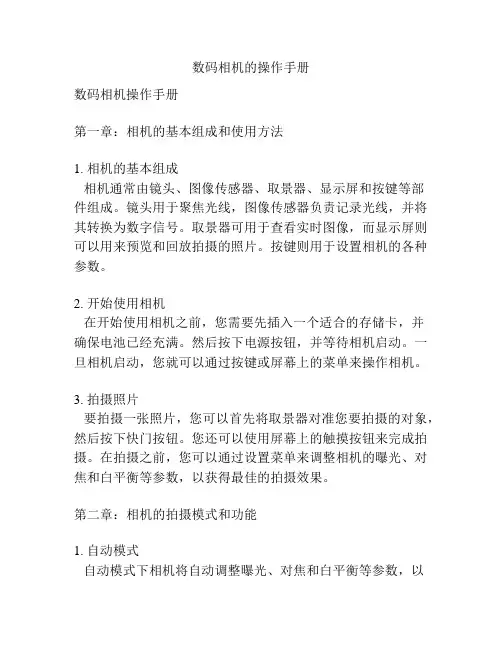
数码相机的操作手册数码相机操作手册第一章:相机的基本组成和使用方法1. 相机的基本组成相机通常由镜头、图像传感器、取景器、显示屏和按键等部件组成。
镜头用于聚焦光线,图像传感器负责记录光线,并将其转换为数字信号。
取景器可用于查看实时图像,而显示屏则可以用来预览和回放拍摄的照片。
按键则用于设置相机的各种参数。
2. 开始使用相机在开始使用相机之前,您需要先插入一个适合的存储卡,并确保电池已经充满。
然后按下电源按钮,并等待相机启动。
一旦相机启动,您就可以通过按键或屏幕上的菜单来操作相机。
3. 拍摄照片要拍摄一张照片,您可以首先将取景器对准您要拍摄的对象,然后按下快门按钮。
您还可以使用屏幕上的触摸按钮来完成拍摄。
在拍摄之前,您可以通过设置菜单来调整相机的曝光、对焦和白平衡等参数,以获得最佳的拍摄效果。
第二章:相机的拍摄模式和功能1. 自动模式自动模式下相机将自动调整曝光、对焦和白平衡等参数,以适应不同场景的拍摄需求。
这是初学者最常使用的模式之一,它可以确保拍摄出清晰、明亮的照片。
2. P模式P模式下相机会自动设置光圈和快门速度,但您可以通过按键或屏幕上的滑动来进行微调。
这是一种半自动模式,适合希望在保留自动设置的同时,对拍摄参数进行一定调整的用户。
3. 手动模式在手动模式下,您可以完全控制相机的各项参数,包括光圈、快门速度、曝光补偿等。
这是高级用户常用的模式之一,它可以帮助您实现更具创意和个性化的拍摄效果。
4. 其他功能相机还提供了许多其他功能,如连拍模式、定时拍摄、人像模式和风景模式等。
您可以通过按键或菜单进行设置,并根据实际需要选择合适的功能。
第三章:照片的回放和存储1. 照片的回放您可以通过按下回放按钮来查看刚才拍摄的照片。
在回放模式下,您可以使用滑动、放大和缩小屏幕上的手势来浏览和查看照片。
您还可以使用删除按钮来删除不满意的照片。
2. 照片的存储相机通常使用存储卡来存储照片。
您可以将存储卡插入相机,并通过设置菜单选择存储位置。

数码摄像机用户手册在使用数码摄像机之前请阅读以下内容 安全说明•请勿扔放、穿刺或拆解数码摄像机。
•请谨慎操作数码摄像机,否则可能损坏内部元件。
•请勿将数码摄像机暴露在高温环境内,避免接触水。
操作时间较长时,数码摄像机体可能会变热。
••在使用数码摄像机之前测试正确操作。
•只使用厂商提供的附件。
只使用与该数码摄像机相符的电池。
••如果长时间不使用,请将电池取出。
产品信息•数码摄像机的设计和规格如有变更,恕不另行通知,包括原始产品规格、软件和本用户手册。
本用户手册是数码摄像机的一般参考指南。
••本手册中的插图可能与数码摄像机的实际设计和屏幕上看到的不同。
目录在使用数码摄像机之前请阅读以下内容 (2)第1节 了解本数码摄像机 (4)第2节 入门 (7)第3节 享受录制模式 (9)第4节 享受播放模式 (20)第5节 设置你的数码摄像机 (25)第6节 在TV上观看照片和录像 (29)第7节 在PC上查看录像和照片 (30)第8节 将文件上传到Internet (31)第9节 规格与系统要求 (34)第10节 故障排除 (36)第1节了解本数码摄像机产品概述本数码摄像机拥有500万像素传感器,可以拍摄H.264格式的电影。
通过利用H.264技术,在有限内存内可拍摄更多的视频图像。
达到1600万像素的高质量图像也可以顺畅输出。
利用彩色LCD监视器,用户可以合成图像并轻松对其进行检查。
本数码摄像机3英寸(16:9)液晶觸摸屏,是操作本机的理想平台。
选项选单触手可及,只要触摸面板,即可直接快速地选择选项。
本数码摄像机还拥有1920x1080高清分辨率电影录制功能。
也可通过HDMI线将本机连接到HDTV,并在HDTV的宽屏幕上轻松播放录制的高清晰度视频。
此外,本数码摄像机还具备一项高级上传特点:利用独家内置的“Internet Direct”应用,你可以轻松地将本数码摄像机拍摄到的视频上传至互联网。
本数码摄像机可自动调节ISO感光度和彩色平衡,或者用户可手动更改这些设置,并具有120x数字变焦提升了摄像与拍照时的用户控制。
数码摄像完全手册第五课短片拍摄基本技巧第一节:拍摄基础第二节:DV拍摄口诀口诀一共6小节,每节4句,句句都是针对DV拍摄初学者总结出来的经验,下面就详细地给大家讲解一下。
购买DV钱不少,若要拍摄请细瞧。
广角开拍大场面,长焦特写别动摇。
•通常,我们在开始拍摄时,一般先用DV镜头广角记录事情或人物活动的大场面,交代事情发生背景。
当我们在DV变焦拉近拍摄对象时,一定要持稳摄像机。
因为在长焦拍摄时,易造成拍摄不稳,所以建议长焦拍摄尽可能少用,或者在长焦拍摄时使用三脚架。
尤其是使用10倍以上光学变焦DV的朋友更要注意。
固定镜头多运用,太长太短都不要。
变焦前后三五秒,“活塞”推拉最糟糕。
•在拍摄时,尽可能多使用固定镜头,即站好固定位置,用DV对准目标,取景拍摄,以保证画面的稳定。
但是固定镜头不要拍得过长和太短,长则无“生气”,短则“零散细碎”。
很多初学者特别喜欢用变焦,其实变焦不宜频繁使用,应只为突出自己的表现对象而变焦,否则容易造成画面不稳定,给观众造成视觉疲劳。
此外,变焦要稳,应先定点开始拍摄,使用固定镜头拍摄3~5秒后,再稳定地逐渐推拉镜头变焦,然后再将镜头固定一会儿。
这样变焦比较自然、合理。
切忌将镜头来来回回地推拉多次变焦,拍摄出来的片子让人头晕目眩。
移动拍摄尽量少,镜头跳动不敢瞧。
九十度角上身转,两脚不动镜头摇。
•大家在拍摄时,尽可能避免走动拍摄。
手持DV一边走一边拍摄,其作品必定是影像上下跳动,看得观众“眼珠子上下乱蹦”。
这一节后两句提到了摇镜头(常见的水平摇镜头),其实摇镜头和变焦有很多相似之处,也应该避免来来回回摇动镜头。
在摇镜头前后也应固定几秒拍摄,这样拍摄出来的作品看起来比较稳定、自然。
在这里还教大家摇镜头的方法:两腿与肩同宽,叉开站好,利用腰部摇动90度左右,并且要做到速度均匀、平稳,这样才能保证作品画面流畅。
顺光拍摄好影像,逆光补偿效果好。
白色平衡手动调,光圈调焦出特效。
•日常拍摄的时候,尽可能采用顺光拍摄,也就是拍摄者和摄像机要背对光源。
Step 17. Enter Alarm 1 Enable/Disable Submenu Press d to display flashing DSBL / ENBL .Step 18. Enable Alarm 1 SubmenuIf flashing ENBL is displayed, press a , if DSBL is displayed,press b until ENBL is displayed, then press d to store and go to the next menu item.Step 19. Select the Deviation Control Type Submenu Press d . If flashing _DEV Deviation is displayed press a ,otherwise press b until flashing _DEV is shown. Now press d to store and go to next menu item.Step 20. Select the Latched Type SubmenuPress d . If flashing UNLT Unlatched is displayed press a ,otherwise press b until UNLT is displayed.Press d to store and advance to next menu itemStep 21. Select the Normally Open Type of Contact Closure SubmenuPress d . If flashing N.o.Normally Open is displayed,press a , otherwise press b until N.o.is displayed. Press d to store and advance to next menu item.Step 22. Select the Above Type of Active Submenu Press d . If flashing ABoV Above is displayed, press a ,otherwise press b until ABoV is displayed. Press d to store and advance to next menu item.Step 23. Enable Alarm 1 at Power On (A.P.oN )Press d . If flashing ENBL is displayed, press a , otherwise press b until ENBL is displayed. Press d to store and advance to next menu item.Step 24. Enter Alarm 1 High SubmenuPress a twice to skip ALR.L Alarm 1 Low value. ALR.L is for below & ALR.H for above.Step 25. Set the Alarm 1 High value (ALR.H )Press d . Press b or c until value to set the display to 002.0. Press d to save.Step 26. Enter the Alarm 2 MenuThe display will show ALR2the top menu for Alarm 2.Repeat steps from 17 to 25 to set for Alarm 2 the same conditions as for Alarm 1.Step 27. Skip the Loop Break Time Menu (LOOP )Press a to go to the OUT1Output 1 Menu item.Step 28. Configuration the Output 1 MenuSet Alarm 1 Disabled (Step 18) to be able to Enable Output 1.Configure Out 1 as CTRL / PID , ACTN / RVRS , AUTO /DSBL , ANTL / ENBL , PRoP / 005.0, REST / 0180, RATE /018.0, CYCL / 0010and DPNG / 0003. Please refer to the operator’s manual if needed. Press d to save and go to the next menu item.Step 29. Configuration of Display Color Selection Press a until the COLR Display Color Selection Menu appears on the Display. Configure COLR as N.CLR /GRN (green), 1.CLR / RED (red), 2.CLR /AMBR (amber). Please refer to the operator’s manual if needed.For color change on Setpoints refer to Owners Manual Section 2.OPERATIONStep 1. Apply Power to the InstrumentWhen your device is first powered up it will display the ambient temperature (assume 75°F).Step 2. Enter Setpoint 1 MenuPress a one time from run mode to get to SP1Setpoint 1. Step 3. Enter the Setpoint 1 Value SubmenuPress d . Display shows the previous selection of Setpoint 1.Step 4. Change the Setpoint 1 ValuePress b or c until desired value is displayed.Step 5. Store the Setpoint 1 ValueSet the Setpoint 1 to 10 degree higher than Process value (SP1 = 85) and press d to store, display flashes STRD message and advances to SP2Setpoint 2 Menu.Step 6. Store the Setpoint 2 ValueRepeat steps 3 and 4. Set the Setpoint 2 to 5 degree higher than Process value (SP2 = 80) and press d to store,display flashes STRD message and advances to CNFG Configuration Menu.Step 7. Enter the Reading Config Menu Press d to enter RDG Reading Config Menu.Step 8. Enter the submenu items of Rdg Config Menu Press d to display SNSR Sensor submenu: Sensor selection for Autotune, Loop, or Ramp and Soak °F.°C is for temperature and DRRh is for HumidityStep 9. Enter the submenu items of Rdg Config Menu Press d to display Temp Unit submenu:Step 10 Scroll thru selection for Temp Unit submenu Press b to Scroll though the available selections of the Temperature Unit of your choice: °F or °C .Step 11. Store the Temperature UnitPress d , display momentarily shows STRD the Unit has been stored and the instrument will go automatically to the next menu item.Step 12. Enter the Filter Constant Submenu Display shows FLTR Filter Constant Submenu.Step 13. Display the Filter Constant Value Submenu Press d to display the flashing, previously selected Filter Constant.Step 14. Scroll through available Filter Constants Press b to sequence thru Filter Constants 0001, 0002,0004, 0008, 0016, 0032, 0064and 0128.Step 15. Store the Filter ConstantPress d momentarily to store 0004Filter Constant and the instrument will automatically go to the next menu item.Step 16. Enter Alarm 1 MenuThe display will show ALR1the top menu for Alarm 1. In the following steps we are going to enable Alarm 1, Deviation,Unlatch, Normally Open, Active Above, Enable at power-on and +2°F High Alarm i.e. Process Value > Setpoint 1 Value +2°F will activate Alarm 1.•If Analog Output Option is installed and enabled,the controller will skip Alarm 1 Menu item to Analog Output.•Alarm must be DISABLED if Ramp is ENABLED.•Alarm1 will only work for Humidity, not Temperature.MQS4004/0411SPECIFICATIONSENSOR SPECIFICATIONSRelative Humidity Accuracy/Range:±2% for 10 to 90%±3% for 5 to 10% and 90 to 95%±4% for 0 to 5% and 95 to 100%Non-linearity : ±3%Hysteresis : ±1% RH Response Time :8 sec, tau 63%Repeatability : ±0.1%Resolution : 0.1%, 12bitTemperature Accuracy/Range*:±0.5°C for 5 to 45°C (±1°F for 41 to 113°F); up to ±1.5°C for -40 to 5°C and 45 to 124°C (up to ±2.7°F for -40 to 41°F and 113 to 257°F)*NOTE:extended temp range is for Probe only, the Controller’s operating temp is 0-50°CResponse Time : 5 to 30 sec, tau 63%Repeatability : ±0.1°C Resolution : 0.1°C, 14 bit METER SPECIFICATIONS Display:4-digit, 9-segment LED,•10.2 mm (0.40")Red, green, and amber programmable colors for setpoint and temperature units.Output 1:Relay 250 Vac @ 3 A Resistive Load,SSR, Pulse, Analog Voltage and Current Output 2:Relay 250 Vac @ 3 A Resistive Load,SSR, PulseOptions:Communication RS-232 / RS-485 or 10BaseT or Excitation:24 Vdc @ 25 mAExc. not available for Low Power OptionLine Voltage/Power:90 - 240 Vac ±10%,50 - 400 Hz*, or 110 - 375 Vdc, 5 W* No compliance above 60 Hz Low Voltage Power Option:20 - 36 Vdc or 24 Vac** ±10%, 4 W** Units can be powered safely with 24 Vacbut No Certification for UL are claimed.Dimensions:48H x 48W x 127D mm (1.89 x 1.89 x 5")Weight:159 g (0.35 lb)Approvals:UL, C-UL, per EN61010-1:2001WARNING:These products are not designed for use in, and should not be used for, patient-connected applications.It is the policy of OMEGA to comply with all worldwide safety and EMC/EMI regulations that apply. OEMGA is constantly pursuing certification of its products to the European New Approach Directives. OMEGA will add the mark to every appropriate device upon certification.The information contained in this document is believed to be correct, but OMEGA Engineering, Inc. accepts no liability for any errors it contains, and reserves the right to alter specifications without notice.TRADEMARK NOTICE:®,®,, andare Trademarks ofOMEGA ENGINEERING, INC.®This Quick Start Reference provides informationon setting up your instrument for basic operation.The latest complete Communication and OperationalManual as well as free Software and ActiveX Controlsare available at /specs/iseries oron the CD-ROM enclosed with your shipment. SAFETY CONSIDERATIONThe instrument is a panel mount device protected in accordance with EN61010-1:2001. Remember that the unit has no power-on switch. Building installation should include a switch or circuit-breaker that must be compliant to IEC 947-1 and 947-3.SAFETY:•Do not exceed voltage rating on the label located onthe top of the instrument housing.•Always disconnect power before changing signal andpower connections.•Do not use this instrument on a work bench withoutits case for safety reasons.•Do not operate this instrument in flammable orexplosive atmospheres.•Do not expose this instrument to rain or moisture. EMC:•Whenever EMC is an issue, always use shielded cables.•Never run signal and power wires in the same conduit.•Use signal wire connections with twisted-pair cables.•Install Ferrite Bead(s) on signal wire close to theinstrument if EMC problems persist.MOUNTINGPanel Mounting Instruction:ing the dimensions from the panel cutout shown inexploded views, cut an opening in the panel.45mm +.61/-.00square with R 1.5, 4 places(1.772”+.024/-.000square with R 0.06”, 4 places)Panel thickness: 6.4mm (0.25”) max / 0.8mm (0.03”) min.2.Insert the unit into the opening from the front of the panel,so the gasket seals between the bezel and the front of the panel.3.Slide the retainer over the rear of the case and tightenagainst the backside of the mounting panel.。
高清迷你数码摄像机使用手册目录1.本摄像机的产品说明(a) 系统需求 (01)(b) 特色 (01)(c) 拆开摄像机的包装 (02)(d) 关于本摄像机 (02)(d1) 前视图 (02)(d2) 顶视图 (03)(d3) 底视图 (03)(d4) 后视图 (04)(d5) 侧视图 (04)(d6) LTPS彩屏图 (05)(d7) 按键说明 (06)2.开始使用本摄像机 (07)(a)插入 SD 记忆卡 (07)(b)装入电池 (07)3. 拍照模式 (08)a.) 拍照功能表1 (09)b.) 拍照功能表2 (10)4. 录像模式 (11)a.) 录像功能表 (12)5. 回放模式 (13)6. 工具菜单 (14)7. 连接到电脑和电视 (15)8. 摄像头功能 (16)9. 移动硬盘空间功能 (16)10. 简易问题处理 (17)1. 本摄像机的产品说明请仔细阅读本章节,了解本摄像机的特色与功能。
本章的说明也包括系统需求,包装内容物和硬件的说明。
(a)系统需求本摄像机适用于一台有下列规格的个人电脑:z Windows XP/2000/ME/98SE 操作系统z Intel Pentium III 500MHz 或以上的CPU 处理器z标准或高于USB 1.1的集线端口z4倍速或更快的CD-ROM 光驱z至少200兆硬盘空间(b)特色本摄像机拥有下列特色和功能:z数码摄像机(最高HD录像)z数码相机(最高1600万像素)z内置白光灯z摄像头功能z支持 SDHC卡z特殊大头贴功能此外,本摄像机还有8倍数码变焦,可移动硬盘空间和SD读卡器功能。
01(c)拆开摄像机的包装包装中应带有以下配置,如有任何配件遗失或者损坏,请立即联系你的供应商。
配置:摄像机USB 数据线A V 连接线安装光盘(摄像头驱动程序)使用手册(d) 关于本摄像机请参照以下图解,使自己熟悉摄像机的各个按钮和控制功能。
(d1) 前视图02(d3) 底视图03(d5) 侧视图04(d6) LTPS彩屏图(可开屏90 度)05(d7) 按键说明按键 名称功能开关按键长按住开关启动或关闭摄像机电源录像和拍照按键按此键拍照或录像四向导航键左键进入时间时效 右键进入像素调整 上键进入放大变焦下键进入缩小变焦“OK” 按键确认设置模式按键按此键切换拍照,录像或回放模式灯光按键按此键可以打开白光灯062. 开始使用本摄像机阅读此章节学习如何使用本摄像机, 这章节包括基本功能如开机,电池装入,插入记忆卡和其他简单设置。