HC Deletion Vs Saving (1.2)
- 格式:pptx
- 大小:2.47 MB
- 文档页数:12

BOONTON ELECTRONICSa Wireless Telecom Group Company4400A/4500A MANUAL ADDENDUMApplies to Instruction Manual Model 4500A RF Peak Power Meter /Analyzer, Model 4400A RF Peak Power Meter, Part Number 98404700A, revised 09/97.Effective for Control Software Revision 20020511 and later.1.0 NEW FEATURES1.1 Peak Sensor Temperature CompensationWhen used with a peak sensor that contains a valid temperature compensation table, the model 4400A and 4500A Peak Power Meters can provide temperature compensated power measurements. The default mode for temperature compensation is active. The Chan n > Calibration>Temp Comp menu box will be visible with “Sensor Tbl” displayed. To turn off temperature compensation press the menu button and “Off” will be displayed. The “Off” setting is volatile and not preserved through power cycles or major mode changes. If the sensor in use does not have a temperature compensation table the Temp Comp menu box will not appear at all.The Spcl>Chan n Sensor report will include the message “Sensor has Temperature Compensation Table” when appropriate. The Spcl>Servicing>Configuration report shows TC system status if either channel has a sensor with a valid table. The format of this messageif present is:TC System Status 1:[err code] #### 2:[err code] ####The error codes are:0 No error.145 TC # of Temps Err Table parameter error146 TC # of Powers Err Table parameter error147 TC Interp Err Table interpolation error148 TC Expand Err Table expansion error149 TC Extend Err Table extension error150 TC Chksum Err Table read checksum error151 TC Table Length Error152 TC Temp Value Err A temperature value is out of range98404706A1 1981153 TC Temp Non-mono A temperature array is non-monotonic154 TC Power Value Err A power value is out of range155 TC Power Non-mono A power array is non-monotonic156 TC Corr Value Err A correction value is out of range Use CH1 or CH2 to specify to which channel the following temperature compensation related GPIB commands apply:TCON Turn on temperature compensation if available. If not, ignore.TCOFF Turn off temperature compensation. This is a volatile setting ifavailable.compensationis1.2 Sensor Auto-calibration File RetentionSensor auto-calibration files are now saved by channel as .AC1 and .AC2 files in non-volatile (flash) memory. This avoids the need to perform auto-cal every time a sensor is removed and replaced by a different one, provided the sensors are known to the channel(s) involved. When a sensor is plugged-in a search is made to find an existing auto-cal file. If one is found, it is installed. If not, the “Needs Auto-cal” message will appear. When auto-cal is performed the existing file is overwritten with the new result. If no previous file exists, one is created. Sensor filenames have the form SEN#####.AC n, where ##### is the serial number and n is the channel number.The file directory system is expanded to display auto-calibration files in flash memory as well as the previous files on the floppy disk. The Utility>Disk>Flash Disk path lists sensor auto-cal files by channel. The Select File <> menu contains a sequence number which refers to the position of the file in the list. The selected file is shown in RED and may be deleted by pressing the menu button next to the “Delete” box. Deletion of files must be confirmed or cancelled.There are no GPIB operations on the file directory.1.3 Color *.bmp File of DisplayThe Hardcopy section now includes a color *.bmp file of the current display that can be saved to the floppy disk, sent to the COM1 port or the GPIB. To select this feature set the Util>Hardcopy>Device menu to “Plotter”. Then select Util>Hardcopy>Model “.BMP”.Choose the Plot Label, Output Port and File Select number if the output is the floppy disk. Graph & Text is not applicable. Note that the “IEEE-488” output selection applies to the listen only (lon) GPIB addressing mode only. For controller directed GPIB output298404706Asee below. Press the PLOT key to send the file to the selected output. The .bmp extension is added to the floppy disk file directory to allow viewing the filenames saved on disk. The GPIB commands for controller directed return of the .bmp file contents are:Send the sequence PLOTTER PLOT.BMP to select the bit-map mode.Send TKPLOT to set the talk mode that returns the file when addressed to talk.The GPIB commands to send the plot file contents to an output other than the GPIB are:Send the sequence PLOTTER PLOT.BMP to select the bit-map mode.Send PLOTSER1, PLOTCOM1, PLOTLPT1 or PLOTDISK to select the output.{Use PLOT488 only with the front panel PLOT key manually to send in the talk only (ton) mode to a listen only (lon) device}.For PLOTDISK send FILENO ## to select a filename.Send PLOT to simulate pressing the PLOT key to send the file to the selected output.1.4 External Trigger Input CalibrationA provision to zero and calibrate the external trigger inputs has been added to provide better accuracy for voltage measurements made with the trigger inputs. The following procedure is used to calibrate each external trigger input:Set Time>Timebase to “5 ms/Div”Set Trig>Trig Mode to “Auto”Select the external trigger input in the Trig>Trig Source menu corresponding to the selected measurement channel (CH1 to 1EXT or CH2 to 2EXT).Set the Chan#>Extensions>Display to “Trig” (Trigger View Mode)Set the Chan#>Vert Scale to 1.00 V/DivSpcl>Servicing>Cal Mode “On”SettheWith Cal Mode “On” two boxes labeled Ext Trig Zero and Ext Trig Cal will appear in the Chan#>Extensions menu. Ext Trig Zero will have a bright “Start” label.With no input to the selected external trigger input, press the menu button for Ext Trig Zero “Start”. The input will be zeroed and the Ext Trig Cal “Start” label will be bright.With +3.00 volts applied to the selected external trigger input, press the menu button for Ext Trig Cal “Start”. The input will be calibrated for 3 divisions of deflection at 1 V/Div.Set the Spcl>Servicing>Cal Mode “Off”The results of the calibration are stored in non-volatile memory with file extension .TRV. Absent a file, default data is supplied automatically and simulates the existing software. External trigger level calibration is not available on the GPIB.398404706A1.5 UNDIM Command.A GPIB command, UNDIM, is added to reset the screen saver without touching the panelor re-loading the color table. This is helpful in remotely controlled applications.2.0 Changes2.1 Instrument Setup Save/Recall change.The instruments setup save and recall system has been modified to save a binary file instead of an ASCII file. The binary file is smaller and more comprehensive and is identical to the internal save/recall format. The new file has the extension .ISU. For customers with existing .INS files the ability to read an .INS file is still present, but new features will not be available using this method. Existing files should be converted by reading the .INS files and saving them as .ISU. The file directory is modified to display .ISU files. The GPIB commands are not affected.2.2 GPIB command *OPT? change.An installed hardware options list has been appended to the *OPT? GPIB command format previously used. For example, a single channel instrument with Option 04 hardware installed and a sensor plugged-in returns:1,1,0,0,42.3 Configuration report change.Installed options are now identified in the Configuration Report. For example:The Spcl>Servicing>Configuration Report for Option 04 installed reports:Opt 04 – Trigger Delay by Events installed2.4 Sensor Temperature Reporting change.Sensor auto-cal temperature and current temperature readings have been moved from the Utility>Report to the Spcl>Ch 1 Sensor>Report and Spcl>Ch 2 Sensor>Report.498404706A3.0 Corrections1. Remove glitches that occur when in Triggered mode (as opposed to Auto) and certaincommands are executed. Also, measurement traces can now be moved and re-scaledwhen Waiting for Trigger on the slow time bases.2. Calculate the auto-measure parameter “OFF TIME”. This function has always beenenabled but there was no calculation method included.3. Correct an overflow error in the cal table expansion that overwrites the first positionof the channel 2 table when channel 1 is expanded. This may cause the channel 2PDF to not appear.4. GPIB command TKBMEAS now reports the sign of Pk/Avg ratio correctly.5. Marker math mode changes now occur immediately even in wait for trigger.6. When both markers are in trigger view mode the marker math functions MK1-MK2,MK2-MK1, MAX-MIN and MIN-MAX are computed as voltage difference andappear in the middle window with voltage difference units. The PK/AVG mode is notrecognized in trigger view mode but is not an error. This correction also appears inthe parameters of GPIB commands TKMEAS, TKBMEAS and TKUNITS whenappropriate.7. The trigger pointer is now removed when the direct set of a statistical mode occurs.8. Restore the legacy GPIB command MKDELTA to set the marker math to powerdifference in the linear units mode only. This command was deleted by mistake in the“A” series.9. Update the RUN/STOP message in the recall stored setup function to avoid out ofsync messages.10. Change the linear mode reference lines to track vertical offset in “divisions” ratherthan watts, which is incorrect.Revised 20020513598404706A。
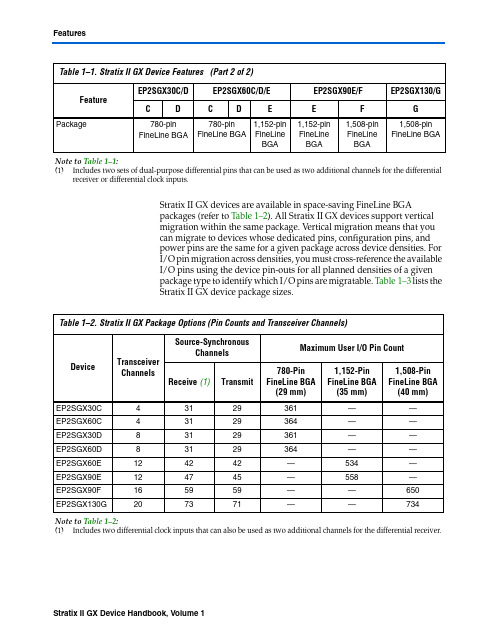

C++ 中的elimdups函数在C++编程语言中,elimdups函数是一种用于去除重复元素的常见操作。
在本文中,我们将深入探讨elimdups函数的工作原理和实际应用,以便读者能够更全面、深入地理解这一主题。
1. elimdups函数是什么?elimdups函数是一种在C++程序中常用的函数,它的主要作用是去除容器中的重复元素。
通过调用elimdups函数,我们可以轻松地实现对容器中元素的去重操作,使得容器中只包含唯一的元素。
2. elimdups函数的工作原理在实现elimdups函数时,通常会利用C++标准库提供的数据结构和算法。
一种常见的做法是使用容器类(如vector、set等)存储元素,并结合标准库的算法(如sort、unique等)来实现去重操作。
具体来说,elimdups函数通常会先对容器中的元素进行排序,然后再使用unique算法将重复的元素移动到容器的末尾,最后再调用容器的erase函数删除重复元素,从而实现去重操作。
3. elimdups函数的实际应用elimdups函数在实际的C++程序开发中具有广泛的应用。
在处理用户输入的数据时,我们经常需要去除重复的数据,这时就可以借助elimdups函数来简化操作。
另外,在数据处理和分析的场景中,去重操作也是一个常见需求,elimdups函数可以帮助我们高效地实现这一功能。
4. 个人观点和理解对于elimdups函数,我认为它在实际编程中起到了非常重要的作用。
通过使用elimdups函数,我们可以简化去重操作的实现,提高代码的可读性和可维护性。
elimdups函数也展现了C++标准库提供的丰富的数据结构和算法,为我们的编程工作提供了很大的便利。
总结回顾通过本文的介绍,我们对C++中的elimdups函数有了更深入的了解。
我们探讨了elimdups函数的工作原理和实际应用,同时也共享了个人的观点和理解。
希望本文能够帮助读者更全面、深入地理解elimdups函数的重要性和实际价值。

英语作文如何保存文件How to Save Files: A Comprehensive Guide。
Introduction:In today's digital age, saving files has become an essential skill. Whether it's for work, school, or personal use, knowing how to save files properly ensures that important data is stored securely and can be easily accessed whenever needed. This article aims to provide a comprehensive guide on how to save files effectively.1. Organizing Your Files:Before saving any file, it is crucial to establish a well-organized system. Create folders and subfolders that reflect the type of files you will be saving. For instance, you can have separate folders for work-related documents, personal photos, and educational materials. This organization will make it easier to locate files later on.2. Naming Conventions:Developing a consistent naming convention is essential for efficient file management. Use clear and descriptive names that accurately represent the content of the file. Avoid using generic names like "Document1" or "Untitled." Instead, opt for specific titles that provide context at a glance. For example, if you are saving a report on climate change, name the file "Climate Change Report 2022."3. Choosing the Right File Format:Different file formats serve different purposes. Consider the purpose of the file and select an appropriate format accordingly. For text-based documents, such as essays or reports, saving them as PDFs ensures that the formatting remains intact across various platforms. On the other hand, images should be saved in formats like JPEG or PNG, while videos require formats like MP4 or MOV.4. Saving Locally vs. Cloud Storage:When it comes to saving files, it is essential to consider both local storage and cloud storage options. Local storage refers to saving files on your computer's hard drive or an external storage device, while cloud storage involves saving files on remote servers accessible via the internet. Utilizing both options provides an extra layer of security and ensures accessibility from anywhere.5. Regular Backups:To safeguard your files from potential data loss, it is crucial to create regular backups. This can be done by copying important files to an external hard drive or using cloud backup services. Regularly backing up files minimizes the risk of losing valuable data due to hardware failure, accidental deletion, or cyber threats.6. File Compression:Large files can take up significant storage space and may be challenging to share or transfer. To overcome this,consider compressing files using file compression software. Compression reduces the file size without compromising the quality or integrity of the content. Compressed files canbe easily shared via email or other file-sharing platforms.7. File Encryption:In cases where confidentiality is paramount, it is essential to encrypt files. Encryption ensures that only authorized individuals can access the file by using aunique encryption key. This adds an extra layer of security, particularly when dealing with sensitive information suchas financial records or personal data.Conclusion:Saving files effectively is a fundamental skill intoday's digital world. By organizing files, using appropriate naming conventions, choosing the right file format, utilizing both local and cloud storage options, creating regular backups, compressing files when necessary, and encrypting sensitive files, individuals can ensure thesafety, accessibility, and longevity of their valuable data. Mastering these techniques will undoubtedly enhance productivity and efficiency in both personal andprofessional endeavors.。
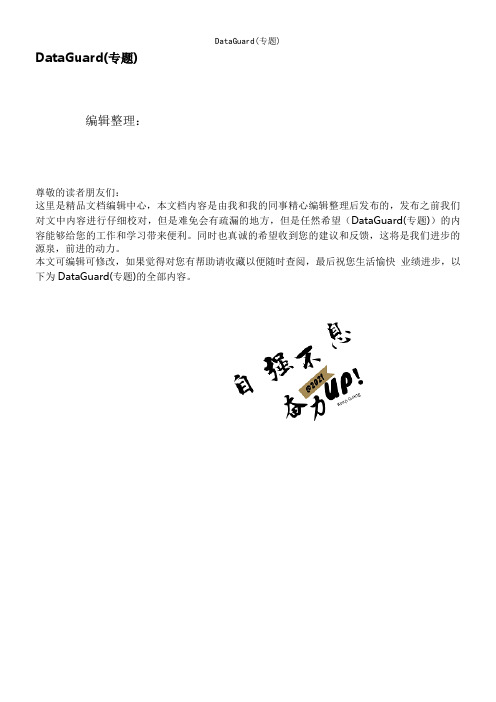
DataGuard(专题)编辑整理:尊敬的读者朋友们:这里是精品文档编辑中心,本文档内容是由我和我的同事精心编辑整理后发布的,发布之前我们对文中内容进行仔细校对,但是难免会有疏漏的地方,但是任然希望(DataGuard(专题))的内容能够给您的工作和学习带来便利。
同时也真诚的希望收到您的建议和反馈,这将是我们进步的源泉,前进的动力。
本文可编辑可修改,如果觉得对您有帮助请收藏以便随时查阅,最后祝您生活愉快业绩进步,以下为DataGuard(专题)的全部内容。
DataGuard基本概念Dataguard是ORACLE 推出的一种高可用性(HIGH AVAILABLE)的数据库方案,在8i之前称之为standby database,从9i开始,正式更名为Dataguard,它是在主节点与备用节点间通过日志同步来保证数据的同步,可以实现快速切换与灾难性恢复. Dataguard只是在软件上对数据库进行设置,并不需要额外购买任何组件,它能在对主数据库影响很小的情况下,实现备数据库的同步,而主备机的数据差异只在在线日志部分,所以被不少企业作为了数据容灾方案.一、DataGuard的发展史 ORACLE 从7。
3 开始支持standby database.7。
3。
x-8.0.x 需要手工拷贝所有归档日志并手工同步,从ORACLE815 开始,开始支持多节点复制,并实现了自动同步,但是这种同步是数据异步模式的,可能引起数据丢失.从ORACLE9i开始,备用服务器已经换了一种新的称呼,叫数据保护(DATA GUARD),在这种模式中,开始支持三种不同的数据保护模式,并开始采用LGWR 对数据的传送而不是以往的ARCH,并增加了一个新的后台进程叫DMON 监控数据的同步,支持多达9个节点的同时复制。
从920开始,还开始支持物理与逻辑备用服务器。
二、运行要求1、主机运行在归档模式下2、主备数据库的版本必须一样,操作系统必须一样,但版本可以不同。

T-BERD ®6000Compact Optical Test Platform Key Features •Compact,lightweight,and highly integrated platform•More than 40 application modules already supported formultimode and single-mode•Built-in VFL,power meter,LTS,ORL,and video inspectionscope options •Choose from IL/ORL,OTDR,PMD,CD,AP and/or WDMplug-ins•Exceeds Telcordia specifications for ruggedness,droptesting,and extended battery life•Compatible with plug-in modules from the MTS-51001and T-BERD 8000The JDSU T-BERD 6000 is a highly integrated test platform designed for all phases of the fiber network life cycle.It provides field service technicians with the highest levels of performance and upgradeability on the market today.The modular design of the T-BERD 6000 offers an extensive portfolio of test functionality with over 40 different fiber modules supporting a wide range of applications.The versatility of the T-BERD 6000 allows technicians to standardize using one type of test equipment and then introduce new testing capabilities in the field without incurring additional training or device costs.The T-BERD 6000 is compatible with our existing fiber module product line,so technicians can exchange plug-in modules between the T-BERD-8000 Scalable Optical Test Platform and the T-BERD 6000,in the field and without the need for additional tools.To ensure the highest level of return on your capital investment for test equipment,an extension allows you to upgrade existing OTDR modules from the MTS-5100 for use with the T-BERD 6000.To ensure the highest-level return on investment for your test equipment,upgradeexisting optical time domain reflectometer (OTDR) modules from the MTS-5100(with an extension) for use with the T-BERD 6000.Compatible with the M T S-5100 line of MM,SR,DR,HD,and VHD OTDR modulesApplications•Performs multimode andsingle-mode OTDR and optical losstest (bidirectional)•Conducts connector inspection andcontinuity testing•Finds faults and identifies traffic•Tests FTTx/PON and CWDMnetworks•Performs fiber dispersion testing(PMD/CD/AP) for 10G/10GE/40G•Allows for use of talk set/data portfor automated end-to-endcommunication and unit control•Generates proof-of-performancereports P r o vided b vided by y : com (800)40404-A -ATE TEC CAd Advanced vanced T Test est E quipment Rentals ®Microphone(4) Molded Bumpers(7) Soft Keys(Context Sensitive)(5) Direct Access Keysand Start/StopNavigation Key PadRemovable High-CapacityLi Ion Battery (8-hour battery life)T-BERD 6000 Front Panel Ideal for Field TestingThe T-BERD 6000 is a highly integrated platform with a single module slot and the option to extend internal memory up to 1 gigabyte.The platform features an intuitive graphical user interface (GUI) shown on a large 8.4 inch transreflective color display (with an optional touchscreen) to improve viewing under any condition.The high capacity Lithium ion battery adds extended life.Other features include an optional video inspection scope (via USB port),and optional built-in optical test functions,such as a visual fault locator (VFL),power meter,optical return loss (ORL) and loss test sets (LTS).The T-BERD 6000 also has a built-in optical talk set option for communicating and controlling remote units along the fiber,and it can transfer data fast using the USB or Ethernet port.8.4 in Indoor/Outdoor TFT Color Display,Touchscreen ConfigurablePower Meter Visual Fault Locator AC InputHeadsetOptical Talk Set/Light Source/ORL High-SpeedEthernet Port (2) USB Ports (Video Inspection Scope Option)T-BERD 6000 Top SideOverview of Fiber Optic Applications Compact and Highly IntegratedThe versatility of the T-BERD 6000 allows it to address premises to long-haul network s comprising new technologies,such as various fiber network s (FTTx),remote optical add/drop multiplexers (ROADMs),and 40 G.–Built-in VFL,laser source power meter,LTS,talk set/data,and video inspection scope options (simultaneously)–Bidirectional insertion loss (IL) and ORL capabilities combined in one module –OTDR and chromatic dispersion (CD) capabilities combined in one module –Polarization mode dispersion (PMD),wave division multiplexing (WDM),and attenuation profile (AP) capabilities combined in one module –PMD,CD,and AP capabilities combined in one module Wide Range of Test Applications–10 GigE local area network (LAN) qualification Solution:T-BERD 6000 with the unique universal SRL 850/1300/1310/1550/1625 nmOTDR Module–End-to-end connectivity on point-to-point network s,including sectionalized testing on a passive optical network (PON) (without a splitter)Solution:T-BERD 6000 with the VSRe,SRe,MR OTDR module at 1310/1550 nm –End-to-end connectivity on PONs,including splitter qualification Solution:T-BERD 6000 with the MR,LR,or VLR at 1310/1490/1550 nm OTDR moduleAdd optional VFL,power meter,and video inspection scope–In-service maintenance and troubleshooting without service disruption Solution:T-BERD 6000 with the filtered LR OTDR module at 1625 nm –End-to-end connectivity and fiber splice qualificationSolution:T-BERD 6000 with the MR,LR,or VLR at 1310/1550/1625 nm OTDR module Add optional VFL,power meter,and video inspection scope LAN/WAN Premises Metro/Core NetworksFTTx/Access Networks4–End-to-end connectivity and fiber splice qualification Solution:T-BERD 6000 with the UHD OTDR module at 1310/1550/1625 nmDynamic range of 50 dB available at 1550 nm–Characterize fiber in high-speed transmission systems for loss/dispersion Solution:T-BERD 6000 with the PMD/CD/AP ,ODTR,and OFI module–Characterize fiber and prove suitability to carry multiple channels (water peak)Solution:T-BERD 6000 with the VLR OTDR module at 1383 nmAdd the combined PMD/WDM/SA or CDWM OTDR module–New technologies developed in the futureSolution:T-BERD 6000 with the new JDSU field-upgradeable application module 10G/40G Fiber Characterization CWDM/DWDM Modular PlatformUltralong-Haul Networks Modular designOTDR and IL/ORL TestingA Wide Range of OTDR ModulesThe JDSU OTDR plug-in module family provides a wide range of high-performance OTDRs.Over 40 field-interchangeable modules are compatible withthe T-BERD 6000 for testing and troubleshooting any multimode or single-mode network.The OTDR family includes six lines of OTDRs featuring:–New wavelengths to cover 1383 nm (CWDM) and 1490 nm (FTTx) –Highest dynamic range up to 50 dB–Shortest dead zones down to 0.5 m in multimode and 0.8 m in singlemode–Fastest scan speed at 0.1 s in real-time modeFrom Simple Fault Locator to Expert OTDR…The fault locator boosts productivity in the field by providing:The expert mode offers high-level trace analysis possibilities,mak ing yourT-BERD 6000 platform a powerful instrument for commissioning and trouble-shooting by offering:-Manual settings (pulse,acquisition time,resolution,distance range)-Manual addition and deletion of events-Manual slopes,splices,and reflectances measurementIndustry leader for dynamicrange with 50 dB Revolutionary 50 cm dead zone automationloss,and ORL measurementsFigure 2 Fault locator modeIdeal for End-to-End CommissioningOTDR bidirectional testing is required to obtain true and accurate splice loss readings.JDSU has developed an innovative automatic bidirectional analysis function that is integrated directly into the T-BERD 6000 platform,saving at least 50 percent of the time required for traditional bidirectional analysis.–Offers communication between two units via the link under test to set up the same optimized acquisition parameters–Displays and saves automatic acquisitions in both directions on both units –Eliminates operator errorUnique to the market:Fully automatic bidirectionalacquisition and analysisLocalT-BERD 6000T-BERD 6000Remote Figure 3Bidirectional OTDR measurement CWDM OTDR ModulesThe CWDM OTDR module allows in-service OTDR measurements at International Telecommunications Union (ITU-T) G.694.2 CWDM wavelengths.This solution was developed to help network operators and dark fiber providers characterize,maintain,and troubleshoot CWDM systems from short- to medium-haul fiber networks.Figure 4 Qualification of a CWDM networkFTTx/PON In-Service ModulesTo avoid interrupting customer traffic (in-service testing) of B/G/E-PON networks the filtered OTDR module performs an out-of-band test using 1625 nm wavelength.Insertion Loss and Optical Return Loss Testing–Measures bidirectional IL,ORL,and fiber length –Offers one-button automated testing –Choose three wavelengths from 1310,1490,1550,and 1625 nm –Compatible with the OFI-2000 Multifunction Loss Test SetCD,PMD,AP,and WDM TestingThe T-BERD 6000 enables CD and PMD measurements to identify fiber viability for very high-speed transmission systems.It also enables WDM and AP tests to validate the link compatibility with DWDM system implementation.Polarization Mode Dispersion Testing–Fast and accurately measures PMD delay,PMD coefficient,andsecond-order values–Offers high dynamic range (up to 65 dB) dedicated for metropolitan,long haul, and very long haul fiber optic links–Offers shock- and vibration-proof design (with no moving parts)–Allows for measurement through multiple amplifiers–Provides statistics and long-term monitoringChromatic Dispersion Testing - OTDR-Based Method–Requires access to only one end of the fiber–Offers dynamic range (up to 120 km) dedicated for any metropolitan fiber optic links–Includes acquisition points around 1310,1480,1550,and 1625 nm for accurate CD from 1260 to 1650 nm–Integrates a four-wavelength OTDR and light source–Provides sectional analysis capability for troubleshooting–Offers shock- and vibration-proof design (with no moving parts)9T-BERD 6000 COMPACT OPTICAL TEST PLATFORMChromatic Dispersion Testing - Phase-Shift Method–Offers high dynamic range (up to 55 dB) dedicated for metropolitan,long haul, and very long haul fiber optic links–Provides full wavelength range characterization (1260 to 1640 nm)–Allows for measurement through multiple amplifiers–Offers shock- and vibration-proof design (with no moving parts)Attenuation Profile Testing–Provides total loss and dB/km values for full band testing (1260 to 1640 nm)–Allows CDWM and dense wavelength division multiplexing (DWDM) transmission band characterization–Provides water peak (1383 nm area) characterization–Offers shock- and vibration-proof design (with no moving parts)–Combined with WDM and PMD functions or with CD and PMD functionsDWDM Maintenance Testing–Measures channel level,power,and wavelength in the S,C,and L bands–Provides the most compact DWDM test solution that measures optical signal-to-noise ratio (OSNR)–Tests wavelengths from 1260 to 1640 nm or 1485 to 1640 nm–Offers high wavelength accuracy–Provides statistics and long-term monitoring–Offers shock- and vibration-proof design (with no moving parts)10Generate cable acceptance reportsReport single test resultsP rofessional acceptance test reports OTDR trace report Options and AccessoriesGreater Productivity with CommunicationsWith limited telephone line and cell phone coverage during fiber testing,the T-BERD 6000 offers a built-in optical talk set option for permanent communication between test technicians.Near- and far-end technicians can communicate with each other,avoiding many of the testing mistakes that can prove costly if another truck roll is required to fix a problem.For bidirectional testing that requires both the near- and far-end units to acquire data,the Data mode on the optional talk set synchronizes data acquisition for both units during OTDR testing and retrieves test results for pass/fail analysis.–Provides 45 dB optical talk set–Provides file transfer capability through the fiber–Provides remote control of the far-end unit–Provides a talk set compatible with the OFI-2000 and with the OTS-55 Optical Talk Set stand-alone unitEffective Test Report GenerationTransfer data and generate comprehensive reports using JDSU FiberTrace and FiberCable analysis software.–Generate proof-of-performance reports with a high degree of customization –Create dedicated tables for each test result (OTDR,CD,PMD,and ORL)–Provides pass/fail indicators for quick analysis of problem areas –Identifies macro bends and provides fault report summary11Comprehensive Line of AccessoriesA wide range of available accessories provide technicians with everything needed to benefit from the complete testing capabilities of the of the T-BERD 6000.Join the T-BERD Family of Optical Test SolutionsBased on the same graphical user interface (GUI) and file formats,the T-BERD 6000,T-BERD 6000A,and the T-BERD 8000 form a family of solutions for high-performance field testing.In addition,the fiber application plug-in modules are field interchangeable with the T-BERD 6000,T-BERD 6000A,and the T-BERD 8000,ensuring maximum flexibility and investment protection.The T-BERD 6000 can house one fiber application plug-in module.The T-BERD 6000A with the Multi-Services Application Module (MSAM) offers Ethernet and SONET/SDH testing at line rates from 10 Mb/s up to 10 Gb/s,as well as the ability to verify and troubleshoot higher-layer IP video,Layer 4 UDP/PCP ,FTP ,and HTTP .The T-BERD 8000 can house multiple modules simultaneously,enabling the perform-ance of almost any combination of network test functions in a single unit.In addition,the T-BERD 8000 also offers:–DWDM turn-up testing–Dual-port optical spectrum analysis–DWDM channel isolation for BERT analysis –E1/T1 to 10G BERT analysis–10/100/1000/1G/10G Ethernet testingT-BERD 6000 LITE Compact OTDR T-BERD 6000Compact Optical Test Platform T-BERD 6000ACompact Network Test Platform T-BERD 8000Scalable Optical Test PlatformThe T-BERD 6000 with the optional mouse,keyboard,battery,headset,AC/DC adapter charger,and video inspection scopeT-BERD 8000 field-scalable optical test platformView clean and dirty fiber end faces with the connector inspection option.Test & Measurement Regional SalesProduct specifications and descriptions in this document subject to change without notice.© 2008 JDS Uniphase Corporation November 200830162566 000 1108 TB6000.DS.FOP .TM.AESpecifications for Typical 25°CDisplayTFT color,8.4 in LCD,800 x 600,high-visibility (standard)Touchscreen,TFT color,8.4 in LCD,800 x 600,high-visibility (optional)Storage and I/O Interfaces Internal memory 1000 test results Extended memory (optional)Minimum 1 GB (optional)2x USB V1.1,1x RJ45 Ethernet Power Supply Battery type Standard removable Li-ion batteries AC/DC adapter Input 100–240 V,50–60 Hz,Output 19 V DC/3.1 AOperation time Up to 11 hrs with standard display,Telcordia GR-196-CORESize and WeightMainframe with one plug-in module and battery (L x H x W)285 x 195 x 93 mm(11.2 x 7.7 x 3.7 in)Mainframe only (without battery and module) 2.4 kg (5.3 lb)Mainframe (with one plug-in module and battery) 3.4 kg (7.5 lb)Environmental SpecificationsOperating temperature range on mains (no options)–20 to +50°C (–4 to 122°F)Operating temperature range (all options)0 to +40°C(32 to 104°F)Storage temperature range –20 to +60°C (–4 to 140°F)Humidity,non-condensing 95%Base Unit Optical Interfaces (optional)Power Meter Power level+10 to –60 dBm Calibrated wavelengths 850,1310,and 1550 nm Connector type Universal push/pull (UPP)Talkset Wavelength 1550 nm ±20 nmDynamic range 45 dBFunction With data/file transferLaser safety Class 1M laser Connector typeField interchangeableOptical Return Loss Selectable wavelength 1310 / 1550 nm Measurement range 0 dB to 45 dBMeasurement uncertainty ±1 dB Display resolution0.01 dBVisual Fault Locator Wavelength 635 nm ±15 nm Output power level <1 mW Laser safety Class 2 laser Connector type Universal push/pull (UPP)Continuous Wave Light Source Wavelengths (selection)1310,1550,and 1625 nm Output power level –3.5 dBm Stability in 15 min ±0.02 dB Stability in 8 hrs ±0.2 dB Laser safety Class 1M laser Connector type Field interchangeable Video Inspection Scope (via USB)Magnification 250X and 400X,through the USB portBase InstrumentT-BERD 6000 platform with high-visibilitycolor display and battery packTB6000T-BERD 6000 platform with high-visibility touchscreen color display and battery pack TB6000T Extended memory (1 GB)E60EXTMEM VFL with 2.5 mm UPP E80VFL Optical talk set E80TS Optical power meter with UPP connector (2.5 mm provided as standard)E80PM Optical loss test set 1550/1625 nm with talk set E8029LTSTS Optical loss test set with talk set (1310/1550/1625 nm)E8036LTSTS Combined LTS and ORL with talk set(1310/1550 nm )E8026LTSTSORL Bidirectional OTDR acquisitionoption for single-mode moduleE80bidir Quick capture video microscope,200x/400x with USB converterEFSCOPE400AccessoriesCigarette lighter power adapterE80lighter Additional Li-Ion rechargeable batteryE60LiIon Wrap around carrying case for 6000 platformESCASE5Application SoftwareOptical FiberTrace software (for post-analysis)EOFS100Optical FiberCable software(for acceptance report generation)EOFS200Optical connectors for the loss test set and talk set options (connector must be of the same type)Field replaceable connectors:EUNIPCFC,EUNIPCSC,EUNIPCST,EUNIPCDIN,EUNIPCLC,EUNIAPCFC,EUNIAPCSC,EUNIAPCST,EUNIAPCDIN,EUNIAPCLCPlease refer to the separate module datasheets for detailed specifications.。
第23卷第2期资源与产业Vnl. 23N。
.2 2021 年4 月R E S O U R C E S & INDUSTRIES Arp. 2021http://www. resourcesindustries. net. cn *************.cn火电工业用水定额提标的节水效果评价李佳雯、张超1>2(1.同济大学经济与管理学院,上海200092;2.同济大学联合国环境署-同济大学环境与可持续发展学院,上海200092)摘要:火力发电是我国第二大用水部门,火电工业的快速扩张加剧水资源压力加强用水定额管理、实施用水定额提标是促进火电工业节水的重要政策措施基于全国火电机组能效水平对标数据,采用多元回归模型,评价燃煤火电机组单位发电用水强度及其影响因素,估算落实最新版火电工业用水定额(水节约〔2019〕373号文)的预期节水量结果表明:新版用水定额中的通用值对推动现有燃煤电厂节水改造作用较弱,假定所有机组均满足通用值标准,2020年可实现节水总量1.22亿m3,假定水资源稀缺的三北区域达到用水定额领跑值、其他区域达到先进值,节水总量提升至8.23亿m3;从各类技术的贡献来看,差异化情景下循环冷却、直流冷却和空气冷却机组的节水量分别占58.6%、18. 7%和22. 8%;从区域分布来看,华东和华北区域节水量均超过2亿m3,占全国总量的丨/4左右,西北区域节水量为1.08亿m3,东北区域节水总量最小,为0.53亿m3c.关键词:火电工业;用水定额;电力-水资源关联;多元回归模型中图分类号:文献标识码:A文章编号:1673 -2464 (2021) 02 -0073 -09WATER-SAVING EFFECT EVALUATION OF WATER USE QUOTAREMINDER OF COAL POWER GENERATION INDUSTRYLI Jiawen1,ZHANG Chao1'2(1. S c h o o l o f E co n o m ics a n d M a n a g e m e n t s Ton g ji U n iv e rsity, S h a n g h a i200092 ,C h in a;2.U N E n v iro n m e n t-T o n g ji In stitu te o f E n v iro n m e n t f o r S u sta in a b le D e v e lo p m e n t, T o n g ji U n iv e rsity,S h a n g h a i200092, C h in a)Abstract :Coal power generation i s t l i e second largest water use industry in China; i t s f a s t expansion puts pressures onwater resources; water use quota management i s supposed t o be a v i t a l means in saving water for coalpower generationindustry. This paper,based on benchmark energy efficiency level of nationwide coal power plants,uses multipleregression model to evaluate water use intensity and factors of unit power generation i n coal power plants, and estimatesthe expec ted water saving quantity i n accordance with the l a t e s t edition of Coal Power Water Use Quota. The suggestedgeneral water use quota has l i t t l e push on motive of saving water upgrading for coal power plants. Total saving water收稿日期:2020 -08 -09;修订日期:2020 -12 -05;责任编辑:段丽萍。
Redis源码剖析之内存淘汰策略(Evict)Redis作为⼀个成熟的数据存储中间件,它提供了完善的数据管理功能,⽐如之前我们提到过的和今天我们要讲的数据淘汰(evict)策略。
在开始介绍Redis数据淘汰策略前,我先抛出⼏个问题,帮助⼤家更深刻理解Redis的数据淘汰策略。
1. 何为数据淘汰,Redis有了数据过期策略为什么还要有数据淘汰策略?2. 淘汰哪些数据,有什么样的数据选取标准?3. Redis的数据淘汰策略是如何实现的?何为Evict我先来回答第⼀个问题,Redis中数据淘汰实际上是指的在内存空间不⾜时,清理掉某些数据以节省内存空间。
虽然Redis已经有了过期的策略,它可以清理掉有效期外的数据。
但想象下这个场景,如果过期的数据被清理之后存储空间还是不够怎么办?是不是还可以再删除掉⼀部分数据?在缓存这种场景下这个问题的答案是可以,因为这个数据即便在Redis中找不到,也可以从被缓存的数据源中找到。
所以在某些特定的业务场景下,我们是可以丢弃掉Redis中部分旧数据来给新数据腾出空间。
如何Evict第⼆个问题,既然我们需要有淘汰的机制,你们在具体执⾏时要选哪些数据淘汰掉?具体策略有很多种,但思路只有⼀个,那就是总价值最⼤化。
我们⽣在⼀个不公平的世界⾥,同样数据也是,那么多数据⾥必然不是所有数据的价值都是⼀样的。
所以我们在淘汰数据时只需要选择那些低价值的淘汰即可。
所以问题⼜来了,哪些数据是低价值的?这⾥不得不提到⼀个贯穿计算机学科的原理局部性原理,这⾥可以明确告诉你,局部性原理在缓存场景有这样两种现象,1. 最新的数据下次被访问的概率越⾼。
2. 被访问次数越多的数据下次被访问的概率越⾼。
这⾥我们可以简单认为被访问的概率越⾼价值越⼤。
基于上述两种现象,我们可以指定出两种策略 1. 淘汰掉最早未被访问的数据。
2. 淘汰掉访被访问频次最低的数据,这两种策略分别有个洋⽓的英⽂名LRU(Least Recently Used)和LFU(Least Frequently Used)。
Instruction Manual High Speed 2 Port Valve Series SX10The intended use of this product is to be used in high speed applications such as colour sorting or pulse blowing machines, etc.1 Safety InstructionsThese safety instructions are intended to prevent hazardous situations and/or equipment damage. These instructions indicate the level of potential hazard with the labels of “Caution,” “Warning” or “Danger.”They are all important notes for safety and must be followed in addition to International Standards (ISO/IEC) *1), and other safety regulations. *1)ISO 4414: Pneumatic fluid power - General rules relating to systems. ISO 4413: Hydraulic fluid power - General rules relating to systems.IEC 60204-1: Safety of machinery - Electrical equipment of machines. (Part 1: General requirements)ISO 10218-1: Robots and robotic devices - Safety requirements for industrial robots - Part 1: Robots.• Refer to product catalogue, Operation Manual and Handling Precautions for SMC Products for additional information. • Keep this manual in a safe place for future reference.CautionCaution indicates a hazard with a low level of risk which, if not avoided, could result in minor or moderate injury.WarningWarning indicates a hazard with a medium level of riskwhich, if not avoided, could result in death or serious injury.DangerDanger indicates a hazard with a high level of risk which, ifnot avoided, will result in death or serious injury.Warning• Always ensure compliance with relevant safety laws and standards.• All work must be carried out in a safe manner by a qualified person in compliance with applicable national regulations.Caution• The product is provided for use in manufacturing industries only. Do not use in residential premises.2 Specifications2.1 Valve specificationsFluidAirType of actuation 2-position 2 port N.C., Air returnSeal typeMetal poppet sealValve width [mm]9Min. operation pressure [MPa]0.15Ambient and fluid temperature [℃]-10 to 50 (no freezing)Flow rate [L/min] (at 0.25 MPa)50100150Power consumption [W] 80 40 10 4 80 40 10 4 80 40 104Max. operating pressure [MPa] (at 24VDC)0.70.60.70.6 0.40.70.4 0.25Flow rate characteristics Refer to catalogueResponse timeMaximum operating frequencyMinimum operating frequency 1 cycle / 30 days Duty cycleContact SMC2 Specifications - continuedLubricationNot required Mounting orientationUnrestricted Impact/Vibration resistance[m/s 2] 300/50 Enclosure (based on IEC60529) IP40 equivalent Electrical entryGrommetWeight [g]Screw mount type27 Quick disconnect type29Table 1.Note 1) Impact resistance: No malfunction occurred when it was tested with a droptester in the axial direction and at right angles to the main valve and armature; in both energized and de-energised states and for every time in each condition. (Values quoted are for a new valve)Vibration resistance: No malfunction occurred in a one-sweep test between 45 and 2000 Hz. Tests are performed at both energized and de-energized states in the axial direction and at right angles to the main valve and armature. (Values quoted are for a new valve).2.2 Solenoid specificationsElectrical entry Grommet Coil rated voltage [VDC] 24 (For control with other voltages, contact SMC) Allowable voltage fluctuation ±5% (at 24 VDC) Power consumption [W] 80 40 10 4 Coil resistance value [Ω] 7.2 14.4 58 144Table 2.2.3 Control method (operation example with an energy saving circuit)2.3.1 . Control with 2 power supplies, starting power supply and holding power supply. Switching system from high voltage to low voltage.Figure 1.Note) 80 W type: 3 VDC to 6 VDC. 40 W type: 4 VDC to 8 VDC. 10 W type: 8 VDC to 16 VDC.2.3.2 High speed switching control of high voltage by PWM controlFigure 2.Note) PWM control circuit not available. 2.4 Special productsWarningSpecial products (-X) might have specifications different from those shown in this section. Contact SMC for specific drawings.3 Installation3.1 InstallationWarning• Do not install the product unless the safety instructions have been read and understood. 3.2 EnvironmentWarning• Do not use in an environment where corrosive gases, chemicals, salt water or steam are present.• Do not use in an explosive atmosphere.• Do not expose to direct sunlight. Use a suitable protective cover.• Do not install in a location subject to vibration or impact in excess of the product’s specifications.• Do not mount in a location exposed to radiant heat that would result in temperatures in excess of the product’s specifications. 3.3 PipingCaution• Before connecting piping make sure to clean up chips, cutting oil, dust etc.• When installing piping or fittings, ensure sealant material does not enter inside the port. When using seal tape, leave 1 thread exposed on the end of the pipe/fitting.• Tighten fittings to the specified tightening torque. 3.4 LubricationCaution• SMC products have been lubricated for life at manufacture, and do not require lubrication in service.• If a lubricant is used in the system, refer to catalogue for details. 3.5 Air supplyWarning• Use clean air. If the compressed air supply includes chemicals, synthetic materials (including organic solvents), salinity, corrosive gas etc., it can lead to damage or malfunction.Caution• Install an air filter upstream of the valve. Select an air filter with a filtration size of 5 μm or smaller.3.6 MountingCaution• Ensure gaskets are in good condition, not deformed and are dust anddebris free.• When mounting valves ensure gaskets are present, aligned and securely in place. For screw mount type (SX11-), tighten the valve mounting screws (M3 x 0.5) to the recommended tightening torque of 0.5 N ∙m to 0.7 N ∙m. 3.6.1 Installation of quick disconnect type (SX12-)Figure 3.3 Installation - continued3.6.2 Valve installation on manifold baseQuick disconnect type (SX12-) Screw mount type (SX11-)Electrical entry can be on the either side, right or left.Figure 4.3.7 Electrical circuitCaution• Using a surge voltage suppressor such as diode and surge absorber for the electric circuit may cause malfunction, such as delay in response, abnormal heat generation or burn out of the coil. Please consult with SMC when using it.• Use elements that are resistant to the surge voltage of 300 V for the output.• If a valve type without suppression is used, suppression must be provided by the host controller as close as possible to the valve.• Make sure that no excessive force larger than 15N is applied to the lead wires as it may cause the wires to break.• Use electrical circuits which do not generate chattering in their contacts.Figure 5.3.8 Countermeasure for surge voltageCaution• At times of sudden interruption of the power supply, the energy stored in a large inductive device may cause non-polar type valves in a de-energised state to switch.• When installing a breaker circuit to isolate the power, consider a valve with polarity (with polarity protection diode), or install a surge absorption diode across the output of the breaker. 3.9 Extended period of continuous energizationWarningIf a valve will be continuously energized for an extended period of time, the temperature of the valve will increase due to the heat generated by the coil assembly. This will likely adversely affect the performance of the valve and any nearby peripheral equipment. Therefore, if the valve is to be energized for periods of longer than 30 minutes at a time or if during the hours of operation the energized period per day is longer than the de-energized period, we advise using a 4 W type valve (SX1 -(D,H,M) ) or using other valve types as listed below.Powerconsumption [W] Model number Operating condition (at 24 VDC)80 W SX1 -(A,E,J)Use with an energy saving driver with holding voltage of 3 VDC to 6 VDC.40 W SX1 -(B,F,K)Use with an energy saving driver withholding voltage of 4 VDC to 8 VDC.10 WSX1 -(C,G,L)Use with an energy saving driver withholding voltage of 8 VDC to 16 VDC. Table 3.ORIGINAL INSTRUCTIONSHigh-voltage power supply (24 VDC)Low-voltage power supply (Note)SW1SW2ValveSW1SW2Voltage between terminalsON OFFON OFF24VDC(Note) OFFHigh-voltage power supply (24 VDC)SW1ValveSW1Average voltage ON OFF24VDC(Note)OFF2 (OUT) port1 (IN) port2 (OUT) 1 (IN)Lead wireHook this sidePush leverHolding lever push valve into manifoldBlack (-, +)Black (+, -)C o i l2 (OUT) port1 (IN) port2 (OUT)1 (IN)2 (OUT) 1 (IN)Lead wire3.10 Effect of the back pressure when using a manifoldWarningUse caution when valves are used on a manifold, because an actuatormay malfunction due to back-pressure.Refer to catalogue for ‘How to Order’ or to product drawing for special products.Refer to catalogue for outline dimensions.6.1 General maintenanceCaution• Not following proper maintenance procedures could cause the product to malfunction and lead to equipment damage.• If handled improperly, compressed air can be dangerous.• Maintenance of pneumatic systems should be performed only by qualified personnel.• Before performing maintenance, turn off the power supply and be sure to cut off the supply pressure. Confirm that the air is released to atmosphere.• After installation and maintenance, apply operating pressure and power to the equipment and perform appropriate functional and leakage tests to make sure the equipment is installed correctly.• If any electrical connections are disturbed during maintenance, ensure they are reconnected correctly and safety checks are carried out as required to ensure continued compliance with applicable national regulations.• Do not make any modification to the product.• Do not disassemble the product, unless required by installation or maintenance instructions.7.1 Limited warranty and disclaimer/compliance requirements Refer to Handling Precautions for SMC Products. WarningEffect of energy loss on valve switching 7.3 Holding of pressureSince valves are subject to air leakage, they cannot be used for applications such as holding pressure (including vacuum) in a system. 7.4 Cannot be used as an emergency shut-off valveThis product is not designed for safety applications such as an emergency shut-off valve. If the valves are used in this type of system, other reliable safety assurance measures should be adopted.Caution7.5 Leakage voltageEnsure that any leakage voltage caused by the leakage current when the switching element is OFF causes 0.2 VDC across the valve.7.6 Low temperature operationUnless otherwise indicated in the specifications for each valve, operation is possible to -10˚C, but appropriate measures should be taken to avoid solidification or freezing of drainage and moisture, etc.7.7 Energizing time (without using an energy saving driver)For 80 W, 40 W and 10 W coils, non-energized time (OFF) must be set longer than the energized time (ON).7.8 Energizing valve without air supplyIf the valve is energized without air supply, the coil may be burned. Make sure to supply pressure to the valve when energizing.7.9 Fluid flow• Since this valve is air return (differential pressure return) type, the valve may not close due to back pressure when the flow on the downstream side is restricted extremely.• Since this valve is air return (differential pressure return) type, the air is discharged to the OUT side momentarily until the valve returns when the IN side is pressurized. Be careful when pressurizing the valve.This product shall not be disposed of as municipal waste. Check your local regulations and guidelines to dispose this product correctly, in order to reduce the impact on human health and the environment.9 ContactsRefer to or www.smc.eu for your local distributor/importer.URL : https:// (Global) https:// www.smc.eu (Europe) SMC Corporation, 4-14-1, Sotokanda, Chiyoda-ku, Tokyo 101-0021, JapanSpecifications are subject to change without prior notice from the manufacturer. © 2022 SMC Corporation All Rights Reserved. Template DKP50047-F-085M。
iXVL Player Ver. 2.0 Operation ManualFunctions and Operations of iXVL Player July 2012T able of Contents1Introduction (3)1.1 iXVL Player overview and purpose of operation manual (3)1.2 System requirements (3)1.3 Sample data (3)2Major Functions (3)2.1 Major functions of iXVL Player (3)2.2 Restrictions (4)2.3 Known issues (4)3How to operate iXVL Player (5)3.1XVL file copy (5)3.2File list operation (7)3.3File download and link saving from W eb pages (Player) (8)3.43D view window operation #1 (Player) (10)3.53D view window operation #2 (Player) (13)4F AQ and Inquiry (20)4.1 F AQ (20)4.2Inquiry (21)5Release Information (21)6Copyrights (21)1 Introduction1.1 iXVL Player overview and purpose of operation manualiXVL Player is an iPad / iPhone application for browsing XVL files output by iXVL Publisher. IiXVL Player is provided for free in the App S tore of Apple Inc or distributed based on the iOS Developer Enterprise Program if you have made a contract with Apple Inc. This document introduces the main functions and how to operate iXVL Player. Note that some of the functions described in this document are not available on iPhone.1.2 System requirements・OS: iOS 4 (4.3 or later), iOS 5・Device: iPad, iPad 2, New iPad (3rd generation), iPhone 4, iPhone 4S, iPod T ouch (4th generation)1.3 Sample dataThe sample files used in this document are included with iXVL Player and they will be installed during the application installation. Y ou can also download them and other samples from the iXVL product information site: /products/ixvl/index.html2 Major Functions2.1 Major functions of iXVL PlayeriXVL Player is an iPad / iPhone application for browsing XVL files output by iXVL Publisher. On the iPad, you can use various 3D viewer functions such as rotation, translation and zoom as well as other operations such as assembly tree display, control an element’s visibility, check element properties or view snapshots saved in the XVL files. iXVL Player enables you to browse 3D data and the technical information anywhere you want and it enhances iPad / iPhone use for manufacturing services.・View XVL files created using iXVL Publisher. XVL files are typically less than 1% of the original CAD file size. (Only XVL files created with iXVL Publisher are supported.) ・Easy, intuitive multi-touch operation to rotate, pan and zoom in/out (Drag to rotate, T wo-finger drag to pan and pinch to zoom in/out).・Fit the screen to portrait and landscape according to the iPad / iPhone position.・Apply snapshots created by XVL S tudio.・Show assembly tree.・Select assembly / parts.・Show / Hide the selected assembly / parts.・Show Properties of selected assembly / parts.・Application includes icons to fit to screen and selected assembly / parts, restore original viewpoint and select shaded or shaded with wire display mode.・Switch the display accuracy using 3 different levels.・Easily copy files to your iPad using the iT unes file transfer function.・Download XVL files and save their URLs from any web server.・List XVL files on your iPad / iPhone.・Delete XVL files by swiping the file name.・Six XVL sample files are included.・Available on iPad / iPad 2 / iPhone 4 / iPhone 4S / iPod T ouch (4th Generation).2.2 Restrictions・XVL assembly files with the extension xv0 and encrypted XVL files cannot be shown.・Signed XVL files can be imported but the signatures are not shown.・Notes and dimensions are not shown.・The initial background color, visibility, layout and viewpoint saved in XVL files are applied to iXVL Player.・Some very large XVL files may not show correctly in iXVL Player. Such files may cause iXVL Player to close because of insufficient memory or the shape may not be shown correctly.・V-XVL Ver. 5 and Ver. 7 cannot be read.・T exture images and image notes can be used only if they are embedded in data files.・If Web files are opened in iXVL Player immediately after the iPad is turned on, the error message “No Internet connection” (on iOS4 only) appears. The files can be openedafter accessing to the Internet in Safari or other applications.・Fonts unavailable on the iPad or iPhone are not displayed.2.3 Known issues・Environmental texture mapping is disabled.・XVL data signed as browsable and measurable cannot be read.・Repeated file reading may cause a black screen or corrupt the display.・Japanese characters may not be displayed correctly in environments where languages other than Japanese and English are used.・Note and dimension views are listed as “Unknown” in the snapshot list.・3D notes may not be selectable in some cases.・Elements selected in the 3D view may not be reflected in the assembly tree.・Operating with three or more fingers to operate models may cause them to be hidden on the screen.・Notes or markups corresponding to annotation views applied may not be correctly reflected.・Changing display accuracy may cause parts of shapes to be hidden.・Snapshots added via automatic update may not be applied correctly.・When snapshots are applied, the display settings for cross sections, clipping and view areas may not be applied.・The display of the elements listed below is different from that in XVL S tudio and XVL Player.Rims of notes and trace linesInfinite lines, infinite points, user coordinate systemsTrace line typesBackgrounds of circle frames for notesEdges, wireframes, markups, bounding boxes with the same black or white status as the view backgroundParts to which transparent textures are set3 How to operate iXVL Player3.1XVL file copyXVL files are copied to the iXVL Player file list by using the file sharing function of iTunes.Connect iPad / iPhone with the PC where iTunes has been installed using a USB cable, and iT unes will start. Select the iPad / iPhone device from the iT unes screen.1. Se lect a device.Select “App” and scroll down the pane to show “File sharing.”From the “App ” list, select “iXVL Player .” T o add XVL files, drag and drop XVL files to the “Document” section.In the “Documents” section, the files can be deleted or renamed and files in iPad / iPhone can be saved in the PC.・ In the “Documents” section, pre-installed sample files or the ones downloaded in the proceduredescribed in 3.3 are not shown.2. Scroll down.1. Se lect “iXVL Play er .”ToyTractor.xv22. Drag and drop an XVL file to here.・ The files copied using iTunes can be deleted or renamed. ・ XVL assembly files (*.xv0) cannot be browsed on iXVL Player .After XVL file copy finishes, you may terminate iTunes and disconnect the iPad / iPhone.3.2File list operationT ap the iXVL Player icon on iPad / iPhone. As iXVL Player starts, the file list will be shown.In the list, six sample files are shown. (T o open C01-Digital_Camera.xv2, your iPad / iPhone must be connected to the internet.)T apping a file name opens the file to browse it.T apping shown in the top right of the title bar opens the message box, in which the iXVL Player version can be confirmed.If you swipe a file (set your finger on a file and slide it horizontally on the screen), the “Delete ” button appears to delete the selected file from iPad / iPhone.※ File deletion cannot be undone. If you have deleted a sample file and want to replace it,download it from the iXVL information site (/products/ixvl/index.html) and copy the file to iXVL Player as described in section 3.1 or in section 3.3.T ap a file: Browsing the selected XVL file.1. Swipe the file to be deleted.2. T ap “Delete.”3.3File download and link saving from Web pages (Player)XVL files on any Web pages can be downloaded or the URLs of the files can be saved.T apping shown in the top right of the title bar opens the web browser. T apping the “”button opens the iXVL information page. (/products/ixvl/index2.html)Open Web BrowserEnter the URL of the Web page of XVL files and tap the link to an XVL file on the Web page, and the dialog box shown below opens.If you want to view the latest file via Wifi network, “Add as a link” is recommended. If you take your iPad to somewhere where you can’t use a Wifi network, but would like to show 3D files with iXVL Player, “Download” is recommended.Selecting “Add as a link”, the file name and its URL are saved and then appear on file list. On the file list, the file name is shown in blue with the URL.Selecting “Download”, the file has downloaded and saved on your iPad / iPhone with the URL. On the file list, the file name is shown in black with the URL.If you don’t want to “add as a link” or “download”, tap the outside of the dialog. (With iPhone, “Cancel” button appears and tap it.)When using “Download” and both the XVL file and URL are saved, tapping,the files are automatically replaced with the latest files on that web site. It is useful when you need to update the files when connected to a network and then display the files in an area when not connected.iXVL product information site (http://www /products/ixvl/index.html ) provides some sample files for iXVL Player . Downloaded fileA dded as a linkiXVL Player Operation Manual3.4 3D view window operation #1 (Player)T apping a file as described in 3.2 opens the 3D view window . The XVL file can be browsed in the window by using the operations listed below:Tapping initializes the viewpoint and layout.The 3D view window appears as shown below . Use the icons to browse the model.iPadShows the current f ile name.Goes back to the file list. Shows the version information. Initia lizes the v ie wpoint and lay out.iPhoneSome of the functions are available on the iPhone.Even if the iPad / iPhone is rotated, the view is shown in the same direction.3.53D view window operation #2 (Player)On iXVL Player, as well as the basic view functions as described in 3.4, additional functions can be used for browsing manufacturing information.・Showing and hiding wireframe displayT apping opens the dialog box to show or hide the wireframe display.・ Selecting the display accuracyOn iXVL Player , the display accuracy can be selected. When is tapped, the dialog box opens. “Normal ” is selected by default. Selecting “Fine” or “Extra Fine” shows 3D models with a finer display .※ For large-size 3D data, switching the display accuracy may take a long time to refresh theview .・Applying snapshotsT apping shown at the bottom right of the screen shows the list of snapshots saved in the file created by XVL S tudio. Selecting a snapshot from the list applies it to the 3D view.shot with opens it・Browsing the assembly tree and selecting assemblies/parts (or parts in the following description)T apping in the bottom right of the 3D viewer shows the assembly tree. In the tree, tapping on the left expands the hierarchy and the child hierarchies will be opened. T apping a part name highlights it both in the tree and on the 3D view shown in the bounding box. When the assembly tree is open, tapping a part in the 3D view selects and highlights it in the assembly tree. The selected part name is shown at the bottom of the screen.T o close the assembly tree, tap again. T o cancel the part selection, tap anywhere in the background.Note that the assembly tree shows only assemblies and parts and subordinate bodies or shells arenot shown.T apping the same part twice or more in the 3D view changes the selection to the upper assemblies.・Fitting the entire model or the selected part to the screenWhen a part is selected and is tapped, the selected part is shown to fit it to the screen. T appingwithout selecting a part shows the entire model to fit it to the screen.・ Showing and hiding the selected part2. T ap the icon.Selecting a part and tapping hides the part. T apping the icon again shows the part.In the assembly tree, the names of hidden parts are shown in gray . If a hidden part is selected in the assembly tree and is tapped, the part will be shown.1. Se lect a p art.2. T ap the icon.・ Checking the properties of the selected partSelecting a part and tap shows its properties set by a CAD system or XVL S tudio. When a part of the properties is shown in the dialog box, tap the item to show all the information.3. T ap the ite m to show all the information.1. Se lect a p art.・External LinkIf a link is set to assemblies, parts or notes, tapping these elements opens Safari andshows the link destination. If the destination is an XVL file, tapping an element does notcause Safari to open.If the iXVL Player screen does not appear when Safari opens, swipe the window with fouror five fingers to return to the iXVL Player screen. This function is available if [MultitaskingGestures] on the [General] tab of the setting application is checked.・Specifying the center of view rotationLong-touching a point with a finger moves the screen center to the point. After that, 3Dmodels are rotated with the center lying on this point.4 FAQ and Inquiry4.1 F AQWhat size XVL file can be read?XVL files up to approximately 15MB in size can be opened and viewed on iPad 2. Actual performance may vary depending on the features of the model and the spec of devices. T ypically, 15MB XVL files can represent a CAD file of approximately 1GB or larger.I have XVL files copied or downloaded via iT unes and they are shown in the file list, but themessage ”iXVL Player cannot load an XVL which is not processed by iXVL Publisher.” appears to result in an error to open the files.iXVL Player can show only XVL files output by iXVL Publisher. XVL files output by XVL Converter or XVL S tudio can be shown on iXVL View.Although the XVL file was copied by iT unes, it is not displayed on the iXVL Player file list.Only XVL files with the extension .xv2 and .xv3 are supported by iXVL Player. xv2 and .xv3 is the extension used by P-XVL / V-XVL / U-XVL files. .xv0 files must be converted to .xv2 or .xv3 before viewing with iXVL Player.iXVL Player fails to open the file.This may occur when the XVL file is too large to process. If you encounter this, we recommend using XVL S tudio to create smaller files (e.g. sub-assemblies) from the larger file.Although I was able to open the file, not all of the data is displayed.This may occur in XVL files including a shape with an extremely large amount of display polygons.There is not solution at this time and we recommend using CAD system or XVL S tudio to divide the model into smaller segments.I restored iPad / iPhone from the backup file and the file name disappeared.When iPad / iPhone is restored from the backup file or the free storage space is running short, the XVL files with URLs downloaded from the Web site will disappear from the file list. This is the currentspecifications of iXVL Player. Please access to the Web site and download the files again.Is technical support available?T elephone support is not available for the free iXVL Player product. Y ou can submit support requests via email and tell us your opinion via the Lattice T echnologywebsite. /support/support_request.htmAre there any plans to add more features/function to iXVL Player?There are plans for future updates. We will announce updates via our website when they areavailable. /products/ixvl/index.htmlAre there any plans to support other mobile devices (Android, etc.)?We are looking at the possibility of developing other versions of iXVL Player. Additionally, with XVLS tudio 10.1 or later, it will be possible to save data in an HTML5 compatible form. This will allow 3D data to be viewed in any environment that supports HTML5 (Windows, Android, etc.). Please look for details at /products/ixvl/index.html4.2InquiryIf you have any issue or inquiry related with iXVL products, you can submit support requests via email and tell us your opinion via the Lattice T echnology website.Lattice T echnology Website /products/ixvl/index.html5 Release InformationJuly 27, 2012 iXVL Player Ver. 2.0・Enabled external linking.・Enabled specification of the center for view rotation.March 23, 2011 iXVL Player V er. 1.1・Reflected “Display view with its upper direction fixed” set by XVL Studio.・Changed the contents in the Information dialog box.・Changed the default Web page opened by clicking the “+” button.・Fixed bugs.January 27, 2011 iXVL Player V er. 1.0・First release.6 CopyrightsiXVL Player V er. 2.0Copyright (C) 2012 Lattice T echnology Co.,Ltd. All rights reserved.iXVL Player V er. 1.1Copyright (C) 2012 Lattice T echnology Co.,Ltd. All rights reserved.iXVL Kernel V er. 7.4aCopyright (C) 1998-2011 Lattice T echnology Co.,Ltd. All rights reserved.Zlib version 1.1.3Copyright (C) 1995-1998 Jean-loup Gailly and Mark Adler.All rights reserved.The Independent JPEG Group's JPEG software release 6bCopyright (C) 1991-1998, Thomas G. Lane. All rights reserved.Libpng version 1.2.6 - August 15, 2004Copyright (c) 1998-2004 Glenn Randers-PehrsonCopyright (c) 1996-1997 Andreas DilgerCopyright (c) 1995-1996 Guy Eric Schalnat, Group 42, Inc.Libtiff version 3.5.7Copyright (c) 1988-1997 Sam LefflerCopyright (c) 1991-1997 Silicon Graphics, Inc.Permission to use, copy, modify, distribute, and sell this software andits documentation for any purpose is hereby granted without fee, providedthat (i) the above copyright notices and this permission notice appear inall copies of the software and related documentation, and (ii) the namesof Sam Leffler and Silicon Graphics may not be used in any advertising orpublicity relating to the software without the specific, prior writtenpermission of Sam Leffler and Silicon Graphics.THE SOFTW ARE IS PROVIDED "AS-IS" AND WITHOUT W ARRANTY OF ANY KIND, EXPRESS, IMPLIED OR OTHER WISE, INCLUDING WITHOUT LIMIT A TION, ANY W ARRANTY OF MERCHANT ABILITY OR FITNESS FOR A P ARTICULAR PURPOSE.IN NO EVENT SHALL SAM LEFFLER OR SILICON GRAPHICS BE LIABLE FOR ANY SPECIAL, INCIDENT AL, INDIRECT OR CONSEQUENTIAL DAMAGES OF ANY KIND, OR ANY DAMAGES WHA TSOEVER RESUL TING FROM LOSS OF USE, DA T A OR PROFITS, WHETHER OR NOT ADVISED OF THE POSSIBILITY OF DAMAGE, AND ON ANY THEORY OF LIABILITY, ARISING OUT OF OR IN CONNECTION WITH THE USE OR PERFORMANCE OF THIS SOFTW ARE.Lattice T echnology, Inc.582 Market S treet, Suite 1215San Francisco, CA 94104+1 415- 274-1670******************※All trademarks belong to their respective owners.※It is prohibited to copy or distribute pictures, text or any other materials which appear in this document, in any form or by any means, including electronic or technical means, without written permission from Lattice T echnology.Copyright © Lattice T echnology Co., Ltd. All Rights Reserved.。