Reaxys使用指南PPT课件
- 格式:ppt
- 大小:8.82 MB
- 文档页数:82

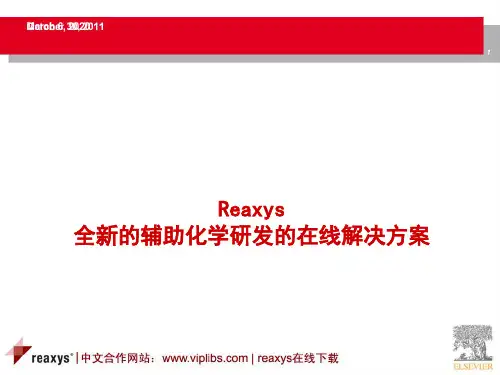









Reaxys Quick Reference GuideTable of Contents1 The basics – where to find what?2 Homepagesettings3 My4 Generate a structure from a nameReactionstab5 Query6 Query tab – Form-based Search7 Query tab – Advanced Search8 Results – general overview9 Results – reactions tab10 Results– filter byplans11 Synthesis12 Output13 History14 MyAlertspropertiesSubstancesandtab15 Query16 Query tab – Form-based Search17 Query tab – Advanced Searchoverview18 Resultstab(table)19 SubstancestabSubstances(grid)20 Text, authors and moretab21 Querytab22 CitationsLast revision: 2009-10-26The basicsWhere to find what?To start Reaxys, go to To find more user tips, go to . Here you can find:•Information on the coverage, usability and technical requirements of Reaxys•Registration form for the Reaxys newsletter•Training & Support information, witho Training Center giving access to various instructional materials (demos, videos, manuals)o Webinar schedule offering regular training sessions and registration formo Frequently Asked Questionso Downloads of software (plug-ins, structure editors) and of documentation (training materials)o Customer Care Contact details:Europe, Middle East, Asia and Africa +49 69 5050 4268 nlinfo@usinfo@ Americas +1 888 615 4500+1 212 462 1978 if calling outside USA & CanadaJapan +81 3 5561 5034 jpinfo@HomepageHow to find the preparation of a compound?1. Ensure the reaction tab is selected and double click the drawing pane2. Draw the desired compound structure in your preferred editor and return to Reaxys by closing the editor3. Click the search button and browse the result.Note: the default settings are such that Reaxys immediately searches for compound preparations.1Main Navigation:The following screens are available - Query - Results- Synthesis plans - History - My Alerts - My settings - Help & - Logout2Query tabs - Reactions- Substances and properties - Text, authors and more3Generate structure from name A chemical name will be translated into a structure.4 Structure/reaction windowWindow to add a structure or reaction with additional search possibilities. 5Add Reaction/Bibliographic data The Form-based Search andAdvanced Search links allow entering further reaction or bibliographic data constraints. 6 Search button Launch a search.7Command buttonsClear, load or save a query. The Load feature also supports batch querying.1345672My settingsNote: click the Save button and a confirmation that your settings have been updated is displayed. The new settings will be effective from the next time you login.1My settings Select this tab to- Modify application settings - Modify personal data - Change password2Modify application settings Select this item to specify your preferred structure editor and Highlights colors.3Structure EditorChoose your preferred editor. 4InformationFind information on the default settings used, and download the plugin required for its installation. 5Highlights colorsSelect preferred colors to highlight the searched-for structure and/or the text/data.6Back & Save buttonsConfirm new settings with Save or use Back to return to the item list.125634Generate a structure from name1Available on the Reactions andSubstances & Properties query tabs.Generate structure from name buttonClick this button to open an input field.2Input fieldEnter a chemical name as systematic name or trivial name, an InChI key, a CAS Registry number or a SMILES string. Click submit to launch structure generation.3Structure/reaction windowThe generated structure is displayed in the structure/reaction window, you can now:a) Start the search immediately. b) Edit the structure by doubleclicking the box (or by doing a right-click); modify it in the Structure editor.c) Define the search type, addfurther search conditions or/and select additional query options.Note: this option only works if the corresponding compounds are available in the Reaxys database.123Reactions query tabHow to load a saved query?1. Ensure you are on the query tab and click the load query button2. Browse to locate your saved XML file and click open1Structure/reaction boxThis window contains the requested structure or reaction, with additional query features. It is also possible to copy the structure to the Substances and Properties query tab. 2 Search as/byIf needed, define the role of the substance.3Select the search typeSelect “How” the structure should be searched: as drawn (includingpossible query features added in your structure) or as substructure search . (In a substructure search the results include additional substituents). 4Additional query optionsSelect additional options to refine your search.5Add further search conditions Click the Form-based Search or the Advanced Search links to refine your search by adding further reaction or bibliographic data constraints (e.g. a yield or/and author constraint). 6SearchClick this button to launch the search. A search progression box appears allowing you to cancel your researchor to view your hits retrieved.124536Form-based SearchNote: the Form-based Search link opens up forms containing commonly used fields for the given search form; they are grouped as either Reaction Data (such as yield or reagent name) or Bibliographic Data (such asjournal title or patent assignee). The “All Reaction fields” and “Title/Abstract/Keywords” fields are text fields; use Boolean operators to search these fields.1Reaction dataSpecify Reactant name, Product name, Reagent, Yield and/or All Reaction fields.Various selected fields are combined with the Boolean operator AND. 2 OperatorsSelect the appropriate operator from the drop-down menu.3 Selection listSelection appears when typing entry. 4 56Numeric FieldFor a numeric field select the operator followed by entering the number or range in the text box.Bibliographic dataSpecify Authors, Patent Assignee, Journal Title, Title, Patent Number, Patent Country Code, Publication Year and/or Title/Abstract/Keywords. Various selected fields are combined with the Boolean operator AND. Expand Index feature (for all search fields)The box allows convenient index browsing and multiple entryselections. Click the Transfer button to add the selected data to the query.243623Advanced SearchNote: the Advanced Search allows entry of complex and sophisticated property queries in combination with the structure or reaction queries following two ways:1. Type the query directly into the query box, with single quotes around the field data,2. If the necessary field code is unknown, locate it using the Show fields and Operators hyperlink.1 Show Fields and OperatorsSelect the necessary field code form a hierarchical list (field list navigator) available with the Show fields and operators hyperlink.2Fields CategoryClick the + sign to expand the needed fields list. 3 Needed fieldClick the needed field4 OperatorsSelect the appropriate operation from the drop-down menu.5 Expand Index feature (for all search fields)The box allows convenient index browsing and multiple entry selections.6Transfer the field dataSelect the needed data entry(ies). Click the Transfer button to add the data to the query7Check SyntaxIn case of manual entry of the query into the Advanced Search box, verify your query by clicking the Check Syntaxhyperlink.4367General overviewHave a look at the breadcrumbs at the top of the screen; it shows the actions done on your initial hitset. Click one of the red-framed boxes to quickly jump to a previous set of data or the query.1BreadcrumbsGraphical navigation helps keep track of your result analysis. 2Create AlertClick this link to create an alert. 3Reactions/citations tabReactions tab is displayed by default, but you can switch to the citations tab.4Filtered byRefine results by applying filters linked to the reaction (Yield, Record Type, Reagent/Catalyst, Solvent, Reaction Type, No. of Steps) or linked to bibliographic data(Document Type, Authors, Patent Assignee, Journal Title and Publication Year).56 7Tool barAccess Limit to Selection, Output, and Sort by features.Maximizer/minimizer toolIncrease or decrease the size of your displayed structures. Reaction resultsGives a quick overview of the results displayed with key data in a table. Display the title and the abstract, the original article or patent (full text) andaccess related information in Scopus.12 34567Reactions resultsReactions tabNote: information on the citations tab of the reactions results window can be found on page 21.Click or a structure to get a pop-upmenu with information or sub items.1 Display further options & DataReaxys – RN (Reaxys registrynumber), MF (molecular formula),CAS-RN (CAS registry number),show details (display information asphysical-, spectral- data etc), plan asynthesis (create a retrosynthesis),copy structure to clipboard2 Access bibliographic detailsDisplay the title/abstract, the full textof your reference and access Scopus.Show experimental procedureexcerpted from patents. View schemeof multi-steps sequence as asynthesis plan.3 Commercial availabilityAccess the commercial availability ofa substance and lead to appropriatecompanys (eMolecules/Symyx ACD).4 Limit to selectionSelect the important hits and click thisbutton to restrict your hitset.5 OutputExport data in the desired format.6 Sort bySort results ascending ordescending by Reaxys-RxID,reactant & product availability, Nb ofreferences, yield, MW of product orReaxys ranking (default).1234 5 62Reactions results tabFilter byNote: filter by feature allows for rapid and easy refinement of your results. Click the double arrows to expandthe selection list. Two filter options are available for each reaction specification:1.To retrieve a predefined selection list, use the by Group tab.2.To specify a filter value or range (flexible filter), select the by Value tab.1 Filter bySelect filter(s) linked to reactionspecifications:- Yield,- Record Type- Reagent/Catalyst- Solvent- Reaction Type- No. of Steps2 By Value tab: flexible filterEnter a specific value or a range torefine result sets with more options.3 By Group tab: predefined listCheck boxes to limit or excludeentries of the predefined selection.4 Limit to/exclude buttonsClick the appropriate button.5 Refine on Filter fieldClick the More button to expand thescope of the selection, and to refinefurther the filter by feature. Sort thechosen data by Value or byOccurrence.6 Filter bySpecify filter(s) linked to bibliographicdata:- Document Type- Authors- Patent Assignee- Journal Title- Publication YearEffect of Filter by ‘Yield’ on Breadcrumbs5Filter by ValueFilter by Group4Synthesis plansNote: the overall scheme of multi-step reactions can be displayed in the synthesis plans page. A click on the View Scheme hyperlink opens the multi-step sequence as a new synthesis plan for a better overview .Click or a structure in any of the results tab, choose “Plan Synthesis” to get the Synthesis Plans page. 1Undo, open and save buttons To undo last action, open or save synthesis plans. Click on the X of the tab to delete an uncessary plan. 2Copy plan to new pageOpens a new tab of your current synthesis plan, where you can develop another retrosynthesis. 3 OutputExport Synthesis plan4 Synthesis plans representation Choose horizontal tree or vertical tree for the display of your plan. 5ModifyModify discards the already defined synthetic step and proposes other preparations for the compound. 67SynthesizeClick the synthesize link to display various preparations for a compound. Click the add button of the selected step to incorporate it in your plan. Commercial availabilityAccess the commercial availability of a substance and lead to appropriate companys (eMolecules/ACD).1234567OutputNote: output function is available on each of the results screens; it allows the export of any type of hitset(reactions, substances and bibliographic data) in any desired format. In the substance details table, click select data to choose the type of property you want to export.1OutputChoose the type of results to export: 2toDefine the format of exported file: PDF/Print, XML, Microsoft Word or Excel, TXT for LiteratureManagement Systems, or RD File. 3Include the following headline Check the box and enter a headline that will be shown on each page of the document.4Output rangeDefine the hits to export: all hits,selected hits (select it before clicking the output button), or a range (enter it in the box).5Output containsDefine the type of data to export: reactions output: include structures and/or experimental procedure, all available data or identification data only.Substances output: include structures and all available data or identification data only or select data.Citations output: include structures and/or abstracts6OK buttonClick the OK button to launch your export. Click cancel to stop this action.1 24536HistoryNote: the history table displays all current-session hitsets resulting from queries or from any analysis of your results; the most recent hitsets are shown at the top of the list. Here you can also graphically combine hitsets.1Temporary listsThe upper part of the table shows all hitsets from the current session. Click View to display a list as active hitsets in the results page.Click Store (enter a filename and comment) to save a list.2Saved listsThe lower part of the table shows the hitsets stored by the user. All saved hitsets are displayed if the user is logged in to Reaxys.Click remove to delete a saved list. 3Query columnClick Edit to display the queryassociated with the hitset in the query pageNote that hitsets resulting from filtering will not display the query in this column4 5Combine hitsetsSelect two or more lists by checking the box closed to the query column; the combine hitsets button becomes available and will provide graphical tools to combine the selected hitsets in various ways.345If 2 hits selectedIf >2 hits selectedMy AlertsNote: alerts are user-defined search query stored on the Reaxys server, so that they can be accessed and retrieved any time you log-in to Reaxys. You can choose to run it either monthly or each time the database is updated. You will receive an alert email notification with a link into Reaxys allowing you to access the Alert results.1My Alerts menu displays the list of available alerts together with the given result sets.How to create an alert?Create and run a query. On the results menu, click the Create Alert link located just below the Querybreadcrumb. Fill in the Alert form and click the Save button.2View results buttonClick this link to jump to the Results menu and access the hits linked to your alert.3 4Modify alertModify the options of your alert (Name of Alert, Copy to,Comment/Description, Frequency and Email format ). Click the Save button. 5 6 DeleteCheck the box closed to the alert name column; the delete button becomes available and will discard the concerned alert.123456Substances and propertiesQuery tabHow to find information on specific compounds?1. Ensure the substances & properties tab is selected and double click the drawing pane2. Draw the desired compound structure in your preferred editor and return to Reaxys by closing theeditor3. Click the search button and browse the result.Note: Reaxys remembers the last query form used, and will reopen it in the next session; the substances andproperties query tab can then become an entry form.1 Structure/reaction boxThis window contains the neededstructure, with additional queryfeatures. Two buttons allow to copythe structure to the Reactions querytab, and also to delete it.2 Search asDefine the type of structure search:as drawn (including possible queryfeatures added on your structure), orSubstructure search.3 Additional query optionsSelect additional options to refine thesearch.4 Further optionsIf needed, add further options, suchas Include related Markush orNumber of Ring Closures …5 Add further search conditionsClick the Form-based Search or theAdvanced Search links to enterfurther substance or bibliographicdata constraints.6 SearchClick this button to start searching 123456Form-based SearchNote: the Form-based Search link opens up forms containing commonly used fields for the given search form; they are grouped as either Substance Data (such as spectra or solubility data) or Bibliographic Data (such as journal title or patent assignee). The “Search text in all facts” and “Title/Abstract/Keywords” fields are text fields; use Boolean operators to search these fields.1Substance dataSpecify Search text in all facts/search for (to add several terms in this text box, separate them with a “;”; they will be combined with the Boolean operator OR ), Identification Data, Physical Data, Spectroscopic Data, Bioactivity Data and/or Ecotoxicological Data.Various selected fields are combined with the Boolean operator AND. 2OperatorsSelect the appropriate operation from the drop-down menu; for a numeric field enter the number or range in the text box.34 Bibliographic dataSpecify Authors, Patent Assignee, Journal Title, Title, Patent Number, Patent Country Code, Publication Year and/ or Title/Abstract/Keywords Various selected fields are combined with the Boolean operator AND. Selection listSelection appears when typing entry. 5Expand Index featureThe box allows convenient index browsing and multiple entryselections. Click the Transfer button to add the selected data to the query.2542Advanced SearchNote: The Advanced Search allows entry of complex and sophisticated property queries in combination with the structure queries following two ways:1. Type the query directly into the query box, with single quotes around the field data,2. If the necessary field code is unknown, locate it using the Show fields and Operators hyperlink.1Show Fields and OperatorsSelect the necessary field code from a hierarchical list (field list navigator) available trough the Show fields and Operators hyperlink.2 Fields CategoryClick the + sign to expand the needed fields list. 3 4 Needed fieldClick the needed field.OperatorsSelect the appropriate operation from the drop-down menu.56Expand Index feature (for all fields)The box allows convenient index browsing and multiple entry selections.Transfer the field dataSelect the needed data entry(ies). Click the Transfer button to add the data to the query.7Check SyntaxIn case of manual entry of the query into the Advanced search box, check the used syntax by using the Check Syntax hyperlink.4367 6Substances and propertiesResults overviewNote: information on the citations tab of the substances results window can be found on page 21.1 BreadcrumbsGraphical navigation helps keepingtrack of your result analysis.2 Substances (grid)/substances(table)/citations tabThe substances (table) tab isdisplayed by default, but you canswitch to the substances (grid) orcitations tab.3 Filtered byRefine results by applying filterslinked to the substance (molecularweight, number of fragments,physical data, spectroscopic data,bioactivity and natural product) orlinked to bibliographic data (docu-ment type, authors, patent assignee,journal title and publication year).4 Tool barAccess limit to selection, output, sortby features.56Maximizer/minimizer toolIncrease or decrease the size ofdisplayed structures.Substances and properties resultsGives an overview of the resultsdisplayed with key data in a table.Show details & data hyperlinks allowdisplaying properties for each hit.1234 56Substances (table) tabClick Show Details to expand the list of all the types of data available for a compound. Click a specific link in the available data column to only expand the needed data.Click or a structure to get a pop-up menu with information or sub items. 1Additional information / sub items Reaxys –RN (Reaxys registrynumber), MF (molecular formula), MW (molecular weight ), CAS-RN (CASregistry number ), Show details (display information as Structure/compound data ), Plan a synthesis (create your retrosynthesis ), Copy structure to clipboard2Commercial availabilityAccess the commercial availability of a substance and lead to appropriate company’s (eMolecules/ACD). 3Show/hide details button 4Structure/compound data Find details about structure/ compound.5Available dataLinks to all available data (from organic, inorganic & organometallic sources). Data excerpted from Gmelin has a from Gmelin flag.6Sort bySort results ascending ordescending by Reaxys-RN, Comm Availability, Molec Formula, Nb Fragments, Publication Year, MolWeight and Nb of References (default).1234556Substances (grid) tab1 Grid viewFor a quick overview results are displayed in a grid.2Additional Information/sub items Click a structure to get a pop-upmenu leading to additional information or sub items.Reaxys –RN: Reaxys registry number MF: molecular formula MW : molecular weightCAS-RN: CAS registry numberShow Details: display information as Structure/compound dataPlan a synthesis: develop your retrosynthesisCopy structure to clipboard3Commercial availabilityAccess the commercial availability of a substance and lead to appropriate company’s (eMolecules/ACD). 4OutputExport results in the desired format. 5Available data for this substance Various red hyperlinks display the information available by substance.13452Query tabNote: in the Quick Search box you can use and enter the following Boolean operators: AND, OR, PROXIMITY, NEAR and NEXT.1Search pageEnter Quick Search,Author(s)/Assignee(s), Journal Title, Patent Number, Patent Country, and/or Publication Year.Different specified fields arecombined with the Boolean operator AND.2Quick SearchEnter free text and combine it with the Boolean operators of your choice. If needed use truncations. Truncation:”*” = any number of characters “?” = one character3 Text field/selection listSelection appears when typing entry. 4Expand Index featureThe box allows convenient index browsing and multiple entry selections.If several terms are chosen in one field, they are combined with the Boolean operator OR (;).5Entry exampleHints how to enter your search term are displayed below each of the fielddata boxes.12453Citations tabReactions - and Substances & Properties - citations tabs have almost the same layout and content as the bibliographic citations tab. The only differences are the presence of one additional link on each of those tabs and additional filters:- Reactions results/citations tab: presence of Hit Reactions in this article (# out of total #) link- Substances & properties results/citations tab: presence of Hit Substances in this article (# out of total #) link1Filter byRefine search results by applying filters (document type, authors, patent assignee, journal title and publication year).2OutputExport results in an appropriate format.3Sort bySort results ascending ordescending by Document Type, Authors, Journal Title or Publication Year (default).4Abstract/Reactions/Substances Display the abstract, and show all reactions or show all substances which are related to the article. 5SourceFind here the literature reference. Display the original text with the full text link and access related information in Scopus.12354。