三星Samsung HRM 蓝牙心率计说明书
- 格式:pdf
- 大小:533.63 KB
- 文档页数:26

SM-G9910SM-G9960SM-G9980Taiwan. 01/2021. Rev.1.0/tw功能表基本功能4 請先參閱說明文件7 裝置過熱情形與解決方法10 主要功能11 裝置部位圖和功能17 給電池充電21 SIM 或 USIM 卡 (Nano-SIM 卡)23 開啟和關閉裝置24 初始設定24 三星帳號25 從先前的裝置傳輸資料 (SmartSwitch)27 螢幕相關資訊35 通知面板37 擷取螢幕與錄製螢幕38 輸入文字應用程式與功能41 安裝或解除安裝應用程式42 電話45 聯絡人47 訊息48 網際網路49 相機66 媒體瀏覽器70 AR 區域75 Bixby77 Bixby Vision78 Bixby Routines80 多重視窗83 Samsung Pay85 Samsung Health86 Samsung Notes88 Samsung Members88 Samsung Kids89 Samsung Global Goals89 Galaxy Shop89 Galaxy Wearable89 日曆90 提醒91 語音錄製92 我的檔案92 時鐘92 計算機93 遊戲中心94 遊戲加速器95 SmartThings95 分享內容97 音樂分享98 Smart View99 連結至 Windows100 Samsung DeX106 S Pen (Galaxy S21 Ultra 5G) 109 Google 應用程式功能表136 帳號與備份136 三星雲端137 進階功能138 動作與手勢139 Dual Messenger 140 數位健康與家長監護140 電池與裝置維護140 最佳化您的裝置141 電池141 儲存位置142 記憶體142 裝置防護142 應用程式142 一般管理143 協助工具144 軟體更新144 關於手機附錄145 協助工具159 疑難排解165 注意事項設定110 簡介110 三星帳號110 連接111 Wi-Fi 113 藍牙114 NFC 及感應式支付115 數據節省工具115 僅使用行動數據的應用程式115 行動無線基地台116 更多連線設定117 音效與震動118 音質與音效118 隔離應用程式音效119 通知119 顯示螢幕120 動態流暢度121 變更螢幕模式或調整螢幕顯示色彩122 桌布122 主題122 主螢幕122 鎖定螢幕123 Smart Lock 123 Always On Display 124 生物辨識與安全性125 臉部辨識127 指紋辨識130 Samsung Pass 132 安全資料夾135 隱私設定135 位置135 Google基本功能請先參閱說明文件使用裝置之前,請先閱讀本手冊,以確保安全和妥善使用。

Samsung ER-920 ER-925 ER-940 ER-945 Operation and programming ManualContentsIntroduction 11 About the ER-900 Series (11)Using This Manual (12)Using Flowcharts (12)Basic Features and Functions (13)Display (14)Printer/Printers (15)Control Lock (16)Keyboards (17)Initial Clear (19)Getting Started 21 Quick Start Steps (21)Unpacking (22)Installing the Paper (22)Models with Two Printer Stations (23)Clearing Memory (26)ER-920/ER-940 Memory All Clear (26)ER-925/ER-945 Memory All Clear (27)Straight Percentage Tax Rate Programming (29)Programming Tax & Preset Status for Keyboard PLUs (30)Programming a Price for a Preset Keyboard PLU (31)Programming a Descriptor for Keyboard PLUs (32)Operations 35 Function Key Descriptions (35)Clerk Sign-On/Sign-Off (41)Direct Sign-On (41)Coded Sign-On (42)Receipt On and Off (42)PLU Registrations (43)Keyboard PLU Entries (43)Numeric PLU Entries (46)Modifier Entries (48)Percentage Key (%) Registrations (49)Void and Correction Operations (52)Error Correct (52)Previous Item Void (53)Merchandise Return (54)VOID Control Lock Position (Transaction Void) (55)Cancel (56)Subtotal Operations (57)Subtotal (57)SAM4s ER-900 Series Operator's & Programming Manual v.1.7 Introduction • 5Add Check (Tray Subtotal) (57)Eat-In/Take-Out/Drive Thru Operations (58)Tax Shift Operations (59)Tendering Operations (61)Cash (61)Check (61)Charge (62)Split Tender (63)Post Tendering (63)Receipt on Request (64)Training Mode (64)Clerk Interrupt (64)Non-Add Number (65)No Sale (65)Received on Account (66)Paid Out (66)Table Service Restaurant Operations (67)Overview (67)Posting Guest Checks Manually with the Previous Balance Key (69)Soft Check (70)Hard Check (73)Fast Food Drive Thru (76)Promo Function (77)Waste Function (77)Charge Posting Operations (78)Currency Conversion (81)Food Stamp Operations (82)Scale Operations (83)Direct Scale Entry (83)Manual Weight Entry (83)Scale with Automatic Tare Entry (84)Scale with Manual Tare Entry (84)Validation (85)Integrated Payment Operations (85)Not Found PLU (86)Not Found PLU: Quick Entry (86)Not Found PLU: Detail Entry (86)Not Found PLU Report (86)Management Functions 87 Introduction (87)Cash Declaration (88)System Reports (90)Running a Report – General Instructions (90)Report Table (91)S-Mode Programming 93 Overview (93)Clearing Memory (94)Memory All Clear (94)Clear All Totals and Counters (94)Clear Grand Total (94)Clear PLU File (94)6 • Introduction SAM4s ER-900 Series Operator's & Programming Manual v.1.7Self Tests (95)Memory Allocation (96)Memory Capacity (96)Memory Allocation Program (97)Memory Allocation Program Scan (98)Function Key Assignment Programming (99)Function Key Codes (100)RS-232 Communication Option Programs (101)RS-232 Option Chart (102)SD Card Utilities (104)Program Backup and Restore (104)Saving Reports to an SD Card (105)Load/Save Receipt Images (106)1. Preparing a Graphic Logo Bitmap for an ER-900 Series (106)2. Use the PC Utility to Convert the Image (107)3. Copy the Images to an SD Card (107)4. Load the Images by SD Card (108)5. Saving Images from an ER-900 to an SD Card (108)Flash ROM Updates (109)Flash ROM Update by SD (109)Flash ROM Update by PC (110)Flash ROM Information (113)P-Mode Programming 115 Default Program (115)Tax Programming (116)Straight Percentage Tax Rate Programming (117)Tax Table Programming (118)PLU Programming (120)Program 100 - PLU Status Programming (121)Program 110 - PLU Auto Tare Programming (125)Program 150 - PLU Group Assignment (126)Program 200 - PLU Price/HALO Programming (127)Program 250 - PLU Stock Amount Programming (128)Program 300 - PLU Descriptor Programming (129)Program 350 - PLU Link Programming (132)Program 400 – PLU Delete Programming (133)Program 450 – PLU Mix and Match Programming (134)System Option Programming (135)System Option Table (136)System Options - Reference Information (140)Print Option Programming (143)Print Option Table (144)Function Key Programming (150)Program 70 - Function Key Options (150)Program 80 - Function Key Descriptor (151)Program 90 - Function Key HALO (152)Instructions for Currency Conversion Rate - Program 90 (153)ADD CHECK - Function Key Options (154)CANCEL - Function Key Options (155)CASH - Function Key Options (155)CHARGE 1-8 - Function Key Options (156)CHECK - Function Key Options (157)CHECK CASHING - Function Key Options (158)SAM4s ER-900 Series Operator's & Programming Manual v.1.7 Introduction • 7CHECK ENDORSEMENT - Function Key Options (158)CHECK # - Function Key Options (159)DRIVE THRU / EAT IN / TAKE OUT - Function Key Options (160)ERROR CORRECT - Function Key Options (161)F/S Subtotal - Function Key Options (161)F/S TEND - Function Key Options (162)GUEST - Function Key Options (163)#/NS - Function Key Options (164)MDSE RETURN - Function Key Options (165)MODIFIER 1-5 - Function Key Options (166)PBAL - Function Key Options (168)PROMO - Function Key Options (168)PAID OUT 1-3 - Function Key Options (169)PRINT CHECK - Function Key Options (169)RECD ON ACCT 1-3 - Function Key Options (170)SCALE - Function Key Options (170)SERVICE - Function Key Options (171)SUBTOTAL - Function Key Options (171)TABLE - Function Key Options (172)TARE - Function Key Options (172)TAX EXEMPT - Function Key Options (173)TIP - Function Key Options (174)VALIDATE - Function Key Options (175)VOID - Function Key Options (175)WASTE - Function Key Options (176)%1-%5 Function Key Options (177)Mix and Match Discount Programming (178)Program 600 – Trip Level Programming (179)Program 601 – Price Programming (179)Program 610 – Mix & Match Descriptor Programming (180)Clerk Programming (181)Program 800 - Secret Code Programming (181)Program 801 - Drawer Assignment (182)Program 810 - Clerk Descriptor Programming (183)Group Programming (184)Miscellaneous Programming (186)Program 1500 - Macro Key Sequence Programming (186)Program 700 – Logo/Endorsement Message Programming (187)Program 701 - Financial Report Descriptor Programming (188)Program 710 - Clerk Report Descriptor Programming (190)Program 711 - Macro Name Programming (192)Program 720 – Datatran Message Program (193)Program 1000 - NLU Code Number Programming (194)Program 1100 - Cash-In-Drawer Limit Programming (195)Program 1200 - Check Change Limit Programming (196)Program 1300 - Date and Time Programming (197)Program 1400 - Scale Tare Weight Programming (198)Program 1600 - Machine Number Programming (199)Program 1900 – Starting Kitchen Printer Order Number (199)Program Scans (200)Sample Reports 201 Financial (201)Time (205)8 • Introduction SAM4s ER-900 Series Operator's & Programming Manual v.1.7PLU (206)Clerk (207)Individual Clerk (208)Groups (209)Stock (210)Open Check (211)Balancing Formulas (212)Integrated Payment Appendix 213 One Day Example of Credit Authorization (213)Open Batch (213)Sample Credit Transaction (214)Sample Debit Transaction (215)Gift Card Operations (216)Manual Card Entry (Credit/Gift Only) (218)Merchandise Return (219)Void Transaction (220)Local Total Report (220)Tip (Gratuity) Entry (220)Close Batch (221)Reset Mode Procedures (222)Datatran Function Table (222)Initialize EFT (223)Clear Curr Batch (223)Chg Batch Number (223)Issue Local Total (223)Issue Transaction (224)Issue Batch Status (224)Dial In Load/Dial Out Load (225)Pin Pad Initialize (226)DataTran Diagnostics (226)Log File Report (227)Required ECR Programs (228)Local Transaction Report Key (228)Glossary 231Manual Revision Record 239 SAM4s ER-900 Series Operator's & Programming Manual v.1.7 Introduction • 9This is a “Table of Contents preview” for quality assuranceThe full manual can be found at /estore/catalog/ We also offer free downloads, a free keyboard layout designer, cable diagrams, free help andsupport. : the biggest supplier of cash register and scale manuals on the net。
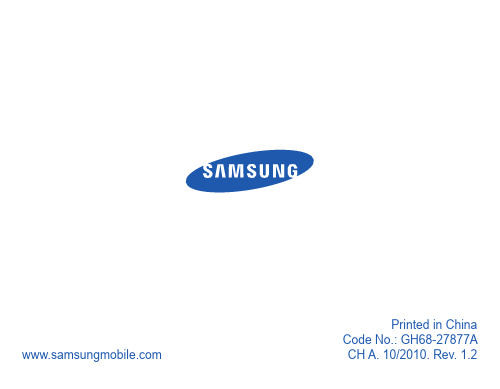



运动心率手环使用手册感谢您使用我们的产品。
使用本手环前请先阅读本操作说明:1、警告:开始新的运动项目之前请咨询你的医生。
智慧手环尽管可以监测实时动态心率,但并不能用作任何医疗用途。
切记在开始任何运动和饮食计划前咨询医生。
2、设备要求:支持安卓4.3,IOS7.0 蓝牙4.0及以上版本。
3、充电:使用前请先通过5V500mA USB设备对手环进行充电,确保手环电量充足。
一手握住触摸按键位置,另一只手拿住表带位置,USB充电位置如图。
左右摇动并向后用力,将主机和表带分开充电金手指在设备的背面,按方向插入充电器对应的金手指位置即可充电,充电时屏幕会显示充电符号插入USB充电底座上(充电5V500MA),即可充电,充电时间约2小时。
为保证充电接触良好,请保证金属触点无脏污,氧化和杂质。
充电时屏幕显示充电符号。
如果设备长期不用,请务必保证每3个月补充电一次。
装机时,先装USB充电头到表带,再装另一头。
一、手环与手机APP连接1、开机:长按手环屏幕下方3秒开机,开机时手环会显示配对码,用于识别手环。
关机时间界面长按按键3秒进入二级菜单,点按切换到关机选项,长按进入关进选项,点按切换on为off,屏幕显示5 4 3 2 1关机。
复位二级菜单下选择复位图标,长按3秒进入复位选项,点按切换off为on,系统即复位,手环时间和数据恢复出厂设置。
2、安装app:手机扫描包装盒上面的二维码,或者在Google Play ,App store,应用宝商店搜索“智慧手环”下载APP.3、连接手环:手环靠近手机,打开并进入智慧手环APP,根据APP连接向导搜索蓝牙手环,完成配对连接,手环的蓝牙名称是“Smart Watch”。
点下一步完成连接。
苹果设备配对连接:苹果设备IOS系统第一次app连接好以后会提示蓝牙配对请求,请点“配对”连接,手环才能接收来自IOS系统推送的来电、短信、QQ、微信等通知提醒。
否则无法接收提醒。
4、删除手环:设备连接后如需删除设备,可在APP-设定--我的手环进行设备删除,如果是登录帐号绑定手环,需要在APP—设置—设备管理对设备进行解绑操作。
Marque 2 M165使用者指南目錄包裝盒內容3耳機概觀4配對5首次配對5與其他手機配對5充電6舒適7配戴調整7基本功能8撥打/接聽/結束通話8靜音8調整音量8串流音訊8更多功能9節省電力9辨認指示燈9語音暗示9停用語音命令9技術規格10耳機兩用纜線充電器耳掛車用充電器包裝盒內容電源按鈕通話按鈕充電連接埠耳機 LED (指示燈)/音量/靜音按鈕耳機概觀第一次開啟耳機電源時,即會開始配對程序。
12當耳機的 LED 交替閃爍 紅白色時,啟動手機上的 Bluetooth ®,並將其設為搜尋新裝置。
•iPhone 設定 > 一般 > Bluetooth > 開啟•Android ™ 智慧型手機 設定 > 無線與網路 > Bluetooth :開啟 > 搜尋裝置附註功能表會因裝置而異。
3選取「PLT_M165」。
4若您的手機詢問,則輸入四個零 (0000) 作為密碼或接受連線。
配對成功後,指示燈 會停止交替閃爍 紅白色。
多點連線技術讓您可以配對第二支手機,並從任一手機接聽來電。
1開啟耳機電源。
2按住「通話」按鈕 交替閃爍 紅白色,或您聽到「pairing 」(正在配對)。
3指示燈 交替閃爍 紅白色的同時,在手機上啟動 Bluetooth ,並將其設定為搜尋新裝置。
4選取「PLT_M165」。
5若您的手機詢問,則輸入四個零 (0000) 作為密碼或接受連線。
配對成功後,指示燈 會停止交替閃爍 紅白色。
首次配對與其他手機配對您的新耳機有足夠電量可進行配對和撥打幾通電話。
將耳機電池完全充飽需要 2 小時;充電完成後,指示燈會熄滅。
配戴調整通用型耳塞的細薄耳掛可彎折貼合於任何耳型。
旋轉耳機上的耳塞或增加選購的可夾式耳掛,即可調整舒適度。
接聽通話選擇:•按一下「通話」按鈕接聽第二通來電首先,按一下「通話」按鈕結束目前通話,然後再按一下「通話」按鈕以接聽新來電。
結束通話按一下「通話」按鈕結束目前通話。
Table of Contents ................................................................................................................................................................... 3 List of Figures .......................................................................................................................................................................... 4 List of Tables ........................................................................................................................................................................... 4 Version History .. (5)Handling Guide ....................................................................................................................................................................... 6 ARTIK 530 Development Board Overview (7)features (7)Block diagram ....................................................................................................................................................................................... 8 Mechanical Drawings ........................................................................................................................................................................... 9 ARTIK 530 Module ................................................................................................................................................................ 11 ARTIK 530 Module Specification ........................................................................................................................................................ 11 ARTIK 530 Development Board Interposer Board .. (12)Interposer Board Boot mode Configuration .................................................................................................................................... 13 USB OTG ............................................................................................................................................................................................... 14 HDMI 1.4a ............................................................................................................................................................................................ 14 LVDS ..................................................................................................................................................................................................... 15 Ethernet................................................................................................................................................................................................ 15 Antenna ................................................................................................................................................................................................ 16 ARTIK 530 Development Board Platform Board .. (17)Configuration of External Power Source .......................................................................................................................................... 18 SD-Card Interface................................................................................................................................................................................ 19 EarJack Interface ................................................................................................................................................................................. 19 MIPI DSI/CSI Interface ......................................................................................................................................................................... 19 USB Host 2.0 Interface ....................................................................................................................................................................... 21 Connector to IF Board Interface ........................................................................................................................................................ 22 ARTIK 530 Development Environment IF Board .............................................................................................................. 23 Preview on the ARTIK IF board .......................................................................................................................................................... 23 Configuration of external Power Source .......................................................................................................................................... 24 ARTIK 530 Development Board Booting (25)Serial Port Connection ....................................................................................................................................................................... 25 Terminal Emulator Installation ......................................................................................................................................................... 26 Power on the ARTIK 530 Development Board.................................................................................................................................. 27 Legal Information .. (29)Figure 1. Preview of the ARTIK 530 Development Board .................................................................................................... 7 Figure 2. ARTIK 530 Development Board .............................................................................................................................. 8 Figure 3. Mechanical Drawing ARTIK 530 Development Board and Interposer Board all dimensions are in [mm] .. 9 Figure 4. Mechanical Drawing ARTIK 530 Development Board Platform Board all dimensions are in [mm] .......... 10 Figure 5. ARTIK 530 Development Board Interposer Board Left Top Side, Right Bottom Side .................................. 12 Figure 6. ARTIK 530 Development Board Booting Switch Location ................................................................................ 13 Figure 7. USB OTG Interface location on the Interposer Board ...................................................................................... 14 Figure 8. HDMI 1.4a Interface location on the Interposer Board ................................................................................... 14 Figure 9. LVDS Interface location on the Interposer Board ............................................................................................. 15 Figure 10. Ethernet Interface location on the Interposer Board .................................................................................... 15 Figure 11. Antenna location on the Interposer Board ..................................................................................................... 16 Figure 12. ARTIK 530 Development Board Platform Board Left Bottom Side, Right Top Side ................................... 17 Figure 13. Jumper Interface locations JP1-JP4 on Connectors J702, J703 of the Platform Board ............................... 18 Figure 14. SD-Card Interface location on the Platform Board ........................................................................................ 19 Figure 15. Ear Jack Interface location on the Platform Board ......................................................................................... 19 Figure 16. MIPI DSI Interface location on the Platform Board ........................................................................................ 20 Figure 17. MIPI CSI Interface Location on the Platform Board ....................................................................................... 20 Figure 18 USB2.0 Interface location on the Platform Board ........................................................................................... 21 Figure 19. Expansion Connector Interface location on the Platform Board ................................................................. 22 Figure 20. ARTIK 530 Development Board IF Board ......................................................................................................... 23 Figure 21. Jumper Interface locations J20, J21 on the IF Board ....................................................................................... 24 Figure 22. Typical Linux® Serial Console ........................................................................................................................... 25 Figure 23. USB Serial Cable hooked up to the Platform Board ....................................................................................... 26 Figure 24 Connection Power adaptor with development Board .................................................................................... 27 Figure 25. Power switch location on the development Board ........................................................................................ 28 Figure 26. Power button location on the development Board (28)Table 1. Main Features of the ARTIK 530 Module ............................................................................................................. 11 Table 2. Boot option that can be set on the Interposer Board ....................................................................................... 13 Table 3 Antenna spec ........................................................................................................................................................... 16 Table 4. Connector J2 ............................................................................................................................................................ 23 Table 5. Connector J3 (24)Precaution against Electrostatic DischargeWhen using the Samsung ARTIK ™ 530 Development Board, ensure that the environment is protected against static electricity: ContaminationDo not use the ARTIK 530 Development Board in an environment exposed to dust or dirt adhesion. Temperature/HumidityThe ARTIK 530 Development Board is sensitive to:1. Environment2. Temperature3. HumidityHigh temperature or humidity deteriorates the characteristics of ARTIK 530 Development Board, therefore, do not store or use the ARTIK 530 Development Board under such conditions. Mechanical ShockDo not to apply excessive mechanical shock or force to the ARTIK 530 Development Board. ChemicalDo not expose the ARTIK 530 Development Board to chemicals. Exposure to chemicals leads to reactions that deteriorate the characteristics of the ARTIK 530 Development Board. EMS (Electro Magnetic Susceptibility)Strong electromagnetic waves or magnetic fields may affect the characteristics of the ARTIK 530 Development Board during the operation under insufficient PCB circuit design for Electro Magnetic Susceptibility (EMS).The ARTIK 530 Development Board consists of one Interposer Board, one Platform Board and one IF Board. The Interposer Board does include the ARTIK 530 Module. The ARTIK 530 Development Board is an affordable approach for developing an IoT solution. Figure 1 shows the form factors of the various boards that make up the ARTIK 530 Development Board.Figure 2 shows the block diagram of the ARTIK 530 Development Board, if you want more information on the ARTIK 530 Module please consult the ARTIK 530 Module Datasheet.Figure 3 and Figure 4 show the ARTIK 530 Development Board Interposer Board and the Platform Board respectively.The ARTIK 530 Development Board contains the ARTIK 530 Module. This section will describe some of the main features of this module. For more information on the ARTIK 530 Module please consult the ARTIK 530 Module datasheet.The ARTIK 530 Module is designed for IoT devices and it contains a lot of functions based on a Linux ®system. Not only multimedia functions but also network functions for example 802.11 or ZigBee ®. In addition the ARTIK 530 Module has mass storage functionality and its own security solution. Table 1 shows the main features of the ARTIK 530 Module that is part of the ARTIK 530 Development Board.®®®®The Interposer Board as depicted in Figure 5 highlights the most important components on the Interposer board.This section describes the various boot modes that are supported on the ARTIK 530 Development Board. Table 2 and Figure 6 show how to manipulate SW402 and where SW402 is located on the Interposer Board to set the various booting options that are available on the ARTIK 530 Development Board.When ‘eMMc 1st Boot’ is selected as a booting option, the system will first try to boot from eMMc, if this fails the system will search for an SD Card to boot from. If booting from the SD-Card also fails the system tries to boot from USB. When choosing the SD-Card booting option, the system starts with booting from SD, and if this fails will continue to try a USB boot. When USB is selected as the booting mechanism of choice, only a USB boot will be attempted.The Interposer board has one USB OTG connector located as can be seen in Figure 7.The Interposer board has one HDMI 1.4a connector (Micro D-Type) located as can be seen in Figure 8. The following video formats are supported:1.480p/************/60Hz,576p/576i@50Hz2.720p/720i @50Hz/59.94Hz/60HzThe Interposer board has one LVDS Interface containing 5x data channels and one clock channel, its location can be seen in Figure 9. The available maximum resolution is 1920x1080@60fps.The Interposer board has one Ethernet Interface, its location can be seen in Figure 10. The Ethernet Interface is based on 802.3az-2010 complying to the Energy Efficient Ethernet (EEE) standard. The maximum theoretical speed of the interface is 1000Mbps.If 802.11 or Bluetooth® functionality is required, the antenna which is enclosed as part of the ARTIK 530 Development Kit has to be attached to the Interposer board as depicted in Figure 11. More details on the antenna spec is given in Table 3.The Platform Board as depicted in Figure 12 highlights the most important components on the Interposer board.Through selection of the Jumpers JP1-JP4, located on J702, J703, the power source can be selected. When power is provided from a DC-5V Adapter or a Battery, all jumpers are in the 1-2 position. When power is provided from the DC-5V Adapter and at the same time a battery is connected that is being charged (Battery Charging Mode), all jumpers are in the 2-3 position. When the jumpers [JP1-JP4] are in the 1-2 position, (DC-5V Adapter mode or Battery mode) either connect a battery or the DC-5V adapter but never both at the same time. When the jumpers [JP1-JP4] are in the 2-3 position, (Battery Charging Mode) connect both a battery and the DC-5V Adapter.Figure 13 shows the default settings and how to switch between the settings. When the ARTIK 530 Development Board is used with an external power adapter make certain that you use a 5V-5A adapter with a 2.1x5.5mm plug.The Platform board has one SD-CARD interface supporting SD3.0 located as can be seen in Figure 14.The Platform board has one 4 pin ear jack interface supporting stereo audio as can be seen in Figure 15.The Platform board has one MIPI DSI and one MIPI CSI interface. The location of the DSI Display interface can be seen in Figure 16. The location of the MIPI CSI interface can be seen in Figure 17.The MIPI DSI interface can operate at a maximumresolution of WUXGA (1920x1200), whereas the MIPI CSI interface can have a static resolution of 5M pixels or a dynamic resolution for video capturing of 1080P.The Platform board has one USB 2.0 Interface. The location of the USB 2.0 interface can be seen in .The Platform board has one expansion connector that can be seen in Figure 19. This connector enables for expansion possibilities.Figure 20 shows the highlights of the connector IF board. In addition Table 4 with J2 and Table 5 with J3 show the pinout of the connectors with its meaning.Through selection of the Jumpers J20 and J21 you can choose the IO power source (I 2C, UART GPIO) or the XGPIO power source of either, 1.8V, 3.3V or 5V. Figure 21 shows how to set the various jumpers to switch between power sources.This section will describe how to start working with your ARTIK 530 Development Environment by setting up a serial connection on your development PC and booting up the ARTIK 530 Development Environment.As a first step we will select a serial console to communicate with the ARTIK 530 Module that is located on the ARTIK 530Development Environment. You can use a typical Linux ®serial console as depicted in Figure 22, using the serial connector. If your PC does not have a serial port, use the micro-USB B serial cable instead. To use the serial USB cable you need to install the associated device driver. Figure 23 depicts the USB serial cable and where it is hooked up to the Platform Board.Setting up a connection with the ARTIK 530 Module can be done in a wired or wireless manner. Here we choose to install PuTTY a free serial console. The software can be downloaded from /. Once downloaded go through the following steps:1.Open the device manager on the control panel.2.When using a PC install the USB to Serial driver. The driver can be found at the following location:(/Drivers/CDM/CDM21218_Setup.zip). For other drivers please visit(/Drivers/D2XX.htm).3.Check the COM port number on your PC when you connect the USB serial cable. In our case the COM port allocated4.a.Set the “Serial line” as the COM port number found in step 3.b.Set the COM speed to "115200".c.Set the connection type to "Serial".d.Save the session under ARTIK-Pro.5.Select your saved session and click th e “Open” button.To power up the ARTIK 530 Development Environment you first have to connect the power adapter and the Platform Board as shown in Figure 24. In addition make certain that the jumpers JP1-JP4 located on the Platform Board are set in state 1-2 see Configuration of External Power Source section for details.Turn on the power switch as shown in Figure 25.Once the power switch is turned on, push the power button (SW2), as depicted in Figure 26, for about 1 second. Once released the booting process will start and you should see booting messages from your console, using the serial connection that you previously established.INFORMATION IN THIS DOCUMENT IS PROVIDED IN CONNECTION WITH THE SAMSUNG ARTIK ™ DEVELOPMENT BOARD AND ALL RELATED PRODUCTS, UPDATES, AND DOCUMENTATION (HEREINAFTER “SAMSUNG PRODUCTS”). NO LICENSE, EXPRESS OR IMPLIED, BY ESTOPPEL OR OTHERWISE, TO ANY INTELLECTUAL PROPERTY RIGHTS IS GRANTED BY THIS DOCUMENT. THE LICENSE AND OTHER TERMS AND CONDITIONS RELATED TO YOUR USE OF THE SAMSUNG PRODUCTS ARE GOVERNED EXCLUSIVELY BY THE SAMSUNG ARTIK ™ DEVELOPER LICENSE AGREEMENT THAT YOU AGREED TO WHEN YOU REGISTERED AS A DEVELOPER TO RECEIVE THE SAMSUNG PRODUCTS. EXCEPT AS PROVIDED IN THE SAMSUNG ARTIK ™ DEVELOPER L ICENSE AGREEMENT, SAMSUNG ELECTRONICS CO., LTD. AND ITS AFFILIATES (COLLECTIVELY, “SAMSUNG”) ASSUMES NO LIABILITY WHATSOEVER, INCLUDING WITHOUT LIMITATION CONSEQUENTIAL OR INCIDENTAL DAMAGES, AND SAMSUNG DISCLAIMS ANY EXPRESS OR IMPLIED WARRANTY, ARISING OUT OF OR RELATED TO YOUR SALE, APPLICATION AND/OR USE OF SAMSUNG PRODUCTS INCLUDING LIABILITY OR WARRANTIES RELATED TO FITNESS FOR A PARTICULAR PURPOSE, MERCHANTABILITY, OR INFRINGEMENT OF ANY PATENT, COPYRIGHT, OR OTHER INTELLECTUAL PROPERTY RIGHT.SAMSUNG RESERVES THE RIGHT TO CHANGE PRODUCTS, INFORMATION, DOCUMENTATION AND SPECIFICATIONS WITHOUT NOTICE. THIS INCLUDES MAKING CHANGES TO THIS DOCUMENTATION AT ANY TIME WITHOUT PRIOR NOTICE. THIS DOCUMENTATION IS PROVIDED FOR REFERENCE PURPOSES ONLY, AND ALL INFORMATION DISCUSSED HEREIN IS PROVIDED ON AN “AS IS” BASIS, WITHOUT WARRANTIES OF ANY KIND. SAMSUNG ASSUMES NO RESPONSIBILITY FOR POSSIBLE ERRORS OR OMISSIONS, OR FOR ANY CONSEQUENCES FROM THE USE OF THE DOCUMENTATION CONTAINED HEREIN.Samsung Products are not intended for use in medical, life support, critical care, safety equipment, or similar applications where product failure could result in loss of life or personal or physical harm, or any military or defense application, or any governmental procurement to which special terms or provisions may apply.This document and all information discussed herein remain the sole and exclusive property of Samsung. All brand names, trademarks and registered trademarks belong to their respective owners. For updates or additional information about Samsung ARTIK™, contact the Samsung A RTIK ™ team via the Samsung ARTIK™ website at www.artik.io .Copyright © 2017 Samsung Electronics Co., Ltd.All rights reserved. No part of this publication may be reproduced, stored in a retrieval system, or transmitted in any form or by any means, electric or mechanical, by photocopying, recording, or otherwise, without the prior written consent of Samsung Electronics.。
驱动程序安装程序安装SyncMaster 225MS符号若不按照这个符号所指出的方向,就可能造成 对人体的伤害或者对设备的破坏。
禁止的任何时候阅读并理解都很重要不要拆开从插座上拔下插头不要碰接地以避免电击电源电源 要在相当长时间内不使用时,把你的 PC 置于DPMS。
如果使用屏幕保护器,则把它置于激活屏幕模式。
此处提供的图片仅供参考,不适用于所有的情况(或国家)。
不要使用损坏了的或松动了的插头。
不要去拉电线来试图拔出插头,也不要用湿手去触摸插头。
这有可能造成电击或起火。
只使用适当接了地的插头和插座。
接地不好可能造成电击或设备损伤。
将电源插头插紧以防松脱。
连接不好可能导致起火。
不要过度地弯曲插头和电线,也不要在它们上面放置重物,这样可能造成损伤。
这有可能造成电击或起火。
在一个插座上不要连接太多的插销板或插头。
这可能引发火灾。
请勿在使用显示器时断开电源线连接。
断开电源线连接可能会导致浪涌,并有可能损坏显示器。
请勿在连接器或插头积尘的情况下使用电源线。
如果电源线的连接器或插头积尘,请用干布将其擦拭干净。
使用其插头或连接器积尘的电源线可能导致触电或起火。
安装如果要将产品安装到多尘、高温或低温、湿度过高、存在化学物质以及 24 小时连续使用本产品(如机场和车站等)的环境中,请一定与经授权的服务中心联系。
否则,安装不当会对显示器造成严重损坏。
把你的显示器放在一个湿度低而且灰尘尽量少的地方。
可能在显示器的内部产生电击或起火。
在搬动显示器时小心不要摔下来。
这会对产品造成损伤或者会伤着人。
将显示器基座安装到陈列柜或搁板时,避免其基座末端从陈列柜或隔板凸出。
本产品坠落可能会导致产品损坏或人身伤害。
不要将本产品放置在不稳或窄小的表面上。
请将本产品放置在平整、稳固的表面上,以防坠落伤人(特别是小孩)。
不要将本产品放在地板上。
可能有人(特别是小孩)会被绊倒。
不要在本产品附近放置蜡烛、杀虫剂或香烟等任何易燃物品。
否则可能导致起火。
个人智能心率计个人智能心率计是一种新型的智能健康监测设备,通过感应人体脉搏来测量心率,并将数据传输到手机或其他智能设备上进行记录和分析。
它不仅能够帮助人们随时了解自己的心率情况,还能通过其他功能提供全面的健康监测和指导。
本文将从个人智能心率计的原理、使用方法、优势和应用前景等方面进行论述。
一、原理个人智能心率计的工作原理基于光电传感技术。
它采用可穿戴式设备的形式,通常是一块小巧的手表或手环,内部集成了光电传感器和智能芯片。
当人们佩戴这种智能设备时,光电传感器会通过皮肤感应到脉搏,进而测量出心率数据。
这种光电传感器可以通过发射和接收光线的方式获取细微的血液变化,从而准确地计算出心率。
二、使用方法使用个人智能心率计非常简单。
首先,用户需要将智能设备佩戴在手腕上,并确保设备与皮肤充分接触。
接着,用户只需打开相应的手机应用或智能设备界面,通过蓝牙等无线连接方式与个人智能心率计建立连接。
一旦连接成功,用户便可以实时监测自己的心率并查看历史数据。
三、优势个人智能心率计相比传统心率检测方法具有以下优势:1. 实时监测:个人智能心率计可以实时监测心率,用户可以随时了解自己的心率状况,及时采取措施保持心率的稳定。
2. 数据分析:通过连接手机应用或其他智能设备,个人智能心率计可以将心率数据进行记录和分析。
用户可以查看历史心率数据,并根据分析结果调整自己的生活方式和运动健康计划。
3. 多功能:个人智能心率计不仅能够测量心率,还可以提供其他健康监测功能,如睡眠监测、运动记录和热量消耗等。
用户可以通过一个设备实现多个健康管理需求。
4. 舒适便捷:个人智能心率计采用可穿戴式设备的形式,佩戴舒适、便捷。
用户可以随时佩戴,无需额外携带或进行特殊操作。
四、应用前景个人智能心率计具有广阔的应用前景。
随着人们健康意识的提高和智能设备的普及,个人智能心率计将在健康管理、运动训练、心理调节等领域发挥重要作用。
在健康管理方面,个人智能心率计可以帮助用户及时了解自己的身体状况,预防或控制潜在的心血管疾病;在运动训练方面,个人智能心率计可以提供准确的运动心率监测,帮助用户在训练过程中合理安排强度和时长,避免运动过度或不足;在心理调节方面,个人智能心率计可以通过记录心率数据和分析用户的心理状态,提供心理疏导和放松训练建议,缓解压力和焦虑。