IOzone使用简介(Windows 2003)
- 格式:doc
- 大小:434.00 KB
- 文档页数:12

按照微软的说法,一般网络中的PC数目低于10台,则建议建议采对等网的工作模式,而如果超过10台,则建议采用域的管理模式,因为域可以提供一种集中式的管理,这相比于对等网的分散管理有非常多的好处,那么如何把一台成员服务器提升为域控?服务器采用Windows2003Server为例,客户端以XP为例(专业版,home版的不支持)域控制器名字:serverIP:192。
168。
1.254;子网掩码:255。
255。
255。
0;网关:192。
168。
1.1;DNS:192。
168。
1.254由于Windows Server 2003在默认的安装过程中DNS是不被安装的,所以我们需要手动去添加,添加方法如下:“开始—设置—控制面板—添加删除程序”,然后再点击“添加/删除Windows组件”,则可以看到如下画面:向下拖动右边的滚动条,找到“网络服务”,选中:默认情况下所有的网络服务都会被添加,可以点击下面的“详细信息”进行自定义安装,由于在这里只需要DNS,所以把其它的全都去掉了,以后需要的时候再安装:然后就是点“确定”,一直点“下一步”就可以完成整个DNS的安装。
在整个安装过程中请保证Windows Server 2003安装光盘位于光驱中,否则会出现找不到文件的提示,那就需要手动定位了。
安装完DNS以后,就可以进行提升操作了,先点击“开始—运行”,输入“Dcpromo”,然后回车就可以看到“Active Directory安装向导”直接下一步就可以了`这里是一个兼容性的要求,Windows 95及NT 4 SP3以前的版本无法登陆运行到Windows Server 2003的域控制器,我建议大家尽量采用Windows 2000及以上的操作系统来做为客户端。
然后点击“下一步”:在这里由于这是第一台域控制器,所以选择第一项:“新域的域控制器”,然后点“下一步”:既然是第一台域控,那么当然也是选择“在新林中的域”:在这里我们要指定一个域名,我在这里指定的是,这里是指定NetBIOS名,注意千万别和下面的客户端冲突,也就是说整个网络里不能再有一台PC的计算机名叫“demo”,虽然这里可以修改,但个人建议还是采用默认的好,省得以后麻烦。
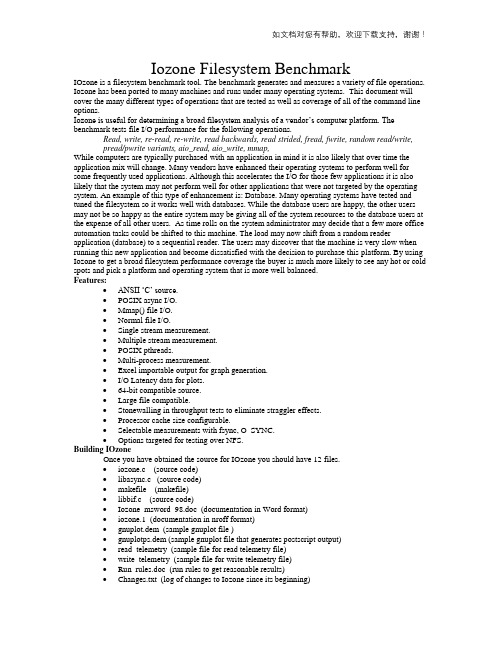
Iozone Filesystem BenchmarkIOzone is a filesystem benchmark tool. The benchmark generates and measures a variety of file operations. Iozone has been ported to many machines and runs under many operating systems. This document will cover the many different types of operations that are tested as well as coverage of all of the command line options.Iozone is useful for determining a broad filesystem analysis of a vendor’s computer platform. The benchmark tests file I/O performance for the following operations.Read, write, re-read, re-write, read backwards, read strided, fread, fwrite, random read/write,pread/pwrite variants, aio_read, aio_write, mmap,While computers are typically purchased with an application in mind it is also likely that over time the application mix will change. Many vendors have enhanced their operating systems to perform well for some frequently used applications. Although this accelerates the I/O for those few applications it is also likely that the system may not perform well for other applications that were not targeted by the operating system. An example of this type of enhancement is: Database. Many operating systems have tested and tuned the filesystem so it works well with databases. While the database users are happy, the other users may not be so happy as the entire system may be giving all of the system resources to the database users at the expense of all other users. As time rolls on the system administrator may decide that a few more office automation tasks could be shifted to this machine. The load may now shift from a random reader application (database) to a sequential reader. The users may discover that the machine is very slow when running this new application and become dissatisfied with the decision to purchase this platform. By using Iozone to get a broad filesystem performance coverage the buyer is much more likely to see any hot or cold spots and pick a platform and operating system that is more well balanced.Features:∙ANSII ‘C’ source.∙POSIX async I/O.∙Mmap() file I/O.∙Normal file I/O.∙Single stream measurement.∙Multiple stream measurement.∙POSIX pthreads.∙Multi-process measurement.∙Excel importable output for graph generation.∙I/O Latency data for plots.∙64-bit compatible source.∙Large file compatible.∙Stonewalling in throughput tests to eliminate straggler effects.∙Processor cache size configurable.∙Selectable measurements with fsync, O_SYNC.∙Options targeted for testing over NFS.Building IOzoneOnce you have obtained the source for IOzone you should have 12 files.∙iozone.c (source code)∙libasync.c (source code)∙makefile (makefile)∙libbif.c (source code)∙Iozone_msword_98.doc (documentation in Word format)∙iozone.1 (documentation in nroff format)∙gnuplot.dem (sample gnuplot file )∙gnuplotps.dem (sample gnuplot file that generates postscript output)∙read_telemetry (sample file for read telemetry file)∙write_telemetry (sample file for write telemetry file)∙Run_rules.doc (run rules to get reasonable results)∙Changes.txt (log of changes to Iozone since its beginning)Type: makeThe makefile will display a list of supported platforms. Pick the one that matches yourconfiguration and then type: make targetThat’s it. You’re done. There is no need to have any install procedures as IOzone creates all o f its files in the current working directory. Just copy Iozone to wherever you wish to test the filesystem performance and then run it. Or you can use the –f command line option to specify a target path, for example, a path/filename in a new filesystem.Before you run Iozone please read the run rules at the bottom of this document. Examples of running Iozone:The simplest way to get started is to try the automatic mode.Iozone –aIf you wish to generate graphs then you may wish to turn on Excel mode.Iozone –Ra ( Output can be imported using space and tab delimited)OrIozone –Rab output.wks ( Output file “output.wks” is a binary format spreadsheet) If you have more than 512 Mbytes of memory then you need to increase the maximum file size to a larger value. For example if your system has 1 Gbyte of memory then you would want to try something like:Iozone –Ra –g 2GIf you only care about read/write and do not wish to spend the time to perform all of the tests, then you may wish to limit the testing like:Iozone –Ra –g 2G –i 0 –i 1If you are running Iozone over NFS on an NFS client then you may wish to use:Iozone –RacThis tells Iozone to include the close() in the measurement. This may be needed if the client is running NFS version 3. Including the close() helps to reduce the client side cache effects of NFS version 3. If you use a file size that is larger than the amount of memory in the client then the ‘c’ flag is not needed. Definitions of the testsWrite: This test measures the performance of writing a new file. When a new file is written not only does the data need to be stored but also the overhead information for keeping track of where the data is located on the storage media. This overhead is called the “metadata” It consists of the directory information, the space allocation and any other data associated with a file that is not part of the data contained in the file. It is normal for the initial write performance to be lower than the performance of re-writing a file due to this overhead information.Re-write: This test measures the performance of writing a file that already exists. When a file is written that already exists the work required is less as the metadata already exists. It is normal for the rewrite performance to be higher than the performance of writing a new file.Read: This test measures the performance of reading an existing file.Re-Read: This test measures the performance of reading a file that was recently read. It is normal for the performance to be higher as the operating system generally maintains a cache of the data for files that were recently read. This cache can be used to satisfy reads and improves the performance.Random Read: This test measures the performance of reading a file with accesses being made to random locations within the file. The performance of a system under this type of activity can be impacted by several factors such as: Size of operating system’s cache, number of disks, seek latencies, and others.Random Write: This test measures the performance of writing a file with accesses being made to random locations within the file. Again the performance of a system under this type of activity can be impacted by several factors such as: Size of operating system’s cache, number of disks, seek latencies, and others.Random Mix: This test measures the performance of reading and writing a file with accesses being made to random locations within the file. Again the performance of a system under this type of activity can be impacted by several factors such as: Size of operating system’s cache, number of disks, seek latencies, and others. This test is only available in throughput mode. Each thread/process runs either the read or the write test. The distribution of read/write is done on a round robin basis. More than onethread/process is required for proper operation.Backwards Read: This test measures the performance of reading a file backwards. This may seem like a strange way to read a file but in fact there are applications that do this. MSC Nastran is anexample of an application that reads its files backwards. With MSC Nastran, these files are very large (Gbytes to Tbytes in size). Although many operating systems have special features that enable them to read a file forward more rapidly, there are very few operating systems that detect and enhance the performance of reading a file backwards.Record Rewrite: This test measures the performance of writing and re-writing a particular spot within a file. This hot spot can have very interesting behaviors. If the size of the spot is small enough to fit in the CPU data cache then the performance is very high. If the size of the spot is bigger than the CPU data cache but still fits in the TLB then one gets a different level of performance. If the size of the spot is larger than the CPU data cache and larger than the TLB but still fits in the operating system cache then one gets another level of performance, and if the size of the spot is bigger than the operating system cache then one gets yet another level of performance.Strided Read: This test measures the performance of reading a file with a strided access behavior. An example would be: Read at offset zero for a length of 4 Kbytes, then seek 200 Kbytes, and then read for a length of 4 Kbytes, then seek 200 Kbytes and so on. Here the pattern is to read 4 Kbytes and then Seek 200 Kbytes and repeat the pattern. This again is a typical application behavior for applications that have data structures contained within a file and is accessing a particular region of the data structure.Most operating systems do not detect this behavior or implement any techniques to enhance the performance under this type of access behavior.This access behavior can also sometimes produce interesting performance anomalies. An example would be if the application’s stride causes a particular disk, in a striped file system, to become the bottleneck.Fwrite: This test measures the performance of writing a file using the library function fwrite(). This is a library routine that performs buffered write operations. The buffer is within the user’s address space. If an application were to write in very small size transfers then the buffered & blocked I/O functionality of fwrite() can enhance the performance of the application by reducing the number of actual operating system calls and increasing the size of the transfers when operating system calls are made.This test is writing a new file so again the overhead of the metadata is included in the measurement.Frewrite: This test measures the performance of writing a file using the library function fwrite(). This is a library routine that performs buffered & blocked write operations. The buffer is within the user’s address space. If an application were to write in very small size transfers then the buffered & blocked I/O functionality of fwrite() can enhance the performance of the application by reducing the number of actual operating system calls and increasing the size of the transfers when operating system calls are made.This test is writing to an existing file so the performance should be higher as there are no metadata operations required.Fread: This test measures the performance of reading a file using the library function fread(). This is a lib rary routine that performs buffered & blocked read operations. The buffer is within the user’s address space. If an application were to read in very small size transfers then the buffered & blocked I/O functionality of fread() can enhance the performance of the application by reducing the number of actual operating system calls and increasing the size of the transfers when operating system calls are made.Freread: This test is the same as fread above except that in this test the file that is being read was read in the recent past. This should result in higher performance as the operating system is likely to have the file data in cache.Specialized tests:Mmap: Many operating systems support the use of mmap() to map a file into a user’s address space. Once this mapping is in place then stores to this location in memory will result in the data being stored going to a file. This is handy if an application wishes to treat files as chunks of memory. An example would be to have an array in memory that is also being maintained as a file in the files system.The semantics of mmap files is somewhat different than normal files. If a store to the memory location is done then no actual file I/O may occur immediately. The use of the msyc() with the flags MS_SYNC, and MS_ASYNC control the coherency of the memory and the file. A call to msync() with MS_SYNC will force the contents of memory to the file and wait for it to be on storage before returning to the application.A call to msync() with the flag MS_ASYNC tells the operating system to flush the memory out to storage using an asynchronous mechanism so that the application may return into execution without waiting for the data to be written to storage.This test measures the performance of using the mmap() mechanism for performing I/O.Async I/O: Another mechanism that is supported by many operating systems for performing I/O is POSIX async I/O. The application uses the POSIX standard async I/O interfaces to accomplish this.Example: aio_write(), aio_read(), aio_error(). This test measures the performance of the POSIX async I/O mechanism.Command Line options:The following is the output from the built in help. Each option’s purpose is explained in this section of the manual.Usage: iozone [-s filesize_Kb] [-r record_size_Kb ] [-f [path]filename][-i test] [-E] [-p] [-a] [-A] [-z] [-Z] [-m] [-M] [-t children] [-h] [-o][-l min_number_procs] [-u max_number_procs] [-v] [-R] [-x][-d microseconds] [-F path1 path2...] [-V pattern] [-j stride][-T] [-C] [-B] [-D] [-G] [-I] [-H depth] [-k depth] [-U mount_point][-S cache_size] [-O] [-K] [-L line_size] [-g max_filesize_Kb][-n min_filesize_Kb] [-N] [-Q] [-P start_cpu] [-c] [-e] [-b filename][-J milliseconds] [-X filename] [-Y filename] [-w] [-W][-y min_recordsize_Kb] [-q max_recordsize_Kb] [-+m filename][-+u ] [ -+d ] [-+p percent_read] [-+r] [-+t ] [-+A #]What do they all mean ?-aUsed to select full automatic mode. Produces output that covers all tested file operationsfor record sizes of 4k to 16M for file sizes of 64k to 512M.-AThis version of automatic mode provides more coverage but consumes a bunch of time.The –a option will automatically stop using transfer sizes less than 64k once the filesize is 32 MB or larger. This saves time. The –A option tells Iozone that you are willing towait and want dense coverage for small transfers even when the file size is very large.NOTE: This option is deprecated in Iozone version 3.61. Use –az –i 0 –i 1 instead.-b filenameIozone will create a binary file format file in Excel compatible output of results.-BUse mmap() files. This causes all of the temporary files being measured to be createdand accessed with the mmap() interface. Some applications prefer to treat files as arraysof memory. These applications mmap() the file and then just access the array with loadsand stores to perform file I/O.-cInclude close() in the timing calculations. This is useful only if you suspect that close() isbroken in the operating system currently under test. It can be useful for NFS Version 3testing as well to help identify if the nfs3_commit is working well.-CShow bytes transferred by each child in throughput testing. Useful if your operatingsystem has any starvation problems in file I/O or in process management.-d #Microsecond delay out of barrier. During the throughput tests all threads or processes areforced to a barrier before beginning the test. Normally, all of the threads or processes arereleased at the same moment. This option allows one to delay a specified time inmicroseconds between releasing each of the processes or threads.-DUse msync(MS_ASYNC) on mmap files. This tells the operating system that all the data inthe mmap space needs to be written to disk asynchronously.-eInclude flush (fsync,fflush) in the timing calculations-EUsed to select the extension tests. Only available on some platforms. Uses pread interfaces.-f filenameUsed to specify the filename for the temporary file under test. This is useful whenthe unmount option is used. When testing with unmount between tests it is necessary forthe temporary file under test to be in a directory that can be unmounted. It is not possibleto unmount the current working directory as the process Iozone is running in this directory.-F filena me filename filename …Specify each of the temporary file names to be used in the throughput testing. The number of names should be equal to the number of processes or threads that are specified.-g #Set maximum file size (in Kbytes) for auto mode.-GUse msync(MS_SYNC) on mmap files. This tells the operating system that all the data in the mmap space needs to be written to disk synchronously.-hDisplays help screen.-H#Use POSIX async I/O with # async operations. Iozone will use POSIX async I/O with abcopy from the async buffers back into the applications buffer. Some versions of MSCNASTRAN perform I/O this way. This technique is used by applications so that the async I/O may be performed in a library and requires no changes to the applications internal model.-i #Used to specify which tests to run. (0=write/rewrite, 1=read/re-read, 2=random-read/write 3=Read-backwards, 4=Re-write-record, 5=stride-read, 6=fwrite/re-fwrite, 7=fread/Re-fread, 8=random mix, 9=pwrite/Re-pwrite, 10=pread/Re-pread, 11=pwritev/Re-pwritev, 12=preadv/Re-preadv).One will always need to specify 0 so that any of the following tests will have a file to measure.-i # -i # -i # is also supported so that one may select more than one test.-IUse VxFS VX_DIRECT for all file operations. Tells the VXFS filesystem that all operations to the file are to bypass the buffer cache and go directly to disk.-j #Set stride of file accesses to (# * record size). The stride read test will read records at this stride. -J # (in milliseconds)Perform a compute delay of this many milliseconds before each I/O operation. See also-X and -Y for other options to control compute delay.-k#Use POSIX async I/O (no bcopy) with # async operations. Iozone will use POSIX asyncI/O and will not perform any extra bcopys. The buffers used by Iozone will be handed tothe async I/O system call directly.-KGenerate some random accesses during the normal testing.-l#Set the lower limit on number of processes to run. When running throughput tests thisoption allows the user to specify the least number of processes or threads to start. Thisoption should be used in conjunction with the -u option.-L #Set processor cache line size to value (in bytes). Tells Iozone the processor cache line size.This is used internally to help speed up the test.-mTells Iozone to use multiple buffers internally. Some applications read into a singlebuffer over and over. Others have an array of buffers. This option allows both types of applications to be simulated. Iozone’s default behavior is to re-use internal buffers.This option allows one to override the default and to use multiple internal buffers.-MIozone will call uname() and will put the string in the output file.-n #Set minimum file size (in Kbytes) for auto mode.-NReport results in microseconds per operation.-oWrites are synchronously written to disk. (O_SYNC). Iozone will open the files with theO_SYNC flag. This forces all writes to the file to go completely to disk before returning to the benchmark.-OGive results in operations per second.-pThis purges the processor cache before each file operation. Iozone will allocate anotherinternal buffer that is aligned to the same processor cache boundary and is of a size thatmatches the processor cache. It will zero fill this alternate buffer before beginning each test.This will purge the processor cache and allow one to see the memory subsystem without the acceleration due to the processor cache.-P#Bind processes/threads to processors, starting with this cpu #. Only available on someplatforms. The first sub process or thread will begin on the specified processor. Future processes or threads will be placed on the next processor. Once the total number of cpus is exceeded then future processes or threads will be placed in a round robin fashion.-q #Set maximum record size (in Kbytes) for auto mode. One may also specify-q #k (size in Kbytes) or -q #m (size in Mbytes) or -q #g (size in Gbytes).See –y for setting minimum record size.-QCreate offset/latency files. Iozone will create latency versus offset data files that can beimported with a graphics package and plotted. This is useful for finding if certain offsets have very high latencies. Such as the point where UFS will allocate its first indirect block.One can see from the data the impacts of the extent allocations for extent based filesystems with this option.-r#Used to specify the record size, in Kbytes, to test. One may also specify-r #k (size in Kbytes) or -r #m (size in Mbytes) or -r #g (size in Gbytes).-RGenerate Excel report. Iozone will generate an Excel compatible report to standard out. This file may be imported with Microsoft Excel (space delimited) and used to create a graph of the filesystem performance. Note: The 3D graphs are column oriented. You will need toselect this when graphing as the default in Excel is row oriented data.-s#Used to specify the size, in Kbytes, of the file to test. One may also specify-s #k (size in Kbytes) or -s #m (size in Mbytes) or -s #g (size in Gbytes).-S#Set processor cache size to value (in Kbytes). This tells Iozone the size of the processor cache.It is used internally for buffer alignment and for the purge functionality.-t #Run Iozone in a throughput mode. This option allows the user to specify howmany threads or processes to have active during the measurement.-TUse POSIX pthreads for throughput tests. Available on platforms that have POSIX threads.-u#Set the upper limit on number of processes to run. When running throughput tests thisoption allows the user to specify the greatest number of processes or threads to start.This option should be used in conjunction with the -l option.-U mountpointMount point to unmount and remount between tests. Iozone will unmount and remountthis mount point before beginning each test. This guarantees that the buffer cache does not contain any of the file under test.-vDisplay the version of Iozone.-V#Specify a pattern that is to be written to the temporary file and validated for accuracy ineach of the read tests.-wDo not unlink temporary files when finished using them. Leave them present in the filesystem. -WLock files when reading or writing.-xTurn off stone-walling. Stonewalling is a technique used internally to Iozone. It is used during the throughput tests. The code starts all threads or processes and then stops them on a barrier.Once they are all ready to start then they are all released at the same time. The moment that any of the threads or processes finish their work then the entire test is terminated andthroughput is calculated on the total I/O that was completed up to this point. This ensuresthat the entire measurement was taken while all of the processes or threads were runningin parallel. This flag allows one to turn off the stonewalling and see what happens.-X filenameUse this file for write telemetry information. The file contains triplets of information:Byte offset, size of transfer, compute delay in milliseconds. This option is useful if one has taken a system call trace of the application that is of interest. This allows Iozone to replicate the I/O operations that this specific application generates and provide benchmark results for this file behavior. (if column 1 contains # then the line is a comment)-y #Set minimum record size (in Kbytes) for auto mode. One may also specify-y #k (size in Kbytes) or -y #m (size in Mbytes) or -y #g (size in Gbytes).See –q for setting maximum record size.-Y filenameUse this file for read telemetry information. The file contains triplets of information:Byte offset, size of transfer, compute delay in milliseconds. This option is useful if one has taken a system call trace of the application that is of interest. This allows Iozone to replicate the I/O operations that this specific application generates and provide benchmark results for this file behavior. (if column 1 contains # then the line is a comment)-zUsed in conjunction with -a to test all possible record sizes. Normally Iozone omits testing of small record sizes for very large files when used in full automatic mode. This option forces Iozone to include the small record sizes in the automatic tests also.-ZEnable mixing mmap I/O and file I/O.-+m filenameUse this file to obtain the configuration information of the clients for cluster testing. The file contains one line for each client. Each line has three fields. The fields are space delimited. A # sign in column zero is a comment line. The first field is the name of the client. The second field is the path, on the client, for the working directory where Iozone will execute. The third field is the path, on the client, for the executable Iozone.To use this option one must be able to execute commands on the clients without being challenged for a password. Iozone will start remote execution by using “rsh”.-+uEnable CPU utilization mode.-+dEnable diagnostic mode. In this mode every byte is validated. This is handy if one suspects a broken I/O subsystem.-+p percent_readSet the percentage of the thread/processes that will perform random read testing. Only valid in throughput mode and with more than 1 process/thread.-+rEnable O_RSYNC and O_SYNC for all I/O testing.-+tEnable network performance test. Requires -+m-+AEnable madvise. 0 = normal, 1=random, 2=sequential, 3=dontneed, 4=willneed.For use with options that activate mmap() file I/O. See: -BWhat can I see: The following are some graphs that were generated from the Iozone output files.From the graph above one can clearly see the buffer cache helping out for file sizes that are less than 256MB but after that the actual disk I/O speed can be seen. Also note that the processor cache effects can be seen for file sizes of 16 Kbytes to 1Mbyte. CPU cache effectBuffer cache effectCPU cache effectBuffer cache effectNot measuredI/O performance aftercaches are exceededThe graph above is displaying the impact of re-reading a file. Notice that the processor cache is now very important and causes the sharp peak. The next plateau to the right is buffer cache and finally above 256MB the file no longer fits in the buffer cache and real spindle speeds can be seen.The graph above was created by running Iozone multiple times and then graphing the combination of the results. Here the graph is showing the throughput performance as a function of processes and number of disks participating in a filesystem. (disk striping) The good news is that on this system as one adds disks the throughput increases. Not all platforms scale so well.CPU cache effectBuffer cache effectNot measuredThe graph above shows single stream performance where file size and request size are changed. The place on the lower right that touches the floor of the graph is not actual data. Excel graphs empty cells as containing a zero. This run was taken with the –a option. If one used the –A option then the area that was not tested would have been tested and had real values. Normally this is not a desirable area to test because it is very time consuming to write a 512MB file in 4k transfer sizes. The –a option in Iozone tells Iozone to discontinue use of transfer sizes less than 64k once the file size is 32MB or bigger. This saves quite a bit of time. Notice the ridge that runs from the top left to the lower right down the center of the graph. This is where the request size fits in the processor cache. For file sizes less than the size of the processor cache you can see the rise in performance as well. When both the file size and the transfer size is less than the processor cache it rises even higher. Although interesting to see, it is unlikely that you will be able to get applications to never write files that are bigger than the processor cache However it might be possible to get applications to try to re-use buffers and keep the buffer size smaller than the processor cache size.。

iozone常用测试方法【原创实用版3篇】目录(篇1)1.iozone 简介2.iozone 的常用测试方法3.测试方法的优缺点4.结论正文(篇1)1.iozone 简介iozone 是一个用于测试文件系统性能的工具,它可以测试文件系统的吞吐量和性能。
iozone 可以在本地文件系统、网络文件系统(NFS)以及分布式文件系统(如 HDFS)上运行。
它提供了一系列测试脚本,这些脚本可以测试不同类型的文件操作,如创建、删除、读取和写入文件等。
2.iozone 的常用测试方法iozone 提供了多种测试方法,以下是其中几种常用的测试方法:- 测试文件创建和删除:该测试方法用于测试文件系统的创建和删除文件性能。
- 测试文件读取:该测试方法用于测试文件系统的读取文件性能。
- 测试文件写入:该测试方法用于测试文件系统的写入文件性能。
- 测试目录操作:该测试方法用于测试文件系统的目录操作性能,如创建、删除和读取目录等。
3.测试方法的优缺点iozone 的测试方法具有以下优点:- 可以测试不同类型的文件操作,如创建、删除、读取和写入文件等。
- 可以在多种文件系统上运行,包括本地文件系统、网络文件系统(NFS)以及分布式文件系统(如 HDFS)。
然而,iozone 的测试方法也存在一些缺点:- 测试结果可能受到系统硬件和软件配置的影响,因此可能不具有通用性。
- 测试过程可能需要较长时间,尤其是在测试大型文件系统时。
4.结论iozone 是一个功能强大的文件系统性能测试工具,它可以测试文件系统的吞吐量和性能。
通过使用 iozone 的测试方法,用户可以评估文件系统的性能,并找出可能存在的性能瓶颈。
目录(篇2)1.iozone 简介2.iozone 的常用测试方法3.iozone 测试方法的优势和局限性正文(篇2)1.iozone 简介iozone 是一个用于测试文件系统性能的工具,它可以测试文件系统的读写速度、吞吐量和稳定性。
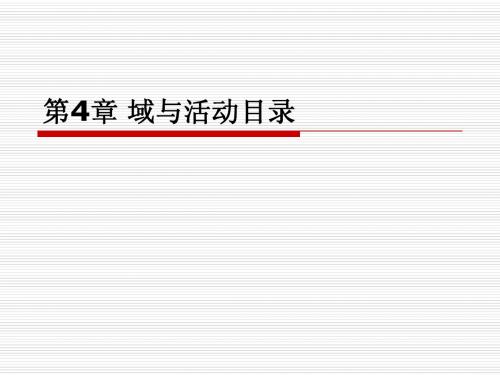

iozone常用测试方法1. 什么是iozone?iozone是一个用于评估文件系统性能的开源工具。
它可以测试磁盘读写性能、文件系统缓存性能以及网络文件系统性能等。
iozone可以在多种操作系统上运行,包括Linux、Windows、Solaris等。
2. iozone的安装iozone的安装非常简单,可以通过以下步骤进行安装:在Linux上安装iozone在大多数Linux发行版中,可以通过包管理器来安装iozone。
例如,在Ubuntu上,可以使用apt-get命令进行安装:sudo apt-get install iozone3在Windows上安装iozone在Windows上,可以从iozone的官方网站()下载最新的Windows版本,然后按照安装向导进行安装即可。
3. iozone的常用测试方法iozone提供了多种测试方法,可以根据需求选择适合的测试方法进行性能评估。
下面介绍几种常用的测试方法:3.1 文件读写测试文件读写测试是iozone最常用的测试方法之一。
它可以评估文件系统的读写性能和吞吐量。
可以使用以下命令进行文件读写测试:iozone -I -a -s 100M -r 4k -i 0 -i 1 -i 2上述命令中的参数解释如下:•-I:使用文件模式进行测试。
•-a:测试所有文件操作,包括读、写、重定位、回退等。
•-s 100M:测试文件的大小为100MB。
•-r 4k:使用4KB的块大小进行测试。
•-i 0 -i 1 -i 2:分别测试文件的顺序读、随机读和随机写性能。
3.2 磁盘缓存测试磁盘缓存测试可以评估文件系统的缓存性能。
可以使用以下命令进行磁盘缓存测试:iozone -I -a -s 100M -r 4k -i 8 -i 9上述命令中的参数解释如下:•-I:使用文件模式进行测试。
•-a:测试所有文件操作,包括读、写、重定位、回退等。
•-s 100M:测试文件的大小为100MB。

iozone⼀、功能简介iozone是⼀款⽂件系统的基准测试⼯具,⽤来全⾯测试不同操作系统的读写性能。
可以测试 read, write, re-read,re-write, read backwards 等等不同模式下的硬盘性能。
⼆、安装iozone⽹址:下⾯以iozone3_397.tar为例,介绍源码包安装过程(Debian 6):下载源码包->解tarball-> cd iozone3_397/src/current -> make linux,会产⽣我们需要的iozone⽂件,现在就可以使⽤iozone了。
三、使⽤iozone在使⽤iozone测试时,设置测试⽂件的⼤⼩⼀定要⼤过内存(通常推荐为实际内存⼤⼩的两倍),否则linux会为读写的内容进⾏缓存,使测试结果⾮常不真实。
1.全⾯⾃动测试模式./iozone -a2.输出Excel⽂档模式./iozone -az 2G -Rb /root/iozone.xls-a:全⾯⾃动模式,使⽤的块⼤⼩从4k到16M,当⽂件⼤于 32MB时会⾃动停⽌使⽤低于64K的块⼤⼩测试,这将节省测试时间;-z :与-a连⽤,测试所有的块,强制iozone 在执⾏⾃动测试时包含⼩的块;-R :⽣成Excel报告。
iozone将⽣成⼀个兼容Excel的标准输出报告。
这个⽂件可以使⽤Microsoft Excel打开;-b filename : iozone输出结果时将创建⼀个兼容Excel的⼆进制格式的⽂件。
如果我们只关⼼读/写性能,不想花时间执⾏所有的测试,可以使⽤如下参数限制测试内容:./iozone –Ra –g 2G –i 0 –i 1-i #:设置I/O测试模式(0=write/Re-write,1=read/Re-read,2=random-read/write,3=Read-backwards … 12=preadv/Re-preadv);-g:设置测试时最⼤⽂件⼤⼩四、I/O模式这⾥只介绍我最常⽤的⼏个模式,其他模式请参考iozone的帮助⽂档。
Windows Server 2003 服务器功能概述Windows Server 2003 是由微软公司开发的服务器操作系统,它在推出时就受到了广泛的关注和使用。
本文将对 Windows Server 2003 的主要功能进行概述,以便读者了解和理解该操作系统的特点和用途。
一、稳定可靠的系统基础Windows Server 2003 建立在稳定可靠的系统基础上。
它采用了先进的内核架构和强大的系统资源管理能力,使服务器系统能够更好地运行和稳定工作。
同时,Windows Server 2003 还拥有强大的容错能力,即使在硬件故障或网络中断的情况下,也能保持系统的稳定性和可用性。
二、强大的网络服务支持Windows Server 2003 提供了全面而丰富的网络服务支持。
它包括域名系统(DNS)、动态主机配置协议(DHCP)、文件传输协议(FTP)、远程访问服务(RAS)等,这些服务能够满足各种网络环境下的需求。
此外,Windows Server 2003 还提供了强大的网络安全功能,包括防火墙、虚拟专用网络(VPN)等,保证了服务器数据的安全性和保密性。
三、高效的存储管理能力Windows Server 2003 提供了高效的存储管理能力,能够方便地管理服务器上的存储空间。
它支持磁盘阵列和磁盘切换等技术,具有优化磁盘性能和提高数据安全性的功能。
此外,Windows Server 2003 还支持网络存储技术,如网络文件系统(NFS)和网络附加存储(NAS),使服务器能够更好地进行存储资源的共享和管理。
四、卓越的应用程序支持Windows Server 2003 提供了卓越的应用程序支持能力。
它兼容并支持各种应用程序和开发工具,包括微软的 Office 系列、数据库管理系统、Web 服务器等。
此外,Windows Server 2003 还提供了强大的应用程序编程接口(API),方便开发人员进行自定义应用程序的开发和集成。
图文详解Windows2003配置域服务器目录一、安装配置Active Directory(独立服务器上安装) (3)1.1 运行AD 向导 (3)1.1.1 把系统盘放入光驱中 (3)1.1.2 调出Active Drictory 向导 (3)1.1.3 安装配置Active Directory (4)二、Active Directory 客户端配置 (13)三、软件部署(发布程序包) (17)3.1 准备安装包 (17)3.2 创建分发点 (17)3.3 创建组策略对象并发布程序包 (17)四、权限分配 (20)五、安装配置Exchange 2003(邮件服务器) (23)六、安装配置SharePoint (网上协同平台) (24)七、常见问题 (25)一、安装配置Active Directory(独立服务器上安装)需要DNS,安装AD 时会自动安装并配置DNS。
1.1运行AD向导1.1.1把系统盘放入光驱中1.1.2调出Active Drictory向导方法一(传统):步骤:开始→控制面板→管理工具→配置您的服务器向导,出现【配置您好的服务器向导】对话框。
根据向导提示进行操作。
将出现下面这个对话框。
您可先了解下都有什么服务,已经安装了那些服务。
主要查看:域控制器(Active directory) 和DNS 服务器都还未配置。
选择域控制器(Acrive directory),下一步,出现【Acrive Directory 安装向导】对话框。
方法二(命令):步骤:开始 运行cmd,输入dcpromo 命令,运行,出现【Acrive Directory 安装向导】对话框。
1.1.3 安装配置Active Directory【Acrive Directory 安装向导】对话框。
(1)域控制类型选中【新域的域控制器】,下一步。
(2)创建一个新域选中【在新林中的域】,下一步。
配置域服务器(Windows2003) 作者:Canaan 个人主页: (3)新的域名指定新域的DNS 名称,一般应为公用的DNS 域名,也可是内部网使用的专用域名。
Windows 2003集群配置及域控制目录一Active Directory 安装 (3)(一) 安装主域控制器 (3)(二) 创建额外的域控制器 (8)二、集群配置准备 (11)1、规划磁盘 (11)2、转换磁盘 (13)3、格式化磁盘 (14)4、网络配置 (16)5、创建集群管理用户 (18)三、集群配置 (19)3.1、创建集群 (19)3.2、添加第二节点 (22)一Active Directory 安装(一) 安装主域控制器安装AD的前提是主机必须安装DNS服务,且主机名必须遵守国际命名规定,即可用英文字母与数字及“—”(非下划线)构成,在命令行下输入> dcpromo 进行AD的安装(二) 创建额外的域控制器在配置额外的域控制器前,先在主域控制器的DNS中配置第二台主机的域名。
在命令行下输入> dcpromo /adv二、集群配置准备1、规划磁盘做Windows 2003集群必须有一个仲裁盘,一般分配100M即可,数据盘根据需要添加,可做条带,镜像、Raid 5。
2、转换磁盘C:\ >diskpartMicrosoft DiskPart Copyright (C) 1999-2001 Microsoft Corporation On computer: DANAN1DISKPART> list disk磁盘### 状态大小可用动态Gpt-------- ---------- ------- ------- --- ---磁盘0 联机279 GB 0 B磁盘1 联机100 MB 100 MB磁盘2 联机100 MB 100 MB磁盘3 联机100 MB 100 MB磁盘4 联机391 GB 391 GBDISKPART> select disk 1磁盘 1 现在是所选磁盘。
DISKPART> convertMicrosoft DiskPart 版本5.2.3790.3959BASIC - 将磁盘从动态转换成基本。
win2003域控制器建立windows学习笔记2009-05-20 22:34:13 阅读545 评论0 字号:大中小订阅把一台成员服务器提升为域控制器(一)目前很多公司的网络中的PC数量均超过10台:按照微软的说法,一般网络中的PC数目低于10台,则建议建议采对等网的工作模式,而如果超过10台,则建议采用域的管理模式,因为域可以提供一种集中式的管理,这相比于对等网的分散管理有非常多的好处,那么如何把一台成员服务器提升为域控?我们现在就动手实践一下:Active Directory 的基本概念Active Directory是面向Windows Standard Server、Windows Enterprise Server以及Windows Datacenter Server的目录服务。
(Active Directory不能运行在Windows Web Server上,但是可以通过它对运行Windows Web Server的计算机进行管理。
)Active Directory存储了有关网络对象的信息,并且让管理员和用户能够轻松地查找和使用这些信息。
Active Directory 使用了一种结构化的数据存储方式,并以此作为基础对目录信息进行合乎逻辑的分层组织。
活动目录的基本概念活动目录服务是Windows 2000/2003 Server中最重要的核心任务之一。
什么是活动目录活动目录是一种目录服务,目录服务包括三方面的功能:组织网络中的资源,提供对资源的管理,对资源的控制,活动目录的服务通过将对网络中的各种资源的信息,保存到一个数据库中,来为网络中的用户和管理员提供对这些资源的访问、管理和控制,这个数据库叫活动目录数据库。
通过活动目录服务,管理员可以实现整个网络的集中管理。
关于目录与目录服务要想理解什么是活动目录(Active Directory),必须先了解什么是目录(Directory)和目录服务(Directory Service)。
Iozone使用简介(Windows 2003)
修改记录
目录
实战简介(单节点) (3)
一、Iozone的安装: (3)
二、执行测试: (4)
二、测试结果收集与整理: (5)
实战简介(集群测试) (6)
一、Iozone的安装: (6)
二、rsh配置: (6)
1、主机名设置: (6)
2、安装rsh:该操作需要在每个节点上进行。
(6)
3、在发送指令节点(as140)上安装Cygwin: (7)
4、rshd服务的配置: (9)
二、Iozone集群测试: (10)
三、测试结果收集与整理: (10)
知识串烧 (12)
一、经常用到的参数: (12)
二、Iozone包含的测试种类: (12)
三、资料路径: (12)
实战简介(单节点)
一、Iozone的安装:
1、双击setup.exe进行iozone的安装,如下图安装步骤:
2、安装完成后,默认安装路径下C:\Program Files\benchmarks\Iozone 3.321会生成一个iozone.exe的文件,在执行测试时需要将该文件拷贝至待测试的目录下。
二、执行测试:
首先,进入DOS命令行模式(Ctrl+R—cmd—回车),进入到待测试的目录下,查看是否存在iozone.exe文件。
执行命令:iozone -az -b **** -g 4g -y 32k -i 0 -i 1
说明:-az——执行不同粒度(record size)和测试文(file size)的自动化测试,默认情况下record size从4K—16M,file size从64K—512M。
-b——指定测试后生成的excel文件。
-g——指定最大的file size大小。
(一般为内存的两倍)
-y——指定最小的record size数值。
-i——指定测试的种类。
(0代表write/rewrite,1代表read/re-read)下图为测试过程中屏幕显示部分信息(实际测试指令为iozone –b c:\aaa –az –g 1M –y 64K –i 0 –i 1):
第一列为测试的file size;第二列为测试的record size;后四列分别对应不同测试方法的测试结果(单位为Kb/s)。
二、测试结果收集与整理:
在生成的excel中可以看到如下图的数据:左边一列为file size的不同数值;横行显示的为不同的record size。
下图中,测试的种类为写测试,测试出了不同组合下的写的速度。
(上述测试环境为:虚拟机上的Windows 2003操作系统,测试路径为本地硬盘C,由于虚拟机运行较慢,所以测试范围被缩小,三维测试效果图未生成。
)
实战简介(集群测试)
一、Iozone的安装:
Iozone的安装步骤与单节点中的安装步骤相同,唯一需要注意的地方就是需要在每个待测试的节点上分别进行iozone的安装,以及iozone.exe文件的拷贝。
二、rsh配置:
由于Iozone在进行集群测试的过程中会使用rsh登录到各个测试节点上执行测试指令,所以需要在各个节点上配置rsh。
1、主机名设置:
在各个测试节点上完成主机名设置,右键“我的电脑”——“属性”——“计算机名”——“更改”——输入主机名——重启节点。
本次测试中使用了两台虚拟机,主机名和IP对应如下:
as139——10.10.170.139
as140——10.10.170.140(该节点负责向所有测试节点发送iozone测试指令)
2、安装rsh:该操作需要在每个节点上进行。
双击rshd1.8-Setup.exe进行安装:
3、在发送指令节点(as140)上安装Cygwin:
将Cygwin所需的安装包及安装软件拷贝至as140上,双击setup.exe执行安装:
选择从本地的安装包进行安装:
指定Cygwin安装后的路径:
指定安装包的路径:
选择要安装的包,这里选择的是完全安装:
删除系统上老版本的cygwin1.dll文件:
安装完成之后将C:\cygwin\bin\cygwin1.dll,拷贝至C:\WINDOWS\system32。
4、rshd服务的配置:
在各个测试节点上完成安装、配置RSH Deamon:
在DOS窗口进入到rshd的安装目录下C:\Program Files\rshd\bin
执行rshd –install –r安装RSH Deamon服务:
执行rshd –r –d命令,以debug的形式启动rshd服务,这样在指向性iozone指令的时候可以看到各个节点上通过rsh接收并执行iozone指令的全过程:
二、Iozone集群测试:
测试时,在已经安装了Cygwin的节点上执行iozone指令,本例中节点为as140(10.10.170.140)。
1、创建-+m filename所需的filename文件,并进行编辑。
在C:\Program Files\benchmarks\Iozone 3.321目录下有一个client_list,可以对该文件直接做修改并使用。
文件配置后内容如下:
文档中每行代表一个客户端的信息,每行包含三部分,每部分用空格隔开:第一部分为客户端的主机名;第二部分为客户端待测试的目录;第三部分为客户端待测试目录下将要执行的Iozone可执行文件。
注意:客户机名称前不能有空格;每部分必须用一个空格隔开;路径中不能带有空格。
2、在as140节点上执行iozone集群测试,参考指令如下:
iozone -b c:\bbb -s 1M -r 32k -i 0 -+m client_list -t 2
其中,-+m——指定了客户端配置信息的文件
-t——指定了客户端的数量(这个数量不能小于或大于client文件中配置的客户端数量)
(注意:在进行集群测试时,不能通过-az参数进行自动化测试,只能指定粒度进行多次测试,可以通过脚本来实现。
)
(注意:如果执行完命令后没有进行测试,请结束本次测试再次执行测试指令。
如果依旧不行请将测试节点上的rshd服务卸载后重启测试节点,再进行重新配置rshd并进行测试。
)
三、测试结果收集与整理:
下图为测试过程中屏幕上的部分显示信息:
下图为测试后生成的excel中的结果:
知识串烧
一、经常用到的参数:
-a——执行自动化测试;
-z——与-a配合使用,进行更加完善的自动化测试;
-b——指定测试后生成的excel;
-i——指定测试种类;
-q——指定最大的record size;
-y——指定最小的record size;
-r——指定单一的record size;
-g——指定最大的file size;
-n——指定最小的file size;
-s——指定单一的file size;
-+m filename——获得客户端的配置信息;
-t——测试单节点是:指定测试进程数;集群测试:指定客户端的数量。
二、Iozone包含的测试种类:
指定方法为-i 0 –i 1 ……
0=write/rewrite, 1=read/re-read, 2=random-read/write, 3=Read-backwards, 4=Re-write-record,
5=stride-read, 6=fwrite/re-fwrite, 7=fread/Re-fread, 8=random mix, 9=pwrite/Re-pwrite,
10=pread/Re-pread, 11=pwritev/Re-pwritev, 12=preadv/Repreadv
三、资料路径:
文档:
iozone_msword_98.pdf——\public\groups\test\各种工具\测试工具\iozone(天津蓝鲸)
软件包:
iozone-setup.exe——\public\groups\test\各种工具\测试工具\iozone\安装软件\IozoneSetup.zip (天津蓝鲸)
rshd1.8-Setup.exe——\public\groups\test\各种工具\测试工具\iozone\安装软件\IozoneSetup.zip(天津蓝鲸)
Cygwin-setup.exe——\public\groups\test\各种工具\测试工具\iozone\安装软件\Cygwin安装文件\setup.exe
Cygwin安装包——\public\groups\test\各种工具\测试工具\iozone\安装软件\Cygwin安装文件\
网址:
/
/
注意:关于详细的说明请大家参看iozone_msword_98.pdf文档。