旋转对称反光杯设计-LED光源与灯具设计(TracePro软件模拟)
- 格式:doc
- 大小:1.47 MB
- 文档页数:14
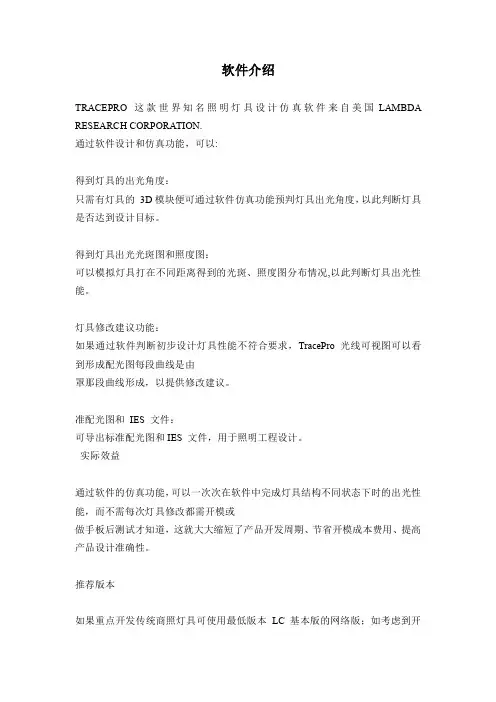
软件介绍TRACEPRO这款世界知名照明灯具设计仿真软件来自美国LAMBDA RESEARCH CORPORATION.通过软件设计和仿真功能,可以:得到灯具的出光角度:只需有灯具的3D模块便可通过软件仿真功能预判灯具出光角度,以此判断灯具是否达到设计目标。
得到灯具出光光斑图和照度图:可以模拟灯具打在不同距离得到的光斑、照度图分布情况,以此判断灯具出光性能。
灯具修改建议功能:如果通过软件判断初步设计灯具性能不符合要求,TracePro光线可视图可以看到形成配光图每段曲线是由罩那段曲线形成,以提供修改建议。
准配光图和IES文件:可导出标准配光图和IES文件,用于照明工程设计。
实际效益通过软件的仿真功能,可以一次次在软件中完成灯具结构不同状态下时的出光性能,而不需每次灯具修改都需开模或做手板后测试才知道,这就大大缩短了产品开发周期、节省开模成本费用、提高产品设计准确性。
推荐版本如果重点开发传统商照灯具可使用最低版本LC基本版的网络版;如考虑到开发LED灯具,需使用Standard标准版的网络版(LC版光源数不能超过10个),且Standard版有Macro宏语言编程功能,有一定的优化功能。
参考客户?PHILIPS ELECTRONICS HONG KONG LTD飞利浦电子?CREE HUIZHOU OPTO LTD科锐光电?NVC LIGHTING TECHNOLOGY CORPORATION雷士光电科技有限公司?THE UNIVERSITY OF HONG KONG香港大学?ASM PACIFIC TECHNOLOGY LTD.ASM太平洋科技有限公司?LIGHT ENGINE元暉光电?ASTRI香港应用科技研究院供应商资料基力工业有限公司ELS INDUSTRIES LTD作为TRACEPRO照明行业中国大陆、香港、澳门的独家代理和技术支持服务部,可提供全方位照明技术服务:灯具产品仿真设计咨询和培训、灯具配光第三方测量报告、材质光学参数测量、照明工程设计软件、照明设计资讯和照明人才培训等服务。

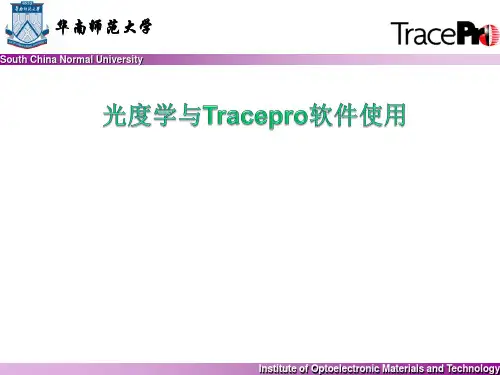
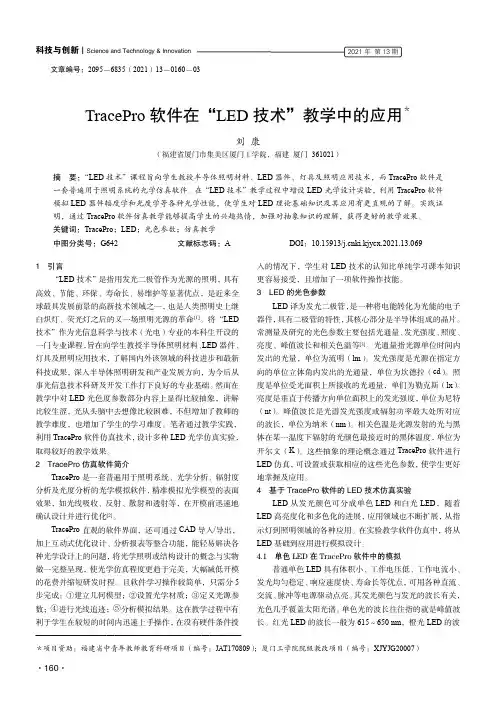
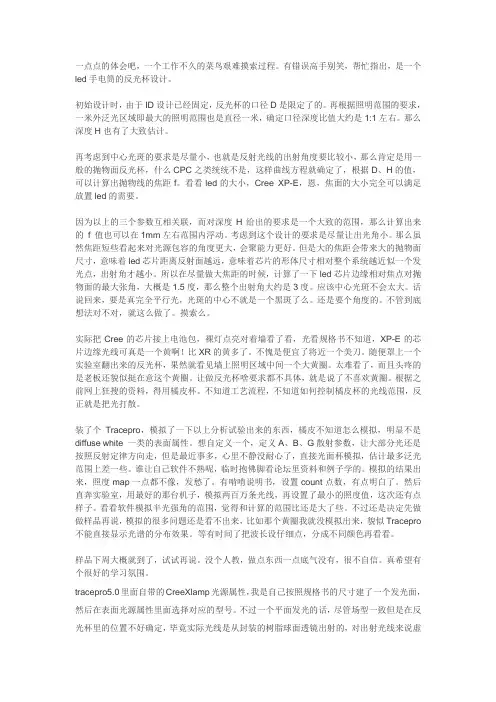
一点点的体会吧,一个工作不久的菜鸟艰难摸索过程。
有错误高手别笑,帮忙指出,是一个led手电筒的反光杯设计。
初始设计时,由于ID设计已经固定,反光杯的口径D是限定了的。
再根据照明范围的要求,一米外泛光区域即最大的照明范围也是直径一米,确定口径深度比值大约是1:1左右。
那么深度H也有了大致估计。
再考虑到中心光斑的要求是尽量小,也就是反射光线的出射角度要比较小,那么肯定是用一般的抛物面反光杯,什么CPC之类统统不是,这样曲线方程就确定了,根据D、H的值,可以计算出抛物线的焦距f。
看看led的大小,Cree XP-E,恩,焦面的大小完全可以满足放置led的需要。
因为以上的三个参数互相关联,而对深度H给出的要求是一个大致的范围,那么计算出来的f 值也可以在1mm左右范围内浮动。
考虑到这个设计的要求是尽量让出光角小。
那么虽然焦距短些看起来对光源包容的角度更大,会聚能力更好。
但是大的焦距会带来大的抛物面尺寸,意味着led芯片距离反射面越远,意味着芯片的形体尺寸相对整个系统越近似一个发光点,出射角才越小。
所以在尽量做大焦距的时候,计算了一下led芯片边缘相对焦点对抛物面的最大张角,大概是1.5度,那么整个出射角大约是3度。
应该中心光斑不会太大。
话说回来,要是真完全平行光,光斑的中心不就是一个黑斑了么。
还是要个角度的。
不管到底想法对不对,就这么做了。
摸索么。
实际把Cree的芯片接上电池包,裸灯点亮对着墙看了看,光看规格书不知道,XP-E的芯片边缘光线可真是一个黄啊!比XR的黄多了。
不愧是便宜了将近一个美刀。
随便罩上一个实验室翻出来的反光杯,果然就看见墙上照明区域中间一个大黄圈。
太难看了,而且头疼的是老板还貌似挺在意这个黄圈。
让做反光杯啥要求都不具体,就是说了不喜欢黄圈。
根据之前网上狂搜的资料,得用橘皮杯。
不知道工艺流程,不知道如何控制橘皮杯的光线范围,反正就是把光打散。
装了个Tracepro,模拟了一下以上分析试验出来的东西,橘皮不知道怎么模拟,明显不是diffuse white 一类的表面属性。



光学系统设计物理系王宇兴TracePro 主要内容光源的建立方法各种参数的设定分析功能的使用档案转换模拟步骤准确模拟分析功能提高运算速度应用实例光学计算软件的计算方法Ray TracingSequential Ray TracingOSLO, Zemax, CodeV…Non-Sequential Ray TracingTracePro, ASAP, LightTools…BPM (Beam Propagation Method), FDTD 光波导,DWDM等BPM_CAD, WDM_Phasar…光学计算软件的计算方法Sequential Ray Tracing(序列光线追迹) OSLO 属于序列描光以光学面建立模型单一光源或者对多光源的设置受到局限需要设计者指定光学面的计算顺序各个光学表面仅计算一次(反射、折射、散射) 计算速度快可以进行优化和公差分析主要应用成像设计、透镜,镜头设计光学计算软件的计算方法Non-Sequential Ray Tracing(非序列光线追迹) TracePro 属于非序列描光以实体对象构建光路系统光线与实体表面的作用顺序不需设计者指定光线与实体表面的作用可以同时计算反射、折射、散射、吸收、衍射等行为需要足够多的光线数量以更接近真实的情况计算速度比较慢不易做自动优化和公差分析主要应用照明设计、杂散光分析TracePro 软件简介美国Lambda Research公司产品一套符合工业标准的ACIS固体模型绘图软件做发展的光机软件;广泛引用于镜头杂散光分析,背光板设计,LED 照明,灯具设计,车灯,投影显示器,扫描仪,医疗仪器等领域TracePro 软件简介目前版本4.0包含主程序以及与其它CAD软件的档案转换工具 主程序包含RC,LC,Standard,Expert四个版本可以对真实场景(Photo realistic)进行计算和显示具有众多的国内外用户群系统安装系统要求CPU:Pentium4 2.0GHz系统:Windows2000/XP/Vista内存:512MB(2GB)虚拟内存:2GB硬盘空间:450MB显卡:分辨率1208*1024显存:64MB以上,支持OpenGL初始设定对计算机内存、虚拟内存的要求较高 增加物理内存和虚拟内存的数量在进度大量光线计算时不要运行其它软件初始设定菜单ÆHelp ÆAbout 查看TracePro版本 ACIS Version第一套使用ACIS核心的软件可以顺畅的与其它造型软件进行文件的相互转换菜单ÆHelp ÆLinsense查看软件授权情况初始设定打开安装目录下面的EllipticalReflector.oml文件 在主界面中从不同角度观察模型,Zoom 使用各种渲染方式显示模型Render Wireframe11初始设定数据库设定TracePro 中表面(镀膜、散射、网点等)、实体(材 质、偏振、荧光等)特性都被存在统一的数据库中。
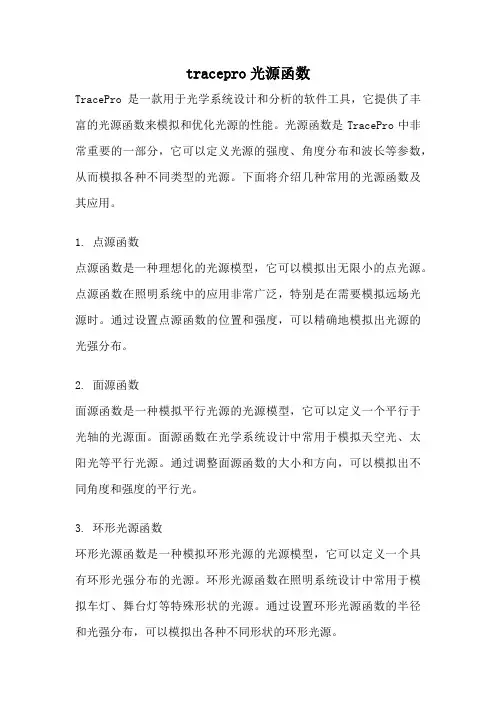
tracepro光源函数TracePro是一款用于光学系统设计和分析的软件工具,它提供了丰富的光源函数来模拟和优化光源的性能。
光源函数是TracePro中非常重要的一部分,它可以定义光源的强度、角度分布和波长等参数,从而模拟各种不同类型的光源。
下面将介绍几种常用的光源函数及其应用。
1. 点源函数点源函数是一种理想化的光源模型,它可以模拟出无限小的点光源。
点源函数在照明系统中的应用非常广泛,特别是在需要模拟远场光源时。
通过设置点源函数的位置和强度,可以精确地模拟出光源的光强分布。
2. 面源函数面源函数是一种模拟平行光源的光源模型,它可以定义一个平行于光轴的光源面。
面源函数在光学系统设计中常用于模拟天空光、太阳光等平行光源。
通过调整面源函数的大小和方向,可以模拟出不同角度和强度的平行光。
3. 环形光源函数环形光源函数是一种模拟环形光源的光源模型,它可以定义一个具有环形光强分布的光源。
环形光源函数在照明系统设计中常用于模拟车灯、舞台灯等特殊形状的光源。
通过设置环形光源函数的半径和光强分布,可以模拟出各种不同形状的环形光源。
4. 高斯光源函数高斯光源函数是一种模拟高斯光源的光源模型,它可以定义一个具有高斯光强分布的光源。
高斯光源函数在光学系统设计中常用于模拟激光器、激光束等高斯光源。
通过设置高斯光源函数的中心位置、标准差和光强分布,可以精确地模拟出高斯光源的性能。
5. LED光源函数LED光源函数是一种模拟LED光源的光源模型,它可以定义LED的发光波长、光强和光谱分布。
LED光源函数在照明系统设计中常用于模拟LED灯具、显示器等LED光源。
通过设置LED光源函数的参数,可以精确地模拟出LED光源的光谱特性。
总结一下,TracePro的光源函数提供了丰富的光源模型,可以模拟各种不同类型的光源。
通过合理选择和调整光源函数的参数,可以精确地模拟和优化光源的性能。
这些光源函数在光学系统设计和分析中起到了至关重要的作用,为工程师们提供了强大的工具来实现光学系统的设计和优化。


LED(Tracepro官⽅LED建模光学仿真设计教程)RequirementsModels: None Properties: NoneEditions: TracePro LC, Standard and ExpertIntroductionIn this example you will build a source model for a Siemens LWT676 surface mount LED based on the manufacturer’s data sheet. The dimensions will be used to build a solid model and the source output will be defined to match the LED photometric curve.Copyright ? 2013 Lambda Research Corporation.Create a Thin SheetFirst analyze the package to determine the best method of constructing the geometry in TracePro. The symmetry of the package suggests starting from a Thin Sheet and extruding the top and bottom halves with a small draft angle. Construct Thin Sheet in the XY plane.1. Start TracePro2. Select View|Profiles|XY or click the View XY button on the toolbar, and switch to silhouette mode, View|Silhouette.3. Select Insert|Primitive Solid and select the Thin Sheet tab.4. Enter the four corners of the Thin Sheet in mm in the dialog box, as shown below, and click Insert.5. Click the Zoom All button or select View|Zoom|All to see the new object.Selecting a SurfaceTracePro uses surface and object selections for many operations.1. Close the Insert Primitive Solid dialog box. The thin sheet object has only one surface.2. Select View|Profiles|YZ or click the View YZ button on the toolbar to view the profile of the Thin Sheet.3. Select the surface using by selecting Edit|Select|Surface (or clicking the Select Surface button), then use the mouse to “pick” the rod end, which is Surface 0 as shown in the figure below, After selecting the surface it will be highlighted in black in the model view.Use Sweep to Form a SolidThe package has a small angle of about 4 degrees so you will extrude the sheet using Edit|Surface|Sweep.1. Select Edit|Surface|Sweep or right-click on the surface and select Sweep.2. Enter a sweep distance of 0.9 mm and a draft angle of 4 degrees.3. Click Apply. The surface will be swept along the plane’s surface normal, in this case along the Z axis.4. Make sure Surface 4 is selected for the next sweep to complete the object.Complete the SolidPerform two more sweep operations to complete the solid according to the data sheet.1. Select Surface 4.2. Sweep by 0.2 with draft=0 to create the central portion of the package.3. Select Surface 8.4. Sweep again by 0.9 with a –4 degree draft to complete the construction.Create a Conical HoleNext you can add the cone reflector which holds the LED die. To create the conical hole, first create a cone, then perform a Boolean Subtract operation.1. Select Insert|Primitive Solid and select the Cylinder/Cone tab.2. Select the Cone option and enter the values shown, then click Insert to create the cone.Subtract the Cone from the PackageBoolean Operations use a concept of Body and Tools. The Body is the item you wish to keep and the tools are items which will have some effect on the Body. Here you want to remove the volume occupied by the cone from the package. In this example the Body is the package and the Tool is the cone.1. Select the Package object from the System Tree by clicking on the Thin sheet 1 object.2. Select the Cone 1 object from the System Tree using Ctrl+Click to add it to the selection.3. Select Edit|Boolean|Subtract or use the Boolean Subtract button as shown in the figure.4. Cone 1 will be removed from the System Tree as shown in the bottom figure with 15 surfaces shown in the Thin Sheet ObjectYou also need to add a diffuser. This will be a thin cylinder joined to the package. You will make the inner surface of the diffuser scattering and the inside of the cone a perfect mirror.1. Select Insert|Primitive Solid, Cylinder/C one tab.2. Enter the values shown, Major Radius 1.2, Length .01 and Base Position 1.99.3. Click Insert to create the cylinder.Now you will add the LED chip itself. The dimensions are not given, but you can estimate from the data sheet that it is 0.4 x 0.4 x0.15 mm.1. From the Insert|Primitive Solid dialog box, select the Block tab2. Enter the values shown in the Block dialog shown below. Make sure you name the object by typing LED in the Name box3. The center of the LED has a Z-value 1.175 to position the block so that it is on the bottom of the conical hole.4. Click Insert to create the block.5. The other 2 objects could have been named when they were created, but they can also be renamed at any time. Selecteach object in turn with 2 slow clicks to get the name in edit mode, then name them “Package”, and “Diffuser”.Diffusing Surface PropertyYou will make three assumptions about the optical properties of this LED package. First, that the Diffuser is a perfect Lambertian transmitter with no losses. Second, the inside of the conical hole is a perfect reflector without any losses. Third, the LED is a perfect reflective diffuser. These simple-minded assumptions could be improved with more data from the manufacturer.1. TracePro includes a Perfect Mirror Surface Property so you only need to add the diffuser property.2. Select Define|Edit Property Data|Surface Properties.3. Click the Add Property button, enter the property name Lambertian Diffuser, select ABg for the Scatter Model, andclick the OK button to enter data into the surface property editor spreadsheet.4. Set the absorptance value to 0.0 (a lossless surface) and select Solve for BTDF (Bidirectional Transmission DistributionFunction) from the drop-down list. The BTDF is the scattering portion of the surface property with three coefficients.(See the TracePro User’s Manual for information about the ABg scattering model). Make sure you save the property by either clicking on the Save button or selecting File|Save. You should see the completion message that the property was saved successfully as shown in the figure below.Make the inside surface of the Diffuser the scattering surface.1. Select Define|Apply Properties to open the Apply Properties dialog box and select the Surface option from the list onthe left.2. Select the inner surface of the Diffuser by either:clicking on it in the System TreeSelecting Edit|Select|Surface and clicking on the surface in the model window.3. You may want to zoom in on the diffuser to see which surface is which (as shown).4. Select Lambertian Diffuser from the Surface Property Name dropdown list.5. Click Apply to apply the property to the diffuser.The next step is to apply a mirror surface property to the base and sides of the conical hole in the package.1. Select the Package object and select surfaces 0 and1. After selecting one surface, you can add to the selection by holding down the Ctrl key and selecting additional surfaces.2. Select Perfect Mirror from the Surface Property Name drop-down list.3. Click Apply to apply the property to the selected surfaces.Define LED Source1. Select Raytrace|Raytrace Options to open the Raytrace Options dialog box.2. On the Options tab, select Photometric for the Analysis Units type.3. Click Apply and close the dialog box.4. Select the top surface of the LED (surface 0).5. In the Apply Properties dialog box, select the Surface Source menu item.6. Enter the values and selections shown, 50000 rays, .54 microns7. Click Apply to create an LED that emits 0.05 lumens in a Lambertian patternPerform the RaytraceNow the model is ready for raytracing.1. Begin a ray-trace by:Raytrace|Trace RaysselectingTracePro will perform an Audit of the model and report any invalid properties or geometry, and then the ray-trace will start.Candela Plot Options1. Select Analysis|Candela Options.2. Select the Orientation and Rays tabs.3. Set the Normal and Up vectors as shown in the top illustration.4. Select the Candela Distributions tab and enter the settings shown in the bottom illustration.5. Click Apply to apply the changes to the plot.Display Candela PlotThe candela plot from TracePro can be compared to the photometric curve from the data sheet. 1. Select Analysis|Candela Plots|Polar Candela Distribution or press the Polar Candela Distribution button. 2. Compare the data from the datasheet with TracePro’s results.。
tracepro照明材料扩散材质设置摘要:1.照明材料概述2.扩散材质设置的重要性3.TRACEPRO软件在照明设计中的应用4.详细步骤:设置照明材料扩散材质5.实战案例分享与分析6.总结与建议正文:照明设计是建筑设计中不可或缺的一部分,而照明材料的选用与设置又是照明设计中的关键环节。
在众多照明材料中,扩散材质因其独特的光学性能和美观效果,被广泛应用于各类照明项目中。
本文将介绍照明材料扩散材质的设置方法,以及如何在TRACEPRO软件中进行实际操作。
一、照明材料概述照明材料是指用于照明工程的各类材料,包括光源、灯具、电缆、控制设备等。
在照明设计中,材料的选用直接影响到照明效果、能耗和维护成本。
扩散材质是一种具有良好光线传播性能的材料,可以让光线在空间内均匀分布,降低局部的强光与阴影,提高整体照明质量。
二、扩散材质设置的重要性1.提高照明质量:扩散材质可以有效地降低光源的亮度,减轻眩光刺激,提高视觉舒适度。
2.节能环保:扩散材质可降低光源功率,延长使用寿命,减少更换频率,降低能耗。
3.美观效果:扩散材质具有丰富的表面处理工艺和颜色,可营造出独特的空间氛围。
三、TRACEPRO软件在照明设计中的应用TRACEPRO是一款专业的照明设计软件,通过三维建模、模拟光线传播、计算照度等功能,为照明设计师提供了一个高效、直观的设计工具。
在TRACEPRO中,可以方便地设置照明材料的扩散特性,以达到理想的照明效果。
四、详细步骤:设置照明材料扩散材质1.打开TRACEPRO软件,创建或导入项目模型。
2.选取需要设置扩散材质的物体,如灯具、天花等。
3.在属性面板中,找到“光学”选项,设置光源类型、功率、色温等参数。
4.在“光学”面板中,找到“扩散”选项,设置扩散材质的类型、颜色、角度等参数。
5.调整光源位置和照明角度,观察照明效果。
如有需要,可反复调整扩散材质参数,直至达到理想效果。
6.完成照明设计后,导出照度分布图、能耗分析等报告,以便后续施工和验收。
海拉之光是⼀款功能强⼤的3D光学设计软件,⽤于照明以及光学产品的计算机辅助设计。
直接⽀持数模格式igs、3dm、stp。
直接⽀持光型格式 ies 、krs(OPTRONIK公司格式)、lmt(LMT公司格式)、以及其余各个⼚家光型格式、asap格式、光线⽂件格式。
⽀持与CATIA、犀⽜交互操作,超⽜!
图:LUCIDSHAPE操作界⾯。
图:LUCIDSHAPE有很强的3D建模功能。
图:使⽤LUCIDSHAPE模拟汽车前⼤灯跑光效果。
UG
当光学做好后怎么办了?要做结构设计了!做了结构,才能⽣成模型图、模具图,继⽽开模⽣产。
这时就要会⽤到3D软件UG。
图:光学模型建好后,做好结构就是完整的光学器件。
总结
做透镜和反光杯这类⽐较简单的设计,⼀般⽤ LIGHTTOOLS 都能够胜任。
如果要设计车灯这样⾼
标准的欧标近光灯光学系统等复杂光学组件,就要⽤到LUCIDSHAPE(德国海拉之光)这样的强⼤
软件。
欢迎感兴趣的朋友共同讨论~。
应用tracepro的LED路灯光学设计光学人生,你的精彩人生!1. 技术背景LED固态半导体照明技术被认为是21世纪的战略节能技术。
中国、欧洲和北美的许多国家和城市都已经进行了LED道路照明技术的开发和大力推广,相比于金属卤素灯(MH)和高压钠灯(HPS),LED路灯拥有更长的寿命(大于5倍);除此之外,LED路灯还具有更好的可控性和光效,可以节能50%之多。
LED路灯的另一个绿色能源的特征是光源本身不含有害物质汞。
光学方面,LED芯片的小光源特性可以比较容易实现精确的配光和二次光学的优化设计,准确控制光线的方向,把光充分的分配到所需要照明的马路上,防止光污染和眩光。
二次光学设计是决定LED路灯的配光曲线、输出光效、均匀度、以及眩光指数的一项重要技术。
现有市场上大部分的高功率白光LED 的光度分布是郎伯分布,光斑是圆形的,峰值光强一半位置处的光束角的全宽度约为120°。
LED路灯如果没有经过二次光学的配光设计,那么照在马路上的光斑会是一个'圆饼',如图1(a)所示,大约1半左右的光斑会散落到马路之外而浪费掉,并且光斑的中间会比较亮,到周围会逐渐变暗。
这种灯装在马路上之后,路灯之间会形成很明显的明暗相间的光斑分布,对司机造成视觉疲劳,引发事故。
这种情况下的LED路灯就不能叫做'节能'和'绿色照明'了。
国家城市道路照明设计标准要求LED路灯的光斑如图 1(b)所示,光斑为长方形,正好可以覆盖马路,并且有很好的均匀性。
LED的二次光学技术,不同于其他的学科,是一门涵盖非成像光学和3维曲面建模的交叉学科,二次光学的设计可以有效解决LED路灯的出光效率、均匀性、配光角度、眩光和安全性等问题,提供符合于国家标准所要求的配光,真正实现环保和绿色的照明。
另外LED路灯有较好的显色指数(CRI),根据需要可以调节不同的色温使其可以满足白天、晚上、晴天和雨天等不同的环境。
LED光源与灯具设计
设计报告
作品名称:旋转对称反光杯设计
目录
一、前言 (3)
二、反光杯概述 (3)
三、反光杯的制作工艺 (3)
四、影响因素 (4)
五、TracePro设计 (4)
1、配光曲线描点 (4)
2、保存 (5)
3、求光强和光通量 (6)
4、计算 (6)
5、选取LED光源 (7)
6、导入母线数据 (7)
7、编辑宏命令 (8)
8、执行宏命令 (9)
9、旋转填充,定义表面 (10)
10、插入方块,设置光源 (11)
11、设置光屏 (11)
12、光线追迹 (12)
13、设置相关参数 (12)
14、得到配光曲线 (13)
一、前言
随着半导体发光材料和工艺的不断发展,发光二极管(LED)正逐渐取代传统光源,成为新一代光源,广泛应用于投影灯、阅读、灯汽车前照灯等。
虽然具有高效环、保耐用安全等优点,但其出射光强呈大致的余弦分布,因此通常被认为是近似的朗伯辐射体。
这样的空间光强分布,如果未经合适的光学系统处理而直接应用,多数情况下都难以满足照明的灯具和器件所要达到的性能指标,同时还会因为大量无效光的存在而大大降低系统的效率。
针对LED的二次光学设计可有效调制LED光源的配光特性使其光场分布满足大范围照明的需求,它属于非成像光学范畴。
在实际照明中,诸如投影灯、阅读灯、场馆照明室内照明灯都要求均匀照明,而实现均匀照明的设计方法主要有两种:重叠法和裁剪法。
重叠法是将光源发出的光细分为多个部分然后在照明区域上相互重叠以消除光源总体光束的不均匀性,如复眼照明、光管照明和微透镜阵列的设计,但在实际应用加工中这些结构较复杂裁剪法是在已知光源光强分布的情况下,通过裁剪反射镜或透镜的面形来控制波前的走向,获得均匀的能量或照度分布,近几年应用较广。
二、反光杯概述
反光杯反光装置的一种。
反光装置是指为了利用有限的光能,通过光反射器来控制主光斑的光照距离和光照面积
反光杯是指用点光源灯泡为光源,需远距离聚光照明的反射器,通常杯型,俗称反光杯。
三、反光杯的制作工艺
1、塑料反光杯:一次脱膜完成,光学差,成本低,缺点是耐温性差,常用于低温照明要求的灯具。
2、金属反光杯:需冲压、抛光工艺完成,优点是成本适中,耐温,常用于电筒和手提灯具中。
3、玻璃反光杯:一次脱膜完成,光学精度高,无形变记忆,耐温,缺点是成本高,易碎,重量大。
常用在不需要移动的高品质产品中。
如电影放映机,探照灯,火车头灯等。
四、影响因素
反光率又称镀膜层反射可见光的效率。
1、真空镀介子:应用于玻璃反光杯。
介子不仅有最高的可见反光率,灯泡产生的红外线却能穿过介子,起到散热功能,延长灯光的使用寿命。
2、真空镀铝:应用于耐温颜料和金属反光杯。
反光率高,是汽车和多数灯具的主要镀膜工艺。
缺点是,灯泡所产生的紫外线会使反光杯白化,降低反光率:红外线又无法穿透镀铝层而被反射回灯泡,使灯泡继续升温,影响灯泡的使用寿命。
3、阳极氧化:应用于金属反光杯。
有效反光率不到真空镀铝的一半。
优点是不怕紫外线、红外线的损害。
甚至可以用水清洗。
五、TracePro设计
设计步骤:
1、配光曲线描点
2、保存
3、求光强和光通量
灯具总光通量:2413lm
所需的光源总光通量:2413/70%=3454
5、选取LED光源
6、导入母线数据
-4.958429873 35.28106189 0
-7.971818547 34.52973971 0
-10.89261705 33.52402813 0
-13.69961561 32.27427185 0
-16.37269458 30.79255998 0
-18.89296556 29.09261574 0
-21.24290204 27.1896747 0
-23.40645792 25.10035307 0
-25.36917382 22.84250671 0
-30.27734062 15.42707559 0
-31.57881021 12.75866749 0
-32.64519583 9.980637972 0
-33.31261591 7.690823386 0
-33.90779399 4.765429665 0
-34.18885964 2.390717958 0
-34.28279121 0 0
0 37 0
-5.09762974 36.27132996 0
-8.196769601 35.50410977 0
-11.20163404 34.47508465 0
-14.09034674 33.1947767 0
-16.84216614 31.67550757 0
-19.43760459 29.93128631 0
-21.85856352 27.97768545 0
-24.08845628 25.83170677 0
-26.11231865 23.51163732 0
-31.16834714 15.88106609 0
-32.50599406 13.13327408 0
-33.60150059 10.27300968 0
-34.28698597 7.915774441 0
-34.89806206 4.904602766 0
-35.1864237 2.46047443 0
-35.28279121 0 0
0 36 0
0 37 0
-34.28279121 0 0
-35.28279121 0 0
7、编辑宏命令
Macros命令如下:
(define p (open-input-file "F:\Ref.txt"))
(define N (read p))
(define v1 (list (position (read p) (read p) (read p))))
(do ((i (- N 1) (- i 1)))
((zero? i)) (append! v1 (list (position (read p) (read p) (read p)))))
(define v2 (list (position (read p) (read p) (read p))))
(do ((i (- N 1)(- i 1)))
((zero? i)) (append! v2 (list (position (read p) (read p) (read p)))))
(define edge1 (edge:spline v1 ))
(define edge2 (edge:linear (position (read p) (read p) (read p)) (position (read p) (read p) (read p) )))
(define edge3 (edge:spline v2 ))
(define edge4 (edge:linear (position (read p) (read p) (read p)) (position (read p) (read p) (read p) )))
(define edgelist1 (list edge1 edge2 edge3 edge4))
(define the-wire-body1 (wire-body edgelist1))
(close-input-port p)
(define sheet_body (sheet:cover-wires the-wire-body1))
8、执行宏命令
得到如下反射器实体模型的二维截面
9、旋转填充,定义表面旋转后如图所示:
定义“表面材质”
10、插入方块,设置光源
11、设置光屏
12、光线追迹
13、设置相关参数
14、得到配光曲线
结果与初始数据对比。