chapter 2 Instruments
- 格式:ppt
- 大小:1.04 MB
- 文档页数:76
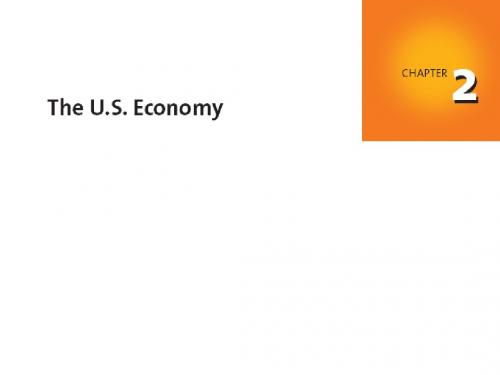
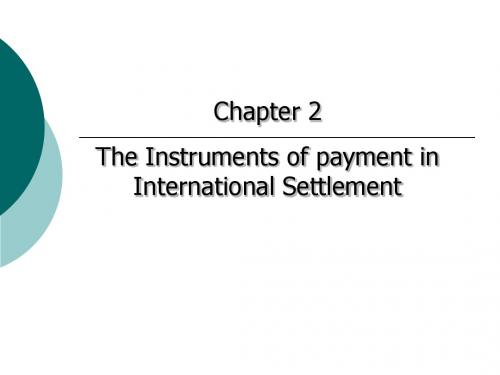

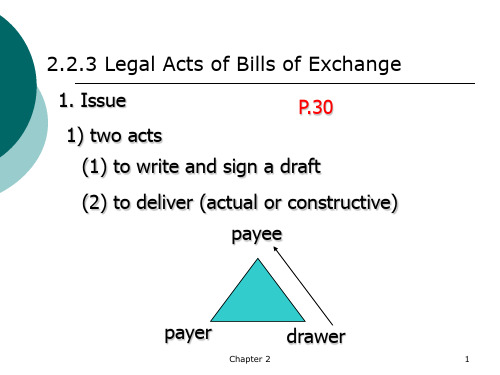


Setup GuideThe information in this document is subject to change without notice and does not represent a commitment on the part of Native Instruments GmbH. The software described by this docu-ment is subject to a License Agreement and may not be copied to other media. No part of this publication may be copied, reproduced or otherwise transmitted or recorded, for any purpose, without prior written permission by Native Instruments GmbH, hereinafter referred to as Native Instruments.“Native Instruments”, “NI” and associated logos are (registered) trademarks of Native Instru-ments GmbH.Mac, Mac OS, GarageBand, Logic, iTunes and iPod are registered trademarks of Apple Inc., registered in the U.S. and other countries.Windows, Windows Vista and DirectSound are registered trademarks of Microsoft Corporation in the United States and/or other countries.All other trade marks are the property of their respective owners and use of them does not im-ply any affiliation with or endorsement by them.Document authored by: Native Instruments GmbHSoftware version: 1.0 (07/2013)Special thanks to the Beta Test Team, who were invaluable not just in tracking down bugs, but in making this a better product.GermanyNative Instruments GmbHSchlesische Str. 29-30D-10997 BerlinGermanywww.native-instruments.deUSANative Instruments North America, Inc.6725 Sunset Boulevard5th FloorLos Angeles, CA 90028USAJapanNative Instruments KKYO Building 3FJingumae 6-7-15, Shibuya-ku,Tokyo 150-0001Japanwww.native-instruments.co.jp© Native Instruments GmbH, 2013. All rights reserved.Table of ContentsTable of Contents1Welcome to the TRAKTOR KONTROL F1 Setup Guide (5)1.1What Is Included in the Box? (5)1.2About this Setup Guide (5)1.3Document Conventions (6)2Driver Software Installation (7)2.1Read Before Installing (7)2.2Installation on Mac OS X (7)2.3Installation on Windows (8)3Connecting the TRAKTOR KONTROL F1 to Your Computer (9)3.1Connecting the Controller on Mac OS X (9)3.2Connecting the Controller on Windows (9)4What's Next? (11)5Product Returns (12)What Is Included in the Box? 1Welcome to the TRAKTOR KONTROL F1 Setup GuideThank you for purchasing the TRAKTOR KONTROL F1 DJ controller. On behalf of the entireNative Instruments team, we hope you are truly inspired by this product.1.1What Is Included in the Box?The TRAKTOR KONTROL F1 box contains the following items:▪The TRAKTOR KONTROL F1 controller▪ A USB cable▪ A registration flyer with your TRAKTOR KONTROL F1 hardware serial number and a link to the hardware registration page, where you can register your hardware and download thedrivers and documentation▪ A Track Deck overlay for using the F1 as a Track Deck controller▪ A safety instructions flyer1.2About this Setup GuideThis document will help you to install the TRAKTOR KONTROL F1 hardware driver and the NI Controller Editor software on your computer (chapter ↑2, Driver Software Installation). Both programs are needed in order to make effective use of this product.You will also learn about connecting the controller to your computer (chapter ↑3, Connectingthe TRAKTOR KONTROL F1 to Your Computer), and what further steps are needed in order touse the TRAKTOR KONTROL F1 with the TRAKTOR DJ software or as a MIDI controller withother software (chapter ↑4, What's Next?).1.3Document ConventionsThis section introduces you to the signage and text highlighting used in this document. This document uses particular formatting to point out special facts and to warn you of potential is-sues. The icons introducing these notes let you see what kind of information is to be expected:Whenever this exclamation mark icon appears, you should read the corresponding notecarefully and follow the instructions and hints given there if applicable.This light bulb icon indicates that a note contains useful extra information. This informa-tion may often help you to solve a task more efficiently, but does not necessarily apply to the setup or operating system you are using; however, it's always worth a look.Furthermore, the following formatting is used:▪Text appearing in (drop-down) menus (such as Open…, Save as… etc.) and paths to loca-tions on your hard drive or other storage devices is printed in italics .▪Text appearing elsewhere (labels of buttons, controls, text next to checkboxes etc.) is printed in blue . Whenever you see this formatting applied, you will find the same text ap-pearing somewhere on the screen.▪Important names and concepts are printed in bold .▪References to keys on your computer's keyboard you'll find put in square brackets (e.g.,"Press [Shift] + [Return]").►Single instructions are introduced by this play button type arrow.Results of actions are introduced by this smaller arrow.Document ConventionsRead Before Installing 2Driver Software Installation2.1Read Before InstallingBefore starting the driver software installer, here are some points to be aware of:▪Make sure you have downloaded the Controller Editor software and the driver software to your computer by following the instructions on the registration page:/go-tfk1.Alternatively, you can get both from the following webpages: Controller Editor and TRAK-TOR KONTROL F1.▪Please carefully review the installer screens and the suggested installation paths in order to avoid that any unwanted folders are created on your hard disk.▪Moving any folders related to Native Instruments software after installation is not recom-mended. Future software updates rely on the directory locations set during initial installa-tion.2.2Installation on Mac OS XController EditorTo install the Controller Editor software:1.Locate and unpack the downloaded installer package file on your computer.2.Double-click the installer file to start the installation procedure.3.Follow the on-screen instructions.TRAKTOR KONTROL F1 driverThe TRAKTOR KONTROL F1 does not require a dedicated driver under MAC OS X. The driver software installation is complete and you can proceed with chatper ↑3, Connecting the TRAK-TOR KONTROL F1 to Your Computer.2.3Installation on WindowsMake sure to run the installer using administrator privileges: right click on the installer fileto open the shortcut menu and select Run as admininistrator.Controller EditorTo install the Controller Editor software:1.Locate and unpack the downloaded installer package file on your computer.2.Double-click the installer file to start the installation procedure.3.Follow the on-screen instructions.TRAKTOR KONTROL F1 driverTo install the TRAKTOR KONTROL F1 driver software on Windows:1.Locate and unpack the downloaded installer package file on your computer.2.Double-click the installer file named Traktor Kontrol F1 Setup PC.exe to start the installa-tion procedure.3.Follow the on-screen instructions.Once the installation procedure is finished continue reading with chapter ↑3, Connecting the TRAKTOR KONTROL F1 to Your Computer.Installation on Windows3Connecting the TRAKTOR KONTROL F1 to Your Computer3.1Connecting the Controller on Mac OS XOnce the TRAKTOR KONTROL F1 software installation is complete:1.Connect the TRAKTOR KONTROL F1 to a USB2.0 (or later) port on your computer.2.The TRAKTOR KONTROL F1 was designed as a plug-and-play device so no further config-uration is necessary. You can now use your F1 controller with the TRAKTOR software. Pro-ceed with chapter 4.You cannot install the TRAKTOR KONTROL F1 on a USB 1.1 port — a USB 2.0 port isrequired.USB hubs may also be used; however, Native Instruments cannot guarantee compatibilitywith all USB hubs currently available on the market.3.2Connecting the Controller on WindowsOnce the TRAKTOR KONTROL F1 software installation is complete:1.Connect the TRAKTOR KONTROL F1 to a USB2.0 (or later) port on your computer.2.The TRAKTOR KONTROL F1 was designed as a plug-and-play device so no further config-uration is necessary. You can now use your F1 controller with the TRAKTOR software. Pro-ceed with chapter ↑4, What's Next?.You cannot install the TRAKTOR KONTROL F1 on a USB 1.1 port — a USB 2.0 port isrequired.USB hubs may also be used; however, Native Instruments cannot guarantee compatibilitywith all USB hubs currently available on the market.Every time the TRAKTOR KONTROL F1 is plugged into a USB port that was not used dur-ing the initial installation, Windows will reinstall the drivers on the given port. This is nor-mal behavior for USB devices on Windows.4What's Next?▪For information on how to operate the F1 controller and how to use it with the TRAKTOR DJ software, please refer to the TRAKTOR KONTROL F1 Manual. Don't miss out on its tutorial section! You can access the TRAKTOR KONTROL F1 Manual via the Open Manual… en-try from the Help menu in the TRAKTOR software.▪For further information regarding the Controller Editor software, there is the Controller Edi-tor Manual in the Controller Editor's documentation folder. You can access the manual via the Open Manual… entry from the Help menu in the Controller Editor software.▪For information on all TRAKTOR features, refer to the TRAKTOR 2 Manual. You can access the TRAKTOR 2 Manual via the Open Manual… entry from the Help menu in the TRAK-TOR software.5Product ReturnsPlease contact our Technical Support team prior to returning an item. If your product needs to be returned, they will assign you an RA (Return Authorization) number to expedite the process-ing of your return.Contact Native Instruments Technical Support/support。
Chapter2 Instruments of international settlement2.1 An Overview of Negotiable Instruments2.1.1Definition of negotiable instruments1. Interpretation of Negotiation 议付p25(1)The process of talking about business between the sellers and the buyers. 买卖双方的协商过程(2)The purchase by a bank of bills of exchange from an exporter in a collection, or a method of payment or settlement by bills of exchange in a documentary L/C transaction.在托收结算中,银行从出口商处买入汇票;或在跟单信用证结算中,利用汇票结算的一种结算方式(3)The transfer of a negotiable instrument to another party.议付工具转手至另一方的转换过程★ 2.Definition of a negotiable instrumenta negotiable instrument is an unconditional promise or order to pay an amount of money that is easily transferable from one person to another. 议付工具是一种便于把确定金额的货币从一方转至另一方的无条件的支付承诺或命令(1)full and legal title passes on delivery(2)not necessary to give notice of transfer to the liable party债务人(3)free from equities or defects in title of any previous holder(4)good faith善意(5)for value对价★2.1.2 Chief Features of negotiable instruments1.Negotiability议付性/流通转让性p26(1)negotiation can be effected only by delivery转让or endorsement背书and delivery. 议付性体现在票据转让或背书的过程中(2) negotiation gives the transferee(接受人) a right of action in his own name against the original promissor or acceptor Requisite in form 权利的让渡(3) the transferee in good faith and for value can acquire a better title than that held by all his prior parties. 善意持票人应得到完整的票据权利2.Non-causative无因性票据一旦作成,票据权利和义务的执行就与票据原因相分离。