Makerware简易使用手册
- 格式:docx
- 大小:2.21 MB
- 文档页数:7

BreadMaker面包机插件使用教程【家具建模三剑客】BreadMaker面包机插件,一键搞定软包建模,对室内建模中的软包、欧式真皮沙发等家具建模,手动建模一向都是非常头痛和耗时,使用这款插件可以大大提高我们的工作效率,效果与纯手工建模一般无二。
【主要特征】- 可以设置两咱形状:菱形和矩形- 创建按钮和缝线- 可以操作子物体:点和多边形- 生成贴图坐标【版本要求】3ds Max 2013或更高版本【快速开始!】1.创建待生成软包效果的模型(如沙发、电视墙等)。
2.打开BreadMaker面包机插件。
方法有两种:- 直接拖动BreadMaker脚本文件到3dMax窗口。
- 点击3dMax主菜单–脚本–运行脚本,选择BreadMaker脚本,点击“打开”按钮打开BreadMaker窗口面板。
【BreadMaker界面】3.设置参数。
(后面附录“参数详解”)4.点击“生成”按钮生成。
【参数设置效果图】【压力设置效果图】【编辑钮扣】钮扣是一组实例化的半球,编辑钮扣就是编辑实例中的任一个半球。
1.选择任一个“钮扣”对象,切换到修改面板,可以通过修改球体参数来修改“钮扣”,比如修改控制大小的“半径”参数:【修改球体半径】2.也可以给“钮扣”应用“编辑多边形”修改器,切换到子物体,编辑“钮扣”的形状、位置、大小等。
【沿Z轴向外移动球体顶点】【编辑球体形状】【编辑缝线】缝线是一组可渲染样条线,编辑缝线就是编辑样条线。
选择缝线对象,切换到修改面板。
通过修改样条线参数来修改缝线。
【修改“厚度”参数来设置缝线粗细】【按选择的“点”生成】1.编辑多边形,切换到“点”子物体,选择一些点(一般按棋盘格布局选择)。
2.应用readMaker插件,勾选“点”选项生成。
【按选择的“面”生成】1.编辑多边形,切换到“多边形”子物体,选择一些面。
2. 应用readMaker插件,勾选“多边形”选项生成。
附:参数说明创建方法:-菱形、矩形:生成软包单元格的形状。

威尔克姆制版软件简明教程第一节电脑绣花制版基本知识1、花样编辑器和花样浏览器:威尔克姆软件包由花样编辑器和花样浏览器组成;花样编辑器即制版软件,它是电脑绣花制版和设计的主程序,它可以设计、编辑和修改花型,并将已设计好的花型输入到绣花磁盘上,在桌面上的图标为花样浏览器是编辑器的一个辅助程序,在桌面上的图标为它专用于查看和管理已设计好的EMB格式的花形,并可进行一些简单的辅助性操作,如通过双击EMB格式的花型图象可直接打开文件、格式化磁盘、删除、复制花样、将花样文件转换到绣花磁盘上等。
要运行浏览器,必须先打开花样编辑器;读者要注意,花样浏览器不能直接查看 DST或DSB等电脑绣花机可读入的文件,这些类型的文件可由富怡花样管理软件来查看。
2、花样文件格式和绣花磁盘文件格式通常情况下,不论是什么制版软件,它所设计出来的花型都是以一种电脑绣花机不能直接读出的文件格式保存下来的,然后再转换成电脑绣花能读出的格式。
例如:DOS版本的田岛软件所生成的花型设计文件格式为*.ESD,Windows版本的田岛软件所成的花样文件格式为*.EMB,Windows版本的威尔克姆软件所成的花样文件格式为*.EMB ,DOS版本的天木软件所生成的花样文件格式为*.ndp等;这些格式的文件电脑绣花机都不能直接使用,必须转换成*.DST(田岛绣花机三进制格式)或*.DSB(百灵达二进制格式),电脑绣花机才能读进内存进行绣花。
为什么制版软件所生成的花型设计文件(EMB格式)绣花机不能读进呢?这是因花样设计文件实际上是一种特殊的格式的图形文件,它含有图象信息(如图形大小、色彩、相对位置等信息)和制版编辑信息(如选用的针迹类型和密度等信息),而绣花机只能读DST(三进制)或DSB(二进制)格式的针位文件,因为绣花机的步进电机X轴和Y轴的位移尺寸(最低偏移量为0.1mm)以及停止、换色、剪线等控制信息只能用二进制或三进制来编码。
由此可见,DST或DSB格式的文件是由EMB文件经过滤除去制版信息转换而来的。

Manual of FDM 3D PrinterZHUHAI CTC ELECTRONIC CO, LTD Company Links:CONTENTS1. CONTENTS………………………………………………………..Description Matters…………………………………………………Manual Introduction………………………………………………Precautions ………………………………………………………Safety Precautions……………………………………………………Contact us……………………………………………………Accessories List………………………………………………….2. Product Description………………………………………………………………Product Categories………………………………………………………Appearance………………………………………………………….Product Specifications………………………………………………………….Technical parameters……………………………………………………Environmental Specifications……………………………………………………3.Instructions……………………………………………………………….Prepare for printing……………………………………………..Computer preparations………………………………………………….Replicatorg installment………………………………..Software Functions……………………………………………..Makerware installment (compatible with this software)……………Software Function………………………………………………LCD screen function keys and the Key Functions comment…………………………….4.Take the model…………………………………………………………………5.Maintenance……………………………………………………………………Clean the printhead………………………………………………………Tighten belts…………………………………………………………Screw axis and Maintenance…………………………………………………6.Troubleshooting………………………………………………………………7.Warranty statements and license agreement………………………………………………8.Operations Guide………………………………………………………………Let’s go1.Instructions mattersManual IntroductionThis User's Guide includes product description, operating instructions, print a test model, consisting of maintenance and troubleshooting, and several other parts. Please read it carefully, and use the3D printer based on the contents of the specification.PrecautionsThis product is due to the different regions from each customer, and the voltage of each region are different, so please make sure how much voltage before you use the printer in your area (generally 110v and 230v)This product required the customer's printer maintenance after using a period of time, it can extend the life of the printer with regular proper maintenance.Safety PrecautionsOur company do not recommend using other brands of supplies, in order to get the 3D best printing results, please use our special supplies. If use other supplies caused by maintenance and repair, its not included in our company's warranty.When the printer is printing or just finished printing , please do not touch the rest of the model, the head of printer and the platform or the internal body due to the high temperature .Contact UsIf you need to contact the after-sale 3D printers service, you can add my company’s group number "102304634" directly SD card user guide : about 3D printers use and troubleshooting information, available on the instruction included, you also can add my company's 3D printing community (group no. "102304634") for online technical support.You can add my company's sina weibo, it always update my company's new technology and software upgrades, add sina weibo have access to random rewards and prizes "a tablets "go into the sina weibo search CTC 3D printing in the future "concern" and “reprinted”can get more opportunity and higher rewarded .Accessories Listnumber the name of material quantity unit1 3D printer 1 table2 power line 1 root3 USB cable 1 root4 toolkit 1 cover5 SD卡 1 piece6 printing supplies 1 volume7 hanging material column 2 slipProduct CategoryProduct Categories3D printing is based on the west fuse deposition manufacturing process (FDM) rapid prototyping device that connected to the computer via an SD card online or print spooling, only an ordinary computer can be completed via USB cable to print, as long as you there have STL 3D file format you can complete a variety of print job complex three-dimensional solid model. This device is easy to use, even if you have never used 3D printer, but you can easily print all kinds of 3D models through 3D printer.Appearance(three Generation)(one Generation)(two Generation)Product SpecificationsThe total volume of printer:320*467*381mmPackage Size:565*430*535mmWeight (with packaging):15KGConstruction size:225*145*150mmInput voltage : 220VPower Requirement:210VConstruct platform temperature: about110(adequate heating in winter,appropriate cooling in summer)Nozzle extrusion flow rate is about 24cc / hrSupported operating systems:Windows XP Windows7/8(32位/64位)Software:ReplicatorG 或西通汉化版(Software is compatible with MakerWare)Print materials:ABS ,PLAMaterial properties: 3D printing special ABS and PLA(only produced in our company)Layer precision:0.1mm-0.5mm Positioning Precision:XY axis 0.011mm Filament Diameter:Z axis 0.0025mm Nozzle diameter:0.4mmMovement shaft speed:30mm/s_100mm/sRecommended nozzle movement speed: 35-40 mm/sInput file types:stl , gcodeRecommended environmentOperation environment :Installed in a well-ventilated, dust-free area. Temperature: 15 ° C to 35 ° C. Humidity: 20-80% (non-condensing)Storage environment : Temperature: 0 ° C to 40 ° C . Humidity: 10-80% (non-condensing). The existence of non-corrosive gases and cleaning applications.3.InstructionsPrepare for printing(1) Check whether the appearance of 3D printers outside the box bumps scratches and other defects.Check the box edges and corners are squeezed or without deformation or rupture of the place.(2)Open the box, after subtracting out the printer nozzle fixed tie, (tied in the front left side of the Z-axis X-axis Y-axis.Use Water-nose pliers to cut straps fixed printhead.(3)open the print head surface foam (Note: Try not to use face of the knife in order to avoid the above print head cable was hung before to hung up now)take the print head is mounted on the X-axis bracket, mounting orientation shown in rather the two screws.(图一)(图二)(4)Taking out the tube hanging material feeding tube installed in the hole at the back of the printer, and put the printing supplies into the feeding tube hanging, then pull out the printing supplies, printing supplies section of the circle into the print head party hole (Note use the left print head is inserted left and use the right print head is inserted on the right)(5) Check Limit switches cable of the printer loose or fall off the surface.(Z-axis ) (Y-axis ) (X-axis )(6)Check whether the voltage can reach the printer of voltage required (110 v or 220v, where the power supply is determined on the printer)(7)Taking out the SD card to read inside of the printer driver and installing the driver.(8)Turn on the printer and manipulate to control panel , make Z axis up to the top of the printer, check the printer nozzle parts and print platform’s distance can meets the criteria (best distance test method: Put a sheet of A4 paper in the printing surface of the platform and control panel make it go to the top of the Z-axis, and then pull the A4 paper, printing paper can be pulled out, but with a little bit of strength, but the paper will not be scratched,) Note: The blue paper of print platform surface can not be teared. Otherwise it will affect the print quality(9)You need to be ready for STL file format, after the software has been installed in the printer top can open the file, adjust the parameters, you can start printing3.1 Preparations for computer3.1.1 Installing Replicatorg drive software(1)Taking out SD card to read inside of the printer driver, looking for 3dsetup folder(2)Open 3dsetup file folders and looking for software(3)Right-click the file to open the software into the software installation manager(4)Click Replicatorg software installation (you can choose to install English, Chinese also can choose )(5)Click Replicatorg software automatically installs the icon will appear and then click the Next button.(6)Click Next will appear one icon, click on the Install button、(7)Click the Install button will pop up a window, need to wait for moments(8)After Click the Install button in the process the computer will pop up dialog box, please click Next(9)After clicking Next the computer will appear fifth consecutive prompt, click "Install this driver software."(10)Click Five times"Install this driver software" button to complete the installation , at the same time the computer will pop up dialog box to view the program was successful (query methods: View pop-up dialog box Driver Name, all check mark indicates that the software is installed successfully, if X number or ! number will be deemed not to have been successfully installed), after checking please click "Finish."(11) Click Finish emperor of the page "Next" button to begin the lights, the left the mouse click "Next" button, the computer Replicatorg print software installation completed.3.2.2 Software Functions(1) Charging the machine, link USB, open replicator, (first double nozzle to choose The Replicator Dual machine, choose the first single nozzle The Replicator Single)(2) Next is to select the correct serial port (Please note the serial number of the machine is often not com1)(3) Click online.(4)Then select the file you want to printThen there will be a pattern file:(5)Open the Control PanelSet the nozzle temperature: Target Tempriture box set a carriage.Different machines due to differences in temperature conductivity, temperature difference is relatively large, its better to start from 215 degrees , try to use the wire. The temperature rises rapidly to reach 190 degrees, indicating a larger margin heating. If relatively slow, indicating a small heating. If the Szymborska appear, there may bot be enough temperature. If there are bubbles silk sound, temperature high. From low to high, according to the actual situation to set a suitable temperature. If you click on the reverse, the extrusion head motor reversal,l running out of the material is sent back . Cut flat new material, take them into the hole , click stop, then click forward, the motor is transferred out of the head, insert a little tight, the material is bite into the nozzle, until spinning. Please note, it will arrive at a predetermined value will continue to wait for the temperature down when he reaches the bottom surface of the print.How to start printing:The map is moved to the appropriate location, click the following buttonChoose:Please note that the above options, click Generate Gcode to be Gcode. After generating gcode, this time move the print head to the center position,Can modify Feedrate (mm / s) to 20, Tralvel Feedrate 20 can make more accurate printing. How to calibrate (normal calibration is not necessary):Through the control panel take the head to the platform。

schema maker使用说明Schema Maker使用说明1. 简介Schema Maker是一个用于创建结构化数据(schema)的工具。
结构化数据是一种描述网页内容的标记语言,可以帮助搜索引擎更好地理解和展示网页内容。
2. 安装和启动安装在终端中执行以下命令来安装Schema Maker:npm install -g schema-maker启动在终端中执行以下命令来启动Schema Maker:schema-maker3. 创建Schema新建Schema启动Schema Maker后,点击”New Schema”按钮创建一个新的Schema。
在新建的Schema中,点击”+ Add Property”按钮来添加属性。
属性包括属性名、属性类型、描述等内容。
添加子属性在属性中,点击”+ Add Sub-property”按钮来为属性添加子属性。
4. 生成代码选择生成代码类型点击”Generate”按钮后,选择要生成的代码类型,目前支持JSON-LD和Microdata两种类型。
生成代码选择完代码类型后,点击”Generate Code”按钮即可生成代码。
5. 导出代码复制代码生成的代码会显示在界面上,可以直接选中代码并复制。
保存为文件点击”Export”按钮,选择保存为文件,即可将生成的代码导出为指定的文件。
以下是一个使用Schema Maker创建的简单Schema示例:•Property 1:–Name: property1–Type: Text–Description: This is property 1•Property 2:–Name: property2–Type: Number–Description: This is property 2–Sub-properties:•Sub-property 1:–Name: subProperty1–Type: URL–Description: This is sub-property 1 7. 注意事项•请确保属性名、属性类型等信息的准确性。
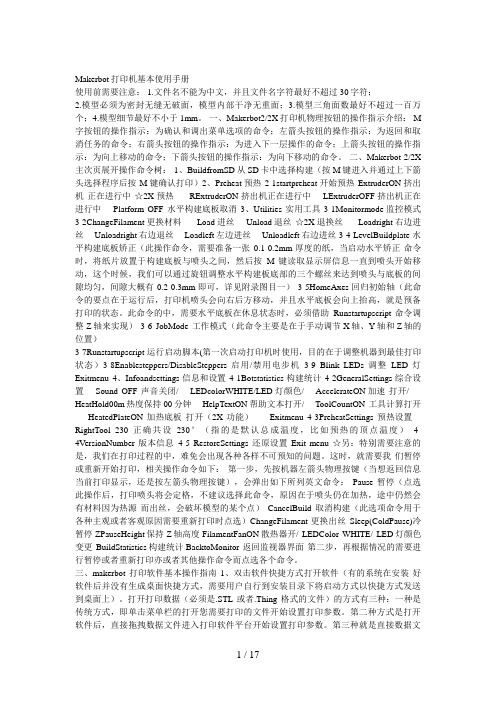
Makerbot打印机基本使用手册使用前需要注意: 1.文件名不能为中文,并且文件名字符最好不超过30字符;2.模型必须为密封无缝无破面,模型内部干净无重面;3.模型三角面数最好不超过一百万个;4.模型细节最好不小于1mm。
一、Makerbot2/2X打印机物理按钮的操作指示介绍: M 字按钮的操作指示:为确认和调出菜单选项的命令;左箭头按钮的操作指示:为返回和取消任务的命令;右箭头按钮的操作指示:为进入下一层操作的命令;上箭头按钮的操作指示:为向上移动的命令;下箭头按钮的操作指示:为向下移动的命令。
二、Makerbot 2/2X 主次页展开操作命令树: 1、BuildfromSD从SD卡中选择构建(按M键进入并通过上下箭头选择程序后按M键确认打印)2、Preheat预热2-1startpreheat开始预热ExtruderON挤出机正在进行中☆2X预热RExtruderON挤出机正在进行中LExtruderOFF挤出机正在进行中Platform OFF 水平构建底板取消3、Utilities 实用工具3-1Monitormode监控模式3-2ChangeFilament更换材料Load进丝Unload退丝☆2X退换丝Loadright右边进丝Unloadright右边退丝Loadleft左边进丝Unloadleft右边进丝 3-4 LevelBuildplate 水平构建底板矫正(此操作命令,需要准备一张0.1-0.2mm厚度的纸,当启动水平矫正命令时,将纸片放置于构建底板与喷头之间,然后按M键读取显示屏信息一直到喷头开始移动,这个时候,我们可以通过旋钮调整水平构建板底部的三个螺丝来达到喷头与底板的间隙均匀,间隙大概有0.2-0.3mm即可,详见附录图目一)3-5HomeAxes回归初始轴(此命令的要点在于运行后,打印机喷头会向右后方移动,并且水平底板会向上抬高,就是预备打印的状态。
此命令的中,需要水平底板在休息状态时,必须借助Runstartupscript命令调整Z轴来实现)3-6 JobMode 工作模式(此命令主要是在于手动调节X轴、Y轴和Z轴的位置)3-7Runstartupscript运行启动脚本(第一次启动打印机时使用,目的在于调整机器到最佳打印状态)3-8Enablesteppers/DisableSteppers启用/禁用电步机3-9 Blink LEDs 调整LED灯Exitmenu 4、Infoandsettings信息和设置4-1Botstatistics构建统计4-2GeneralSettings综合设置Sound OFF 声音关闭/LEDcolorWHITE/LED灯颜色/AccelerateON加速打开/ HeatHold00m热度保持00分钟HelpTextON帮助文本打开/ToolCountON 工具计算打开HeatedPlateON 加热底板打开(2X功能)Exitmenu 4-3PreheatSettings预热设置RightTool 230 正确共设230°(指的是默认总成温度,比如预热的顶点温度)4-4VersionNumber版本信息4-5 RestoreSettings还原设置Exit menu ☆另:特别需要注意的是,我们在打印过程的中,难免会出现各种各样不可预知的问题。
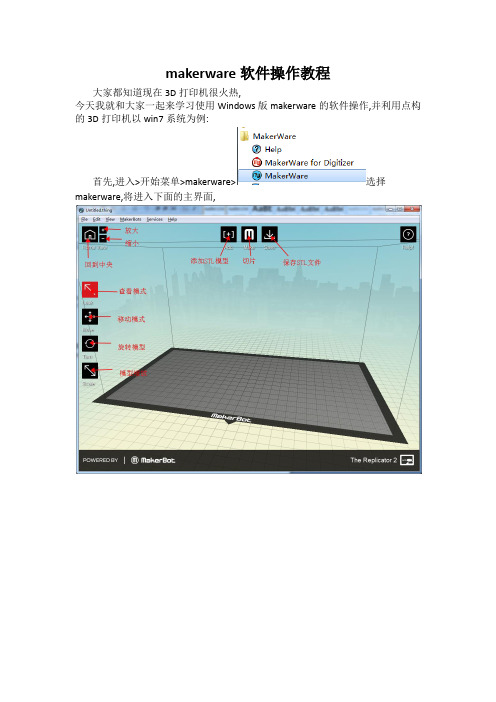
makerware软件操作教程
大家都知道现在3D打印机很火热,
今天我就和大家一起来学习使用Windows版makerware的软件操作,并利用点构的3D打印机以win7系统为例:
首先,进入>开始菜单>makerware>选择makerware,将进入下面的主界面,
第二步,调整好模型大小\方向等参数后,点击按钮后进行切片操作,
选择好耗材类型\打印精度等参数后就可以点击下方的按钮进行切片了, 如果勾选了将会出现下面的预览界面
点击保存gcode
最后,将保存好的GCODE文件传入内存卡中,插入变形金刚3D打印机中,选择你刚保存的文件,这样你想要的作品就完成了。
用户使用手册目录我们的产品3D打印机通电开机开机配置安装料架安装耗材屏幕功能进料操作退料操作模型打印打印完成拆除支撑换料操作移动校准&调平常用设置产品组成包装清单3D打印机结构X-MAKER App软件下载软件介绍万物 / 主题 / 设计打印010419X-PRINT 3D打印机基本参数软件下载界面概览模型编辑切片设置模型打印2530注意事项31帮助与支持32常见问题和解决方案33我们的产品产品组成X-PRINT切片软件X-MAKER 3D打印机X-MAKER设计App柔性磁吸底板×1U盘×1快速指导手册×1电源线×1工具钳×1工具袋×1内置可直接打印的创意模型配套App X-MAKER 安装包切片软件X-PRINT安装包PLA耗材×1料架×13D打印机×1包装清单3D打印机结构主机箱电源开关电源接口外装饰灯喷头套件USB接口料架位置耗材入口挡板柔性磁吸底板打印平台外装饰灯触摸屏材料挤出机断料检测取出电源连接线,连接打印机和电源插座,如上图所示(*接电时请保持手部干燥)开机按下开关按钮,即可启动打印机通电3D打印机通电开机根据需求,选择合适的语言;也可以在“设置”>“语言”里面重新配置WIFI连接: 同一局域网内,通过APP搜索机器连接热点连接: 没有网络的情况下,将机器作为连接热点打印机通电后,打印屏启动,根据提示可以对3D打印机进行简单的设置。
选择语言连接方式放置耗材安装料架将料架配件安装在X-MAKER 主机上,放置打印耗材将耗材整理好,挂在料架装置上(*注意耗材不要出现打结和穿插的现象)耗材入口正确悬挂方式耗材入口错误悬挂方式送材料进入导料管约3-5cm。
为了使材料能顺利进入,需向上推动弹簧(如图红色箭头位置)安装方式注意:为了方便进丝,耗材的首端需捋直并剪成斜角耗材入口打印:选择打印文件连接:打印机连接方式 (WIFI/热点)设置:更多其他设置换料:智能进料/退料功能预热:喷头和热床升温降温 挤出:手动进料和退料校准:调整喷头和底板间隙移动:对X、Y、Z轴进行移动语言:切换各种语言控制:灯光、风扇、断电续打等开关帮助:更多信息入口状态:打印机状态关于:打印机相关信息首页设置换料: 进入换料界面,选择进料,进入对应的界面,喷头自动开始升温,达到目标温度,喷头自动进料,看到喷嘴有材料挤出,即可点击取消进料,也可以等待自动进料完成。
LedMaker软件使用说明书(V3.0)北京精信达安科技有限公司目录LedMaker软件使用说明书 (1)第一章概述 (3)1.1 概述 (3)1.2 主要特性 (3)1.3 运行环境 (3)第二章安装与卸载 (4)第三章使用详解 (4)3.1 菜单栏 (4)3.1.1文件 (5)3.1.2屏参设置 (7)3.1.3 控件 (13)3.1.4操作 (13)3.1.4语言 (19)3.1.5帮助 (19)3.2 工具栏 (19)3.2.1创建向导 (20)3.2.2添加节目 (20)3.2.3添加模拟时钟 (21)3.2.4添加文本 (22)3.2.5添加时间 (25)3.2.6添加温度 (26)3.2.7添加计时 (27)3.2.8添加图片 (27)3.2.9删除 (28)3.3 状态栏 (28)3.4 多分区编辑 (28)3.5 文本编辑的特殊说明 (28)第四章异步控制卡说明 (29)第五章常见问题答疑 (29)第六章技术支持 (30)第一章概述1.1 概述LedMaker系统软件是一款由北京精信达安科技有限公司研发并发行的、专为本公司异步控制卡配套的操作软件,是集编辑、模拟和控制为一体的专用的LED显示屏编辑系统。
本软件对其配套的控制器的功能提供了安全、稳定及可靠的支持,因此,其控制不仅被广泛用于车站、码头、医院、银行、邮局、政府等对可靠性有严格要求的领域,而且在娱乐、餐饮、商场、高校等场所也得到了广泛应用。
本软件根据人机交互原理设计,界面简洁而不单调,功能强大而不紊乱,结构合理,层次分明,处处显示出人性化的特点,学习、使用及维护都非常方便,大大地减少了重复性劳动、提高了工作效率。
1.2 主要特性可以进行多区域和多节目同时编辑,互不影响,并且能够实时预览编辑效果;可以从串口自动检索显示屏;丰富的边框特效,并实时显示。
支持文本编辑,文字特效;支持静态、动态图片(bmp,jpg,gif等格式(V2.0版本仅支持gif的第一帧));支持数字钟、模拟时钟、农历;支持倒计时;提供节目列表,可以在同一场景依次播放不同节目,并能对各个节目设置不同的播放模式、停留时间、定时播放等;支持显示屏参数的初始化设置、保存及加载。
版权声明《CityMaker Explorer》版权属于北京伟景行数字城市科技有限公司所有。
任何组织和个人未经北京伟景行数字城市科技有限公司许可与授权,不得擅自复制、更改该软件的内容及其产品包装。
本软件受版权法和国际条约的保护。
如未经授权而擅自复制或传播本程序(或其中任何部分),将受到严厉的刑事及民事制裁,并将在法律许可的范围内受到最大可能的起诉!版权所有,盗版必究!(C)2001-2010 北京伟景行数字城市科技有限公司地址:北京市海淀区中关村南大街35号紫竹院公园西院北京伟景行数字城市科技有限公司邮编:100048目录引言 (1)关于本手册 (1)阅读说明 (1)第一章CityMaker Explorer介绍 (3)CityMaker Explorer介绍 (3)CityMaker Explorer新特性 (3)CityMaker产品体系 (4)CityMaker Builder (4)CityMaker Server (5)CityMaker SDK (6)第二章安装与卸载 (7)运行环境 (7)软件环境 (7)硬件环境 (7)安装CityMaker Explorer (7)卸载CityMaker Explorer (8)第三章界面说明 (13)CityMaker Explorer界面布局 (13)鼠标漫游操作 (14)键盘漫游操作 (14)第四章工程的创建与管理 (15)新建工程 (15)打开工程 (15)保存工程 (15)另存工程 (16)第五章CityMaker Explorer选项 (17)关于CityMaker Explorer选项 (17)漫游参数 (17)缓存位置 (18)软件授权 (19)第六章工程设置 (20)关于工程设置 (20)导航图设置 (20)安全 (21)第七章图层 (22)加载地形图层 (22)加载模型图层 (22)加载矢量图层 (23)矢量图层属性 (24)Style选项卡 (24)Annotations选项卡 (26)Layer选项卡 (26)第八章场景 (27)模型显示模式 (27)实体模式 (27)草图模式 (27)视图要素 (27)大气效果 (27)天气特效 (28)第九章漫游 (29)漫游模式 (29)相机控制 (29)智能比例尺 (29)全屏 (30)第十章创建二维对象 (31)文本标注 (31)创建文本标注 (31)文本标注属性 (31)图片标注 (32)创建图片标注 (32)图片标注属性 (33)多段线 (33)创建多段线 (33)多段线属性 (34)多边形 (34)创建多边形 (34)多边形属性 (35)矩形 (36)创建矩形 (36)矩形属性 (36)正多边形 (37)创建正多边形 (37)正多边形属性 (37)圆形 (38)创建圆形 (38)圆形属性 (39)椭圆 (40)创建椭圆 (40)椭圆属性 (40)圆弧 (41)创建圆弧 (41)圆弧属性 (42)二维箭头 (43)创建二维箭头 (43)二维箭头属性 (43)第十一章创建三维对象 (45)导入模型 (45)导入模型 (45)模型属性 (45)三维多边形 (46)创建三维多边形 (46)三维多边形属性 (46)长方体 (47)创建长方体 (47)长方体属性 (48)圆柱 (49)创建圆柱 (49)圆柱属性 (49)圆锥 (50)创建圆锥 (50)圆锥属性 (51)棱锥 (52)创建棱锥 (52)棱锥属性 (52)球 (53)创建球 (53)球属性 (53)三维箭头 (54)创建三维箭头 (54)三维箭头属性 (55)第十二章创建动态对象 (57)动态水 (57)创建动态水 (57)动态水属性 (57)运动物体 (58)创建运动物体 (58)运动物体属性 (58)第十三章创建空间对象 (59)特定场景 (59)创建特定场景 (59)特定场景属性 (59)动画导航 (59)创建动画导航 (59)第十四章编辑 (61)选择对象 (61)地形挖洞 (61)创建地形挖洞对象 (61)地形挖洞属性 (62)地形编辑 (62)创建地形编辑对象 (62)地形编辑属性 (63)地下模式 (63)地形不透明度 (63)第十五章测量工具 (64)坐标 (64)水平距离 (64)垂直距离 (65)直线距离 (66)地表距离 (66)投影面积 (67)第十六章空间分析 (68)通视分析 (68)视域分析 (69)日照分析 (70)断面分析 (71)第十七章其它工具 (75)出图 (75)引言关于本手册本手册是北京伟景行数据城市科技有限公司的CityMaker软件系列的CityMaker Explorer的中文用户手册。