E+L CCD线性照相机使用说明 中文资料
- 格式:pptx
- 大小:4.83 MB
- 文档页数:34

User ManualSetup andAdjustmentMade in SwedenCongratulations on your new Easyrig! Easyrig is patented and specially designed by a photographer for professional photographers. It can be used with both video and film cameras. EASYRIG is manufactured in Sweden and has been ergonomically tested with optimal results.EASYRIG gives you the advantages of both a handheld camera and tripod mounted camera; i.e. with the speed and mobility of the handheld camera you can still achieve steady pictures. EASYRIG relieves your back and shoulders. The load is redis-tributed to the hips so that you can concentrate on the actual filming. You won’t suffer from a strained back or shoulders as you would from normal handheld shooting and you will be able to work for longer periods of time.After you are finished with your Easyrig, just fold it and put it in the specially designed Petrol bag that your Easyrig is delivered in.Easyrig will be your best tool when you do sport events, docu-mentaries, news, yes, any occasion where handheld camera is required.To get most out of your Easyrig, please read the user manual carefully.Have fun!Johan HellstenUsing the EasyrigIt is as simple to put the Easyrig on as it is with a backpack. Just don’t forget to adjust it so it feels comfortable.The weight of the camera should primarily be on your hips. It is important that the support bar is vertical – if it is lopsided, the load will be unevenly distributed on the hips and the cam-era might hit the bar.The hip belt should be tightened so that the rig doesn’t slide down or around the hips. The shoulder strap is mainly for bal-ancing the Easyrig, and prevent it from tilting.If the support arm is too high or too low, first try adjusting the support bar in relation to the hip belt/vest, or change po-sition of your hips. It is also possile to adjust the tube inside the support bar, but that might require adjusting the tight-ness of the suspension line. Note that there must not be more than 10 cm (4 in) between the lower end of the tube and the adjustment ring.When attaching the hook onto the camera, you might find it easier to put the camera on a table or a bench first. Try and find the right balance before you secure the hook.Don’t forget to fasten the safety line.Hip shotsEasyrig gives you the freedom to shoot from various levels. You simply move the camera down from your shoulder as you would in an ordinary handheld situation – only now you don’t feel more than a fraction of the camera’s weight.When shooting at hip level, lean backwards when pushing the camera forward, thus minimising the load on your back.The length of the suspension line makes it possible to move the camera as far as your arms reach.Fig. 1Undo the buckle and unfold the support arm.Fig. 2Let the tube slide into the back support bar and pull over the bellows.Fig. 2Put on your Easyrig.Adjust the hip belt until you find the rig comfortable.Pull the belt tightly.Fig. 4Attach your camera to the Easyrig. Use your middlefinger to open the hook.Secure the hook by turningthe knob clockwise.Fasten the safety line.Fig. 5Leave a gap of approx. 2 cm (1 inch) between the camera and thesupport arm.Fig. 6If adjustment is needed, loosen the knobs and move the hipbelt and/or the vest to find the right position.Fig. 7By adjusting the side supports you will move the weight onyour hips.Fig. 8Adjust the chest strap if necessary, but don’t pull it too tight.Your Easyrig is now readyto be used.Safety precautionsAlways hold the camera when working with the Easyrig. There is a safety strap which you attach to the camera and hook onto the vest.Never undo the hip belt buckle when the camera is attached to the Easyrig! The weight of the camera will pull the top of the Easyrig down, and you might loose control of the camera. If you fall into water when wearing the Easyrig, it’s important to get the equipment off quickly. Just release the hip belt and shoulder strap buckles and slide the shoulder strap over your arm.Be especially careful when filming in rough terrain. Make sure you wear comfortable shoes and clothing.If you work with the Easyrig under special conditions, i.e. ina car, boat, plane or helicopter, make sure to use a safety beltor harness.Some practical adviceTry to keep the camera as close to your body as possible, to avoid unnecessary strain on your back.When filming upwards, you might find it easier if you have the camera tucked under your arm.When filming at hip or knee level, you can remove the eye piece in order to see better. You could also attach an LCD screen, to get better control of the shot.When shooting at hip level during longer periods of time, rest the camera on the hip belt to increase stability.Avoid getting your clothing creased under the hip belt since it may cause discomfort.Use the Easyrig for transporting your camera to and from the filming site.When folding your Easyrig, always make sure to put the upper part of the support arm inside the hip belt and fasten the buckle at the back of the hip belt. This will prevent the suspension line from wearing.When filming with a cable, fasten it to the Easyrig in order to maintain stability.If you don’t use your Easyrig for more than a couple of months, make sure to store it standing up. Otherwise the shock absorber gasket might dry out.Australia Lemac Sydney:1416 Punch Street Artarmon NSW 2064Phone: +61 2 9438 4488Fax: +61 2 9438 3399email:***************.au web: .au Melbourne:2 Griffiths Street Richmond VIC 3121Phone: +61 3 9429 8588 Fax: +61 3 9428 3336 Brisbane:5 Exhibition Street Bowen Hills QLD 4006Phone: +61 7 3252 9777 Fax: +61 7 3252 9877AustriaAvisys Electronics GmbH Felbigergasse 38, 1140 Wien Phone: +43 1 41 960 10 Fax.: +43 1 41 960 07email:****************.at web: www.avisys.co.atBangladesh Film Trust81 North South Road, 1st. Floor Bijoynagar Dhaka 1000Tel: +880 2 831 6514, 935 1939Fax: +880 2 831 9388Email:******************BelgiumES Video Facilities Technologielaan 33001 HeverleePhone: +32 16 40 40 20Fax: +32 16 40 51 60email:***************web: www.esvideo.be CanadaPrecision Camera Inc. 181 Carlaw AvenueToronto, Ontario, M4M 2SI Phone: +1 416 461 3411 Fax: +1 416 461 4869 web: www.pci Support Communication Inc. 4949 E. MetropolitainMontreal Quebec, H1R 1Z6Phone/fax: +91 514 498 3335Pierre Pelletieremail: SupportCommunication @videotron.caChinaVideotech Consultants Company13B, Fuk Shing Mansion 89 Ma Tau Wai RoadHung Hom, Kln, Hong Kong Phone: +852 2764 9763Fax: +852 2362 5996DenmarkZimmermann Film & Videoteknik H.C. Ørstedsvej 11 B 1879 Frederiksberg C Phone: +45 33 25 85 25 Fax: +45 33 25 85 23email:****************** web: www.zimmermann.dkDubaiUnited Broadcast & Media Showroom #1,Rashid Al Majid Building,Airport Road, Dubai, U.A.E.Phone: +971 4 2827171Fax: +971 4 2827373email:**************web: Egypt Egypt Plus12 Soliman Abaza street Mohandseen, Giza 12311Phone: +20 2 761 3484, 337 3914, 338 0529 Fax: +20 2 337 3914email:*******************FinlandQualitron Oy AbVitikka 4, 02630 EspooPhone: +358 (0)9 2510 1622Fax: +358 (0)9 2510 1690Mobile: +358 (0)50 4653 561email:************************web: www.qualitron.fi Pro Av Saarikko OyOtakuja 2, 02150 Espoo Phone: +358 9 5259 2113Fax: +358 9 5259 2123email:**************web: www.proav.fi France Emit2, Bd de la Libération Urbaparc 1 Bat A393284 Saint DenisPhone :+33 1 48 13 90 10Fax :+33 1 48 13 90 13email:***************Germany FilmtechnikA. Chrosziel GmbH Klausnerring 6 85551 HeimstettenPhone: +49 89 901 09 10 Fax: +49 89 447 08 61 email:***************** web: Great BritainProduction Gear lennium Studios Elstree Way, Borehamwood Herts WD6 1SFPhone: +44 (0)20 8236 1212Fax: +44 (0)20 8236 1414**********************.uk web: Greece M C Manios Arahneou 14 115 22 AthensPhone: +30 210 645 29 95 Fax: +30 210 645 29 97 email:****************web: www.mcmanios.gr HollandVocas Sales & Services Larensweg 1211221 CL HilversumPhone +31 356233 707Fax: +31 356233 997email:********************web: www.vocas.nlFofic b.v.Kruyderlaan 353431 BM Nieuwegein Phone: +31 30 6044422 Fax: +31 30 6047944email:*********************** web: www.fofic.nlIsraelBand Pro Film Video Inc.3 Hasolelim street TelAviv 678970Phone: +972 3 562 1631Fax: +972 3 562 1632email:*********************.il web: ItalyCartoni S.p.A.Via Giuseppe Mirri 13 00159 RomePhone: +39 06 438 2002 Fax: +39 06 435 88293 email:*************** web: JapanSuzuki Enterprises Inc. Daiichi Nishiya bld 2f173 Hatagaya, ShibuyaKu Tokyo 1510072Phone: +81 3 5350 8235 Fax: +81 3 5350 8237 email:***************web: KoreaHuman Network Broadcast RM501 SungWooNetVill919 Mok dong YangcheonGu Seoul, Korea 158051Phone: +82 2 2168 2040Fax: +82 2 2062 2014email:***********.kr web: www.ihnb.co.krDigital Sunwoo Co. ltd 10F, KCE B/D, #1660,Hangangro 3Ka, YongsanKu, Seoul Phone: +82 2 705 1245 Fax: +82 2 705 1244***********************.kr web: www.digitalsunwoo.co.kr Norway Bright ASBrenneriveien 11, 0182 Oslo Phone: +47 22 98 22 22Fax: +47 22 98 22 23email:****************** web: www.brighttech.no Palestina Star 2000P.O. Box 2130, Ramallah Phone: +970 52 88 65 18Fax: +970 52 98 40 37email: star2000@p PolandStudiotech Poland Sp. z.o.o.ul.Taneczna 18 A Pl 02829 Warszawa Phone: +48 22 644 1025Fax: +48 22 648 0171************************.pl web: .pl Russian Federation SintexKasatkina st. 11, build 3, Moscow Phone: +7 495 258 5979Fax: +7 495 258 5979email:**************web: www.sintex.ruCineLine65 bld.5 Leningradskoe shosse 124445, MoscowPhone/fax: +7 095 4584381 email:***************** Slovenia MOPS d.o.o.Papirnica 26, 4220 Skofja Loka Phone/Fax: +386 4 512 18 39Mobile: +386 (0)41 70 63 10email:*************SpainCeproma, S.A.Arturo Soria, 106, Chalet 3 28027 MadridPhone: +34 91 408 60 12 Fax: +34 91 408 28 54email:*******************TaiwanView Point Image Assemblings 6f No. 153 ShueiYuan Rd. TaipeiPhone: +886 2 2303 7899 Fax: +886 2 2301 2028email:*******************.net Turkey SigmaGuniz Sokak 23 / 8Kavaklidere 06700, Ankara Phone: +90 312 4662169Fax : +90 312 4662175email:*********************web: USA 16x9inc.P.O. Box 10142Burbank, CA 91505Phone: +1 818 972 2839Fax: +1 818 972 2832TollFree:186****1699email: web: Abel Cine Tech Inc.609 Greenwich St. 5th Floor New York, NY 10014Phone: +1 888 223 1599Phone: +1 212 462 0100Fax: +1 212 462 0199email:*****************web: If there is no agent in your country, please contact our head office directly:EASYRIG AB Anumark 231S905 95 UmeåSwedenPhone/fax: +46 90 77 60 01email:***************web: www.easyrig.seUp to date agent information found on websiteE a s y r i g a g e n t sEasyrig Warranty Information card Please mail within 30 days of purchase.Name_____________________________ Title___________________Company______________________ Type of business_______________Address__________________________________________________City__________________________ Postal code__________________Country_______________________Phone:________________________ Fax:________________________email:________________________Easyrig serial No:________________Purchase location/company:_____________________ Date: __________Please send to:Easyrig AB Anumark 231 or fax to: +46 90 77 60 01 S905 95 Umeå Sweden Thank you!Easyrig limited WarrantyManufacturer’s products are warranted to be free from defects caused by faulty materials or workmanship for a period of two years from the date of purchase. The liability of the Manufacturer under this warranty is limited to repairing, replacing, or at its option issuing credit for any of its products which are returned by purchaser dur-ing such period provided, however, that:A. Warranty card is properly filled out and returned to Manufacturer within 30 days of purchase.B. Defective merchandise is returned to Manufacturer accompanied by a report of findings indicating the basis of/for rejection and with transportation charges paid by the purchaser.C. That such defects exist and have not been caused by abuse, mis -use, neglect, improper installation or assembly, repair, alteration or accident.In no event shall Manufacturer be liable for collateral or con -sequential damages of any nature. This warranty is in lieu of all other warranties expressed or implied.L a y o u t /p r i n t i n g : O r i g i n a l , U m e å 2007 (1702)。



OL82CCD相机初始化调试手册目录OL82CCD相机初始化调试手册 (1)一、OL82 CCD相机检测系统基本构成 (3)二、DO 82操作界面说明 (4)2.1 DO82 控制器操作面板按键意义 (4)2.2 DO 82 控制器操作界面 (5)2.3、 DO82设置界面介绍 (7)三、 OL82相机安装注意事项 (9)3.1 OL82相机及光源安装方式 (9)3.2相机安装注意事项: (10)3.3 OL82 CCD相机安装高度示意图 (11)四、OL82相机CCD波形调整方法 (13)4.1 DO 82面板相机CCD波形查看 (13)4.2 DO82控制器设置界面登录 (13)4.3 确认开启相机 (13)4.4 预设定相机的曝光度及焦距 (14)4.5 通过VA 5538三维调整架调整OL82相机CCD波形 (14)4.6 VA5538三维调整架快速调整方法 (16)五、OL82相机初始化校正步骤 (17)一、OL82 CCD相机检测系统基本构成D相机 OL822. DO 82控制器3. VA 5538 三维调整架4.FS 4201光源5.OL 82相机线6.校正板二、DO 82操作界面说明2.1 DO82 控制器操作面板按键意义2.2 DO 82 控制器操作界面DO 8201控制器分为操作界面和设置界面两部分。
在DO 82操作界面,无法修改OL82相机的参数设定,仅能查看OL82相机运行信息及操作纠偏动作。
此时仅向左键或者向右键有效,其他按键均被锁定。
在DO 82设置界面,可以修改OL82相机的参数设定及OL82相机的初始化校正。
2.2.1DO82控制器的显示界面,对于DO82控制器的操作菜单为循环显示模式,目前共有13个显示界面。
注:根据DO82控制器基础软件的不同,DO82控制器的操作界面也不同。
2.3、 DO82设置界面介绍2.3.1 DO82设置界面通过“目录键”,切换到DO82的设置界面, 系统目录显示如下:2.3.2系统菜单目录意义:三、 OL82相机安装注意事项3.1 OL82相机及光源安装方式3.1.1我们建议安装成以下三种方式:图一相机及光源安装方式3.2相机安装注意事项:3.2.1. 对于单相机的安装,请参照图二:图二单相机安装示意图3.2.2.对于双相机安装,请参照图三:图三双相机安装示意图无论是单相机还是双相机,安装时都要注意:①要保证沿设备运行方向看,CCD相机的电眼线接头在左侧;②电眼中心基本与设备中心重合。

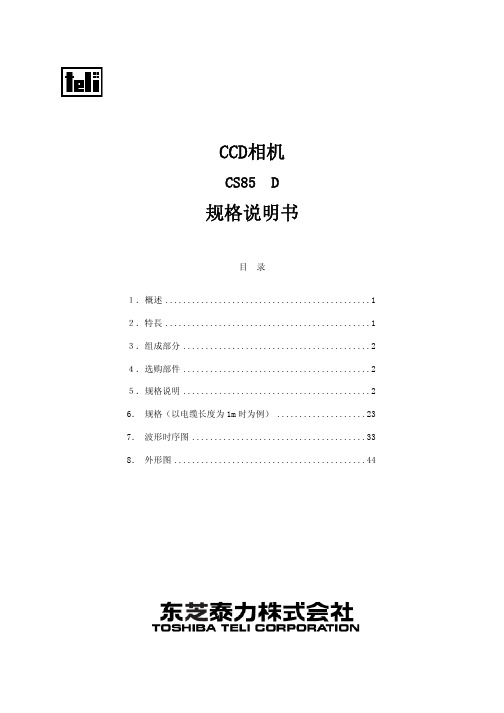
E2V线阵相机使用说明相机使用步骤如下:1.找到E2V相机采集软件,双击MIL Control Center图标打开采集软件。
2.打开后弹出如下对话框选择Intellicam启动软件。
3.开启软件后正常进入采集软件界面,这时我们需要新建一个DCF文件才能使用相机采集图像。
4.点击New DCF文件选项,新建相机DCF文件。
5.当出现如下对话框时,选择Camera Link选项,然后“确定”进行下一步。
6.接下来会弹出一个对话框界面,我们首选看到的是Overview这项信息,也就是默认的1K相机DCF文件,像不同分辨率相机的DCF文件也会不一样。
首先,我们以4K彩色相机为例来新建一个DCF文件。
7.点击Camera进行第一项参数设置,Type:选择扫描模式,Line Scan 为线扫模式,Frame Scan为面扫模式,这里一般默认是Frame Scan,我们要选择Line Scan模式。
8.接着我们要在Number of一栏选择相机通道数量,是1Tap、2Taps 还是4Taps,要根据相机的具体参数来设置。
这里是4K相机我们选择2Taps。
9.点击Camera Link Configuration进行第二项参数设置,Configuration选择工作模式,一般有base、medil、Full三种模式。
不同分辨率相机选择模式也会不一样。
这时我们选base模式。
然后在Comera Mode一栏选择多少Tap及Bits位,一般4K是2Taps8Bits,不同分辨率相机也会不一样。
10.点击Tap Configuration进行第三项参数设置,Regions为区域,Adjacent Pixels为相邻像素。
我们要对这两处进行选择设置,其中Regions X、Y分别为通道数量,选择不同类型扫描方向也会不一样,这里我们选择X:为2通道,与前面的Tap数值一致。
Adjacent Pixels X、Y默认的为1。
ccd摄像机基础知识前言什么是ccd?在闭路监控系统中,摄像机又称摄像头或ccd(charge coupled device)即电荷耦合元器件。
严格来说,摄像机是摄像头和镜头的总称,而实际上,摄像头与镜头大部分是分开购买的,用户根据目标物体的大小和摄像头与物体的距离,通过计算得到镜头的焦距,所以每个用户需要的镜头都是依据实际情况而定的,不要以为摄像机(头)上已经有镜头。
摄像头的主要传感部件是ccd,它具有灵敏度高、畸变小、寿命长、抗震动、抗磁场、体积小、无残影等特点,ccd能够将光线变为电荷并可将电荷储存及转移,也可将储存之电荷取出使电压发生变化,因此是理想的摄象元件。
是代替摄像管传感器的新型器件。
摄物体的图像经过镜头聚焦至ccd芯片上,ccd根据光的强弱积累相应比例的电荷,各个像素积累的电荷在视频时序的控制下,逐点外移,经滤波、放大处理后,形成视频信号输出。
视频信号连接到监视器或电视机的视频输入端便可以看到与原始图像相同的视频图像。
这个标准的视频信号同家用的录像机、vcd机、家用摄像机的视频输出是一样的,所以也可以录像或接到电视机上观看。
第一章摄像机发展史第一节ccd发展简史ccd产品问世已有30多年,从当时的20万像素发展到目前的500—800万像素,无论其市场规模还是其应用面,都得到了巨大的发展,可以说是在平稳中逐步提高,特别是近几年来,在消费领域中的应用发展速度更快。
由于ccd的技术生产工艺复杂,目前业界只有索尼、飞利浦、柯达、松下、富士和夏普6家厂商可以批量生产,而其中最主要的供商应是索尼,飞利浦和柯达,其中,在各厂商市占率方面,索尼以50%的市占率,成为市场领导厂商。
索尼从70年代研发ccd以来,即将其广泛运用在摄录放影机及广播电视等专业用摄影机等器材上,目前索尼的研发水平仍是领先于其它公司之上目前的ccd组件,每一个像素的面积和开发初期比较起来,己缩小到1/10以下。
今后在应用产品趋向小型化,高像素的要求下,单位面积将会更加的缩小。
OL82 CCD摄像机初始化调试手册序号名称型号数量是否必须使用1 CCD镜头OL8250/OL8220/OL8251/OL8221 1或者2 是2 摄像机控制器DO8201 1或者2 是3 三维镜头安装架VA5538 1或者2 是4 LED光源FS4201 1或者2 是5 镜头信号线APIX信号线1或者2 是6 校正板校准板 1 是二、DO82控制器面板RT4072按键意义说明三、OL82摄像机大体调整步骤如下:1,通过RT4072面板,查看OL82镜头的波形,并通过调整镜头OL82三维调整架的位置,来调整出一个类似圆弧状的OL82镜头视野波形。
2,当调整完OL82镜头的波形之后,在镜头视野范围内(材料运行位置中心位置)放上校正模板,来校正初始化一下镜头。
3,设定镜头有效工作范围,测试纠偏器的动作是否正常。
四、DO82 系统校正如下:1﹚,系统操作界面对于DO82-RT4072面板存在两个界面,一是系统操作界面,无法修改OL82镜头的相关系统参数配置,仅能查看OL82镜头一下基本重要信息状态。
此时仅向左键或者向右键有效,其他按键锁住。
另外一个是系统编辑界面。
可以修改配置OL82镜头的相关系统参数配置。
对于DO82控制器的操作菜单为循环显示模式。
界面1是系统模式界面,显示镜头1的波形及硬件状态界面2是显示镜头2的波形及硬件状态,‘disabled’是指当前镜头2没有使用或者硬件不存在。
界面3是同时显示镜头1和2的波形。
界面4是显示镜头1第一个边的信息,例如:当前位置值,焦距值,CAN网络地址。
界面5是显示镜头1第二个边的信息,例如:当前位置值,焦距值,CAN网络地址。
界面6是显示镜头2第一个边的信息,例如:当前位置值,焦距值,CAN网络地址。
界面7是显示镜头2第二个边的信息,例如:当前位置值,焦距值,CAN网络地址。
界面8是显示镜头的实测材料的宽度及宽度监视状态。
其中宽度显示1和2是镜头1的宽度值。
EliiXA UC4 / UC8相机性能简介
EliiXA UC4 / UC8相机提供了Cameralink串口控制软件,安装程序名称为“CommCamUCL_Win32_i86.exe”,下面介绍通过这个控制软件调节相机参数过程。
第一步通过采集卡连接相机,如下图,打开串口控制软件,程序自动寻找采集卡,找到之后,点击相机,然后点击“Connect”按钮连接相机。
第二步连接相机成功后,软件界面列出相机参数。
首先设置“Output”项,Output mode 选择Medium 3*80MHz RGB8bits,如下图。
第三步设置“Exposure”项,Synchronisation mode 选择External trigger with exposure time variable,如下图。
第四步设置“Gains & Offsets”项,及增益和偏移设置,如下图。
第五步设置“Spatial Rebuild”项,及空间矫正,如下图。
第六步设置“Flat Field Correction”项,及平场矫正,如下图。
第七步设置“Colour Management”项,及颜色矫正,如下图。
第八步设置“Save & restore”项, 保存修改后相机参数,如下图。