TSC MH640高清600点条码打印机说明书
- 格式:docx
- 大小:12.26 KB
- 文档页数:2

B A RC ODE P R I N T E R条形码打印机操作手册 R e v.C(AC220~240V 电压专用)E SW(400dpi )安全上注意事项为了安全并正确使用打印机标记意思本手册、其它操作手册及装置上显示出各种标记。
如正确使用制品,可防止危害您和其他人以及损害财产。
下面是图例和解释。
警告注意为了安全使用本机,请遵守以下内容。
警告为了安全使用本机,请勿必遵守以下原则。
注意前言这次,购买日东电工DURA PRINTER SW,谨此表示衷心的谢意。
DURA PRINTER SW使用指定的专用标签纸和碳带,是采用热传转印感的标签纸打印机。
为了以最好的状态下长期使用DURA PRINTER SW,本书说明操作方法及维护保养方法。
使用前,请先阅读本操作说明书。
请保存操作说明书及包装说明书。
如通过个人电脑使用本打印机打印,需以SCSI接口将本打印机与个人电脑连接。
我们推荐SCSI接口在如下条件中使用。
E Adaptec社制作。
使用SCSI host adapter(于2002年2月的型号)。
型号:AVA-2915LP、AHA-2910C按照包装箱内的《设置方法手册》,安装打印机的驱动器及由打印机的驱动器设置功能设置。
由于装置改造及变更,您购买的装置会有与本书的插图及记载事项不一样的地方,请原谅。
E Windows在美国以及其它国家均为美国Microsoft Corporation的注册商标或商标。
E Adaptec均为Adaptec社的注册商标。
E在本手册以及说明书上所记载的公司名称、产品名称均为各个公司的注册商标或商标。
使用标签纸・碳带时注意事项DURA PRINTER是使用专用标签纸・碳带的热转印标签打印机。
专用标签纸有DURATACK系列,专用碳带有DURAINK 系列,可提供给顾客。
若使用指产品以外时发生的问题全归于顾客责任。
下面写DURATACK系列于DURAINK系列的使用时注意事项,请继续看下面。

TSC条码打印机常⽤操作及常见故障处理TSC条码打印机常⽤操作及常见故障处理1. 输⼊的条码标签如果出现乱码,为什么会这样可能是选择了Code 39,递增递减,⼗六进制。
2. T/T D/T分别是什么意思?T/T 表⽰热转印模式D/T 表⽰热敏模式。
3. 标签纸打印出来有⽩⾊颗粒,为什么?是⾊带没有装好;或者换另外⼏种⾊带试⼀下;或者标签纸没有装好。
5.为什么碳带的宽度⼤⼩不能⼩于不⼲胶标签纸的宽度⼤⼩?如果⼩于标签纸的话,这样对打印机头很伤的。
6. niceLabl LE中写⼊⼀条码,可下⾯的⽂字说明超出条码的长度,怎么处理?可以把下⾯⽂字说明调成没有说明,在直接输⼊⽂本,在对⽂本设置。
双击条码,把以图形⽅式打印条码打上勾,在到⼈眼可识别码,选择条码下⽅,可以对字体进⾏设置,并且对字体⾃动缩放勾取消。
7. 如何恢复出⼚值及测纸TSC TTP-243/243E/342机器?开机FEED+PAUSE绿灯交替闪过等红灯亮算⼀轮回,操作三个轮即可;按住PAUSE键测纸;8. 什么是撕离模式,剥离模式?撕离模式就是咱们平常⽤的模式,剥离模式是指打印出标签后可以马上⽤外接配件把标签接下来。
⼀般⽤在流⽔线上如何矫正⿊标感测器的操作?你在DOS环境下,写⼊COPY CON LPT1;回车再写BLINE 2mm,0回车按F6键,回车TTP-243 与TTP-243E 有什么不⼀样吗TTP-243可加裝切⼑,TTP-243E不能加切⼑打印出来的版⾯,左⽅或右⽅不清楚1.打印出来的版⾯,有左⽅或右⽅不清楚的现象时,表⽰你的印字座未正确压下固定住,压⼒不平均所导致.2.当你装好碳带及纸张,要将整个印字座压下固定时,请注意机器两边各有⼀个卡栓,压下时会有⼆声代表⼰将整个印字座固定住,请检查⼀下打印时出现杂声或碳带回滚动条不⾛1.有可能为碳带供应轴及碳带回滚动条这两个轴的⽅向左右⼆边装反了2.正确装法为条形码机⾯向⾃⼰(出纸⽅向朝⾃⼰),碳带轴边缘突起的地⽅朝右,且刚好卡于机器的沟槽内的四个⾓,如此才能密合不会松动.3.步件电机有问题;4.步件电机直接带动碳带轴的齿轮有少齿,或者⽐较光滑,或者⽐较松动问题;若机器经常发⽣卡纸现象的原因1.机器出纸处的导纸板可能没装好或是遗失2.机器曾经黏标过,导致机器内有残胶,容易再黏标台或卡纸3.机器的特性是开机后有倒卷的动作,建议要开始作打印时,⾄少要留⼀张纸以上的空间在机器的外缘,避免纸张在打印时直接卷⼊机器内机器打⿊标很难定位,为什么?243e和342在⽤连续纸和⿊标定位上,是有点问题。

TSC条码打印机使用说明编辑人:XXX编辑日期:XXXX年XX月XX日TSC条码打印机使用说明本文档详细介绍了TSC条码打印机的使用方法和操作流程,以帮助用户正确配置和操作打印机。
1. 条码打印机概述本节概述了TSC条码打印机的基本信息,包括型号、特点和适用范围。
1.1 型号TSC条码打印机共有以下型号:- 型号一- 型号二- 型号三1.2 特点TSC条码打印机具有以下特点:- 高效打印:快速、准确地打印各类条码和标签。
- 稳定性:可靠的性能和耐用的机身。
- 简便操作:简单易懂的用户界面和操作系统。
1.3 适用范围TSC条码打印机适用于以下场景:- 生产线条码标签打印- 仓储物流标签打印- 零售销售标签打印2. 打印机配置与连接本节详细介绍了TSC条码打印机的配置和连接方法。
2.1 驱动安装- 步骤一:插入打印机驱动光盘。
- 步骤二:运行驱动安装程序。
- 步骤三:按照安装向导提示,完成驱动安装。
2.2 连接打印机- 步骤一:使用USB线缆将打印机连接到计算机。
- 步骤二:确保连接稳定可靠。
3. 打印软件配置本节介绍了TSC条码打印机的打印软件配置方法。
3.1 打印机设置- 步骤一:打开打印机设置界面。
- 步骤二:根据实际需求,设置打印机的参数,如打印速度、打印密度等。
- 步骤三:保存设置。
3.2 标签设计- 步骤一:选择合适的标签设计软件。
- 步骤二:根据需求设计标签模板,包括条码样式、文本内容等。
- 步骤三:保存标签模板。
3.3 打印测试- 步骤一:选择合适的测试文档,如一个标签模板。
- 步骤二:在打印软件中选择打印机和标签模板。
- 步骤三:进行打印测试,检查打印效果是否符合预期。
4. 常见问题解答本节了一些常见问题及解答,供用户参考。
4.1 打印机无法连接- 问题:打印机无法与计算机建立连接。
- 解答:检查USB线缆是否连接稳定,重启打印机和计算机。
4.2 打印机打印不完整- 问题:打印出来的标签不完整,缺失部分信息。

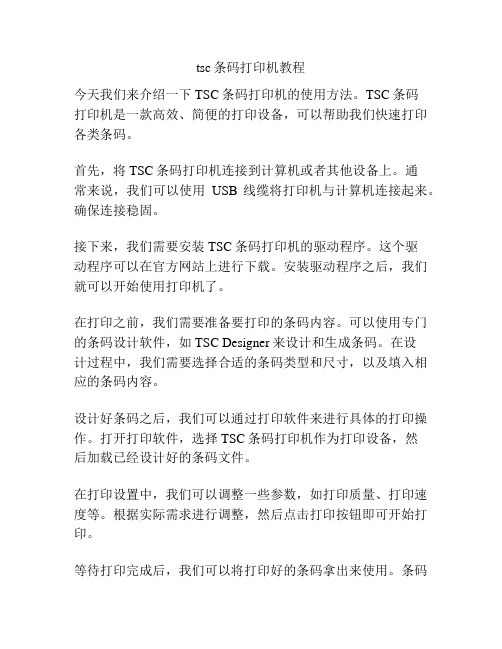
tsc条码打印机教程
今天我们来介绍一下TSC条码打印机的使用方法。
TSC条码
打印机是一款高效、简便的打印设备,可以帮助我们快速打印各类条码。
首先,将TSC条码打印机连接到计算机或者其他设备上。
通
常来说,我们可以使用USB线缆将打印机与计算机连接起来。
确保连接稳固。
接下来,我们需要安装TSC条码打印机的驱动程序。
这个驱
动程序可以在官方网站上进行下载。
安装驱动程序之后,我们就可以开始使用打印机了。
在打印之前,我们需要准备要打印的条码内容。
可以使用专门的条码设计软件,如TSC Designer来设计和生成条码。
在设
计过程中,我们需要选择合适的条码类型和尺寸,以及填入相应的条码内容。
设计好条码之后,我们可以通过打印软件来进行具体的打印操作。
打开打印软件,选择TSC条码打印机作为打印设备,然
后加载已经设计好的条码文件。
在打印设置中,我们可以调整一些参数,如打印质量、打印速度等。
根据实际需求进行调整,然后点击打印按钮即可开始打印。
等待打印完成后,我们可以将打印好的条码拿出来使用。
条码
打印机通常会自动剪切或者撕下已打印的条码,方便我们快速使用。
需要注意的是,使用TSC条码打印机时要保持打印机的清洁和正确使用。
定期清理打印头和检查打印机的耗材状况,确保打印品质和打印机的寿命。
以上就是关于TSC条码打印机的简单使用方法。
希望这个教程可以帮助到您。
如有任何问题,请随时咨询我们。

VERSAEXPRESS RF-64064” LARGE FORMAT PrinterPure genius.The V ersaEXPRESS RF-640Productivity and reliability at a smart price.The Roland VersaEXPRESS™ RF-640 offers the perfect formula for digital printing success: high production speed, outstanding print quality, ease of use and unsurpassed reliability. The genius behind the RF-640 is reflected in its ability to quickly produce high quality graphics and prints, while keeping cost of operation low. That translates into increased output, satisfied customers and more money in your pocket.Advanced Productivity FeaturesEquipped with advanced productivity features, the RF-640 is ideal for any high production environment. It boasts advanced print control technology for quality imaging and color consistency, while adjustable media support brackets to handle narrow or wide rolls with equal ease. The innovative Roland Ink Switching System adds greater production capability by automatically switching from an empty 440 ml cartidge to a back-up cartridge when ink runs out, allowing you to change out cartridges right from the front of the machine without having to stop and restart the printer. Workflow and output are further enhanced by Roland’s user-friendly V ersaWorks® RIP software, which includes media profiles, nesting, cropping, predictive ink and media usage, and other powerful production tools. V ersaWorks also features built-in Roland Color System and PANTONE® libraries for easy and accurate color spot matching.State of the Art Print T echnologySpecially designed to take full advantage of Roland’s high-density, GREENGUARD Gold Certified UL 2818 Eco-Sol MAX® 2 inks, the RF-640 prints beautiful, saturated color with virtually no banding – even at higher speeds. A mirrored CMYKKYMC gold-plated print head firing seven different droplet sizes ensures stunning graphic results on a wide range of media at speeds up to 521 square feet per hour. Roland Intelligent Pass Control™ further enhances image quality by minimizing any trace of bleeding and ensuring precise media feeding between passes.T o learn more about the pure genius of the RF, view thevideo at /rf.Intelligent ImagingDelivers smooth gradations, high-fidelity images and flawless solid colorsRoland Printer Assist iPad appRemotely manage production, test printing, cleaning and moreThe Genius of SimplicityY ou don’t have to be a genius to use an RF-640. In fact, this printer’s innovative features and technological advancements make it incredibly easy to operate. With the Roland Printer Assist iPad app, you can even remotely manage production, test printing, and even cleaning functions from an iPad tablet. Additional features for increased ease of use and convenience include an easy-access front-loading ink cartridge system, media loading levers at both the front and back of the printer, and a take-up unit that supports media rolls up to 110 lbs.Smart SavingsThe RF-640’s design allows for low running costs and easy maintenance. Precise inkjet technology and new optimized profiles for Eco-Sol MAX 2 ink work together for efficient ink consumption. An automated cleaning function also minimizes ink usage, while helping to prolong print head life. As a result, the RF-640 is highly efficient in both production and standby modes. As proof of its unmatched reliability, the RF-640 is backed by Roland’s unmatched T wo-Y ear Trouble-Free Warranty.**Registration within 60 days and continuous exclusive use of Roland inks during the first two years of ownership is required to qualify for the free second year of limited warranty coverage. Additional T erms and Conditions apply. See /warranties for details.Engineered to image beautifully,the RF offers a rare combination of value and performance, making it a very smart purchasing decision. Talk about genius!Specifications subject to change. *Outdoor durability is based on accelerated weather tests. Results may vary depending upon location and application. Lamination may be required for some applications or environmental conditions.Roland DGA Corp. has licensed the MMP technology from the TPL Group.FOR ADDITIONAL PRODUCT INFORMATION AND FEATURES, OR TO REQUEST A SAMPLE PRINT , CALL 800-542-2307 OR VISIT /RF ROLAND DGA CORPORATION | 15363 BARRANCA PARKWAY | IRVINE, CALIFORNIA 92618-2216 | 800.542.2307 | 949.727.2100 | CERTIFIED ISO 9001:2008RDGA-RF-01 July 2014VERSAEXPRESS™ RF-640 INKJET PRINTER• Large-format printer with 64” width, built to provideunsurpassed printing performance, even when unattended, in demanding production environments• 8-channel print head with mirrored CMYKKYMC configuration virtually eliminates chromatic banding • Photorealistic printing up to 1440 dpi• Roland Intelligent Pass Control™ technology• High density Eco-Sol MAX® 2 ink produces rich, vibrant colors on coated or uncoated media > Wide gamut for dynamic color imaging > Increased density for rich, saturated colors> Fast drying, virtually oderless, and scratch resistant > Up to three years outdoor durability without lamination* > GREENGUARD Gold certified• Automated TU-3 media take-up system > Supports extended production runs> Adjustable right flange for easy centering of smaller rolls • Integrated two-stage heating system supports high-speed, volume production• Automatic cleaning cycles simplify maintenance • Roland VersaWorks® RIP software includedFor detailed features and specifications,visit /rf.PRODUCT SPECIFICATIONS> Automates workflow for easy operation and better productivity> Advanced color management tools, including built-in PANTONE® and Roland Color System libraries > Predictive ink calculator•Roland OnSupport sends production updates via text message or email or your computer, tablet or smart phone • Roland Printer Assist iPad app allows remote management of common printer functionsGet social with us.R。
最新TSC条码打印机使用指导
最新TSC条码打印机使用指导
TSC条码打印机具有很高性价比的,在市场上占有率非常高,高效易用、质量稳定、价格低廉受到了广大用户的青睐,针对用户使用TSC 条码机在打印过程中经常出现排版与实际出现不一致的其问题,深圳市互信恒工程师整理出打印机需要设置的选项,希望对大家有所帮助,该条码打印机通用其它条码打印机!
假设用户当到的软件是当前最常用的Bartender条码打印软件,驱动为通用的'海鸥驱动程序,该打印选项在打印的时候进行设置,如用户点击打印后会出现如下对话框
经过以上设置后,一般打印是不会出现打印偏移的,如果还出现打印与排版不一致的情况,需要检查页面设置与标签大小是否一直,标签间的间距与实际是否一致,测纸是否正确等!。
标签打印机DL-740C(NEW)DL-888F(NEW)DL-750W用户手册目录手册信息 (1)打印机常见问题解决方法 (2)安全须知 (5)第1章产品简介 (9)1.1开箱清单 (9)1.2外观及组件 (10)1.3产品尺寸 (11)第2章产品规格 (12)第3章安装和使用 (14)3.1安装介质 (14)3.1.1安装纸卷 (14)3.1.2安装折叠纸 (17)3.1.3安装外置纸卷支架 (19)3.2电源连接 (20)3.3接口连接 (21)3.4标签侦测 (22)3.5操作界面说明 (23)3.6基本功能使用 (25)3.6.1打开/关闭电源 (25)3.6.2打印测试 (25)3.6.3标签学习 (26)3.6.4首张回退 (26)第4章接口 (27)手册信息本用户手册包含产品使用、安装等基本信息。
以下手册对各种技术问题和领域有更为详细的介绍。
打印机常见问题解决方法1.打印不清晰1.清洁打印头灰尘、异物、粘性物质或其他粘连在打印头或打印机内的污染物可能会降低打印质量。
脏污时请按以下方法清洁打印头。
1)请打开打印机顶盖用清洁笔(或沾有稀释酒精(酒精或异丙醇)的棉棒)沿打印头中间到两边的方向清洁。
2)清洁打印头后,不要立刻使用打印机,等待所使用的清洁酒精完全挥发(1到2分钟),打印头完全干燥后方可使用。
注意事项:1)清洁前务必关闭打印机电源。
2)由于打印时,打印头会变得很热。
因此,如果想要清洁打印头,请关闭打印机电源,并在开始前等待2~3分钟。
3)清洁打印头时,注意不要触碰打印头的加热部分,以免打印头因静电等造成损坏。
4)注不要使用尖锐物品触碰打印头,打印时确保纸张光洁平整、表面无细小颗粒物质,避免打印过程中划伤打印头造成打印不清晰。
2.调高打印机的打印浓度,通过调节选项页签下的深度,数值越大浓度越浓,如下图所示:2.打印跳标、定位不准1.更换纸张未进行标签学习,标签学习方法参考3.6.3;2.编辑软件纸张规格参数设置与实际不符,使用直尺测量标签纸大小及标签的左右及上下间隙,确保编辑软件输入的规格与实际标签纸一致;3.传感器脏污、清洁传感器,如下图所示:3.撕掉纸张后,按走纸键不出纸这个一般是纸张太靠里面,走纸时,纸张会往回缩一点,可能会造成纸张脱离胶辊导致不出纸,只要修改“进纸”数值就可以,多出数值为正数,回缩数值为负数4.打印异响打印头表面涂层材质较光滑,打印头长时间打印工作,打印头发热严重和打印纸吸附。
条码打印机使用手册1.打印机卷纸安装(1)打开打印机上盖,露出卷支仓。
(2)取出纸卷架。
(3)把纸卷由左置右套入纸卷架。
(4)把纸卷托架连同纸卷一起放回纸卷仓。
(5)将纸卷向左端靠齐。
(6)将托架上的挡板向左靠紧纸卷。
(7)打开打印头模组。
(8)一手托住打印头摸组避免掉落,将标签穿过打印头摸组下,另一只手从标签引导器中拉出标签。
(9)让标签从滚轴上方穿过。
(10)向下合上打印头摸组,直到听到“喀嚓”的一声。
(11)合上顶盖,打开电源开关,若打印机电源已接通,直接按下FEED键2.打印机碳带安装(1)打开打印机上盖,露出卷支仓。
(2)按下在打印机两侧的释放钮,打开打印头摸组。
(3)向上打开打印头摸组露出碳带供应端。
(4)拆开碳带包装,取出碳带和空卷芯(5)将碳带前端少量连接到空卷芯上。
(6)将碳带安装到碳带供应端(先卡左端在压入右端)(7)关上打印头摸组在将空卷芯在碳带回收端(先卡左端在压入右端)。
(8)转动打印头摸组左端的齿轮,确定碳带卷紧。
(9)同时向下按压打印头摸组两侧,直到听到“咔哒”一声。
3.连接打印机(1)连接电源线,USB打印线。
(2)打开电源开关,放入随机光盘安装驱动。
4.驱动的安装(1)把光盘放入光驱中,点自动播放会出现如下图示,点“GO”(图1)(图1)(2)选择条码打印机产品中的驱动下载(3)出现windows printerdriver 提示时,选取“接受”,在点“下一步”。
(4)指定SEAGULL驱动程序的安装目录(5)按一下,完成。
(6)选取安装打印机驱动程序,下一步(7)选取机2130D PPLA,下一步(8)选取打印机的连接端口,下一步(9)输入打印机名称,选不共享打印机,下一步。
(10)检查显示所有数据的正确性,完成。
5.软件的安装和使用(1)点击桌面argobar-pro图标,开始安装软件,下一步,完成。
(2)双击图标,安装。
(3)选择windows driver,完成(4)打开页面设置,更该页面,标签。
Copyright Information©2013 TSC Auto ID Technology Co., Ltd.The copyright in this manual, the software and firmware in the printer described therein are owned by TSC Auto ID Technology Co., Ltd, All rights reserved.CG Triumvirate is a trademark of Agfa Corporation. CG Triumvirate BoldCondensed font is under license from the Monotype Corporation. Windows is a registered trademark of Microsoft Corporation.All other trademarks are the property of their respective owners.Information in this document is subject to change without notice and does not represent a commitment on the part of TSC Auto ID Technology Co. No part of this manual may be reproduced or transmitted in any form or by any means, for any purpose other than the purchaser’s personal use, without the expressed written permission of TSC Auto ID Technology Co.Agency Compliance and ApprovalsEN 55022/24, IEC 61000-3-3, IEC 61000-3-2EN 300328, EN 301489Part 15B/CEN 60950-1GB 9254GB 4943.1GB 17625.1Wichtige Sicherheits-Hinweise1. Bitte lesen Sie diese Hinweis sorgfältig durch.2. Heben Sie diese Anleitung fűr den späteren Gebrauch auf.3. Vor jedem Reinigen ist das Gerät vom Stromentz zu trennen. Verwenden Sie keine Flüssig-oderAerosolreiniger. Am besten eignet sich ein angefeuchtetes Tuch zur Reinigung.4. Die Netzanschluß-Steckdose soll nahe dem Gerät angebracht und leicht zugänglich sein.5. Das Gerät ist vor Feuchtigkeit zu schűtzen.6. Bei der Aufstellung des Gerätes ist auf sicheren Stand zu achten. Ein Kippen oder Fallen könnteBeschädigungen hervorrufen.7. Beachten Sie beim Anschluß ans Stromnetz die Anschlußwerte.8. Dieses Gerät kann bis zu einer Außentemperatur von maximal 40℃ betrieben werden.Battery safety warning:DO NOT throw the battery in fire.DO NOT short circuit the contacts.DO NOT disassemble the battery.DO NOT throw the battery in municipal waste.The symbol of the crossed out wheeled bin indicates that the battery should not be placed in municipal waste.CAUTIONRisk of explosion if battery is replaced by an incorrect type.Dispose of used batteries according to the instructions.“VORSICHT”Explosionsgefahr bei unsachgemäßen Austaush der Batterie. Ersatz nur durch denselben odereinem vom Hersteller empfohlenem ähnlichen Typ. Entsorgung gebrauchter Batterien nach Angabren des Herstellers.Class B:FEDERAL COMMUNICATIONS COMMISSION INTERFERENCE STATEMENTThis equipment has been tested and found to comply with the limits for a Class B digital device, pursuant to part 15 of the FCC Rules. These limits are designed to provide reasonable protection against harmful interference in a residential installation. This equipment generates, uses and can radiate radio frequency energy and, if not installed and used in accordance with the instructions, may cause harmful interference to radio communications. However, there is no guarantee that interference will not occur in a particular installation. If this equipment does cause harmful interference to radio or television reception, which can be determined by turning the equipment off and on, the user is encouraged to try to correct the interference by one or more of the following measures:-Reorient or relocate the receiving antenna.-Increase the separation between the equipment and receiver.-Connect the equipment into an outlet on a circuit different from that to which the receiver is connected. -Consult the dealer or an experienced radio/ TV technician for help.This device complies with Part 15 of the FCC Rules. Operation is subject to the following two conditions: (1) This device may cause harmful interference, and (2) this device must accept any interference received, including interference that may cause undesired operation.CAUTION:Any changes or modifications not expressly approved by the grantee of this device could void theuser's authority to operate the equipment.RF exposure warning (WiFi)This equipment must be installed and operated in accordance with provided instructions and must not be co-located or operating in conjunction with any other antenna or transmitter. End-users and installers must be providing with antenna installation instructions and transmitter operating conditions for satisfying RF exposure compliance.This device meets the government's requirements for exposure to radio waves. This device is designed and manufactured not to exceed the emission limits for exposure to radio frequency (RF) energy set by the Federal Communications Commission of the U.S. Government.The exposure standard employs a unit of measurement known as the Specific Absorption Rate, or SAR. The SAR limit set by the FCC is 1.6 W/kg. Tests for SAR are conducted using standard operating positions accepted by the FCC with the EUT transmitting at the specified power level in different channels.RF exposure warning (For Bluetooth)The equipment complies with FCC RF exposure limits set forth for an uncontrolled environment.The equipment must not be co-located or operating in conjunction with any other antenna or transmitter.Canada, Industry Canada (IC) NoticesThis Class B digital apparatus complies with Canadian ICES-003 and RSS-210. Operation is subject to the following two conditions: (1) this device may not cause interference, and (2) this device must accept any interference, including interference that may cause undesired operation of the device.Radio Frequency (RF) Exposure InformationThe radiated output power of the Wireless Device is below the Industry Canada (IC) radio frequency exposure limits. The Wireless Device should be used in such a manner such that the potential for human contact during normal operation is minimized.This device has been evaluated for and shown compliant with the IC Specific Absorption Rate (“SAR”) limits when installed in specif ic host products operated in portable exposure conditions. (For WiFi)This device has also been evaluated and shown compliant with the IC RF Exposure limits under portable exposure conditions. (antennas are less than 20 cm of a person's body). (For Bluetooth)Canada, avis d'Industry Canada (IC)Cet appareil numérique de classe B est conforme aux normes canadiennes ICES-003 et RSS-210.Son fonctionnement est soumis aux deux conditions suivantes : (1) cet appareil ne doit pas causer d'interférence et (2) cet appareil doit accepter toute interférence, notamment les interférences qui peuvent affecter son fonctionnement.Informations concernant l'exposition aux fréquences radio (RF)La puissance de sortie émise par l’appareil de sans fil Dell est inférieure à lalimite(1.6W/Kg) d'exposition aux fréquences radio d'Industry Canada (IC). Utilisezl’appareil de sans fil Dell de façon à minimiser les contacts humains lors du fonctionnement normal.Ce dispositif a été évalué pour et démontré conforme à la Taux IC d'absorptionspécifique ("SAR") des limites(1.6W/Kg) lorsqu'il est utilisé dans des conditionsd'exposition portatifs. (For WiFi)Ce périphérique a également été évalué et démontré conforme aux limites d'exposition aux RF d'IC dans des conditions d'exposition à des appareils portables. (les antennes sont moins de 20 cm du corps d'une personne). (For Bluetooth)电池安全警告:◎勿将电池扔于火中。
TSC MH640高清600点条码打印机说明书
一、基本使用流程:
1、硬件连接;
2、安装驱动程序;
3、装入纸卷;
4、测试纸张;
5、设置纸张大小、纸张间隙。
二、测纸方法:
1、先关掉打印机电源
2、按住PAUSE键开机,先不松手,等走纸后再松手;
3、纸停后,按FEED键;
4、测纸完成。
三、打印机设置方法:
1、从“控制面板”中打开“打印机和传真”界面,并选择TSC TTP-224 Plus打印机,右键选择“打印首选项”;
2、进入“页面设置”界面,选择“新建”功能;
3、输入名称、纸张宽度、纸张高度、纸张左右宽度;
4、选择“卷”设置界面,调整以下设置,方式:“热敏”,类型:“有间距的标签”,间距高度:“2.00mm”,打印后操作:“撕去”;
5、选择“选项”设置界面,保持该页默认值设置;
6、在前面第2点“页面设置”界面,可以选择“高级选项”并进入设置界面,进行如下设置:“垂直偏移”设置成2.00mm。
(这个选项的主要作用是调整打印内容处在纸张上的位置。
)。