HART编程器说明书
- 格式:doc
- 大小:240.50 KB
- 文档页数:17
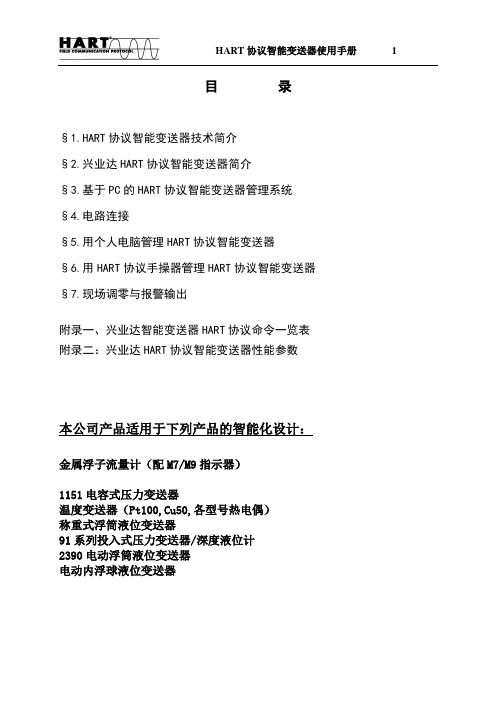
目录§1.HART协议智能变送器技术简介§2.兴业达HART协议智能变送器简介§3.基于PC的HART协议智能变送器管理系统§4.电路连接§5.用个人电脑管理HART协议智能变送器§6.用HART协议手操器管理HART协议智能变送器§7.现场调零与报警输出附录一、兴业达智能变送器HART协议命令一览表附录二:兴业达HART协议智能变送器性能参数本公司产品适用于下列产品的智能化设计:金属浮子流量计(配M7/M9指示器)1151电容式压力变送器温度变送器(Pt100,Cu50,各型号热电偶)称重式浮筒液位变送器91系列投入式压力变送器/深度液位计2390电动浮筒液位变送器电动内浮球液位变送器§1.HART协议智能变送器技术简介§1.1 工业自动化行业的大趋势---现场总线现场总线就是数字通讯一直延伸到现场仪表,使变送器、调节阀、记录仪、显示器、PLC及其它自动化设备等可通过一条总线进行双向多信息数字通讯,从而取代目前使用的4~20mA单变量单向模拟传输方式。
现场总线技术是在市场对现场仪表智能化以及全数字控制系统的需求驱动下产生的。
从技术的角度看,则是计算机技术、网络技术和控制技术发展的必然产物。
现场总线的关键标志是它能支持双向、多变量、总线式的全数字通信。
现场总线技术的出现,必将冲击现有过程控制系统的技术知识、设计方法、安装调试方法、人员培训以及产品市场的格局。
为了在这次变革中不至于被抛在后面,不同国家、不同厂商纷纷组成集团,发表各自的现场总线标准,以图率先占领市场。
比较主要的现场总线标准有Profitbus、CAN、Lonworks、SP50、ISPFIP和HART等,但由于受各自利益驱动和市场竞争,现场总线国际标准的制定进展缓慢。
§1.2 HART协议的发展虽然现场总线发展迅速,但由于4~20mA信号制的模拟设备还在大量使用中,因此从4~20mADC信号转变为现场总线全数字通讯并非一蹴而就,预计这一转变需要几十年时间。

Hart To Modbus (One) ModemH55C 说明书(技术部分)V1.0一、简介本产品H55C Modem(以下简称Modem)将两个完全不同硬件接口和数据结构的通信标准通过MCU的灵活处理,将最常用部分完成了相互转换,以便用于现场监控。
慎重声明:本产品是建立在现场Modbus 总线的基础上,对Hart协议的仪表进行监控。
将常用部分的协议进行相互转换,不保证可以把所有的仪表都可以转换到Modbus协议上来,故请在购买与使用时,认真阅读本说明书。
Modem的开发是以科隆的IFC300流量计作为测试样本,以下举例也是IFC300流量计作蓝本。
二、功能特点1、一个RS232C接口(DB9,孔)。
2、一个RS485C接口,接线。
3、波特率1200/2400/4800/9600可选,奇偶校验可选,默认:9600,无校验,8位数据位,1位停止位。
4、Hart 仪表型号可选,也可自定义,默认科隆IFC300。
5、Hart 仪表最多可读取16个参数,参数类型可自定义。
6、Hart 仪表参数单位可通过Modbus协议设置。
7、Modem同时支持Modbus、Ascii和Hart原码三种协议。
8、Modem自带地址,默认为10H,仪表地址对应用没有意义。
9、Modem有手动读取数据与自动读取数据两种工作方式。
三、技术参数1、供电电压:DC8-35V。
2、供电电流:< 20mA。
3、功耗:< 0.2W。
4、手动读取数据,最快响应1.1秒。
5、自动读取数据,最快响应0.3秒。
四、指示灯说明POWER:电源指示灯,上电即亮。
DATA :通信指示灯,Modem与Hart仪表相互发送数据时,DATA指示灯都会亮,故,Modem向Hart仪表读取数据时,会亮两下,中间间隔为0.2秒。
如果只亮一下,说明Hart仪表没有响应。
STATE :状态指示灯,当Modem接收到Hart仪表数据时会亮,保持10秒。


HART通信器是一种便携式的终端,它与采用HART通信协议的仪表一起使用,对其进行设定,更改和显示,它可监控输入/输出值和自诊断结果。
设定恒定电流的输出和调零。
当系统开动或维持操作时,只要把HART通信器接在4~20mA通信信号线上,就可以使用。
特点:■ 在线监控和通信通信期间,调制信号不会中断4~20mA DC信号■ 与采用HART通信协议的仪表可共用HART通信器能与采用HART通信协议的所有仪表一起使用■ 操作方便大显示屏幕(4行,每行18个字符),采用中文显示,用户看了一目了然,设定和更改方便■ 信息自诊断/保护功能自检查功能格式化密码保护低电压报警显示标准技术规格:装置的技术规格适用仪表:ROSEMOUNT1151 , ROSEMOUNT3051ABB日本富士YOKOGAWA EJA(带HART通信协议)等进口压力变送器DS-1151,DS-3351HK1151 , HK3151等国产智能压力变送器通信信号的连接:专用线缆,长1.1m(3.6ft)通信线:长度:1Km(0.62英里)(0.75~1.25mm2)负载电阻:250~600Ω负载电容:0.22uF以下负载电感:3.3mH以下与电源线的间距:15cm以上(避免平行走线)显示:128*64点阵液晶显示控制:触摸开关(4个方向键,19个功能键,一个电源开关)电源:4支1.2V可充电电池尺寸:180*80*54mm (长*宽*高)重量:700g功能说明基本功能:■ 设定、更改和显示各种参数,HART通信■ 恒定电流输出■ 调零附加功能:■ 格式化保护需要输入密码才能进行格式化■ 电池报警LCD显示的报警信息可提示电池电压偏低■ LCD对比度调节正常工作条件环境温度: -15~55℃存储条件:环境温度:0~50℃附件:■ 通信电缆:壹根,分别带一个弹簧夹。
■ 4只1.5V电池■ 手提包■ 说明书■ 250偶坶电阻EMC认可标准:EMI(辐射)—EN55011:1991hart475手操器 Rosemount罗斯蒙特HART475手操器 产品介绍 hart475手操器通讯器,艾默生过程管理的新型的475现场通讯器,是罗斯蒙特hart375手操器的改良升级型号,它即支持HART 通讯协议,也支持基金会现场总线通讯协议,并具有通用、可靠、便携、本安、易于升级等特点。
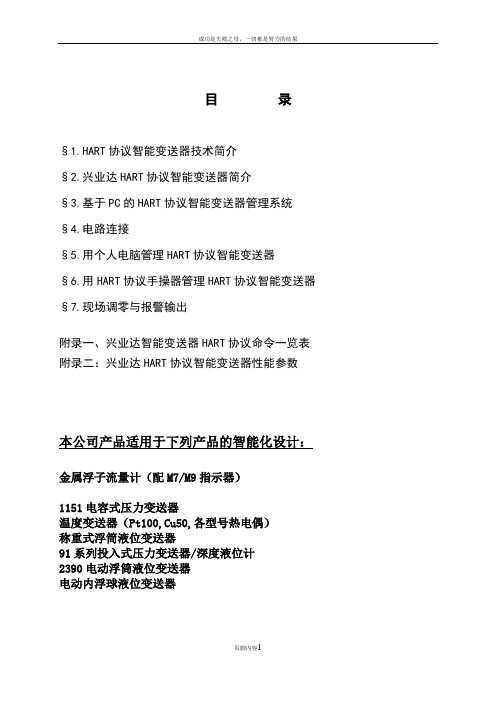
目录§1.HART协议智能变送器技术简介§2.兴业达HART协议智能变送器简介§3.基于PC的HART协议智能变送器管理系统§4.电路连接§5.用个人电脑管理HART协议智能变送器§6.用HART协议手操器管理HART协议智能变送器§7.现场调零与报警输出附录一、兴业达智能变送器HART协议命令一览表附录二:兴业达HART协议智能变送器性能参数本公司产品适用于下列产品的智能化设计:金属浮子流量计(配M7/M9指示器)1151电容式压力变送器温度变送器(Pt100,Cu50,各型号热电偶)称重式浮筒液位变送器91系列投入式压力变送器/深度液位计2390电动浮筒液位变送器电动内浮球液位变送器§1.HART协议智能变送器技术简介§1.1 工业自动化行业的大趋势---现场总线现场总线就是数字通讯一直延伸到现场仪表,使变送器、调节阀、记录仪、显示器、PLC及其它自动化设备等可通过一条总线进行双向多信息数字通讯,从而取代目前使用的4~20mA单变量单向模拟传输方式。
现场总线技术是在市场对现场仪表智能化以及全数字控制系统的需求驱动下产生的。
从技术的角度看,则是计算机技术、网络技术和控制技术发展的必然产物。
现场总线的关键标志是它能支持双向、多变量、总线式的全数字通信。
现场总线技术的出现,必将冲击现有过程控制系统的技术知识、设计方法、安装调试方法、人员培训以及产品市场的格局。
为了在这次变革中不至于被抛在后面,不同国家、不同厂商纷纷组成集团,发表各自的现场总线标准,以图率先占领市场。
比较主要的现场总线标准有Profitbus、CAN、Lonworks、SP50、ISPFIP和HART等,但由于受各自利益驱动和市场竞争,现场总线国际标准的制定进展缓慢。
§1.2 HART协议的发展虽然现场总线发展迅速,但由于4~20mA信号制的模拟设备还在大量使用中,因此从4~20mADC信号转变为现场总线全数字通讯并非一蹴而就,预计这一转变需要几十年时间。

HART编程器说明书1.1 接线 (3)1.2 LCD说明 (4)1.3 操作键 (4)1.4 编程器的在线与离线操作 (6)1.5 在线菜单 (11)1.6 编程器使用 (17)1 哈特编程器的通用功能哈特编程器(见图1.1-1)是以HART(Highway Addressable Remote Transducer 可寻址远程传感器通路)通信协议为基础的手持式通信设备,用以与所有基于HART协议微处理器类型的监控仪表进行通信。
第1节主要讲述了哈特编程器的接线、LCD显示内容、键盘、在线监控菜单、离线监控菜单,电池盒、存贮模块、数据包、维护与两千年问题。
对编程器的功能也作简要说明。
第2节讲述该编程器(Fisher-Rosemount's HART设备)的功能与通常在液晶显示上显示的内容。
第3节按树状菜单形式对编程器应用于Fisher-Rosemount's HART设备的典型实例进行说明。
操作键1.1 接线编程器通过4~20mA信号回路与现场仪器仪表进行通讯,但应注意要在电源与仪表间连接一个不小于250 Ω的电阻。
HART通信协议使用频移键控FSK(Frequency Shift Keying)技术,将数字信号变换为音频信号,叠加到现场变送器和控制室之间的4~20mA电流环上来作数字通信。
协议规定的信号频率(1200Hz代表1,2200Hz代表0)和传输速率(1200bit/s)符合美国Bell 202标准。
这些音频正弦波的平均值为零,所以在现存的模拟信号中不增加直流成分,因此,在2根线上可以同时传送互不影响的模拟和数字信号。
正是由于HART协议的这种优点,使它成为工业现场广泛应用的、事实上的工业标准。
哈特通信员能从控制室、仪表站或任何线路终端与现场仪器仪表进行通讯,接线均接在图1.1-2所示后面板的接线孔上。
编程器可与PC机联接,联接应配用专门的适配器且连在编程器的串口上,注意联接串口的环境应无爆炸的危险否则会造成设备与人身的伤害。
Q01 : How to add HART devices to HRT-710 ? (2)Q02 : How to make sure that HRT-710 gets the HART device data correctly ? (6)Q03 : How to map HART device CMD(3) data directly to SCADA or HMI ? (9)Q04 : How to update the firmware of HRT-710 ? (17)Q05 : How to read HART device command 1 data with standard format by Modbus ? (19)Q06 : How to read HART device command 3 data with standard format by Modbus ? (22)Q01 : How to add HART devices to HRT-710 ?A01:1. Add “Only One“ HART device : (Ex : Add ABB AS800 HART device)[ Step 1 ] Connect to HRT-710 with “HG_Tool” utility.(1) Set the com port parameters.(2) Click the “Connect” button to connect to HRT-710 module like Figure 1-1.Figure 1-1 Connect to HRT-710[ Step 2 ] Delete the default HART device setting in HRT-710=>Figure 1-2 Delete the default setting of HRT-710.[ Step 3 ] Add the new HART device setting(1) Method 1 => Choose “Auto Configure” option to be Enable like Figure 1-3.Figure 1-3 Add new HART device setting (Auto Config : Enable)(2) Method 2 => Choose “Auto Configure” option to be Disable like Figure 1-4.Figure 1-4 Add new HART device setting (Auto Config : Disable) [ Step 4 ] Save the HART device setting to HRT-710(1) Click the ”Save to Device” button to save the new HART device setting to HRT-710like Figure 1-5.Figure 1-5 “Save to Device” function2. Add “More than One“ HART devices : (Ex : Add ABB AS800 (Addr=2) and Foxboro I/A Pressure (Addr=1) HART devices)[ Step 1 ] Connect to HRT-710 with “HG_Tool” utility.[ Step 2 ] Delete the default HART device setting in HRT-710=> These above two steps are the same with those of the “Only One“ HART device.[ Step 3 ] Add two new HART device setting(1) Click “Auto Configure” option to be Disable like Figure 1-6.Figure 1-6 Add new HART device setting[ Step 4 ] Save the HART device setting to HRT-710(1) Click the ”Save to Device” button to save the new HART device setting to HRT-710 like Figure 1-7.Figure 1-7 “Save to Device” functionQ02 : How to make sure that HRT-710 gets the HART device data correctly ?A02:After adding HART device setting to HRT-710 module (refer to the steps of Q01), please follow the steps.(1) Make sure connecting to HRT-710 with HG_Tool successfully and then click “Device Information” button like Figure 2-1.Figure 2-1 “Device Information” screen[ Check I/O Data of the Default CMD(0) ](2) Right click the button of mouse on the “Default CMD(0)” item and choose the “Basic operation” option to open the “I/O Data” screen of the “Default CMD(0)” like Figure 2-2.Figure 2-2 The “Basic operation” of the “Default CMD(0)”(3) The I/O Data of the “Default CMD(0)” is OK like Figure 2-3.Figure 2-3 The I/O Data screen of the “Default CMD(0)” => OK(4) The I/O Data of the “Default CMD(0)” is NG like Figure 2-4.Figure 2-4 The I/O Data screen of the “Default CMD(0)” => NG[ Check I/O Data of the Default CMD(3) ](5) Right click the button of mouse on the “Default CMD(3)” item and choose the “Basic operation” option to open the “I/O Data” screen of the “Default CMD(3)” like Figure 2-5.Figure 2-5 The “Basic operation” of the “Default CMD(3)”(6) The I/O Data of the “Default CMD(3)” is OK like Figure 2-6.Figure 2-6 The I/O Data screen of the “Default CMD(3)” => OK(7) The I/O Data of the “Default CMD(3)” is NG like Figure 2-7.Figure 2-7 The I/O Data screen of the “Default CMD(3)” => NG=> If the I/O data of the “Default CMD(0)” and “Default CMD(3)” is ok, it means that the communication between HRT-710 and HART devices is ok.Q03 : How to map HART device CMD(3) data directly to SCADA or HMI ?A03:(1) Make sure that the communication between HRT-710 and HART device is ok. (Refer to the steps of Q02)(2) Set “Swap Mode” of system setting in HRT-710 to be “W&B”.[1] In “Device Configuration” screen, right click the button of mouse on “System” item and click the “Edit” option to open “System Edit” screen like Figure 3-1.Figure 3-1 Open “System Edit” screen[2] Set the “Swap mode” item to be “W&B” and click “OK” button like Figure 3-2.Figure 3-2 Set “Swap mode” to be “W&B”[3] Click the ”Save to Device” button to save the new system setting to HRT-710 like Figure 3-3.Figure 3-3 “Save to Device” function(3) Check the firmware version of HRT-710 like Figure 3-4.Figure 3-4 Firmware Version of HRT-710(4) Follow the below steps according to the different firmware version of HRT-710.[ 4.1 - The firmware version of HRT-710 is v1.5 or newer ][1] In firmware v1.5 or newer, HRT-710 provides the MB Address 1300 ~ 1459 (DefaultCMD(3)(S) Data for Module 0 ~ 15 in HRT-710=> The detailed information refers to the sector 4.3 of users’ manual) and users can map the CMD(3) data of HARTdevice to SCADA directly with these Modbus address 1300 ~ 1459.[2] For the “Default CMD(3)(S) data of Module 0” in HRT-710, the mapped MB addressis 1300 ~ 1309. The below MB/RTU client will use the “Modbus Poll” tool to show the CMD(3) data of HART device by polling Modbus address 1300 ~ 1309.<1> Confirm the connection between HG_Tool and HRT-710 is disconnected.<2> Set the “Modbus” parameters like Figure 3-5.Figure 3-5 Modbus Parameters of “Modbus Poll” tool<3> Set the “Display” mode to be “Float” format like Figure 3-6.Figure 3-6 “Float” format of “Modbus Poll” tool<4> Set the “Com Port” parameters and click “OK” button to connect to HRT-710like Figure 3-7.Figure 3-7 Com Port Parameters of “Modbus Poll” tool<5> The CMD(3) data of HART device is shown like Figure 3-8.Figure 3-8 The CMD(3) data of HART device[ 4.2 - The firmware version of HRT-710 is older than v1.5 ][1] Add “User CMD(3)” with “Simple” format and then click “Save to Device” to save the new HART device setting to HRT-710 like Figure 3-9. The mapped Modbus start address and length of User CMD(3) data can be found in “Cmd In address” and “Cmd In size” field. In the example, they are 0 and 20.Figure 3-9 Add “User CMD(3)” to HRT-710[2] The below MB/RTU client will use the “Modbus Poll” tool to show the CMD(3) dataof HART device by polling Modbus address 0 ~ 9.<1> Confirm the connection between HG_Tool and HRT-710 is disconnected.<2> Set the “Modbus” parameters like Figure 3-10.Figure 3-10 Modbus Parameters of “Modbus Poll” tool<3> Set the “Display” mode to be “Float” format like Figure 3-11.Figure 3-11 “Float” format of “Modbus Poll” tool<4> Set the “Com Port” parameters and click “OK” button to connect to HRT-710like Figure 3-12.Figure 3-12 Com Port Parameters of “Modbus Poll” tool <5> The CMD(3) data of HART device is shown like Figure 3-13.Figure 3-13 The CMD(3) data of HART device [ Note ]1. The simple CMD(3) data format and value are shown as below.[ Index ] [ Format ] [ Description ]Byte 00~03: float Primary Variable CurrentByte 04~07:float Primary VariableByte 08~11: float Secondary VariableByte 12~15:float Tertiary VariableByte 16~19: float 4th VariableThe 30001 and 30002 registers mean “Primary Variable Current (20.124636)”The 30003 and 30004 registers mean “Primary Variable (0.385210)”The 30005 and 30006 registers mean “Secondary Variable (23.494614)”The 30007 and 30008 registers mean “Tertiary Variable (100.778976)”The 30009 and 30010 registers mean “4th Variable (0)”Q04 : How to update the firmware of HRT-710 ?A04:[ For HRT-710 hardware v1.1 or firmware v1.1 or below ]The firmware update function is not supported for users and please contact your local dealer.[ For HRT-710 hardware v1.2 and firmware v1.2 or newer ]The firmware update function is supported for users. Please follow the below steps. (1) Download the newest firmware of HRT-710. (Download fromftp:///pub/cd/fieldbus_cd/hart/gateway/hrt-710/firmware/ )(2) Turn off the power and open the shell of HRT-710. Then connect the pin 2 & 3 of JP5 together like Figure 4-1.Figure 4-1 Connect pin 2 & 3 of JP5 together(3) Connect RS-232 cable between PC and HRT-710 and turn on the power of HRT-710 (LED 1,2,3 will flash every second => Firmware Update Mode) like Figure 4-2.Figure 4-2 RS-232 Connection between PC and HRT-710 (4) Run “FW_Update_Tool” like Figure 4-3 (Download from :ftp:///pub/cd/fieldbus_cd/hart/gateway/utilities/fw_tool/ ).[1] Choose “COM” option and select “Com Port number”.[2] Click “Browser” button to choose the firmware of HRT-710.[3] Click “Firmware Update” button to start firmware update process.[4] Wait for "Firmware Update Success" message.Figure 4-3 “FW_Update_Tool”(5) Turn off the power and connect the pin 1 & 2 of JP5 together like Figure 4-4.Figure 4-4 Connect pin 1 & 2 of JP5 together(6) Close the shell and turn on the power of HRT-710. Then users can check the firmware version of HRT-710 by using “HG_Tool” like Figure 4-5.Figure 4-5 Firmware Version of HRT-710Q05 : How to read HART device command 1 data with standard format by Modbus ?A05:(1) By using “HG_Tool” to add “User CMD(1)” of HART device and save settings toHRT-710. The Modbus start address and length of the “User CMD(1)” will show in the “Cmd In address” and “Cmd In size” field like Figure 5-1. In the example they are 0 and 7 (byte count=7 => word count=4).Figure 5-1 Add “User CMD(1)” of HART device to HRT-710(2) The below demo will use the free MB/RTU tool provided by ICP DAS to show HART command 1 data. (Download from/pub/cd/8000cd/napdos/modbus/modbus_utility/)(3) Run “MB/RTU” tool. Set the com port settings the same with HART-710 (Baud Rate / Data Bits / Stop Bits / Parity) and then click “Open” button to connect to HRT-710 like Figure 5-2.(4) Input “1 4 0 0 0 4” in “Command” field and click ”Send Command” button to send the modbus command. The HART command 1 data will be received in “Responses” field => “01 04 08 00 00 3E 0C 20 C5 00 A4 2A 94” like Figure 5-2.Send Modbus Command :01 04 00 00 00 04 F1 C9Get Response :01 04 08 00 00 3E 0C 20 C5 00 A4 2A 94Figure 5-2 Receive HART Command 1 data(5) Parse the modbus response data.Response Data => 01 04 08 00 00 3E 0C 20 C5 00 A4 2A 94Register data => 00 00 3E 0C 20 C5 00 A4Because the unit of HART-710’s database is byte and the unit of Modbus register is word and the Modbus register is composed of database’s byte and the order is low byte first. (For example: Modbus register0 = 0x3412, database byte0 = 0x12, byte1 = 0x34).So we need to change the byte order.So the data will be 00 00 0C 3E C5 20 A4 00.According to the data count is 7, so the actual data will be 00 00 0C 3E C5 20 A4 About the format of HART Command 1, it is shown as below.Command 1: Read Primary VariableRequest data bytes: NoneResponse data bytes: 2+5 = 7Index format descriptionByte 0: uint8 Response code 1Byte 1: uint8 Response code 2Byte 2: uint8 Unit codeByte 3~6: float Primary VariableSo the data of HART command 1 is parsed as below.Response code1 = 0x00Response code2 = 0x00Primary Variable Unit code = 0x0C (kPA)Primary Variable = 0x3E 0xC5 0x20 0xA4 (0.385 => IEEE754)Q06 : How to read HART device command 3 data with standard format by Modbus ?A06:(1) When adding a new HART device to HRT-710, the “Default CMD(3)” will be added automatically. The Modbus start address and length of the “Default CMD(3)” will show in the “Cmd In address” and “Cmd In size” field like Figure 6-1. In the example they are 1236 (For MB Addr = 618 = 0x026A) and 26 (byte count=26 => word count=13).Figure 6-1 “Default CMD(3)” of HART device in HRT-710(2) The below demo will use the free MB/RTU tool provided by ICP DAS to show HART command 1 data. (Download from/pub/cd/8000cd/napdos/modbus/modbus_utility/)(3) Run “MB/RTU” tool. Set the com port settings the same with HART-710 (Baud Rate /Data Bits / Stop Bits / Parity) and then click “Open” button to connect to HRT-710 like Figure 6-2.(4) Input “01 04 02 6A 00 0D” in “Command” field and click ”Send Command” button to send the modbus command. The HART command 3 data will be received in “Responses” field => “01 04 1A 00 00 A1 41 22 01 3E 0C C5 C5 20 B0 B6 41 C0 78 42 39 91 C9 00 C5 00 00 00 00 E5 B0” like Figure 6-2.Send Modbus Command :01 04 02 6A 00 0D 10 6BGet Response :01 04 1A 00 00 A1 41 22 01 3E 0C C5 C5 20 B0 B6 41 C0 78 42 39 91 C900 C5 00 00 00 00 E5 B0Figure 6-2 Receive HART Command 3 data(5) Parse the modbus response data.Response Data => 01 04 1A 00 00 A1 41 22 01 3E 0C C5 C5 20 B0 B6 41 C0 78 42 39 91 C9 00 C5 00 00 00 00 E5 B0Register data =>00 00 A1 41 22 01 3E 0C C5 C5 20 B0 B6 41 C0 78 42 39 91 C9 00 C5 00 00 00 00 Because the unit of HART-710’s database is byte and the unit of Modbus register is word and the Modbus register is composed of database’s byte and the order is low byte first. (For example: Modbus register0 = 0x3412, database byte0 = 0x12, byte1 = 0x34).So we need to change the byte order. So the data will be as below.00 00 41 A1 01 22 0C 3E C5 C5 B0 20 41 B6 78 C0 39 42 C9 91 C5 00 00 00 00 00About the format of HART Command 3, it is shown as below.Command 3: Read Dynamic Variables and P.V. CurrentRequest data bytes: NoneResponse data bytes: 2+24 = 26Index format descriptionByte 2~5:float Primary Variable CurrentByte 6: uint8 Primary Variable Unit codeByte 7~10:float Primary VariableByte 11:uint8 Secondary Variable Unit codeByte 12~15:f loat Secondary VariableByte 16:uint8 Tertiary Variable Unit codeByte 17~20:f loat Tertiary VariableSo the data of HART command 3 is parsed as below.Response code1 = 0x00Response code2 = 0x00Primary Variable Current = 0x41 0xA1 0x01 0x22 (20.125553)Primary Variable Unit code = 0x0C (kPA)Primary Variable = 0x3E 0xC5 0xC5 0xB0 (0.386274)Secondary Variable Unit code = 0x20 (degC)Secondary Variable = 0x41 0xB6 0x78 0xC0 (22.808960)Tertiary Variable Unit code = 0x39 (Percent)Tertiary Variable = 0x42 0xC9 0x91 0xC5 (100.784706)4th Variable Unit code = 0x00 ( )4th Variable = 0x00 0x00 0x00 0x00 (0)。
HART编程器说明书1.1 接线 (3)1.2 LCD说明 (4)1.3 操作键 (4)1.4 编程器的在线与离线操作 (6)1.5 在线菜单 (11)1.6 编程器使用 (17)1 哈特编程器的通用功能哈特编程器(见图1.1-1)是以HART(Highway Addressable Remote Transducer 可寻址远程传感器通路)通信协议为基础的手持式通信设备,用以与所有基于HART协议微处理器类型的监控仪表进行通信。
第1节主要讲述了哈特编程器的接线、LCD显示内容、键盘、在线监控菜单、离线监控菜单,电池盒、存贮模块、数据包、维护与两千年问题。
对编程器的功能也作简要说明。
第2节讲述该编程器(Fisher-Rosemount's HART设备)的功能与通常在液晶显示上显示的内容。
第3节按树状菜单形式对编程器应用于Fisher-Rosemount's HART设备的典型实例进行说明。
操作键1.1 接线编程器通过4~20mA信号回路与现场仪器仪表进行通讯,但应注意要在电源与仪表间连接一个不小于250 Ω的电阻。
HART通信协议使用频移键控FSK(Frequency Shift Keying)技术,将数字信号变换为音频信号,叠加到现场变送器和控制室之间的4~20mA电流环上来作数字通信。
协议规定的信号频率(1200Hz代表1,2200Hz代表0)和传输速率(1200bit/s)符合美国Bell 202标准。
这些音频正弦波的平均值为零,所以在现存的模拟信号中不增加直流成分,因此,在2根线上可以同时传送互不影响的模拟和数字信号。
正是由于HART协议的这种优点,使它成为工业现场广泛应用的、事实上的工业标准。
哈特通信员能从控制室、仪表站或任何线路终端与现场仪器仪表进行通讯,接线均接在图1.1-2所示后面板的接线孔上。
编程器可与PC机联接,联接应配用专门的适配器且连在编程器的串口上,注意联接串口的环境应无爆炸的危险否则会造成设备与人身的伤害。
具体接法参见相关说明,相关的器件参见附录B。
线路安全指标见按加拿大标准联合会规定执行,见附录C。
编程器与现场仪表的接线方式主要有如下几种,分别见图1.1-3~5说明。
因为编程器不直接测量线路电流,应保证线路串接有不小于250Ω的电阻以确保编程器与仪表通讯正常,接线时也应注意防爆。
图1.1-5所示的接线法使用时就注意以下三点:1)将线路负载电阻插入后面板接线孔;2)将信号线路断开以便于电阻串入回路中;3)将信号线路按图示接在负载电阻上。
1.2 LCD说明8行每行21个字符的液晶显示器(LCD)布置于编程器的前面板,可通过它了解设备的信息。
在线联接HART设备时LCD菜单第一行均显示该设备的型号与标签,菜单最下一行显示软件定义的动态功能键。
如果久未出现往下执行的操作时最下一行将布满该类功能键。
1.3 操作键1.3.1 图1.1-1所示的操作键共有六个,分蓝、白、黑等色调。
其功能分别如下:开机/关机键,该键用于编程器的开机与关机操作。
编程器开机后自动寻找4~20mA 电流信号回路上的HART协议的设备。
如果找不到设备,LCD将显示“No Device Found. Press OK...."(无任一设备,按下“OK”键)担示信息,按下“OK”键后将进入主菜单。
如果找到支持HART协议的设备,编程器LCD出现“online”(在线)菜单。
还可以通过循环多路寻址方式引导编程器寻找相应的设备。
在这些操作进行时LCD出现“OFF KEY DISABLED”提示你不能关机,以避免你在对设备进行数据编程时或设备输出锁定时异外关机。
向上键:该键在菜单中或在所列的选项中将指针向上移动,也可在编辑框内进行可输入字符在数字与阿拉伯字母中进行切换。
向下键:该键在菜单中或在所列的选项中将指针向下移动,也可在编辑框内进行可输入字符在数字与阿拉伯字母中进行切换。
向右键/选择键:该双功能键可执行将指针向右移动或选择某一菜单操作的功能。
向左键/前页键:该双功能键可执行将指针向左移动或跳回前一菜单的操作功能。
热键:在编程器联接到HART设备时使用该键可快速进入重要的、用户定义的操作。
当编程器关机后按下该键再次开机并直接进入所定义的热键菜单。
在线时开机,按下该键可直接显示热键菜单。
软件定义功能键:使用四个软件定义的功能键可执行在LCD上动态显示的软件功能。
在某些菜单里,LCD对应某一个功能键上方会出现当前菜单可选的该键的操作标识。
当在菜单中移动时,不同的操作标识将会在对应的功能键上方出现。
例如,如果菜单提示可进入在线帮助,则HELP操作标识在“F1”键上方显示。
如果菜单提示可退回到刚在线联接时的菜单,则HOME操作标识在“F3”键上方显示,当该标识出现时,按下“F3”键将直接退回在线的初始菜单。
接着再按下“F3”(当提示为BACK)时屏幕显示退回到刚才按下HOME操作标识出现的菜单。
具体功能键的标识可参见表1.3.1-1说明。
F1 F2 F3 F4HELP 进入在线帮助ON/OFF 激活二进进制变量ABORT 终止当前任务OK 确认屏幕信息RTRY 重试进行通讯DEL 删除当前热键子项或字符ESC 取消操作ENTER 写入用户输入的数据EXIT 退出当前菜单SEND 将配置数据下传至设备QUIT 因通讯故障中断某一段操作NO 不认可操作YES 确认/无问题PGUP 上移一帮助屏PGDN 下移一帮助屏ALL当前热键子项与热键菜单适用于所有设备PREV 移至前一信息条NEXT 移至下一信息ONE 将热键项用于一个设备NEST 离线编辑时进入下一个参数SA VE 将信息存入记忆块或数据包HOME 退回在线初始菜单FILTR 打开用户菜单进行类别的配置MARK 打包配置参数以传递至设备BACK 退回按下HOME时的菜单XPAND 打开详细的配置信息EDIT 编辑参数的值CPMRS 关闭配置信ADD 将当前的功能条息 加入热键菜单1.3.2 文字数字键如图1.3.2-1为编程器的文字数字键盘示意图。
1、使用快速选择功能在很多菜单中可通过两种方式选择可执行的操作: 1)通过上、下键与选择键的配合选择;2)可使用快速选择功能,对菜单中出现的子项按其编号数字选择对应的数字键即可。
图1.3.2说明如何快速地从主菜单进入到要使用的菜单。
2、使用移位键进行数据输入编程器需要输入数据的时侯,可使用上、下键,也可使用文字数字键与移位键进行配合完成数据输入工作。
如果在一个编辑菜单对话中只使用文字数字键进行输入则只能输入按下键的数字或减号等。
而键盘上众多的其它字母则需通过先按下所要的移位键(对应于某字母在按键上的位置),释放该移位键后再按下所要的文字数字键即可。
一般不能在按下移位键的同时再按下文字数字键。
如可按下图所示顺序输入“R ”字母:1)按下向右的移位键激活移位功能;2)在显示器上右上方出现有向右的箭头指示;3)按下“6”号键,则“R ”字母将在编辑区内显示出来; 4)再次按下向右的移位键释放该键功能。
1.4 编程器的在线与离线操作编程器的在线即处于与HART 设备相联的状态,离线则未联接到HART 设备上。
在离线与在线时的上电显示的第一个界面是不同的。
图1.3.2-1 文字数字键按下→←快速选择这个菜单图1.3.2-2 快速进入菜单示意图HART Communicator 1 Offline 2 online 3 Frequency Device 4→Utility图1.3.2-3 移位键与输入键的配合HART Communicator 1→Offline (离线) 2 Online (在线) 3 Frequency Device (频率设备) 4 Utility (功能菜单) 1151:********* Online ← 1→Device setup 2 PV (过程值) 50.0000 inH20 3 AO (输出电流)12.00 mA 4 LRV (下限) 0.0000 inH20 5 URV (上限)100.0000 inH20图1.4-1 在线与离线时上电显示当未联接到HART设备时开机上电,则显示界面中出现“No Device Found(未找到设备)”提示,按下“OK”按钮后主菜单显示出来。
而联接到HART设备时开机则显示出在线菜单,在在线菜单出现时按下向左键可进入主菜单。
如图1.4-1所示即为离线与在线时的编程器显示。
1.4.1 软件图标编程器菜单显示的图标代表了某些特定的键,图1.4.1-1所示为图标的实例。
1.4.2 菜单结构按图1.4.2-1所示的例子将演示在离线状态下如何上电、在菜菜单中移位、离线关机:1、按下编程器“开机/关机”按钮开机;2、开机界面中按下三次向下键使第4条内容变亮并按下“向右/选择”键进入功能菜单;3、在功能菜单窗口中第1条内容变亮时按下“向右/选择”进入编程器设置菜单;4、在编程器设置菜单中用“向下”键选择第2条(Contrast 对比度)变亮,按下“向右/选择”键进入对比度菜单;5、按下ESC(F3)键返回编程器设置菜单;6、按下“向左键/前页键”两次,返回主菜单;7、再次按下“开机/关机”按钮将编程器关机。
HART Communicator1→Offline (离线)2 Online(在线)3 Frequency Device (频率设备)4 Utility(功能菜单)HART CommunicatorUtility ←1→Configurte Communic(设置)2 System Information(系统信息)3 Listen for PC(与PC通讯)4 storage Location(存储区)5 Simulation(仿真)HART CommunicatorConfigurte Communica ←1 Polling(轮查)2→Contrast(对比度)3 Offline(离线)4 Ignore diagnosticsHELPHART CommunicatorContrastUse up/down arrows toChange contrast.press ENTER whendone.ESC ENTER1.4.3 设备检查图1.4.2-1 进入与退出菜单例子1、编程器内存里存贮有特定支持HART协议的设备描述等内容,这些存贮的内容有助于编程器识别对应的HART设备,离线菜单中可以在新的配置文件中找到HART设备的型号。
如果在编程器中找不到对应的HART设备型号,则编程器将不能与该设备建立联接,也就禁止对设备进行相关的操作。
检查设备的顺序如下:1)从主菜单中按“1”键进入离线菜单;2)在离线菜单中按“1”键进入设备检查程序,12MB的内存可以存贮厂家名称。