LTE modem 配置介绍
- 格式:ppt
- 大小:751.50 KB
- 文档页数:24

Quick Start1. Connect the USB cable to the power port on themodem and to the provided power adapter.2. Plug the power adapter into an indoor poweroutlet.Note: We recommend connecting the USBcable only to the power adapter that came in the package. Connecting the USB cable to a USB port on a computer might not work correctly.The Power LED lights solid amber and then lights solid green.The modem searches for the mobile broadband network available from the nano SIM, which might take several minutes.3. Check the Signal Strength LED .• Green : The LTE connection is good.• Amber : The LTE connection is weak. Try adifferent location, such as near a window.• Red : The nano SIM card isn’t inserted correctly,or the modem can’t automatically connect to the LTE network (see Add and activate a custom APN profile).You can connect a router or a computer (with an Ethernet port) to the LM1200 LAN port. Connecting a WiFi router lets you use WiFi to access the LTE network from a computer or WiFi device.1. Connect the Ethernet cable to the LM1200 LANport and the WAN or Internet port on your router.network as its main (primary) Internet connection.2. For Internet access, connect your computer orWiFi device to the router.Power(USB Type C port)Gigabit Ethernet portsNano SIMcard slotReset button Power on your LM1200 modemConnect the LM1200 LAN portNETGEAR, Inc.350 East Plumeria Drive San Jose, CA 95134, USA NETGEAR INTERNATIONAL LTD Floor 1, Building 3University Technology Centre Curraheen Road, Cork, T12EF21, IrelandJuly 2021For regulatory compliance information including the EU Declaration of Conformity, visit https:///about/regulatory/.See the regulatory compliance document before connecting the power supply.For NETGEAR’s Privacy Policy, visit https:///about/privacy-policy.By using this device, you are agreeing to NETGEAR’s Terms and Conditions at https:///about/terms-and-conditions. If you do not agree, return the device to your place of purchase within your return period.Regulatory and Legal© NETGEAR, Inc., NETGEAR and the NETGEAR Logo are trademarks of NETGEAR, Inc. Any non-NETGEAR trademarks are used for reference purposes only.You can log in to your LM1200 modem to view and change its settings from a computer or a device that is connected to the modem with an Ethernet cable or WiFi.1. Launch a web browser from the connectedcomputer or device.2. In the address field of the web browser, enterhttp://192.168.5.1.3. In the Sign In field, enter the default password,and click the Sign In button.See the modem label for the default password.Note: While the password that you enter is unique to your modem and is secure, we recommend that you change it to a password that you want to use.Manage your LM1200 modemIf the LM1200 modem does not automatically connect to your mobile broadband network, contact your mobile service provider for the APN profile that they require. Then log in to the modem and enter the custom APN profile settings.1. Launch a web browser from a computer or mobiledevice that is connected to the modem.2. In the address field of the web browser, enterhttp://192.168.5.1.The limited Dashboard page displays.3. In the Sign In field, enter the password, and clickthe Sign In button.See the modem label for the default password.4. Select Settings > Network > APN .The APN page displays.5. Click the Add button.The New APN section opens on the page.Add and activate a custom APN profile6. Enter the settings for the new APN profile.Use the information that your mobile serviceprovider gave you. If your mobile service provider did not specify some settings, leave the default settings.7. Click the Save button.The new APN profile displays on the page, but is not yet the active profile.8. Select the radio button next to the APN profilethat you just added.The modem now uses the selected APN profile to establish a connection with your mobile broadband service provider’s network.If you still cannot get an Internet connection, contact your mobile broadband service provider to verify the information for the APN profile.The LEDs on the LM1200 modem indicate its status and activity.LEDDescriptionPower• Solid amber : The modem is starting up.• Solid green : The modem is powered on.• Blinking amber : Device error.Ethernet LAN • Solid amber : A device is connecting to this port.• Green : A device is connected to this port.Ethernet WAN • Solid amber : A device is connected to this port.•Solid green : Full data connectivity.Signal Strength• Green : The LTE connection is good. Blinking indicates data traffic.• Amber : The LTE connection is weak. Blinking indicates data traffic.• Red : The modem can’t connect to the LTE network.LEDsVisit /support to get your questions answered and access the latest downloads.You can also check out our NETGEAR Community for helpful advice at .Support and CommunityWith this setup, your wired modem (cable, DSL, orfiber) provides the primary Internet access. If the wired Internet connection isn’t working, the LM1200 modem provides a failover Internet connection through the LTE network.1. Connect the Ethernet cable to the LM1200 LANport and the WAN or Internet port on your router.2. Use another Ethernet cable (not included) toconnect your wired modem (cable, DSL, or fiber) to the LM1200 WAN port.3. failover.For information about how to set up WAN failover, see the LM1200 user manual.Optional: set up WAN failover for a wired modem。

LTE基站传输带宽配置分析LTE(Long Term Evolution)是第四代移动通信技术,它具有更高的速度、更低的时延和更大的接入能力。
在LTE系统中,基站传输带宽的配置是非常重要的,它直接影响到网络的性能和用户的体验。
首先,需要明确LTE系统中的传输带宽是指通过无线链路传输的频率资源。
LTE系统中的传输带宽可以分为两种:上行传输带宽(UL Bandwidth)和下行传输带宽(DL Bandwidth)。
上行传输带宽是指从用户设备向基站传输数据的频谱资源,下行传输带宽是指从基站向用户设备传输数据的频谱资源。
LTE系统中的传输带宽配置是有限的,最常见的传输带宽配置有以下几种可能:1.1.4MHz:这是LTE系统中最小的传输带宽配置,主要用于覆盖较小的区域或低密度的用户场景。
由于带宽较窄,传输速率相对较低,适合于低速率的应用场景。
2.3MHz:这是一种中等带宽配置,适用于一般的城区覆盖。
传输速率相对较高,可以支持更多的用户同时接入。
3.5MHz:这是一种常见的带宽配置,广泛应用于不同的场景。
传输速率更高,可以支持更多的用户同时接入,适用于较为拥挤的城区或繁忙的商业区。
4.10MHz:这是一种较大的带宽配置,主要用于高密度的用户场景或需要更高速率的应用场景。
传输速率非常高,可以支持大量的用户同时接入,适用于人流密集的地区或高速移动场景。
5.20MHz:这是LTE系统中最大的带宽配置,一般用于需要极高速率和大容量的场景,如繁忙的市中心、火车站或机场等。
传输速率非常高,可以支持大规模的用户同时接入。
在进行LTE基站传输带宽配置时,需要综合考虑以下几个因素:1.覆盖范围:传输带宽的配置应根据基站的覆盖范围进行选择。
覆盖范围越大,传输带宽应选择较大的配置。
2.用户密度:传输带宽的配置应根据用户密度进行选择。
用户密度越大,传输带宽应选择较大的配置,以支持更多的用户同时接入。
3.应用需求:不同的应用对传输带宽的需求不同,传输带宽的配置应根据应用需求进行选择。


4G LTE WIFI MODEM User manual1.Brief IntroductionThis device is designed for WIFI users to get access to internet via GPRS/EDGE/UMTS/HSPA/LTE.In order to connect to high speed network easily and fast,it uses the standard USB port.2.LED indicator lightsLED indicator lights can show the device working status device visually.Color of thelight Networkregistered3-secondflashing2-secondflashing1-secondflashingGreen4G LTENetworkregistered,notconnectedWIFI started,networkregistered,notconnectedWIFI started,Networkregistered andconnectedBlue HSPA+Networkregistered,notconnected WIFI started,networkregistered,notconnectedWIFI started,Networkregistered andconnectedPurple EVDOYellow GSM/EDGE/CDMA1XNetworkregistered,notconnectedWIFI started,networkregistered,notconnectedWIFI started,Networkregistered andconnectedRed Network notregisteredNetwork notregistered(check(U)SIM status)WIFI started,Network notregistered3.install/uninstall driverInstall·plug4g WIFI modem to computer via USB port,open”mycomputer”,run the CD driver to install the software(if the computer has display the CD automatically,the installation UI will pop up)·Click”next step”to install the software·Driver software installation completeUninstall·Click start menu,choose”4G LTE WIFI”-Uninstall4G LTE WIFI·Click”next step”to uninstall4WIFI connectionSearching network to find SSID:4G-UFI-XXX,Click connect,input password:1234567890,and confirm.(see detailed information on the label on the device)5WEB UI descriptionLog on WEB UIDouble click shortcut icon on the desk.1.Connect to WIFI,open you browser,input”http://192.168.199.1”to open WEB UI.(IE,QQ Browserrecommended)2.Detailed information(operator,connection status,flow usage, WIFI,SSID)of the device can be seen on the home page.3.Input password:admin to enter management page(English/Chinese language optional)4.Choose advanced setting icon to enter the setting page.work modeAuto mode searching sequence4GLTE HSPA/EVDO GSM/1X(Auto mode is default mode)6.Connecting network configuration files,common APN already built in,add extra APN,click“New”to add and save.7.Wireless network:Modify parameter(SSID,channel,password, etc)8.System setting:Modify WEB UI logging password,restore factory setting,resetting the device information.6.FAQ1.What OS does this device support?Windows XP,Windows Vista,Windows7Windows82.Can not install the software?Reasons as below:1.if the auto-installation has not completed,please check if the anti-virus and security software are running,if yes,please close them and do the installation again;for the software that can not be forbidden,please close the monitoring software,open it after installation.2.For some PC,the installing time maybe long because of the different configuration.Thus,when installing,be patient,do not cancel it,nor plug out the device.If still not succeed,please uninstall the driver and install it again.3.SIM card not resigsteredReasons as below:1.local signal is not stable2.software is old version3.hardware problemYou can:1.Try to log on at another place.2.update the software3.check the hardware or change another device to connectagain4.Why prompt”can not connect to configuration files”?Please add a configuration file manually.5.Can not connect to internet?Please make sure the configuration files and setting correct.6.Connecting and data exchange too slow?Please check local network signal strength.7.Fail to send messages?Please make sure message center number is correct.8.Can not receive message?Please check(U)SIM memory full or not.9.Why only save a few names when add contacts?The input character is longer than(U)SIM card10.Does this support roaming?It depends on the telecom operator,please consult the local operator or service apartment.。

F2X16V2系列IP MODEM 使用说明书此说明书适用于下列型号产品:客户热线:400-8838-199电话:+86-592-6300320传真:+86-592-5912735网址:地址:厦门集美软件园三期A06栋11层F2X16V2系列IP MODEM使用说明书文档版本密级V1.0.0产品名称:F2X16V2共32页型号产品类别F2116V2GPRS IP MODEM F2A16V2LTE IP MODEM文档修订记录日期版本说明作者2020-02-24V1.0.0初建ZDM2/31著作权声明本文档所载的所有材料或内容受版权法的保护,所有版权由厦门四信通信科技有限公司拥有,但注明引用其他方的内容除外。
未经四信公司书面许可,任何人不得将本文档上的任何内容以任何方式进行复制、经销、翻印、连接、传送等任何商业目的的使用,但对于非商业目的的、个人使用的下载或打印(条件是不得修改,且须保留该材料中的版权说明或其他所有权的说明)除外。
商标声明Four-Faith、四信、、、均系厦门四信通信科技有限公司注册商标,未经事先书面许可,任何人不得以任何方式使用四信名称及四信的商标、标记。
3/31/314注:不同型号配件和接口可能存在差异,具体以实物为准。
目录第一章产品简介 (6)1.1产品概述 (6)1.3工作原理框图 (7)1.4产品规格 (8)第二章安装 (10)2.1概述 (10)2.2开箱 (10)2.3安装与电缆连接 (10)2.4电源说明 (13)2.5指示灯说明 (13)第三章参数配置 (14)3.1配置连接 (14)3.2参数配置方式介绍 (14)3.3参数配置详细说明 (14)3.3.1配置工具运行界面 (15)3.3.2设备上电 (16)3.3.4中心服务 (22)3.3.5串口 (23)3.3.6无线拔号 (24)3.3.7全局参数 (26)3.3.8设备管理 (27)3.3.9其它功能项 (28)第四章数据传输试验环境测试 (29)4.1试验环境网络结构 (29)4.2测试步骤 (29)5/316/31第一章产品简介1.1产品概述F2X16V2系列IP MODEM 是一种物联网无线数据终端,利用公用蜂窝网络为用户提供无线长距离数据传输功能。
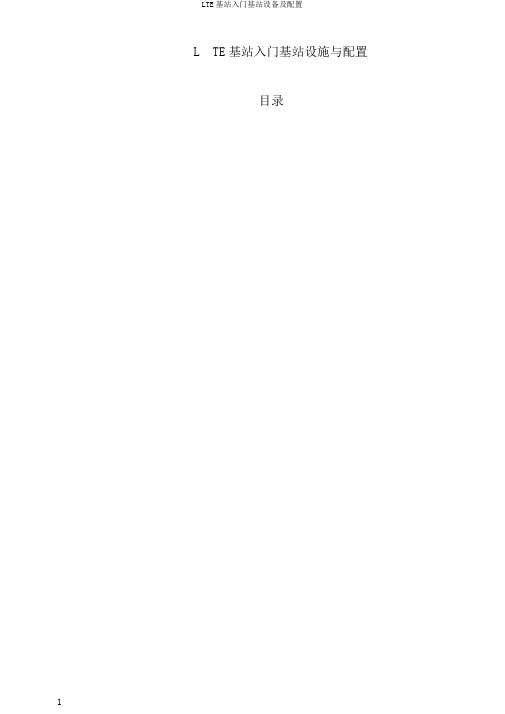
L TE基站入门基站设施与配置目录1LTE基站概括基站观点基站是挪动通讯中构成蜂窝小区的基本单元,主要达成挪动通讯网和挪动通讯用户之间的通讯和管理功能,从狭义上就能够把基站理解成一种无线电收发信电台。
换句话说,你的手机信号从哪里来,手机能上网、打电话都是因为你的手机(专业术语称为终端UE)驻留在一个基站上,在基站信号的覆盖范围内。
基站不是孤立存在的,它不过属于网络架构中的一部分,它是连结挪动通讯网和用户终端的桥梁基站一般由机房,信号办理设施,室外的射频模块、收发信号的天线、GPS、各样传输线缆等等构成。
下边将以基站接收信号,从室外到室内这样的次序给大家介绍一下基站。
基站室外设施(1)第一需要经过室外的天线接收信号,天线也是我们在室外判断能否四周有基站最显然的标记。
天线的形状以下列图所示,近似扁平的长方体。
天线有好多不一样的安装方式,下边列举了一些天线安装在不一样地方的照片,当你看见这些天线,那么这个天线邻近就应当有我们的基站了。
天线的各样安装场景(2)天线接收的信号送往射频单元进行办理,远端射频模块(RemoteRadioUnit),简称RRU。
接收信号时,RRU将天线传来的射频信号(射频信号就是经过调制的,拥有必定发射频次的电波)转变成光信号,传输给室内办理设施;发送信号时,RRU将从机房传来的光信号转成射频信号经过天线放大发送出去。
自然这不过简单地解说了RRU功能,其实RRU对收发信号还有好多其余办理,在后边的模块介绍里会介绍。
RRU有好多种类,在后边的模块介绍里会详尽给大家列举。
(3)接收的信号经过射频模块 RRU办理后,经过光缆传入机房内的信号办理模块。
(4)室外还实用于系统定位和供给时钟同步的信号的GPS模块,因为长的像蘑菇,也称GPS蘑菇头。
基站室内设施(1)基站设施一般状况下,除了天线、射频办理单元RRU、GPS蘑菇优等设施安装在铁塔、抱杆等室外环境,其余的设施是安装在特定的机房内的,假如目前建站的地方处在野外或没有适合的建筑作为机房,则使用一体化机柜,下边经过照片给大家展现一下机房和一体化机柜。
LTE中兴设备无线参数汇总1. 频段配置:LTE中兴设备支持多种频段,包括FDD(Frequency Division Duplexing)和TDD(Time Division Duplexing)频段。
常见的FDD频段有800MHz、1800MHz、2100MHz和2600MHz等,而常见的TDD频段有2300MHz和2600MHz等。
通过合理的频段配置,可以在不同的地理环境中提供稳定的信号覆盖。
2.射频参数:LTE中兴设备的射频参数包括发射功率、接收灵敏度、天线增益和基站天线数量等。
发射功率决定了设备发射信号的强度,接收灵敏度决定了设备对外部信号的接收能力,而天线增益决定了设备在特定方向上的覆盖范围。
基站天线数量的多少决定了设备的天线分集能力,从而影响了信号的可靠性和性能。
3. 小区参数:LTE中兴设备的小区参数包括小区标识(Cell ID)、小区频点、小区带宽和小区类型等。
小区标识用于区分不同的小区,小区频点是指小区所使用的频率,小区带宽决定了小区可以提供的最大数据传输速率,而小区类型则决定了小区的功能,如室内分布小区、室外宏小区等。
4.可选参数:LTE中兴设备还提供一些可选的无线参数,如调度算法、切换参数、功控参数和干扰管理参数等。
调度算法决定了设备对多用户间资源的分配方式,切换参数决定了设备在不同小区间切换的条件和时机,功控参数用于调整设备的发送功率以适应不同的信号条件,而干扰管理参数用于控制设备间的互相干扰。
总之,LTE中兴设备的无线参数配置是非常重要的,它直接决定了LTE网络的性能和覆盖范围。
通过合理地配置频段、射频参数、小区参数和可选参数,可以优化网络性能并提供更好的用户体验。