人机界面 Eview ET100 安装说明
- 格式:doc
- 大小:419.00 KB
- 文档页数:2


WARNING RISK OF FIRE | RISK OF ELECTRICAL SHOCK | RISK OF BURNSDO NOT USE THIS SWITCH TO CONTROL ANYTHING THAT MAY PRESENT A HAZARD WHEN CONTROLLED REMOTELY OR USED IN AN UNATTENDED FASHION. DO NOT USE WITH MEDICAL AND LIFE SUPPORT INSTRUMENTS.HS -WA100+ Wall CompanionINSTALLATIONTools required: medium standard and Phillips head screwdrivers, wire strippers/cutters1Shut off power to the circuit at the circuit breaker or fuse box. VERIFY power is OFF before continuing! 2Remove existing 3-way switch’s wall plate and mounting screws. Carefully remove the existing switch from the electrical box but leave the wires connected. 3 This companion switch should only be connected to these three wires:• NEUTRAL - White (this wire is often tied to other neutral wires and may require a jumper to connect with the HS -WA100+) • GROUND - Green or Bare• TRAVELER - Red/Other (only used in 3-way circuits)4 Disconnect the wires from the existing switch and attach those wires to the HS -WA100+ using the screw terminal connectors on the back with the following procedure:1 Strip 16 mm (5/8”) insulation from each wire *.2 With a screw driver, loosen each screw terminal by rotating the screw counter -clockwise a few turns until resistance is felt.3 There are two holes on the back of the switch near each screw terminal. Insert the stripped wire into one of these holes and tighten the screw terminal to secure the connection. Connections should be snug.*all wires should be 14 AWG or larger rated at 80°C or higher. Tightening torque should be 12 lbf -in (14kgf -cm).5Carefully install the wired switch back into the electrical box and reattach the trim plate. Note: Up to (3) HS -WA100+ companions may be combined with (1) HS -WD100+ or (1) HS -WS100+ for 4-way or 5-way operation.OVERVIEWHS -WA100+ is a wired companion switch that can only be used to remotely control a HomeSeer HS -WD100+ wall dimmer or HS -WS100+ wall switch in a 3-way electrical circuit. HS -WA100+ is not a stand -alone switch and will not control an electrical load. See /lighting for a complete list of features and applications.3-way circuit4-way circuitCOMPATIBILITYHS-WA100+ is specifically designed to work with the HS-WD100+ wall dimmer or HS-WS100+ wall switch in a 3-way circuit. It will not work with other brands of switches and it cannot control a load by itself.OPERATIONYour new HomeSeer switch may only be operated locally (manually) with the following operations:• Press (tap) the top of the paddle to power the load (works with HS-WD100+ or HS-WS100+).• Press (tap) the bottom of the paddle to cut power to the load (works with HS-WD100+ or HS-WS100+).• Press & Hold the top or bottom of the paddle increase or decrease the dim level of the load (works with HS-WD100+ only).ADVANCED FEATURESHS-WA100+ will remotely activate the advanced features of the HS-WD100+ wall dimmer and HS-WS100+ wall switch using the following operations:Enhanced Event Triggers:• Multi-tap triggering - Tapping the top or bottom of the paddle once, twice or three times in rapid succession may be used as a trigger to launch HomeSeer events. Note: tapping the paddle once will also remotely control the local load.• Press & hold - Pressing and holding the top or bottom of the paddle for 2 seconds may be used as a trigger to launch HomeSeer events. Note: Press & hold will also dim the load if connected to the HS-WD100+ dimmer.Instant Status:• Instant status updates - Status changes to HomeSeer switches are monitored in real time with HomeSeer systems. SPECIFICATIONSElectrical RequirementsWiring 120VAC / 60 Hz Neutral, Traveler, GroundCertifications UL (US, Canada)WARRANTYHomeSeer warrants to the original purchaser that this product, for the warranty period, will be free from material defects and workmanship. This warranty is subject to proper installation and operation of the product. HomeSeer’s sole obligation, under this warranty, is to repair, replace or correct any defect that was present at the time of delivery. This warranty does not extend to consequential or incidental damage to other products that may be used with this product. Warranty claims must be submitted in writing directly to HomeSeer at .Warranty period: limited 1 year from date of purchaseHomeSeer Technologies LLC | 10 Commerce Park North, Suite #10, Bedford, NH 03110 | 。

EZ100 EASYTOUCH OWNER’S MANUAL 4-Function Hand-Held Wireless Remote ControlPentair Pool Products1620 Hawkins Ave., Sanford, NC 27330 • (919) 774-415110951 West Los Angeles Ave., Moorpark, CA 93021 • (805) 523-2400SECTION I.APPLICATIONUsed in conjunction with Compool CP100 and EasyTouch Control Systems.Provides switching of four remote control circuits from a wireless hand-held remote.It is typically used for activating the spa circulation, and for operating three auxiliary pieces of equipment (such as lights, jet pump, air blower, waterfall, etc.)Each of the four functions on the hand-held remote has an “ON” and an “OFF” button.SECTION II.KIT INCLUDES:1-qty.Hand-held Remote (P/N 520018)1-qty.Receiver (with 8 ft. flexible conduit with 2 –9½ ft. cables inside)4-qty.Plastic Anchors (for mounting Receiver to a flat surface)4-qty.Mounting screws (for mounting Receiver to a flat surface)SECTION III.RECEIVERThe functional range of the wireless remote (from Hand-held Remote to Receiver) is approximately 150 ft.line-of-sight.The Receiver should be mounted at a convenient location (on a flat surface) a minimum of 5 ft. above ground level to optimize the functional range of the Hand-held Remote.In order to mount the Receiver, it will be necessary to remove the two retaining screws located on the underside of the Receiver, and carefully slide the Receiver case up and off of its backplate. Temporarily position the backplate against its mounting surface so that the Receiver is oriented in an upright position (with antenna pointing upwards, and flexible conduit protruding from the bottom of the Receiver). The circuit board may need to be temporarily removed. Carefully disconnect the modular connectors at the bottom of the circuit board and slide the board out of the backplate. Use a pencil to mark the four mounting points. For mounting to stucco walls, drill 3/16 in. dia. holes.Insert the four plastic anchors (provided). Reposition the backplate over the mounting points and secure with the four mounting screws (provided). Carefully slide the circuit board back into the backplate and connect the modular connectors with the silver cable connector attached to Socket #1 (SILVER) and the black cable connectorattached to Socket #2. Then slide the Receiver case back onto the backplate, and secure using the two retaining screws.SECTION IV.POWER CENTERLoosen the LOCK SCREW on handle of hinged faceplate in left-side of Power Center, and swing open to expose the low-voltage wiring compartment. If the Power Center incorporates a circuit breaker subpanel, it will benecessary to temporarily remove the breaker panel in order to access the low-voltage wiring compartment.Insert the flexible conduit (attached to Receiver) into the low-voltage compartment by threading through the plastic bushing on the underside of the Power Center enclosure.SECTION V.POWER ISOLATION CIRCUIT BOARDLocate the two cables (one silver and one black) protruding from the flexible conduit. Each cable has a modular connector attached. If the Control System incorporates an Indoor Remote, disconnect any cables going toSocket #2 of the Power Center circuit board. Plug the short cable (BLACK) from the Power Isolation circuit board into Socket #2. Plug the black cable from the RF receiver into the socket marked “EZ-WIRELESS” of the Power Isolation circuit board. The Power Isolation PCB has an additional socket to accommodate the Indoor Remote cable from Socket #2 marked “CP100”. If there is no Indoor Remote, the silver cable for the receiver may be plugged directly into Socket #1 of the Power Center circuit board. If the Control System incorporates an Indoor Remote, it will be necessary to use a Cable Splitter for Socket #1. See SECTION VI. CABLE SPLITTERS (Optional).SECTION VI.CABLE SPLITTERS (Optional)If the Control System incorporates an Indoor Remote, disconnect any existing Indoor Remote cables from Socket #1.It will be necessary to use a Cable Splitter (P/N 6CONDDUAL) to connect to the Power Center circuit board.Plug the short cable (attached to single-connector end of each Cable Splitter) into Socket #1. Plug the cable from the Indoor Remote and the silver cable from the receiver into the Cable Splitter sockets.SECTION VII.HAND-HELD REMOTEThe Hand-held Remote will control four circuits.SPA button activates the Spa circuit (duplicates Spa Button on Optional Indoor Remote).“A”button activates Auxiliary 1 circuit (duplicates Button 1 on Optional Indoor Remote).“B”button activates Auxiliary 2 circuit (duplicates Button 2 on Optional Indoor Remote).“C”button activates Auxiliary 3 circuit (duplicates Button 3 on Optional Indoor Remote).Each of the four functions on the hand-held remote has an “ON” and an “OFF” button.It is possible to incorporate a 30-minute or 90-minute countdown cycle for the Spa and/or Auxiliary 1 circuit (useful if Aux1 is used for a jet pump or air blower). In this instance, whenever those circuits are turned on, they will automatically shut down (at the end of the countdown cycle) without having to push the “OFF” button.In order to incorporate the countdown feature, it is necessary to make adjustments to the circuit board located inside the Receiver unit.SECTION ING THE HAND-HELD REMOTETo activate a circuit, press and hold the appropriate “ON” button for at least a full second. To deactivate, press and hold the “OFF” button in the same manner.SECTION IX.RECEIVER CIRCUIT BOARDTo access the circuit board inside the Receiver, remove the two retaining screws located on the underside of the Receiver, and slide the Receiver case up and off of its backplate.On the circuit board, you will discover the following:1) A 4-position configuration switch (designated S2), which can be used to configure an automatic countdowncycle for the Spa and/or Aux1 circuit.2) A 10-position configuration switch (designated S1), which can be used to customize the communication linkbetween the Receiver and Hand-held Remote.3) 2-qty. status lights (designated POWER and COMMAND), which are used for trouble-shooting:POWER: Indicates that the Control System is supplying power to the Receiver unit.COMMAND: Flashes whenever a button is pushed on the Hand-held Remote.SECTION X.AUTOMATIC COUNTDOWN CYCLE (OPTIONAL)There is a 4-position configuration switch (designated S2) located on the Receiver circuit board. This switch can be used to set a countdown cycle (time-out feature) for the Spa and/or Aux1 circuit. Once this feature has been enabled, the equipment will automatically turn off after the countdown cycle irrespective of how the circuit was turned on (by Indoor Remote, Spa-side Remote or Hand-held Remote).Use a paper clip or other blunt instrument to slide the appropriate switch at S2 to the “ON” or “OFF” position, in accordance with the following pictorial:SECTION XI.CUSTOMIZING THE COMMUNICATION LINKThe communication link between the Receiver and Hand-held Remote can be customized to prevent electrical interference. To accomplish this, there is a 10-position configuration switch located on the Receiver circuit board and inside the Hand-held Remote. Units are shipped from the factory with all switches in the “ON” position.If you wish to change this setting, use the corner of a paper clip or other blunt instrument and adjust both10-position configuration switches to matching settings. If the configuration switch setting at the Receiver does not match that of the Hand-held Remote, the communication link will not function.Labels have been provided, marked with the most commonly used functions. These labels may be affixed to the side of the Hand-held Remote to assist with button identification.SECTION XII.TRANSMITTER BATTERY REPLACEMENTWith normal use, the battery should last for several years. In the event the battery must be replaced, slide the cover from the bottom of the Hand-held Remote. Slide the battery from the retainer clip and discard in accordance with local and/or state ordinances. Replace with 3V lithium battery number CR2032 or equivalent. Slide battery cover onto remote and snap in place.SECTION XII.TROUBLESHOOTINGSymptom Possible Cause SolutionPOWER LED does not light.LX Control Center does not have power.Insure power is being supplied and thatthe LX Control Center operates correctlywithout the Receiver installed.Defective cable or connection to the V erify the function of the board usingLX Control Center.known good cable set.Defective Receiver board.Contact Factory or Service center.COM LINK LED does not light or Defective cable or connection to V erify the function of the board blink.the LX Control Center using known good cable set.In normal operation LED will blink Defective Receiver board.Contact factory or service center.at least every 2 seconds.COMMAND LED does not light when Address switches are incorrectly V erify that the address switches on the Transmitter button(s) is pressed configured.Transmitter and Receiver board are - unit fails to operate.correct and match.Transmitter battery has failed.Replace Transmitter battery.Defective Transmitter or Receiver.Contact Factory or Service center.Unit functions, but some circuits Circuit selection switches are V erify settings of SW1 through do not work, or operate the incorrectly set.SW4 on the Receiver board.incorrect circuit.Unit fails to operate, or fails to Undue electrical noise.Relocate the Receiver away from operate dependably at range.equipment such as blower motors.Too many obstructions between the Relocate the Receiver in a location thatTransmitter and Receiver.provides fewer obstructions to the areathe user commonly operates theTransmitter.Receiver unit is too near the ground.Relocate the Receiver to maximize thedistance between the Receiver antennaand the ground.Unit seems to turn on or off circuits A near by home is operating a similar Select a an alternate address code for without the user / Transmitter.wireless unit.the Transmitter and Receiver, i.e. changethe switches on both boards to analternate, but matching setting.Unit dependably turns equipment ON,Undue electrical noise is being produced Relocate the Receiver away from but once equipment is running it by one or more pieces of equipment equipment such as blower motors OR does not dependably turn equipment in close proximity to the Receiver.relocate the Receiver in a location that OFF, or range is greatly reduced when provides fewer obstructions to the area equipment is running.the user commonly operates theTransmitter.Unit operates, but has greatly reduced Transmitter battery is failing.Replace Transmitter battery.range compared to prior function.SAVE THESE INSTRUCTIONS. Pentair Pool Products1620 Hawkins Ave., Sanford, NC 27330 • (919) 774-415110951 West Los Angeles Ave., Moorpark, CA 93021 • (805) 523-2400。
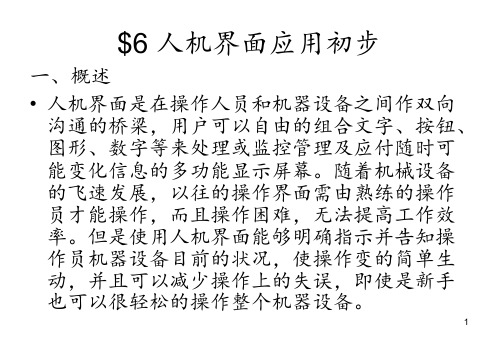

DIN Rail InstallationIQ 100 Series Transducer Quick Start GuideMechanical InstallationQ Installation StepsSlide top of groove ofmeter onto DIN Rail.Press gently until themeter clicks into place.If mounting with DINRail provided, use BlackRubber Stoppers (alsoprovided) shown below.To remove meter, pulldown on Release Clip.Electrical Wiring DiagramsIQ 100 Series Transducer DimensionsWYE Direct 3 Phase, 4-wire WYE with PTs 3 Phase, 4-wireDELTA Direct 3 Phase, 3-wire DELTA with PTs 3 Phase, 3-wire Select a diagram to meet yourapplication.NOTE: Other wiringconfigurations are available.See the IQ 100 Series Userand Installation Manual, onthe enclosed CD.Release ClipHIGH SideLOW SideProgram the IQ 100 Series Transducer Using RS485Q Communication WiringThe IQ 100 Series transducer’s RS485 port uses standard 2-wire, Half DuplexArchitecture. Connect to Master and Slave devices as shown (+ to +, - to -).Q Factory Initial Default SettingsWhen the IQ 100 Series transducer is powered up, for 10 seconds you can connect tothe meter using the Factory Default Settings (even if the Device Profile has beenchanged). After 10 seconds the Device Profile reverts to the actual Device Profile in use.This is one way you can always connect to the meter. The Factory Initial Default Settings are:Device Address: 1Baud Rate: 9600Protocol: Modbus RTUQ Connection Steps1. Open Eaton Meter Configuration Software.Connect on the Tool Bar. The Connect screen opens. Make sure your2. Clicksettings match those shown on the right.3. ClickConnect. The Device Status screen confirms the connection.OK. The main screen opens.4. ClickQ Configuration StepsProfile button on the Tool Bar. The Device Profile screen5. Clicktheopens, showing the CT, PT Ratios and System Hookup (Scaling)fields.Scaling settings based on your application.6. ConfigureCommunications and select settings based on your application.7. ClickQ Scaling (CT, PT Ratios and System Wiring)CT Numerator, Denominator, Multiplier, CT Fullscale (Calculated automatically)PT Numerator, Denominator, Multiplier, PT Fullscale (Calculated automatically)System Wiring: Use pull-down menu to select.Number of Phases: One, Two or ThreeNOTE:Voltage Full Scale = PT Numerator x PT MultiplierCurrent Full Scale = CT Numerator x CT MultiplierIMPORTANT! Specify Primary and Secondary Voltage in Full Scale (NOT Ratios).Example CT Settings:200/5 Amps: Set the Ct-n value for 200, Ct-S value for 1.800/5 Amps: Set the Ct-n value for 800, Ct-S value for 1.2,000/5 Amps: Set the Ct-n value for 2000, Ct-S value for 1.10,000/5 Amps: Set the Ct-n value for 1000, Ct-S value for 10.Example PT Settings:14,400/120 Volts: Pt-n value is 1440, Pt-d value is 120, Pt-S value is 10.138,000/69 Volts: Pt-n value is 1380, Pt-d value is 69, Pt-S value is 100.345,000/115 Volts: Pt-n value is 3450, Pt-d value is 115, Pt-S value is 100.345,000/69 Volts Pt-n value is 345, Pt-d value is 69, Pt-S value is 1000.Q Communications Settings(RS-485):COM2Address (1-247)Protocol (Modbus RTU, ASCII or DNP)Baud Rate (9600 to 57600)Response Delay (0-750 msec)Q Update Device8. When settings are complete, click the Update Device button to send a newprofile to the IQ 100 Series transducer.Exit or click other tabs to update additional screens.9. Click10. Use Eaton Meter Configuration Software to communicate with the device andperform required tasks.NOTE: For further details and additional programming screens, see the IQ 100 Series User Manual on the enclosed CD.。

1 一般注意事项感谢您使用本公司HMI产品,本安装说明书提供WECON LEVI系列人机界面的相关信息。
在使用之前,请您仔细阅读本说明书以确保使用上的正确。
此外,请妥善将其放置在明显的地点以便随时查阅。
下列事项在您尚未读完本说明书前,请务必遵守:z安装的环境必须没有水气,腐蚀性气体及可燃性气体。
z接线时,请依接线图说明施工。
z接地工程必须确实实施。
z在通电时,请勿拆解人机接口或更改配线。
z在通电运作时,请勿接触电源处,以免触电。
如果您在使用上仍有问题,请洽询经销商或者本公司。
2 安全注意事项安装、配线、操作、维护及检查时,应随时注意以下安全注意事项。
安装注意z依照手册指定的方式安装人机界面,否则可能导致设备损坏。
z禁止将本产品暴露在有水气、腐蚀性气体、可燃性气体等物质的场所下使用,否则可能会造成触电或火灾。
配线注意z请将接地端子连接到class-3 (100 Ω以下)接地,接地不良可能会造成触电或火灾。
z Levi-系列HMI使用24伏电源。
任何不符合上述标准的电源的接入,将导致机器损坏。
操作注意z LEVI系列人机界面需配合LEVI Studio编辑软件设计工程画面,未经设计的人机界面,可能会导致不正常运转。
z不得在开启电源情况下改变配线,否则可能造成触电或人员受伤。
z请勿以尖锐物品碰触面板,否则可能导致面板凹陷,从而使人机介面无法正常运作。
保养及检查z禁止接触人机接口内部,否则可能会造成触电。
z电源启动时,禁止拆下人机接口面板,否则可能会造成触电。
z电源关闭10 分钟内,不得接触接线端子,残余电压可能造成触电。
z人机界面在操作时,排气孔不可封住,否则容易造成故障。
配线方法z配线时请将快速接头从人机界面的本体上拆下来。
z电线插入口请仅插入一根电线。
z对于错误强行拔出电线的动作,请重新检查连接电线再启动。
通讯电路的配线z请依标准规格采用通讯配线线材。
z通讯线材长度需在符合规定内。
z采用正确的接地回路,以避免通讯不良。
eView Quick Start GuidePlease review this guide before you beginSystem ComponentseView Module Power Supply Serial Port CableINCOM Cable Ethernet CableStep 1A. Connect the INCOM and Ethernet cables to the eView Module.B. Connect the other end of the INCOM cable to the first device in the INCOM network. Remove thetermination resistor from this device.C.Connect the other end of the Ethernet cable to the router or switch.D. Connect the Power Supply to the eView Module.E. Plug the Power Supply into a suitable wall outlet.F. Verify that the Status LED is blinking at approximately ½ HzINCOM Cable:to first device in networkEthernet Cable:to router or switchPower Supply Cableto Power Supplyin wall outlet Status LEDStep 2A. Connect the Serial Port cable to the communications port of a PCB. Open up HyperTerminal ® on the PCC. Set up Hyperterminal ® as follows:a. Open a new connectionb. Select the proper communications port (COM1 or COM2)c. Under Port Settings:• 9600 bits per second• 8 data bits• No Parity• 1 Stop bit• No Flow Controld. Under File … Properties• Emulation: ANSI• Under ASCII SetupCheck the “Echo typed characters locally” boxCheck the “Wrap lines that exceed terminal width” boxe. Save the setup for future use by clicking File … Savef. When reentering Hyperterminal ®, click Cancel in the New Connection screen and open the savedconnection by clicking File … OpenStep 3A. Click in the HyperTerminal ® window and read the IP Address of the eView from the Startup ScreeneView Serial Port Startup ScreenStep 4A.On a computer, open Internet ExplorerB.Type the eView IP address into the browser’s address bar, and hit enterC.Wait for the eView to complete the AutoLearn process (typically 5 minutes)eView AutoLearning Web PageStep 5A. Read the Network Data from the Datasheet View web pageB.Refer to the Instruction Leaflet for advanced featureseView Datasheet Web PageDISCLAIMER OF WARRANTIES AND LIMITATION OF LIABILITYThe information recommendations, descriptions and safety notations in this document are based on Eaton’s experience and judgment and may not cover all contingencies. If further information is required an Eaton sales office should be consulted.Sale of the product shown in this literature is subject to the terms and conditions outlined in appropriate Eaton Electrical Inc. selling policies or other contractual agreement between Eaton and the purchaser.THERE ARE NO UNDERSTANDINGS, AGREEMENTS, WARRANTIES, EXPRESSED OR IMPLIED, INCLUDING WARRANTIES OF FITNESS FOR A PARTICULAR PURPOSE OR MERCHANTABILITY, OTHER THAN THOSE SPECIFICALLY SET OUT IN ANY EXISTING CONTRACT BETWEEN THE PARTIES. ANY SUCH CONTRACT STATES THE ENTIRE OBLIGATION OF EATON ELECTRICAL INC. THE CONTENTS OF THIS DOCUMENT SHALL NOT BECOME PART OF OR MODIFY ANY CONTRACT BETWEEN THE PARTIES.IN NO EVENT WILL EATON ELECTRICAL INC. BE RESPONSIBLE TO THE PURCHASER OR USER IN CONTRACT, IN TORT (INCLUDING NEGLIGENCE), STRICT LIABILITY OR OTHERWISE FOR ANY SPECIAL, INDIRECT, INCIDENTAL OR CONSEQUENTIAL DAMAGE OR LOSS WHATSOEVER, INCLUDING BUT NOT LIMITED TO DAMAGE TO OR LOSS OF USE OF EQUIPMENT, PLANT OR POWER SYSTEM, LOSS OF PROFITS OR REVENUES, OR CLAIMS AGAINST THE PURCHASER OR USER BY ITS CUSTOMERS RESULTING FROM THE USE OF THE PRODUCTS OR INFORMATION, RECOMMENDATIONS AND DESCRIPTIONS CONTAINED HEREIN. Eaton Electrical, Inc.1000 Cherrington ParkwayMoon Township, PA 15108-4312United StatesTel.: 1-800-525-2000 T© 2006 Eaton CorporationAll Rights ReservedPrinted in USAPublication No. I.L. 08703005EAugust 2006 Cutler-Hammer is a federally registered trademark of Eaton Corporation.。
1.课程教学内容介绍2. 课程考核要求(实验报告、动手操作、提问问题)3. 联系方式第1课eview触摸屏软件使用1. 安装eview触摸屏软件2. 课程教学参考资料(用户使用手册、软件)3. 触摸屏一个教学内容:1. 触摸屏相关概念⑴人机界面概念:(P5中间)人机界面是在操作人员和机器设备之间作双向沟通的桥梁,用户可以自由的组合文字、按钮、图形、数字等来处理或监控管理及应付随时可能变化信息的多功能显示屏幕。
⑵人机界面的好处:以往的操作界面需由熟练的操作员才能操作,而且操作困难,无法提高工作效率。
但是使用人机界面能够明确指示并告知操作员机器设备目前的状况,使操作变的简单生动`,并且可以减少操作上的失误,即使是新手也可以很轻松的操作整个机器设备。
使用人机界面还可以使机器的配线标准化、简单化,同时也能减少PLC控制器所需的I/O点数,降低生产的成本同时由于面板控制的小型化及高性能,相对的提高了整套设备的附加价值。
⑶MT500系列触摸屏功能(P5)MT500系列触摸屏是专门面向PLC应用的,它不同于一些简单的仪表式或其它的一些简单的控制PLC的设备,其功能非常强大,使用非常方便。
它除了一般人机界面提供的功能外还具有自己新增的功能。
一般的人机界面的软件主要提供以下几个功能:●指示灯(PLC I/O显示、内部节点显示、多段指示灯等)●开关(位状态型开关、多段开关、切换窗口开关等)●各种动态图表(棒图、仪表、移动元件、趋势图等)●数据显示(数值显示、ASCII显示、文字显示等)●数据输入(数值输入、ASCII输入、文字输入等)●异常报警(报警显示、跑马灯显示、事件显示等)●静态显示(直线、圆、矩形、文字等)MT500人机界面的特有功能: MT500系列人机除了拥有上述的一般的人机所拥有的功能外,还提供了许多如下特有的功能:●可以同时开启6个弹出窗口(可参照第三章的元件的间接窗口、直接窗口部分);●可以拥有和WINDOWS98系列操作系统一样的任务栏和快选窗口工作按钮(请参照第5.8节的[工作按钮] 部分内容);●利用工作按钮可以呼叫快选窗口(其设计方式和基本窗口一样,EasyBuilder将其预设为第4个窗口) ,可在快选窗口放置要经常显示的元件或直接切换窗口的开关。
e View 500系列触摸屏人机界面MT- 510TV3, MT-510SV3MT-508SV3安装说明1.0 安装概述安装环境应用场所MT-500 系列触摸屏人机界面是依据工厂应用环境而设计的工业产品。
它设计的规范可以保证它能够在32到113 °F (0到45 °C)的大多数工业环境中稳定工作。
它可能不能应用于某些特定的室外环境,如果您需要在室外的特定场合使用时,请务必向您的提供商咨询!NEMA防护规定(NEMA是国际电气制造业协会)MT-500 系列触摸屏人机界面的前面板符合NEMA 4的防护规定。
当产品正确地安装在符合NEMA 4防护规定的盘柜上时,盘柜仍然保证符合NEMA 4的规定,即当对盘柜表面喷淋液体时,液体不会渗入盘柜内部。
电气环境MT-500 系列触摸屏人机界面已经通过测试证明符合欧洲CE电气认证的标准。
即产品的电路设计可以抵抗电气噪声的干扰,但这并不保证可以免除所有情况的电气噪声的干扰。
正确的布线和接地方式才能确保正确的使用。
机械环境为保证您正确的使用,请避免在存在强烈的机械振动的环境中安装MT500系列触摸屏人机界面产品。
2.0 安装说明2.1 安装指南2.1.1 安装位置请注意在产品背后安装设备时,请确保交流电源线、PLC输出模块、接触器、启动器、继电器和其它类型的电气接口设备与MT500系列产品的背面距离较远。
特别需要注意与变频调速器和开关电源供应器保持较远的距离,这类设备的输入和输出电缆都必须采用屏蔽电缆,并将屏蔽网接到系统的星形接地点。
2.1.2 按照NEMA-4标准安装盘柜细节MT500系列产品可以安装在深度超过105毫米的盘柜中,推荐您安装在盘柜的前面板上,为了保证不影响您正常地打开盘柜的前面板,请在安装产品的四周保持至少25毫米的空间距离。
为了保证您可以顺畅地连接电源和通讯电缆,我们建议您至少采用深度超过105毫米的盘柜。
NEMA-4 安装把产品放入面板上开好的安装孔中,从面板背面将安装螺钉分别卡入产品外壳周围的6个安装螺钉固定孔,然后逐个锁紧安装螺钉,直到产品牢靠地固定在面板上。