Solaris10下环境安装
- 格式:doc
- 大小:24.50 KB
- 文档页数:3

SUN服务器Solaris10安装步骤1.开机加电,等待显示器亮后,按Ctrl+Break键。
2.服务器进入OK监控状态:OK将Solaris10系统盘插入光驱,并在OK提示符下输入以下命令:OK boot cdrom。
3.等待系统出现如下提示:Select a Language0. English1. French2. German3. Italian4. Japanese5. Korean6. Simplified Chinese7. Spanish8. Swedish9. Traditional ChinesePlease make a choice (0 - 9), or press h or ? for help:安装语言选择0.English,输入0后按F-2;4.出现如下提示:Select a Locale0. English (C - 7-bit ASCII)1. Albania (ISO8859-2)2. Australia (ISO8859-1)3. Belgium-Flemish (ISO8859-1)4. Belgium-Flemish (ISO8859-15 - Euro)5. Bosnia (ISO8859-2)6. Brazil (ISO8859-1)7. Brazil (UTF-8)8. Bulgaria (ISO8859-5)9. Canada-English (ISO8859-1)10. Catalan, Spain (ISO8859-1)11. Catalan, Spain (ISO8859-15 - Euro)12. Croatia (ISO8859-2)13. Czech Republic (ISO8859-2)14. Denmark (ISO8859-1)15. Denmark (ISO8859-15 - Euro)16. Egypt (ISO8859-6)17. Egypt (UTF-8)18. Estonia (ISO8859-15)Press Return to show more choices.Please make a choice (0 - 59), or press h or ? for help:本地语言选择0. English (C - 7-bit ASCII),输入0后按F-2;5.在终端上安装Solaris10,这时会出现如下提示:What type of terminal are you using?1) ANSI Standard CRT2) DEC VT523) DEC VT1004) Heathkit 195) Lear Siegler ADM316) PC Console7) Sun Command Tool8) Sun Workstation9) Televideo 91010) Televideo 92511) Wyse Model 5012) X Terminal Emulator (xterms)13) CDE Terminal Emulator (dtterm)14) OtherType the number of your choice and press Return:终端类型选择3)DEC VT100,输入3后按F-2;6.出现如下提示:q The Solaris Installation Program qqqqqqqqqqqqqqqqqqqqqqqqqqqqqqqqqqqqqqqqqqqqqThe Solaris installation program is divided into a series of short sectionswhere you'll be prompted to provide information for the installation. Atthe end of each section, you'll be able to change the selections you'vemade before continuing.About navigation...- The mouse cannot be used- If your keyboard does not have function keys, or they do notrespond, press F; the legend at the bottom of the screenwill change to show the F keys to use for navigation. qqqqqqqqqqqqqqqqqqqqqqqqqqqqqqqqqqqqqqqqqqqqqqqqqqqqqqqqqqqqqqqqqqqqqqqqqqq qqqqqF2_Continue F6_HelpSolaris的安装分为好几部分,每一部分后面都需要进行确认,如果发现有错,可以更改先前输入的信息,按F-2继续安装;7.出现如下提示:q Identify This System qqqqqqqqqqqqqqqqqqqqqqqqqqqqqqqqqqqqqqqqqqqqqqqqqqqqqqqqqOn the next screens, you must identify this system as networked ornon-networked, and set the default time zone and date/time.If this system is networked, the software will try to find the informationit needs to identify your system; you will be prompted to supply anyinformation it cannot find.> To begin identifying this system, press F2.qqqqqqqqqqqqqqqqqqqqqqqqqqqqqqqqqqqqqqqqqqqqqqqqqqqqqqqqqqqqqqqqqqqqqqqq qqqqqqqqF2_Continue F6_Help开始定义系统的名字、网络、及掩码,时区及时间,按F-2继续安装;- Network Connectivity ---------------------------------------------------------Specify Yes if the system is connected to the network by one of the Solarisor vendor network/communication Ethernet cards that are supported on theSolaris CD. See your hardware documentation for the current list ofsupported cards.Specify No if the system is connected to a network/communication card thatis not supported on the Solaris CD, and follow the instructions listed underHelp.Networked---------[X] Yes[ ] No--------------------------------------------------------------------------------F-2_Continue F-6_Help提示系统是否连接了网络,选YES,按F-2继续安装;- Configure Multiple Network Interfaces ----------------------------------------Multiple network interfaces have been detected on this system. Specify allof the network interfaces you want to configure.Note: You must choose at least one interface to configure.Network interfaces------------------[X] bge0[ ] bge1[ ] bge2[ ] bge3--------------------------------------------------------------------------------F-2_Continue F-6_Help选择主网卡接口,选bge0,按F-2继续安装;DHCP for bge0----------------------------------------------------------------Specify whether or not this network interface should use DHCP to configure itself. Choose Yes if DHCP is to be used, or No if the network interface is to be configured manually.NOTE: DHCP support will not be enabled, if selected, until after the system reboots.Use DHCP for bge0-----------------[ ] Yes[X] No--------------------------------------------------------------------------------F-2_Continue F-6_Help提示是否需要使用DHCP来配置主机的IP地址,选NO,按F-2继续安装;Host Name for bge0 -----------------------------------------------------------Enter the host name which identifies this system on the network. The namemust be unique within your domain; creating a duplicate host name will causeproblems on the network after you install Solaris.A host name must have at least one character; it can contain letters,digits, and minus signs (-).Host name for bge0 SUN_M5000--------------------------------------------------------------------------------F-2_Continue F-6_Help输入主机名:SUN_M5000,按F-2继续安装;IP Address for bge0 ----------------------------------------------------------Enter the Internet Protocol (IP) address for this network interface. Itmust be unique and follow your site's address conventions, or asystem/network failure could result.IP addresses contain four sets of numbers separated by periods (for example129.200.9.1).IP address for bge0 XXX.XXX.XXX.XXX--------------------------------------------------------------------------------F-2_Continue F-6_Help输入主机IP地址,XXX.XXX.XXX.XXX,按F-2继续安装;- Subnet for bge0--------------------------------------------------------------On this screen you must specify whether this system is part of a subnet. Ifyou specify incorrectly, the system will have problems communicating on thenetwork after you reboot.> To make a selection, use the arrow keys to highlight the option andpress Return to mark it [X].System part of a subnet-----------------------[X] Yes[ ] No--------------------------------------------------------------------------------F-2_Continue F-6_Help提示主机的网络是否采用子网掩码的方法,选YES,按F-2继续安装;- Netmask for bge0 -------------------------------------------------------------On this screen you must specify the netmask of your subnet. A defaultnetmask is shown; do not accept the default unless you are sure it iscorrect for your subnet. A netmask must contain four sets of numbers separated by periods (for example 255.255.255.0).Netmask for bge0 255.255.255.0--------------------------------------------------------------------------------F-2_Continue F-6_Help提示输入子网掩码,输入255.255.255.0,按F-2继续安装;- IPv6 for bge0 ----------------------------------------------------------------Specify whether or not you want to enable IPv6, the next generation Internet Protocol, on this network interface. Enabling IPv6 will have no effect ifthis machine is not on a network that provides IPv6 service. IPv4 servicewill not be affected if IPv6 is enabled.> To make a selection, use the arrow keys to highlight the option andpress Return to mark it [X].Enable IPv6 for bge0--------------------[ ] Yes[X] No--------------------------------------------------------------------------------F-2_Continue F-6_Help不使用IPv6技术,选NO,按F-2继续安装;- Set the Default Route for bge0 -----------------------------------------------To specify the default route, you can let the software try to detect oneupon reboot, you can specify the IP address of the router, or you can choose None. Choose None if you do not have a router on your subnet.> To make a selection, use the arrow keys to select your choice and press Return to mark it [X].Default Route for bge0--------------------------[ ] Detect one upon reboot[X] Specify one[ ] None----------------------------------------------------------------------F-2_Continue F-6_Help提示设置缺省网关,选择Specify one,按F-2继续安装;- Default Route IP Address for bge0 ----------------------------------Enter the IP address of the default route. This entry will be placed in the/etc/defaultrouter file and will be the default route after you reboot (example 129.146.89.225).Router IP Address for bge0 XXX.XXX.XXX.XXX----------------------------------------------------------------------F-2_Continue F-6_Help提示输入主机的缺省网关,输入XXX.XXX.XXX.XXX,按F-2继续安装;- Confirm Information for bge0 -------------------------------------------------> Confirm the following information. If it is correct, press F2;to change any information, press F4.Networked: YesUse DHCP: NoHost name: SUN_M5000IP address: XXX.XXX.XXX.XXXSystem part of a subnet: YesNetmask: 255.255.255.0Enable IPv6: NoDefault Route: Specify oneRouter IP Address: XXX.XXX.XXX.XXX----------------------------------------------------------------------F-2_Continue F-4_Change F-6_Help提示确认上面输入的信息,如果上面的输入信息有错,可以按F-4后重新输入,如果正确,按F-2继续安装;- Configure Security Policy: ---------------------------------------------------Specify Yes if the system will use the Kerberos security mechanism.Specify No if this system will use standard UNIX security.Configure Kerberos Security---------------------------[ ] Yes[X] No----------------------------------------------------------------------F-2_Continue F-6_Help提示配置安全策略,选NO,按F-2继续安装;- Confirm Information ----------------------------------------------------------> Confirm the following information. If it is correct, press F2;to change any information, press F4.Configure Kerberos Security: No---------------------------------------------------------------------F-2_Continue F-4_Change F-6_Help确认刚才输入的信息,如果刚才输入的信息有错,按F-2重新输入;如果正确,按F-2继续安装;- Name Service -------------------------------------------------------On this screen you must provide name service information. Select the nameservice that will be used by this system, or None if your system will eithernot use a name service at all, or if it will use a name service not listedhere.> To make a selection, use the arrow keys to highlight the optionand press Return to mark it [X].Name service------------[ ] NIS+[ ] NIS[ ] DNS[ ] LDAP[X] None----------------------------------------------------------------------F-2_Continue F-6_Help配置名字服务,选择None(不采用任何名字服务),按F-2继续安装;- Confirm Information ------------------------------------------------> Confirm the following information. If it is correct, press F2;to change any information, press F4.Name service: None----------------------------------------------------------------------F-2_Continue F-4_Change F-6_Help确认刚才输入的信息,如果刚才输入的信息有错,按F-4重新输入;如果正确,按F-2继续安装;- Time Zone ----------------------------------------------------------On this screen you must specify your default time zone. You can specify atime zone in three ways: select one of the continents or oceans from thelist, select other - offset from GMT, or other - specify time zone file.> To make a selection, use the arrow keys to highlight the option andpress Return to mark it [X].Continents and Oceans----------------------------------- [ ] Africa| [ ] Americas| [ ] Antarctica| [ ] Arctic Ocean| [X] Asia| [ ] Atlantic Ocean| [ ] Australia| [] Europev [ ] Indian Ocean----------------------------------------------------------------------F-2_Continue F-6_Help设置时区,选择Asia,按F-2继续安装;- Country or Region --------------------------------------------------> To make a selection, use the arrow keys to highlight the option and press Return to mark it [X].Countries and Regions-------------------------^ [ ] France| [ ] Germany| [ ] Gibraltar| [ ] Greece| [ ] Hungary| [ ] Ireland| [ ] Italy| [ ] Latvia| [ ] Liechtenstein| [ ] Lithuania| [ ] Luxembourg| [ ] Macedoniav [X] China----------------------------------------------------------------------F-2_Continue F-6_Help选择国家或地区,选择China,按F-2继续安装;- Date and Time -----------------------------------------------------> Accept the default date and time or enternew values.Date and time: 2010—XX--XX 10:48Year (4 digits) : 2010Month (1-12) : XXDay (1-31) : XXHour (0-23) : 10Minute (0-59) : 48----------------------------------------------------------------------F-2_Continue F-6_Help设置时间,按照当地时间,按F-2继续安装;Root Password ------------------------------------------------------Please enter the root password for this system.The root password may contain alphanumeric and special characters. For security, the password will not be displayed on the screen as you type it.> If you do not want a root password, leave both entries blank.Root password: *****Root password: *****----------------------------------------------------------------------F-2_Continue F-6_Help设置root用户密码,设置为root,按F-2继续安装;- Identify This System -----------------------------------------------On the next screens, you must identify this system as networked ornon-networked, and set the default time zone and date/time.If this system is networked, the software will try to find the informationit needs to identify your system; you will be prompted to supply any information it cannot find.> To begin identifying this system, press F2.----------------------------------------------------------------------F-2_Continue F-6_Help系统鉴别系统信息,直接按F-2继续安装;- Solaris Interactive Installation -----------------------------------On the following screens, you can accept the defaults or you can customize how Solaris software will be installed by:- Selecting the type of Solaris software to install- Selecting disks to hold software you've selected- Selecting unbundled products to be installed with Solaris- Specifying how file systems are laid out on the disksAfter completing these tasks, a summary of your selections (called a profile) will be displayed.There are two ways to install your Solaris software:- "Standard" installs your system from a standard Solaris Distribution.Selecting "Standard" allows you to choose between initial installand upgrade, if your system is upgradable.- "Flash" installs your system from one or more Flash Archives---------------------------------------------------------------------F2_Standard F4_Flash F5_Exit F6_Help- Eject a CD/DVD Automatically? --------------------------------------During the installation of Solaris software, you may be using one or moreCDs/DVDs. You can choose to have the system eject each CD/DVD automatically after it is installed or you can choose to manually eject each CD/DVD.[ ] Automatically eject CD/DVD[X] Manually eject CD/DVD----------------------------------------------------------------------F2_Continue F3_Go Back F5_Exit- Reboot After Installation? -----------------------------------------After Solaris software is installed, the system must be rebooted. You can choose to have the system automatically reboot, or you can choose to manually reboot the system if you want to run scripts or do other customizations before the reboot. You can manually reboot a system by using the reboot(1M) command.[X] Auto Reboot[ ] Manual Reboot----------------------------------------------------------------------F2_Continue F3_Go Back F5_Exit- Solaris Interactive Installation ---------------------------------------------This system is upgradable, so there are two ways to install the Solaris software.The Upgrade option updates the Solaris software to the new release, savingas many modifications to the previous version of Solaris software as possible. Back up the system before using the Upgrade option.The Initial option overwrites the system disks with the new version ofSolaris software. This option allows you to preserve any existing file systems. Back up any modifications made to the previous version of Solaris software before starting the Initial option.After you select an option and complete the tasks that follow, a summary ofyour actions will be displayed.----------------------------------------------------------------------F2_Upgrade F3_Go Back F4_Initial F5_Exit F6_Help- Initializing -------------------------------------------------------The system is being initialized.Loading install media, please wait...- License ------------------------------------------------------------- Sun Microsystems, Inc. ("Sun")| SOFTWARE LICENSE AGREEMENT|| READ THE TERMS OF THIS AGREEMENT ("AGREEMENT") CAREFULLY BEFORE | OPENING SOFTWARE MEDIA PACKAGE. BY OPENING SOFTWARE MEDIA| PACKAGE, YOU AGREE TO THE TERMS OF THIS AGREEMENT. IF YOU ARE| ACCESSING SOFTWARE ELECTRONICALLY, INDICATE YOUR ACCEPTANCE OF | THESE TERMS BY SELECTING THE "ACCEPT"(OR EQUIVALENT) BUTTON AT| THE END OF THIS AGREEMENT. IF YOU DO NOT AGREE TO ALL OF THE| TERMS, PROMPTLY RETURN THE UNUSED SOFTWARE TO YOUR PLACE OF| PURCHASE FOR A REFUND OR, IF SOFTWARE IS ACCESSED ELECTRONICALLY, | SELECT THE "DECLINE" (OR EQUIVALENT) BUTTON AT THE END OF THIS| AGREEMENT. IF YOU HAVE SEPARATELY AGREED TO LICENSE TERMS| ("MASTER TERMS") FOR YOUR LICENSE TO THIS SOFTWARE, THEN SECTIONS | 1-6 OF THIS AGREEMENT ("SUPPLEMENTAL LICENSE TERMS") SHALL| SUPPLEMENT AND SUPERSEDE THE MASTER TERMS IN RELATION TO THIS | SOFTWARE.|v 1. Definitions.----------------------------------------------------------------------F-2_Accept License F5_Exit-- Select Geographic Regions -----------------------------------------Select the geographic regions for which support should be installed.> [ ] Australasia> [ ] Asia> [ ] Eastern Europe> [ ] Northern Europe> [ ] Northern Africa> [ ] Middle EastV [/] Southern Europe[ ] Catalan, Spain (ISO8859-1)[ ] Cyprus (Greek) (UTF-8)[ ] Greece (ISO8859-7)[X] Italian[X] Italy (ISO8859-1)[ ] Malta (English) (UTF-8)[ ] Malta (UTF-8)[ ] Portugal (ISO8859-1)[ ] Spain (ISO8859-1)Press Return to hide components-------------------------------------------------------------------------------- F-2_Continue F3_Go Back F5_Exit F6_Help- Select System Locale ---------------------------------------------------------Select the initial locale to be used after the system has been installed.[ ] POSIX C ( C )Western Europe[ ] Great Britain (ISO8859-1) ( en_GB.ISO8859-1 )[ ] Great Britain (ISO8859-15 - Euro) ( en_GB.ISO8859-15 )[X] Great Britain (UTF-8) ( en_GB.UTF-8 )----------------------------------------------------------------------F-2_Continue F3_Go Back F5_Exit F6_Help- Select Products ----------------------------------------------------Select the products you would like to install.V [X] Solaris 10 Extra Value Software................. 69.92 MB[X] Sun Validation Test Suite 6.3................... 69.92 MBProduct is selected. Press Return to deselect----------------------------------------------------------------------F-2_Continue F3_Go Back F-4_Product Info F5_Exit F6_Help- Additional Products ------------------------------------------------To scan for additional products, select the location you wish to scan. Products found at the selected location that are in a Web Start Ready install form will be added to the Products list.Web Start Ready product scan location:[X] None[ ] CD/DVD[ ] Network File System----------------------------------------------------------------------F-2_Continue F3_Go Back F5_Exit- Select Software ----------------------------------------------------Select the Solaris software to install on the system.NOTE: After selecting a software group, you can add or remove software bycustomizing it. However, this requires understanding of softwaredependencies and how Solaris software is packaged.[X] Entire Distribution plus OEM support ....... 5617.00 MB[ ] Entire Distribution ........................ 5573.00 MB[ ] Developer System Support ................... 5460.00 MB[ ] End User System Support .................... 4444.00 MB[ ] Core System Support ........................ 971.00 MB[ ] Reduced Networking Core System Support ..... 920.00 MB---------------------------------------------------------------------F-2_Continue F3_Go Back F4_Customize F5_Exit F6_Help- Select Disks -------------------------------------------------------On this screen you must select the disks for installing Solaris software.Start by looking at the Suggested Minimum field; this value is theapproximate space needed to install the software you've selected. Keepselecting disks until the Total Selected value exceeds the Suggested Minimum value.NOTE: ** denotes current boot diskDisk Device Available Space====================================================================== [X] c1t0d0 69994 MB (F4 to edit)[ ] c1t1d0 69994 MBTotal Selected: 69994 MBSuggested Minimum: 4372 MB----------------------------------------------------------------------F-2_Continue F3_Go Back F4_Edit F5_Exit F6_Help- Preserve Data? -----------------------------------------------------Do you want to preserve existing data? At least one of the disks you'veselected for installing Solaris software has file systems or unnamed slicesthat you may want to save.----------------------------------------------------------------------F-2_Continue F3_Go Back F4_Preserve F5_Exit F6_Help- Automatically Layout File Systems? ---------------------------------Do you want to use auto-layout to automatically layout file systems?Manually laying out file systems requires advanced system administrationskills.----------------------------------------------------------------------F2_Auto Layout F3_Go Back F4_Manual Layout F5_Exit F6_Help- File System and Disk Layout ----------------------------------------The summary below is your current file system and disk layout, based on the information you've supplied.NOTE: If you choose to customize, you should understand file systems, theirintended purpose on the disk, and how changing them may affect the operationof the system.File sys/Mnt point Disk/Slice Size====================================================================== overlap c1t0d0s2 69994 MB----------------------------------------------------------------------F-2_Continue F3_Go Back F4_Customize F5_Exit F6_Help- Customize Disk: c1t0d0 ---------------------------------------------Boot Disk: c1t0d0Entry: Recommended: MB Minimum: MB====================================================================== Slice Mount Point Size (MB)0 01 02 overlap 699943 04 05 06 07 0====================================================================== Capacity: 69994 MBAllocated: 0 MBFree: 69994 MB--------------------------------------------------------------------------------F-2_OK F-4_Options F5_Cancel F6_Help- Customize Disk: c1t0d0 -------------------------------------------------------Boot Disk: c1t0d0Entry: swap Recommended: 0 MB Minimum: 0 MB====================================================================== Slice Mount Point Size (MB)0 / 143391 swap 81932 overlap 699943 /opt 266274 05 06 /export/home 204817 0====================================================================== Capacity: 69994 MBAllocated: 69640 MBRounding Error: 2 MBFree: 352 MB----------------------------------------------------------------------F-2_OK F-4_Options F5_Cancel F6_Help- File System and Disk Layout ----------------------------------------The summary below is your current file system and disk layout, based on the information you've supplied.NOTE: If you choose to customize, you should understand file systems, theirintended purpose on the disk, and how changing them may affect the operationof the system.File sys/Mnt point Disk/Slice Size====================================================================== / c1t0d0s0 14339 MBswap c1t0d0s1 8193 MBoverlap c1t0d0s2 69994 MB/opt c1t0d0s3 26627 MB/export/home c1t0d0s6 20481 MB----------------------------------------------------------------------F-2_Continue F3_Go Back F4_Customize F5_Exit F6_Help- Mount Remote File Systems? -----------------------------------------Do you want to mount software from a remote file server? This may benecessary if you had to remove software because of disk space problems.----------------------------------------------------------------------F-2_Continue F3_Go Back F4_Remote Mounts F5_Exit F6_Help- Profile ------------------------------------------------------------The information shown below is your profile for installing Solaris software.It reflects the choices you've made on previous screens.====================================================================== - Installation Option: Initial| Boot Device: c1t0d0| Client Services: None|| Locales: Great Britain (ISO8859-1)| System Locale: Great Britain (UTF-8) ( en_GB.UTF-8|| Software: Solaris 10, Entire Distribution plus OEM su|| File System and Disk Layout: / c1t0d0s0 14339 MB| swap c1t0d0s1 8193 MB| /opt c1t0d0s3 26627 MB| /export/home c1t0d0s6 20481 MBv----------------------------------------------------------------------F-2_Begin Installation F4_Change F5_Exit F6_Help- Warning ------------------------------------------------------------The following disk configuration condition(s) have beendetected. Errors must be fixed to ensure a successfulinstallation. Warnings can be ignored without causing theinstallation to fail.WARNING: Unused disk space (c1t0d0)WARNING: CHANGING DEFAULT BOOT DEVICEYou have either explicitly changed the default boot device, oraccepted the default to "Reconfigure EEPROM". In either case,the system's EEPROM will be changed so it will always bootSolaris from the device that you've specified. If this is notwhat you had in mind, go back to the disk selection screens andchange the "Reconfigure EEPROM" setting.----------------------------------------------------------------------F-2_OK F5_Cancel。
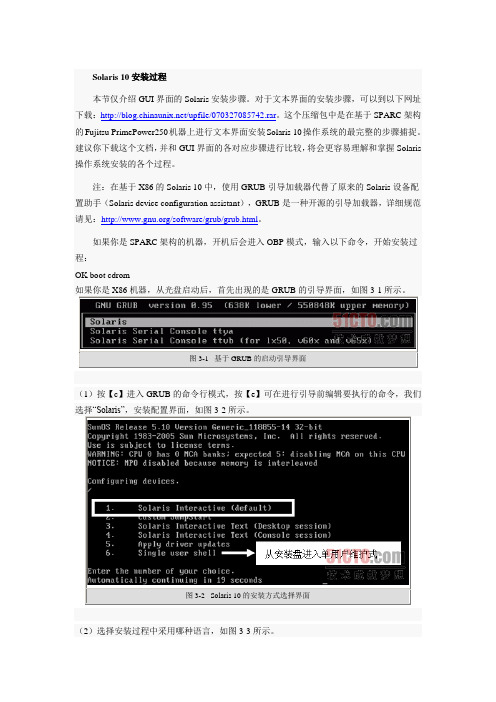

转:Solaris10安装及SV.../forum/viewtopic.php?t=495806作者:freedemon先说一下安装准备Solaris 10我下载的是DVD正式版,包含6个>=420M的zip分包。
安装媒体的DVD iso需要先把6个zip包解包,然后合并成一个单独的ISO文件,然后刻录为DVD或使用虚拟光驱安装。
C:> unzip *.zipC:> copy /B sxxxxx-a+sxxxxx-b+......e solaris10.iso在windows下可以用copy /B a+b+c...e solaris.iso的命令把各部分合并;如果在Unix下则是cat *[a-e] >>solaris.iso 。
注意这个过程必须在支持>2G文件的文件系统分区上执行,例如大多数的现代Unix,以及使用NTFS的Windows2000等。
安装我是在Vmware GSX 3.1下测试安装的,和以前一样,选定Guest OS: Solaris 10(exp),设定网络为Bridge模式,12G IDE VirtualDisk。
安装引导过程和以前基本类似,在进入安装程序加载时多了几个选择,除了Interactive之外还有Text模式的Interactive安装,这避免了以前很可能遇到的一个变态问题--就是假如你的显卡不在Solaris支持之列的话,将无法或很难完成安装过程,或者只能忍受640x480分辨率的折磨。
选择Interactive继续,之后系统会自动开始硬件检测;在Solaris 10种不但能够检测单独的硬件信息,还根据厂商的OEM体系,内置了一系列的硬件profile,这就意味着,假如你的服务器是某大厂的畅销产品的话,那么一整套硬件都会得到系统完整的支持,这其中也包含Vmware虚拟的硬件体系。
检测完成后,按照现在默认的Interactive模式将会进入图形界面,之后的安装过程都会在一个X-Window终端窗口中完成,当然,步骤和以前还是一样的。

1.新建虚拟机,选择镜像文件,设置基本的信息后,进入系统初始化界面1.表示执行GUI安装,使用图形用户界面安装(下面使用此种安装方式)2.表示执行自动的自定义JumpStart 安装3.表示执行文本安装程序进行安装,会改写缺省的GUI 安装程序并运行文本安装程序。
4.表示执行文本安装程序在控制台会话中进行安装2.选择1后,系统检测安装组件3.选择安装语言:6(简体中文),按Enter4.显示将要安装的项目,点击’下一步’5.选择网络连接’联网的’,点击’下一步’6.选择是否用于DHCP,选择’否’,点击’下一步’7.设置主机名,任意输入,这里输入:solaris,点击’下一步’8.设置IP,输入:172.18.4.*.点击’下一步’[IP设置可以任意选择可用的IP即可]9.设置网络掩码’255.255.255.0’,点击’下一步’[默认为255.255.255.0]10.设置IPV6,选择’否’,点击’下一步’11.设置缺省路由,选择’无’,点击’下一步’[依情况而定,可以指定路由器]12.设置Kerberos,选择‘否’,点击‘下一步’13.设置服务,选择‘无’,点击‘下一步’【可以设置相应的服务】14.设置时区,选择‘地域性的洲、国家、地区’,点击‘下一步’15.选择‘亚洲---中国’,点击‘下一步’16.设置日期和时间,默认自动获取,点击‘下一步’17.设置超级用户的密码,输入密码并确认后点击‘下一步’18.确认安装信息,点击‘确认’19.开始安装系统,点击‘下一步’20.设置安装选项,均选择‘是’,在通知窗口点击‘确定’21.选择系统的介质,选择‘CD/DVD’22.接受许可证并点击‘下一步’23.选择安装类型,选择‘缺省安装’,点击‘下一步’24.立即安装25.正在安装系统,等待安装100%。

Solaris 10 系统安装安装步骤如下:1.已经运行的系统或者重新安装的系统里面键入stop +a,中断操作系统的运行(stop键为SUN键盘专有的键,两个键同时按住)进入ok状态。
2.键入boot cdrom插入Unix第一张安装盘,自动重起,开始安装系统;直到出现Detecting locale会有很长的一段时间在检测网络等设备3.出现选择语言的界面,为整个系统选择语言,此步选择6,即简体中文。
Please make a choice (0-9),or press h or ? for help 6 cr出现solaris 安装控制台4、在下一步时,选择网络连续:选:非联网的。
否则将导致smc服务不能工作5、在下一步时,要求输入主机名:scada10805版本会有一步是否使用系统自动派分的DFSv4域,选择是,再下一步6、时区选择:选择中国,下一步,日期和时间默认后下一步。
7、输入超级用户root的口令。
11118、正在启用远程服务选项,选择:是;务必选“是”否则FTP网络服务不可用9、确认之后,solaris开始安装。
这之后两步按默认的来。
开始初始化安装。
10、选择安装程序的安装方式:升级或者初始(即重新安装)并确认继续安装11、选择安装类型为自定义12、选择语言环境,中文的全选,英文的北美13、选择系统语言环境为中文(ZH)。
附加产品选择无14、选择solaris软件组,为缺省的整个群组以及OEM下面会提示是否保留已有数据,选择否15、磁盘的分配、可以根据实际情况,分配,主要注意:第一项:/―――2000,/为根目录,要求不小于200MB;第二项:swap―――交换区,2000或4000,两倍内存 (例如:1G内存配置为2000,2G内存配置为4000);/export/home―――56981或54979 (剩余的空间,与第二项相关),此项是一般用户的家目录。
对大硬盘可以根据实际来。
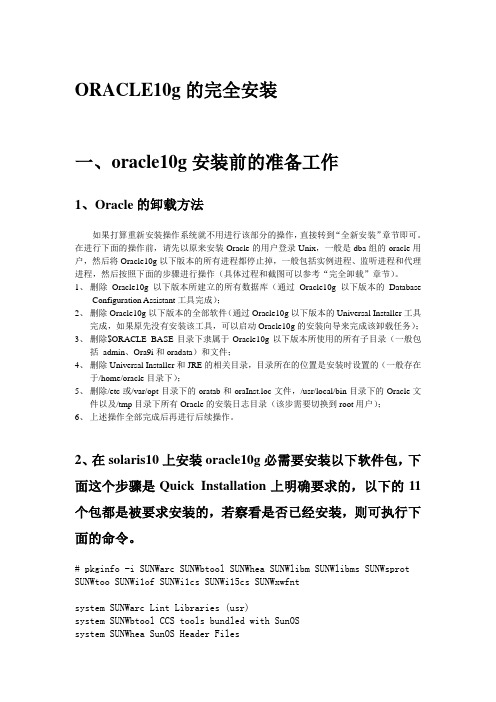
ORACLE10g的完全安装一、oracle10g安装前的准备工作1、Oracle的卸载方法如果打算重新安装操作系统就不用进行该部分的操作,直接转到“全新安装”章节即可。
在进行下面的操作前,请先以原来安装Oracle的用户登录Unix,一般是dba组的oracle用户,然后将Oracle10g以下版本的所有进程都停止掉,一般包括实例进程、监听进程和代理进程,然后按照下面的步骤进行操作(具体过程和截图可以参考“完全卸载”章节)。
1、删除Oracle10g以下版本所建立的所有数据库(通过Oracle10g以下版本的DatabaseConfiguration Assistant工具完成);2、删除Oracle10g以下版本的全部软件(通过Oracle10g以下版本的Universal Installer工具完成,如果原先没有安装该工具,可以启动Oracle10g的安装向导来完成该卸载任务);3、删除$ORACLE_BASE目录下隶属于Oracle10g以下版本所使用的所有子目录(一般包括admin、Ora9i和oradata)和文件;4、删除Universal Installer和JRE的相关目录,目录所在的位置是安装时设置的(一般存在于/home/oracle目录下);5、删除/etc或/var/opt目录下的oratab和oraInst.loc文件,/usr/local/bin目录下的Oracle文件以及/tmp目录下所有Oracle的安装日志目录(该步需要切换到root用户);6、上述操作全部完成后再进行后续操作。
2、在solaris10上安装oracle10g必需要安装以下软件包,下面这个步骤是Quick Installation上明确要求的,以下的11个包都是被要求安装的,若察看是否已经安装,则可执行下面的命令。
# pkginfo -i SUNWarc SUNWbtool SUNWhea SUNWlibm SUNWlibms SUNWsprot SUNWtoo SUNWi1of SUNWi1cs SUNWi15cs SUNWxwfntsystem SUNWarc Lint Libraries (usr)system SUNWbtool CCS tools bundled with SunOSsystem SUNWhea SunOS Header Filessystem SUNWi1of ISO-8859-1 (Latin-1) Optional Fontssystem SUNWlibm Math & Microtasking Library Headers & Lint Files (Usr) system SUNWlibms Math & Microtasking Libraries (Usr)system SUNWsprot Solaris Bundled toolssystem SUNWtoo Programming Toolssystem SUNWxwfnt X Window System platform required fonts错误: 未发现"SUNWi1cs"的信息错误: 未发现"SUNWi15cs"的信息使用以下方法安装以上没有的包:# pkgadd -d /cdrom/sol_10_1106_x86/Solaris_10/Product SUNWi1cs# pkgadd -d /cdrom/sol_10_1106_x86/Solaris_10/Product SUNWi15cs3、设置系统内核参数vi /etc/system(设完后需要重启机器)shmmax 参数定义共享内存段的最大尺寸(以字节为单位)。
图解Solaris10 For X86在vmware安装全过程图解Solaris10 For X86在vmware安装全过程1、配置VMW ARE4.51 新建虚拟机,选择other\other类,基本选项都是默认,但硬盘要大大的,我开始选5.0G安装失败了,我是新手选择全部安装组件所以占硬盘,实际安装完总共4G多。
2、抽4个小时吧,准备好水和粮食,开始硬仗啦!把VMWARE4.51 的CDROM指向sol-10-GA-x86-v1-iso.iso 点亮虚拟机“start this virtul machine"选择安装类型我选择的是3,因为它看上去比较友好吧, pcn0是我的网卡,它另一头是加电的ADSL3、按ESC改变外设的配置主要是显卡,手要快啊4、改显卡,其实这里的显示不是最终配置,只是为了安装过程显示5、按某位仁兄的帖子设定,实际安装完后配置结果是比较接近刚刚的默认值6 、ESC +2键继续(请注意下面的菜单阿)7、其实我的显示器是17的8、800x6009、继续10、ESC+2 测试效果,会出来各种颜色的椭圆,下面有yes no点yes 测试成功11、选语言,看着办12、F213、F214、继续15、继续16、主机名(安装完可以改)17、……!!18,选择子网才会让写子网掩码19、加IPV6 也行不影响使用(看字幕)20、路由,我是ADSL和路由没关系1,3都行21、回顾网络配置22、参考他贴,我不清楚,所以默认23、命名服务,我选的NONE但安装后的一个错误可能和他有关,不过解决了,请接着看,我后悔没选DNS,一般我按系统都来一个24、口令拉25、标准(其他不清楚)26、手动啦,这样他会要求你适时换盘(用实际光驱的话,自动也许好一点)27、自动引导吧,我可不想每次都得手动敲命令引导28、协议阿,每个软件都有,除了病毒29、选择安装产品、我是新玩家,有硬盘就全装,不然,安完打补丁会有麻烦啊30、附加产品我没下,不用扫描了31、就是有硬盘,我选大的、大的全(我刚又配个80G的硬盘加移动盒)32、要选硬盘了,格式化等等,按空格键选33、整个的吧,这块虚拟硬盘就是给他的34、自动设置分区F2 ,手工的freebsd,openbsd也设过,但新学的东西默认保险吧35、默认的两个挂载点就行、选多了分细了会要求更大的硬盘,实际系统会根据需要自动划分细些、如果是实际应用的话应该手动设啊36、默认划分、继续37、我没有文件服务器、另外也不缺硬盘空间,继续38、总结一下,可以F4 修改不满意的地方啊,我继续39、大概是因为现在的引导设备是CDROM,系统改为刚配好的硬盘了,开始吧40、安装进度,等吧,这里只是开始啊41、第一张盘用完了,系统自动重起42、启动信息43、大概意思是需要有个域名,要不要覆盖yes的话会要求你重新写个域名。
Solaris10下安装SunCluster3.2(x86,64位)目录1概述 (2)1.1硬件环境 (2)1.2软件环境 (2)1.3拓扑结构图 (3)1.4部署简要说明 (3)1.5本文档一些约定 (4)1.6主要安装步骤 (4)2安装ISCSI共享存储模拟服务器 (5)3在集群节点上安装SOLARIS10 (5)3.1SunCluster对Solaris的主要要求简述 (5)3.2安装Solaris的部分截图 (5)4在每个集群节点上安装D-LINK DGE-530T (9)5在每个集群节点上配置办公网络和ISCSI共享网络 (9)5.1重新配置 (9)5.2配置参数 (10)5.3建立信任关系 (10)6配置模拟ISCSI共享磁盘 (11)6.1在iSCSI服务器上建立模拟iSCSI磁盘 (11)6.2在每个集群节点服务器上配置iSCSI启动器 (18)7安装SUN CLUSTER软件 (19)7.1安装前 (19)7.2安装软件 (20)8建立集群 (25)8.1集群主要参数 (25)8.2建立步骤 (25)9删除集群 (30)9.1删除配置的集群 (30)9.2删除安装的SunCluster (30)9.3删除iSCSI启动器 (30)1概述用模拟的iSCSI共享存储,搭建Solaris下的Sun Cluster模拟环境。
1.1 硬件环境集群节点服务器(共两台):IBM System x3400(7974I11),1个Xeon E5405(2G,4核)处理器,4G内存,250G硬盘,一块集成千兆以太网卡(bge0),一块Intel Pro/1000 MT DUAL PORT网卡(双口千兆,e1000g0、e1000g1),一块D-link DGE-530T网卡(skge0)。
iSCSI共享存储模拟服务器:Acer T160 PC电脑,2G内存,两个硬盘(80G和250G),一块集成千兆以太网卡。
Solaris10安装要开始折腾Solaris了从后台组的同事那⾥弄来了⼀个2G多的solaris10的ISO安装⽂件。
开始在⾃⼰的电脑上虚拟机上安装solaris。
把虚拟机设置好后,随便就安装了,安装过程基本就是回车按F2了。
⽹上也有安装教程,搜⼀下就出来了。
这⾥从⽹上Copy⼀下过来Show⼀下得了。
找了⼏个⽹址,下⾯这个有截图(本⼈安装后才发现这⽹址):顺便把安装的html也Copy过来。
先将虚拟机的光驱指向到Solaris10的iso镜像⽂件,内存⼤约1个G左右,硬盘40个G。
出现这个画⾯的时候直接敲回车,或者在1分钟后默认选择第⼀个选项。
这⾥选择安装模式,按1选择默认安装,或者在30秒后默认选择第⼀个选项。
选择以后会⾃动加载安装⽂件。
这⾥选择键盘的布局,默认就是我们使⽤的美国英⽂键盘。
这⾥按回车键以后会启动Solaris10的对话控制台安装界⾯,如果不按任何键,30秒后会默认进⼊控制台(⽆窗⼝)模式。
把⿏标箭头移动到这个窗⼝⾥,按回车键继续。
这⾥选择界⾯语⾔。
我选的是0 English,⼤家也可以选择6 Simplified Chinese 。
这是安装的欢迎界⾯,并显⽰有很多设置需要被确认。
这⾥选择Solaris是否联⽹,这不是废话么?不联⽹怎么做服务器?是否启⽤Solaris的DHCP,就像我们使⽤路由器时在windows中设置⾃动获取IP⼀样。
选择不启⽤。
这⾥输⼊主机名。
这⾥输⼊Solaris的IP地址。
这⾥输⼊Solaris的⼦⽹掩码,⼀般都是24位掩码。
这⾥提⽰是否启⽤IPV6,⽬前IPV6并没有普及,所以我们选择不启⽤。
这⾥提⽰是否启⽤Solaris的Kerberos协议,主要⽤于计算机⽹络的⾝份鉴别,为了⽅便我们就不启⽤它了。
这⾥提⽰是否选择名称服务。
这⾥提⽰NFS共享的设置,选择系统⾃动获取这⾥是时区的选项。
选择 Asia(亚洲)。
选择China(中国)接受默认的时间,或者输⼊新的数值。
Solaris10下VCS 5.1安装指南服务工程师:杨宏伟文档版本:B012010年04月28日华为赛门铁克科技有限公司2010年4月Solaris下VCS 5.1安装指南系统需求软件环境硬件环境操作系统环境组网环境安装准备方案的软件清单方案的网络规划方案实施指导设置系统环境变量配置Solaris网卡设置共享存储设置集群节点信任关系获取License加载软件光盘安装VCS软件包启动VCS安装程序配置集群节点和安装特性验证集群节点VCS服务系统需求软件环境在本例中,搭建系统的软件选用VERITAS Storage Foundation Enterprise HA硬件环境在本例中,搭建系统的硬件选用SUN小机和FC SAN存储系统等.硬件环境表操作系统环境VCS 5.1支持SPARC和X86_64平台,支持Solaris 8、Solaris 9、Solaris 10等操作系统。
安装双机高可用软件的两台服务器本地磁盘要预留412MB空间安装该软件包的空间,要求两台主机系统最低内存大小配置至少为1GB.VCS硬盘空间要求组网环境双机高可用的拓扑图如下:双机系统网络拓扑图安装准备方案的软件清单在本方案中,搭建双机系统需要用到的软件包为:VERITAS Storage Foundation Enterprise HA for Solaris软件方案的网络规划本双机系统主备服务器为:主服务器V890(主节点),备服务器V880(备节点).双机系统的IP规划如下:双机系统IP设置表方案实施指导设置系统环境变量修改/etc/profile文件,在/etc/profile文件后面增加下面PATH和MANPATH环境设置: PATH=/usr/sbin:/sbin :/usr/bin:/bin:/opt/VRTS/bin:/opt/VRTSvcs/bin:$PATHexport PATHMANPATH =/usr/share/man:/opt/VRTS/manexport MANPATH配置Solaris网卡为每台Solaris服务器的网口设置主机名和IP地址,以修改网卡Ge0为例:#More /etc/hostname.Ge0V890#More /etc/hosts127.0.0.1 localhost202.203.208.11 v890202.203.208.12 v880202.203.208.10 CLUSTER设置共享存储连接磁盘阵列和两台服务器,并映射一组LUN给两服务器。
最近这段时间,因为工作需要,不得不在solaris10搭建web服务器,而本人对solaris系统是一窍不通,更不要说搭建服务器了。
所以最近老是在论坛上麻烦大家,令人欣慰的是,这个工作在今天终于成功完成了。
在这里要对那些帮过我的同志们说一声谢谢了。
同时,我也把我这些天来做这项工作的一些步骤记了下来,整理成文档,发到这里,一来请大家指点一下不正确的地方,二来也给还在这方面摸索的同志们一个参考。
文档如下:
一、安装系统
具体过程不说了,反正光盘启动后,一步一步按提示来就是了,这里说一下要注意和修改的几个地方:
1、手工配置ip地址,并指定主机名
2、配置DNS:
在/etc目录下新建resolv.conf文件,加入
nameserver xxx.xxx.xxx.xxx //域名服务器地址
并修改nsswitch.conf中的
hosts: files为
hosts: file dns
二、下载软件
我用到的软件全是在下载的,需要的软件有这些:
gcc-3.4.6-sol10-sparc-local.gz
libgcc-3.4.6-sol10-sparc-local.gz
ncurses-5.6-sol10-sparc-local.gz
openssl-0.9.8e-sol10-sparc-local.gz
zlib-1.2.3-sol10-sparc-local.gz
libiconv-1.11-sol10-sparc-local.gz
libxml2-2.6.26-sol10-sparc-local.gz
expat-1.95.5-sol10-sparc-local.gz
gdbm-1.8.3-sol10-sparc-local.gz
db-4.2.52.NC-sol10-sparc-local.gz
mysql-5.0.27-sol10-sparc-local.gz
php-5.2.1-sol10-sparc-local.gz
apache-2.0.59-sol10-sparc-local.gz
我下载到/usr/backup目录下了。
三、安装辅助软件
# cd /usr/backup
# gunzip gcc-3.4.6-sol10-sparc-local.gz
# pkgadd -d gcc-3.4.6-sol10-sparc-local
# gunzip libgcc-3.4.6-sol10-sparc-local.gz
# pkgadd -d libgcc-3.4.6-sol10-sparc-local
# gunzip ncurses-5.6-sol10-sparc-local.gz
# pkgadd -d ncurses-5.6-sol10-sparc-local
# gunzip openssl-0.9.8e-sol10-sparc-local.gz
# pkgadd -d openssl-0.9.8e-sol10-sparc-local
# gunzip zlib-1.2.3-sol10-sparc-local.gz
# pkgadd -d zlib-1.2.3-sol10-sparc-local
# gunzip libiconv-1.11-sol10-sparc-local.gz
# pkgadd -d libiconv-1.11-sol10-sparc-local
# gunzip libxml2-2.6.26-sol10-sparc-local.gz
# pkgadd -d libxml2-2.6.26-sol10-sparc-local
# gunzip expat-1.95.5-sol10-sparc-local.gz
# pkgadd -d expat-1.95.5-sol10-sparc-local
# gunzip gdbm-1.8.3-sol10-sparc-local.gz
# pkgadd -d gdbm-1.8.3-sol10-sparc-local
# gunzip db-4.2.52.NC-sol10-sparc-local.gz
# pkgadd -d db-4.2.52.NC-sol10-sparc-local
# cp /usr/bin/hostname /usr/local/bin/hostname
四、安装mysql
1、安装
# cd /usr/backup
# groupadd mysql
# useradd -g mysql mysql
# gunzip mysql-5.0.27-sol10-sparc-local.gz
# pkgadd -d mysql-5.0.27-sol10-sparc-local
2、启动mysql
# cd /usr/local
# chown -R root mysql
# chgrp -R mysql mysql
# cd /usr/local/mysql/bin
# ./mysql_install_db --user=mysql
# ./mysqld_safe --user=root &
五、安装php
# cd /usr/backup
# gunzip php-5.2.1-sol10-sparc-local.gz
# pkgadd -d php-5.2.1-sol10-sparc-local
六、apache
# cd /usr/backup
1、安装apache
# gunzip apache-2.0.59-sol10-sparc-local.gz
# pkgadd -d apache-2.0.59-sol10-sparc-local
2、配置apache
# cd /usr/local/apache2/conf
# cp httpd-std.conf httpd.conf //备份标准配置文件修改httpd.conf中的如下行:
Listen xxx.xxx.xxx.xxx:80 //服务器的地址及端口Group nobody
ServerName xxxxx //服务器名
DocumentRoot "/xxx/xxx"
DirectoryIndex index.php index.html.var
并在结尾加上下面两行:
LoadModule php5_module modules/libphp5.so AddType application/x-httpd-php .php
3、启动apahche
# cd /usr/local/apache2/bin
# ./apachectl start
七、写自启动文件
1、apache启动文件
# cd /etc/rc2.d
# vi S99hpptd
内容如下:
#!/sbin/sh
./usr/local/apache2/bin/apachectl start
2、mysql启动文件
# cd /etc/rc2.d
# vi S100mysql
内容如下:
#!/sbin/sh
./usr/local/mysql/bin/mysqld_safe &
当然,要给这两个文件执行权限哦!
全文结束。