项目管理工具(MS Project)介绍
- 格式:ppt
- 大小:360.00 KB
- 文档页数:26
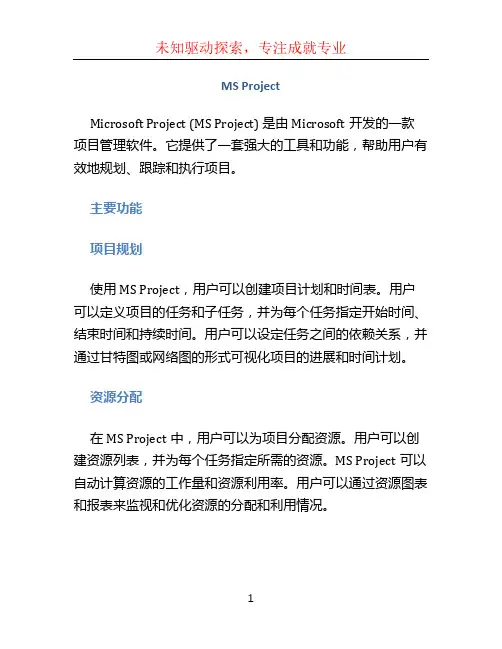
MS ProjectMicrosoft Project (MS Project) 是由Microsoft开发的一款项目管理软件。
它提供了一套强大的工具和功能,帮助用户有效地规划、跟踪和执行项目。
主要功能项目规划使用MS Project,用户可以创建项目计划和时间表。
用户可以定义项目的任务和子任务,并为每个任务指定开始时间、结束时间和持续时间。
用户可以设定任务之间的依赖关系,并通过甘特图或网络图的形式可视化项目的进展和时间计划。
资源分配在MS Project中,用户可以为项目分配资源。
用户可以创建资源列表,并为每个任务指定所需的资源。
MS Project可以自动计算资源的工作量和资源利用率。
用户可以通过资源图表和报表来监视和优化资源的分配和利用情况。
成本管理MS Project支持项目成本管理。
用户可以为每个任务设定成本,并指定资源的费率。
通过计算任务的工作量和资源的费率,MS Project可以自动计算项目的成本。
用户可以通过成本报表和图表来跟踪和比较项目的成本。
进度跟踪使用MS Project,用户可以跟踪项目的进展情况。
用户可以记录实际完成的工作量和资源消耗,并与计划值进行比较。
MS Project可以自动计算项目的进度和剩余工作量,并提供进度报表和图表,以帮助用户了解项目的实际进展情况。
团队协作MS Project支持团队协作。
用户可以在MS Project中分配任务和资源给团队成员,并通过内置的通信工具进行沟通和协作。
团队成员可以实时更新任务的进度和工作量,并与项目经理进行实时交流和反馈。
适用场景MS Project适用于管理各种类型的项目,包括建筑项目、IT项目、市场营销项目等。
它可以帮助项目经理规划项目时间表、分配资源、跟踪进展,并有效地协调团队成员。
MS Project还适用于组织级项目管理。
它提供了多个项目的集中管理功能,可以对项目进行整体规划和优化。
用户可以通过共享和协作功能,实现跨团队和跨部门的项目管理。

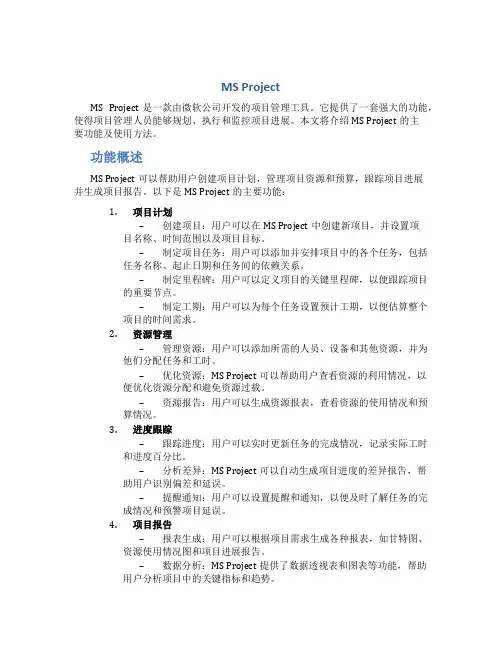
MS ProjectMS Project是一款由微软公司开发的项目管理工具。
它提供了一套强大的功能,使得项目管理人员能够规划、执行和监控项目进展。
本文将介绍MS Project的主要功能及使用方法。
功能概述MS Project可以帮助用户创建项目计划,管理项目资源和预算,跟踪项目进展并生成项目报告。
以下是MS Project的主要功能:1.项目计划–创建项目:用户可以在MS Project中创建新项目,并设置项目名称、时间范围以及项目目标。
–制定项目任务:用户可以添加并安排项目中的各个任务,包括任务名称、起止日期和任务间的依赖关系。
–制定里程碑:用户可以定义项目的关键里程碑,以便跟踪项目的重要节点。
–制定工期:用户可以为每个任务设置预计工期,以便估算整个项目的时间需求。
2.资源管理–管理资源:用户可以添加所需的人员、设备和其他资源,并为他们分配任务和工时。
–优化资源:MS Project可以帮助用户查看资源的利用情况,以便优化资源分配和避免资源过载。
–资源报告:用户可以生成资源报表,查看资源的使用情况和预算情况。
3.进度跟踪–跟踪进度:用户可以实时更新任务的完成情况,记录实际工时和进度百分比。
–分析差异:MS Project可以自动生成项目进度的差异报告,帮助用户识别偏差和延误。
–提醒通知:用户可以设置提醒和通知,以便及时了解任务的完成情况和预警项目延误。
4.项目报告–报表生成:用户可以根据项目需求生成各种报表,如甘特图、资源使用情况图和项目进展报告。
–数据分析:MS Project提供了数据透视表和图表等功能,帮助用户分析项目中的关键指标和趋势。
使用方法以下是使用MS Project的基本流程:1.创建新项目–打开MS Project软件,选择“新建项目”。
–输入项目名称和时间范围,并设置项目目标。
–点击“确定”创建新项目。
2.制定项目计划–在项目概览页面,点击“任务”选项卡。
–添加项目任务,设置任务名称和起止日期。
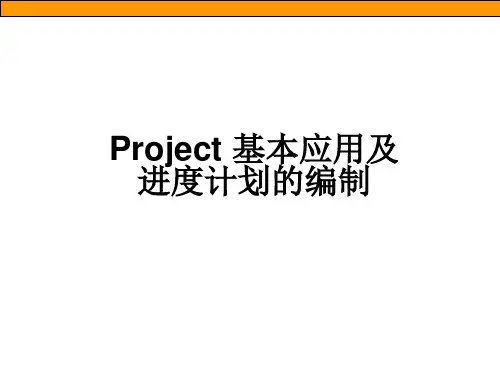
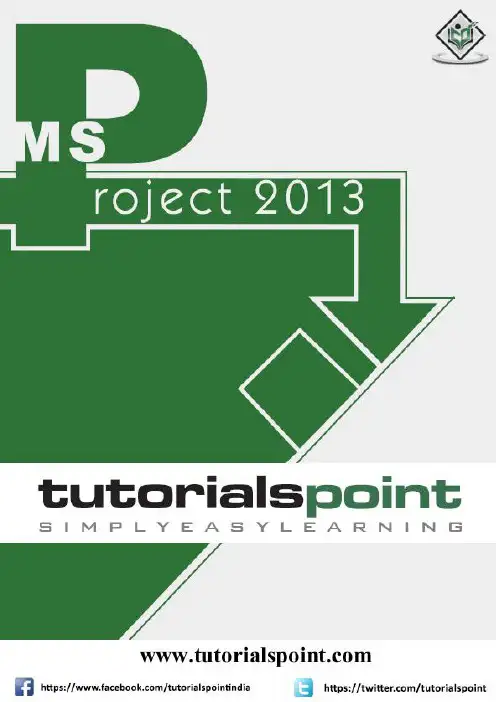
About the T utorialMS Project, the project management software program by Microsoft, is a very handy tool for project managers that helps them develop a schedule, assign resources to tasks, track the progress, manage the budget, and analyze workloads for an ongoing project. This tutorial discusses the various features of the software program with examples for easy understanding.AudienceThis tutorial has been designed keeping in mind the needs of beginner level MS Project user. Project managers and Project planners from varied backgrounds who have not used MS Project, especially the 2013 edition before can use this tutorial for scheduling, planning, and reporting their projects of any size. This tutorial is designed with Project Standard features, hence there is no need of Project Professional.PrerequisitesA basic understanding of Computers and Windows Operating System is all it takes to get started. Hardware: A reasonable home desktop configuration. Software: MS Project 2013 on Windows OS. (At the time of writing this tutorial, Project 2013 is not available for Mac) Disclaimer & CopyrightCopyright 2018 by Tutorials Point (I) Pvt. Ltd.All the content and graphics published in this e-book are the property of Tutorials Point (I) Pvt. Ltd. The user of this e-book is prohibited to reuse, retain, copy, distribute or republish any contents or a part of contents of this e-book in any manner without written consent of the publisher.We strive to update the contents of our website and tutorials as timely and as precisely as possible, however, the contents may contain inaccuracies or errors. Tutorials Point (I) Pvt. Ltd. provides no guarantee regarding the accuracy, timeliness or completeness of our website or its contents including this tutorial. If you discover any errors on our website or inthistutorial,******************************************.T able of ContentsAbout the Tutorial (i)Audience (i)Prerequisites (i)Disclaimer & Copyright (i)Table of Contents ...................................................................................................................................... i i1.MS PROJECT 2013 – SETTINGS (1)2.MS PROJECT 2013 – INTRODUCTION (8)Project Management (8)3.MS PROJECT 2013 – GETTING STARTED (10)MS Project UI (10)4.MS PROJECT 2013 – CREATE A NEW PLAN (12)Launch MS Project (12)Create Blank Project (12)Project Information (13)Change File Properties (18)Build Task List (19)Enter Task (20)Enter Duration (20)Change Default Time Dimensions (21)Enter Task Duration (22)Elapsed Duration (22)Create Milestones (24)Create Summary Task (25)Link Tasks (27)Respect Links (29)Switching Task – Manual to Automatic (31)Converting Task to Automatic Schedule (31)5.MS PROJECT 2013 – SET UP RESOURCES (34)Resource Types (34)Enter Work Resource Names (34)Resource Max Capacity (35)Enter Resource Cost (37)Add Notes to Resources (38)Set Up Cost Resources (39)6.MS PROJECT 2013 – ASSIGN RESOURCES TO TASK (41)Assign Material Resource to Task (41)Assign Cost Resource to Tasks (44)7.PLAN DURATION, COST, & TIME (46)Check Plan’s Duration (46)Check Plan’s Cost (46)Check Plan’s Work (47)8.MS PROJECT 2013 – TRACK PROGRESS (49)Save a Baseline (49)Create a Baseline (49)View Baseline on Gantt Chart (50)Update a Baseline (51)Track Plan by Specific Date (53)Track Plan as % Complete (54)Track Plan by Actual Values (55)9.ADVANCED SCHEDULING (57)Adjust Task Link Relationship (57)Enter Fixed Cost (61)Enter a Recurring Task (61)View Critical Path (62)Check Resource Allocations (63)Resolve Resource Over Allocation (65)Level Overallocated Resources (69)Check Plan’s Cost (72)10.PROJECT STATUS REPORTING (75)Task Slippage (75)Task Costs (76)Resource Cost (77)Project Report (78)MS Project 20131Each one of you might be using a different setting for MS Project 2013. To ensure the results are not different from what is shown in this tutorials, ensure the settings as follows. Remember all these are the default settings you will have when you first install MS Project 2013 on your computer.Step 1: File -> Options -> General tab -> Project view -> Default view.Select “Gantt with Timeline” from the dropdown box.1.Step 2: File -> Options -> Display tab -> Show Indicators and Options Buttons For. Check all options.2Step 3: File -> Options -> Schedule tab -> Schedule -> Show Assignment Units. Choose “percentage” from the dropdown box.Step 4: File -> Options -> Schedule tab -> Calculation -> Calculate Project after Each Edit.Check the On button.3Step 5: File -> Options -> Save tab -> Save projects -> Save Files In this format. Select Project (*.mpp).4Step 6: File -> Options -> Advanced tab -> Edit. Check all options.Step 7: File -> Options -> Advanced tab -> Display -> Show Status Bar -> Show Scroll Bar.Both options, Status Bar and Scroll Bar should be checked.5Step 8: Resources -> Level -> Leveling Options -> Leveling Calculations.Set to manual.6Step 9: Resources -> Level -> Leveling Options -> Leveling calculations -> Look for Overallocations.Select “Day By Day” from dropdown box.7MS Project 20138Microsoft Project is a project management software program developed and sold by Microsoft, designed to assist a project manager in developing a schedule, assigning resources to tasks, tracking progress, managing the budget, and analyzing workloads. Project creates budgets based on assignment work and resource rates. As resources are assigned to tasks and assignment work estimated, the program calculates the cost, equal to the work times the rate, which rolls up to the task level and then to any summary task, and finally to the project level.Each resource can have its own calendar, which defines what days and shifts a resource is available. Microsoft Project is not suitable for solving problems of available materials (resources) constrained production. Additional software is necessary to manage a complex facility that produces physical goods.Project ManagementMS Project is feature rich, but project management techniques are required to drive a project effectively. A lot of project managers get confused between a schedule and a plan. MS Project can help you in creating a Schedule for the project even with the provided constraints. It cannot Plan for you. As a project manager you should be able to answer the following specific questions as part of the planning process to develop a schedule. MS Project cannot answer these for you.∙ What tasks need to be performed to create the deliverables of the project and inwhat order? This relates to the scope of the project.∙ What are the time constraints and deadlines if any, for different tasks and for the project as a whole? This relates to the schedule of the project.∙ What kind of resources (man/machine/material) are needed to perform each task?∙ How much will each task cost to accomplish? This would relate to the cost of the project.∙What kind of risk do we have associated with a particular schedule for the project? This might affect the scope, cost and time constraints of your project. Strictly speaking, from the perspective of Project Management Methodology, a Plan and Schedule are not the same. A plan is a detailed action-oriented, experience and knowledge-based exercise which considers all elements of strategy, scope, cost, time, resources, quality and risk for the project.Scheduling is the science of using mathematical calculations and logic to generate time-effective sequence of task considering any resource and cost constraints. Schedule is part of the Plan. In Project Management Methodology, schedule would only mean listing of a project's milestones, tasks/activities, and deliverables, with start and finish dates. Of course the schedule is linked with resources, budgets and dependencies.2.MS Project 2013 However, in this tutorial for MS Project (and in all available help for MS Project) the word ‘Plan’ is used as a ‘Schedule’ being created in MS Project. This is because of two reasons. One, MS Project does more than just create a schedule it can establish dependencies among tasks, it can create constraints, it can resolve resource conflicts, and it can also help in reviewing cost and schedule performance over the duration of the project. So it does help in more than just creating a Schedule. This it makes sense for Microsoft to market MS Project as a Plan Creator rather than over-simplifying it as just a schedule creator.Two, it is due to limitation of generally accepted form of English language, where a schedule can be both in a noun as well as verb form. As a noun, a Schedule is like a time table or a series of things to be done or of events to occur at or during a particular time or period. And in the verb form, schedule is to plan for a certain date. Therefore it is much easier to say that, “O ne can schedule a plan from a start date” but very awkward to say, “One can schedule a schedule from a start d ate”. The distinction is important for you as a project manager, but as far as MS project is concerned the noun form of Schedule is a Plan.Of course, a project manager should also be able to answer other project-related questions as well. For example:∙Why this project needs to be run by the organization?∙What’s the best way to c ommunicate project details to the stakeholders?∙What is the risk management plan?∙How the vendors are going to be managed?∙How the project is tracked and monitored?∙How the quality is measured and qualified?MS Project can help you:∙Visualize your project plan in standard defined formats.∙Schedule tasks and resources consistently and effectively.∙Track information about the work, duration, and resource requirements for your project.∙Generate reports to share in progress meetings.9MS Project 201310In this chapter, we will take a close look at the user interface of MS Project.MS Project UI∙ Windows 7: Click on Start menu, point to All Programs, click Microsoft Office, andthen click Project 2013.∙ Windows 8: On the Start screen, tap or click Project 2013.∙Windows 10: Click on Start menu -> All apps -> Microsoft Office -> Project 2013. The following screen is the Project’s start screen . Here you have options to open a new plan, some other plans, and even a new plan template.Click the Blank Project Tab. The following screen pops up.3.The screen should have the MS Project interface displayed. The major part of this interface are:∙Quick Access Toolbar: A customizable area where you can add the frequently used commands.∙Tabs on the Ribbon, Groups: With the release of Microsoft Office 2007came the "Fluent User Interface" or "Fluent UI", which replaced menus and customizable toolbars with a single "Office menu", a miniature toolbar known as "quick-access toolbar" and what came to be known as the ribbon having multiple tabs, each holding a toolbar bearing buttons and occasionally other controls. Toolbar controls have heterogeneous sizes and are classified in visually distinguishable Groups.Groups are collections of related commands. Each tab is divided into multiple groups.∙Commands: The specific features you use to perform actions in Project. Each tab contains several commands. If you point at a command you will see a description in a tooltip.∙View Label: This appears along the left edge of the active view. Active view is the one you can see in the main window at a given point in time. Project includes lots of views like Gantt Chart view, Network Diagram view, Task Usage view, etc.The View label just tells you about the view you are using currently. Project can display a single view or multiple views in separate panes.∙View Shortcuts: This lets you switch between frequently used views in Project.∙Zoom Slider: Simply zooms the active view in or out.∙Status bar:Displays details like the scheduling mode of new tasks (manual or automatic) and details of filter applied to the active view.11End of ebook previewIf you liked what you saw…Buy it from our store @ https://12。

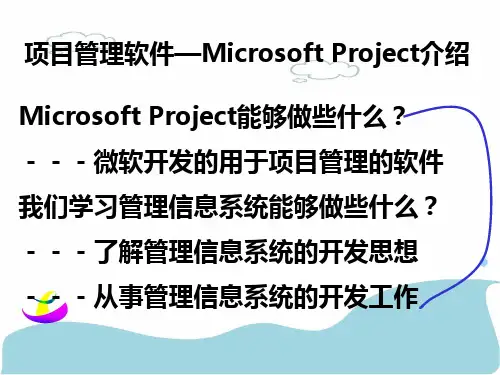
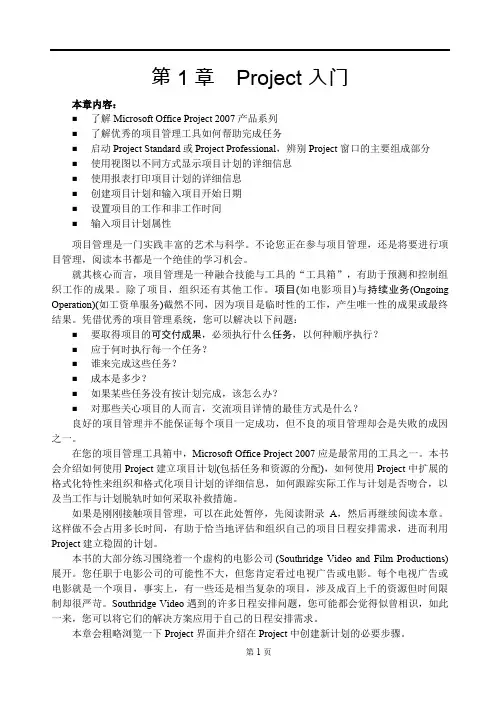
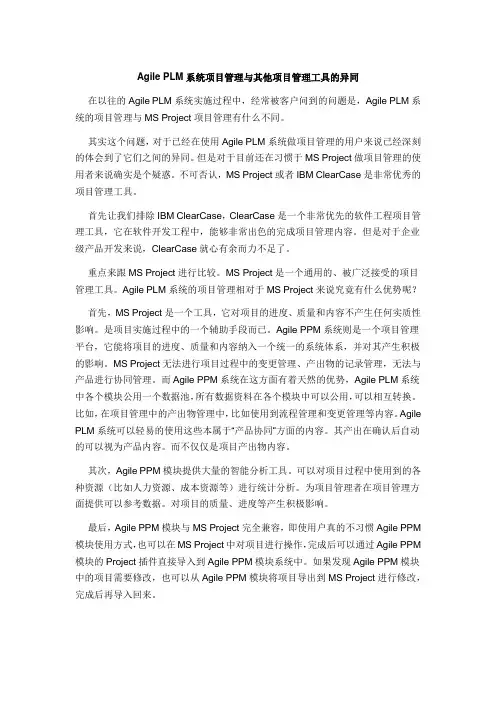
Agile PLM系统项目管理与其他项目管理工具的异同在以往的Agile PLM系统实施过程中,经常被客户问到的问题是,Agile PLM系统的项目管理与MS Project项目管理有什么不同。
其实这个问题,对于已经在使用Agile PLM系统做项目管理的用户来说已经深刻的体会到了它们之间的异同。
但是对于目前还在习惯于MS Project做项目管理的使用者来说确实是个疑惑。
不可否认,MS Project或者IBM ClearCase是非常优秀的项目管理工具。
首先让我们排除IBM ClearCase,ClearCase是一个非常优先的软件工程项目管理工具,它在软件开发工程中,能够非常出色的完成项目管理内容。
但是对于企业级产品开发来说,ClearCase就心有余而力不足了。
重点来跟MS Project进行比较。
MS Project是一个通用的、被广泛接受的项目管理工具。
Agile PLM系统的项目管理相对于MS Project来说究竟有什么优势呢?首先,MS Project是一个工具,它对项目的进度、质量和内容不产生任何实质性影响。
是项目实施过程中的一个辅助手段而已。
Agile PPM系统则是一个项目管理平台,它能将项目的进度、质量和内容纳入一个统一的系统体系,并对其产生积极的影响。
MS Project无法进行项目过程中的变更管理、产出物的记录管理,无法与产品进行协同管理。
而Agile PPM系统在这方面有着天然的优势,Agile PLM系统中各个模块公用一个数据池,所有数据资料在各个模块中可以公用,可以相互转换。
比如,在项目管理中的产出物管理中,比如使用到流程管理和变更管理等内容。
Agile PLM系统可以轻易的使用这些本属于“产品协同”方面的内容。
其产出在确认后自动的可以视为产品内容。
而不仅仅是项目产出物内容。
其次,Agile PPM模块提供大量的智能分析工具。
可以对项目过程中使用到的各种资源(比如人力资源、成本资源等)进行统计分析。
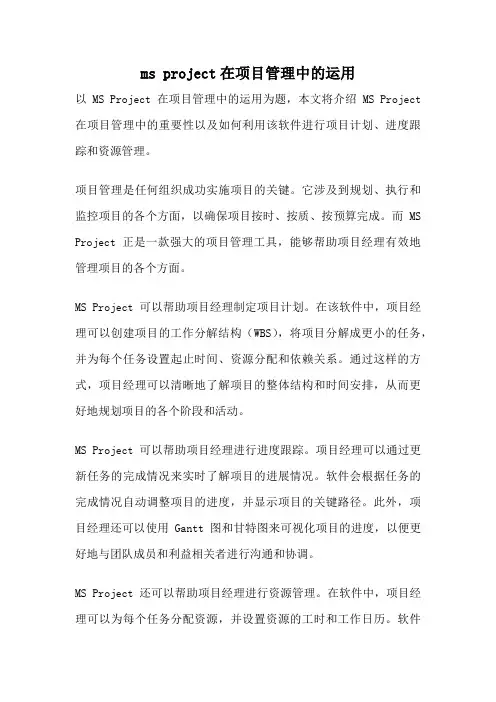
ms project在项目管理中的运用以MS Project在项目管理中的运用为题,本文将介绍MS Project 在项目管理中的重要性以及如何利用该软件进行项目计划、进度跟踪和资源管理。
项目管理是任何组织成功实施项目的关键。
它涉及到规划、执行和监控项目的各个方面,以确保项目按时、按质、按预算完成。
而MS Project正是一款强大的项目管理工具,能够帮助项目经理有效地管理项目的各个方面。
MS Project可以帮助项目经理制定项目计划。
在该软件中,项目经理可以创建项目的工作分解结构(WBS),将项目分解成更小的任务,并为每个任务设置起止时间、资源分配和依赖关系。
通过这样的方式,项目经理可以清晰地了解项目的整体结构和时间安排,从而更好地规划项目的各个阶段和活动。
MS Project可以帮助项目经理进行进度跟踪。
项目经理可以通过更新任务的完成情况来实时了解项目的进展情况。
软件会根据任务的完成情况自动调整项目的进度,并显示项目的关键路径。
此外,项目经理还可以使用Gantt图和甘特图来可视化项目的进度,以便更好地与团队成员和利益相关者进行沟通和协调。
MS Project还可以帮助项目经理进行资源管理。
在软件中,项目经理可以为每个任务分配资源,并设置资源的工时和工作日历。
软件会自动计算每个资源的工作量和利用率,并显示资源的负载情况。
通过这样的方式,项目经理可以更好地管理资源的分配,确保每个资源都能按时完成任务,并避免资源冲突和过载。
除了以上功能,MS Project还提供了许多其他有用的功能,如成本管理、风险管理和通信管理等。
项目经理可以使用软件来跟踪项目的成本和预算,管理项目的风险和问题,并进行项目团队之间的沟通和协作。
所有这些功能都使得MS Project成为项目管理的首选工具之一。
MS Project在项目管理中的运用非常重要。
它能够帮助项目经理进行项目计划、进度跟踪和资源管理,以及其他许多项目管理活动。
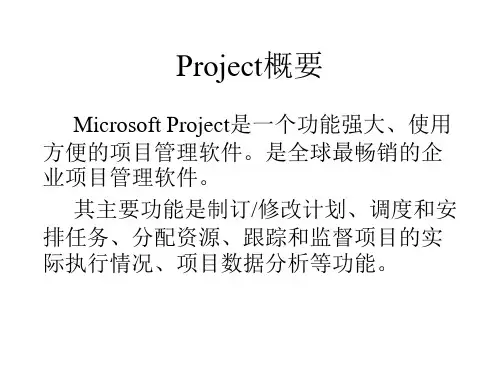
Microsoft Project for PM 使用教程及界面介绍翻译Microsoft Project(简称为MS Project)是一款由微软公司开发的项目管理软件。
它提供了丰富的功能和工具,帮助项目经理有效地计划、执行和监控项目。
本文将为您介绍MS Project的使用教程和界面特点。
一、MS Project的安装和启动首先,您需要购买并下载MS Project软件,并按照安装向导进行安装。
安装完成后,点击桌面上的图标即可启动MS Project。
二、界面介绍1. 菜单栏:在顶部是菜单栏,包含了各种功能和选项,例如文件、编辑、视图、插入等。
通过菜单栏可以访问和使用软件的各项功能。
2. 快速访问工具栏:紧接着菜单栏的是快速访问工具栏,其中包含了常用的命令按钮,如保存、撤销、重做等。
通过点击这些按钮可以快速执行相应的操作。
3. 标题栏:在顶部中央是标题栏,显示当前打开的项目文件的名称。
4. 标签页:在左侧是标签页,用于切换不同的视图,如甘特图、资源图、任务表等。
点击相应的标签页可以进入对应的视图界面。
5. 命令栏:在左侧是命令栏,包含了工程大纲、任务和日程表等命令按钮。
通过点击这些按钮可以添加、编辑和管理项目中的任务和资源。
6. 时间比例尺:在底部是时间比例尺,用于表示项目的时间轴,可以根据需要进行放大或缩小。
7. 工作区:在右侧是工作区,用于展示当前视图下的项目信息和图表。
工作区的内容根据不同的视图而变化。
三、使用教程1. 创建项目:点击菜单栏中的“文件”,选择“新建项目”来创建一个新的项目文件。
您可以设定项目的名称、起始日期和截止日期等基本信息。
2. 添加任务:在命令栏中点击“工程大纲”,然后通过“增加任务”按钮来添加任务。
输入任务名称、起始日期和截止日期等参数,并设置任务的前置任务、资源分配和优先级等属性。
3. 设置任务依赖关系:在甘特图视图中,可以通过拖动任务条来设置任务之间的依赖关系。
第1篇第一章引言建设工程项目管理是确保工程项目顺利进行、按时按质完成的重要环节。
随着建筑行业的快速发展,项目管理工具的重要性日益凸显。
本工具书旨在为建设工程项目的管理者提供一套全面、实用的项目管理工具和方法,以提高项目管理效率,降低项目风险。
第二章项目管理基本概念2.1 项目定义项目是指在一定时间内,为了达到特定目标,通过一系列相互关联的活动而形成的一个完整的工作单元。
2.2 项目管理项目管理是指对项目进行计划、组织、指挥、协调和控制的过程,以确保项目目标的实现。
2.3 项目管理工具项目管理工具是指在项目管理过程中,用于提高工作效率、降低风险的各种方法和手段。
第三章项目管理流程3.1 项目启动项目启动是项目管理的第一步,包括项目立项、项目可行性研究、项目决策等。
3.2 项目规划项目规划是制定项目目标、范围、进度、成本、质量、人力资源、沟通、风险等方面的计划。
3.3 项目执行项目执行是按照项目计划,组织、指挥、协调和控制项目活动的过程。
3.4 项目监控项目监控是对项目执行过程中的各种因素进行监控,确保项目按照计划进行。
3.5 项目收尾项目收尾是项目完成的最后阶段,包括项目验收、项目总结、项目评估等。
第四章项目管理工具与方法4.1 项目计划工具4.1.1 工作分解结构(WBS)工作分解结构是将项目分解为可管理的、可衡量的工作单元的一种方法。
4.1.2 项目进度计划项目进度计划是确定项目活动的时间顺序和持续时间,确保项目按时完成。
4.1.3 资源分配计划资源分配计划是确定项目所需资源(人力、物资、资金等)的分配方案。
4.2 项目控制工具4.2.1 项目进度控制项目进度控制是通过监控项目进度,确保项目按时完成。
4.2.2 项目成本控制项目成本控制是通过监控项目成本,确保项目在预算范围内完成。
4.2.3 项目质量控制项目质量控制是通过监控项目质量,确保项目达到预期质量标准。
4.3 项目沟通工具4.3.1 项目沟通计划项目沟通计划是确定项目沟通需求和沟通方式的一种方法。