CEI.ENSIGHT.GOLD.v10.0.2c.安装教程
- 格式:doc
- 大小:1.17 MB
- 文档页数:8

RS系列低压伺服驱动器(二合一)使用手册C N1C N2C N3C N4P EW VU PB DC -SD 系列伺服驱动器A LM R U N 00D C +安全有关的符号说明说明说中与安全有关的内容,使用了下述符号,标注了安全符号的语句所叙述的都是重要内容,请一定的遵守。
安全注意事项⏹开箱检查⏹安装⏹配线安全注意事项试运行目录第一章产品概况与安装................................................................................ - 1 -1.1 产品概况............................................................................................................. - 1 -1.2 型号命名规则...................................................................................................... - 1 -1.3 规格型号说明...................................................................................................... - 1 -1.4 外形及安装尺寸.................................................................................................. - 2 -1.5 性能参数............................................................................................................. - 2 -1.6 产品组成............................................................................................................. - 3 -1.7 开箱检查............................................................................................................. - 3 -1.8 安装场所的确认和设计....................................................................................... - 3 -1.9 报废时的注意事项 .............................................................................................. - 3 - 第二章配线 ................................................................................................. - 4 -2.1 主回路端子的接线 .............................................................................................. - 4 -2.1.1 主回路端子的构成........................................................................................... - 4 -2.1.2 主回路端子说明和功能描述............................................................................ - 4 -2.1.3 主回路输入侧接线........................................................................................... - 4 -2.1.4 主回路输出侧接线........................................................................................... - 4 -2.1.5 接地线的连接.................................................................................................. - 4 -2.1.6 制动电阻的连接 .............................................................................................. - 5 -2.2 编码器接口定义.................................................................................................. - 5 -2.3 通讯接口定义...................................................................................................... - 5 -2.3.1 通讯端子CN3/CN4的管脚分布...................................................................... - 5 -2.3.2 CN3/CN4管脚定义(通讯接口)................................................................... - 6 -2.4 CN5管脚定义(用于外接手持调试板)............................................................. - 6 -2.4.1 CN5管脚分布................................................................................................. - 6 -2.4.2 CN5管脚定义................................................................................................. - 6 -2.4.3 调试板的按键功能定义 ................................................................................... - 6 -2.5 输入输出端子CN6的管脚定义 .......................................................................... - 7 - 第三章试运行.............................................................................................. - 8 -3.1 试运行基本流程.................................................................................................. - 8 -3.2 内部速度模式空载试运行 ................................................................................... - 9 -目录3.3 位置模式空载试运行........................................................................................... - 9 -3.4 电子齿轮比的设定步骤....................................................................................... - 9 -3.5 驱动器控制指示灯定义....................................................................................... - 9 - 第四章参数与功能..................................................................................... - 10 -4.1 Fn参数清单...................................................................................................... - 10 -4.1.1 Fn参数位说明 .............................................................................................. - 10 -4.1.2 Fn参数功能 .................................................................................................. - 10 -4.2 Dn参数清单 ..................................................................................................... - 26 -4.2.1 Dn参数位说明.............................................................................................. - 26 -4.2.2 Dn参数功能.................................................................................................. - 26 -4.3 Pn参数清单...................................................................................................... - 28 -4.3.1 Pn参数位说明 .............................................................................................. - 28 -4.3.2 数字输出功能定义......................................................................................... - 28 -4.3.3 数字输入功能定义......................................................................................... - 29 -4.3.4 Pn参数功能.................................................................................................. - 29 - 第五章故障报警及处理.............................................................................. - 32 -5.1 驱动器故障代码及解决方法.............................................................................. - 32 -5.2 电机故障现象及解决办法 ................................................................................. - 33 -产品概况与安装第一章 产品概况与安装1.1 产品概况物流设备对体积的要求很严格,尤其对于两轮运行的场合,如何尽量缩小体积,同时实现两轮之间的精准运行及无差配合,RS系列二合一驱动器提供了最佳的解决方案。


1Synopsys工具的安装1.1 文件结构安装CentOS 4.5操作系统,选择安装成server,在安装过程中选择全部安装,语言采用ENGLISH。
在安装之前,需要有个很好的文件管理结构,将所有的EDA工具按照有效的文件结构安装,并且有效的管理license。
文件结构图如下:在根目录下建立CAD,用来保存所有的安装工具1.2 DC工具安装DC安装文件是syn_v2006.06,使用synopsysinstaller安装文件启动安装程序。
在普通用户下解压DC安装文件里面的压缩文件,一共两个文件:syn_v2006.06-SP6-20070820_amd64.tar和syn_v2006.06-SP6-20070820_common.tar。
同时,解压synopsysinstaller文件里的installer_v1.6.tar,该文件含有安装程序。
在synopsysinstaller目录下,使用命令行输入“./setup.sh”打开安装界面,按照如下图所示的安装步骤一步一步安装即可完成。
1.3 安装primetime和formalitypt_vZ-2007.06-SP3-3是pt工具,用于静态时序分析,fm_vZ-2007.06是formality工具,用于形式验证。
这些安装根据synopsysinstaller的引导一步步安装就可以了,和DC的安装一样,过程完全一样,在这里不再解释。
1.4 安装synopsys的SOLD用户使用手册SOLD用户使用手册的安装文件是SOLD-2007.03.tar.zip,将其解压得到SOLD-2007.03文件夹,解压你所要安装的目录,即可使用。
要想阅读SOLD,还需要安装pdf阅读器,使用AdobeReader_enu-7.0.1-1.i386.rpm安装文件,双击即可完成安装。
1.5 Synopsys工具的破解首先要添加一个普通用户,该用户用于安装及使用各种EDA工具,不推荐使用root用户进行安装和运行。

v1b – 12/11/2018Investigate 2.20 Build Guide PreSales Lab Build GuideContentsContents (2)Description (3)Versions (3)Physical Network (4)ArcSight Installer (4)Label the Nodes and Upload the Images (4)Deploy Investigate (4)CentOS install for Vertica nodes (5)Vertica Install (8)ArcSight Installer (11)Configure Investigate in the ArcSight Installer interface (11)Configure Investigate in the ArcSight Investigate interface (11)Micro Focus Trademark Information (12)Company Details (12)DescriptionThis guide shows how to install Investigate in a lab environment. This guide was created by the ArcSight PreSales Technical Enablement team as a resource for the ArcSight PreSales organization. This guide is not official documentation. Please read and refer to the official product documentation for additional information. Please see the ArcSight Event Broker 2.21 from the ground up build guide for instructions on installing the ArcSight Installer and Event Broker.1.Architecturea.Vertica on 3 nodesThis is an offline installation of Investigate. The CentOS install is a minimal install, adding the minimum number of required packages required for Vertica. The Vertica nodes are running CentOS 7.4.1708.Versions•ArcSight Installer 1.50.9o arcsight-installer-1.50.9.zip•Investigate 2.20o arcsight-investigate-2.20.9.taro arcsight-vertica-installer_2.20.0-1.tar.gz•Event Broker 2.21o arcsight-eventbroker-2.21.9.tar•SmartConnector 7.9.0.8084o ArcSight-7.9.0.8084.0-Connector-Win64.exePhysical NetworkAll nodes are on the same 1 GigE network segment. There are no firewalls between nodes and no Internet proxy.ArcSight InstallerLabel the Nodes and Upload the Images•Label the nodeso This can be done through the ArcSight Installer interface. Instructions on doing this by command line is shown below.▪The Master node will run Investigate. You need to use the node IP addresses in the command.•kubectl label --overwrite node 192.168.0.5 investigate=yes •Verify the labelso kubectl get nodes -L=investigate•Upload the offline images to o cd /opt/arcsight/kubernetes/scripts▪./uploadimages.sh -s investigate -d /root/investigateo If you specify the wrong directory for where the offline images have been extracted to you will see this message.Which suite do you want to upload? (ITSMA, DCA, OpsBridge or HCM)o You should see the following message indicating the upload was successful (6 images for Investigate).Upload completed in XXX seconds.Upload suite feature data completed.Upload-process successfully completed.Deploy Investigate•Deploy ArcSight Investigate in the ArcSight Installer interfaceo https://:5443/▪This is the HA Virtual IP (VIP) address DNS entryo Click Node Management▪Every node should be Ready and have a green check mark.o Click Deployment▪Click Deploy to the right of ArcSight Investigate and then select 2.20.o Verify deployment▪To verify deployment, check the ArcSight Installer interface. ArcSight Investigate should have a green check mark under Status.▪You can check the pod status with this command. The hercules-search pod will be in a CrashLoopBackOff or Error status; that is OK, it is in this status becausewe haven’t configured the Vertica host in the Installer interface.[root@eb1 ~]# watch kubectl get pods -n investigate1NAME READY STATUS RESTARTS AGEhercules-management-847cc7c7f8-fcprh 2/2 Running 0 5mhercules-rethinkdb-0 1/1 Running 0 5mhercules-search-869677c77d-pkqr6 2/3 CrashLoopBackOff 3 5mnginx-ingress-controller-gt589 1/1 Running 0 5msuite-reconf-pod-investigate-dnngw 2/2 Running 0 5m •Event Broker Transforming Stream Processoro With Investigate, you will need to go in to the ArcSight Installer interface and change the configuration of ArcSight Event Broker and enable the Transforming Stream Processor.▪Configuration -> ArcSight Event Broker -> Replicas•Change from 0 to 1o Once this has been changed, you will see the eb-c2av-processor pod.eventbroker1 eb-c2av-processor-0 1/1 Running 0 26mCentOS install for Vertica nodes•Install CentOSo Version▪CentOS 7.4•CentOS Linux release 7.4.1708 (Core)▪All nodes were a fresh Minimal Install.▪This guide assumes you have access to yum repositories.•Once the OS is installedo vi /etc/sysctl.conf## Increase number of incoming connectionsnet.core.somaxconn = 1024## Sets the send socket buffer maximum size in bytes.net.core.wmem_max = 16777216## Sets the receive socket buffer maximum size in bytes.net.core.rmem_max = 16777216## Sets the receive socket buffer default size in bytes.net.core.wmem_default = 262144## Sets the receive socket buffer maximum size in bytes.net.core.rmem_default = 262144## increase the length of the processor input queuedev_max_backlog = 100000net.ipv4.tcp_mem = 16777216 16777216 16777216net.ipv4.tcp_wmem = 8192 262144 8388608net.ipv4.tcp_rmem = 8192 262144 8388608net.ipv4.udp_mem = 16777216 16777216 16777216net.ipv4.udp_rmem_min = 16384net.ipv4.udp_wmem_min = 16384#### Increase the number of outstanding syn requests allowed.net.ipv4.tcp_max_syn_backlog = 4096#### Based on 128 GB of memorydirty_ratio = 8#### Resolve WARN (S0112)vm.swappiness = 1o vi /etc/rc.localecho deadline > /sys/block/sda/queue/scheduler/sbin/blockdev --setra 2048 /dev/sda/sbin/blockdev --setra 2048 /dev/sdbcpupower frequency-set --governor performanceo chmod +x /etc/rc.localo vi /etc/default/grub▪Append the GRUB_CMDLINE_LINUX line with the following:intel_idle.max_cstate=0 processor.max_cstate=1▪Here is an example from a fresh minimal install of CentOS 7.4:GRUB_CMDLINE_LINUX="crashkernel=auto rhgb quiet intel_idle.max_cstate=0processor.max_cstate=1"o vi /etc/sysconfig/selinuxSELinux=permissiveo firewalld▪iptables -F▪iptables -t nat -F▪iptables -t mangle -F▪iptables -X▪systemctl mask firewalld▪systemctl stop firewalld▪systemctl disable firewalldo vi /etc/security/limits.d/20-nproc.conf▪You will need to comment out the default soft nproc entry and add these entries * soft nproc 10240* hard nproc 10240* soft nofile 65536* hard nofile 65536* soft core unlimited* hard core unlimitedo yum▪yum install -y bind-utils java-1.8.0-openjdk gdb mcelog sysstat dialog chrony tzdatao Rebooto Check that SELinux is permissive and firewalld is disabled▪sestatusSELinux status: enabledSELinuxfs mount: /sys/fs/selinuxSELinux root directory: /etc/selinuxLoaded policy name: targetedCurrent mode: permissiveMode from config file: permissivePolicy MLS status: enabledPolicy deny_unknown status: allowedMax kernel policy version: 28▪systemctl list-unit-files | grep firewallfirewalld.service masked▪systemctl status firewalldfirewalld.serviceLoaded: masked (/dev/null; bad)Active: inactive (dead)o Check that 20-nproc.conf was properly modified▪ulimit -acore file size (blocks, -c) unlimiteddata seg size (kbytes, -d) unlimitedscheduling priority (-e) 0file size (blocks, -f) unlimitedpending signals (-i) 31152max locked memory (kbytes, -l) 64max memory size (kbytes, -m) unlimitedopen files (-n) 65536pipe size (512 bytes, -p) 8POSIX message queues (bytes, -q) 819200real-time priority (-r) 0stack size (kbytes, -s) 8192cpu time (seconds, -t) unlimitedmax user processes (-u) 10240virtual memory (kbytes, -v) unlimitedfile locks (-x) unlimited•Below are the DNS names and IP addresses I will be using in the VMs.o 192.168.0.11o 192.168.0.12o 192.168.0.13•ssho Next, we need to generate an ssh key on the node we are running the install from (). Select the default file and no passphrase.▪ssh-keygen -q -t rsao Once the ssh key is generated, we need to copy it to each of the nodes in the cluster.This also needs to be copied to the local system you’re installing from. Below are thecommands to run on .▪ssh-copy-id-i~/.ssh/**********************.0.11▪ssh-copy-id-i~/.ssh/**********************.0.12▪ssh-copy-id-i~/.ssh/**********************.0.13o To verify this was setup properly, use the following commands on each node. You should be able to login with no password.▪***************.0.11▪***************.0.12▪***************.0.13o At this point the nodes are ready for the Vertica install.Vertica Install•Upload your Vertica license to /root on o/root/vertica_license.dat•On o mkdir /root/install-vertica•Copy the Vertica installer to /root/install-vertica on o arcsight-vertica-installer_2.20.0-1.tar.gz•Change to the /root/install-vertica directory and extract the tar fileo tar xvfz ./arcsight-vertica-installer_2.20.0-1.tar.gz•vi /root/install-vertica/config/vertica_user.propertieshosts=192.168.0.11,192.168.0.12,192.168.0.13license=/root/vertica_license.datdb_retention_days=30•vi /root/install-vertica/vertica.propertieso Set the timezone to the appropriate setting.timezone="MDT"o If you want to change any settings in vertica.properties after you’ve installed Vertica, just re-run the ./vertica_installer install command again. This will uninstall and reinstallVertica.•Run the Vertica install from /root/install-verticao./vertica_installer install▪DB Admin user•dbadmin▪DB Admin user password•dbadminpw▪Search user•search▪Search user password•searchpw•Create the Investigate schemao./vertica_installer create-schema▪If successful, you should see this:# ========================================# STEP 1: create schema: investigation.events# ========================================# STEP 2: grant privileges on schema: investigation.events# ========================================# STEP 3: create table: investigation.version_metadata# ========================================# STEP 4: inserted in investigation.version_metadata: schemaVersion=4.4.0,installerVersion=2.20.0•Create the Kafka Schedulero./kafka_scheduler create 192.168.0.4:9092,192.168.0.5:9092,192.168.0.6:9092 ▪If successful, you should see this:Establishing a connection to kafka cluster ['192.168.0.4:9092', '192.168.0.5:9092', '192.168.0.6:9092'] ....Detected 6 partitions for topic 'eb-internal-avro'create scheduler under: investigation_schedulerscheduler: create target topicscheduler: create cluster for 192.168.0.4:9092,192.168.0.5:9092,192.168.0.6:9092scheduler: create source topic (eb-internal-avro) for192.168.0.4:9092,192.168.0.5:9092,192.168.0.6:9092scheduler: create microbatch (mbatch_192_168_0_4) for192.168.0.4:9092,192.168.0.5:9092,192.168.0.6:9092scheduler instance(s) added for 192.168.0.11scheduler instance(s) added for 192.168.0.12scheduler instance(s) added for 192.168.0.13•Check the Kafka Scheduler statuso./kafka_scheduler status•Check the Kafka Scheduler event-copy progresso./kafka_scheduler eventsIf the Kafka Scheduler is consuming events from Event Broker, you will see the events count increase when you check and re-check the status.•Check the Kafka Scheduler messageso./kafka_scheduler messages•You can see Vertica listed as a Consumer in the Event Broker interface. You will not see this under Consumers if you have no events from Producers in Event Broker.ArcSight InstallerConfigure Investigate in the ArcSight Installer interface•https://:5443/o This is the HA Virtual IP (VIP) address DNS entry•Click Configuration -> ArcSight Investigateo Vertica host▪192.168.0.11 192.168.0.12 192.168.0.13o Vertica user name▪searcho Vertica database▪investigateo Vertica password▪searchpw•Click Test Connectiono You should see Connection was successfully established!•Click Saveo This will redeploy and restart Investigate hercules-search pod.•If you specify the wrong Vertica host, user name, database, or password, the hercules-search pod will get in a looping Error and CrashLoopBackOff status. When you open the Investigateinterface, you will receive a 502 Bad Gateway message.investigate1 hercules-search-2613439649-cn6nt 2/3 Error 1 5minvestigate1 hercules-search-2613439649-cn6nt 2/3 CrashLoopBackOff 5 17mConfigure Investigate in the ArcSight Investigate interface•https:///o This is the HA Virtual IP (VIP) address DNS entry▪If you see a 502 error, wait a couple of minutes. If this happens for longer than a couple of minutes, check your Vertica configuration settings in the Investigate configuration.502 Bad Gatewaynginx/1.11.10▪Create System Admin•Complete this information with your own information▪LoginClick Search•Search on Last 30 minutes to see events in Vertica (events that Vertica hasconsumed from Event Broker).Micro Focus Trademark InformationMICRO FOCUS and the Micro Focus logo, among others, are trademarks or registered trademarks of Micro Focus (IP) Limited or its subsidiaries in the United Kingdom, United States and other countries. All other marks are the property of their respective owners.Company DetailsCompany name: Micro Focus International plcPlace of registration: England and WalesRegistered number: 5134647Registered address: The Lawn, 22-30 Old Bath Road, Berkshire, RG14 1Q。

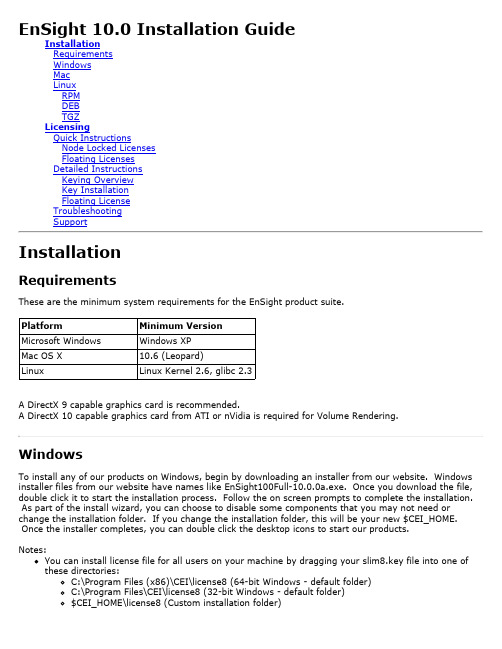
a license file. If you choose your license file from this dialog, it will be installed for your accountand you'll be ready to start using the software. Other users can do the same, installing a copy of the license file in their own account.If you would like to install the license file for all users of your computer, just place the license file in the 'license8' folder in your CEI installation (${CEI_HOME}/license8/).To request a slim8.key you need to run 'slim8_get_info' and submit the entire output to CEI oryour local distributor of EnSight. For node locked keys you need to run slim8_get_info on eachcomputer licensed to run EnSight.Floating LicensesThe SLiM license manager (slimd8) needs to be running on a computer in your network. Whenthe EnSight Client starts, it will read ${CEI_HOME}/license8/slim8.key to determine the name of the computer running slimd8. It will communicate with slimd8 to check out a token to run.To request a slim8.key you need to run 'slim8_get_info' and submit the entire output to CEI oryour local distributor of EnSight. For floating keys you need to run slim8_get_info on thecomputer intended to run the SLiM license manager.Once you receive your slim8.key file, copy it into ${CEI_HOME}/license8/ on each computerintended to run the EnSight Client as well as on the computer intended to run slimd8.Start slimd8 by running the command slimd8_start. Should you run into a problem, please review the Detailed Instructions and Troubleshooting sections.Detailed InstructionsKeying OverviewThe EnSight Client software can be installed either node-locked or floating. The choice for yourinstallation was made when you purchased EnSight or requested a trial evaluation.In a node-locked EnSight Client installation, the slim8_get_info output for all EnSight Client systems were provided to CEI. The Client will read the license key file (slim8.key) to determine if it is running on a licensed host. The key file also contains information on the licensing company and expiration date.Note: If you are installing for a trial evaluation, you will normally be installing EnSight as node-locked. Trial installations will use a key file which allows node-locked operation on any computer system at your site for a limited time.The advantage of a node-locked EnSight installation is that it is simple to install – only the slim8.key file is required. The disadvantage is that you will only be permitted to run the EnSight on thoseworkstations for which you have submitted slim8_get_info numbers.If you have purchased or are leasing an EnSight license, you have the additional option of a floating EnSight Client installation in which the Client reads the slim8.key file as before. The number ofpermitted seats (concurrent executions) is tracked using the EnSight’s Simple License Manager (or slimd8). The advantage of a floating EnSight Client installation is that EnSight can be executed from any workstation as long as the maximum seat count has not been exceeded. The disadvantage is that a system daemon (slimd8) must be installed and run in order to track the seat count.Key InstallationThe contents of the slim8.key file are provided by your EnSight representative.Note: All machines which will execute the EnSight Client must have access to the key file. The Client process will always look for the file in the ${CEI_HOME}/license8 directory.Copy the slim8.key file into ${CEI_HOME}/license8/ Be sure the slim8.key file is readable by all users of EnSight. In UNIX execute:% chmod 644 slim8.keyIf you are installing a node-locked license, your installation is complete.Floating LicenseYour designated host system will act as your license manager server and is referred to here asLM_HOST. The slim8.key file contains a slimd line that describes LM_HOST (the third word on the line is the name of the system). Most installations will run a single copy of the slimd8 and will therefore have only one slimd line. However, it ispossible to run multiple (redundant) license managers. If this was requested, your slim8.key file will have a slimd line for each host. Execute the following steps for each host, replacing LM_HOST as appropriate.1. Log on to LM_HOST.Note: if the license server is also going to run EnSight, then you can install both at the same time by checking the appropriate toggles on the installer. Should you wish to install SLiM separately to a different directory or for a different architecture, rerun the installer and install the SLiM license manager.2. Stop any existing versions of slimd8 that are currently running:% slimd8_stop3. Copy the slim8.key file onto the LMHOST machine into the followingdirectory: ${CEI_HOME}/license8/ Be sure the slim8.key file is readable by all users of EnSight. In UNIX execute:% chmod 644 slim8.key4. The slimd8 daemon will listen for connections on the socket port number given as the first number on the applicable slimd line of the slim8.key file. If you did not specify a desired port number when you requested your key, port number 7790 is used. If this number conflicts with other usage at your site, you CANNOT change the key file – contact CEI for a new key.5. Start the slimd8 daemon. (Note that you must have set ${CEI_HOME} and the path to the bin directory for these scripts to work – even if all you are installing is the license manager).% slimd8_start6. To check that the daemon is running properly:% slimd8_statusThe output should show a license token summary indicating that “slimd is running”. The Simple License Manager (SLiM) is now running (if not, see Troubleshooting). If you need to stop the daemon at any time, execute slimd8_stop.If the license manager host is rebooted, the daemon will need to be restarted. On systems that are restarted infrequently, this is not a problem. However, you may want to consider adding theslimd8_start program to your system’s boot procedures (remember to set ${CEI_HOME} prior to executing slimd8_start). Consult your local system administrator for assistance.。
1127 User Guide Algo Communication Products Ltd.DC112700-03 May 20011127/ 1127P Desktop Visual AlerterInstallation Guide1127 User GuideDescriptionApplication 1: Wiring “Plug & Play” (dry contact)Application 2: Connection to Algo 1825P RingerApplication 3: Remote Wiring to Algo 4100 AuxBoxFlash optionsOrder Accessories 345678Note: A safety lock out switch in the unit is provided to prevent operation without the diffusing lens. Looking into the LED’s with-out the lens may be damaging to your eyesight ! In order for the 1127 to function the cover must be firmly closed by screwing the lens clockwise. Do not over-tighten.Please read the following warning carefullyAlgo Communication Products Ltd. 4500 Beedie Street, Burnaby, B.C. Canada V5J 5L2Customer support: Toll Free (877) 884-2546 (ALGO ) or*************************!1127 User GuideAlgo Communication Products Ltd.Detect Dry Contact ClosureDetect Audio Input Relay InputPower InputFigure 1.0The 1127 Desktop Visual Alerter requires a 24Vdc power supply (included with the 1127P) and is activated by dry con-tact closure or audio detection.These inputs may be provided by the “plug & play” connectors or hard wired internally. For hard wiring, the cover must be removed by unscrewing (counter-clockwise) the diffusing lens and removing the cover.The 1127 may be wall mounted with the supplied screws while the cover is removed, or fastened using the supplied hook and loop self-adhesive tape. Many cubicle walls will support hook fasteners.The 24Vdc input is polarity insensitive and requires 80mA.The Relay input detects either dry contact closure (relay contacts) or audio signal according to the shunt setting as in Figure 1.0. Required audio input level is 3.3Vrms as suppliedby Algo’s 1825P Duet Plus output level at mid-volume setting.1127 User GuideConnect the Algo 3242 power supply (supplied with 1127P)into the power jack of the 1127. Connect the supplied 2.5mm cord into the 2.5mm jack of the 1127 and the other end into the RELAY jack of the activating equipment (such as Algo’s 4100 AuxBox).Set the 1127 to the desired flash (see Figure 5.0)Figure 2.0 Desktop Connection to Algo 4100 AuxBox1127 User GuideAlgo Communication Products Ltd.The 1127 can activate from any audio signal, such as warble from a ringing Duet Plus. To connect to the output of the Algo 1825P Duet Plus, set the shunt for audio detect, located in-side the 1127 and wire to RELAY terminals on the 1127 and to the AUX SPKR terminals inside the 1825P Duet Plus.The Duet Plus power supply (Algo 1223) is compatible with the 1127 and can power both products.Set the 1127 to the desired flash (see Figure 5.0)InputFigure 3.0 Audio detection from Algo 1825P Duet Plus1127 User GuideThe supplied Algo 3242 power supply can be located remotely with the connector cut off and spliced to telephone station wire.If connecting to a remote dry contact accessed through a 2.5mm jack, cut the supplied 2.5mm plug to plug cord in half and splice the station wire to the black + white conductor.Using station wire, connect to the 24Vdc and Relay terminal in side the unit, accessible with cover removed.The 24Vdc input is polarity insensitive and requires 80mA.The RELAY INPUT detects either dry contact closure (relay contacts) or audio signal according to the shunt setting as in Figure 1.0.Set the 1127 to the desired flash (see figure 5.0)Figure 4.0 Remote Wiring to Algo 4100 AuxBox1127 User GuideAlgo Communication Products Ltd.1126P Strobe Light e/w Power SupplyProvides a visual flash indication when connected to the Relay1 or Relay2 of Auxbox.e/w with Power supply1826P Talking Duet Plus e/w Power SupplyTalking Duet Plus is an auxiliary ringer for applications re-quiring a unique recorded message. Upto 16 seconds of audio signal can be recorded into the device for playback as an alerter. The T alking Duet Plus also includes an am-plifier for direct or delayed paging applications.Four flash options are provided.1 2UP DN 1 2UP DN 1 2UP DN1 2UP DN PulsatingFlash Steady Dancing LightsThese options can be selected by changing the switch set-tings located on the rear edge on the unit.(default)1185 Horn Speaker8 Ohm 20Watt horn speaker Water-proof white plastic.Figure 5.0 Switch Settings1127 User Guide Nortel Networks, Nortel, Meridian 1 , Northern Telecom and the Globemark logo are trademarks of Nortel Networks Corporation.Duet Plus, AuxBox logo and Algo logo are trademarks of Algo Communication Products Ltd.4100AuxBoxMonitors the digital signaling between a Norstar or M1system and a Meridian telephone. It can be located in the equipment room or at desktop to provide dry contact output on ring, hook status(handset, headset,or handsfree), message waiting, and page. The 1127Peasily connects to the 4100 AuxBox.Customer Support:Toll Free (877) 884-2546or *************************The Products and Services of Algo Communication Prod-ucts will consistently meet or exceed customer expecta-tions for reliability, performance and value; be delivered in accordance with commitments made; and be improved at every opportunityALGOis ISO 9001 registeredVisit our Website at1825P Duet Plus e/w Power SupplyDuet Plus is an auxiliary ringer compatible with most business telephone equipment and includes an audioamplifier for ring amplification or voice paging.。
T ABLE OF CONTENTS How To Use This User Guide (iv)Assumptions (iv)Contents of This Manual (iv)Installation Process Overview (v)Installation Preparation (v)Chapter 1—Introduction (1)Chapter Objective (1)Product Description (1)Features (1)Following Option (SXF) (2)Chapter 2—Getting Started (3)Chapter Objectives (3)What You Should Have (3)High and Low Power Drives (3)Chapter 3—Installation (9)Chapter Objectives (9)Installation Precautions (9)Environmental Considerations (9)Wiring Considerations (9)Preventing Electrical Noise Problems (10)Installation Overview (10)Series vs. Parallel Motor Wiring (11)Motor Configurations (12)Configuration of the Drive (19)Fan Connection (20)I/O Connections (20)OPTO1 (24)CW and CCW Limits (25)OPTO2 (25)O1—O4 Outputs (27)Encoder Connections (28)Incremental Encoder Connection (29)Absolute Encoder Connection (29)AC Power Connection (30)Transformers (30)Transformer Specifications (30)Power Ratings (31)Installation Verification (33)Input Conventions (33)Output Conventions (33)Fault Output Convention (34)Motor Test (34)Incremental Encoder Test (34)Absolute Encoder Test (35)Drive Mounting (35)Minimum Width (35)Minimum Depth (35)Attaching the Load (37)Contents iCouplings (37)Tuning (38)Resonance (38)Mid-Range Instability (38)Tuning Procedures (38)Motor Waveforms (40)Anti-Resonance (40)Chapter 4—Application Design (41)Chapter Objectives (41)Motion Profile Application Considerations (41)Preset Mode Moves (42)Incremental Mode Preset Moves (42)Absolute Mode Preset Moves (42)Continuous Mode Moves (43)Closed Loop Operation (44)Setting Encoder Resolution (45)Encoder Step Mode (45)Motion Programs and Sequences (56)Sequence Commands (56)Creating and Executing Sequences (58)Subroutines (59)Sequence Debugging Tools (63)High-Level Programming Tools (67)Complex Branching and Looping (70)Conditionals (71)Error Flag (75)Branching Using Variables and Boolean Logic (76)Motion Profiling Mode—On-the-Fly Changes (77)Interfacing to the SX (81)Programmable Inputs and Outputs (81)PLC Operation (94)Rotary vs. Linear Indexers (97)Chapter 5—SXF Follower (99)Chapter Objectives (99)What is Following? (99)Types of Following (100)Velocity Following (100)Position and Velocity Following (103)Recede and Advance While Following (115)Synchronization (132)Other Following Features (135)Following Equation and Command Summary (137)Chapter 6—Hardware Reference (143)Chapter Objectives (143)Environmental Specifications (143)Drive Electrical Specifications (143)I/O Electrical Specifications (144)Motor Electrical Specifications (147)Operational Specifications (147)Motor Current & Torque (148)Drive Dimensions (149)Motor Dimensions (150)DIP Switch Summary (152)Non-Compumotor—Drive/Motor Connection (155)Wiring Configurations.............................................................................................................................155, 156 Terminal Connections. (157)Non-Compumotor Motors—Setting Motor Current (158)Motor Performance Specifications (158)ii SX/SXF Indexer/Driver User GuideChapter 7—Maintenance & Troubleshooting (161)Chapter Objectives (161)Maintenance (161)Battery Maintenance (161)Drive Maintenance (161)Motor Maintenance (162)Common Problems and Solutions (163)Software Debugging Tips (165)Returning the System (167)Appendices (169)Command Listing (169)SX Example Programs (171)Appendix C—LVD Installation Instructions (175)Complying with the Low Voltage Directive (LVD) (175)Additional Installation Procedures for LVD Compliance (175)Table of Graphic Symbols and Warnings (177)Index (179)Contents iiiHow To Use This User GuideThis user guide is designed to help you install, develop, and maintain your system. Each chapterbegins with a list of specific objectives that should be met after you have read the chapter. Thissection is intended to help you find and use the information in this user guide. AssumptionsThis user guide assumes that you have the skills or fundamental understanding of the followinginformation.t Basic electronics concepts (voltage, switches, current, etc.)t Basic motion control concepts (torque, velocity, distance, force, etc.)Contents of This ManualThis user guide contains the following information.Chapter 1:IntroductionThis chapter provides a description of the product and a brief account of its specific features.Chapter 2:Getting StartedThis chapter contains a detailed list of items you should have received with your SX shipment. Itwill help you to become familiar with the system and ensure that each component functions properly.Chapter 3:InstallationThis chapter provides instructions for you to properly mount the system and make all electricalconnections. Upon completion of this chapter, your system should be completely installed and readyto perform basic operations. Tuning considerations and procedures are also provided.Chapter 4:Application DesignThis chapter will help you customize the system to meet your application’s needs. Importantapplication considerations are discussed. Sample applications are provided.Chapter 5:SXF FollowerThis chapter explains the SXF Following function and the SXF’s capability to support absolute andincremental encoders.Chapter 6:Hardware ReferenceThis chapter contains information on system specifications (electrical, dimensions, and perfor-mance). It may be used as a quick-reference tool for proper switch settings and connections.Chapter 7:TroubleshootingThis chapter contains information on identifying and resolving system problems.iv SX/SXF Indexer/Driver User GuideInstallation Process OverviewTo ensure trouble-free operation, pay special attention to the environment in which the SX equip-ment will operate, the layout and mounting, and the wiring and grounding practices used. Theserecommendations are intended to help you easily and safely integrate SX equipment into yourmanufacturing facility. Industrial environments often contain conditions that may adversely affectsolid-state equipment. Electrical noise or atmospheric contamination, may also affect the SXSystem.Developing Your ApplicationBefore you attempt to develop and implement your application, there are several issues that youshould consider and address.Recognize and clarify the requirements of your application. Clearly define what you expect the system todo.Assess your resources and limitations. This will help you find the most efficient and effective means ofdeveloping and implementing your application (hardware and software).Follow the guidelines and instructions outlined in this user guide. Do not skip any steps or procedures.Proper installation and implementation can only be ensured if all procedures are completed in the propersequence.Installation PreparationBefore you attempt to install this product, you should complete the following steps:Review this entire user guide. Become familiar with the user guide’s contents so that you can quickly findthe information you need.Develop a basic understanding of all system components, their functions, and interrelationships.Complete the basic system configuration and wiring instructions (in a simulated environment, not apermanent installation) provided in Chapter 2, Getting Started.Perform as many basic functions as you can with the preliminary configuration. You can only perform thistask if you have reviewed the entire user guide. You should try to simulate the task(s) that you expect toperform when you permanently install your application (however, do not attach a load at this time). Thiswill give you a realistic preview of what to expect from the complete configuration.After you have tested all of the system’s functions and used or become familiar with tll of the system’sfeatures, carefully read Chapter 3, Installation.After you have read Chapter 3 and clearly understand what must be done to properly install the system,you should begin the installation process. Do not deviate from the sequence or installation methodsprovided.Before you begin to customize your system, check all of the systems functions and features to ensure thatyou have completed the installation process correctly.The successful completion of these steps will prevent subsequent performance problems and allowyou to isolate and resolve any potential system difficulties before they affect your system’soperation.ConventionsTo help you understand and use this user guide effectively, the conventions used throughout this userguide are explained in this section.CommandsAll commands that you are instructed to enter are shown in capital letters. The symbol >, is the SXcommand prompt. The command is displayed in boldface. A delimiter (space or carriage return) isrequired after each command. A description is provided next to each command example.Command Description>MR Sets motor resolution to 25,000 steps/revThe system ignores command syntax that is not within the valid range for a specific command. A ?prompt will be returned by the drive when the last command entered was not understood, or aparameter limit was exceeded.Contents vMotorsS Series and SX Series motors are one in the same (interchangeable terms).Warnings & CautionsWarning and caution notes alert you to possible dangers that may occur if you do not follow instruc-tions correctly. Situations that may cause bodily injury are present as warnings. Situations that maycause system damage are presented as cautions. These notes will appear in bold face and the wordwarning or caution will be centered and in all capital letters. Refer to the examples shown below:WARNINGDo not touch the motor immediately after it has been in use for an extended period of time. The motormay be hot.CAUTIONSystem damage will occur if you power up the system improperly.Related Publicationst Current Parker Compumotor Motion Control Catalogt SX Indexer/Drive Software Reference Guidevi SX/SXF Indexer/Driver User Guide。
CEI.ENSIGHT.GOLD.v10.0.2c.安装教程
1)安装jdk
安装文件夹中jdk-7u1-windows-7.0压缩包
安装完成后配置环境变量:我的电脑(右键)——》高级系统设置——》环境变量,在系统变量内新建
1)变量名:JA V A_HOME 变量值:C:\Program Files\Java\jdk1.7.0(安装jdk的目录,具体的依据实际情况而定)
2)变量名:CLASSPATH 变量值:.;%JA V A_HOME%\lib\dt.jar;%JA V A_HOME%\lib\tools.jar; 3)修改path变量,在其值内添加;C:\Program Files\Java\jdk1.7.0\bin; (填写jdk安装路径,分号不可省略)
注:已经安装过JDK的同学可以略过此步,直接安装ensight;安装jdk只是为了方便破解
2)破解EnSight
EnSight Gold v10.0.2中文版(CEI.ENSIGHT.GOLD.v10.0.2c.Incl.Keygen)
安装说明:执行EnSight100Full-release.exe进行软件的安装,安装完成之后重新启动计算机复制crack文件夹中的Eslim8.key文件到安装根目录下的license8文件下
运行软件即可正常使用。