土地资源调查与评价
- 格式:doc
- 大小:152.50 KB
- 文档页数:21

土地资源调查与评价一、名词解释:(1)土地:地球陆地表面上由气候、地质、地貌、土壤、植被和水文等要素构成的,包括过去和现在种种人类活动结果及其影响的自然社会综合体。
(2)土地资源:是指土地中人们可以利用的那部分。
(3)土壤:是指陆地表层可以生长植物的松散堆积物。
(4)土壤实体:是指地表的松散堆积物,而不包括附着在其上部的植物或人工建筑。
(5)土地资源调查:是对土地资源的类型、数量、质量特性、空间变异及各种社会经济活动中利用和管理土地资源的状况进行综合考察的一项基础性工作。
(6)土地类型分类:是以土地自然属性的差异性为依据,可以根据土地的某一自然属性或土地的自然综合特性进行分类,其目的在于研究土地类型的空间分布规律。
(7)土地类型:将景观形态特征和土地性质相对一致的一系列空间单元划分一种类型组合,即土地类型。
(8)土地分级:是指在对土地组成要素进行综合分析的基础上,通过自下而上合并或自上而下划分,产生出一些等级有高低、复杂程度有差异的土地单位。
(9)土地分级系统:是指在土地分级过程中对视作个体单位的具体土地地段进行逐级合并所形成的序列。
(10)土地分类:是在一定地域范围内,将单个的土地单位按质的共同性或相似性进行不同程度的抽象与归并。
(11)区域土地类型:是指在某一个区域范围内,各种土地类型质与量的对比关系及其组合而成的空间格局或图式。
(12)土地类型演替:是指在一定时段内,一种土地类型向另一种土地类型演变的过程,或一种土地类型被另一种土地类型所替代的过程。
(13)土地类型图:表示土地这一地表自然综合体的各种土地类型的特点、地理分布和空间组合及其特征的一种专题地图。
(14)土地综合制图——横向系列是对某地所进行的同种比例尺而内容不同的成套土地地图的编制。
(15)土地制图综合——纵向系列是对相同内容、不同比例尺的土地地图从大比例尺到中、小比例尺的系列成图。
(16)土地利用现状调查:是指以一定行政区域或自然区域(或流域)为单位,查清区内各种土地利用类型面积、分布和利用状况,并自下而上、逐级汇总为省级、全国的土地总面积及土地利用分类面积而进行的调查。

土地资源的调查与评价分析
土地资源的调查与评价分析是一项重要的工作,它可以全面了解土地资源现状,为合理规划和利用土地资源提供科学依据。
从土地资源的规模、质量、利用方式等方面进行调查与评价分析,有助于科学合理地开展土地资源管理和保护工作。
首先要进行土地资源的规模调查,即了解土地的分布情况、面积分布、耕地面积、林地面积、水域面积等,从宏观角度全面了解土地资源的规模和分布特征。
通过采用遥感技术、测绘数据以及实地调查等方法,获取土地资源的分布情况,为合理利用和保护土地资源提供数据支撑。
其次是进行土地资源的质量调查,即了解土地的肥力、排水情况、土壤类型等质量指标,为农业生产和规划建设提供科学依据。
通过采集土壤样本,进行土壤质量分析,评估土地的肥力状况,确定土地适宜的农作物种植类型,为农业生产提供技术支撑。
在土地资源的利用方式调查中,可以了解土地的利用形式和特点,如耕地面积、林地面积、建设用地面积、草地面积等,进一步评估土地利用的合理性和科学性。
通过采用统计数据和实地调查相结合的方法,了解土地资源的利用现状和问题,为土地的可持续利用和保护提供意见建议。
最后需要进行土地资源评价分析,根据调查数据和专业知识,对土地资源的具体特点进行评价,并提出相应的分析结论。
可以采用专业评价模型和方法,从经济、社会、环境等多个角度综合评价土地资源的价值,为土地规划和管理决策提供科学依据。
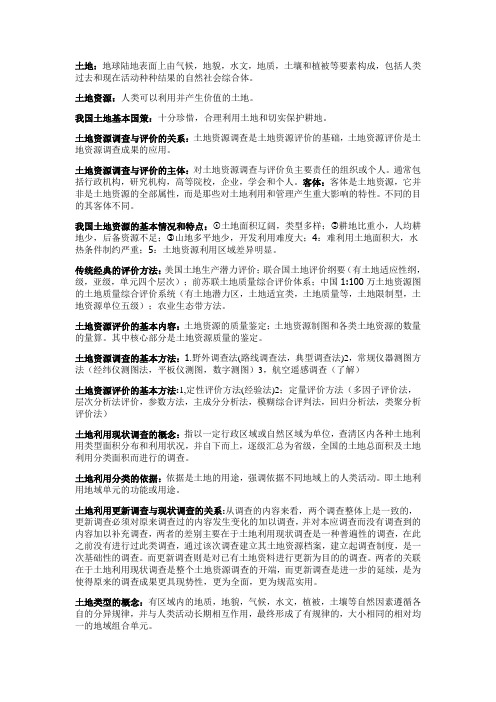
土地:地球陆地表面上由气候,地貌,水文,地质,土壤和植被等要素构成,包括人类过去和现在活动种种结果的自然社会综合体。
土地资源:人类可以利用并产生价值的土地。
我国土地基本国策:十分珍惜,合理利用土地和切实保护耕地。
土地资源调查与评价的关系:土地资源调查是土地资源评价的基础,土地资源评价是土地资源调查成果的应用。
土地资源调查与评价的主体:对土地资源调查与评价负主要责任的组织或个人。
通常包括行政机构,研究机构,高等院校,企业,学会和个人。
客体:客体是土地资源,它并非是土地资源的全部属性,而是那些对土地利用和管理产生重大影响的特性。
不同的目的其客体不同。
我国土地资源的基本情况和特点:①土地面积辽阔,类型多样;②耕地比重小,人均耕地少,后备资源不足;③山地多平地少,开发利用难度大;4:难利用土地面积大,水热条件制约严重;5:土地资源利用区域差异明显。
传统经典的评价方法:美国土地生产潜力评价;联合国土地评价纲要(有土地适应性纲,级,亚级,单元四个层次);前苏联土地质量综合评价体系;中国1:100万土地资源图的土地质量综合评价系统(有土地潜力区,土地适宜类,土地质量等,土地限制型,土地资源单位五级);农业生态带方法。
土地资源评价的基本内容:土地资源的质量鉴定;土地资源制图和各类土地资源的数量的量算。
其中核心部分是土地资源质量的鉴定。
土地资源调查的基本方法:1.野外调查法(路线调查法,典型调查法)2,常规仪器测图方法(经纬仪测图法,平板仪测图,数字测图)3,航空遥感调查(了解)土地资源评价的基本方法:1,定性评价方法(经验法)2;定量评价方法(多因子评价法,层次分析法评价,参数方法,主成分分析法,模糊综合评判法,回归分析法,类聚分析评价法)土地利用现状调查的概念:指以一定行政区域或自然区域为单位,查清区内各种土地利用类型面积分布和利用状况,并自下而上,逐级汇总为省级,全国的土地总面积及土地利用分类面积而进行的调查。

一、名词解释1.土地评价:土地评价是针对一定的用途,对土地质量高低进行评定的过程2.土地资源调查:是对土地资源类型、数量、质量特征、空间变异以及在各种社会经济活动中利用和管理土地资源的状况进行综合考察的一项基础性工作。
3.土地的限制性:是指土地对作物或土地利用方式的限制程度,是由于土地质量不能满足作物生长或土地利用方式的生理、生态和管理要求所造成的。
4.土地评价单元:是土地评价的最小单位,是影响土地利用的各土地构成要素所组成的一个空间实体。
5.层次分析法:是将决策总是有关的元素分解成目标、准则、方案等层次,在此基础之上进行定性和定量分析的决策方法。
是指将一个复杂的多目标决策问题作为一个系统,将目标分解为多个目标或准则,进而分解为多指标(或准则、约束)的若干层次,通过定性指标模糊量化方法算出层次单排序(权数)和总排序,以作为目标(多指标)、多方案优化决策的系统方法。
6.标准田法7.农用地的分等定级:在土地自然评价的基础上,以农用地预期收入为标准,确定农用地的优劣等级,从而促进土地利用向最佳方向转移,达到资源的合理配置。
8.土地类型: 根据土地要素的特性及其组合形式的不同而划分的一系列各具特点、相互区别的土地单元9.土地的构成要素:土地的位置调查、气候要素调查、地形与地貌要素调查、水资源调查、土壤资源调查、植被要素调查、土地类型调查、社会经济资料调查10.土地利用:是指人类为了满足自身的不同需要而对土地进行的各种经济活动。
11.人口承载力:在一定的时空范围内,某地区所能承载的最大人口数。
即在不损害生物圈或不耗尽可合理利用的不可更新资源的条件下,各种资源在长期稳定的基础上所能供养的人口数量12.生态足迹:指生产区域或资源消费单元所消费的资源和接纳其产生的废弃物所占用的生物生产性空间。
13.土地经济评价:是从徒弟的经济属性出发,在不同的自然条件下和社会经济条件下,分析不同质量的土地生产投入与产出的对比关系,或者在同样的投入条件下,分析不同产出量的经济指标。

土地资源的利用现状调查和分析报告三篇土地资源及利用现状进行调查和分析(一)现状1.我国土地资源的主要特点我国土地幅员辽阔,土地类型多样。
国土面积在世界上居第三位,地处北半球中纬度地带,除一部分处于寒温带(约占1.2%)和青藏高原的高寒地区(约占26.7%)外,其余土地的水热条件尚比较好。
但是我国是一个多山的国家,山地多、平地少且分布不均匀,山地、丘陵、高原的面积约为633·7万平方千米,占国土面积的66%,平地为326.3万平方千米,占34%。
以海拔高度计,超过1000米的土地占国土面积的58%;超过500米的占国土面积的75%。
全球陆地平均海拔高度约800米,而中国大陆的平均海拔高度约为1525米。
山地面积如此之大,成为扩展农业用地的巨大障碍。
我国的人均耕地少,人均耕地面积直接关系到主要农产品的占有量。
据统计,我国现有人均耕地和主要农产品,不仅低于发达国家,而且均低于世界平均水平。
从历史发展上看,中国人口过多和耕地资源不足,始终是传统社会生产力矛盾的焦点,这个矛盾突出地表现在人口与耕地的比例关系上。
在战国时期,在当时生产力的水平之下,人均12.5亩耕地是维持生计的临界点;到了唐代中国人均耕地达到了历史上的最高点为17.88亩;而后一直下降,到了清代“康乾”盛世时期,人均耕地已下降至1774年的3.7亩;到1850年人均耕地又降至2.95亩。
1949年,我国人均耕地仅为2.7亩。
50年代中期,我国耕地面积扩大到16.8亿亩,达到历史上的新高峰,而后又下降,与此同时,总人口却迅速增长,人均耕地呈下降趋势,到1987年为1.33亩,为历史上的最低点。
我国土地资源的地力差异较大。
由于气候条件的差别,东南部地区受季风气候的影响,属于湿润半湿润地区,其面积约占全国总面积的一半,而生物生产量却占全国的90%,拥有全国95%以上的人口,并且集中了我国90%以上的耕地、林地和产肉量。
而西北部地区受大陆性气候的影响,属于干旱、半干旱地区,干旱缺水,水资源总量仅占全国的4.6%,年生物生产量还不到全国生物量的10%,生产能力低。

1、土地资源调查概念:是对土地资源的类型、数量、质量特性、空间变异及在各种社会经济活动中利用和管理土地资源的状况进行综合考察的一项基础性工作2、土地资源调查的内容:(1)、土地构成要素和土地质量的调查分析(主要指气候、地质地貌、土壤、植被等自然要素和土地利用方式、农业分区等社会经济要素的调查。
);(2)、土地类型及其属性的调查(主要在于划分土地的类型、获取其面积、长度、坡度、土地利用方式、空间分布等特征。
);(3)、土地利用现状调查(土地利用现状调查的任务是查清各种土地利用类型的面积及分布、土地权属状况和利用现状)(4)、专项土地资源调查(指专门针对某个土地类型而展开的土地调查。
但专项调查也可能与一般性土地类型调查同步进行,而成为土地调查的一个子项目。
)(5)、区域土地资源综合调查(指调查的对象区域被限定在特殊的区域。
);3、土地资源调查的一般程序:(1)、准备工作:组织专业队伍、制定工作计划、资料准备、仪器和设备的准备;(2)、外业调绘:路线勘察、制定工作分类系统、室内预判、地类调绘、补测、样区调绘验证;(3)、内业工作:转绘、量算面积、编图与图面整饰、成果整理;(4)、检查验收(验收的标准要对照技术规程和精度要求,达到要求的即为合格)第二章1、气候调查与分析:调查内容(气温、积温、降水和干燥度)与分析方法(气象站)气候调查的特点:一般温带地区高度每升高100米,气温下降0.5度2、地形地貌调查与分析:调查内容{大、中地貌(山地、丘陵、平原、高原、河谷盆地)、几种特殊地形(熔岩地形、红色岩系地形、黄土地形、风行地形)、微地形或微地貌、海拔、坡度与坡向(地形图、实地描述、绘制断面图、地形描述、资料整理和分析)与分析方法3、土壤调查:调查内容{地表特征(石块度等级、岩石露头度、侵蚀的迹象、盐分和碱分的存在)、剖面特征(质地、剖面层次构型、土层厚度、土壤结构、砾石含量、障碍层次)(实地调查法)4、土地类型制图方法:综合制图法、叠置制图法5、土地类型分类原则:自然发生学原则、多级分类制原则、分异特性逐级累积的原则(自然发生学原则、综合性原则、主导因素原则、实用性原则、指标的互斥性、明确性、针对性和层次性)6、中国1:100万土地分类系统:将土地型作为承上启下的分类单元,在土地型之后设置土地相,然后续分出土地面基层单元,从而构成土地纲、土地类、土地型、土地相、土地面五级分类系统。
土地资源的调查与评价分析土地资源是指地球表面的陆地区域,是人类社会生产和生活的重要载体,是实现可持续发展的重要基础。
土地资源的调查与评价分析是对土地资源进行科学、全面的认识和理解,为土地资源的合理利用和保护提供科学依据。
本文将从土地资源的调查方法、评价指标和分析过程等方面进行论述,以期为土地资源的保护和可持续利用提供参考。
一、土地资源调查方法1、遥感技术遥感技术是通过卫星、飞机等高空平台获取地表信息的技术手段,是进行土地资源调查的有效手段之一。
遥感技术可以获取大范围的地表信息,包括土地类型、土地利用现状、土地覆被等数据,为土地资源调查提供了丰富的信息支持。
2、地面调查地面调查是指对土地资源进行实地勘察和调查,主要包括土地质量、土地利用方式、土地利用现状等内容。
地面调查可以直接获取土地资源的详细信息,为土地资源的评价和分析提供了现实依据。
二、土地资源评价指标1、土地质量土地质量是评价土地资源的重要指标之一,包括土壤肥力、土地水分状况、土地适宜性等内容。
土地质量的好坏直接影响着土地资源的利用效益和持续利用能力。
2、土地利用现状土地利用现状是评价土地资源状况的重要指标之一,包括农田面积、建设用地面积、林地面积等内容。
土地利用现状的分布情况和变化趋势可以直观地反映土地资源的利用情况和潜在问题。
3、土地类型土地类型是评价土地资源的基本指标之一,包括耕地、林地、草地、水域等类型。
不同类型的土地具有不同的生产和生态功能,对土地资源的评价和管理具有重要意义。
1、收集土地资源数据首先需要收集土地资源的相关数据,包括地形地貌、土地利用现状、土地类型等信息,为土地资源的评价和分析提供数据支持。
2、制定评价指标体系3、进行分析评价在制定评价指标体系的基础上,需要进行土地资源的分析评价,包括对土地资源的利用效益、生态功能和可持续利用能力等内容进行评价分析。
4、提出建议和措施需要根据土地资源的评价分析结果,提出相应的建议和措施,包括土地资源的保护和合理利用方案,为土地资源的可持续利用提供科学依据和指导。
土地资源的调查与评价分析土地资源是国家和社会财富的一部分,是人类生存和发展的重要基础和支撑。
土地资源的调查与评价分析是土地利用规划和土地资源管理的基础工作,其目的是在充分认识土地资源状况的基础上,为科学制定土地利用规划,合理利用土地资源,优化土地资源结构提供依据。
土地资源的调查内容主要包括土地基本情况、土地利用状况、土地所有权情况、土地经济价值及开发潜力等方面。
通过对土地的调查,能够全面了解土地资源的分布、面积、利用状况和可开发潜力等情况,为制定土地利用规划提供必要的数据。
在土地资源评价方面,主要是对土地的质量、潜力、功能和供需状况等方面作出评价和分析。
在土地质量评价方面,主要是考虑土地使用功能与质量关系,通过土地质量检测及其化验分析方法,确定土地的质量等级,为科学合理利用土地资源提供评价依据。
在土地潜力评价方面,主要是围绕土地资源的未来利用潜力而展开评价工作,包括土地的可利用现状、土地的次生生态系统潜力以及城市土地利用的战略规划等。
在土地功能评价方面,主要是根据土地的性质和特点,分析其可分配的经济功能和生态环境功能,同时考虑土地对生态系统的保持和改善,客观分析土地利用的优缺点,为土地利用规划提供科学依据。
在土地供需状况方面,主要是按照区域开发要求和所需土地的规划面积,分析现有土地的利用情况和未来需求之间的平衡关系,为土地利用计划、土地开发与改良选择、土地经营和交易等提供指导性建议。
总之,土地资源的调查与评价分析是土地利用规划和土地资源管理的核心内容。
只有通过全面深入的调查和科学的评价,才能确保土地的科学合理利用,优化土地资源结构,实现经济、社会、生态的可持续发展,为国家、社会和人民造福。
土地资源的调查与评价分析【摘要】本文对土地资源的调查与评价进行了深入分析。
首先对土地资源的现状进行调查,包括土地利用结构、土地质量、土地面积等方面的数据搜集和分析。
其次对土地资源的潜力进行评价分析,探讨土地开发潜力及可持续利用的可能性。
然后研究土地资源的利用方式优化,提出了提高土地利用效率和可持续性的策略。
探讨土地资源保护与可持续利用对策,指出保护土地生态环境和促进资源可持续利用的重要性。
最后对土地资源评价方法进行探讨,提出适合不同情况下的评价模型。
在结论部分强调土地资源的调查与评价对土地管理的重要性,揭示土地资源可持续利用的关键因素,并探讨未来土地管理的发展趋势。
通过本文的研究,为合理利用土地资源和保护生态环境提供了理论指导和决策支持。
【关键词】土地资源、调查、评价分析、现状、潜力、优化、保护、可持续利用、对策、评价方法、重要性、关键因素、发展趋势。
1. 引言1.1 土地资源的调查与评价分析土地资源的调查与评价分析是一项非常重要的工作,它对土地资源的合理利用和保护起着至关重要的作用。
土地资源是人类生存和发展的基础,是农业、工业、城市建设等各个领域的重要生产资料。
而土地资源的调查与评价分析工作,可以为政府决策、规划编制、资源管理提供科学依据,促进土地资源的可持续利用。
在进行土地资源的调查过程中,需要全面了解土地的地貌、地质、土壤、水文、气候等各种信息,以便准确评价土地的利用潜力和风险。
而评价分析阶段则需要结合土地资源的实际情况,运用各种评价方法和工具,对土地资源进行综合评估,明确土地资源的优势和劣势,为土地资源利用方式的优化提供依据。
土地资源的调查与评价分析是一项复杂而细致的工作,需要多学科的知识和技术来支撑。
只有通过科学规划和管理,才能实现土地资源的可持续利用,为人类社会的可持续发展做出贡献。
2. 正文2.1 土地资源的现状调查土地资源的现状调查是对某一地区的土地资源情况进行全面的调查和研究。
土地资源调查与评价土地资源是指属于国家的、用于人民群众生产生活和对外开放的土地资源总和,是国家经济和社会发展的基础和支撑。
土地资源调查与评价是对土地资源进行系统性、科学性的研究,旨在揭示土地资源的类型、数量、质量及利用现状,为土地规划、土地利用管理以及可持续发展提供科学依据。
一、土地资源调查1.土地资源类型调查土地资源类型调查主要是对土壤类型、地貌类型和地理属性等进行详细调查。
通过对土壤类型的调查,可以了解土地的肥力水平,为农业生产的布局提供依据。
对地貌类型的调查可以了解土地的地理特征,为土地利用的规划提供数据。
对地理属性的调查可以了解土地的地理位置,为土地利用的选择提供参考。
2.土地资源数量调查土地资源数量调查是对土地的面积、比重等进行精确测量和估算。
通过对土地资源数量的调查,可以掌握土地的总量和各类土地的数量分布,为土地规划和土地利用提供数据支持。
3.土地资源质量调查土地资源质量调查是对土地的肥力、水质、气候等方面进行详细评估。
通过对土地质量的调查,可以了解土地的肥力状况,为农业生产提供科学依据;了解水质状况,为水资源的利用提供参考;了解气候状况,为农业生产和气候变化的研究提供数据。
二、土地资源评价土地资源评价是对土地资源进行经济、生态和社会效益的评估,将土地资源的价值进行量化分析,为决策部门提供科学依据。
1.土地资源经济效益评价土地资源的经济效益评价是通过分析土地资源在农业、工业、建设等方面的利用价值,评估其经济效益。
通过经济效益评价,可以了解土地利用的效益和价值,为土地开发和利用提供决策支持。
2.土地资源生态效益评价土地资源的生态效益评价是通过分析土地的生态功能和生态服务,评估土地对生态环境的贡献。
通过生态效益评价,可以了解土地的生态功能和景观价值,为生态环境保护和土地规划提供指导。
3.土地资源社会效益评价土地资源的社会效益评价是通过分析土地利用对社会发展的影响,评估其社会效益。
通过社会效益评价,可以了解土地利用对社会经济的贡献和影响,为土地规划和土地利用管理提供科学依据。
1-1 Beginning Visual Basic1. Introducing Visual BasicA Story About Bill and PaulBack in the early 1970’s, Bill and Paul were friends at Lakeside School in Seattle, Washington. Bill and Paul enjoyed working with computers and wrote many games they could play - games like Tic-Tac-Toe and moon landing games. These computer games were written in a computer language called BASIC (which stands for B eginner’s A ll-Purpose S ymbolic I nstruction C ode). When the first small computer was developed in the mid 1970’s, Bill and Paul had just started college. They had improved their computer skills by then and were able to tell that new computer how to use the BASIC language. They actually sold their version of the BASIC language to other people (it cost $350 and was stored on a cassette tape). They started making money selling BASIC and decided to start a company. You may have heard of their company - Microsoft! Bill is Bill Gates, who still runs Microsoft and is worth many billions of dollars, and Paul is Paul Allen, who no longer works for Microsoft, but has his own business ventures including computers and software, professional sports teams, and real estate development.Yes, the first product sold by Microsoft was the BASIC computer language. Microsoft’s name for their BASIC language product has changed over the years, having names like GW-BASIC, QuickBasic and QBasic, with the newest versionBeginning Visual Basic1-2being called Visual Basic. Visual Basic is one of the easiest programming languages to learn. Yet, even though it is easy to learn and to use, Visual Basic can also be used to develop very powerful computer programs. Many computer games are written in Visual Basic, businesses use Visual Basic to manage their databases, webmasters use Visual Basic in developing web pages, and people like yourself use Visual Basic to build Windows applications they want and need in their everyday life. In these notes, you will learn how to use Microsoft’s Visual Basic to write your own computer programs. You may not become a billionaire like Bill and Paul, but hopefully you’ll have some fun learning a very valuable skill.Introducing Visual Basic 1-3 Let’s Get StartedLearning how to use Visual Basic to write a computer program (like learning anything new) involves many steps, many new terms, and many new skills. We will take it slow, describing each step, term, and skill in detail. Before starting, we assume you know how to do a few things:∙You should know how to start your computer and use themouse.∙You should have a little knowledge on working with youroperating system (Windows 95, 98, or NT).∙You should know how to resize and move windows around on the screen.∙You should know how to run an application on your computer by using the Start Menu.∙You should know how to fill in information in Windows that may pop up on the screen.∙You should know about folders and files and how to find them on your computer.∙You should know what file extensions are and how to identifythem. For example, in a file named Example.ext, the threeletters ext are called the extension.You have probably used all of these skills if you’ve ever used a word processor, spreadsheet, or any other software on your computer. If you think you lack any of these skills, ask someone for help or consult one of the many books introducing the Windows operating system.Beginning Visual Basic1-4Let’s get going. And, as we said, we’re going to take it slow. In this first class, we will learn how to get Visual Basic started on a computer, how to load a program (or project) into Visual Basic, how to run the program, how to stop the program, and how to exit from Visual Basic. It will be a good introduction to the many new things we will learn in the classes to come.Introducing Visual Basic 1-5 Starting Visual BasicWe assume you have some version of Visual Basic installed and operational on your computer. If you don’t, you need to do this first. Again, this might be a good place to ask for someone’s help if you need it. Over the past several years, there have been many versions of Visual Basic. You will be able to do this class using Visual Basic 4.0 (32 bit version), Visual Basic 5.0, or the new Visual Basic 6.0. Throughout the notes, we will refer to Visual Basic by its abbreviation VB, and you will be told what to do depending on what version of Visual Basic you are using. If you are using Visual Basic 4.0, look for the abbreviation VB4 for information particular to your version. If you are using Visual Basic 5.0, look for the abbreviation VB5 for information particular to your version. And, if you are using Visual Basic 6.0, look for the abbreviation VB6 for information particular to your version.To start Visual Basic:∙Click on the Start button on the Windows task bar.∙Select Programs, then Microsoft Visual Basic# (where # isyour version of Visual Basic).∙Click on Visual Basic # (where again # is your version).(Some of the headings given here may differ slightly on your computer, but you should have no trouble finding the correct ones.) The Visual Basic program should start. Several windows will appear on the screen, with the layout depending on your version of VB.Beginning Visual Basic 1-6VB4:VB5:Title Bar Main Menu ToolbarTitle Bar Main Menu ToolbarIntroducing Visual Basic 1-7VB6:Title Bar Main Menu ToolbarWhen starting VB5 or VB6, a dialog box asking about New Project type may appear. If it does, just click the Open button.Let’s point out just a few items on the screen. At the top of the screen is the Visual Basic Main Window. At the top of the main window is the Title Bar. The title bar gives us information about what program we’re using and what Visual Basic program we are working with. Below the title bar is the Main Menu from where we can control the Visual Basic program. You should be familiar with how menus work from using other programs like word processors and games. Under the main menu is the Toolbar. Here little buttons with pictures also allow us to control Visual Basic, much like the main menu. If you put the mouse cursor over one of these buttons for a second or so, a little ‘tooltip’ will pop up and tell youBeginning Visual Basic1-8what that particular button does - try it! Almost all Windows applications (spreadsheets, word processors, games) have toolbars that help us do different tasks. This is the purpose of the Visual Basic toolbar. It will help us do most of our tasks. We’ll worry about the other things on the screen later.Introducing Visual Basic 1-9 Opening a Visual Basic ProjectWhat we want to do right now is open a project. Programs written using Visual Basic are referred to as projects. Projects include all the information we need for our computer program. When we are done writing our computer program using Visual Basic, we save it as a project. Included with these notes are many Visual Basic projects you can open and use. Let’s open one now.We will use the Visual Basic toolbar to open a project. Look for a button on the toolbar that looks like a folder opening up. This is the Open Project button:∙Click on this button. An Open Project window will appear.∙Find the folder named BeginVB (stands for Beginning Visual Basic). This is the folder that holds the notes and projects forthis course. Open that folder.∙Find the folder named BVBProjects.This folder holds all the projects for the course. In this folder are three other folders:VB4Projects (contains projects for Visual Basic 4.0, 32 bitversion), VB5Projects (contains projects for Visual Basic 5.0),and VB6Projects (contains projects for Visual Basic 6.0).Select the folder for your version of Visual Basic.Remember how you got to this folder. Throughout the course, you will go to this folder to open projects you will need.Beginning Visual Basic1-10Now, in your project file, find a project file named Sample. Open Sample. Many windows are now on the screen. Look for a window that looks something like this - this is Sample:If this window doesn’t show up when you open the project:VB4: Click View on the main menu, then Form.VB5, VB6: Click View on the main menu, then Object.As an alternate, if the window does not show up, press the F7 function key while holding down <Shift>. This is a keyboard command to show this particularwind ow. We’re going to spend a bit of time explaining everything that is displayed here. This will introduce you to some of the vocabulary we use in Visual Basic. There are lots of terms used in Visual Basic. Don’t try to memorize everything - you’ll see t hese new words many times through the course.We call the displayed project window a Form. All Visual Basic projects or programs are built using forms. In fact, you have probably noticed that all Windows applications are built using forms of some type. At the top of the form is the Title Bar. It has an icon (little picture) related to the form, a description of what the form does (Beginning Visual Basic - Sample), and three smaller buttons that control form appearance (we won’t worry about these butto ns right now). There are lots of other things on the form. These other things are the‘heart’ of a Visual Basic computer program.You see a set of square buttons with object names next to them. You see pictures of objects. You see a set of round buttons with color names next to them. There is a little box you can type in with something called a scroll bar on the right side. There’s a big button that says Beep! There’s a little device for picking the value of a number. And, there’s a ball in a bi g rectangle with a button that says Start and a little thing that looks like a stopwatch. We call all of these other things on the form Controls or Objects. Controls provide an interface, or line of communication, between you (or the user of your program) and the computer. You use the controls to tell the computer certain things. The computer then uses what it is told to determine some results and displays those results back to you through controls. By the way, the form itself is a control. If you’ve used any Windows applications, you’ve seen controls before - you probably just didn’t know they were called controls. As examples, buttons on toolbars are controls, scroll bars to move through word processor documents are controls, menu items are controls, and the buttons you click on when opening and saving files are controls.I think you get the idea that controls are a very important part of Visual Basic, and you’re right. They are the most important part of Visual Basic - they are what allow you to build your applications. We will spend much of this course just learning about controls. Right now, though, let’s run this program and get some insight into how a Visual Basic project (and its controls) works. Before weleave though, look at the title bar in the Visual Basic main window - notice the bracketed word [design]. This tells us that Visual Basic is in Design mode. That is the mode used to build a Visual Basic project. Always look at this title bar to see what mode Visual Basic is working in.Running a Visual Basic ProjectAfter developing a Visual Basic project, you want to start or run the program. This gets the program going and lets the user interact with the controls on the form and have the computer do its assigned tasks. We can run a project using the toolbar. Look for a button that looks like the Play button on a VCR, CD player, or cassette tape player:Click this button to run Sample (the project we openedpreviously).The project form will appear and look something like this:Notice a few things have changed. All the objects have disappeared. The background color of the form is blue. The circle button next to Blue has a black dot in it. The little stopwatch control has disappeared. The little ball has dropped to the bottom of the big rectangle. What happened? We’ll find out how and why all this happened as we learn more about Visual Basic. Also, notice (in the main window) that Visual Basic is now in Run mode.The project is now running, but what is it doing? Nothing is happening, or is it? At this point, Visual Basic is waiting for you, the user, to do something.We say your Visual Basic project is waiting for an event to occur. Nothing can happen in a Visual Basic program until an event occurs. We call Visual Basic an event-driven programming language. So, let’s cause an event.An event occurs when you do something on the form - click on something with the mouse, type something in places where words can go, or maybe drag an object across the form. In the upper left corner of the form is a group of six boxes within a rectangular region with the heading Stuff. Each little box has an object name printed next to it. Click on one of these boxes. Notice what happens. A check appears in the selected box, indicating box selection, and the object named by that box appears on the screen. When we click on a box, we cause an event, called a Click event. The computer recognizes the event and does what you have told it to do (through your computer program) if that particular event occurs. In this case, the event tells the computer to display the selected object. Click on the box again. The check mark and the object disappear. You have caused another event and told the computer to make the object disappear. This particular control is called a check box. Notice you can check as many boxes as you want, picking which objects (if any) you want displayed on your screen. Check boxes are used when you want to select items from a list. Two other controls are used in this example. The rectangular region the check boxes are contained is called a frame. The region each object picture is displayed in iscalled an image control. Now, let’s look at causing events with the other controls on the form.Near the middle of the screen is a group of four round buttons in a frame with the heading Color. Each button has a color name printed next to it. The Blue button has a black dot in it, indicating it is the currently selected color (notice the form is blue). Click on another of these buttons. Notice what happens.The form color changes to the selected color. This Click event tells the computer to change the form background color. Notice that when you select a new color, the black dot appears in the selected button and disappears in the previously selected button. Unlike the check boxes we saw earlier, you can only select one of these buttons. This makes sense - the form can only be one color! These round buttons are called option buttons. Option buttons are used when you need to choose exactly one option from a list of many.Under the Stuff frame is another frame with the heading Pick a Number. There we see a number displayed in a control called a label. Under the label is another control called a scroll bar. You’ve probably seen scroll bars in other applications you have used. The scroll bar is used to change the displayed number. Click on the arrow on the right side of the scroll bar. The displayed value will increase by 1. Continued clicking on that arrow will continue to increase the value. Click on the white area to the left of the arrow. The value will increase by 10. Click on the little bar (called a thumb) in the middle of the scroll bar and drag it right, then left. Notice that, too, changes the displayed value. In this example, the computer is responding to the scroll bar’s Change event, which occurs each time the scroll bar thumb moves. The Change event tells the computer that the scroll bar value has changed and allows the new value to be displayed in the label control.Under the Pick a Number frame is a region with a scroll bar on the right side. This control is called a text box. You can click in it, then type in any textyou want. Try it. The text box is like a little word processor in itself. Each time you type something in the text box, several events occur. There is a KeyPress event when you press a key and a Change event that is called each time the text in the box changes.Next to the text box is a button that says Beep!Click the button and you should hear a beep on your computer’s speaker. This control is called a command button and is one of the most widely used controls in Visual Basic. The Click event told the computer to make the speaker beep.The last thing on our form is a tall, yellow, rectangular control called a picture box that contains a little circle called a shape control. Under the picture box is a command button that says Start. Click on that button, that is, cause a Click event. The ball starts moving up. It continues moving up until it hits the top of the picture box, then starts moving back down. It will continue to do this until you click the command button that now says Stop. Remember the little stopwatch that was on our form in design mode, but disappeared when we ran the project. It is being used by the bouncing ball example - it is called a timer control. The Click event on the command button, in addition to changing what the button says to Stop, also started this timer control. The timer control generates events all by itself at preset time intervals. In this example, a Timer event is generated every 1/10th of a second and, in that event, the ball position is changed to give the appearance of movement. Notice that even while the ball is bouncing, you can change the form color, make objects appear and disappear, type text, and make the computer beep. So, Visual Basic even has the capability of handling multiple events.Obviously, this project doesn’t do much mor e than demonstrate what can be done with Visual Basic, but that is a important concept. It points out what you will be doing in building your own Visual Basic projects. A project is made up of the controls that let the user provide information to the computer. By causingevents with these controls, the computer will generate any required results. We haven’t worried about how to use the events to determine these results, but we will in all the later classes. By the time you have finished this course, you will be able to build projects that do everything (and more) that the Sample project does. Let’s look now at how to stop the project.Stopping a Visual Basic ProjectThere are many ways to stop a Visual Basic project. We will use the toolbar. Look for a button that looks like the Stop button on a VCR, CD player, or cassette tape player (you may have to move the project form down a bit on the screen to see the toolbar):Click on this button. The project will stop and Visual Basic will return to design mode.An alternate way to stop the project is to use the Close button found on the form. It is the little button that looks like an X in the upper right corner of the form.Stopping Visual BasicWhen you are done working with a Visual Basic project, you want to leave the Visual Basic program. The procedure to leave Visual Basic is the same for all versions of Visual Basic. In fact, it is the same procedure used by nearly all Windows applications:∙Select File in the main menu.∙Select Exit (at the end of the File menu).Stop Visual Basic now. Visual Basic will close all open windows and you will be returned to the Windows desktop. In stopping Visual Basic with Sample active, you may be asked if you want to save certain files. Answer No. Like with stopping a project, an alternate way to stop Visual Basic is to click on the close button in the upper right hand corner of the main window. It’s the button that looks like an X.SummaryWe covered a lot of new material here, learning a lot of new words and concepts. Don’t worry if you don’t remember everything we talked about here. You will see the material many times again. It’s important that you just have some concept of what goes into a Visual Basic project and how it works. And you know how to start and stop Visual Basic itself.In summary, we saw that a Visual Basic project is built upon a form. Controls are placed on the form that allow the user and computer to interact.The user generates events with the controls that allow the computer to do its job. In the next class, you will begin to acquire the skills that will allow you to begin building your own Visual Basic projects. You will see how the parts of a project fit together. Using project Sample as an example, you will learn how to locate important parts of a project. Then, in Class 3, you will actually build your first project!Introducing Visual Basic © KIDware (206) 721-2556 1-21。