Adobe Reader阅读器从入门到精通
- 格式:ppt
- 大小:2.79 MB
- 文档页数:34

AdobeReaderPDF文件阅读与批注教学第一章:Adobe Reader的介绍及安装Adobe Reader是一款由Adobe公司开发的专业PDF文档阅读软件,广泛应用于个人和企业场景中。
其提供了丰富、方便的功能,使得用户可以轻松阅读、打印和批注PDF文件。
安装Adobe Reader非常简单,用户只需前往Adobe官方网站,下载适合自己操作系统的安装程序,并按照指示进行安装即可。
安装完成后,就可以开始使用Adobe Reader进行PDF文件的阅读和批注了。
第二章:基本操作及界面介绍Adobe Reader的界面设计简洁明了,用户可以迅速找到所需的功能。
主要界面分为菜单栏、工具栏和文档窗口三个部分。
在菜单栏中,用户可以通过“文件”菜单打开、保存和关闭PDF文件;通过“编辑”菜单进行复制、粘贴和搜索等操作;通过“视图”菜单调整文档视图;其他菜单如“工具”、“窗口”和“帮助”提供了更多的功能选项。
工具栏上方提供了快速访问的按钮,如打开、保存、放大和缩小。
在工具栏下方是一系列工具按钮,包括选择工具、文本工具、注释工具等。
这些工具可以在PDF文档中进行文字选择、批注标记和文本插入等操作。
文档窗口是用户阅读和批注PDF文件的主要区域。
用户可以使用滚动条在文档中进行浏览,通过放大和缩小按钮调整文档显示比例,还可以使用一些快捷键进行导航,如“Ctrl”+“Page Up”和“Ctrl”+“Page Down”来跳转到上一页和下一页。
第三章:PDF文件的阅读和搜索使用Adobe Reader,用户可以轻松阅读PDF文件,并进行快速搜索。
在打开PDF文件后,用户可以使用滚动条或键盘上的方向键来浏览文档的不同部分。
为了更方便地阅读长篇PDF文件,用户可以使用“阅读模式”和“全屏模式”。
阅读模式可以隐藏菜单栏和工具栏,使得文档窗口最大化,提供更好的阅读体验。
全屏模式将整个屏幕都用于显示PDF文档,进一步减少干扰,提高阅读效果。

Adobe Reader 是全球著名的 PDF 阅读器,是一款常用于浏览、打印和注释 PDF 文件的免费软件。
作为广泛使用的一款软件,很多人都对其使用进行了深入的研究,尤其是在财务方面的基本操作。
下面我们就来一起了解一下 Adobe Reader 在财务方面的基本操作。
一、安装和下载 Adobe Reader1. 打开浏览器,访问 Adobe 冠方全球信息站。
2. 在全球信息站首页或者软件下载页面找到 Adobe Reader 的下载信息。
3. 点击下载信息,根据提示选择合适的操作系统版本进行下载。
4. 下载完成后,双击安装程序进行安装,按照提示完成安装即可使用。
二、打开和浏览 PDF 文件1. 双击桌面上的 Adobe Reader 图标,或者通过开始菜单中的图标打开 Adobe Reader。
2. 在 Adobe Reader 菜单栏中选择“文件”->“打开”,选择需要浏览的 PDF 文件并点击“打开”按钮。
3. 在浏览器中可以通过鼠标滚轮或者页面导航工具来翻页浏览 PDF 文件的内容。
三、打印 PDF 文件1. 在 Adobe Reader 菜单中选择“文件”->“打印”,或者直接使用快捷键“Ctrl + P”进行打印操作。
2. 在弹出的打印设置窗口中选择打印机以及打印的页面范围和数量等参数。
3. 点击“打印”按钮即可开始打印 PDF 文件。
四、注释和标注 PDF 文件1. 在 Adobe Reader 中,选择“工具”->“注释”菜单,可以找到各种注释和标注工具,如高亮、下划线、批注等。
2. 选择相应的工具之后,点击鼠标左键在需要注释或标注的位置进行操作。
3. 还可以选择“工具”->“浏览器”菜单,在页面中进行文字搜索和查找操作。
五、导出和保存 PDF 文件1. 在 Adobe Reader 菜单中选择“文件”->“另存为”,选择需要保存的位置和文件名,点击“保存”按钮即可完成保存操作。

Adobe Reader使用方法一。
Adobe Reader 的快捷键选择工具:工具按键;手形 H ;文本选择工具 V ;放大工具 Z ;缩小工具 Shift Z ;隐藏的文本选择工具:栏选择、图形选择、表选择 Shift V ;图像选择 G 导览;结果按键;上一屏 Page up ;下一屏 Page down ;临时选择手形工具空格;第一页 Home 最后一页End 上一页向左箭头下一页向右箭头向上滚动向上箭头向下滚动向下箭头显示/隐藏全屏 Ctrl L 跳至页面 Ctrl N 上一页向左箭头跳至上一视图Alt 向左箭头跳至下一视图 Alt 向右箭头下一页向右箭头跳至上一文档 Alt Shift 向左箭头跳至下一文档 Alt Shift 向右箭头第一页 Shift Ctrl 向上箭头最后一页 Shift Ctrl 向下箭头导览窗格中的下一标签、加标签的对话框中的下一标 Ctrl Tab 签、文档视图中的下一窗口功能键结果按键帮助 F1显示/隐藏书签 F5下一窗格F6显示/隐藏工具栏 F8在导览窗格中,跳至文档视图并保持导览窗格打开Shift F6下一窗口 Ctrl F6显示/隐藏缩略图 F4显示/隐藏菜单栏F9编辑文档结果按键全部选定Ctrl A复制 Ctrl C缩放到 Ctrl M打开 Ctrl O打印 Ctrl P退出 Ctrl Q旋转页面 Ctrl 粘贴 Ctrl V关闭 Ctrl W剪切 Ctrl X撤消 Ctrl Z适合窗口 Ctrl 0实际大小 Ctrl 1适合宽度 Ctrl 2适合可见Ctrl 3放大 Ctrl缩小 Ctrl临时放大 Ctrl 空格切换脚本Ctrl F1全部不选 Shift Ctrl A页面设置 Shift Ctrl P另存为Shift Ctrl S校样颜色 Ctrl Y顺时钟旋转 Shift Ctrl逆时钟旋转Shift Ctrl -搜索查找 Ctrl F再次查找 Ctrl G文档信息和首选项文档小结对话框 Ctrl D 首选对话框 Ctrl K 窗口层叠 Shift Ctrl J水平平铺 Shift Ctrl K垂直平铺 Shift Ctrl L关闭全部 Alt Ctrl W 从Adobe Reader X 10看Adobe Reader的发展趋势前面说到区别时提另一个软件Adobe Acrobat,有相当一部分人对Adobe reader的了解超过Adobe Acrobat,也有很多人在为怎样对pdf文件的编辑而烦恼。

请依照步骤操作
一、下载安装Adobe Reader X(10.1.0)
下载地址:/dzswj
登录后点击链接下载
二、安装Adobe Reader X(10.1.0)
注意:如果你以前安装过Adobe Reader的其他旧版本,先将其卸载,进入控制面板——添加或删除程序里进行卸载。
解压下载下来的Adobe Reader安装包文件,双击安装程序即可。
三、配置Adobe Reader X(10.1.0)
1.双击桌面图标进入软件,点击接受许可协议。
2.点击编辑——首选项。
3.首选项页面,点击一般——选择默认PDF处理程序。
4.选择默认程序界面,选择Adobe Reader X(10.1.0)——应用
5.点击应用后会弹出提示先关闭应用程序,依次点击关闭按钮1、2。
6.关闭Adobe Reader后,点击重试。
7.配置会自动完成,Adobe Reader设置完成。
PS:用户如装有福昕阅读器(Foxit Reader),建议删除。

使用Adobe Reader 的功能Adobe® Reader® 是用于打开和使用在 Adobe Acrobat® 中创建的 Adobe PDF 的工具。
虽然无法在 Reader 中创建 PDF,但是可以使用 Reader 查看、打印和管理 PDF。
在 Reader 中打开 PDF 后,可以使用多种工具快速查找信息。
如果您收到一个 PDF 表单,则可以在线填写并以电子方式提交。
如果收到审阅 PDF 的邀请,则可使用注释和标记工具为其添加批注。
使用 Reader 的多媒体工具可以播放PDF 中的视频和音乐。
如果 PDF 包含敏感信息,则可利用数字身份证对文档进行签名或验证。
了解如何使用 Reader 处理日常 PDF 任务:使用 Adobe Reader 可以方便地与他人协作并简化您的工作:查看和搜索 PDF在 Reader 工具栏中,使用缩放工具和“放大率”菜单可以放大或缩小页面。
使用“视图”菜单上的选项可以更改页面显示方式。
“工具”菜单上的有更多选项,可以更多方式调整页面以获取更好的显示效果(“工具”>“选择和缩放”)。
默认打开的 Adobe Reader 工具栏:A.文件工具栏B.“页面导览”工具栏C.“选择和缩放”工具栏D.“页面显示”工具栏E.“查找”工具栏有关详细信息,请参阅“Acrobat 帮助”中的查看 PDF 页面。
在 PDF 中查找信息使用“搜索”窗口(“编辑”>“搜索”)或“查找”工具栏可以搜索页面内容,包括层、表单域、批注、书签和数字签名。
查看和搜索 PDF 包PDF 包是一个文件集合,常包含非 PDF 格式的文件,如 Microsoft Office 文档。
您可以使用 Reader 搜索工具在整个 PDF 包中查找文本。
在“PDF 包”工具栏中的“搜索”框中键入要查找的文本。
搜索结果显示发现文本的所有文件。
∙PDF 文件中,展开列表可在上下文中查看结果。
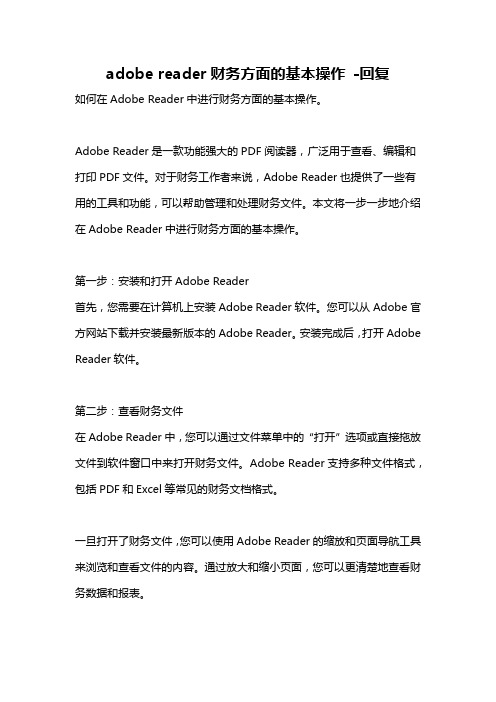
adobe reader财务方面的基本操作-回复如何在Adobe Reader中进行财务方面的基本操作。
Adobe Reader是一款功能强大的PDF阅读器,广泛用于查看、编辑和打印PDF文件。
对于财务工作者来说,Adobe Reader也提供了一些有用的工具和功能,可以帮助管理和处理财务文件。
本文将一步一步地介绍在Adobe Reader中进行财务方面的基本操作。
第一步:安装和打开Adobe Reader首先,您需要在计算机上安装Adobe Reader软件。
您可以从Adobe官方网站下载并安装最新版本的Adobe Reader。
安装完成后,打开Adobe Reader软件。
第二步:查看财务文件在Adobe Reader中,您可以通过文件菜单中的“打开”选项或直接拖放文件到软件窗口中来打开财务文件。
Adobe Reader支持多种文件格式,包括PDF和Excel等常见的财务文档格式。
一旦打开了财务文件,您可以使用Adobe Reader的缩放和页面导航工具来浏览和查看文件的内容。
通过放大和缩小页面,您可以更清楚地查看财务数据和报表。
Adobe Reader提供了一些工具和功能,可以帮助您在财务文件中进行标记和注释。
您可以使用文字工具添加文本注释,高亮工具标记重要内容,甚至可以使用形状工具进行绘图和指示。
如果您需要在财务文件中做一些数学计算,Adobe Reader还提供了计算器工具。
您可以使用该工具进行简单的数学运算,如加减乘除。
这在查找错误、进行简单的预算或计算利润等方面非常有用。
此外,如果您需要将财务文件发送给他人,您可以使用Adobe Reader 的电子邮件功能。
点击工具栏上的“电子邮件”按钮,选择发送的文件,并填写收件人的电子邮件地址即可。
第四步:打印和保存财务文件如果您需要打印财务文件,您可以使用Adobe Reader的打印功能。
选择文件菜单中的“打印”选项,然后选择打印机和设置打印选项,最后点击“打印”按钮即可。
Acrobat基础第一部分文件➢打开 ctrl+o➢关闭 ctrl+w➢新建(创建)1.从文件、扫描仪、网页、剪贴板创建pdf.2.将多文件合并为单个PDF、创建多个pdf(同时将多个文件存为PDF文件)3.创建表单(难点)什么是表单?可理解为excel中的表单控件(按钮、组合框、复选框、列表框等)1)步骤:>文件-创建表单>工具-准备表单-选择文件-开始-创建表单域2)表单域(添加条形码、按钮、复选框、签名域、姓名域、公司域、文本域)基本操作。
a)对齐表单(多)域:调整表单域间距-属性、对齐方式、均分、将域设置为相同大小b)删除表单域:右键-删除(或者delete)c)移动表单域:鼠标拖动;复制-粘贴;剪切-粘贴;属性-位置d)选择表单域:shift(连续区域多选)、CTRL(不连续区域多选)、拖动箭头框选选择区域。
e)多页面复制:右键-跨页复制4.创建PDF包:将不同类型的文件合并为一个pdf文件(比合并多个PDF更高一级)1)可创建的类型:文件、文件夹、网页(web)输入网站网址➢导出到:可以从PDF格式导成word、excel、ppt、网页、图像、纯文本等格式。
理解为格式转换器➢打印:打印所有页面打印当前页面打印选择页面(一大优点)一些常见的打印设置,在此不表。
第二部分编辑➢命令:撤销(CTRL+ z)、复制(ctrl+ c)、粘贴(Ctrl+ V )、剪切(ctrl +X)全选(只能选择一个页面,不能选择整个文档)粘贴到剪贴板:word、excel开始选项卡有剪贴板功能,复制过去是图片,不能编辑。
图1剪贴板➢编辑文本和图像图2文本图像编辑添加文本:可以编辑文字以及在图片上添加文字添加图像:插入图片,编辑图片(旋转、上/下移一层、移至顶/底层)添加链接:输入网址或者打开文件的路径添加和更新页眉页脚:添加水印:包括文字水印、图片水印其他:添加背景、标签、附件、书签等➢拍快照:类似于截图➢查找、替换、高级搜索。
adobe reader xi使用说明中英文对照全文共3篇示例,供读者参考篇1Adobe Reader XI User GuideIntroduction:Adobe Reader XI is a software application that allows users to view, print, and annotate PDF documents. This user guide provides detailed instructions on how to use the various features and functions of Adobe Reader XI.Getting Started:To download and install Adobe Reader XI, visit the Adobe website and follow the instructions provided. Once the software is successfully installed, launch the application to begin viewing PDF documents.Main Interface:Upon launching Adobe Reader XI, you will see the main interface which consists of a menu bar at the top, a toolbar below that, and the document viewing area in the center. The menu bar contains various options for opening, saving, andprinting documents, while the toolbar provides quick access to commonly used tools such as zoom, search, and navigation buttons.Viewing Documents:To open a PDF document in Adobe Reader XI, click on the "File" menu and select "Open". Navigate to the location of the document on your computer and select it to open it in the viewer. You can use the zoom tool to adjust the size of the document for easier viewing, and the scroll bars to navigate through the pages.Annotating Documents:Adobe Reader XI allows you to annotate PDF documents by adding comments, highlighting text, and drawing shapes. To add a comment, select the comment tool from the toolbar and click on the area of the document where you want to add the comment. You can also highlight text by selecting the highlight tool and dragging it over the desired text.Saving and Printing Documents:To save a PDF document in Adobe Reader XI, click on the "File" menu and select "Save As". Choose a location on your computer to save the document and click "Save". To print a document, click on the "File" menu and select "Print". Choose theprinter you want to use and adjust the print settings as needed before clicking "Print".Conclusion:Adobe Reader XI is a powerful tool for viewing and annotating PDF documents. With its user-friendly interface and extensive features, it is a valuable tool for anyone who regularly works with PDF files. This user guide provides a comprehensive overview of how to use Adobe Reader XI effectively for viewing, annotating, saving, and printing PDF documents.篇2Adobe Reader XI User GuideAdobe Reader XI is a free software program that allows users to view, print, and interact with PDF documents. This user guide will provide instructions on how to use Adobe Reader XI effectively.1. InstallationTo install Adobe Reader XI, visit the Adobe website and download the software. Follow the on-screen instructions to complete the installation process.2. Opening a PDF DocumentTo open a PDF document in Adobe Reader XI, simply double-click on the file you wish to view. Alternatively, you can open Adobe Reader XI and go to File > Open to select the PDF file you want to view.3. Navigating a PDF DocumentYou can navigate through a PDF document in Adobe Reader XI by using the scroll bar on the right side of the window. You can also use the arrow keys on your keyboard to move up and down the document.4. Zooming In and OutTo zoom in on a PDF document in Adobe Reader XI, use the zoom functions in the toolbar at the top of the window. You can also use the zoom tool to select a specific area to zoom in on.5. Printing a PDF DocumentTo print a PDF document in Adobe Reader XI, go to File > Print. You can select your printer and adjust the print settings before sending the document to print.6. Searching for TextYou can search for specific text within a PDF document in Adobe Reader XI by using the search function in the toolbar.Simply type the text you are looking for and Adobe Reader XI will highlight the results for you.7. Annotating a PDF DocumentYou can add comments, highlight text, and make other annotations in a PDF document in Adobe Reader XI. Use the annotation tools in the toolbar to add notes, drawings, and other markings to the document.8. Saving ChangesIf you have made changes to a PDF document in Adobe Reader XI, make sure to save the file before closing the program. Go to File > Save to save your changes.9. Additional FeaturesAdobe Reader XI also offers additional features such as digital signatures, form filling, and password protection. Explore the toolbar and menu options to discover all the features available in Adobe Reader XI.By following this user guide, you will be able to use Adobe Reader XI effectively to view and interact with PDF documents. Adobe Reader XI is a versatile and user-friendly program that is essential for anyone who works with PDF files.篇3Adobe Reader XI User GuideAdobe Reader XI is a free software application for viewing, printing, and commenting on PDF documents. It is the most popular PDF reader in the world, with over 600 million users worldwide. This user guide will provide you with step-by-step instructions on how to use Adobe Reader XI effectively.Getting StartedTo install Adobe Reader XI, simply download the software from the Adobe website and run the installer. Once installed, you can open the application by double-clicking on the desktop icon.Opening a PDF DocumentTo open a PDF document in Adobe Reader XI, simply go to the "File" menu and select "Open". You can also click on the "Open" button on the toolbar, or drag and drop the PDF file into the Reader window.Navigating a PDF DocumentYou can navigate a PDF document in Adobe Reader XI using the following tools:- Scroll bars: Use the vertical and horizontal scroll bars to move through the document.- Page thumbnails: Click on the "Pages" tab on the left sidebar to view thumbnails of all the pages in the document. You can click on a thumbnail to jump to that page.- Bookmarks: Click on the "Bookmarks" tab on the left sidebar to view a list of bookmarks in the document. You can click on a bookmark to jump to the corresponding section of the document.Viewing OptionsAdobe Reader XI offers a range of viewing options to customize your reading experience:- Zoom: You can zoom in or out on a document using the zoom tools on the toolbar, or by selecting a zoom percentage from the drop-down menu.- Full Screen mode: Click on the "View" menu and select "Full Screen Mode" to view the document in full screen.- Rotation: Click on the "View" menu and select "Rotate View" to rotate the document clockwise or counterclockwise.Annotation ToolsAdobe Reader XI allows you to annotate PDF documents using the following tools:- Highlight: Click on the highlight tool on the toolbar and drag your cursor over the text you want to highlight.- Sticky notes: Click on the sticky notes tool on the toolbar and click on the document to add a sticky note.- Text markup: Click on the text markup tool on the toolbar and select a markup option (underline, strikeout, or squiggle) to mark up text.Printing a DocumentTo print a document in Adobe Reader XI, go to the "File" menu and select "Print". You can customize the print settings, such as page range, number of copies, and paper size, before sending the document to the printer.Saving a DocumentTo save a document in Adobe Reader XI, go to the "File" menu and select "Save". You can also select "Save As" to save the document with a different file name or in a different location.ConclusionAdobe Reader XI is a versatile and user-friendly PDF reader that offers a range of features for viewing, annotating, and printing PDF documents. By following the instructions in this user guide, you can make the most of Adobe Reader XI and enhance your reading experience.以上为adobe reader xi使用说明,希望对您有所帮助。
adobeacrobat操作方法Adobe Acrobat Reader 操作指南Adobe Acrobat Reader 是一个免费的软件,可用于查看、编辑、注释和签署 PDF 文档。
它提供了一系列功能,让您轻松高效地管理PDF 文件。
安装 Adobe Acrobat Reader1. 访问 Adobe 官方网站下载 Acrobat Reader。
2. 选择与您的操作系统兼容的版本。
3. 运行安装程序并按照屏幕上的说明进行操作。
查看和导航 PDF1. 启动 Acrobat Reader 并打开 PDF 文档。
2. 使用工具栏上的导航工具在文档中移动。
3. 放大和缩小以调整视图。
4. 使用“书签”面板快速访问文档中的特定部分。
注释和标记 PDF1. 使用“注释”工具栏添加文本、注释、高亮和形状。
2. 创建文本框以添加注释或添加评论。
3. 使用“铅笔”工具进行自由手绘注释。
编辑 PDF1. 确保文档未被锁定或保护。
2. 使用“编辑”工具栏编辑文本、图像和页面。
3. 添加、删除或重新排序页面。
4. 使用“合并文件”工具组合多个 PDF 文件。
签名 PDF1. 创建数字签名或使用现有的签名。
2. 使用“签名”工具添加您的签名到文档中。
3. 指定签名位置和外观。
其他高级功能OCR(光学字符识别):将扫描的 PDF 文档转换为可编辑的文本。
填写和签名表单:填写 PDF 表单并使用数字签名进行签署。
导出 PDF:将 PDF 文件导出为其他格式,如 Word、Excel 和PowerPoint。
安全和保护密码保护:用密码加密 PDF 文档以保护内容。
签名验证:验证 PDF 文档中数字签名的真伪。
红action保护:防止对 PDF 文档进行未经授权的更改。
自定义插件:安装插件以扩展 Acrobat Reader 的功能。
偏好设置:调整Acrobat Reader 的设置以满足您的个人需求。
故障排除不能打开 PDF 文件:确保您有权访问该文件并且没有损坏。