RNS510中文导航说明书
- 格式:pdf
- 大小:9.07 MB
- 文档页数:96
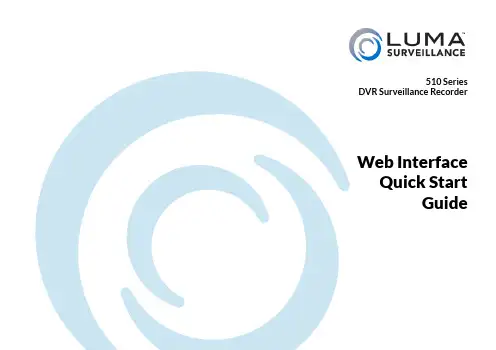
510 Series DVR Surveillance Recorder Web Interface Quick StartGuide2510 Series DVR Quick Start GuideFor maximum control and convenience, your system should be connected to the Internet via a local network router. For installation, you must be able to access this network through a personal computer.Internet connectivity allows you to use OvrC, a powerful remote maintenance service. See for details. If your surveillance system is isolated from the Internet, go to and download the technical reference manual for this product, which has a chapter that steps you through installation without using the web interface.Required Equipment}The DVR and all cameras to be installed}Network connection for the DVR}Admin rights to a network computer that can access the surveillance system}Phillips screwdriver}T wo AAA batteries for the remote controlYou can acquire a PDF of the full DVR technical reference manual, hard drive installation guide, and other materials from : visit the product page and click on the support tab.If you are going to install extra hard drives in the recorder, do so now before beginning installation.WARNING: This product can expose you to chemicals including cadmium, which is known to the State of California to cause cancer, and phthalates, which are known to the State of California to cause birth defects or other reproductive harm. For more information go to .3510 Series DVR Quick Start GuideContentsSafety Tips ............................4Set Up the Hardware ....................5Install and Run the Luma Utility ..........6Edit the Network Settings ................7Complete Port Forwarding. . . . . . . . . . . . . . . . 8Start the Web Interface ..................9Check the Cameras .. (10)Edit Camera Settings (Optional) (11)Set Up Dynamic DNS (12)Create Users and Set Passwords (13)Calibrate the System Time ..............14You’re Done!. (15)Support (16)What’s in the BoxAside from this guide, your package includes:}The Luma DVR}Extra screws for mounting an additional internal hard drive into your DVR}SATA cables for connecting an additional internal hard drive in your DVR}Rack ears for installing your DVR into a rack}Screws for attaching the rack ears to the DVR}USB mouse}Remote control}Power cord (and power adapter for 4-channel models)}Stick-on rubber feet for the unit if you will not be installing it in a rack4510 Series DVR Quick Start GuideSafety Tips}Handle this device with care.}Do not strike or shake this device.}Do not operate this device beyond its specifiedpower source ratings.}Protect the power cord from being stepped on orpinched, particularly where it connects to thedevice and to the power outlet.}Do not drop items through the ventilation slots.If something falls inside the device, turn offthe power immediately and contact qualifiedpersonnel for service.}Do not expose this device to water or moisture.Moisture may damage the device and causeelectric shock.}T ake immediate action if the device becomeswet: turn the power off and contact qualifiedpersonnel for service.}Do not use this device in humidity above 85%.}Do not use this device near any heat sourcessuch as radiators, heat registers, stoves, or othersuch heat-generating equipment.}If mounting in a closed space, include adequateventilation. Do not block ventilation openings.}The performance and lifespan of the hard driveis affected by temperature. Use this device intemperatures ranging from 14–131 °F.}Handle the hard drive with care.}You can damage the hard drive if this deviceis moved while the hard drive is still spinning.If you must move the device, even just toreposition it, follow the shutdown procedure inthe technical reference manual (available online)and wait at least 30 seconds before moving it.}If servicing or exchanging the hard drive, protectit from static electricity. Use a grounded staticwrist guard and mat to properly ground yourselfand the hard drive.}Do not use an electric screwdriver to remove orinstall a hard drive.}Clean this device with a dry cloth. Do not usestrong or abrasive detergents when cleaning thedevice chassis. If dirt is hard to remove, use amild detergent and wipe gently.}Make a note of the system settings and savethem. This helps when changing the systemconfiguration or with recovery if unexpectedfailure or trouble occurs.5510 Series DVR Quick Start GuideSet Up the HardwareRo u t e r Caution: Do not power up the DVR until these steps are complete.1. If desired, install the DVR in the rack. If not, attach the rubber feet to the bottom corners of the unit.2. Connect the mouse to the USB port on the rear panel. We suggest that you leave the front USB unused andaccessible for later use.3. If desired, connect a local monitor to the VGA port, the HDMI1 port (4K) or the HDMI2 port (1080p).4. Connect your analog surveillance cameras to the camera ports.5. Connect your network cable to the Ethernet port.6. Connect the power cord and turn on the power switch.Camera(s)Optional USB Mouse Network GatewayAC Power6510 Series DVR Quick Start GuideInstall and Run the Luma UtilityUse the Luma Utility to locate your surveillance hardware and set up communications. This is a PC-only utility.Visit your product page at and download the Luma Utility installer from the Support tab.Y ou must use v3.0.0.54 build 20180202 or later! Earlier versions of the utility will not work!Run the installer. You can click through and accept the defaults.Connect your PC to the network and run the Luma Utility. It searches the local network for all Luma Surveillance devices. If your DVR does not appear, ensure that the network connections are secure and that the unit is powered up, then click the Refresh button.Click on the entry for your DVR to view its details. If the DVR is inactive, use the text boxes at the lower right of the Luma utility window to activate the DVR by creating a new secure password.}Passwords cannot be longer than 16 characters. T o ensure compatibility with the local interface, passwords can only contain numbers, letters, spaces, and the following special characters: . , : - / }Use a password that is long and easy to remember. A password like parisinthespring is much more secure and easier to remember than a password like D3x^7b.7510 Series DVR Quick Start GuideEdit the Network SettingsT o change the network settings at a later date, consult the DVR manual.Suggested Best PracticesEnsure the Enable DHCP box is activated. In your router, reserve an IPaddress and assign it to the DVR’s MAC address (found on the recorder’sbox, or under System Settings > System Information ). See your router’sdocumentation for details.Change the Server and HTTP PortsThe HTTP port defaults to 80. This port enables you to access yourrecorder through a web browser.The server port defaults to 8000. This port enables the Luma mobileapplication to access your system.For security reasons, we suggest you change your ports and record thenew numbers on the back page of this guide. Consult your server orrouter manual for common and reserved port numbers to avoid.T o confirm changes, enter the password that you just created and thenclick Save.8510 Series DVR Quick Start GuideComplete Port ForwardingPort forwarding setup allows you to access the DVR from the internet for remote viewing and other operations. These settings are entered in your network router, typically in a menu called Port Forwarding or Applications and Gaming. Refer to your router manual for help.Find the DVR settings you need below, then log in to the router and enter the new port forwarding rules.Once you’ve finished, your device’s URL (e.g., ) gets you to the login page of your DVR, no matter where you are. If you changed your HTTP port from the default location (80), add a colon and thenew port number to the URL (e.g., :8042).9510 Series DVR Quick Start GuideStart the Web InterfaceGet the Luma Plug-InNote that Internet Explorer (PC) and Safari (Mac) are the only browsers supported. Due to their lack of support for plugins, Google Chrome and Firefox are not supported browsers.Open your browser, type the IP address of the recorder (from page 7) into the address bar, and hit Return .Below the login window, there may be a link that reads, “Please click here to download and install the plug-in. Close the browser when installing the plug-in.” If so, download the plug-in and close all instances of your browser, including any running in the background.Install the LumaWebComponents plug-in.Restart your browser and return to your recorder’s login window.Enter admin for the user name, and the password you just created on page 6.You might get a pop-up message that asks you whether you want to run the Luma WebComponents plug-in. You must allow the plug-in to access your system.Be sure to save your recorder’s page as a favorite in your browser.10510 Series DVR Quick Start GuideCheck the CamerasAfter log-in, your screen shows the live page, which should look similar to the illustration below. If a camera isout, check its connection to your DVR, and ensure that it is powered up.Edit Camera Settings (Optional)T o adjust camera settings, click on the settings icon ( ) on themain page.Navigate to Video/Audio > Video to adjust the camera settings likebitrate, resolution, and encoding.Navigate to Image > Display Settings to adjust the image parameterslike hue, saturation, and what sort of scene it is.Set Up Dynamic DNSThis allows you to connect to yoursurveillance system from anywhere, via theInternet, using a web address that’s easy toremember.Click on Basic Network Settings > DDNS.Click the box labeled Enable DDNS,then choose a type from the DDNS Typemenu. Next, choose a server address. Werecommend WirepathDDNS. This serviceis hosted specifically for use with Lumaequipment and requires no additional setupafter following these steps.Enter your desired domain in the Domainbox. This creates a personalized serveraddress, which is shown under Device URL.If someone has already registered your desired domain, the system adds a unique ID (typically two to four digits) to your domain. If you do not like these digits, try another domain or server address.Example: If you choose the domain myhome, your system’s URL is . If someone has already claimed the myhome URL, then your system’s URL would be something like . Click Save to finalize the settings here.Note: When your ports have also been forwarded properly on your router, the Status entry changes to indicate that the DDNS status is normal (as shown in the illustration).LumaLinkLumaLink is our free remote access service that makes it easier than ever to set up your customer’s Luma app for remote viewing.Using point-to-point (P2P) technology to replace traditional DDNS/port forwarding, LumaLink provides you with a robust setup solution that’s efficient and convenient, while offering increased security to clients.T o use LumaLink simply add the device to your OvrC account, log in to LumaLink on your Luma mobile application, and refresh your device list.Create Users and Set PasswordsClick on User Management.Click the Add button. Enter the new account’s user name and password. Account names can be up to 32 characters long, and can contain numbers and letters only.We recommend that you add accounts by individual users’ names, so that if someone reboots the system or erases a log, you know which user did it.Choose the account’s level. There are two levels for users: operator and user. The only difference is the default permissions they are given. You can customize permissions for each account individually. See the technical reference manual (available online) for more details.Important! T o protect your security and privacy, your device must be activated with a valid password for you to be able to view them when using LumaLink.Calibrate the System TimeClick on System Settings and select the Time Settings tab.Synchronize the TimeChoose your time zone. North American time zones range from GMT-10:00 (Hawaii) to GMT-03:30 (Newfoundland).By default, the system uses network time protocol (NTP) to synchronize your system to Coordinated Universal Time. We strongly recommend using NTP to keep your system well calibrated.If you want to use manual time sync, or if your system is isolated from the Internet, see the technical reference manual (available online).Disable DST if NecessaryIf you are in a location that does not observe daylight saving time, click the Enable DST checkbox to deselect it.Click Save to confirm changes.You’re Done!Your system is now operational. Next, you’ll want to customize your system for your customer’s needs. Using the simple web interface, you can:}Set protocols for remote computers for when they log in to the surveillance system.}Change the cameras’ frame rates to manage hard disk space.}Set a custom recording schedule.… and more!T o learn more, go to the product page at and download the technical reference manual.If you need further clarification, please email support@. For more information, instructional videos, support documentation, or ideas, visit our website and view your item’s product page at .3-Year Limited WarrantyThis Luma Surveillance™ product has a 3-Y ear Limited Warranty. This warranty includes parts and labor repairs on all components found to be defective in material or workmanship under normal conditions of use. This warranty shall not apply to products that have been abused, modified or disassembled. Products to be repaired under this warranty must be returned to SnapAV or a designated service center with prior notification and an assigned return authorization (RA) number.Copyright ©2016–2018 by SnapAV. All rights reserved. SnapAV, Luma Surveillance, Wirepath Surveillance, and all related marks and images are trademarks or registered trademarks of SnapAV. Distributing, copying, disassembling, reverse compiling, reverse engineering, or exporting the software provided for this product is expressly prohibited and in violation of international copyright law.Version 180927-1505。

RNS510的秘籍秘籍一,关闭系统:按住魔语键 + 左/右箭头RNS510的设计是无论你怎么按电源钮还是干脆拔钥匙,都无法真正得关闭系统。
所以当RNS510的系统一旦出现故障,必须强制关闭系统后再重启才能解决。
秘籍二,进工程模式:关闭系统(用“秘籍一”的方法)» 按住SETUP键 + 电源钮开机查看系统信息和参数,升级地图都会用到工程模式。
秘籍三,行驶中显示视频画面:开始播放视频» 当汽车保持在静止状态时按魔语键» 听到提示音» 按TONE键» 车辆恢复行驶状态,视频画面继续显示RNS510自带了DVD播放功能,但它非常“人性化”的一个设计是当车辆在行驶时视屏画面会被强制关闭,但音频信号会继续输出,只有当汽车保持静止状态时时视频画面才会恢复显示。
但是当我们副驾驶座上坐着的老婆孩子一定要看画面怎么办呢?这个秘籍就是解决这个问题的。
科普一下“魔语”按钮:知道的同学请直接无视,抛砖引玉期待其他秘籍补充…RNS510 怎样往硬盘里拷贝数据?送图片sd卡或者光盘内,机器可支持文件,在“选择”菜单中将需要拷入的文件后面的菜单按钮点开,选择“复制”即可!RNS510 系统与导航升级作业!高六的RNS510 系统与导航升级其实非常简单,特别是升级导航地图,简直是傻瓜操作!其实升级系统也是比较简单的。
升级系统的官方方法:打开导航同时按下如图2的3个按钮同时松手屏幕会黑屏此时放入系统升级的光盘需要按2次OK 升级开始大概30多分钟之后升级系统完成!系统升级过程我用魅族M8拍了部分图片!(清晰度一般,请谅解)然后再升级地图直接放入地图的光盘系统提示是否装入硬盘点“是”则开始安装如想看进度可按一下出仓键(比较简单就不上图了)大概20分钟完成地图容量1.5G左右信息点增加很多如升级完地图为白屏不要惊慌你可以开车出去逛逛我那天装完地图白屏(因为车库里封闭好搜星定不了位)开车才开出10多米 GPS开始搜星定位地图重新出现超级详实的地图定位精准!而且不会再出现地图白屏啦哈哈哈!关于mfd3高尔夫6原装rns510导航版本升级的指导写给diy原装导航DVD和需要自行安装的车主高尔夫6顶配版的原装d vd导航时RNS510(也称作M FD3),以下知识只提供给安装好并且已经解码了用户。
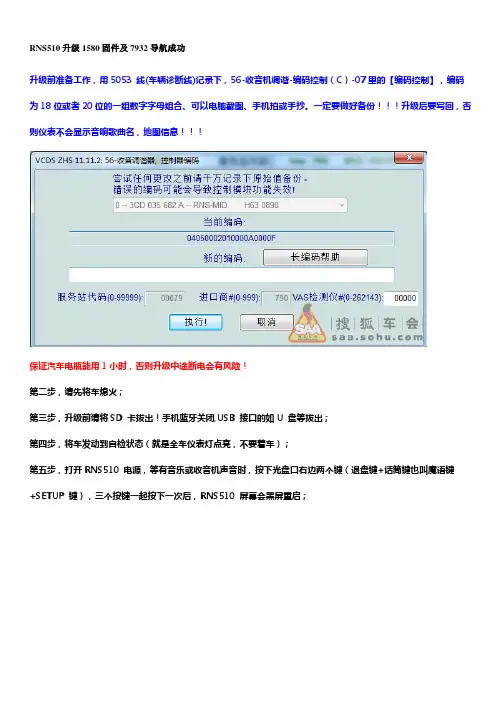
RNS510升级1580固件及7932导航成功升级前准备工作,用5053 线(车辆诊断线)记录下,56-收音机调谐-编码控制(C)-07里的【编码控制】,编码为18位或者20位的一组数字字母组合、可以电脑截图、手机拍或手抄。
一定要做好备份!!!升级后要写回,否则仪表不会显示音响歌曲名,地图信息!!!保证汽车电瓶能用1小时,否则升级中途断电会有风险!第二步,请先将车熄火;第三步,升级前请将SD 卡拔出!手机蓝牙关闭,USB 接口的如U 盘等拔出;第四步,将车发动到自检状态(就是全车仪表灯点亮,不要着车);第五步,打开RNS510 电源,等有音乐或收音机声音时,按下光盘口右边两个键(退盘键+话筒键也叫魔语键+SETUP 键),三个按键一起按下一次后,RNS510 屏幕会黑屏重启;第六步,RNS510 黑屏后,等一阵子出现上图的画面时,就可以将固件升级光盘插入机器光盘口中;第七步,刚插入光盘显示一会后会黑屏请一定要多等待,这是关键,接着屏幕会显示如上图,点击OK。
之后便开始自动升级,逐个项目进行升级,期间不要做任何操作,可能会非常慢,或者进度条不动,耐住性子一直等。
(MPEG升级非常非常非常慢!最后在GETWAY升级的时候,还会多次黑屏,同时音响啪的一声,就像断电了一样,然后马上又恢复了!)当看到上面的图片之后,恭喜~成功了!下那个嫩绿的按钮!固件升级完成!之后,就会自动黑屏,几秒钟后就可以按电源键打开了收音机了。
下面别忘了用5053接上电脑,恢复那个长代码,点击执行后,出现下面的画面,切记点“否”!!之后点击读取故障码,会有个故障码,清除之,退出!升级地图:当点击MAP按钮的时候,会显示如图提示这时候插入刻好的地图DVD盘片进去~稍等之后,屏幕上就显示出地图了~这时按一下退盘键,就弹出了如下画面大约10分钟左右就搞定了,系统会提示可以弹出DVD盘,地图升级完成!!升级对比1、装有ops和倒车影像的车辆会有雷达范围和双屏显示(根据您的车是否安装才会显示);2、多了魔语文字引导显示;(需要按魔语键);3、不开机时,通全车电会有时间显示;4、启动时VW标变样了;5、机器速度比原来快点;6、多了导航中将屏幕显示关闭功能;7、实时TMC路况广播功能,颜色显示各路况的情况,红色为堵(仅北京、上海、广州、深圳支持);8、导航时路口实景放大显示功能;9、语音导航时的提醒变声,提醒更准确更人性化。
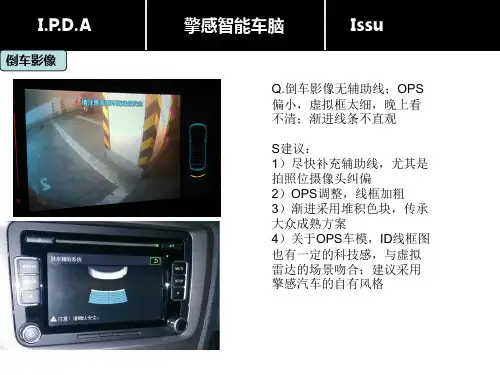
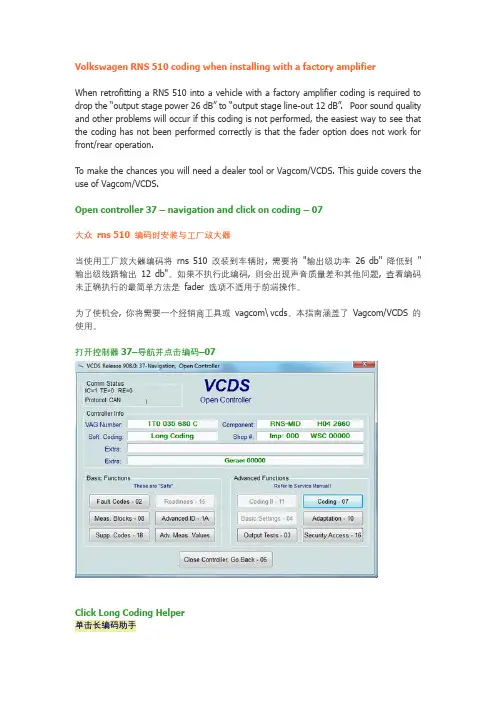
Volkswagen RNS 510 coding when installing with a factory amplifierWhen retrofitting a RNS 510 into a vehicle with a factory amplifier coding is required to drop the “output stage power 26 dB” to “output stage line-out 12 dB”.Poor sound quality and other problems will occur if this coding is not performed, the easiest way to see that the coding has not been performed correctly is that the fader option does not work for front/rear operation.To make the chances you will need a dealer tool or Vagcom/VCDS. This guide covers the use of Vagcom/VCDS.Open controller 37 – navigation and click on coding – 07大众rns 510 编码时安装与工厂放大器当使用工厂放大器编码将rns 510 改装到车辆时, 需要将"输出级功率26 db" 降低到"输出级线路输出12 db"。
如果不执行此编码, 则会出现声音质量差和其他问题, 查看编码未正确执行的最简单方法是fader 选项不适用于前端操作。
为了使机会, 你将需要一个经销商工具或vagcom\ vcds。
本指南涵盖了Vagcom/VCDS 的使用。
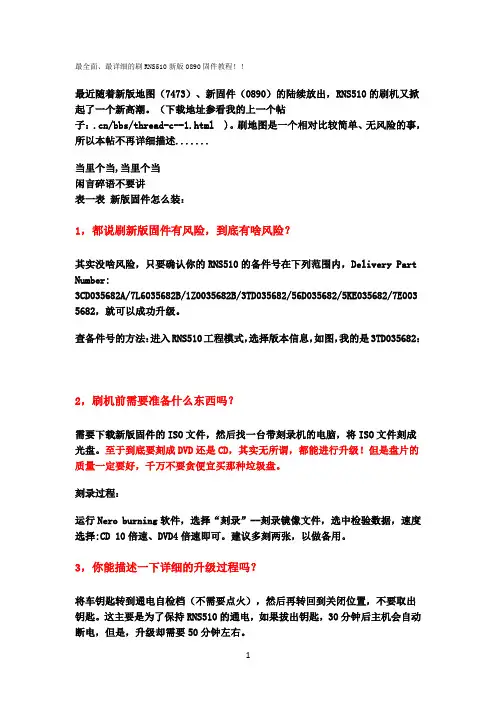
最全面、最详细的刷RNS510新版0890固件教程!!最近随着新版地图(7473)、新固件(0890)的陆续放出,RNS510的刷机又掀起了一个新高潮。
(下载地址参看我的上一个帖子:.cn/bbs/thread-c--1.html )。
刷地图是一个相对比较简单、无风险的事,所以本帖不再详细描述.......当里个当,当里个当闲言碎语不要讲表一表新版固件怎么装:1,都说刷新版固件有风险,到底有啥风险?其实没啥风险,只要确认你的RNS510的备件号在下列范围内,Delivery Part Number:3CD035682A/7L6035682B/1Z0035682B/3TD035682/56D035682/5KE035682/7E003 5682,就可以成功升级。
查备件号的方法:进入RNS510工程模式,选择版本信息,如图,我的是3TD035682:2,刷机前需要准备什么东西吗?需要下载新版固件的ISO文件,然后找一台带刻录机的电脑,将ISO文件刻成光盘。
至于到底要刻成DVD还是CD,其实无所谓,都能进行升级!但是盘片的质量一定要好,千万不要贪便宜买那种垃圾盘。
刻录过程:运行Nero burning软件,选择“刻录”--刻录镜像文件,选中检验数据,速度选择:CD 10倍速、DVD4倍速即可。
建议多刻两张,以做备用。
3,你能描述一下详细的升级过程吗?将车钥匙转到通电自检档(不需要点火),然后再转回到关闭位置,不要取出钥匙。
这主要是为了保持RNS510的通电,如果拔出钥匙,30分钟后主机会自动断电,但是,升级却需要50分钟左右。
取出SD卡,按下主机的电源,插入光盘,很快出现如下画面:Next:Next:很熟悉吧?Next:接着会出现类似的纯文字的几个画面。
继续等待,终于看到斯柯达风格的刷机界面:看到了吗?0890其实是一个统称,不同的车型上会显示不同的版本号,比如,刷完后在昊锐上会显示0894,而迈腾上市0892。
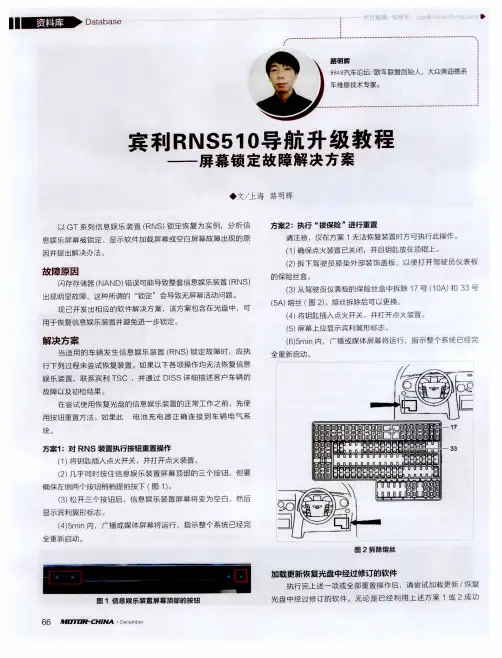

大众2012新夏朗豪华版安装超级蓝牙模块及RNS510系统导航固件、地图升级纪实这就是taobao网上买的超级蓝牙模块,带软件1900大圆呀~,不过商家已经把线材上都编过号了,只要会看电路图,按号序插入(导航后部绿色模块)相应孔即可,还有4根电源线什么的得破原来的线接好后用绝缘胶带缠好。
后来电话指导软件调试,不错的商家~首先要做的就是把它安装好,如果自己动手能力强的话可以自己动手,不然还是找个安装导航的门店花点钱让他们给装吧,我因为从来没拆过汽车上的导航之类的没啥经验,看了看后选择花了50元让汽车装潢店给安装了,之前给他们说的必须要安装好后调试能用,那伙计满口答应,结果装完后不会调试(偷笑,早就想到他们不会了)只不过让他帮着装硬件而已,就以没全部调试好为由只付50元了事,呵呵,是不是有点不地道?他们之前要100元以上。
拆下夏朗导航前需先将中控台上方储物盒拆下后,再把导航面板拆下,拧下几个螺丝后导航就出来了,见下图记得信号线插入绿色模块,线接好后选择用双面胶将蓝牙模块固定在仪表板下面的地方,具体固定位置根据自己选择另放,不过我觉得放仪表板下方还算合适。
线一定要接对,否则出了问题可就得不偿失了。
线接好后,长按方向盘上面的电话按键五秒看会不会有滴的一声音,(我没听到)用手机搜索蓝牙看看能不能看到找到后匹配一下如配对密钥不正确,配对不成功密码在你的仪表上,点方向盘上右侧的OK键,显示蓝牙已连接仪表板全是英文,导航上不显示,蓝牙现在是正常了至此硬件安装完毕,恢复导航位置。
导航上不显示就只能刷导航固件了整个升级过程大概要一个多小时在此期间你的车要一直保持有电半途要是没电你的机就坏了,我选择将车打火后升级,确保万无一失。
首先要做的是在笔记本上安装好VCDS-ZHS-11.11.2-Installe(R)软件,然后将数据线插入车上的接口(在脚踏板的左侧),再将数据线插入笔记本后提示你安装驱动,点安装好的软件图标右键属性查看软件安装在什么位置,一般默认安装会装在,C:\ross-tech\VCDS-ZHS\VCDS.exe,这个盘里面,里面有32位驱动跟64位驱动还有安装驱动的图示,XP,W7 32位系统的点安装32位驱动,需要手动安装,W7 64位驱动的可以自动安装或者手动安装。
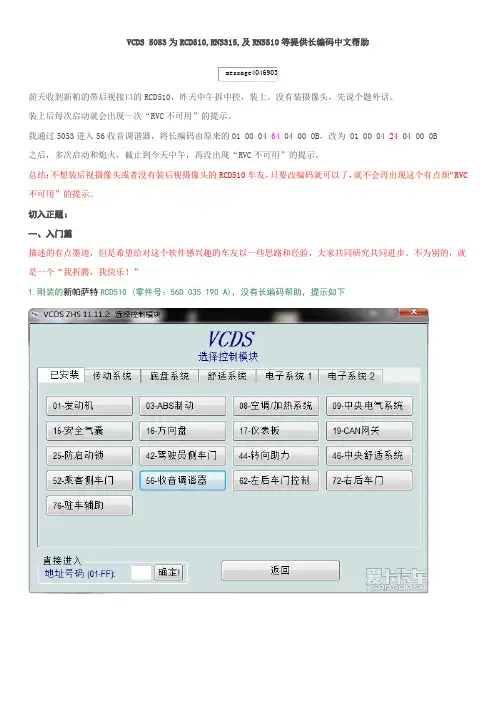
VCDS5053为RCD510,RNS315,及RNS510等提供长编码中文帮助前天收到新帕的带后视接口的RCD510,昨天中午拆中控,装上。
没有装摄像头,先说个题外话。
装上后每次启动就会出现一次“RVC不可用”的提示。
我通过5053进入56收音调谐器,将长编码由原来的01 00 04 64 04 00 0B,改为 01 00 04 24 04 00 0B之后,多次启动和熄火,截止到今天中午,再没出现“RVC不可用”的提示。
总结:不想装后视摄像头或者没有装后视摄像头的RCD510车友,只要改编码就可以了,就不会再出现这个有点烦“RVC 不可用”的提示。
切入正题:一、入门篇描述的有点墨迹,但是希望给对这个软件感兴趣的车友以一些思路和经验,大家共同研究共同进步。
不为别的,就是一个“我折腾,我快乐!”1.刚装的新帕萨特RCD510 (零件号:56D 035 190 A),没有长编码帮助,提示如下从昨天晚上翻墙用谷歌搜索国外相关资料,结合自己的想法,终于摸清了这个软件的一些规律。
现在总结一下,对于以后处理类似5053没有长编码中英文帮助的情况,绝对可以借鉴。
下面开讲。
1,我发现,原来我车用的途观的RCD510可以调用长编码,同样装上新帕就不认了,可见长编码帮助是存在的,只是我们没有调用到它,或者说关联到它。
2.我们找到vc ds 5053软件所在的文件夹Ross-Tech,打开找到里面的Labels文件夹,找到一个文件名字为:“5N-56.lbl”的文件,在文件上点击右键,在弹出菜单中选择“用记事本打开”,里面有类似于DOS操作系统的批处理的命令行和解释行,如下:;; VCDS Redirect File;; Copyright ?2010 Ross-Tech, LLC;; VW Passat (35) / VW Golf/Bora/Jetta (5K) / VW Tiguan (5N);; Component: R - Radio (#56);; This file is part of a label file package,; make sure you have all of the following files.;; 5N-56.LBL; 5M0-035-1xx-56.CLB (Modular Radio X10);; created on 13/Jul/2010 by Sebastian Stange (Sebastian@) ;; last modification on 13/Jul/2010;; requires VCDS 10.6 or newer;;;REDIRECT,5M0-035-1xx-56.CLB,5ND-035-186-??? ; RCD310 (CH);REDIRECT,5M0-035-1xx-56.CLB,5ND-035-195-??? ; RCD510 (CH);实际上这里面只有最后的几句,REDIRECT,5M0-035-1xx-56.CLB,5ND-035-186-??? ; RCD310 (CH);REDIRECT,5M0-035-1xx-56.CLB,5ND-035-195-??? ; RCD510 (CH);是可执行语句,其他都是解释说明的废话(可以删除,每条解释语句都是以分号开头,然后以分号结束的,如果要删除就必须两个分号加上中间的说明语句都删除。
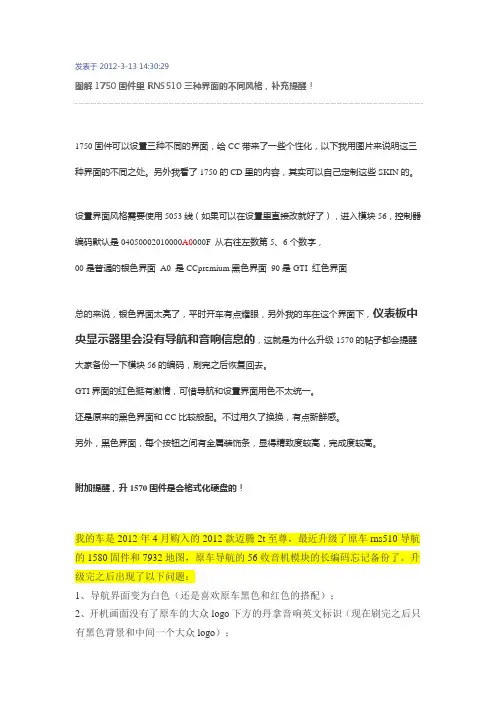
发表于 2012-3-13 14:30:29图解1750固件里RNS510三种界面的不同风格,补充提醒!1750固件可以设置三种不同的界面,给CC带来了一些个性化,以下我用图片来说明这三种界面的不同之处。
另外我看了1750的CD里的内容,其实可以自己定制这些SKIN的。
设置界面风格需要使用5053线(如果可以在设置里直接改就好了),进入模块56,控制器编码默认是04050002010000A0000F 从右往左数第5、6个数字,00是普通的银色界面A0 是CCpremium黑色界面90是GTI 红色界面总的来说,银色界面太亮了,平时开车有点耀眼,另外我的车在这个界面下,仪表板中央显示器里会没有导航和音响信息的,这就是为什么升级1570的帖子都会提醒大家备份一下模块56的编码,刷完之后恢复回去。
GTI界面的红色挺有激情,可惜导航和设置界面用色不太统一。
还是原来的黑色界面和CC比较般配。
不过用久了换换,有点新鲜感。
另外,黑色界面,每个按钮之间有金属装饰条,显得精致度较高,完成度较高。
附加提醒,升1570固件是会格式化硬盘的!我的车是2012年4月购入的2012款迈腾2t至尊,最近升级了原车rns510导航的1580固件和7932地图,原车导航的56收音机模块的长编码忘记备份了。
升级完之后出现了以下问题:1、导航界面变为白色(还是喜欢原车黑色和红色的搭配);2、开机画面没有了原车的大众logo下方的丹拿音响英文标识(现在刷完之后只有黑色背景和中间一个大众logo);3、仪表盘中间的行车电脑不显示歌曲名和导航信息两个内容;4、最关键一点是升级完之后的音响系统声音音质问题,原先音量刻度开到全程刻度的四分之三处刚刚好,现在开到四分之一处就有点大了。
而且一开机喇叭还有轻微的类似于电流声的噪音。
(这点让我很不爽,以前音质是多么好)以上问题我在网上查询了一下,是我没有备份原车rns510导航56收音机模块长编码造成的,只要将原车长编码重新写入就可以全部解决。
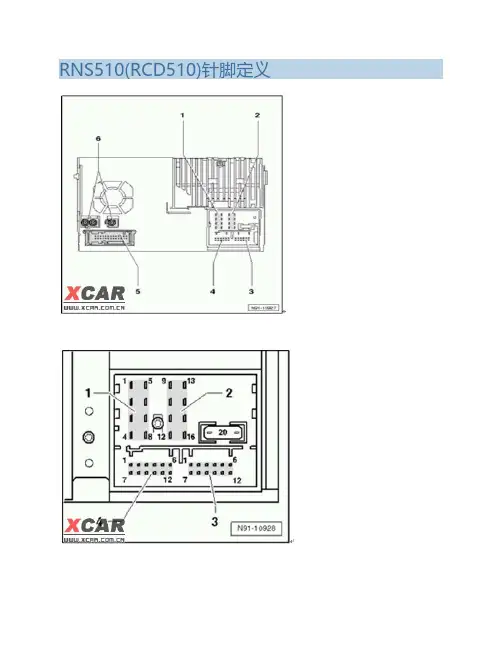
RNS510(RCD510)针脚定义第1插座, 8针.扬声器输出1 – Rear r ig ht loudspeaker, positive后右扬声器,正极 RR+2 – Front r ig ht loudspeaker, positive前右扬声器,正极 RF-3 – Front left loudspeaker, positive前左扬声器,正极 LF+4 – Rear left loudspeaker, positive后左扬声器,正极 LR+5 – Rear r ig ht loudspeaker, negative后右扬声器,负极6 – Front r ig ht loudspeaker, negative前右扬声器,负极7 – Front left loudspeaker, negative前左扬声器,负极8 – Rear left loudspeaker, negative后左扬声器,负极第2个插座, 8针,电源电压和CAN线9 – CAN bus, high CAN线高10 – CAN bus, low CAN低11 – Display voltage supply, positive, optional for radio module low version only12 – Voltage supply, negative, terminal 31电源负极13 – Display HV CAN bus low, optional for radio module low version only, not for midline14 – Display HV CAN bus high, optional for radio module low version only, not for midline15 – Voltage supply, positive, terminal 30电源正极16 – Anti-theft coding control signal, SAFE, positive电源正极(防盗码控制)第3插座, 12针,电话和话筒1 – Microphone input, negative话筒输入负极2 – AUX output, audio, right AUX输出,音频,右3 – AUX output, common signal earth AUX输出,公用地4 – Microphone output, negative 话筒输出,负极5 – Telephone audio input signal left, negative电话音频输入,左,负极6 – Telephone audio input signal right, negative电话音频输入,右,负极7 – Microphone input, positive 话筒输入,正极8 – AUX output, audio, left AUX输出,音频,左9 – Microphone output, positive话筒输出,正极10 – Telephone mute (mute switch for radio)电话静音11 – Telephone audio input signal left, positive电话音频输入,左,正极12 – Telephone audio input signal right, positive电话音频输入,右,正极第4插座,12针, CD转换器和CD音频输入1 – AUX signal input, left AUX信号输入,左2 – AUX signal earth AUX 信号,地3 – CD changer, audio signal earth CD变换器,音频信号地4 – CD changer, voltage supply, positive, terminal 30, contact continuous load greater than 1 A, temporary peak load5 A 电源正极5 – Not assigned6 – CD changer, DATA OUT (data exchange for CD changer control from radio navigation system to CD changer)数据输出7 – AUX signal input, right AUX信号输入,右8 – CD changer, left audio channel, CD/L 左声道9 – CD changer, right audio channel, CD/R右声道10 – CD changer, control line, switched positive控制线11 – CD changer, DATA IN (data exchange for CD changer control from CD changer to radio navigation system)数据出12 – CD changer, CLOCK (internal check protocol for data flow monitoring) 时钟信号第5插座,26针,视频输入输出1 – Reserved for Debug RX protocol 保留,调试用2 – Reserved for Debug TX protocol 保留,调试用3 – Not assigned 未分配4 – Video signal input, RGBS, negative (ground) 视频输入,RGBS,负极(地)5 – Video signal output LF, Right (Audio use 17 for ground) 音频输出,右(17为地)6 – Ground Sync input(Internal universal preparation for mobile telephone, mobile telephone detection)7 – Video signal output, vertical and horizontal synchronisation 视频输出,水平垂直同步(Internal universal preparation for mobile telephone, cradle and button evaluation)8 – Video signal ouput, green 视频输出,绿色(Internal universal preparation for mobile telephone, cradle, aerial diagnosis)9 – Video signal input, RGBS, negative (ground)10 – Video signal input LF, right (Audio use 24 for ground) 音频输入,右(24为地)11 – Video signal input, screening earth 视频输入,屏蔽地12 – Video signal input, vertical and horizontal synchronisation 视频输入,水平垂直同步13 – Video signal input, green 视频输入,绿色14 – Not assigned 未分配15 – Not assigned 未分配16 – Not assigned 未分配17 - Video signal output, LF, negative (ground) 音频输出,负极(地)18 – Video signal output LF, Left (Audio use 17 for ground) 音频输出,左(音频17为地)19 – Video signal output, RGBS, negative (ground)(Internal universal preparation for mobile telephone, cradle, negative) 20 – Video signal output, Blue 视频输出,蓝色(Internal universal preparation for mobile telephone, switched terminal 30)21 – Video signal output, Red 视频输出,红色22 – Video signal input, LF, negative23 – Video signal input, LF, left (Audio use 24 for ground) 音频输入,左(音频24为地)24 – Video signal input, RGBS, negative (ground)25 – Video signal input, blue 视频输入,蓝色26 – Video signal input, red 视频输入,红色第 6 插座,天线连接1 – AM and FM2 radio reception aerial connector, double Fakra, no coding, impedance 50 ohms, colour cream-white (奶白插头无代码)2 – FM1 radio reception aerial connector, double Fakra, coding B, impedance 50 ohms, colour cream-white(奶白插头代码B)3 – Navigation aerial connector, double Fakra, coding C, impedance 50 ohms, colour signal blue GPS插座。
RNS510(RCD510)针脚定义第1插座, 8针.扬声器输出1 – Rear r ig ht loudspeaker, positive后右扬声器,正极 RR+2 – Front r ig ht loudspeaker, positive前右扬声器,正极 RF-3 – Front left loudspeaker, positive前左扬声器,正极 LF+4 – Rear left loudspeaker, positive后左扬声器,正极 LR+5 – Rear r ig ht loudspeaker, negative后右扬声器,负极6 – Front r ig ht loudspeaker, negative前右扬声器,负极7 – Front left loudspeaker, negative前左扬声器,负极8 – Rear left loudspeaker, negative后左扬声器,负极第2个插座, 8针,电源电压和CAN线9 – CAN bus, high CAN线高10 – CAN bus, low CAN低11 – Display voltage supply, positive, optional for radio module low version only12 – Voltage supply, negative, terminal 31电源负极13 – Display HV CAN bus low, optional for radio module low version only, not for midline14 – Display HV CAN bus high, optional for radio module low version only, not for midline15 – Voltage supply, positive, terminal 30电源正极16 – Anti-theft coding control signal, SAFE, positive电源正极(防盗码控制)第3插座, 12针,电话和话筒1 – Microphone input, negative话筒输入负极2 – AUX output, audio, right AUX输出,音频,右3 – AUX output, common signal earth AUX输出,公用地4 – Microphone output, negative 话筒输出,负极5 – Telephone audio input signal left, negative电话音频输入,左,负极6 – Telephone audio input signal right, negative电话音频输入,右,负极7 – Microphone input, positive 话筒输入,正极8 – AUX output, audio, left AUX输出,音频,左9 – Microphone output, positive话筒输出,正极10 – Telephone mute (mute switch for radio)电话静音11 – Telephone audio input signal left, positive电话音频输入,左,正极12 – Telephone audio input signal right, positive电话音频输入,右,正极第4插座,12针, CD转换器和CD音频输入1 – AUX signal input, left AUX信号输入,左2 – AUX signal earth AUX 信号,地3 – CD changer, audio signal earth CD变换器,音频信号地4 – CD changer, voltage supply, positive, terminal 30, contact continuous load greater than 1 A, temporary peak load5 A 电源正极5 – Not assigned6 – CD changer, DATA OUT (data exchange for CD changer control from radio navigation system to CD changer)数据输出7 – AUX signal input, right AUX信号输入,右8 – CD changer, left audio channel, CD/L 左声道9 – CD changer, right audio channel, CD/R右声道10 – CD changer, control line, switched positive控制线11 – CD changer, DATA IN (data exchange for CD changer control from CD changer to radio navigation system)数据出12 – CD changer, CLOCK (internal check protocol for data flow monitoring) 时钟信号第5插座,26针,视频输入输出1 – Reserved for Debug RX protocol 保留,调试用2 – Reserved for Debug TX protocol 保留,调试用3 – Not assigned 未分配4 – Video signal input, RGBS, negative (ground) 视频输入,RGBS,负极(地)5 – Video signal output LF, Right (Audio use 17 for ground) 音频输出,右(17为地)6 – Ground Sync input(Internal universal preparation for mobile telephone, mobile telephone detection)7 – Video signal output, vertical and horizontal synchronisation 视频输出,水平垂直同步(Internal universal preparation for mobile telephone, cradle and button evaluation)8 – Video signal ouput, green 视频输出,绿色(Internal universal preparation for mobile telephone, cradle, aerial diagnosis)9 – Video signal input, RGBS, negative (ground)10 – Video signal input LF, right (Audio use 24 for ground) 音频输入,右(24为地)11 – Video signal input, screening earth 视频输入,屏蔽地12 – Video signal input, vertical and horizontal synchronisation 视频输入,水平垂直同步13 – Video signal input, green 视频输入,绿色14 – Not assigned 未分配15 – Not assigned 未分配16 – Not assigned 未分配17 - Video signal output, LF, negative (ground) 音频输出,负极(地)18 – Video signal output LF, Left (Audio use 17 for ground) 音频输出,左(音频17为地)19 – Video signal output, RGBS, negative (ground)(Internal universal preparation for mobile telephone, cradle, negative) 20 – Video signal output, Blue 视频输出,蓝色(Internal universal preparation for mobile telephone, switched terminal 30)21 – Video signal output, Red 视频输出,红色22 – Video signal input, LF, negative23 – Video signal input, LF, left (Audio use 24 for ground) 音频输入,左(音频24为地)24 – Video signal input, RGBS, negative (ground)25 – Video signal input, blue 视频输入,蓝色26 – Video signal input, red 视频输入,红色第 6 插座,天线连接1 – AM and FM2 radio reception aerial connector, double Fakra, no coding, impedance 50 ohms, colour cream-white (奶白插头无代码)2 – FM1 radio reception aerial connector, double Fakra, coding B, impedance 50 ohms, colour cream-white(奶白插头代码B)3 – Navigation aerial connector, double Fakra, coding C, impedance 50 ohms, colour signal blue GPS插座。
几个RNS510的秘籍几个RNS510的秘籍秘籍一,关闭系统:按住魔语键 + 左/右箭头RNS510的设计是无论你怎么按电源钮还是干脆拔钥匙,都无法真正得关闭系统。
所以当RNS510的系统一旦出现故障,必须强制关闭系统后再重启才能解决。
秘籍二,进工程模式:关闭系统(用“秘籍一”的方法)»按住SETUP键 + 电源钮开机查看系统信息和参数,升级地图都会用到工程模式。
秘籍三,行驶中显示视频画面:开始播放视频»当汽车保持在静止状态时按魔语键»听到提示音»按TONE键»车辆恢复行驶状态,视频画面继续显示RNS510自带了DVD播放功能,但它非常“人性化”的一个设计是当车辆在行驶时视屏画面会被强制关闭,但音频信号会继续输出,只有当汽车保持静止状态时时视频画面才会恢复显示。
但是当我们副驾驶座上坐着的老婆孩子一定要看画面怎么办呢?这个秘籍就是解决这个问题的。
科普一下“魔语”按钮:知道的同学请直接无视,抛砖引玉期待其他秘籍补充…RNS510 怎样往硬盘里拷贝数据?送图片谢谢大家sd卡或者光盘内,机器可支持文件,在“选择”菜单中将需要拷入的文件后面的菜单按钮点开,选择“复制”即可!RNS510 系统与导航升级作业!高六的RNS510 系统与导航升级其实非常简单,特别是升级导航地图,简直是傻瓜操作!其实升级系统也是比较简单的。
升级系统的官方方法:打开导航同时按下如图2的3个按钮同时松手屏幕会黑屏此时放入系统升级的光盘需要按2次OK 升级开始大概30多分钟之后升级系统完成!系统升级过程我用魅族M8拍了部分图片!(清晰度一般,请谅解)1、3、4、6、然后再升级地图直接放入地图的光盘系统提示是否装入硬盘点“是”则开始安装如想看进度可按一下出仓键(比较简单就不上图了)大概20分钟完成地图容量1.5G左右信息点增加很多如升级完地图为白屏不要惊慌你可以开车出去逛逛我那天装完地图白屏(因为车库里封闭好搜星定不了位)开车才开出10多米 GPS开始搜星定位地图重新出现超级详实的地图定位精准!而且不会再出现地图白屏啦哈哈哈!关于mfd3高尔夫6原装rns510导航版本升级的指导写给diy原装导航DVD和需要自行安装的车主高尔夫6顶配版的原装dvd导航时RNS510(也称作MFD3),以下知识只提供给安装好并且已经解码了用户。
RNS510的秘籍RNS510 怎样往硬盘里拷贝数据送图片RNS510 系统与导航升级作业!系统固件升级到0330或0332,导航升级到2010年9月份,版本号7308四维地图(四月的为7159四维地图 7300为7月高德地图)四维地图和高德地图均能使用分别为一汽大众或上海大众发行。
推荐使用四维地图需要高德地图请发货前联系!0330或0332系统补丁适用于以下的德国原厂MFD3/RNS510,主要是修正一些BUG。
升级后最高支持32G的SD卡了!#Integrationphase: Delivery cw18/09 C4A/C5C/C6-samples#VwSwPartNumber:3CD035682A/7L6035682B/1Z0035682B/3TD035682#VwSwIndex:0330/0332/0334/0336#AppsBuild: C4A/C5C/C6建议先升级系统固件到0330或0332再升级导航地图数据(固件升级请慎重风险自己承担)(固件升级光盘+导航升级光盘=2张光盘)系统固件升级注意事项:1 升级前需要打开车钥匙通电,然后关闭钥匙不要取出,打开音响插入系统升级光盘后MDF3会识别出来,按照屏幕提示,按CONTINUE 就好了(在升级之前要拔掉插在导航里的SD卡,否则会起不来的。
),然后会出现下载画面:2 等就一个字,需要把MFD3里所有的东西升级一遍。
时间约45分钟左右。
3 升级成功看到下图画面,盘会弹出来,系统重启后,按开关打开,就OK了。
导航地图升级方法:1 在导航打开的状态下,插入地图升级光盘,就会看到新数据提示了,选择“继续2 然后MDF3会问你是下载到硬盘,还是临时使用DVD数据库呢当然是下载到硬盘啦,这个比较慢,估计要15分钟左右。
如果想查看进度,按一下光盘弹出键,就会有进度提示了~升级完成版本确认1 按导航最上面的左右箭头和话筒键(三个一起),系统会重启,就跟断电了一样;2 启动导航,看到大众标志,也就是下图时:同时按住SETUP键(要按足够长时间啊)3 直到出现测试模式画面,选NAVIGATION 4 然后选择地图版本,就能看到了:系统升级注意事项:1、启动汽车,让汽车供电正常,处于满载状态,确认设备内CD\DVD使用正常,无其它盘片2、将光盘插入CD\VD备中,如遇到提示,选择“继续”,等待读盘……3、再选择“保存”DVD可能需要几十分钟(升级过程中,切勿切断电源,切勿弹出升级盘片,否则导航出现故障,无法使用)4、待导航文件下载完毕后,可弹出DVD过程很简单,但仍需小心谨慎)。
T omT om GO is the smart, easy-to-use, portable navigation solution. Switch it on and GO. The crystal-clear widescreen display, 3D graphics and innovative voice instruction help you find your way to any address in the United States and Canada. A few taps of the screen get you going. Pick a destination, choose the type of route, and it guides you door-to-door.The built-in Bluetooth™ connection lets you easily make or receive calls hands-free. And with T omT om PLUS the GO can re-route you around traffic jams and alert you to bad weather.Easily control your iPod® directly from your T omT om GO. Just tap the GO’s widescreen to see, select and play your favorite iPod® tunes. The home dock lets you connect to your PC for itinerary planning and downloading maps, voices, and more.The portable, widescreen T omT om GO is the smart and easychoice for every car, every trip, everyday.Easy• Compact, portable design - easy to take from car to car• Switch on and GO right out of the box• Simple touch-screen operation• Clear, accurate turn-by-turn voice instructions• Crystal-clear widescreen 3D view on high resolution color screen• No activation. No monthly feesSmart• Door-to-door navigation in the US and Canada• Speaks more than 36 languages in more than 70 voices• Millions of pre-loaded points of interest• Exclusive 2 year limited warranty from T omT omConnected• Hands-free calling with most Bluetooth™-enabled phones• iPod® compatible - see, select and play songs on the GO• Access T omT om HOME software and more• Ready for T omT om PLUS services including real-time traffic information,5-day weather forecasts, Buddy Finder, and more•Screen: 4.0” extra wide WQVGA screen, 64k colors, 480 x 272 pixels •Maps: Pre-loaded maps of the US and Canada on included 1 GB SD card •GPS: High sensitivity SiRF Star III GPS receiver. Support for activeexternal antenna ( not included )•Hands-free: Hands-free calling with most Bluetooth™-enabledphones ( built-in microphone )•Bluetooth™: Built-in Bluetooth™ connection•Light sensor: Auto-adjusts screen brightness to environment•USB: Computer connection via USB for updates, downloads •Remote: Optional remote control available•Positioning: 3-axis accelerometer & gyroscope for enhanced navigation •T omT om PLUS ready: Y es•Battery: Rechargeable internal 4 hour Li-Ion battery•Dimensions: 4.2” x 3.1” x 2.5”•Weight: 10.5 ounces•CPU: 400 Mhz ARM920T processor•Memory: 64 MB RAMPackage Contents:• T omT om GO 510 device with integrated GPS antenna• Pre-loaded maps of the US and Canada on 1 GB SD card• T omT om HOME software• Windshield mount• Home dock for charging and computer access via USB connection• AC and cigarette lighter chargers• External microphone for enhanced audio to support hands-freecalling (not required)• Carry case• Documentation pack• Product code card for registration。