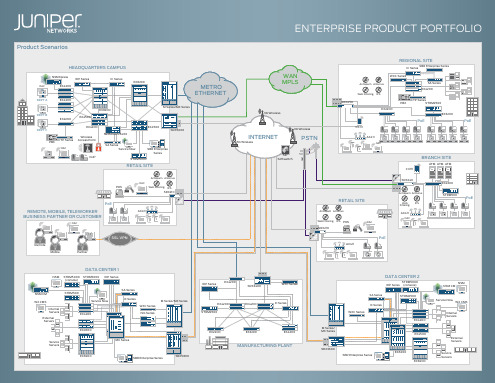- 1、下载文档前请自行甄别文档内容的完整性,平台不提供额外的编辑、内容补充、找答案等附加服务。
- 2、"仅部分预览"的文档,不可在线预览部分如存在完整性等问题,可反馈申请退款(可完整预览的文档不适用该条件!)。
- 3、如文档侵犯您的权益,请联系客服反馈,我们会尽快为您处理(人工客服工作时间:9:00-18:30)。
11
Copyright © 2009 Juniper Networks, Inc.
CORPORATE COLOR PALETTE
Juniper Neutrals Junos Suite Primaries Bullet text Emphasis Colors
R: 93 G: 135 B: 161
Why a new template? With the completion of the new brand, it was necessary to update the presentation collateral to reflect the new look and feel
1
Copyright © 2009 Juniper Networks, Inc.
TITLE AND BULLET SAMPLES
5
Copyright © 2009 Juniper Networks, Inc.
TITLE PAGE, NO PHOTO, 32 PT. ARIAL BOLD, ALL CAPS
Subhead, 20 pt. Arial then two returns
2
Copyright © 2009 Juniper Networks, Inc.
COPYING SLIDES FROM SLIDE SORTER VIEW INTO THE NEW TEMPLATE
Your Working File Select all slides and copy
Expanded Corporate Palette Tones
These colors are used to augment an illustration when differentiation is needed for tags, text boxes, labels, network lines etc. Be careful of over color coding—try to use only up to 4 color choices for large elements. This will keep the slide from becoming too busy.
Source: sentence case, bulleted text 12pt. Arial
7
Copyright © 2009 Juniper Networks, Inc.
TITLE 24 PT. ARIAL ALL CAPS
Subtitle placement, 20 pt. Arial bold, sentence case
Network Consumer
13
Copyright © 2009 Juniper Networks, Inc.
STANDARD COLUMN CHART WITH 10 CATEGORIES
Chart Title
Value axis, sentence case, gray 14pt. Arial
9
Copyright © 2009 Juniper Networks, Inc.
AGENDA STYLE
1. Evolution of the enterprise network 2. Leader in high-performance networking 3. Enterprise solutions 4. Foundational differentiation 5. Partners and performance enabling services
1
Juniper Template
3
Copyright © 2009 Juniper Networks, Inc.
COPYING SLIDES FROM SLIDE SORTER VIEW INTO THE NEW TEMPLATE
Juniper Template
2
A ―paste options‖ clipboard icon will appear
Roll your mouse over the icon and follow the down arrow
Select ―Use Design Template Formatting‖
3. The layouts on some of the slides may need to be reapplied 4. Graphic elements on the slides will need to be adjusted to reflect the new color palette 5. Some slide elements may need layout adjustments to conform to the grid and new formatting
R: 79 G: 132 B: 121
R: 200 G: 187 B: 160
Gradient color palette chips—Use these swatches to colorize your shapes with a gradient, using the ―eyedropper‖ tool.
PIE CHART WITH 10 CATEGORIES
Chart Title
Value axis, sentence case, gray 14pt. Arial
22 pt. Arial, sentence case
20 pt. Arial, sentence case 18 pt. Arial, sentence case
– 16 pt. Arial, sentence case - 16 pt. Arial, sentence
Callout box, 20 pt. Arial bold italic, sentence case
70 60 50 40 30 20 10 0 1st Qtr
XX% XX% XX%
2nd Qtr
XX% XX% XXX% XX%
14
Copyright © 2009 Juniper Networks, Inc.
STANDARD COLUMN CHART WITH 10 CATEGORIES
Please use the General Use Template .pot file
(see directions on page 2) To keep file sizes smaller, copy slides from Slide Sorter view and paste them into the working file you created from the .pot file For more information, see directions on pages 2 through 5.
Paste into The Juniper Template in Slide Sorter view
Note: Select Clipboard
Select ―Use Design Template Formatting‖
4
Copyright © 2009 Juniper Networks, Inc.
6. Summary: Advancing the economics of networking
10
Copyright © 2009 Juniper Networks, Inc.
CALLOUT BOX STYLE
SEs can easily categorize the type of branch opportunity in front of them, identify the right solution, and point to the right corporate resources as needed.
R: 128 G: 161 B: 182
R: 246 G: 160 B: 26
R: 0 G: 103 B: 172
R: 73 G: 169 B: 66
R: 51 G: 51 B: 51
R: 192 G: 0 B: 0
R: 53 G: 44 B: 136
Expanded Corporate Palette
Presenter Name Presenter Title
24 PT. ARIAL BOLD, MAXIMUM TWO-LINE TITLE, ALL CAPS
Line item one
Second level Third level
– Fourth level - Fifth level
MIGRATING AN EXISTING FILE TO THE NEW TEMPLATE
There are two ways to migrate an existing file to the new template. One way is to insert the slides via the menu bar and a slide finder dialog box. The method we recommend is outlined in the following steps: 1. Open the existing presentation, select all slides from the Slide Sorter view and ―copy‖ 2. Open a copy of the new Juniper template and ―paste‖ the slides into the Slide Sorter view