Blk template_Alliance_GS1
- 格式:ppt
- 大小:145.00 KB
- 文档页数:5

BLS Setup GuideFor example purposes we will be setting up a BLS instance, using CaliberRM 2006 named user licenses, and the sample database that comes with CaliberRM 2006.1. Install the Borland License Server. You can download the Borland License Server at /lservers/belise.jsp In this example you will want to download the Borland License Server with GUI Installer for Windows XP, 2003, Vista. During the installation, you will have the option to set up Belise as a windows service. Please choose this option.2. Unzip the .zip file that you have downloaded containing your BLS certificates. You will find one readme.txt file and two .slip files (one being the server .slip file and the other being the named or concurrent .slip file file). In this example they are thenamed_31723.slip and server_31723.slip files.3. Open the readme file. Within the readme file you will find instructions on where to copy your server and named slip files. In this example, we will copy theserver_31723.slip file to the c:\borland\bls4\conf directory, and the named_31723.slip file to the C:\Borland\CaliberRMServer\License directory. At the bottom of the readme file you will see a line that says, “pjohnson, *, 12003, 0, 7”. You will be using this line for step 4 of the BLS Setup Guide.4. Set up named users in userlist.txt. For named user licenses, you will need to setup a userlist to allow users to check out a named user licenses. You will find the userlist.txt in the C:\Borland\BLS4\conf directory. Open the userlist.txt. You will need to go back to the last line of the readme file (mentioned in Step 3) and copy the line pjohnson, *,12003, 0, 7. Paste this line into the userlist.txt as shown in the example below. In thisexample, we are going to assign the users aanalyst, ttester, and vcarter to the named user licenses. Being that pjohnson is the sample username used in the example on the readme file, you will want to edit the name to read the name of the users you will be assigning licenses to. In the example below, you will see that we have removed pjohnson and added vcarter, ttester, and aanalyst to the userlist. Once you have made changes to the userlist, save the userlist.NOTE: There is also a userlist-concurrent.txt located in the BLS4\conf directory. It is not necessary to edit the concurrent userlist to setup concurrent licenses. However, if you would like to assign users to the concurrent userlist, you must include ALL names that will be using concurrent licenses or else users will not be able to check out concurrent licenses.5. Restart Caliber from the command prompt. You will need to restart Caliber to reconfigure the server to recognize the license. To restart Caliber, use the commands dbmgr –stop (to stop Caliber) followed by dbmgr –start (to start Caliber).6. Restart the Belise service in windows. You will need to restart the Belise service to recognize the license and the userlist.txt. You restart the Belise service in windows by right clicking on My Computer, and choosing Manage. Click on Services and Applications, and then Services. Sort the Windows services by name, and you will see the Belise service. Restart this service by clicking on the restart icon (highlighted in red below).7. Log into Caliber Administrator and verify that the named licenses are available to be assigned to each user. Go to File, then Admin, and select License Management. You will see a list of the users that come with the CaliberRM sample database. Click on the tab Borland License Management. Assign the users to the named licenses by clicking on the dropdown next to their name as shown in the example below. In this case we will be assigning aanalyst, ttester, and vcarter to the named user license.You have successfully installed and configured your BLS licenses. Try logging in with any of the users that have been assigned a license to confirm that they have been configured correctly.NOTE: If for some reason you are unable to login to CaliberRM 2006 after having completed steps 1 though 7, the first place you will want to check is the info.log file located in C:\Borland\BLS4\logs to help troubleshoot this issue.。

blit函数blit函数是pygame模块中一个非常重要的函数,它主要用于将一个Surface对象(即一张图片)绘制到另一个Surface对象(通常是屏幕)上。
blit函数的语法结构如下:```blit(source, dest, area=None, special_flags=0)```参数说明:- `source`:需要绘制的Surface对象。
- `dest`:要将source绘制到的目标Surface对象。
- `area`:可选参数,表示要绘制的source中的区域。
如果不指定此参数,则绘制整个source。
- `special_flags`:可选参数,表示绘制模式。
通常不需要设置此参数。
例如,下面的代码将一个名为“image.png”的图片绘制在屏幕上:```pythonimport pygamepygame.init()screen = pygame.display.set_mode((640, 480))while True:for event in pygame.event.get():if event.type == pygame.QUIT:pygame.quit()exit()```上述代码中,我们首先创建了一个窗口surface,并将其赋值给变量screen。
然后,我们使用pygame.image.load()函数加载了一张图片,将其赋值给变量image。
最后,我们使用blit函数将image对象绘制到screen上。
在实际应用中,我们通常需要不断地更新屏幕上的内容。
这时,我们可以使用blit函数在屏幕上绘制新的内容,并使用pygame.display.update()函数来更新屏幕。
下面是一个简单的例子,演示了如何使用blit函数和update函数来更新屏幕:image1 = pygame.Surface((100, 100))image1.fill((255, 0, 0))rect1 = image1.get_rect()rect1.centerx = screen.get_rect().centerxrect1.centery = screen.get_rect().centery - 50screen.fill((255, 255, 255))screen.blit(image1, rect1)screen.blit(image2, rect2)pygame.display.update()```上述代码中,我们首先创建了两个大小为100x100的Surface对象image1和image2,分别填充为红色和绿色,并使用get_rect()函数获取它们的矩形区域。

LiCO5.5.0 Kubernetes用户指南第二版(2020年4月)©Copyright Lenovo2018,2020.有限权利声明:如果数据或软件依照GSA(美国总务署)合同提供,其使用、复制或公开受编号为GS-35F-05925的合同条款的约束。
目录第1章概述 (1)LiCO简介 (1)LiCO的功能 (1)术语 (1)先决条件 (2)运行环境 (2)第2章基本操作 (3)登录 (3)更新Kube设置 (4)登出 (5)获取当前版本信息 (5)修改密码 (6)更改用户信息 (7)查看集群资源和作业状态 (7)集群概述页上的元素 (8)文件管理 (8)创建目录 (8)为目录重命名 (8)预览图片 (9)归档文件 (9)解压缩归档的文件 (10)上传文件 (10)复制和粘贴文件 (11)移动文件 (12)复制文件 (13)API密钥 (14)创建永久API密钥 (14)创建临时API密钥 (15)查看API密钥 (16)删除API密钥 (16)更改永久API密钥 (16)更改临时密钥 (17)Git发布 (19)创建发布任务 (19)第3章Lenovo加速AI (23)作业提交–训练 (23)提交图片分类–训练作业 (23)提交对象检测—训练作业 (24)提交实例分割–训练作业 (25)提交医疗图片分割–训练作业 (26)提交Seq2seq–训练作业 (27)提交记忆网络–训练作业 (28)提交图片GAN–训练作业 (29)作业提交–预测 (31)提交图片分类–预测作业 (31)提交对象检测—预测作业 (32)提交实例分割–预测作业 (32)提交医疗图片分割–预测作业 (33)提交Seq2seq–预测作业 (34)提交记忆网络–预测作业 (35)提交图片GAN–预测作业 (36)部署 (37)安装LeTrain (37)导出训练的模型 (38)运行推理工具包代码 (38)第4章AI Studio (43)数据集 (43)数据集信息 (43)数据集操作 (44)数据集详细信息 (44)创建数据集 (45)编辑图片分类数据集 (46)编辑对象检测或实例分割数据集 (48)训练任务 (51)提交任务 (52)查看任务的作业信息 (56)已训模型 (60)查看模型 (60)删除模型 (61)发布模型 (61)部署模型 (62)测试模型 (63)已部署的服务 (63)查看服务 (63)停用激活的服务 (64)激活停用的服务 (64)使用激活的服务 (65)第5章开发工具 (67)创建Jupyter Python/R实例 (67)创建Jupyter定制实例 (69)访问Jupyter实例的日志页面 (70)查看Jupyter实例 (71)停止Jupyter实例 (71)启动Jupyter实例 (72)删除Jupyter实例 (72)©Copyright Lenovo2018,2020i筛选和搜索Jupyter实例 (73)筛选Jupyter实例 (73)搜索Jupyter实例 (73)第6章作业提交 (75)提交行业标准AI作业 (75)提交TensorFlow单节点作业 (75)提交TensorFlow多节点作业 (76)提交TensorFlow2单节点作业 (78)提交TensorFlow2多节点作业 (79)提交Caffe作业 (81)提交Intel Caffe作业 (82)提交MXNet单节点作业 (83)提交MXNet多节点作业 (84)提交Neon作业 (85)提交Chainer单节点作业 (86)提交Chainer多节点作业 (87)提交PyTorch单节点作业 (87)提交scikit-learn作业 (88)提交普通作业 (89)第7章管理作业生命周期 (91)取消作业 (91)拷贝作业 (92)删除作业 (92)CPU监控................93GPU监控. (93)第8章定制模板 (95)创建定制模板 (95)编辑定制模板 (96)拷贝定制模板 (96)删除定制模板 (96)第9章如何在LiCO上运行TensorFlow程序 (99)准备工作目录 (99)提交作业 (100)监控作业并获取输出文件 (100)第10章如何在LiCO上运行Caffe程序 (101)准备工作目录 (101)提交作业 (102)监控作业并获取输出文件 (102)第11章其他信息 (103)检查Kubernetes (103)LiCO Kubernetes的限制 (103)已知问题 (104)声明和商标 (104)ii LiCO5.5.0Kubernetes用户指南第1章概述LiCO简介联想智能超算平台(LiCO)是用于高性能计算(HPC)和人工智能(AI)的基础结构管理软件。

诺基亚塞班告别证书图文并茂教你免签名.诺顿篇诺基亚手机证书是诺基亚公司对手机产品应用软件的一种强制手段,这样既保证了手机的安全,又提高了其产品负责的公司形象。
但同时也给喜欢折腾手机的朋友带来了麻烦,诺基亚官方证书已经暂停制作了,签名成了诺基亚手机用户最头疼的事情,现在已经出现了3种塞班系统免签的方法,今天先分享一个我认为最为简单快捷的方法,-----诺顿所需软件:(下载地址见备注)1NortonSymbianHack_CODeRUS_Carson2八门神器3installserver合集4x-plore x管理器具体步骤:1下载我提供的附件NortonSymbianHack_CODeRUS_到内存卡中,然后解压,解压后得到下图文件。
打开并安装!2安装后如果出现下图提示选‘‘是’’。
3安装后打开!4打开后选择选项,然后AntiVirus>Quarantine list,如下图5出现四个文件,如下图,然后选项>Restore all6出现如图提示,我们选‘‘是’’7四个文件消失,如下图8好了,退出软件9到文件管理中打开Hack文件夹,如图10打开后安装里面的RomPatcherPlus_ sisX,建议安装在内存卡,内存也可以11打开第十步安装好的软件‘‘深度补丁’’,你会看到两个补丁,Install server RP是免签补丁,Open4all是权限补丁,然后选中你要开启的补丁,按确定键(导航键中间),补丁打勾了就说明应用成功了。
有些机型会出现权限补丁打勾,免签补丁打叉的情况,我们需要继续操作,见备注12测试是否成功,下载我提供的八门神器(测试是否XX成功).zip,解压安装,可以安装说明你的手机XX成功,可以实现免签名了!到此结束!备注:1出现权限补丁可用,免签补丁不可用的情况,请继续看下面:2用到下面附件中我提供的3方法很简单,开启权限补丁后安装X-plore第三方文件管理器4打开X-plore将里面的sys文件夹解压到C盘(手机)根目录下!!然后就可以实现免签名了!安装软件试试看吧!说明:解压后,但是那个免签补丁还是红色,xx!但你已经完成免签了。
![[最新]魔兽世界api_魔兽世界全局函数](https://img.taocdn.com/s1/m/4ac052ebc9d376eeaeaad1f34693daef5ff7135a.png)
魔兽世界API_魔兽世界全局函数魔兽世界API魔兽世界全局函数帐号游戏时间范围函数 (Account PlayTime Limit Functions)此类API函数是专门为防沉迷系统而设计的,能计算出当前玩家游戏时间等内容,当前只在亚洲地区有效。
GetBillingTimeRested() - 返回当前帐户已登陆时间。
PartialPlayTime() - 如果用户状态为“疲劳(tired)”则返回1:降低经验及掉落。
NoPlayTime() - 如果用户状态为“不健康的(unhealthy)”则返回1:无经验及掉落。
--------------------------------------------------------------------------------动作函数 (Action Functions)这些函数对动作按钮进行操作(通常玩家的动作有可能通过下面列表中的函数执行)。
保护界面 ActionButtonDown(id) - 按下指定动作按钮。
保护界面 ActionButtonUp(id) - 释放指定动作按钮。
ActionHasRange(slot) - 检测指定动作按钮是否受距离限制 (是则返回 1,否则返回 nil) 。
界面 BonusActionButtonDown - 触发指定额外动作按钮 (宠物或仆从)。
界面 BonusActionButtonUp - 释放指定额外动作按钮 (宠物或仆从)。
保护 CameraOrSelectOrMoveStart() - 在 3D 界面开始 "左键单击" 动作。
(1.10 - 保护)保护 CameraOrSelectOrMoveStop([stickyFlag]) - 在 3D 界面结束 "左键单击" 动作。
(1.10 - 保护)ChangeActionBarPage() - 更改系统动作按钮页面为系统变量CURRENT_ACTIONBAR_PAGE 指定页。
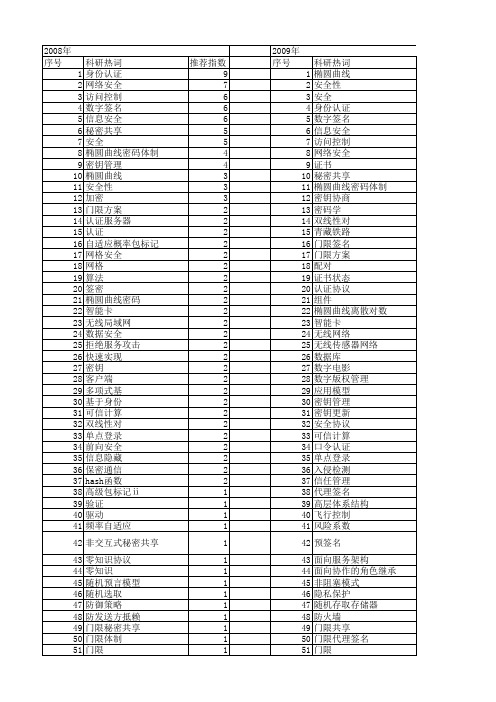
bugku ctf 的simple_ssti_1题目解析首先,需要理解什么是SSTI (Server-Side Template Injection)。
这是一种在服务器端模板引擎中注入恶意代码的方式。
当应用程序没有正确地处理用户提供的输入,并将其直接插入到服务器端模板中时,就可能发生SSTI。
对于题目"simple_ssti_1",我们可以从以下几个方面进行分析:1.源代码审查:查看题目提供的代码,看是否存在明显的安全隐患。
2.输入验证:检查是否对所有用户输入进行了适当的验证和处理。
3.输出处理:确保从模板引擎中渲染的任何输出都被适当地转义或清理。
4.使用外部库或框架:如果代码使用了外部的模板引擎库或框架,查看其文档,看是否有关于防止SSTI 的建议或最佳实践。
基于以上分析,以下是对"simple_ssti_1" 的解析:•源代码审查:首先,代码本身并不提供直接的分析。
但是,考虑到这是一个简单的SSTI 题目,我们假设题目描述已经为我们提供了一个基础的场景。
•输入验证:在简单的SSTI 示例中,通常没有明确的输入验证。
这意味着任何通过GET 或POST 参数传入的变量都会被直接插入到模板中。
•输出处理:同样,由于这是一个简单的SSTI 示例,可能没有对输出进行适当的清理或转义。
这意味着恶意用户可以注入任意的HTML、JavaScript 或其他代码。
•使用外部库或框架:题目没有提到使用任何特定的外部库或框架。
因此,无法从这个角度来评估安全性。
结论:如果这是一个真正的应用程序,而没有进行适当的输入验证和输出处理,那么这是一个严重的安全隐患。
恶意用户可以注入任意的恶意代码,可能导致跨站脚本攻击(XSS) 等安全问题。
为了解决这个问题,应该进行以下操作:1.对所有用户输入进行适当的验证和清理。
2.使用适当的输出转义或清理技术,确保从模板引擎渲染的任何内容都是安全的。
Business Logic用户手册Conitect BL 2011 版关于本手册本用户手册是关于Business Logic(一下简称BL)的使用说明,请在使用本软件之前认真阅读完整的软件用户手册,以获得软件使用操作的全面指导。
随着软件系统的升级更新,软件的功能、性能、操作使用以及公司的相关服务承诺将有所变化。
作为该软件的设计开发以及版权所有单位,同力天合管理软件有限公司有权对用户手册同步进行更新。
对于产品的说明和服务项目说明等所有文字信息都以更新后的最新版本为准。
用户手册更新版本后,同力天合管理软件有限公司不再另行通知,用户可登录公司网站()查阅。
同力天合管理软件公司对因参照旧版本用户手册而出现的产品使用问题和服务疑问不承担任何责任。
疑难问题解答用户在系统使用中的疑难问题,可以通过公司网站获得一般性问题的帮助,进一步的问题解答可以咨询软件销售和实施人员或通过公司客户服务热线获得进一步的帮助。
软件的售后服务请参照相关的售后服务协议。
1 / 41目录第一章系统简介 (3)1.1Business Logic 是什么 (3)1.2系统的目标用户类型 (3)1.3BL系统结构原理 (3)1.4模型驱动软件开发原理 (4)1.5应用BL开发实施管理软件过程。
(5)第二章概念及技术说明 (7)2.1BLML(Business Logic Markup Language) (7)2.2目标系统(Target Application) (7)2.3企业(Enterprise) (7)2.4主题域(Subject Domain) (8)2.5实体(Entity) (8)2.6ERI (8)2.7属性(Property) (9)2.8活动(Activity) (9)2.9包(Package) (9)2.10Web Service及SOAP (9)第三章数据集主题域 (10)第四章数据定义主题域 (15)4.1数据属性定义 (15)4.2数据活动定义 (15)第五章视图主题域 (17)5.1视图属性定义 (17)5.2视图活动定义 (17)第六章编辑主题域 (19)6.1编辑属性定义 (19)6.2编辑活动 (26)第七章核心业务主题域 (27)7.1核心业务属性定义 (27)附录A 系统公式说明 (28)附录B 系统安装部署文件 (35)23 / 41第一章 系统简介1.1 Business Logic 是什么BL 是一个快速管理软件构建平台。
Technical DocumentEnglish Using GS1Application IdentifiersADDING APPLICATION IDENTIFIERS BY USING THEBARTENDER®APPLICATION IDENTIFIER WIZARDSUPPORTS: BARTENDER®2016AND LATER VERSIONSContentsOverview3 Example1:Single Application Identifier5 Example2:Two Concatenated Application Identifiers7 Related Documentation9OverviewAn Application Identifier(AI)is a number at the beginning of a data field that identifies how the data that follows should be interpreted.In some cases,it also identifies the length of the data.The GS1 General Specifications standard defines numerous AIs,such as serial number or expiration date. Some AIs specify data fields that contain a fixed number of characters,while others specify data fields that contain a variable number of characters.For example,following symbol includes an AI of "01,"which specifies that the data that follows is a Global Trade Item Number(GTIN).Depending on the GTIN type,the data field includes exactly8,12,13,or14characters and a check digit.The following symbol represents a serial number,which is a variable-length data field that can contain up to20characters.Its AI is"21,"and no check digit is required.Multiple AIs and their data fields can be combined into a single barcode,as shown in the following symbol.When a variable-length data field is combined with other fields in a barcode,it must be immediately followed by a field separator character(unless it is the last field in the barcode symbol—see the following note).The FNC1character,"^1",acts as this field separator.It signals that the variable-length data field has ended and that another data field is beginning.(This character is suppressed in the human readable part of the barcode.)When you concatenate multiple AIs and their data fields but only oneof them is of variable length,we recommend that you place thevariable-length field at the end of the symbol,so that you won't haveto use a separator character.The BarTender Application Identifier wizard makes it easy to construct barcodes that have the AIs and field separator characters inserted correctly.The wizard is available in the Professional, Automation,and Enterprise editions of BarTender.This technical document provides examples of how to use the wizard.For more information,refer to the GS1Application Identifier Data Source Wizard topic in the BarTender help system.Example1:Single Application IdentifierThis example shows how to use the Application Identifier wizard to construct a barcode that has a single AI and its associated data field.The data in the data field is drawn from a database that you connect to.For this example,suppose that a shipping carton requires a barcode label that contains a serial shipping container code(SSCC)number.To construct this barcode,follow these steps:1.In BarTender,create a new document,and then select and configure the printer stock byusing the New Document wizard.2.On the object toolbar,click the icon to open the Select Barcode dialog.3.In the search bar,enter GS1-128.Click the first barcode that appears,and then click Select.4.Click the location on your template where you want to place the barcode.5.Double-click the barcode object.The Barcode Properties dialog opens.6.In the navigation pane,click Symbology and Size.7.Click GS1Application Identifier Data Source Wizard to start the Application Identifier wizard.8.On the Welcome page,click Next.9.On the Application Identifiers page,use the Search field or the scroll bar to locate and selectthe AI that you want.For this example,use00SSCC-18Serial Shipping Container Code.Then,click Next.10.On the Data Source Linking page,click to select One data source for all components,andthen click Next.11.On the Select Data Source Type page,select a data source from the Type list.The optionsthat are available depend on the AI that you selected.(For example,the Clock data source type is not an available option for an SSCC,but it is available for an expiration date.)For this example,select Database Field,and then click Next.12.On the Database Field page,select the field in the Field Name list that will provide the datafor the SSCC.You can also change the default data for the field in the Sample Field Data box.Click Next.If the database connection has not already been set up,theField Name list is empty.To create a database connection,click Database Connection Setup and then follow the steps inthe Database Connection wizard.13.On the Append More Data page,you have the option to concatenate another AI and datafield.For this example,click to select No,I don’t need any more,and then click Next.14.On the Finished page,click Finish to close the wizard.15.In the Barcode Properties dialog,click Close.You should now have a barcode that resemblesthe following.Example2:Two Concatenated Application IdentifiersThis example shows how to construct a barcode that has two AIs,each one followed by a data field. For this example,suppose that an outer shipping carton needs a barcode label that contains a serial shipping container code(SSCC)and the weight of the carton.The first12steps are exactly the same as described in the Example1chapter of this technical plete those steps,and then continue as follows:1.On the Append More Data page,click to select Yes,I would like to append another,and thenclick Next.2.On the Application Identifiers page,enter“weight”in the Search box to filter the available AIs,and then select330n Gross Weight(Kilograms).Click Next.3.On the Ready to Setup Data Component page,the arrow shows that the next step is tospecify where the decimal point will be.Click Next.4.On the Decimal Point Position page,select the decimal point position that you want in the list,and then click Next.For this example,select option2,as shown.5.On the Ready to Setup Data Component page,the arrow shows that the last step is toconfigure the data field itself.Click Next.6.On the Select Data Source Type page,select Embedded Data from the Type list,and thenclick Next.7.On the Embedded Data page,enter the data for the field.For this example,use21.46kg.Click Next.8.On the Append More Data page,click to select No,I don’t need any more,and then clickNext.9.On the Finished page,click Finish to close the wizard.10.In the Barcode Properties dialog,click Close.You should now have a barcode that resemblesthe following.Related DocumentationTechnical DocumentsTo view and download technical documents,visit:https:///resources/white-papers/User Guidesl Getting Started with BarTenderhttps:///hc/categories/200267887BarTender Help Systeml GS1-128(UCC/EAN-128)and Application Identifier Specificationl GS1Application Identifier Data Source Wizardl Barcode ObjectOther ResourcesPlease visit the BarTender website at https://.Please visit the Seagull Scientific Barcode Guide athttps:///Content/gettingStarted.htm.l GS1https:///Content/GS1.htmTo learn more,please visit the GS1website at https://.l GS1Application Identifiers(PDF)https:///sites/default/files/docs/barcodes/GS1Application Identifiers.pdfl GS1General Specifications(PDF)https:///docs/barcodes/GS1_General_Specifications.pdf©2020Seagull Scientific,Inc.BarTender,Intelligent Templates,Drivers by Seagull,the BarTender logo,and the Drivers by Seagull logo are trademarks or registered trademarks of Seagull Scientific, Inc.All other trademarks are the property of their respective owners.。
商业独立型界面制作教程目录给独立界面添加注册功能 (2)给独立界面添加解绑功能 (13)给独立界面添加试用功能 (16)给独立界面添加载入自动注册功能 (19)设置独立界面各按钮的有效性(优化) (22)给独立界面添加启动脚本功能 (25)给独立界面添加暂停继续功能 (28)给独立界面添加终止脚本功能 (31)给独立界面添加保存设置功能 (33)关于源码的一些补充和命令的详细说明 (35)给独立界面添加热键修改设置 (44)给独立界面添加注册功能1、打开按键精灵商业版,新建一个脚本。
点击右边的“界面”按钮,可以看到按键精灵界面编辑器,用于制作按键精灵脚本设置界面的工具。
如下图2、将右边属性面版上的名称一栏改为“主界面”,其他保持不变。
如下图3、选择工具箱上的标签控件在界面上框选一个区域。
如下图4、将右边对应的属性面版上的标题改为“注册码:”,其他保持不变。
如下图5、选择工具箱上的“输入框”控件,在界面上框选出一个区域。
如下图6、将右边属性面版上的名称一栏改为“注册码输入框”,其他保持不变。
如下图7、选择工具箱上的下拉框控件在界面框先一个区域,如下图8、将右边属性面版上的名称一栏改为“注册服务器”,选项列表上添加“电信1、网通1、电信2”,初始选项一栏设为“0”,其他保持不变。
如下图9、选择工具箱上的按钮控件在界面框选一个区域,如下图10、将右边属性面版上的名称一栏改为“注册按钮”,标题一栏改为“注册”,其他保持默认。
如下图11、界面控件都画好了,下面给脚本添加上我们的注册功能代码。
选中“注册”按钮,选择属性面版上的按钮点击事件(或双击“注册”按钮),来到脚本源文件编辑界面。
如下图12、在“注册”按钮的点击事件里面添加以下代码(双斜杠开始绿色字体表示代码注释,可不需要添加,不影响脚本执行)。
13、选择右边脚本属性面板,将描述一栏改为自己的脚本描述,如“商业独立界面演示”,文件名一栏改为“商业独立界面演示.Q”,设置界面一栏选择“使用按键精灵制作界面”。