AXIS_Camera_Station_3.11安装方法
- 格式:doc
- 大小:22.00 KB
- 文档页数:1

网络摄像机目录第一章 简介第二章 摄像机硬件安装第三章 安装电脑监控客户端3.1安装电脑客户端软件3.2 电脑客户端添加设备第四章 安装手机监控客户端4.1安装手机客户端软件4.2 手机客户端添加设备播放视频失败问题检测第五章 无线设置/加密设置/TF卡设置 5.1 安装IP搜索器5.2 局域网登录设备5.3 无线局域网设置5.4设备用户设置(摄像机加密)5.5 TF卡设置第一章简介本产品采用高性能芯片实现对音视频采集,压缩,传输于一体的媒体处理器,标准的Motion—JPEG编码算法,清晰的视频传输效果。
允许用户通过集中监控客户端和手机客户端方便地实现对前端摄像机的实时监控和远程控制。
具有良好的可靠性和兼容性,而且安装简单,操作简便,用户不需要任何技巧可在几分钟内将摄像机连接到宽带网上。
* 高清晰度COMS感光芯片,在LAN上以每秒可达实时30帧* 支持WIFI无线局域网* 支持手机访问* 支持双向语音对讲第二章摄像机安装连接2.1 将电源适配器与网络摄像机DC电源口连接。
小心:请务必使用随机配备电源,否则很可能损坏摄像机。
2.2 将网线一端与网络摄像机RJ45网口连接,另一端接入路由器RJ45网口。
(未进行无线设置前,请不要拔掉网线。
)2.4 使摄像机通过路由器达到外网访问。
第三章安装电脑监控客户端3.1 安装电脑客户端软件软件图标,双击运行电脑客户端常见问题问题1:安装后双击图标无反应。
以上问题在WIN7/WIN8系统下出现不兼容。
解决方式:点住图标右键,点兼容性运行一次。
问题2:提示缺少mfc100u.dll xxx100d.dll 等。
例如下图:电脑客户端软件使用Visual Studio 2010 c++编写的程序,在部分盗版电脑系统下,运行不了。
原因:盗版电脑系统常在这几个文件下挂木马,因此安装盗版电脑系统后在杀毒时,连同电脑系统文件一并删除掉。
解决方法:运行光盘内的“电脑系统盘修复程序”,即可修复你的电脑系统。
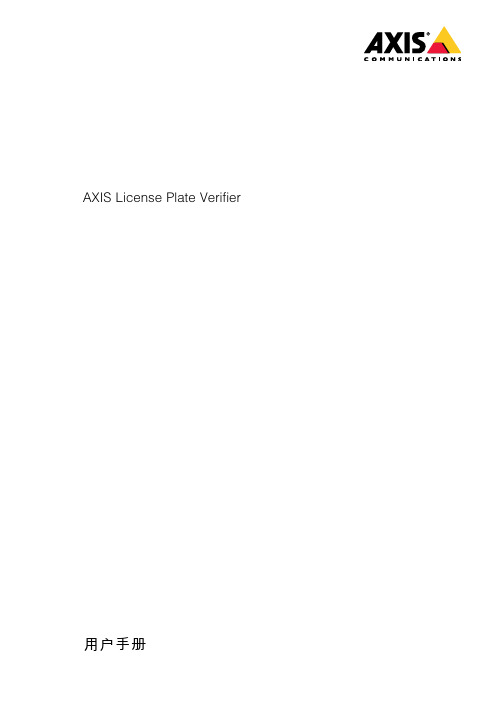
AXIS License Plate Verifier 用户手册关于应用程序关于应用程序安装在兼容的Axis摄像机上后,AXIS License Plate Verifier允许车辆访问停车场等区域。
此应用程序读取摄像机捕获到的车牌并对照摄像机内存储的允许列表或阻止列表对车牌进行验证。
AXIS License Plate Verifier的典型应用场景:•车辆入口和出口场景20•车辆访问控制场景23•自由流10要求此应用程序可以安装在支持AXIS Camera Application Platform的兼容Axis网络视频设备中。
兼容的设备和固件版本的完整列表位于/products/axis-license-plate-verifier/support-and-documentation在网络上查找设备在网络上查找设备若要在网络中查找Axis设备并为它们分配Windows®中的IP地址,请使用AXIS IP Utility或AXIS设备管理器。
这两种应用程序都是免费的,可以从/support上下载。
有关如何查找和分配IP地址的更多信息,请转到如何分配一个IP地址和访问您的设备。
浏览器支持您可以在以下浏览器中使用该设备:Chrome™Firefox®Edge™Safari®Windows®推荐推荐macOS®推荐推荐Linux®推荐推荐其他操作系统**要在iOS15或iPadOS15上使用AXIS OS网页界面,请转到设置>Safari>高级>实验功能,禁用NSURLSession Websocket。
访问设备访问设备1.打开浏览器并输入Axis设备的IP地址或主机名。
如果您不知道IP地址,请使用AXIS IP Utility或AXIS Device Manager在网络上查找设备。
2.输入用户名和密码。
如果您是首次访问设备,则必须设置root用户密码。



AXIS M2026-LE Network Camera 用户手册目录解决方案概述 (3)安装 (4)产品概述 (5)在网络上查找设备 (6)访问设备 (6)安全密码 (6)其他设置 (8)需要更多帮助? (8)图像质量 (8)码流传输和存储 (10)设置规则和警报 (12)故障排查 (14)重置为出厂默认设置 (14)检查当前固件 (14)升级固件 (14)技术问题、线索和解决方案 (15)性能考虑 (17)规格 (18)LED指示灯 (18)SD卡插槽 (18)按钮 (18)连接器 (18)解决方案概述解决方案概述安装安装要观看此视频,请转到本文档的网页版本。
/products/online-man-ual/22485#t10170570_zh产品的安装视频。
产品概述产品概述1控制按钮2SD卡插槽3网络连接器(PoE)4LED状态指示灯5部件号(P/N)和序列号(S/N)有关技术规格,请参见规格18。
在网络上查找设备在网络上查找设备若要在网络中查找Axis设备并为它们分配Windows®中的IP地址,请使用AXIS IP Utility或AXIS设备管理器。
这两种应用程序都是免费的,可以从/support上下载。
有关如何查找和分配IP地址的更多信息,请转到如何分配一个IP地址和访问您的设备。
访问设备1.打开浏览器并输入Axis设备的IP地址或主机名。
如果您不知道IP地址,请使用AXIS IP Utility或AXIS Device Manager在网络上查找设备。
2.输入用户名和密码。
如果您是首次访问设备,则必须设置root用户密码。
请参见为root用户设置一个新密码6。
3.实时浏览页面将在您的浏览器中打开。
安全密码重要Axis设备在网络中以明文形式发送初始设置的密码。
若要在首次登录后保护您的设备,请设置安全加密的HTTPS连接,然后更改密码。
设备密码是对数据和服务的主要保护。
Axis设备不会强加密码策略,因为它们可能会在不同类型的安装中使用。

AXIS Camera Station S1232Rack Recording Server 用户手册目录关于您的设备 (3)开始 (4)安装设备 (5)安装前 (5)配置设备 (13)初始Axis录像机设置 (13)配置AXIS Camera Station (13)许可系统在线 (17)许可系统离线 (17)管理Windows®用户账户 (19)创建用户账户 (19)创建管理员账户 (19)创建本地用户组 (19)删除用户账户 (19)更改用户账户的密码 (20)为用户账户创建密码重设盘 (20)管理AXIS Camera Station用户账户 (21)配置用户权限 (21)添加用户或组 (21)用户或组特权 (22)管理设备 (24)更新Windows® (24)配置Windows更新设置 (24)更改RAID (25)配置iDRAC (25)故障排查 (27)检查当前BIOS版本 (27)升级BIOS (27)运行诊断 (27)执行系统恢复 (27)导出SupportAssist集合 (28)电源装置故障排查 (28)内存错误故障排查 (29)AXIS Camera Station故障排查 (29)产品概述 (30)正面和背面 (30)规格 (30)需要更多帮助? (33)有用的链接 (33)联系支持人员 (33)关于您的设备关于您的设备AXIS Camera Station S12Recorder系列是一款开箱即用的机架式服务器和工作站,经验证可提供高达4K.的可靠高清监控。
为提供简单快捷的安装,该系列录像机进行了预配,并预装了带有许可证的AXIS Camera Station视频管理软件,以及所需的必要的系统软件。
系统配置可以从Axis Site Designer轻松导入,AXIS Camera Station让您可以充分使用Axis广泛的视频监控设备的优势。
具备企业级硬盘,操作系统存储在固态硬盘上,该系列录像机为您带来高性能和高可靠性的系统。
C6630M-A-EN (07/19)Sarix ® Professional 3 IBP Series Environmental IR Bullet CameraInstallation ManualIBP131-1ER IBP231-1ER IBP331-1ER IBP531-1ERIBP232-1ER IBP532-1ER IBP235-1ER IBP335-1ERContentsImportant Notices (3)REGULATORY NOTICES [FCC CLASS A] (3)RADIO AND TELEVISION INTERFERENCE (3)LEGAL NOTICE [AUDIO NOTICE] (3)VIDEO QUALITY CAUTION (3)FRAME RATE NOTICE REGARDING USER SELECTED OPTIONS (3)OPEN SOURCE SOFTWARE (4)KOREAN CLASS A EMC (4)ESD WARNING (4)WARRANTY (4)NETWORK TOPOLOGY STATEMENT (4)Preface (5)1.Product Overview (6)1.1Dimensions (6)1.2Model Instruction (7)1.3Physical Characteristics (8)2.Installation and Connection (10)2.1Unpacking Everything (10)2.2Optional Accessories (10)2.3Installation (10)2.3.1Checking Appearance (10)2.3.2Installing the Camera (11)2.3.3Connecting the Cables (14)2.3.4Adjusting the Sun Shield (15)2.3.5Positioning the Camera (15)2.3.6Adjusting the Focus (16)Pelco Troubleshooting Contact Information (17)Important NoticesREGULATORY NOTICES [FCC CLASS A]This device complies with Part 15 of the FCC Rules. Operation is subject to the following two conditions: (1) this device may not cause harmful interference, and (2) this device must accept any interference received, including interference that may cause undesired operation.RADIO AND TELEVISION INTERFERENCEThis equipment has been tested and found to comply with the limits of a Class A digital device, pursuant to Part 15 of the FCC rules. These limits are designed to provide reasonable protection against harmful interference when the equipment is operated in a commercial environment. This equipment generates, uses, and can radiate radio frequency energy and, if not installed and used in accordance with the instruction manual, may cause harmful interference to radio communications. Operation of this equipment in a residential area is likely to cause harmful interference in which case the user will be required to correct the interference at his own expense.Changes and Modifications not expressly approved by the manufacturer or registrant of this equipment can void your authority to operate this equipment under Federal Communications C ommission’s rules.Cet appareil numérique de la classe A est conforme à la norme NMB-003 du Canada.LEGAL NOTICE [AUDIO NOTICE]SOME PELCO EQUIPMENT CONTAINS, AND THE SOFTWARE ENABLES, AUDIO/VISUAL AND RECORDING CAPABILITIES, THE IMPROPER USE OF WHICH MAY SUBJECT YOU TO CIVIL AND CRIMINAL PENALTIES. APPLICABLE LAWS REGARDING THE USE OF SUCH CAPABILITIES VARY BETWEEN JURISDICTIONS AND MAY REQUIRE, AMONG OTHER THINGS, EXPRESS WRITTEN CONSENT FROM RECORDED SUBJECTS. YOU ARE SOLELY RESPONSIBLE FOR INSURING STRICT COMPLIANCE WITH SUCH LAWS AND FOR STRICT ADHERENCE TO ANY/ALL RIGHTS OF PRIVACY AND PERSONALTY. USE OF THIS EQUIPMENT AND/OR SOFTWARE FOR ILLEGAL SURVEILLANCE OR MONITORING SHALL BE DEEMED UNAUTHORIZED USE IN VIOLATION OF THE END USER SOFTWARE AGREEMENT AND RESULT IN THE IMMEDIATE TERMINATION OF YOUR LICENSE RIGHTS THEREUNDER.NOTE: Improper use of audio/visual recording equipment may subject you to civil and criminal penalties. Applicable laws regarding the use of such capabilities vary between jurisdictions and may require, among other things, express written consent from the recorded subjects. You are solely responsible for insuring strict compliance with such laws and for strict adherence to any/all right of privacy and personality.VIDEO QUALITY CAUTIONFRAME RATE NOTICE REGARDING USER SELECTED OPTIONSPelco systems are capable of providing high quality video for both live viewing and playback. However, the systems can be used in lower quality modes, which can degrade picture quality, to allow for a slower rate of data transfer and to reduce the amount of video data stored. The picture quality can be degraded by either lowering the resolution, reducing the picture rate, or both. A picture degraded by having a reduced resolution may result in an image that is less clear or even indiscernible. A picture degraded by reducing the picture rate has fewer frames per second, which can result in images that appear to jump or move more quickly than normal during playback. Lower frame rates may result in a key event not being recorded by the system.Judgment as to the suitability of the products for users' purposes is solely the users' responsibility. Users shall determine the suitability of the products for their own intended application, picture rate and picture quality. In the event users intend to use the video for evidentiary purposes in a judicial proceeding or otherwise, users should consult with their attorney regarding any particular requirements for such use.OPEN SOURCE SOFTWAREThis product includes certain open source or other software originated from third parties that is subject to the GNU General Public License (GPL), GNU Library/Lesser General Public License (LGPL) and different and/or additional copyright licenses, disclaimers, and notices.The exact terms of GPL, LGPL, and some other licenses are provided to you with this product. Please refer to the exact terms of the GPL and LGPL at (Free Software Foundation) or (Open Source Initiative) regarding your rights under said license. You may obtain a complete corresponding machine-readable copy of the source code *****************************************************************************;thesubjectlineshouldread Source Code Request. You will then receive an email with a link for you to download the source code.This offer is valid for a period of three (3) years from the date of the distribution of this product by Pelco.KOREAN CLASS A EMCESD WARNINGWARNING: This product is sensitive to Electrostatic Discharge (ESD). To avoid ESD damage to this product,use ESD safe practices during installation. Before touching, adjusting or handling this product, correctly attachan ESD wrist strap to your wrist and appropriately discharge your body and tools. For more information aboutESD control and safe handling practices of electronics, please refer to ANSI/ESD S20.20-1999 or contact theElectrostatic Discharge Association ().WARRANTYFor information about Pelco’s product warranty and thereto related information, refer to /warranty. NETWORK TOPOLOGY STATEMENTIMPORTANT NOTE. PLEASE READ. The network implementation is shown as a general representation only and is not intended to show a detailed network topology. Your actual network will differ, requiring changes or perhaps additional network equipment to accommodate the system as illustrated. Please contact your local Pelco representative to discuss your specific requirements.PrefaceThis installation manual is to be used as a reference for the installation of the camera unit including wire connection, camera installation, and camera adjustment.This manual provides the following information.•Product Overview: The main functions and system requirements of the unit.•Installation and Connection: Instructions on unit installation and wire connections.1.Product Overview1.1 DimensionsThe dimensions of the Sarix Professional 3 Series Environmental IR Bullet are depicted within the Figure 1-1 below.NOTE: VALUES IN PARENTHESES ARE INCHES; ALL OTHERS ARE CENTIMETERS.E NVIRONMENTAL IR B ULLET -5-50MME NVIRONMENTAL IR B ULLET -2.8-12MM /7-22MMF IGURE 1-1:P HYSICAL D IMENSIONS1.2 Model InstructionThe physical appearances and installation methods for the models indicated within the list below are similar. Consequently, in this manual the IBP335-1ER model is an example to use as a reference to apply to all the varied models.T ABLE 1-1:M ODELS L IST1.3 Physical Characteristics6217F IGURE 1-2:C AMERA C ONNECTIONS AND F EATURES 1/21. Camera Main Body2. Sun Shield: Minimize the effects of rain and sunlight on image quality.3. RJ-45 Network Port: Connects the camera to the IP network.4. Power Connector (Black / Red): Connects to the external power source DC12V or AC24V.5. Digital I/O Connectors•Audio In (Yellow+ / Orange-): Audio differential s ignal via “Signal plus” and “Signal minus” ports, conn ect to external device like microphone that receives sound for camera.•Audio Out (Purple+ / Green-): Audio differential signal via “Signal plus” and “Signal minus” ports, connect to device like speaker to be triggered through alarm output signals.•Alarm In (Red-Signal / Black-GND): Via “Signal” and “GND” ports, connect to external device that can trigger alarm input signals.•Alarm Out (Brown-Signal / Blue-COM):Via “Signal” and “COM” ports, connect to external device to be triggered through alarm output signals.6. Mount Bracket: Installs the camera to the wall or ceiling.7. Access Cover: Loosen the two screws and remove the access cover. This will provide access to the reset and factorydefault buttons and SD card slot as the figure shows below.8910121314F IGURE 1-3:C AMERA C ONNECTIONS AND F EATURES 2/28. Micro-SD Card Slot: This slot is for inserting a micro SD card for extra file storage.NOTE: An SDHC or SDXC card capable of a minimum write speed of 10 MB/sec is recommended for recording HD video.Pelco also recommends the SD card's operating temperature range be suitable for the environment it is intended to be used in.9. Ethernet / PoE: The port in the middle is connected to a PoE cable. The other side of this cable is the RJ-45 NetworkPort demonstrated on Figure 1-2 item #3.10. LED Indicators•Green LED: With solid green, the LED indicates a live connection is established.•Orange LED: With flashing orange, the LED indicates data is being transmitted / received between camera and the network.11. Reset Button (R): Press the button for 1 second to reboot the camera.12. Default (D):Press the button for 6 seconds to restore the camera’s settings back to the factory default.13. Status LED: LED indicator for booting and firmware upgrade (Green/Red/Amber). The LED behavior is:•Boot Up: LED solid Red. After 2 ~ 3 seconds, then:- Red to flashing Green if boot up is normal.- Remains solid Red if an error occurs.LED turns off 3 minutes after a successful boot.•Firmware Upgrade: LED flashing Amber when firmware upgrade is running.14. Safety Wire: The safety lanyard is used to prevent the access cover from falling. Be sure to store the safety wire insidethe camera before locking the access cover to ensure that the camera remains waterproof.2.Installation and Connection2.1 Unpacking EverythingCheck all items in the product box against the order form and the packing slip. In addition to this manual, the items below are included in the product box:●Environmental IR Bullet Camera * 1●Plastic Anchor * 6●Self-tapping Screw (T10) * 6●T10 Security Torx Bit * 1●Mounting Template * 1●Supplemental Resources Sheet * 1●Important Safety Instruction * 1●ROHS Statement Slip * 1Please contact your dealer if any item is missing.2.2 Optional Accessories●IBP3BBAP-ES: a Sarix Environmental Surface Mount for Bullet●IBP3BBAP-EI: a Sarix Environmental In-Ceiling Mount for Bullet●IBP3-PLMT: a Sarix Pole Mount for Bullet2.3 InstallationSarix® Professional 3 Series IR Bullet can be installed by the following methods.●Wall Surface Mount●In-Ceiling Mount (refer to In-Ceiling Installation)2.3.1 Checking AppearanceAlthough the protective materials used for the packaging has been tested to protect the unit from most events during transportation, check the unit and its accessories for any visible damage. Remove the protective film to check items in accordance with the list in 2.1 Unpacking Everything.2.3.2 Installing the Camera2.3.2.1 WALL SURFACE MOUNTInstall the environmental IR bullet camera to a wall surface as shown in the following procedure. NOTE: The mounting height above ground level shall be more than 3 meters for wall mount height.F IGURE 2-1: M OUNTING T EMPLATE FOR W ALL S URFACE M OUNT F IGURE 2-3: W ALL S URFACE M OUNT2/2F IGURE 2-2: W ALL S URFACE M OUNT 1/21. Drill 6 mm (0.25”) outer holes based on the mounting template and hammer the plastic anchors into the holes.2. Pass all the cable through the mounting hole (I) or pass the cable through the side cutout of the bracket (II) according toyour application. As an installation best practice, ensure the cutout if facing down. Refer to 2.3.3 Connecting the Cables to connect the required cables.NOTE: When installing your Bullet Series camera using method (II), it is recommended that the connections be made in a junction box to protect against environmental factors such as dust and water.3.Tighten the camera onto the surface by fastening the included tapping screws securely.IWITH IBP3BBAP-ESAlso, you can mount the camera to the wall using IBP3BBAP-ES , a Sarix Environmental Surface Mount for bullet. Refer to the figure below for surface installation with IBP2BB-ES.F IGURE 2-4: S URFACE M OUNT WITH IBP3BBAP-ES1. Fix the IBP3BBAP-ES backbox (#1) to the desirable surface by drilling three holes and fastening it with screws.2. Incoming cables should be fed through the backbox from the back or side depending on your installation.3. Pass all the signal cables from the bullet camera through the hole of rubber seal (#5), and then insert the rubber sealinto the center hole of metal plate.NOTE: Please identify both sides of the rubber seal. The angled side of the rubber seal must be facing towards the terminals of the cables and metal plate to prevent water ingress. 4. Refer to 2.3.3 Connecting the Cables to connect the required cables. 5. Install the adaptor plate (#2) in the backbox and tighten the screws.6. Insert screws (#4) through the bracket’s screw holes and tighten screws into the corresponding hole (#3) of the adaptorplate (#2).7. Complete surface installation with IBP3BBAP-ES.12 342.3.2.2 IN-CEILING INSTALLATIONThe In-Ceiling Installation is mounting the camera into the ceiling with IBP3BBAP-EI, a Sarix Environmental In-Ceiling Mount for bullet.12534F IGURE 2-5:I N-C EILING I NSTALLATION WITH IBP3BBAP-EI1. Make a round hole for IBP3BBAP-EI backbox (#1) to fit in.NOTE: The recommended diameter of the hole is 26.9mm.2. Incoming cables should be fed through the backbox from the back or side depending on your installation.3. Pass all the signal cables from the bullet camera through the hole of rubber seal (#5), and then insert the rubber seal intothe center hole of metal plate.NOTE: Please identify both sides of the rubber seal. The angled side of the rubber seal must be facing towards the terminals of the cables and metal plate to prevent water ingress.4. Refer to 2.3.2 Connecting the Cables to connect the required cables.5. Install the adaptor plate (#2) in the backbox and tighten the screws.6. Insert screws (#4) throu gh the bracket’s screw holes and tighten screws into the corresponding hole (#3) of theadaptor plate (#3).7. Complete in-ceiling installation with IBP3BBAP-EI.2.3.3 Connecting the Cables●Based on your needs, connect the power cable to the power port via one of the following 3 options. •AC 24V: Connect a power cable that supplies AC24V power source to the terminal block, and then insert the terminal block into the power port. •DC 12V: Connect a power cable that supplies DC12V power source to the terminal block, and then insert the terminal block into the power port.NOTE: The polarities should be matching when using DC12V power source. •PoE (Class 3): Connect an Ethernet cable terminated with RJ-45 connector to the PoE RJ-45 port for both power supply and network connectivity purposes simultaneously. NOTE:a. If a Class I PoE adapter or switch is used to provide power, be sure that the power cord is firmly plugged into thesocket and confirm the main earth connection.b. This product is intended to be supplied by a UL Listed Power Adapter or DC power source marked "L.P.S" (or"Limited Power Source"), rated 24Vac, 1.1A or 12Vdc, 1.6A, Tma=50 degree C or 48Vdc, 350mA Gigabit Passive PoE injector, 802.3af/at PSE.c. Interconnecting cables for PoE is intended to be supplied by a UL Listed type CL3P, CL3R or CL3X, marked“SUNLIGHT RESISTANT”, “SUN. RES.” or "SR." and "water resistant" or “W”.●Insert audio in/out cables and alarm in/out cables to the corresponding terminals of the camera if required.F IGURE 2-6: C ONNECTING THE C ABLES2.3.4 Adjusting the Sun ShieldThe environmental IR series are designed with capability to operate under rugged environments and thus will possibly be subject to influences from sunlight or rain. Sun shield is therefore coated on the camera to prevent damage from those outside effects. Refer to the figure below to adjust the sun shield. 1. Loosen the two screws on the shield hood.2. Move the sun shield forward or backward to adjust till the desired position.NOTE: Be sure to adjust the sun shield in accordance with the lens coverage in case of shadow problems occurring. To avoid housing damage, DO NOT adjust the sun shield position excessively.F IGURE 2-7: A DJUSTING THE S UN S HIELD2.3.5 Positioning the Camera●Retaining Ring for Pan Adjustment (A): Loosen the locking screw by T10 torx wrench and rotate the retaining ring (A) to adjust the camera horizontally for applying to a variety of applications. ●Bracket Axis for Tilt Adjustment (B): Loosen the locking screw by T10 torx wrench and tilt the bracket axis (B) to adjust the camera vertically for applying to varied applications. ●Adjustable Ring for 360°Rotation (C): Loosen the locking screw by T10 torx wrench and rotate the camera body (C) to adjust the camera for applying to varied applications.NOTE: Limitation for 3 axes position: Pan range: ±360°, Tilt range: 0°~ 90°, Rotation range: ±360°. NOTE: After adjustments, make sure to tighten each part by T10 torx wrench to prevent camera from moving.12F IGURE 2-8: P OSITIONING THE C AMERA2.3.6 Adjusting the Focus1. View the camera image using the browser (refer to the Operation Manual).2. Use the settings in the Web interface (refer to the Operation Manual) to adjust the zoom and focus of the lens to thedesired field of view.3. Also, the focus can be adjusted by moving the zoom slider and using the Focus options in the live webpage.NOTE: Focus adjustment is done exclusively with Web UI.BLocking ScrewPelco Troubleshooting Contact InformationIf the instructions provided fail to solve your problem, contact Pelco Product Support at 1-800-289-9100 (USA and Canada) or +1-559-292-1981 (international) for assistance. Be sure to have the serial number available when calling.Do not try to repair the unit yourself. Leave maintenance and repairs to qualified technical personnel only.REVISION HISTORYManual # Date CommentsC6630M 07/19 Rev.01Pelco625 W. Alluvial Fresno, California 93711 United States(800) 289-9100 USA & Canada Phone(800) 289-9150 USA & Canada Fax+1 (559) 292-1981 International Phone+1 (559) 348-1120 International FaxPelco, the Pelco logo, and other trademarks associated with Pelco products referred to in this publication are trademarks of Pelco, Inc. or its affiliates. © Copyright 2019, Pelco, Inc. ONVIF and the ONVIF logos are trademarks of ONVIF Inc. All other product names and services are the property of their respective companies. All rights reserved. Product specifications and availability are subject to change without notice.。
DESIGN GUIDEInstallation example – Basic requirementsTable of contents1. Purpose and scope 32. Motivation 33. IP-based video surveillance vs. analog 34. The small-size retail shop scenario 45. Identification vs. overview 56. Camera placement and considerations 57. System design 58. Camera selection 59. Cabling 610. Bandwidth and storage 611. Software 612. Conclusion 713. Helpful links 7Purpose and scopeThis document describes the use of AXIS M1011 or M1031-W Surveillance Kits in a smaller retail shop. It explains the motivation for an IP-based surveillance system. Questions like placement are addressed; the necessary infrastructure is also listed.MotivationAn IP-based video surveillance system helps retailers address several challenges and maximize their profits, for instance by:>Minimizing external and internal loss. A 30-50% shrinkage reduction has a very positive impact on thefinal result.>Making high-quality video evidence quickly available, so that investigation times can be minimized.>Providing a cost-effective video surveillance system that is easy to install, scalable, flexible andfuture-proof.>Monitor customer attention provided by the staff.IP-based video surveillance vs. analogFuture-proof solutionAXIS Camera Station is installed on a standard PC, which reduces response times and simplifies up-grades/replacements (as opposed to when using proprietary equipment such as DVRs.)ScalabilityCameras and licenses can easily be added one by one. The system hardware can be expanded to meet increased performance requirements.Reduced storage needsIn order to offload the recording server, the processing power in the network cameras can be used for motion detection. Some Axis network cameras, including the AXIS M 1011 and AXIS M1031-W, support H.264 to further reduce storage and bandwidth need.Image qualityUsing progressive scan and megapixel resolution, network camera technology has surpassed the image quality of analog cameras used with DVRs.Lower installation costsMost facilities are already wired with network cables, thus an IP-Surveillance solution requires no ad-ditional wiring. Using standard PC and server hardware for video recording and storage, rather than proprietary equipment such as DVRs, radically reduces management and equipment costs.Power over EthernetMost Axis network cameras offer a Power over Ethernet (PoE) option, which allows you to power cameras through the network and eliminate the wiring needed for electrical outlets. AXIS M1011 and AXIS M1031-W require a PoE splitter to separate power and data.1.2.3.4.The small-size retail shop scenarioWhat do you need to see? This basic question must have a very clear answer when choosing positions and orientations. In this illustrative design the complete shop plus adjacent areas are covered by 4 cameras.EntranceShop oorO ce and storageAXIS M10 Network CamerasCashier deskBack doorPCIdentification vs. OverviewIt is important to understand what the purpose of the camera is. Cameras can typically be used foridentification and for general overview (safety and security). When designing a system, one should consider that a camera placed for identification purposes rarely functions as an overview camera and vice versa.Camera placement and considerationsPlace the cameras to cover as large area as possible, pay special attention to careful surveillance of the cashier desk and the entrances. Correct camera mounting ensures that image quality can achieve its full potential, but here are some factors to consider when planning a camera’s position. >Make sure the camera is correctly positioned to achieve its objective. >Add light, if needed >Avoid direct sunlight >Avoid backlight>Adjust camera settings to obtain an optimal imageSystem designThe system consists of the following components: > 4 network cameras (AXIS M1011 or M1031-W) >Cabling>Bandwidth and storage>Axis Camera Station video management software > A PC to run the AXIS Camera Server and Client >SwitchCamera selectionAXIS M10 Network Camera SeriesAXIS M1011 and AXIS M1031-W offer superior video quality in its class. These small and smart network cameras are perfectly suited for securing boutiques, restaurants, hotels and residences.7.8.5.6.10.Cable should be planned using shielded Cat 5e, and retailers can future proof by deploying Cat 6. This way the network can grow and include Gigabit devices without the huge costs of re-cabling. Bandwidth and storageFor the sake of illustrating storage and bandwidth calculations within this document the following parameters have been chosen:>14 hours of recording a day> 6 fps continuous recording>H.264 encoding with compression 30>640x480 resolution>Video retention for at least 30 daysA sample storage calculation for the continuous recording case uses an average bandwidth of 155 Kbits/s:A similar calculation for event triggered recordings should be performed. In this case higher frame rates or resolutions might be used.Changes in frame rate, encoding standard, compression or days of recording can greatly affect the storage needs. Worst case scenarios should be considered ensuring that space won’t become scarce. As a rule of thumb hard drives should have at least 10% of free space to work effectively.Visit /products/video/design_tool/calculator.htm to find out the actual bandwidth and storage needs for your applicationStorage = bandwidth x time x number of cameras155Kbit= x 30 days x 4 cameras x x1 byte14 hours1 (working) day8 bitssx x = 111.8 Gigabytes3600 seconds1 hour1Giga1048576 KAXIS Camera Station softwareAXIS Camera Station is an easy-to-install and intuitive video management software, including all the necessary features for trouble-free monitoring and surveillance. When the surveillance system calls for expansion, network cameras can simply be added to the IP network.Minimum Recommended RequirementsFor best performance and stability these minimum requirements must be met.Hardware Client PC:>Windows Vista Business, XP Professional >Windows Media Player 11>CPU: Intel Pentium 4 or higher, 2 GHz(Intel Core 2 Quad recommended for larger systems) >RAM: 1 GB (4 GB recommended for larger systems) >Screen: 1024 x 768>Graphics card with DirectX 9.0c; Onboard video memory of 256 MBImportant! Use latest graphics card driver.>Microsoft .NET runtime environment (included in installation package)Hardware Server PC:>Windows Vista Business, XP Professional, Server 2008, Server 2003>CPU: Intel Pentium 4, 2 GHz (Intel Xeon recommended for larger systems) >RAM: 1 GB (4 GB recommended for larger systems)>Microsoft .NET runtime environment (included in installation package) >NTFS formatted hard drivesNetwork:>100 Megabit Network(Gigabit Network recommended for larger systems)Hard disk configuration:>At 30 fps in VGA up to 15 cameras per hard diskNote: Make sure to always have the latest service packs installed on your system.ConclusionPlease keep in mind that this guide is made as an illustrative example of a mid-size retailer and intended to help in the design process. When designing your own system keep this checklist in mind. >Define your surveillance needs >Network camera selection >Hardware components >Software>Operations and maintenanceHelpful links>Axis Communications: >AXIS Design Tool: /products/video/design_tool/index.htm>Total Cost of Ownership (TCO), Comparison of IP- and analog-based surveillance systems:/files/whitepaper/wp_axis_tco_31196_en_0802_lo.pdfPlace the cameras to cover as large area as possible, pay special attention to careful surveillance of the cashier desk and the entrances.12.13.About Axis Communications©2009 Axis Communications AB. AXIS COMMUNICATIONS, AXIS, ETRAX, ARTPEC and VAPIX are registered trademarks or trademark applications of Axis。
AXIS Camera Station 5.13 Migration guideFrom version 5.12 (or below) to version 5.13 and aboveGoalAXIS Camera Station 5.13 introduces a lot of updates in the user interface, including new placement and renaming of menus. It also contains a new version of the internal database, increasing reliability and performance, however the upgrade time to 5.13 (or above) might take longer.This document aims to provide necessary guidance for users who upgrade from AXIS Camera Station5.12 (or below) to 5.13 (or above) to guarantee a smooth migration experience. For a complete list of changes done in ACS 5.13, please refer to the release notes.New database structure and upgrade durationThe AXIS Camera Station internal database structure has been modified with the 5.13 release. Previously, all configuration, recording references to recorded files and log and alarm entries were contained in the ACS.FDB file located at C:\ProgramData\Axis Communications\AXIS Camera Station ServerIn the new version, the database has been split into three files, located in the same directory: -ACS.FDB: containing the system configuration such as devices, views, permissions, events, stream profiles... This is the main database.-ACS_RECORDINGS.FDB: containing references to recorded files on the drive. This file is required by AXIS Camera Station to display the recordings in the timeline during playback.-ACS_LOGS.FDB: containing log entries (Audit log, alarms and event logs).The conversion to this new database structure can take more time than a regular upgrade, depending on the server hardware specifications (RAM, CPU, disk read/write speed…), the database size and the complexity of the configuration done in AXIS Camera Station. This conversion is done after the software upgrade, while starting the AXIS Camera Station Service for the first time with the new version.For more information regarding the upgrade time and some examples, please refer to FAQ116349. New configuration workspaceThe AXIS Camera Station Client UI has changed in 5.13 and most of the options previously available in the triple bar menu or the Configuration workspace have been moved to a side navigation menu accessible from the Configuration button. For an easier navigation, some menus have been renamed and moved to different categories. The most important changes are described in this document.Placement of the configuration menusTriple bar menu up to 5.12 Triple bar menu from 5.13Configuration workspace up to 5.12New configuration workspace from 5.13New naming and groupingDevicesAdd devices, Cameras and Other devicesIn AXIS Camera Station, “Cameras”and“Other Devices” are both parts of the “Devices” group but differ in some ways:- A “C amera” contains at least one video sensor or analog output (video encoders) and is able to display and record video. Image configuration is available for cameras. A Radar is also considereda camera as it provides a video stream.-Other types of devices such as door controllers, I/O relays and network speakers were previously named “AUX Devices” and are now named “Other devices”. No image configuration is available and such devices are not able to provide a video stream.The Add devices menu allows the user to add cameras and other devices. It is a combination of the previously called Add/Edit Cameras and Add/Edit Aux Devices menus.All discovered devices are displayed in the Add devices page. Already added devices are filtered out from this page and are displayed in Cameras or Other devices instead. Pressing the Add button adds all the selected devices with OK status.To enter an IP address or hostname manually, for example when adding remote devices, use the Find by IP button. In previous versions, this option was called Add Manually.Add device wizardThe Add Cameras wizard has also been simplified and now gives two options:-Quick configuration, providing a limited number of optionsand allows one to install devices with two clicks only.-Site Designer configuration, allows one to import a Site Designer project via access code or configuration file.The configuration is automatically matches to the added cameras:Configuration imported from Site DesignerStreaming profilesThe previously called Video & Audio menu is renamed Streaming profiles. One or several cameras can be edited at the same time, as long as they are from the same model. Changes need to be saved by clicking the Apply button.Image configurationChanges done in the Image configuration page take effect immediately, no need to apply. ManagementThe Management page (under Devices) gathers the AXIS Camera Management features and allows an administrator to perform maintenance on any device (firmware upgrade, upload ACAP, set date/time, user management, restore…).StorageThe Recording storage dialog has been divided into two pages:-Management: allowing an administrator to add/remove drives, set recording limit and recording directory.-Selection: To assign a drive to each device and set the retention time.Changes need to be applied for each drive/device on those pages.Recording and eventsRecording methodThe recording method (Motion detection, Continuous or Manual) can be configured for each cameras on the Recording method page.Action rulesAdvanced event configuration should be done on the Action rules page. This includes I/O, Action button, System Event, advanced Motion detection, etc, triggers and Record, Alarms, E-mail, HTTP Notification, etc, actions.ClientSettings available in the Client page, only apply to the current client computer.One-way audio in mobile applicationsOne-way audio (camera microphone to mobile client) is supported in the mobile applications (iOS and Android) version 1.3.0 (or above) together with AXIS Camera Station 5.13 (or above). A combination of previous mobile app or AXIS Camera Station version does not provide support for one-way audio.。