RMX1000MCU操作手册
- 格式:doc
- 大小:2.58 MB
- 文档页数:26

宝利通M C U设备详细操作手册视频会议操作手册一、登陆MCU1、使用浏览器登陆MCU,下载MCU管理软件如图:2、打开RMX管理软件,如图:点击“安装RMX管理器”,系统会进行自动下载3、软件打开后管理页面如下图:4、添加所有登陆管理的MCU如下图:点击绿色加号“添加MCU”按钮,添加所要管理的MCU,在弹出的对话窗口中填入相应的MCU名称、MCU IP地址及用户名密码:POLYCOM,然后点击“确认”按钮5、点完“确认”按钮后,在管理软件中就可以看到刚刚添加的MCU了,此时需要连接刚刚添加的MCU如下图:选中刚刚添加的MCU,点6、点解“连接”按钮后进入MCU相应的管理窗口,如下图:二、召开新会议1、进入MCU管理界面后,点解“会议”下的绿色加号“新建会议”按钮进行新建会议操作,开始一个新的会议,如下图:2、点击“新建会议”按钮后,出现下图所示对话框:3、填入相应的会议名称即“显示名称”及选择相应的会议模板即“模板”,勾选“常设永久会议”,其他使用默认无需更改,然后点击右下角“确认”按钮即可4、点击“确认”按钮后,在会议下方即可看到新建的会议,如下图5、选中刚刚新建的会议,然后在右边地址簿选择参会的会场,按住鼠标左键拖拽至中间与会者空白窗口中,如下图:在地址簿中将选中的参会会场,按住鼠6、将参会会场拖拽至“与会者”窗口后MCU 主动对这些会场进行连接使其入会,如下图所示:三、 会议操作1、会议的基本操作,双击所建的会议,弹出“会议属性”对话窗口,如下图:如果参会会场设备已正常开启且网络正常,在“状态”栏就可看到“绿色”的连接状态,表示该会场已经正常入会,如果设备未正常开启或网络有问题,“状态”栏就会显示已断开状态,此时建议使用ping 工具查看是否能ping 通该会场设备2、会议属性操作中主要用到的是“视频设置”选项,如下图:会议属性下选择“视频设置”选项3、“与会者”下方的工具栏也可进行会议的管理操作,如下图:“演讲者”处一般选为主会场,选择后所有分会场全屏观看主会场画面此处选择给主会场观看的画面,可以一分屏也可此按钮一个麦克风上一个叉号为“静音”按钮,此按钮可以将与会者静音,操作方法为选中想要静音的与会者然后点击该按钮即可对该与会者静音,该按钮右边一个麦克风标识的按钮为“取消静音”按钮,选中已经静音的与会者,再点击该按钮即可对与会者进行取消静音操作4、查看断开原因,对于状态栏下显示“已断开”的会场,除了使用ping 工具外还可双击已断开的会场,选择“连接状态”选项通过“呼叫中断原因”来查看断开原因,此选项比ping 工具更详细的显示与会者断开或连接不上的原因,如下图:选中状态栏下“已断开”的与会者,再点击此绿色的连接按钮即可进行对该会场的再次连接,如果设备已正常开启且网络正常就能连接上该与会者使其入会,该按钮右边连接标识上打个叉号为断开连接操作,选中已连接上的会场,再点击该按钮就可使已连上的会场断开退出该会议四、更简单的召开新会议的方法1、登陆进MCU之后,点击管理界面右边“会议副本”如图:2、点击后在地址簿左边就会出现下图窗口:3、选中“会议副本”中的会议,然后按住鼠标左键退拽至会议下面即可召开会议选中已保存的会议副本退拽至会议会议下面即可召开一个新的会议,与会者已经保存在会议副本中,如无需添加新的与会者即可召开一个新会议了,之后的操作与第三步中一样五、会议模板1、会议模板作用规定会议使用速率、视频会议分辨率等所有重要的会议参数,会议模板可以在“RMX管理”下找到,如图:点击此新建按钮,新建新的会此处显示MCU中已有的会议模板,如需修改某个模板双击2、点击新建会议模板或双击某个会议模板打开会议模板属性对话框如下图:六、省行会议1、省行会议无需再新建会议,召开省市县行三级会议时所以与会者行打开设备等待省行呼叫市行MCU即可,省行呼叫市行MCU后,市行MCU会自动新建会议,并连接市县行与会者2、自动新建会议后,需在会议属性视频设置中将“演讲者”设置成省行,下面分屏处可以根据会议需求一分屏或多分配选择相应的市县行七、会议状态的监控1、双流的监控,一个会议中仅只能有一个会场发送双流,如果发生多个会场发送双流冲突情况,则后发顶替先发会场的双流2、 音频监控3、 与会者丢包等情况的监控,使用浏览器登陆需要监控的会场的终端IP ,点击“拨打电话”选项出现下图界面:如果参会的会场已发送双流,查看该与会者右边“内容令牌”一栏下是否有对勾出现,如果出现如图所示对勾说明该会场已经发出双流;这种情况下假如某会场反应看不到双流画面,在MCU 上确认有此对勾则可确定该会场看不到双流是其显示问题与发送方无关与会者“临沂分行”的“音频”一栏下一个蓝色麦克风标识,说明此时临沂分行在发言有声音进入MCU ;其他与会者“音频”栏下一个麦克风上叉号标识此与会者已静音,后面显示在此处即可看到该与会者终端“传输”、“接收”视频格式、4、与会者其他状态的监控右键点击某与会者,即可看到此选项簇,常用到的为“查看与会者发送的视频”及“查看与会者接收的视频”,通过这两个选项可以监控该与会者发送接收的视频,打开监控窗口需用浏览器,某些版本浏览器因缺少相应插件可能无法打开监控窗口。
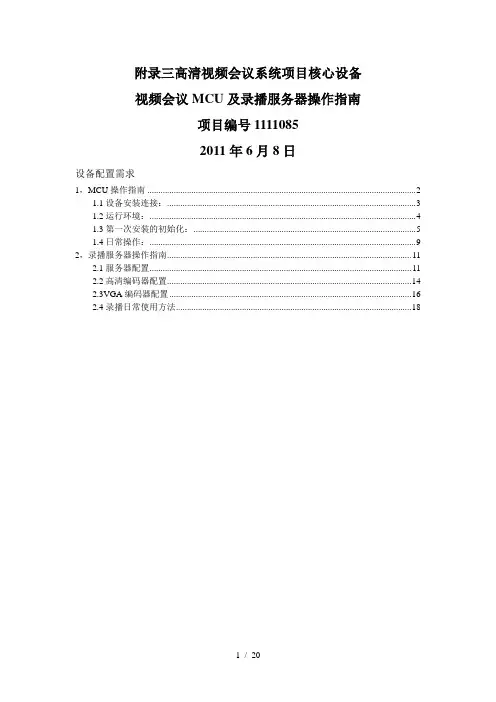
附录三高清视频会议系统项目核心设备视频会议MCU及录播服务器操作指南项目编号11110852011年6月8日设备配置需求1,MCU操作指南 (2)1.1设备安装连接: (3)1.2运行环境: (4)1.3第一次安装的初始化: (5)1.4日常操作: (9)2,录播服务器操作指南 (11)2.1服务器配置 (11)2.2高清编码器配置 (14)2.3VGA编码器配置 (16)2.4录播日常使用方法 (18)设备配置需求MCU配置:设备IP地址(LAN1口IP),使用一台windows PC打开IE浏览器登录设备IP地址后修改。
登录地址录播服务器配置:服务器IP地址,高清编码器及VGA编码器的IP地址(服务器1个,2编码器各1个),录播服务器需新增会议室,填入编码器IP地址。
使用一台windows PC打开IE浏览器登录设备IP地址后修改。
服务器主机登录地址编码器1登录地址(需10楼会议室机柜开机)编码器2登录地址(需10楼会议室机柜开机)会议管理平台配置:设备IP地址(需要1个IP地址),需要将会场名称及视频会议设备IP等信息添加到服务器中。
使用一台windows PC打开IE浏览器登录管理平台IP地址后修改。
登录地址视频终端配置:设备IP地址(每台视频终端需要1个IP地址),监视器设置。
可由终端遥控器修改。
或使用一台windows PC打开IE浏览器登录设备IP 修改。
(需视频终端设备开机)IP电话配置:设备IP地址及电话簿(含可视电话)需使用tftp服务器配置。
建议由厂家工程师修改。
1,MCU操作指南Polycom RMX 500C/1000C 实时媒体会议平台是一款高性能可升级的IP网(H.323和SIP)解决方案,为企业和运营商提供功能丰富,简单和易于管理的多点视频和一体化(视频,音频,内容)的会议服务。
1.1设备安装连接:1 将RMX产品放置在安装场所中的平稳表面上。
2 小心将RMX从包装盒箱中取出。
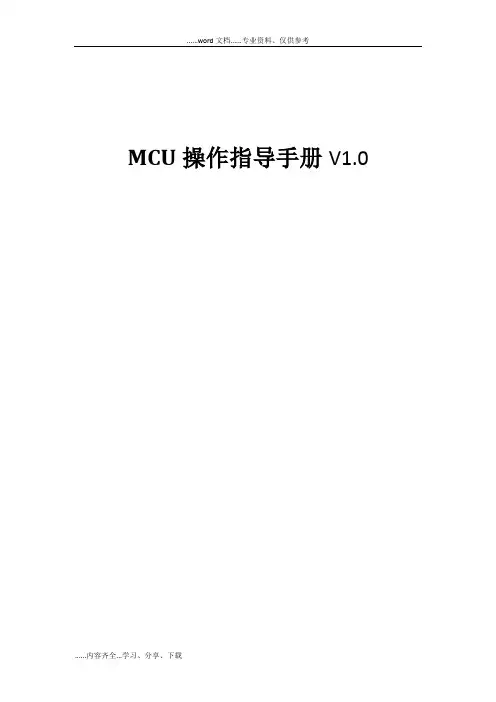
MCU操作指导手册V1.0目录一、MCU单机操作 (3)1.物理连接 (3)1.1 物理连接 (3)2.配置RMX1800网络信息,用户名/密码 (4)2.1 WEB登陆 (4)2.2 RMX manager登陆 (4)2.3 网络配置 (6)2.4 用户名密码设置 (7)3.在MCU里添加终端 (9)4.配置AVC会议模板 (11)5.使用会议模板新建会议 (18)6管理地址薄 (20)7.虚拟会议室 (23)8.演讲者模式和讨论模式区别 (24)9.会议分屏、个人分屏、自动分屏、语音激励、定制轮巡 (25)10.字幕功能 (26)11.会议迁移终端 (28)二、MCU级联操作 (30)1.MCU级联的意义 (30)2.MCU基本级联 (30)3.在级联会议中切换分屏、包括全屏广播2级分会场,一个分屏轮巡所有2级分会场 (31)三、内部系统集成相关 (32)1.跟DMA集成 (32)1.1 MCU操作 (32)1.2 DMA操作 (33)2.跟录播融合 (34)1.1在RSS上创建虚拟录制室 (34)1.2在RMX上完成配置录制连接 (35)1.3在RMX上启用录制过程 (36)四、MCU版本升级 (37)1.MCU版本升级 (37)1.1 备份配置 (37)1.2 产品激活和升级 (38)一、MCU单机操作1.物理连接1.1 物理连接RMX1800、RMX2000和RMX4000的物理连接不同,下面分别展开叙述:(1) RMX1800,有两个网口,LAN1和LAN2,LAN1口是管理网口,LAN2口是媒体/信令网口,需要两个IP地址,并且两根网线分别连接1800和交换机,配置时选择LAN1的管理网口。
(2) RMX2000,背面有三个网口,但配置时只用第二个网口,因为支持内部交换板卡,所以配置时只需要一根网线连接网口2进行配置,IP地址需要三个,分别是管理地址、媒体地址和信令地址。
(3) RMX4000,可以支持四块媒体板,有四个媒体地址,另外RTM板卡还需要配置一个管理IP、信令IP和机箱IP。
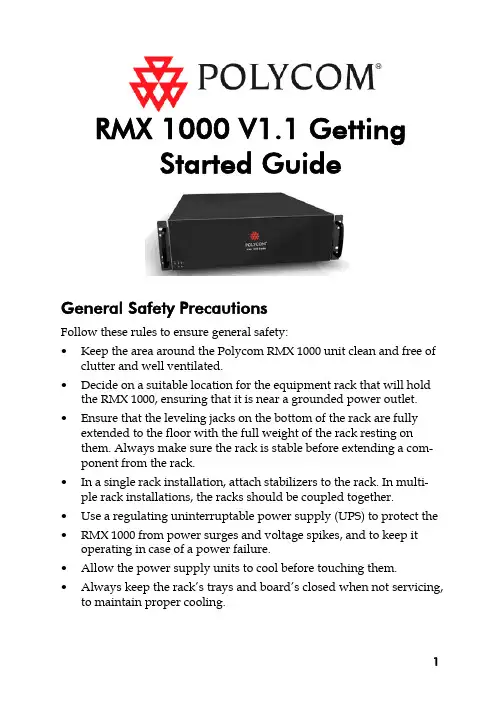
RMX 1000 V1.1 GettingStarted GuideGeneral Safety PrecautionsFollow these rules to ensure general safety:•Keep the area around the Polycom RMX 1000 unit clean and free of clutter and well ventilated.•Decide on a suitable location for the equipment rack that will hold the RMX 1000, ensuring that it is near a grounded power outlet. •Ensure that the leveling jacks on the bottom of the rack are fully extended to the floor with the full weight of the rack resting onthem. Always make sure the rack is stable before extending a com-ponent from the rack.•In a single rack installation, attach stabilizers to the rack. In multi-ple rack installations, the racks should be coupled together.•Use a regulating uninterruptable power supply (UPS) to protect the •RMX 1000 from power surges and voltage spikes, and to keep it operating in case of a power failure.•Allow the power supply units to cool before touching them. •Always keep the rack’s trays and board’s closed when not servicing, to maintain proper cooling.Hardware SpecificationParameter DescriptionForm Factor 3U 19” rack mount Height 5.20” (132 mm)Width 16.93” (430 mm)Depth 19.92” (506 mm)Gross Weight 48.4 lbs (22 kg)Power Supply Thermal controlled 650W ATX AC power supply w/PFCAC Voltage 100 - 240 VAC, 50-60 Hz, 5-9 AmpsUnpacking and Installing the RMX 10001Put the RMX 1000 product on a stable surface at the installation site. 2Carefully take the RMX 1000 device out of the package. You can install the device in the rack or position it on an even surface.–Mount the RMX 1000 in the rack: Install the brackets supplied by the rack manufacturer on each side of the rack on which theRMX 1000 is placed. Secure the system by fastening fourscrews to the rack on the front panel.–Put the RMX 1000 on a safe, even, and clean surface.3Connect cables on the back panel of the RMX 1000:–Power Cable: Firmly insert the plug into the power socket to prevent poor contact.–LAN Cable: Connect to the LAN1 port of the RMX 1000.Configuration PreparationsObtaining Network InformationBefore the first time configuration, obtain the following information from the network administrator. This helps you to configure the RMX 1000 in your local network:•The IP address, subnet mask, and default gateway IP address of the RMX 1000 LAN port•(Optional) Gatekeeper address, and the H.323 prefix and E.164 number to be assigned to the RMX 1000Obtaining Product Activation KeyBefore using the RMX 1000, you need to register and activate the device. Follow the procedure below to obtain the product activation key. When you power on and log in to the RMX 1000 for the first time, the system displays the Product Activation dialog box, requesting you to enter a Product Activation Key.1Enter in the address bar of the browser to access the login page of the Polycom resource center.2In the login box, enter your Email address and password, and then click Sign In. If you are a new user, click the Register for an Ac-count link for registration.3Click Service & Support in the upper navigation bar on the inter-face. On the Service & Support page, click Product Activation in the left navigation bar.4Enter the Activate Your Product page. Enter the License Number and Serial Number of the product in the Single License Number pane, and then click the Generate button. You can find the license num-ber and serial number of the product from the document provided with the RMX 1000. Record the activation key displayed in the KeyCode field.First Time ConfigurationConnecting PC to RMX 10001Connect your PC to the LAN1 port (the LAN1 port is enabled by default) of the RMX 1000 with a cross-over network cable, or con-nect your PC and RMX 1000 to the same switch in the LAN. Turn on the power switch at the RMX 1000.2Configure the IP address for your PC, which is in the same network segment as the IP address of the RMX 1000.The default IP address of the RMX 1000 before delivery is:–IP address of the LAN1 port - 192.168.1.254–Subnet mask - 255.255.255.0–Default gateway IP address - 192.168.1.1You can also view the current address information of the product using the RMX 1000 Discover tool provided with the device.a.Run the RMX 1000Discover.exe file in the CD provided withthe product.b.Click the Discover button to display the current addressinformation of the device.Logging in to Web UI1Run the Web browser on the PC. Enter http://<RMX 1000 IP ad-dress> in the address bar, and then press Enter.2(Optional) Select a language for the Web interface from the drop-down menu. If the browser or OS of your PC does not sup-port the selected language, the content is displayed in English.3On the Welcome interface, enter the default User Name (POLYCOM) and Password (POLYCOM). Click the Login button to enter theWeb configuration interface.4The Product Activation dialog box is displayed. Fill in the activation key obtained in Obtaining Product Activation Key in the ActivationKey box, and then click the Save button. Click the Close button.If you do not have an Activation Key, click the “Polycom Resource Center” button to access the Service & Support page of the Polycom website. For more information, see Obtaining Product ActivationKey.Modifying the Default IP AddressAfter accessing the RMX 1000 Web configuration interface, you can modify the default IP address for the device based on the settings of your local network.1Click the IP Setting configuration item in the RMX Management pane.2In the IP Setting configuration pane, right-click, and select LAN1 -> Properties.3In the LAN1 Settings dialog box, set the IP address obtained from the network administrator, and configure the device for use onyour local network.Parameter DescriptionUse LAN1 Enables/disables the network portDHCP If the user network is configured with a Dynamic Host Configuration Protocol (DHCP) server, select this option to automatically obtain the IP address.Deselect this option to use a static IP address, in which case you need to configure the next three options.IP Address Set the IP address for this network port Subnet Mask Set the subnet mask for this network portGateway Set the gateway address for this network port. If the Set as Default option is selected, the de-vice packet will be forwarded through this gateway by default when there is no matched static route. In this case, a default route is dis-played in the list of the Advanced Setting -> Router page.NAT The Network Address Translation (NAT) func-tion enables you to translate a private network IP address into a public network IP address before transmission. To enable NAT, select this box and then type the public network IP address to be displayed to the outside.Obtain DNS server address automatically Used in combination with the DHCP option. When the DHCP check box is selected, this option allows you to obtain the DNS server ad-dress automatically from a DHCP server in the network.Preferred/Alternate DNS Server If you did not select the option for automatic DNS address discovery, you must enter the preferred/alternate DNS server addresses here for the device to resolve domain names.LAN Speed Sets the speed/duplex modes for LAN ports.Parameter DescriptionSupported speed/duplex modes include10/100M, Full Duplex or Half Duplex, and the1000M Network mode. You can also selectAuto to use Auto-Negotiation with the switchport.Note: Contact the network administrator beforesetting LAN Speed, to ensure that the switchconfiguration is matched with the MCU port.Advanced Setting (Optional)If necessary, you can configure other network parameters according to the following procedure:1Click the Advanced Setting configuration item in the RMX Man-agement pane.2In the Advanced Setting configuration pane, double-click the list item or right-click and then select Properties.3Based on the network requirement, set the routing information in the following dialog box.Parameter DescriptionRouter IP Address Set the IP address for the sending router of packet transmission.Remote IP Address Set the target network address for packet transmis-sionSubnet Mask Set the subnet mask for the target network4Click the Gatekeeper tab and set the required gatekeeper informa-tion.Parameter DescriptionRegister to Gate-keeper Set whether or not to register with the gatekeeper. You must check this option to set the following parameters.Primary (Alternate) Gatekeeper Indicates whether or not the device is registered with the primary (or alternate) gatekeeper.Gatekeeper IP ad-dress Set the IP address for the primary (or alternate) gatekeeper.Gatekeeper Port The port number for the primary (or alternate) gatekeeper.System Prefix/E164.Set the E.164 number for the system.System H.323 Alias Set the H.323 alias for the system.5Click the OK button to complete the configuration.The system is now ready for use, for additional configuration please refer to the RMX 1000 User Guide.RMX 1000 V1.1.1 ReleaseNotesWhat’s New in the 1.1.1 Release?Additional skins without background imageRMX 1000 software version 1.1.1 provides additional skins without background image for conference profile.As shown in below figure, in version 1.1.1 Web configuration page (Conference Profile>New Profile>Skins), except the skins with default background images, the user can also choose two additional skins without background images for conference if required. In version 1.1.1, the user can not switch the skin during an ongoing conference.CMA Desktop InteroperabilityRMX 1000 software version 1.1.1 supports interoperating with Polycom CMA desktop, a software-based video client for communicating over video and sharing content.Corrected Issues (Compare with V1.1)Jira#Subject SummaryMCS-496SE 200 Interoperability After rebooting the RMX 1000, SE 200 can't log in to RMX1000 until the user log in to RMX1000 with Web UI.MCS-503SE 200 Interoperability Predefine dial-in participant s from SE 200 is now supported. When defining a dial-in participant in the SE 200, the option of “Only participant in the above list can dial in” will be checked and the predefine participant will be shown on the list.MCS-509RMX 2000 CascadeInteroperabilityH.239 cascade between RMX 1000and RMX 2000 doesn’t work with AESEncryption.MCS-513DTMF SuppressionImprovementsWhen pressing the DTMF keys in onesite, the other sites can hear the key-pad tone.MCS-514DTMF/SwitchingImprovementsWhen the endpoint in a site makes aDTMF keypad tone, it will be regardedas a speaker and switched to themain video window.MCS-515Audio Improvements When there are audios from 5 sites mixed in the audio queue, it need 4 seconds for next site audio adding in the queue.MCS-542Audio Improvements When increasing the Listen Volume ofone endpoint in an ongoing confer-Jira#Subject Summaryence via Web UI, after you disconnectthe endpoint and redial in it, the listenvolume of the endpoint is still in-creased as before although the WebUI shows the value of default volume.MCS-516Video Improvements When starting a conference with AES encryption, the PCM may display error or appear some video artifacts.MCS-517Video Improvements The video sent from the CIF endpoint displays split image in 1+5 video lay-out windows in SIF endpoint’s site.MCS-518Video Improvements When there are two 720p endpointsand one CIF/4CIF endpoint in an on-going conference, the CIF/4CIF end-point will appears some video arti-facts after the first 720p endpointleft the meeting.MCS-483Meeting Room If creating a meeting room with 2 end-points configured in the participants list, when you active the meeting room after rebooting the MCU, the config-ured endpoints were removed.MCS-522Meeting Room When an endpoint configured in the meeting room participant list actives the meeting room, it will be invited twice.MCS-470Localization Japanese characters in white on some PCM screens, such as title of the screen, help messages, which are overlaid on the actual video image, are almost invisible.MCS-482HDX Interoperability If creating a meeting room with dura-tion of 2 minutes and 2 HDX end-points collected, and then call the meeting room with another endpoint,Jira#Subject Summarywhen the instance of the meetingroom ends, MCU sometimes occursrestarting.MCS-519Logs Sometimes RMX 1000 creates a new log file, the log system will overwrite the latest log files.MCS-520SMTP Improvements Version 1.1.1 improves the SMTP compatibility for identifying mailbox address.MCS-521LifeSize Interoperability RMX 1000 only negotiates H.263 con-tent with LifeSize.MCS-444LifeSize Interoperability RMX does not recognize DTMF tones from the LifeSize room system.RMX 1000 Policies and Limitations Subject DescriptionCascading with MGC The Conference rate of RMX 1000 conference should be equal or larger than the conference rate of the MGC.Cascading with RMX 2000Only H.263 content is supported When the RMX 1000 is cascading with RMX 2000. So the user should define the Content option in Profile settings page of the RMX 1000 as “Up to H.263 Content” when cascading to the RMX 2000.Personal Conference Manager PCM is not supported in HD VSW profile and in H.264 720p Profile.In order to dial to those conferences user must dial in one of the following options:Lobby access (Conference Access by ID) IP ## NID ##password[Prefix][NID]##passwordH.264 Content When choosing a profile with H.264 content. If an endpoint supporting H.264 is sending the content, all the other endpoints in the calls that support H.264 content will receive the content correctly. Endpoints that do not support H.264 content will not receive content. In order for a non-supported H.264 Content to receive the content, the endpoint that sends the content must stop sending the content and restart it again. After that all the endpoints will receive the content in the Highest common content resolution.Email Notification SMTP is supported for Email notification.720P conference 720p is supported for a conference with a rateSubject Descriptionof 1M and above.4CIF conference 4CIF is supported for a conference with a rate of 384 and above.AES conference 1, It is not possible to access an AES confer-ence via the lobby. In order to dial to this con-ference it will be required to dial directly to the target conference.2, AES Profile cannot be set as default (As it’s is not possible to access an AES conference from the lobby and default profile is used when creating an Ad Hoc conference via the lobby)Integration with SE 200 In order to work properly with the SE 200, RMX 1000 should first be manually added to SE 200 device list. After that the RMX 1000 can regis-ter to the SE 200.Pending issuesJira# Subject DescriptionMCS-468CDR name If you set the conference name with Chinese/Japanese/Korean, when you download the CDR file to windows system, the file name may be cor-rupted.MCS-458Integration withSONYSony PCS-G70 and G50 can nottransmit or receive H.239 content whenconnecting to RMX 1000.MCS-439Integration withVSX8000RMX does not support 2SIF with theVSX8000.MCS-411Integration withAethra VegaStar GoldAethra VegaStar Gold is not supported.MCS-408Integration with TA880 and 6000ETandberg 880 and 6000 E are not sup-ported.MCS-402Integration with TAEdge95 MXP1920k Videoswitched HD confer-ence/HDX may receive ghosting andtiling video when Tandberg Edge95MXP sends content.。


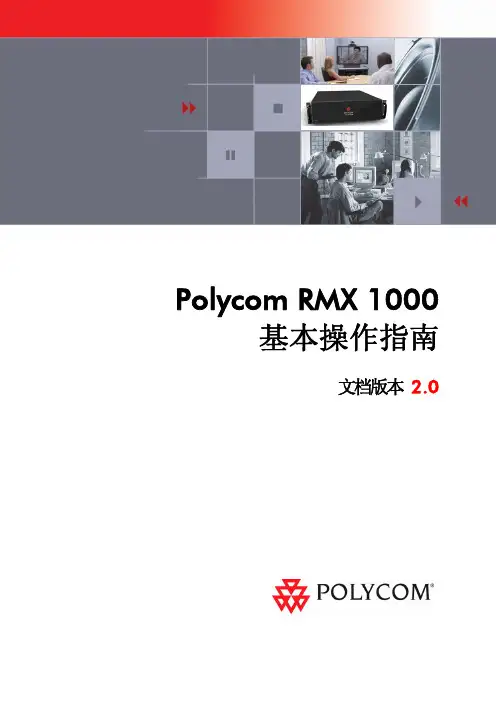
Polycom RMX 1000基本操作指南 文档版本 2.0Copyright © 2009 Polycom, Inc.All Rights Reserved文件编号:3150-12291-001文档版本2.0所有权和机密性此处所包含的信息是Polycom公司的独有知识产权。
未经Polycom公司的明确书面同意,不得转发、复制或未经授权使用这些材料。
此处所包含的信息如有更改,恕不另行通知,而且不表示Polycom公司任何形式的承诺。
Polycom和Accord均为Polycom公司的注册商标。
注意Polycom公司已做出合理的努力,保证本文档中的信息在文档印刷时是完整和准确的,但本公司不对任何错误负责。
对本文档中所包含信息的更改和/或改正将体现在未来的更新版本中。
宝利通RMX 1000基本操作指南目录前言 (iv)初始安装与配置·············································································1-1硬件安装与连线·····································································1-1配置准备··············································································1-2获取网络信息································································1-2获取产品激活码·····························································1-2初始配置··············································································1-3连接PC到RMX 1000·····················································1-3登录Web UI·································································1-4修改缺省IP地址···························································1-4配置其它网络选项(可选)··············································1-5同步系统时间································································1-7基本操作·······················································································2-1界面组件介绍········································································2-1用户权限······································································2-1面板功能区···································································2-2常用操作······································································2-4创建一个会议········································································2-5通过会议列表面板创建会议··············································2-5使用遥控器创建会议·······················································2-6终端呼入会议········································································2-7会议/与会者监控···································································2-7监控会议······································································2-7会议控制操作································································2-9监控与会者··································································2-12与会者控制操作····························································2-14个人会议管理(PCM)·························································2-16通过PCM大厅呼入会议················································2-16PCM菜单界面及操作介绍··············································2-17会议模板·······················································································3-1定义模板··············································································3-2i目录ii常规设置······································································3-2视频质量······································································3-4视频设置······································································3-7会议主题外观设置··························································3-9会议录制·····································································3-10字幕···········································································3-10站点名称·····································································3-11修改模板属性······································································3-12删除模板············································································3-12设置默认模板······································································3-12附录A:连接断开诊断··································································4-1附录B:术语表·············································································5-1前言Polycom® RMX 1000™实时媒体会议平台是一款高性能可升级的IP网(H.323和SIP)解决方案,为企业和运营商提供功能丰富,简单和易于管理的多点视频和一体化(视频,音频,内容)的会议服务。
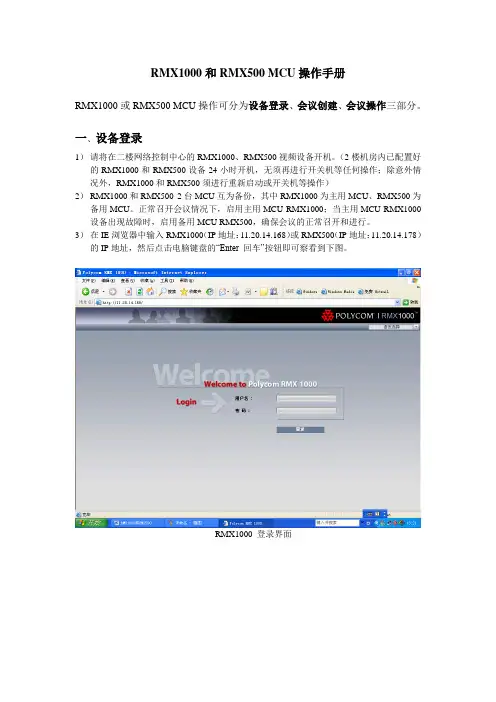
RMX1000和RMX500 MCU操作手册RMX1000或RMX500 MCU操作可分为设备登录、会议创建、会议操作三部分。
一、设备登录1)请将在二楼网络控制中心的RMX1000、RMX500视频设备开机。
(2楼机房内已配置好的RMX1000和RMX500设备24小时开机,无须再进行开关机等任何操作;除意外情况外,RMX1000和RMX500须进行重新启动或开关机等操作)2)RMX1000和RMX500 2台MCU互为备份,其中RMX1000为主用MCU、RMX500为备用MCU。
正常召开会议情况下,启用主用MCU RMX1000;当主用MCU RMX1000设备出现故障时,启用备用MCU RMX500,确保会议的正常召开和进行。
3)在IE浏览器中输入RMX1000(IP地址:11.20.14.168)或RMX500(IP地址:11.20.14.178)的IP地址,然后点击电脑键盘的“Enter 回车”按钮即可察看到下图。
RMX1000 登录界面RMX500登录界面4)在RMX1000或RMX500 MCU的对话框中输入用户名和密码,用户名、密码均为POL YCOM,点击“登录”按钮即可成功登录MCU设备。
如下图二、会议创建1、会议模版的创建1)在RMX1000或RMX500 MCU设备中点击RMX管理选项中的“会议模版”按钮,即可进入会议模版菜单。
如下图:2)点击会议模版菜单中的“新建会议模版”按钮,即进入会议模版创建的选项。
如下图:点击“新建会议模版”按钮后,会弹出如下对话框。
会议模版对话框3)会议模版依据会议召开的模式可分为三种。
模式1:总行----沈阳分行(带大连中支);模式2:总行----沈阳分行-----地市中支;模式3:沈阳分行----地市中支。
4)模式1:总行---沈阳分行(带大连中心支行)会议模版的创建过程:A.在对话框中输入名称-----例如:总行级联会议(带大连中支);B.在对话框中选择连接速率---例如:1024Kbps(沈阳分行会议模版连接速率须与总行会议模版连接速率一致);C.在对话框中将“启用从级联策略”选中;D.在对话框中将“最小预留资源数”和“最大可用资源数”均选中;E.如需启用会场断线重邀功能,需要在对话框中将“自动重邀”选中。

RMX 1000快速入门指南安全注意事项安装机架时,必须遵守以下注意事项以确保安全:•保持RMX 1000周围区域整洁、不杂乱、防雷、防静电。
•确定一个合适的位置安装设备机架,以便放置RMX 1000设备。
机架应该安装在一个整洁、无尘且通风良好的地方。
避免安装在炎热、存在电噪音和电磁场的地方。
此外,还需要使其靠近接地的电源插座。
•确保机架底部的调平用千斤顶完全置于地板上,使机架的全部重量都支撑在其上。
打开机架的组件之前,请务必确保机架处于稳定状态。
•安装一个机架时,必须在其上安装稳定杆。
安装多个机架时,必须成对安装在一起。
请确保机架预留足够的空间让设备散热。
•使用一个不间断电源(UPS),以便在出现突波电流或电压高峰的情况下保护RMX 1000,让设备在电源出现故障时正常工作。
•在接触电源单元之前应首先等待其冷却。
•不使用时,请务必关闭机架的“托架和板”,以确保正确冷却。
温度和湿度要求:•工作温度:10°C~35°C•工作湿度:20%~85%•存储温度:-40°C~70°C•存储湿度:20%~90%硬件规格参数规格部件3U 19” 机箱高度 5.20” (132 mm)宽度16.93” (430 mm)深度19.92” (506 mm)毛重约48.4 lbs (22 kg)安装设备1小心将RMX 1000从包装盒中取出。
设备可以安装在机架中或放置在平坦表面。
–将RMX 1000安装在机架中。
将机架厂商提供的支架安装在机架的每一面上,然后将RMX 1000放置在支架上,设备前面板提供了四个螺丝孔,使用螺钉将设备与机架固定。
–将RMX 1000放置在安全、平坦、整洁的表面2连接RMX 1000后面板上的线缆:–电源线 – 将电源线一端插在电源插槽中,另一端插在接地的电源插座上–LAN网线 – 连接到设备的LAN1口3打开设备电源开关配置准备开始初始配置之前请向您的网络管理员获取以下信息,以将设备配置到本地网络中:•要指定给RMX 1000 LAN1口的IP地址、子网掩码和默认网关•可选:网闸(GK)的IP地址安装RMX1000 Manager1将附带的光盘放入电脑光驱,安装程序将自动运行。

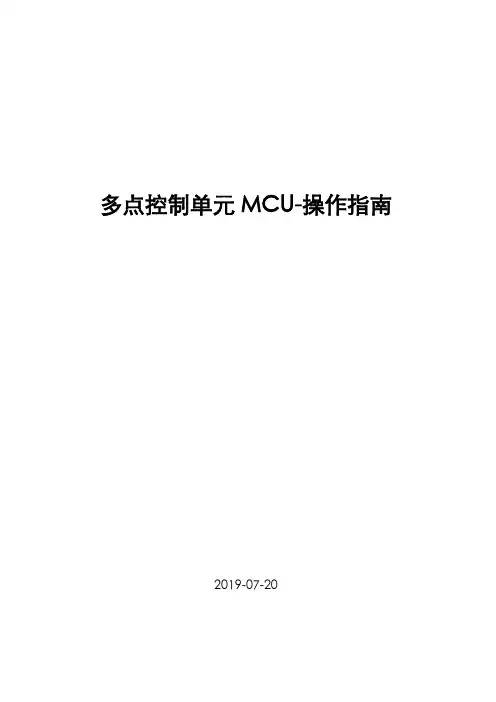
多点控制单元MCU-操作指南2019-07-20目录第1章配置安装 (3)1.1安装前的准备 (3)1.2 管理界面 (3)1.3建立会议模板 (5)1.4添加地址簿 (11)1.5召开即时会议 (13)第2章操作管理会议 (15)2.1会议属性管理 (15)2.2与会者管理 (17)2.3修改分屏/演讲者 (19)2.3.1 修改分屏 (19)2.3.2 更换演讲者 (20)2.4会议模式 (20)2.4.1演讲者模式 (20)2.4.2相同分屏模式 (21)第3章日常维护及故障处理 (22)3.1与会者观看的画面质量不高 (22)3.2与会者听不到声音 (23)3.3无法呼叫与会者 (24)3.4与外部网络不通 (24)第1章配置安装1.1安装前的准备打开的包装,你会看到如下几样东西:➢附件:包括电源线,网线等,这些装在一个盒子里➢机架附件:用于将MCU安装在19寸机架➢许可:根据用户购买的资源点数或者其他附加功能,包装内会包含许可除此之外,我们还需要了解:用户为这台MCU分配的相关IP地址,包含一个信令ip,一个控制ip,一个机框ip,一到两个媒体ip。
1.2管理界面下图是的管理界面,我们可以看到整个界面可以分为六大部分:RMX管理:负责所有MCU相关配置的,在这里可以配置NETWORK SERVICE,会议模板,查看硬件状态等等。
会议列表:所有召开的会议都会在这个界面列出与会者列表:列出当前你选择查看的会议的与会者,如果你选择了两个会议,那么会同时列出这两个会议的所有与会者。
状态栏:列出目前MCU的状态和资源占用情况,提示目前是否有活动告警或者与会者告警。
地址簿:列出MCU中保存的地址簿信息。
除此之外,管理界面左上角还有四个菜单键,可以进行查看系统信息,收集LOG等操作1.3建立会议模板会议模板是MCU召开会议的基础,绝大部分关于会议的相关配置都是在会议模板中进行定义的,模板中已经定义好的参数,在会议召开过程,是无法改的的(少部分可以)。
MCU指导手册V1。
0【Polycom SE】— 2014年12月-目录一、MCU单机操作 (3)1.物理连接 (3)1。
1 物理连接 (3)2。
配置RMX1800网络信息,用户名/密码 (4)2.1 WEB登陆 (4)2.2 RMX manager登陆 (4)2.3 网络配置 (5)2.4 用户名密码设置 (7)3。
在MCU里添加终端 (9)4。
配置AVC会议模板 (11)5.使用会议模板新建会议 (18)6管理地址薄 (20)7.虚拟会议室 (23)8.演讲者模式和讨论模式区别 (24)9.会议分屏、个人分屏、自动分屏、语音激励、定制轮巡 (25)10。
字幕功能 (26)11。
会议迁移终端 (28)二、MCU级联操作 (30)1。
MCU级联的意义 (30)2。
MCU基本级联 (30)3。
在级联会议中切换分屏、包括全屏广播2级分会场,一个分屏轮巡所有2级分会场 (31)三、内部系统集成相关 (32)1。
跟DMA集成 (32)1。
1 MCU操作 (32)1.2 DMA操作 (33)2。
跟录播融合 (34)1。
1在RSS上创建虚拟录制室 (34)1.2在RMX上完成配置录制连接 (35)1.3在RMX上启用录制过程 (36)四、MCU版本升级 (37)1.MCU版本升级 (37)1。
1 备份配置 (37)1。
2 产品激活和升级 (38)一、MCU单机操作1。
物理连接1.1 物理连接RMX1800、RMX2000和RMX4000的物理连接不同,下面分别展开叙述:(1) RMX1800,有两个网口,LAN1和LAN2,LAN1口是管理网口,LAN2口是媒体/信令网口,需要两个IP地址,并且两根网线分别连接1800和交换机,配置时选择LAN1的管理网口。
(2) RMX2000,背面有三个网口,但配置时只用第二个网口,因为支持内部交换板卡,所以配置时只需要一根网线连接网口2进行配置,IP地址需要三个,分别是管理地址、媒体地址和信令地址.(3) RMX4000,可以支持四块媒体板,有四个媒体地址,另外RTM板卡还需要配置一个管理IP、信令IP和机箱IP。
MCU指导手册V1。
0【Polycom SE】— 2014年12月—目录一、MCU单机操作 (3)1。
物理连接 (3)1。
1 物理连接 (3)2.配置RMX1800网络信息,用户名/密码 (4)2。
1 WEB登陆 (4)2。
2 RMX manager登陆 (4)2。
3 网络配置 (5)2。
4 用户名密码设置 (7)3。
在MCU里添加终端 (9)4.配置AVC会议模板 (11)5.使用会议模板新建会议 (18)6管理地址薄 (20)7。
虚拟会议室 (23)8。
演讲者模式和讨论模式区别 (24)9。
会议分屏、个人分屏、自动分屏、语音激励、定制轮巡 (25)10。
字幕功能 (26)11。
会议迁移终端 (28)二、MCU级联操作 (30)1.MCU级联的意义 (30)2.MCU基本级联 (30)3.在级联会议中切换分屏、包括全屏广播2级分会场,一个分屏轮巡所有2级分会场 (31)三、内部系统集成相关 (32)1。
跟DMA集成 (32)1.1 MCU操作 (32)1.2 DMA操作 (33)2。
跟录播融合 (34)1。
1在RSS上创建虚拟录制室 (34)1.2在RMX上完成配置录制连接 (35)1.3在RMX上启用录制过程 (36)四、MCU版本升级 (37)1。
MCU版本升级 (37)1。
1 备份配置 (37)1。
2 产品激活和升级 (38)一、MCU单机操作1.物理连接1。
1 物理连接RMX1800、RMX2000和RMX4000的物理连接不同,下面分别展开叙述:(1) RMX1800,有两个网口,LAN1和LAN2,LAN1口是管理网口,LAN2口是媒体/信令网口,需要两个IP地址,并且两根网线分别连接1800和交换机,配置时选择LAN1的管理网口。
(2) RMX2000,背面有三个网口,但配置时只用第二个网口,因为支持内部交换板卡,所以配置时只需要一根网线连接网口2进行配置,IP地址需要三个,分别是管理地址、媒体地址和信令地址。
视频会议操作手册一、登陆MCU1、使用浏览器登陆MCU,下载MCU管理软件如图:2、打开RMX管理软件,如图:点击“安装RMX管理器”,系统会进行自动下载安装3、软件打开后管理页面如下图:4、添加所有登陆管理的MCU如下图:点击绿色加号“添加MCU”按钮,添加所要管理的MCU,在弹出的对话窗口中填入相应的MCU名称、MCU IP地址及用户名密码:POLYCOM,然后点击“确认”按钮5、点完“确认”按钮后,在管理软件中就可以看到刚刚添加的MCU了,此时需要连接刚刚添加的MCU如下图:6、点解“连接”按钮后进入MCU相应的管理窗口,如下图:选中刚刚添加的MCU,点解此“连接”按钮,连接该MCU二、召开新会议1、进入MCU管理界面后,点解“会议”下的绿色加号“新建会议”按钮进行新建会议操作,开始一个新的会议,如下图:2、点击“新建会议”按钮后,出现下图所示对话框:3、填入相应的会议名称即“显示名称”及选择相应的会议模板即“模板”,勾选“常设永久会议”,其他使用默认无需更改,然后点击右下角“确认”按钮即可4、点击“确认”按钮后,在会议下方即可看到新建的会议,如下图5、选中刚刚新建的会议,然后在右边地址簿选择参会的会场,按住鼠标左键拖拽至中间与会者空白窗口中,如下图:6、将参会会场拖拽至“与会者”窗口后MCU主动对这些会场进行连接使其入会,如下图所示:在地址簿中选择参会的会场将选中的参会会场,按住鼠标左键退拽至该“与会者”窗口中三、会议操作1、会议的基本操作,双击所建的会议,弹出“会议属性”对话窗口,如下图:2、会议属性操作中主要用到的是“视频设置”选项,如下图:会议属性下选择“视频设置”选项“演讲者”处一般选为主会场,选择后所有分会场全屏观看主会场画面3、“与会者”下方的工具栏也可进行会议的管理操作,如下图:此按钮一个麦克风上一个叉号为“静音”按钮,此按钮可以将与会者静音,操作方法为选中想要静音的与会者然后点击该按钮即可对该与会者静音,该按钮右边一个麦克风标识的按钮为“取消静音”按钮,选中已经静音的与会者,再点击该按钮即可对与会者进行取消静音操作4、查看断开原因,对于状态栏下显示“已断开”的会场,除了使用ping工具外还可双击已断开的会场,选择“连接状态”选项通过“呼叫中断原因”来查看断开原因,此选项比ping 工具更详细的显示与会者断开或连接不上的原因,如下图:选中状态栏下“已断开”的与会者,再点击此绿色的连接按钮即可进行对该会场的再次连接,如果设备已正常开启且网络正常就能连接上该与会者使其入会,该按钮右边连接标识上打个叉号为断开连接操作,选中已连接上的会场,再点击该按钮就可使已连上的会场断开退出该会议四、更简单的召开新会议的方法1、登陆进MCU之后,点击管理界面右边“会议副本”如图:2、点击后在地址簿左边就会出现下图窗口:3、选中“会议副本”中的会议,然后按住鼠标左键退拽至会议下面即可召开会议选中已保存的会议副本退拽至会议会议下面即可召开一个新的会议,与会者已经保存在会议副本中,如无需添加新的与会者即可召开一个新会议了,之后的操作与第三步中一样五、会议模板1、会议模板作用规定会议使用速率、视频会议分辨率等所有重要的会议参数,会议模板可以在“RMX管理”下找到,如图:点击此新建按钮,新建新的会议模板此处显示MCU中已有的会议模板,如需修改某个模板双击该模板打开会议模板属性对话框进行修改即可2、点击新建会议模板或双击某个会议模板打开会议模板属性对话框如下图:六、省行会议1、省行会议无需再新建会议,召开省市县行三级会议时所以与会者行打开设备等待省行呼叫市行MCU即可,省行呼叫市行MCU后,市行MCU会自动新建会议,并连接市县行与会者2、自动新建会议后,需在会议属性视频设置中将“演讲者”设置成省行,下面分屏处可以根据会议需求一分屏或多分配选择相应的市县行七、会议状态的监控1、双流的监控,一个会议中仅只能有一个会场发送双流,如果发生多个会场发送双流冲突情况,则后发顶替先发会场的双流2、 音频监控3、 与会者丢包等情况的监控,使用浏览器登陆需要监控的会场的终端IP ,点击“拨打电话”选项出现下图界面:如果参会的会场已发送双流,查看该与会者右边“内容令牌”一栏下是否有对勾出现,如果出现如图所示对勾说明该会场已经发出双流;这种情况下假如某会场反应看不到双流画面,在MCU 上确认有此对勾则可确定该会场看不到双流是其显示问题与发送方无关4、与会者其他状态的监控在此处即可看到该与会者终端“传输”、“接收”视频格式、分辨率、网络丢包等情况。
Before startThis software is a plug-in for achieving the functions of the RMX-1000 on a music creation application. To use it, the plug-in must be launched within a host application supporting plug-ins (VST and Audio Units).! A computer equipped with an Intel® Core™ 1.4 GHz or greater CPU is recommended for using this software.!Use a computer on which the host application operates stably.!For the required computer specifications for operation of the host application, see your host application’s operating instructions orwebsite.Using the included softwareSoftware end user license agreementThis Software End User License Agreement (“Agreement”) is between you (both the individual installing the Program and any single legal entity for which the individual is acting) (“You” or “Your”) and PIONEER CORPORATION (“Pioneer”).TAKING ANY STEP TO SET UP OR INSTALL THE PROGRAM MEANS THAT YOU ACCEPT ALL OF THE TERMS OF THIS LICENSE AGREEMENT. PERMISSION TO DOWNLOAD AND/OR USE THE PROGRAM IS EXPRESSLY CONDITIONED ON YOUR FOLLOWING THESE TERMS. WRITTEN OR ELECTRONIC APPROVAL IS NOT REQUIRED TO MAKE THIS AGREEMENT VALID AND ENFORCEABLE. IF YOU DO NOT AGREE TO ALL OF THE TERMS OF THIS AGREEMENT, YOU ARE NOT AUTHORIZED TO USE THE PROGRAM AND MUST STOP INSTALLING IT OR UNINSTALL IT, AS APPLICABLE.1 Definitions1“Documentation” means written documentation, specifications and help content made generally available by Pioneer to aid ininstalling and using the Program.2“Program” means all or any part of Pioneer’s software licensed to You by Pioneer under this Agreement.2 Program license1Limited License. Subject to this Agreement’s restrictions, Pioneer grants to You a limited, non-exclusive, nontransferable,license (without the right to sublicense):a To install a single copy of the Program on the hard diskdrive of Your computer, to use the Program only for Yourpersonal purpose complying with this Agreement and theDocumentation (“Authorized Use”);b To use the Documentation in support of Your Authorized Use;andc To make one copy of the Program solely for backup pur-poses, provided that all titles and trademark, copyright andrestricted rights notices are reproduced on the copy.2Restrictions. You will not copy or use the Program orDocumentation except as expressly permitted by this Agreement.You will not transfer, sublicense, rent, lease or lend the Program,or use it for third-party training, commercial time-sharing orservice bureau use. You will not Yourself or through any thirdparty modify, reverse engineer, disassemble or decompile theProgram, except to the extent expressly permitted by applicablelaw, and then only after You have notified Pioneer in writing ofYour intended activities. You will not use the Program on multipleprocessors without Pioneer’s prior written consent.3Ownership. Pioneer or its licensor retains all right, title and interest in and to all patent, copyright, trademark, trade secretand other intellectual property rights in the Program andDocumentation, and any derivative works thereof. You do notacquire any other rights, express or implied, beyond the limitedlicense set forth in this Agreement.4No Support. Pioneer has no obligation to provide support, maintenance, upgrades, modifications or new releases for theProgram or Documentation under this Agreement.3 Warranty disclaimerTHE PROGRAM AND DOCUMENTATION ARE PROVIDED “AS IS” WITHOUT ANY REPRESENTATIONS OR WARRANTIES, AND YOU AGREE TO USE THEM AT YOUR SOLE RISK. TO THE FULLEST EXTENT PERMISSIBLE BY LAW, PIONEER EXPRESSLY DISCLAIMS ALL WARRANTIES OF ANY KIND WITH RESPECT TO THE PROGRAM AND DOCUMENTATION, WHETHER EXPRESS, IMPLIED, STATUTORY,OR ARISING OUT OF COURSE OF PERFORMANCE, COURSE OF DEALING OR USAGE OF TRADE, INCLUDING ANY WARRANTIESOF MERCHANTABILITY, FITNESS FOR A PARTICULAR PURPOSE, SATISFACTORY QUALITY, ACCURACY, TITLE OR NON-INFRINGEMENT.4 Damages and remedies for breachYou agree that any breach of this Agreement’s restrictions would cause Pioneer irreparable harm for which money damages alone would be inadequate. In addition to damages and any other remedies to which Pioneer may be entitled, You agree that Pioneer may seek injunctive relief to prevent the actual, threatened or continued breach of this Agreement.5 TerminationPioneer may terminate this Agreement at any time upon Your breach of any provision. If this Agreement is terminated, You will stop using the Program, permanently delete it from the computer where it resides, and destroy all copies of the Program and Documentation in Your posses-sion, confirming to Pioneer in writing that You have done so. Sections 2.2, 2.3, 2.4, 3, 4, 5 and 6 will continue in effect after this Agreement’s termination.6 General terms1Limitation of Liability. In no event will Pioneer or its subsidiaries be liable in connection with this Agreement or its subject matter,under any theory of liability, for any indirect, incidental, special,consequential or punitive damages, or damages for lost profits,revenue, business, savings, data, use, or cost of substitute pro-curement, even if advised of the possibility of such damages or ifsuch damages are foreseeable. In no event will Pioneer’s liabilityfor all damages exceed the amounts actually paid by You toPioneer or its subsidiaries for the Program. The parties acknowl-edge that the liability limits and risk allocation in this Agreementare reflected in the Program price and are essential elements ofthe bargain between the parties, without which Pioneer wouldnot have provided the Program or entered into this Agreement.2The limitations or exclusions of warranties and liability contained in this Agreement do not affect or prejudice Your statutory rightsas consumer and shall apply to You only to the extent such limita-tions or exclusions are permitted under the laws of the jurisdic-tion where You are located.3Severability and Waiver. If any provision of this Agreement is held to be illegal, invalid or otherwise unenforceable, that provisionwill be enforced to the extent possible or, if incapable of enforce-ment, deemed to be severed and deleted from this Agreement,and the remainder will continue in full force and effect. Thewaiver by either party of any default or breach of this Agreementwill not waive any other or subsequent default or breach.4No Assignment. You may not assign, sell, transfer, delegate or otherwise dispose of this Agreement or any rights or obligationsunder it, whether voluntarily or involuntarily, by operation of lawor otherwise, without Pioneer’s prior written consent. Any pur-ported assignment, transfer or delegation by You will be null andvoid. Subject to the foregoing, this Agreement will be bindingupon and will inure to the benefit of the parties and their respec-tive successors and assigns.5Entire Agreement. This Agreement constitutes the entire agree-ment between the parties and supersedes all prior or contem-poraneous agreements or representations, whether written ororal, concerning its subject matter. This Agreement may not bemodified or amended without Pioneer’s prior and express writtenconsent, and no other act, document, usage or custom will bedeemed to amend or modify this Agreement.6You agree that this Agreement shall be governed and construed by and under the laws of Japan.EnEnCautions on Installation! If installation of RMX-1000 Plug-in is interrupted before it iscompleted, follow the procedure below to install again from the beginning.! Read the “Software end user license agreement ” carefully beforeinstalling RMX-1000 Plug-in.! If there are any programs running on the computer, quit them beforeinstalling RMX-1000 Plug-in.Windows Windows 7 Home Premium/Professional/Ultimate64-bit version 1Windows Vista ®Home Basic/Home Premium/Business/Ultimate (SP2or later)32-bit version 1164-bit version 3Windows ® XP Home Edition/Professional (SP3 or later)32-bit version 164-bit version 3Intel MacMac OS X 10.732-bit version 164-bit version 1Mac OS X 10.632-bit version 164-bit version 1Mac OS X 10.532-bit version11 A hotfix program provided by Microsoft must be installed. The customer isresponsible for installation of the hotfix program.1 Access the Microsoft support site (/).2 At the site’s search window, search for document number “2182039” anddownload the hotfix.! Because Microsoft has stopped providing support for the operating systemsbelow, Pioneer offers no guarantees when using these operating systems.— Windows Vista ®Home Basic/Home Premium/Business/Ultimate (servicepack 1 and earlier)— Windows ® XP Home Edition/Professional (service pack 2 and earlier)! Use a computer on which the host application operates stably.! Operation is not guaranteed when multiple units of the RMX-1000 are connectedto a single computer.Installing RMX-1000 Plug-inAbout the installation procedure (Windows and Mac OS X)Read Cautions on Installation carefully before installing RMX-1000 Plug-in.! Authorization of the computer’s administrator is required to installand uninstall RMX-1000 Plug-in.Log on as the user which was set as the computer’s administratorbefore installing.1 Double-click the RMX-1000 Plug-in installer to launch it.2 When the language selection screen appears, select [English] and click [OK].! You can select the one you desire from multiple languages as longas the language is supported by the system environment of your computer.3 When the license agreement screen appears, read the Software end user license agreement carefully. If you agree to the Software end user license agreement , click [I agree].! If you do not consent to the provisions of the Software end userlicense agreement , click [Cancel ] and stop installation.4 Install RMX-1000 Plug-in by following the instructions on the screen.! Click [Cancel ] to cancel installation after it has started.Setting the plug-inLaunching this software in the host applicationThe following describes the procedure for launching this software in common music creation applications (Live 8, Cubase 6 and Logic Pro 9). For instructions on launching the plug-in in other applications, see the respective applications’ operating instructions.Live 81 From the view menu, select [Browser] > [Plug-In Devices].2 A list of plug-in devices is displayed. Find this software and double-click it. Cubase 61 Click [Inserts] for the track with which you want to use this software to open the list of inserts.2 Click the insert slot you want to use. A list of plug-in devices is displayed. Find this software and select it. Logic Pro 91 Select the track with which you want to use this software.2 Click a free field at [Inserts] to open the list of plug-ins, then find this software and select it.Operating the plug-inHere we explain how to operate this software. Operation is basically the same as on the RMX-1000. The explanations in this section focus on the functions specific to this software.Plug-in display screen123451 Status iconsThis displays the status of the connection with the RMX-1000.2 LOAD buttonThis button can be used to load customized parameter data saved with remixbox (editing software) included with the RMX-1000. To reflect the loaded data, the [SETTING ] selector switch on the RMX-1000 must be set to [USER ].3 Plug&Play ON/OFF buttonWhen connected to the RMX-1000, the software can be used without making MIDI assignments. To change the assignments, set this to OFF, then make the MIDI assignments on your application.!When using the Plug&Play function, turn off the function for MIDI control with the RMX-1000 on your host application or otherapplication.4 MIDI CHThis sets the MIDI channel for reception from (or transmission to) the RMX-1000 when [Plug&Play] is set to ON. For instructions onsetting the MIDI channel for transmission from the RMX-1000, see the RMX-1000’s manual.5 ABOUT buttonThis displays the RMX-1000 Plug-in’s trademark.Connecting with the RMX-1000 and operating the softwareBy connecting to the RMX-1000 and turning on the [Plug&Play] button, the software can be controlled with the same operating feel as when using the RMX-1000 alone.!Even without the RMX-1000, the same types of effects can be applied when using this software alone.Checking the latest information on the included softwareFor the latest information on the software included with the RMX-1000, operating system compatibility, etc., see the website below./support/About trademarks and registered trademarks!Pioneer is a registered trademark of PIONEER CORPORATION.!VST and Cubase are trademarks or registered trademarks of Steinberg Media Technologies GmbH.!The Audio Units logo is a trademark of Apple Inc.!Logic is a registered trademark of Apple Inc. in the United States and other countries.!The Live logo is a trademark of Ableton AG.Cautions on copyrightsRecordings you have made are for your personal enjoyment and accord-ing to copyright laws may not be used without the consent of the copy-right holder.!Music recorded from CDs, etc., is protected by the copyright laws of individual countries and by international treaties. It is the full respon-sibility of the person who has recorded the music to ensure that it is used legally.!When handling music downloaded from the Internet, etc., it is the full responsibility of the person who has downloaded the music to ensure that it is used in accordance with the contract concludedwith the download site.DisclaimerPlease note that Pioneer will accept no responsibility whatsoever for legality, morality or certainty of operation concerning use of the included software by the customer. Depending on the operating environment of the customer’s computer and the included software and combinations with other software, problems may arise in the operation of the included software.Please note that Pioneer will accept no responsibility for loss of informa-tion registered by the customer using the included software. Please make a separate note, etc., of contents you ing the support sitePlease read the RMX-1000 Plug-in’s operating instructions before mak-ing inquiries about RMX-1000 Plug-in operating procedures and techni-cal issues. Also check the RMX-1000 FAQ provided on the Pioneer DJ Global site.<Pioneer DJ Global site>/support/!PIONEER CORPORATION collects your personal information for the following purposes:1 To provide customer support for your purchased product2 To inform you of product or event information by e-mail3 To obtain feedback collected by survey for product planningpurposes—Your personal information is kept confidential corresponding to the privacy policy set forth by our company.—For Pioneer’s privacy protection policy, see the Pioneer DJ Global site.!When making inquiries regarding RMX-1000 Plug-in, please be sure to furnish your computer type and specifications (CPU, installedmemory, other connected peripherals, etc.), the operating system and version used, as well as concrete information regarding theissue at hand.—To inquire about configuring your computer with non-Pioneer peripheral devices and to obtain the corresponding technicalsupport, contact the specific manufacturer or retailer.!Update programs will be available from the RMX-1000 Plug-in sup-port site. We strongly recommend you upgrade your software on a regular basis to keep the latest updates on your system.© 2012 PIONEER CORPORATION.All rights reserved.PIONEER CORPORATION1-1, Shin-ogura, Saiwai-ku, Kawasaki-shi, Kanagawa 212-0031, Japan<DRQ1002-A-EN>En。
RMX1000和RMX500 MCU操作手册RMX1000或RMX500 MCU操作可分为设备登录、会议创建、会议操作三部分。
一、设备登录1)请将在二楼网络控制中心的RMX1000、RMX500视频设备开机。
(2楼机房内已配置好的RMX1000和RMX500设备24小时开机,无须再进行开关机等任何操作;除意外情况外,RMX1000和RMX500须进行重新启动或开关机等操作)2)RMX1000和RMX500 2台MCU互为备份,其中RMX1000为主用MCU、RMX500为备用MCU。
正常召开会议情况下,启用主用MCU RMX1000;当主用MCU RMX1000设备出现故障时,启用备用MCU RMX500,确保会议的正常召开和进行。
3)在IE浏览器中输入RMX1000(IP地址:11.20.14.168)或RMX500(IP地址:)的IP地址,然后点击电脑键盘的“Enter 回车”按钮即可察看到下图。
RMX1000 登录界面RMX500登录界面4)在RMX1000或RMX500 MCU的对话框中输入用户名和密码,用户名、密码均为POLYCOM,点击“登录”按钮即可成功登录MCU设备。
如下图二、会议创建1、会议模版的创建1)在RMX1000或RMX500 MCU设备中点击RMX管理选项中的“会议模版”按钮,即可进入会议模版菜单。
如下图:2)点击会议模版菜单中的“新建会议模版”按钮,即进入会议模版创建的选项。
如下图:点击“新建会议模版”按钮后,会弹出如下对话框。
会议模版对话框3)会议模版依据会议召开的模式可分为三种。
模式 1:总行----沈阳分行(带大连中支);模式 2:总行----沈阳分行-----地市中支;模式 3:沈阳分行----地市中支。
4)模式1:总行---沈阳分行(带大连中心支行)会议模版的创建过程:A.在对话框中输入名称-----例如:总行级联会议(带大连中支);B.在对话框中选择连接速率---例如:1024Kbps(沈阳分行会议模版连接速率须与总行会议模版连接速率一致);C.在对话框中将“启用从级联策略”选中;D.在对话框中将“最小预留资源数”和“最大可用资源数”均选中;E.如需启用会场断线重邀功能,需要在对话框中将“自动重邀”选中。
F.如需启用会场自动静音功能,需要在对话框中将“自动静音”选中。
具体配置如下图:常规G.会议模版对话框中的“视频质量”、“视频设置”、“外观设置”、“录制”、“字幕”、“会场名称”等菜单选项均不需要设置,默认设置即可。
H.点击会议模版对话框的“确认”按钮即可实现会议模版的创建。
如下图:5)模式2:总行---沈阳分行-----地市中支视频会议模版的创建过程:A.在对话框中输入名称-----例如:总行级联会议(带地市中支);B.在对话框中选择连接速率---例如:1024Kbps(沈阳分行会议模版连接速率须与总行会议模版连接速率一致);C.在对话框中将“启用从级联策略”选中;D.在对话框中将“最小预留资源数”和“最大可用资源数”均选中;E.如需启用会场断线重邀功能,需要在对话框中将“自动重邀”选中。
F.如需启用会场自动静音功能,需要在对话框中将“自动静音”选中。
具体配置如下图:常规G.会议模版对话框中的“视频质量”、“视频设置”、“外观设置”、“录制”、“字幕”、“会场名称”等菜单选项均不需要设置,默认设置即可。
H.点击会议模版对话框的“确认”按钮即可实现会议模版的创建。
如下图:6)模式3:沈阳分行-----地市中支视频会议模版的创建过程:A.在对话框中输入名称-----例如:沈阳分行会议;B.在对话框中选择连接速率---例如:1024Kbps;C.在对话框中将“最小预留资源数”和“最大可用资源数”均选中;D.如需启用会场断线重邀功能,需要在对话框中将“自动重邀”选中。
E.如需启用会场自动静音功能,需要在对话框中将“自动静音”选中。
具体配置如下图:F.会议模版对话框中的“视频质量”、“视频设置”、“外观设置”、“录制”、“字幕”、“会场名称”等菜单选项均不需要设置,默认设置即可。
G.点击会议模版对话框的“确认”按钮即可实现会议模版的创建。
如下图:2、地址簿的创建1)在MCU管理界面上点击“地址簿”菜单,选中“新建与会者”按钮。
如下图:然后会弹出如下对话框:2)地址簿的配置过程:A.在对话框中输入名称----例如:中国人民银行鞍山中心支行;B.在对话框中输入IP地址---例如:IP地址11.20.46.11;C.在对话框中呼叫方向设置为“呼出”;D.其他选项默认即可;如下图:E.点击“确认”按钮后,与会者便可成功添加到地址簿中。
F.重复A,B,C,D,E步骤,直到将所有与会者添加完毕。
地址簿便会成功创建。
3)添加总行MCU的IP地址配置过程:A.在对话框中输入名称----例如:中国人民银行总行MCU;B.在对话框中输入IP地址---例如:IP地址;C.在对话框中将“级联”选中设置为“从”;D.在对话框中将“呼叫方向”设置为“呼入”;E.其他选项默认即可;如下图:F.点击“确认”按钮后,与会者便可成功添加到地址簿中。
3、会议创建1)在MCU管理界面上“会议”菜单中,点击“新建会议”按钮,即可进入会议创建菜单。
如下图:点击创建会议之后会弹出对话框如下图所示:常规选项中的参数配置:在会议名称中输入一个会议名称,根据会议需求在会议模版中选择已经建立好的会议模版,在会议时长中选择会议持续时间,其他选项使用默认。
点击与会者,对话框如下图所示:与会者选项中的参数配置:点击从地址簿添加摁钮来添加与会者,点击之后会弹出与会者列表:这里可以按住CTRL或是SHIFT选择需要参加会议的终端,人物视频用自动,选择好需要参加会议的终端点击确认。
点击之后会回到与会者对话框如下:组播和信息选项采用默认即可:点击确认之后会议即可创建成功,创建成功之后的界面如下:三、会议操作在会议进行中,我们可以选择某一个会场来进行一些操作,包括终端的邀请挂断与音视频的放行和阻塞操作。
下面是每一个摁钮的功能:1、增加与会者:点击之后弹出对话框如下所示。
在名称里面输入新的与会者名称,在IP地址里面输入新的与会者IP地址。
其他选项用默认。
点击确定后,会在正在召开的会议中加入新的与会者。
(需要注意的是,当MCU资源不足时,会弹出无法新建与会者的提示。
)2、连接与会者:选中一个状态是断开的与会者,点击连接之后,终端就会被连接。
3、挂断与会者:选中一个状态是连接的与会者,点击挂断之后,终端就会被挂断。
4、删除与会者:选中一个与会者,点击删除之后,与会者会被踢出会议。
5、静音:选中一个没有被静音与会者,点击静音之后,与会者会被强制静音,这个静音与终端的静音是相互独立的,两者只要有一个静音声音就无法传出。
6、取消静音:选中一个被静音的与会者,点击取消静音之后,与会者的静音就会被取消,如果与会者需要发言,与会者的终端也要取消静音才可以发言。
7、视频阻塞:选中一个没有被阻塞视频的与会者,点击视频阻塞之后,该与会者的视频数据将无法上传。
一般当这个与会者的图像质量不好的时候可以将其视频数据阻塞。
8、取消阻塞:选中一个被视频阻塞的与会者,点击取消阻塞之后,该与会者的视频数据将被放行。
9、闭音:选择一个没有被闭音的与会者,点击闭音之后,该与会者将无法听到其他与会者的发言。
但是该与会者仍然可以讲话。
10、取消闭音:选择一个被闭音的与会者,点击取消闭音之后,该与会者将可以听到其他与会者的发言。
11、监测:选择一个与会者,点击监测之后,会弹出一个监测的画面,在本地电脑上可以直接观看该与会者的图像。
(弹出窗口后如果无法观看与会者,那么有可能是因为操作系统缺少系统文件。
)12、添加与会者到地址簿:如果新建与会者,并且用户需要将这个与会者添加到地址簿中,那么选中新建的与会者之后点击这个摁钮就可以将新建的与会者添加到地址簿中。
13、功能同3。
14、功能同4。
15、功能同6。
16、功能同7。
17、功能同9。
18、设置为主席:选中一个需要设置成主席的与会者(一般都设置本地主终端为主席),点击之后终端就会被设置为主席。
19、功能同11。
20、静音除我以外所有:点击之后其他与会者都会被静音。
21、添加与会者到地址簿:点击之后会将该与会者添加到地址簿中。
22、属性:点击之后会弹出显示与会者连接状态等一些数据的对话框,便于管理员分析数据。
下面是会议的流程:a)会议开始前的测试操作:右键点击会议名称,然后点击会议属性如下图,点击后会弹出如下对话框;点击视频设置如下图:选择视频设置之后,在演讲者这里选择主会场作为演讲者,然后将点名前面的方框里面勾选。
勾选之后会在下面看到一个麦克风的图标,说明已经启用了点名模式。
然后再下面的下拉框里面选择被点名的会场。
选择被点名的会场之后,主会场观看被点名的会场,被点名的会场声道自动被放开,其他会场的声道被自动静音。
这样主会场就可以对每一个分会场进行图像和声音的测试。
b)会议召开的模式:有两种模式,一种是轮询模式,另一种是分屏模式。
轮询模式:右键点击会议名称,然后点击会议属性如下图,点击后会弹出如下对话框;点击定制轮询,左边的列表中显示的是所有已经连接的与会者,在左边选中需要被轮询的与会者之后再点击添加摁钮可以将这些与会者加入到轮询列表,同样,在轮询列表中也可以选择不需要轮询的与会者将其删除轮询列表。
如果需要全部与会者都参加轮询只需要点击添加所有即可。
(需要注意的是轮询功能和点名功能不能同时使用。
轮询的间隔时间需要在上面提到的视频设置里面选择自动轮询的间隔时间。
)分屏模式:右键点击会议名称,然后点击会议属性如下图,点击后会弹出如下对话框;点击视频设置,如果主会场在分屏状态下需要观看自己的分屏图像,那么需要在分屏模式下选择相同分屏,如果不需要则选择演讲者模式;在分屏模式右侧的对称分屏如果勾选,那么就只能选择4等分屏,9等分屏,16等分屏之类的对称分屏模式;如果不选择那么就可以进行一些非等分屏的模式的操作;在左下方的分屏状态选择区域里面可以根据实际需要选择分屏数量,下面以4等分屏为例,操作员可以根据需要在每一个分屏区域选择被观看的与会者。
之后点击应用摁钮,即可观看到需要的分屏图像。
两种开会模式介绍完毕,下面来介绍字幕功能;点击字幕选项,会变成如下对话框,在内容里面输入字幕的内容,然后可以在下面选择字幕的字体大小,颜色、显示、次数、滚动速度、透明度等设置。