ACCESS 2007视频教程
- 格式:doc
- 大小:31.50 KB
- 文档页数:4
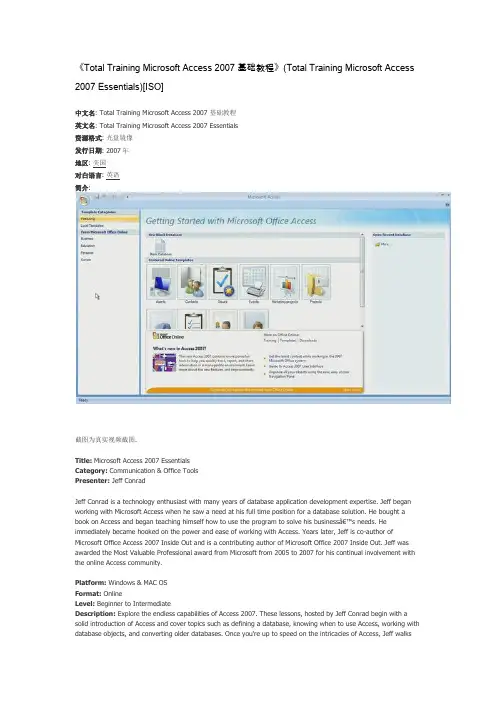
《Total Training Microsoft Access 2007 基础教程》(Total Training Microsoft Access 2007 Essentials)[ISO]中文名: Total Training Microsoft Access 2007 基础教程英文名: Total Training Microsoft Access 2007 Essentials资源格式: 光盘镜像发行日期: 2007年地区: 美国对白语言: 英语简介:截图为真实视频截图.Title: Microsoft Access 2007 EssentialsCategory: Communication & Office ToolsPresenter: Jeff ConradJeff Conrad is a technology enthusiast with many years of database application development expertise. Jeff began working with Microsoft Access when he saw a need at his full time position for a database solution. He bought a book on Access and began teaching himself how to use the program to solve his business’s needs. He immediately became hooked on the power and ease of working with Access. Years later, Jeff is co-author of Microsoft Office Access 2007 Inside Out and is a contributing author of Microsoft Office 2007 Inside Out. Jeff was awarded the Most Valuable Professional award from Microsoft from 2005 to 2007 for his continual involvement with the online Access community.Platform: Windows & MAC OSFormat: OnlineLevel: Beginner to IntermediateDescription: Explore the endless capabilities of Access 2007. These lessons, hosted by Jeff Conrad begin with a solid introduction of Access and cover topics such as defining a database, knowing when to use Access, working with database objects, and converting older databases. Once you're up to speed on the intricacies of Access, Jeff walksyou through step-by-step procedures on how to construct your table structures, create and adapt meaningful data entry forms, as well as share tracked information with others through reports.unning Time: 6.6 HrsProject Files: IncludedHighlights* Learn how to build new data entry forms and reports at the click of a button with the help of new Quick Create commands in Access 2007. You can then use these forms and reports as is, or modify them to your liking.* Try out the new built-in Date Picker control which can be used for any date fields. Explore how to enter a date into a field on datasheets, forms, or reports - no coding required.* Discover how to save valuable development time with the new Layout view in Access 2007. This cool new feature allows you to design your forms and reports while viewing live data. You can quickly resize, move, and align your controls without having to constantly switch between views.* Let Jeff show you how to use the new Report view, to dynamically filter the data and drill down to print only the information you need. The traditional Print Preview view is a static snapshot of your data that you view or print.* Find out how to make your data pop on screen with a "Greenbar Effect" by using the new Alternating Background Color button. Your data has never been easier to read on screen or in printed form.Lesson 1: INTRODUCING ACCESS 2007 (17 min)1. Defning a Database2. Knowing When to Use Access™3. Working with Database Objects4. Converting Older DatabasesLesson 2: EXPLORING THE NEW USER INTERFACE (84 min)1. Exploring the Getting Started Screen2. Opening a Microsoft Template3. Using the Navigation Pane4. Using the Home Tab, Part 15. Using the Home Tab, Part 26. Using the Create Tab7. Using the External Data Tab8. Using the Database Tools Tab9. Using the Office Menu10. Explaining the Access Options11. Using the Quick Access Toolbar12. Adding Custom Commands to the Quick Access Toolbar13. Using the Help Menu14. Understanding the Message Bar15. Creating Trusted Locations16. Working in the Object WindowLesson 3: WORKING IN THE NAVIGATION PANE (45 min)1. Displaying Categories2. Showing Views3. Sorting the Objects4. Searching for Objects5. Collapsing Groups6. Creating Custom Groups7. Adding Object Shortcuts8. Hiding Custom Groups9. Changing the Interface Mode10. Final Comments & CreditsLesson 4: CREATING TABLES (67 min)1. Explaining the Datasheet Tab2. Entering Data in a New Table3. Using a Table Template4. Identifying the Entities5. Working with Design View6. Creating DataTypes7. Using Field Validation Rules8. Dening Primary Keys9. Adding Indexes10. Working with Table Relationships11. Creating Table Relationships12. Dening Multi-Value Field LookupsLesson 5: CREATING QUERIES (50 min)1. Creating a Select Query2. Using Expressions in a Query3. Sorting Data4. Searching for Data5. Selecting Data from Many Tables6. Working in Layout View7. Working in SQL View8. Creating a Crosstab Query9. Running Action Queries10. Running Update Queries11. Using the Query WizardLesson 6: CREATING FORMS (48 min)1. Using Quick Create Commands2. Exploring Form Types3. Navigating within Forms4. Using the Form Wizard5. Creating a Form from Scratch6. Working in Layout View7. Working in Design View8. Setting Form Properties9. Using Form Controls10. Using Control Layouts11. Applying AutoFormats12. Understanding SubformsLesson 7: CREATING REPORTS (57 min)1. Using the Report Command2. Running the Report Wizard3. Exploring Report Views4. Creating a Report from Scratch5. Using Conditional Formatting6. Grouping & Sorting7. Setting Report Properties8. Detailing Your Report9. Applying AutoFormats10. Adding Subreports11. Alternating Record Colors12. Filtering in Report View13. Creating LabelsLesson 8: CREATING MACROS (26 min)1. Working in Macro Design Mode2. Assigning Macro Actions3. Setting Macro Arguments4. Running an AutoExec Macro5. Creating Embedded Macros6. Final Comments & Credits共分八章MOV格式视频文件/topics/203869/。
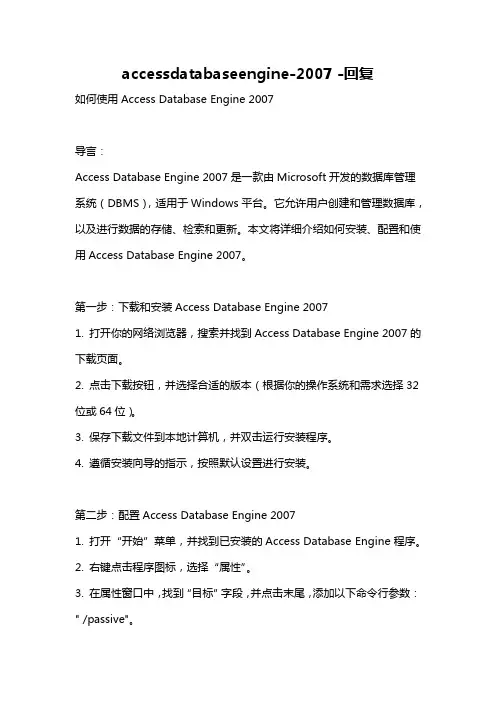
accessdatabaseengine-2007 -回复如何使用Access Database Engine 2007导言:Access Database Engine 2007是一款由Microsoft开发的数据库管理系统(DBMS),适用于Windows平台。
它允许用户创建和管理数据库,以及进行数据的存储、检索和更新。
本文将详细介绍如何安装、配置和使用Access Database Engine 2007。
第一步:下载和安装Access Database Engine 20071. 打开你的网络浏览器,搜索并找到Access Database Engine 2007的下载页面。
2. 点击下载按钮,并选择合适的版本(根据你的操作系统和需求选择32位或64位)。
3. 保存下载文件到本地计算机,并双击运行安装程序。
4. 遵循安装向导的指示,按照默认设置进行安装。
第二步:配置Access Database Engine 20071. 打开“开始”菜单,并找到已安装的Access Database Engine程序。
2. 右键点击程序图标,选择“属性”。
3. 在属性窗口中,找到“目标”字段,并点击末尾,添加以下命令行参数:" /passive"。
4. 点击“应用”和“确定”按钮,保存更改。
第三步:创建数据库1. 双击打开Access Database Engine程序。
2. 点击“新建”按钮,选择“数据库”。
3. 在弹出的对话框中,选择数据库存储的位置和名称,并点击“确定”按钮。
4. 数据库文件将被创建并打开,你可以开始编辑和管理数据库了。
第四步:创建表格1. 在数据库中,点击“表格”选项卡。
2. 点击“新建”按钮,选择“表格设计”。
3. 在“表格设计”视图中,为表格添加字段。
点击每个字段名称所在的单元格,输入字段名称和数据类型,并按需设置其他属性(如主键、索引等)。
4. 点击“保存”按钮保存表格设计。
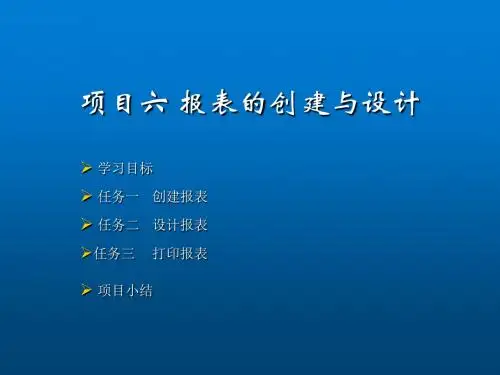
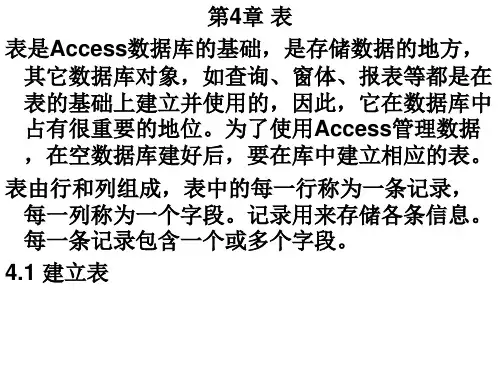
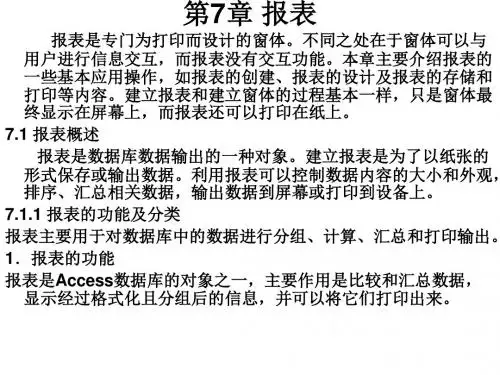

ACCESS 2007视频教程
第一章初识Access 2007 ACCESS 2007视频教程ACCESS简介ACCESS 2007
安装ACCESS ACCESS 2007
创建数据库ACCESS 2007
Access 2007的工作界面ACCESS 2007
转换数据库文件格式ACCESS 2007
第二章使用数据表ACCESS 2007视频教程
创建表ACCESS 2007
表数据类型ACCESS 2007
设置字段属性ACCESS 2007
操作数据表ACCESS 2007
设置字段格式ACCESS 2007
美化数据表ACCESS 2007
创建查阅列ACCESS 2007
第三章操作数据表ACCESS 2007视频教程
查找与替换ACCESS 2007
排序和筛选ACCESS 2007
表的关键字及索引ACCESS 2007
使用“字段列表”窗格创建表关系ACCESS 2007 创建表之间的关系ACCESS 2007
设置字段默认值ACCESS 2007
使用表达式筛选ACCESS 2007
数据运算ACCESS 2007
第四章数据库查询ACCESS 2007视频教程使用查询向导创建查询ACCESS 2007
设置查询条件ACCESS 2007
多表查询ACCESS 2007
使用查询参数ACCESS 2007
使用查询统计信息ACCESS 2007
生成表查询ACCESS 2007
更新查询ACCESS 2007
追加查询ACCESS 2007
删除查询ACCESS 2007
第五章使用SQL语句ACCESS 2007视频教程SELECT语句ACCESS 2007
INSERT语句ACCESS 2007
UPDATE语句ACCESS 2007
DELETE语句ACCESS 2007
使用聚合函数ACCESS 2007
联合查询ACCESS 2007
使用SELECT语句进行多表查询ACCESS 2007 第六章设计窗体ACCESS 2007视频教程
创建窗体ACCESS 2007
创建图书详细信息窗体ACCESS 2007
创建包含多个数据表数据的窗体ACCESS 2007 使用条件格式ACCESS 2007
显示不同类别的图书信息ACCESS 2007
第七章设计报表ACCESS 2007视频教程
创建报表的方式ACCESS 2007
报表设计注意事项ACCESS 2007
保存与输出报表ACCESS 2007
创建查看库存信息报表ACCESS 2007
使用标签向导ACCESS 2007
第八章案例ACCESS 2007视频教程
数据库系统分析ACCESS 2007
薪资管理系统功能分析ACCESS 2007
考勤标准和考勤临时表ACCESS 2007
用户表和用户登录记录表ACCESS 2007
设计打印预览查询报表ACCESS 2007
创建主窗体ACCESS 2007
设计登录窗体ACCESS 2007
设置初始显示窗体ACCESS 2007
创建打印设置子窗体ACCESS 2007
创建薪资标准管理子窗体ACCESS 2007
创建部门管理子窗体ACCESS 2007
创建部门信息和部门工资标准表ACCESS 2007 创建查询部门窗体ACCESS 2007
创建添加部门窗体ACCESS 2007
创建修改部门窗体ACCESS 2007
创建删除部门窗体ACCESS 2007
创建员工信息表ACCESS 2007
创建员工信息管理子窗体ACCESS 2007
创建员工工资管理子窗体ACCESS 2007
创建快捷面板ACCESS 2007
创建工资记录表ACCESS 2007
创建生产量表ACCESS 2007。