Data Center Virtualization Essentials
- 格式:doc
- 大小:439.00 KB
- 文档页数:8
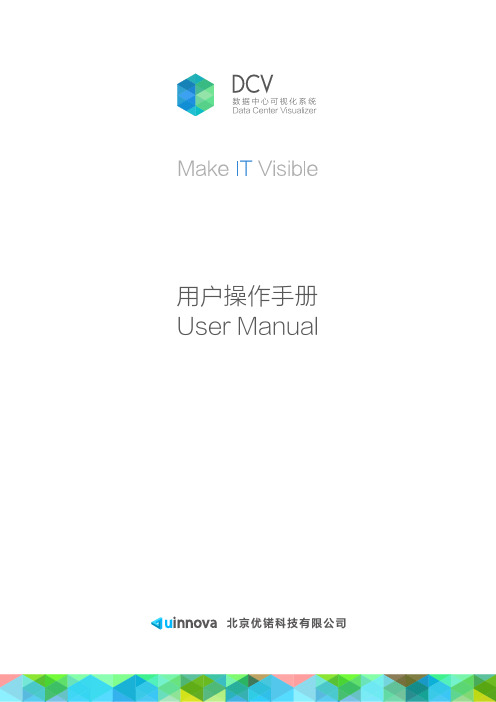

Hyper-V 是微软的虚拟化解决方案,能够让用户在Windows 系统上部署并使 用虚拟机。
俾统Windows 操作系统分为应用层和内核层,应用程序运行在Ring 3, 操作系统运行在Ring 0。
待Hyper-V 安装后,Hypervisor 运行在比传统模式更高 特权级的Ring-1,该特权级由CPU 提供支持,能够捕获虚拟机的特权操作并对 其进行模拟。
HypervisorHardware同时,原来的宿主操作系统与虚拟机操作系统运行在相同特权级,宿主机操 作系统被称为管理操作系统,虚拟机被称为客户机操作系统。
管理操作系统中运 行有一系列的用于管理虚拟机的组件(Virtualization Stack),用于与底层 Hypervisor 交互以提供虚拟化服务,Virtualization Stack 具体包拈:1) VSP (Virtualization Service Provider):用于控制虚拟机的 IO 请求;2) VMBus (Virtual Machine Bus):用于实现管理操作系统和客户操作系统 之间的数据通信,即用于实现VSP 和虚拟机中的VSC (Virtualization Service Client)通信;3) VMMS (Virtual Machine Management Service):与管理操作系统中的丄作 线程(每个虚拟机对应一个工作线程)一起提供对虚拟机生命周期管理, 包括创建、幵启、停止、保存和删除虚拟机;4) VID (Virtual Infrastructure Driver):协调 VMMS 与工作线程,管理客户 操作系Window Kernel Ring 3 Ring 0 Ring -1统和管理操作系统之间的通信。
Hyper-V 需要依赖于硬件虚拟化技术,如Intel 的VT-X 技术,同时还需要硬 件提供二级地址转换功能,如Intel 的EPT (Extended Page Tables )技术。

深信服桌面虚拟化测试指导书(版本)深信服科技有限公司目录第1章测试概述...................................................................... 错误!未定义书签。
测试环境介绍2章.............................................................. 错误!未定义书签。
第测试环境准备.............................................................. 错误!未定义书签。
部署环境说明.............................................................. 错误!未定义书签。
VDC初始配置说明...................................................... 错误!未定义书签。
VMS安装和配置方法................................................. 错误!未定义书签。
测试注意事项.............................................................. 错误!未定义书签。
服务器选型建议.......................................................... 错误!未定义书签。
测试内容和用例.......................................................... 错误3第章!未定义书签。
基本功能测试.............................................................. 错误!未定义书签。
瘦客户机接入测试............................................ 错误!未定义书签。

VMware虚拟化数据中心解决方案目录一、VMWARE公司简介及解决方案综述 (1)1.1.VM W ARE公司简介 (1)1.2.虚拟化架构的优势 (1)1.3.VM W ARE数据中心解决方案综述 (2)1.3.1. VMware服务器整合解决方案 (2)1.3.2. VMware商业连续性解决方案 (4)1.3.3. VMware VDI虚拟桌面架构解决方案 (6)二、VMWARE虚拟化数据中心方案设计 (8)2.1、需求分析 (8)2.2、方案介绍 (9)2.3、方案拓扑 (10)2.4、方案构成部分详细说明 (10)2.4.1、虚拟架构主体VMware ESX Server配置说明 (10)2.4.2、SAN集中存储实现虚拟服务器的文件共享 (12)2.4.3、虚拟架构环境的集中管理、自动化及优化运行 (13)2.4.4、虚拟架构环境的整合备份 (15)2.5、方案优势 (16)三、实例分析 (18)3.1、VM W ARE V S PHERE产品构成 (19)3.2、VM W ARE V S PHERE版本说明 (20)四、国内部分案例研究 (21)一、VMWare公司简介及解决方案综述1.1.VMware公司简介VMware公司成立于1998年,它将虚拟机技术引入到工业标准计算机系统中。
VMware在1999年,首次交付了它的第一套产品,VMware Workstation,在2001年,通过发布VMware GSX服务器和VMware ESX服务器而进入了企业服务器的市场领域。
2003年,随着具有开创意义的VMware VirtualCenter和VMware VMotion 技术的破土而出,VMware通过引入一系列数据中心级的新功能,建立了在虚拟化技术领域中的领导地位。
在2004年,VMware又通过发布VMware ACE 产品进一步将这种虚拟架构的能力延伸到企业级的桌面系统中。
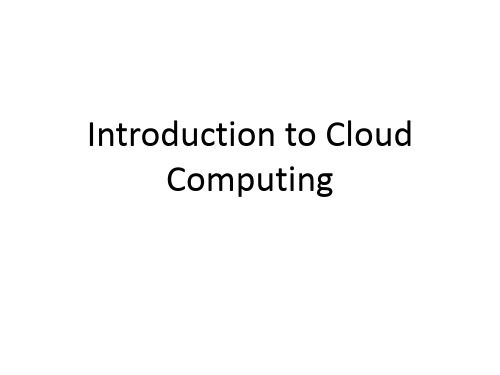

HP ProLiant BL480c是一款专为企业设计的高性能双处理器刀片式服务器,为用户提供了架构性的整体解决方案,提供了更高的系统性能和安全性,充分满足企业级用户变化的应用需求和高性能要求。
HP ProLiant BL480c采用高性能英特尔®至强™新一代双内核处理器、具备4 MB二级高速缓存;高达48 GB 全缓冲PC2-5300 DDR2内存,支持镜像和在线备用功能;热插拔小尺寸SAS硬盘,通过集成的Smart Array P400i控制芯片提供RAID0/1/5和高速写缓存,并可选带电池保护的高速写缓存;网络性能极高,带有4个千兆网卡接口及指定的1个百兆iLO2管理端口,可支持新型iSCSI连接,同时提供了多种扩展选择;内置USB接口,可提供增强的系统安全性。
通过集成的iLO2芯片,可支持新一代远程管理技术,使得管理员可以更为便捷的管理刀片服务器。
HP ProLiant BL480c通过可选的光纤组件,可支持SAN 的实施,即可升级为光纤集群运行模式。
采用HP ProLiant BL480c实施SAN时,客户可获得更高的数据可用性、轻松的扩展功能,而且可通过整合磁盘资源,节省管理成本;同时新一代HP ProLiant BL480c服务器可选新型的夹层卡和多功能网卡选件支持更广泛的存储连接。
此外,利用惠普(HP)的SAN和NAS (网络连接存储)融合网络,客户可设计一款汇聚应用程序、数据库和文件服务解决方案功能的存储架构,并可面向高端应用。
HP ProLiant BL480c专门针对HP StorageWorks 进行了优化设计,可兼容多家第三方存储厂商的产品。
产品编号说明416669-B21标配2个英特尔®至强™双核处理器5160 (3.00 GHz, 1333 FSB), 1x4 MB二级高速缓存416668-B21标配2个英特尔®至强™双核处理器5150 (2.66 GHz, 1333 FSB), 1x4 MB二级高速缓存416667-B21标配1个英特尔®至强™双核处理器5140 (2.33 GHz, 1333 FSB), 1x4 MB二级高速缓存416666-B21标配1个英特尔®至强™双核处理器5110 (1.60 GHz, 1066 FSB), 1x4 MB二级高速缓存404704-B21标配2个英特尔®至强™双核处理器5060 (3.2 GHz, 1066 FSB), 2x2 MB二级高速缓存标准配置处理器双核英特尔®至强™处理器5160 (3.00 GHz, 1333 MHz FSB)双核英特尔®至强™处理器5150 (2.66 GHz, 1333 MHz FSB)双核英特尔®至强™处理器5140 (2.33 GHz, 1333 MHz FSB)双核英特尔®至强™处理器5110 (1.60 GHz, 1066 MHz FSB)双核英特尔®至强™处理器5060 (3.2 GHz, 1066 MHz FSB)注:英特尔5000和5100系列处理器为64位双核处理器,支持超线程和英特尔VT技术。
About the T utorialWindows Server 2012 codenamed Windows Server 8 is the most recent version of the operating system from Microsoft regarding server management, but not the last one which is Windows Server 2016. Officially it was released on August 1, 2012 and is just a commercial version as of now.Windows Server 2012 has four editions: Foundation, Essentials, Standard and Datacenter. Each one of them has their own limitations except the Datacenter version, which is also the most expensive one.This is an introductory tutorial that explains all the fundamentals of Windows Server 2012.AudienceThis tutorial has been designed for all those readers who want to learn the features of Windows Server 2012. It is especially going to be useful for all those professionals who are required to install and use this operating system to perform various duties in their respective organizations.PrerequisitesWe assume the readers of this tutorial have a practical experience of handling a Windows-based Servers. In addition, it is going to help if the readers have a basic knowledge of how to install and use an operating system.Disclaimer & CopyrightCopyright 2018 by Tutorials Point (I) Pvt. Ltd.All the content and graphics published in this e-book are the property of Tutorials Point (I) Pvt. Ltd. The user of this e-book is prohibited to reuse, retain, copy, distribute or republish any contents or a part of contents of this e-book in any manner without written consent of the publisher.We strive to update the contents of our website and tutorials as timely and as precisely as possible, however, the contents may contain inaccuracies or errors. Tutorials Point (I) Pvt. Ltd. provides no guarantee regarding the accuracy, timeliness or completeness of our website or its contents including this tutorial. If you discover any errors on our website or inthistutorial,******************************************T able of ContentsAbout the Tutorial (1)Audience (1)Prerequisites (1)Disclaimer & Copyright (1)Table of Contents (2)1.WINDOWS SERVER 2012 – OVERVIEW (5)Improvements in Windows Server 2012 (5)2.WINDOWS SERVER 2012 – INSTALLATION (8)System Requirements (8)3.WINDOWS SERVER 2012 – SERVER ROLES (15)4.WINDOWS SERVER 2012 − POWERSHELL (22)PowerShell ISE (24)PowerShell Basic Commands (27)5.WINDOWS SERVER 2012 − REMOTE MANAGEMENT (29)Adding a Server for Remote Management (30)6.WINDOWS SERVER 2012 − WINDOWS FIREWALL (33)How to Create a New Firewall Rule? (36)7.WINDOWS SERVER 2012 − REMOTE DESKTOP MANAGEMENT (45)8.WINDOWS SERVER 2012 − RESOURCE MON ITOR (49)9.WINDOWS SERVER 2012 − ACTIVE DIRECTORY (51)10.WINDOWS SERVER 2012 − DC ACCOUNTS (61)11.WINDOWS SERVER 2012 − FILE SYSTEM (65)12.WINDOWS SERVER 2012 − GROUP MANAGED SERVICE ACCOUNTS (67)13.WINDOWS SERVER 2012 − GROUP POLICY OVERVIEW (70)14.WINDOWS SERVER 2012 − DHCP ROLE (73)Post-deployment Configuration (79)Scope Implementation of DHCP (81)15.WINDOWS SERVER 2012 − DNS ROLE (91)16.WINDOWS SERVER 2012 − PRIMARY ZONES (96)17.WINDOWS SERVER 2012 − MANAGE RECORDS (100)18.WINDOWS SERV ER 2012 − IIS OVERVI EW (105)19.WINDOWS SERVER 2012 − IIS SECURITY (111)20.WINDOWS SERVER 2012 − HYPER-V (119)21.WINDOWS SERVER 2012 − ADVANCED CONFIGURATION (124)22.WINDOWS SERVER 2012 − CONFIGURE WSUS ROLE (130)23.WINDOWS SERVER 2012 – WSUS POLICIES & TUNING (134)24.WINDOWS SERVER 2012 − SHARING OF FILES (144)25.WINDOWS SERVER 2012 − FILE MANAGER (151)26.WINDOWS SERVER 2012 − PRINT SERVER (160)27.WINDOWS SERVER 2012 − EASY PRINTING (163)28.WINDOWS SERVER 2012 − CONFIGURE PRINT DRIVERS (166)29.WINDOWS SERVE R 2012 − NETWORK SER VICES (168)30.WINDOWS SERVER 2012 − BACKUP MANAGEMENT (176)Windows Server 2012 Windows Server 2012 codenamed Windows Server 8 is the most recent version of the operating system from Microsoft regarding server management. But it is not the last one, as the last one is Windows Server 2016. Officially it was released on August 1st, 2012 and is being sold as a commercial version only.Improvements in Windows Server 2012The major Improvements on this version are as follows:∙It is ready to be integrated with cloud systems and it still can maintain the classic features of local datacenters as a result Hyper-V Virtualization has new features Hyper-v replicas, it allows you to create virtual machines replications between clusters and storage systems.∙The Storage migration virtual disks can be moved to different physical storages, Virtual machine snapshots, virtual machines can be deleted from the Hyper-v and also from the virtual disks and it can be used directly without the need to shut down the virtual machine.∙The Core server installation easily switches to GUI installation without the need of reinstallation.∙The file server and storage service improvement is that it eliminates identical copies in the same volumes as such and saves space.∙The Storage pools and storage spaces allows you to group the hard disks to one or more storage pools then it allows to create virtual disks. It can add other disks to the storage pools and make available to the users without impacting them.∙The iSCSI Target Server can offer block storage to other servers and applications on the network using the iSCSI standard.∙Active Directory cloning can deploy additional domain controllers by cloning an existing virtual domain controller.Windows Server 2012 – OverviewThe Windows Server 2012 has four editions: Foundation, Essentials, Standard and Datacenter. Each one of them has their own limitation accept the Datacenter version which is also the most expensive one.The following table will show what is the right one for your business needs:For finding out the cost of licensing you can click on the following link:https:///en-us/server-cloud/products/windows-server-2012-r2/purchasing.aspxWindows Server 2012 – InstallationWindows Server 2012In this chapter, we will discuss regarding the requirements and prerequisites of the Windows Server 2012.System RequirementsAlthough most of the servers nowadays probably have the necessary requirements for Windows Server 2012. It will certainly be useful to know them in case you want to upgrade from an older system.The main requirements are:∙CPU socket minimum 1.4 GHz (64-bit processor) or faster for single core and Microsoft recommends is 3.1 GHz (64-bit processor) or faster multi-core.∙RAM memory minimum is 2GB, but Microsoft recommends 8GB.∙160 GB hard disk with a 60 GB system partition space in your hard disk.One important thing to note here is that the installation process itself will verify your computer hardware and let you know if it qualifies for a Windows Server 2012 installation. If not, then you will need to upgrade your hardware.InstallationThe following steps are to be adhered for the installation of Windows Server 2012.Step 1: We can download the evaluation ISO of Windows Server 2012 R2 from the following link:https:///en-us/evalcenter/evaluate-windows-server-2012-r2But you will need to sign in first with a Microsoft account like Hotmail for example in order to complete the download and the good thing is that the evaluation period will last for 180 days, so you will have enough time to know if it will be the right product for you or not.At the end, if you decide to buy the license of your Windows server 2012 R2. You can purchase it online via a Microsoft online store found in –/store/msusa/en_US/list/Windows-Server/categoryID.70676900?icid=BusinessR_Software_80_Windows_Server_112315 For the Enterprise solution, I would recommend to purchase it via a Microsoft partner that is found in your country.Step 2: After downloading the ISO of Microsoft, create a boot USB driver which can be created with the Microsoft tool called Windows USB/DVD Download Tool and can be downloaded from the following link:https:///en-us/download/windows-usb-dvd-download-toolAfter downloading the EXE file, open it and select the ISO file location and then click next like in the following screenshot, and wait up to the end when the Boot USB is created.Step 3: After completing the above given steps, plug-in the USB to the server and wait for a while till it loads the files. This will continue for about a couple of minutes as shown in the following screenshot.Step 4: After the files are loaded, you will see the screen of language settings of installation, keyboard, time and currency format. Generally, all the default ones are also good enough to start with. Click Next.Step 5: Click “Install now”.Step 6: Once you have clicked on Install Now, the setup will start and it will load all the files and the screen will look as shown in the following screenshot.Step 7: Wait until the files are loaded and then you will see the following screen. Let’s select Windows Server 2012 DataCenter Evaluation (Server with GUI) and click Next.Step 8:Click “I accept the license terms” and the n click on the Next button as shown in the following screenshot.Step 9:The following screen will appear. In “Driver Options” you can create a new partition, delete or format the Hard disk. After you have done this process then you can select the partition where the Windows server 2012 R2 will be installed in our case we have one partition. Once all this is done, then click on Next.Step 10:Let’s wait until this process finishes during this ti me and then the server will reboot.Step 11: Once the reboot is done the following screen will appear. Set the password for the server and then click on “Finish”.Step 12: It will take some minutes until the setup finishes completely.Step 13: Once all this is done, you have completed the installation process and the following screen will appear.CongratulationsWindows Server 2012Like the previous version, Windows Server 2012 has the following roles which can be used and in the subsequent chapter, we will see how to install and configure the most important ones.The following picture shows all the roles. A small reminder! – Roles and Features are the tools that you need to install or activate in order to complete your IT Administration duties, without their installation you cannot do anything.To add a role in the server we should adhere to the following steps:Windows Server 2012 – Server RolesStep 1: Click with the mouse on Server Manager which is found in the task bar as shown in the following screenshot.Step 2: After opening the “Server Manager”, click on the second option “Add roles and features”.Step 3: The following screen will appear, then you can Click on the Next button.Step 4:Select the Role-based or feature-based installation and then click on the Next button.In the next screen that appears, you will have the following two options:Option 1: Select a server from the server pool. This option is –if you want to install the services in the physical server like being done in the following screenshot.Option 2: Select a virtual Hard disk if you want to install the services in a virtual disk that can be somewhere in the network storage. Take a look at the following screenshot for better understanding.Step 5:The last step will be to check the service that you want to install, but in the upcoming chapters we will continue this setup for each and every important services.Windows Server 2012Windows PowerShell is a command-line shell and scripting language designed especially for system administration. It ’s analogue in Linux is called as Bash Scripting. Built on the .NET Framework, Windows PowerShell helps IT professionals to control and automate the administration of the Windows operating system and applications that run on Windows Server environment.Windows PowerShell commands, called cmdlets , let you manage the computers from the command line. Windows PowerShell providers let you access data stores, such as the Registry and Certificate Store, as easily as you access the file system.In addition, Windows PowerShell has a rich expression parser and a fully developed scripting language. So in simple words you can complete all the tasks that you do with GUI and much more.PowerShell Icon can be found in the task bar and in the start menu. Just by clicking on the icon, it will open.To open it, just click on the icon and then the following screen will open and it means that PowerShell is ready for you to work on.Windows Server 2012 − PowerShellThe latest version of PowerShell is 5.0 and to check what is installed in our server we type the following command –:$PSVersionTable as shown in the following screenshot and from the screen we also know that we have PSVersion 4.0To update with the latest version where it has more Cmdlets we have to download Windows Management Framework 5.0 from the following link –https:///en-us/download/details.aspx?id=50395 and install it.PowerShell ISEThe Windows PowerShell Integrated Scripting Environment (ISE) is a host application for Windows PowerShell. In Windows PowerShell ISE, you can run commands and write, test, and debug scripts in a single Windows-based graphic user interface with multiline editing, tab completion, syntax coloring, selective execution, context-sensitive help, and support for right-to-left languages.You can use menu items and keyboard shortcuts to perform many of the same tasks that you would perform in the Windows PowerShell console. For example, when you debug a script in the Windows PowerShell ISE, to set a line breakpoint in a script, right-click the line of code, and then click Toggle Breakpoint.To open it you just go to Start –Search and then Type –PowerShell as shown in the following screenshot.Then click on Windows PowerShell ISE. Or click on the downward Arrow as shown in the following screenshot.It will list all the applications installed on the server and then click on Windows PowerShell ISE.The following table will be open –It has three sections, which include –The PowerShell Console with number 1, then Scripting File number 2 and the third is the Command Module where you can find the module.End of ebook previewIf you liked what you saw…Buy it from our store @ https://。
- 2010Data Center ClassExtensible Operating SystemWhat is Arista’s core operating system architecture and structure? How exible and extensible is it? Can you really add/drop functions as claimed? The Arista Extensible Operating System, or EOS, is the most advanced network operating system available. It combines modern-day software and O/S architectures, transparently restartable processes, open platform development, Linux kernel, and a stateful publish/subscribe database model that enables a much more scalable ongoing software development. Some examples of the EOS architecture in action are:•The live patching of a software component such as Spanning Tree or a routing protocol can be accomplished on an active system without full system restart.•With the hardware device drivers residing in the user space of the operating system Arista has compiled multiple ASIC device drivers into the same binary of EOS. A customer can take the EOSbinary from the smallest Arista switch and load it into the largest and it boots fully functional.•The same EOS image can then be loaded into a Virtual Machine for testing, or lab environments.Arista’s EOS is extremely exible and stable. At the core of EOS is an operating systemarchitectural component unique in network operating systems - the System Data Base, or SysDB for short. SysDB is machine generated software code based on the object models necessary for state storage for every process in EOS.All interprocess communication in EOS is implemented as writes to SysDB objects. These writes propagate to subscribed agents, triggering events in those agents. i.e when a user-level ASIC driver detects link down it writes this to SysDB, then the LED driver receives an update from SysDB and it reads the state of the port and adjusts the LED status accordingly. SysDB is generated on-demand andcompiled automatically as Arista builds EOS software- this reduces risk and error, whileINSIDEEXTENSIBILITYis a system design principlewhere the implementation of the operating system takes intoconsideration future growth. It is a systemic measure of the ability to extend the operating system and the level of effort required to implement the extension.Extensions can involve theaddition of new functionality or the modification of existing functionality.WHYProvide the mechanism to change and improve capabilities of the system without impacting the core system functionWHO CARESNetwork Administrators who are measured on system uptime and want to deliver rapid service restoration when failures happen WHAT IS NEXTStable software should be table-stakes, but managing large-scale deployments at scale with the familiar tools you know today? That is novel.improving software feature velocity for customers.Arista EOS has full Linux shell access for root-level administrators, and makes a broad suite of Linux based tools available to our customers. In the spirit of ‘openness’ the full SysDB programming model and API set are visible and available via the standard bash shell.SysDB is not a "walled garden" API, where a limited subset of what Arista uses is made available. All programming interfaces that Arista SW developers use between address spaces within EOS are available to third party developers, and Arista customers.How does Arista’s software development methodology bene t data centers?The software engineering methodology at Arista has signi cantly bene tted our customers in terms of quality and consistency. Some examples are:•Complete fault isolation in the user space and through SysDB effectively converts catastrophic events to non-events. The system self-heals from more common scenarios such as memory leaks. Every process is separate, no IPC or shared memory fate-sharing, endian-independent, and multi-threaded where applicable.•No manual software testing. All automated tests run 24x7 and with the operating system running in emulators and on hardware Arista scales protocol and unit testing cost effectively.•Keep a single system binary across all platforms. This improves the testing depth on each platform, improves time-to-market, and keeps feature and bug compatibility across all platforms.EOS, and at its core SysDB, provide a development framework that enables the core concept - extensibility. An open foundation, and best-in-class software development models deliver feature velocity, improved uptime, easier maintenance, and a choice in tools and options.WHAT CAN I RUN?LINUX KERNEL-2010。
WindowsServer2016Standard和Datacenter版本的⽐较Windows Server 2016 Standard 和 Datacenter 版本的⽐较Comparison of Standard and Datacenter editions of Windows Server 2016锁定和限制Locks and Limits锁定和限制Locks andLimits Windows Server 2016 StandardWindows Server2016 StandardWindows Server 2016 DatacenterWindows Server2016 Datacenter最⼤⽤户数Maximum numberof users基于 CALBased on CALs基于 CALBased on CALs 最⼤ SMB 连接数MaximumSMB connections16777216167772161677721616777216最⼤ RRAS 连接数MaximumRRAS connections⽆限制unlimited⽆限制unlimited最⼤ IAS 连接数MaximumIAS connections2147483647214748364721474836472147483647最⼤ RDS 连接数MaximumRDS connections65535655356553565535最⼤ 64 位套接字数Maximumnumber of 64-bit sockets64646464最⼤核⼼数Maximum numberof cores⽆限制unlimited⽆限制unlimited最⼤ RAMMaximum RAM24 TB24 TB24 TB24 TB可⽤作虚拟化来宾Can be used as virtualization guest 是;每个许可证允许运⾏ 2 台虚拟机以及⼀台Hyper-V 主机Yes; 2 virtual machines, plus oneHyper-V host per license是;每个许可证允许运⾏⽆限台虚拟机以及⼀台 Hyper-V 主机Yes; unlimited virtual machines, plus one Hyper-V host per license服务器可以加⼊域Server canjoin a domain是yes是yes 边缘⽹络保护/防⽕墙Edgenetwork protection/firewall否no否no DirectAccessDirectAccess是yes是yesDLNA 解码器和 Web 媒体流DLNA codecs and web media streaming 是,如果安装为具有桌⾯体验的服务器Yes, ifinstalled as Server with Desktop Experience是,如果安装为具有桌⾯体验的服务器Yes, if installedas Server with Desktop Experience服务器⾓⾊Server roles 可⽤的 Windows Server ⾓⾊Windows Server rolesavailable ⾓⾊服务Role servicesWindows Server 2016StandardWindows Server 2016StandardWindows Server 2016DatacenterWindows Server 2016DatacenterActive Directory 证书服务Active Directory CertificateServices是Yes是YesActive Directory 域服务ActiveDirectory Domain Services是Yes是Yes Active Directory 联合⾝份验证服务Active DirectoryFederation Services是Yes是YesAD 轻型⽬录服务ADLightweight Directory Services是Yes是Yes AD Rights ManagementServicesAD RightsManagement Services是Yes是Yes设备运⾏状况证明DeviceHealth Attestation是Yes是Yes DHCP 服务器DHCP Server是Yes是Yes DNS 服务器DNS Server是Yes是YesDNS 服务器DNS Server是Yes是Yes 传真服务器Fax Server是Yes是Yes ⽂件和存储服务File andStorage Services⽂件服务器File Server是Yes是Yes⽂件和存储服务File and Storage Services ⽹络⽂件的BranchCacheBranchCachefor Network Files是Yes是Yes⽂件和存储服务File and Storage Services 重复数据删除DataDeduplication是Yes是Yes⽂件和存储服务File and Storage Services DFS 命名空间DFSNamespaces是Yes是Yes⽂件和存储服务File andStorage ServicesDFS 复制DFS Replication是Yes是Yes⽂件和存储服务File and Storage Services ⽂件服务器资源管理器FileServer Resource Manager是Yes是Yes⽂件和存储服务File and Storage Services ⽂件服务器 VSS 代理服务File Server VSS AgentService是Yes是Yes⽂件和存储服务File and Storage Services iSCSI ⽬标服务器iSCSITarget Server是Yes是Yes⽂件和存储服务File and Storage Services iSCSI ⽬标存储提供程序iSCSI Target StorageProvider是Yes是Yes⽂件和存储服务File andStorage ServicesNFS 服务器Server for NFS是Yes是Yes⽂件和存储服务File andStorage Services⼯作⽂件夹Work Folders是Yes是Yes⽂件和存储服务File andStorage Services存储服务Storage Services是Yes是Yes主机保护者服务Host GuardianService是Yes是YesHyper-VHyper-V是Yes是;包括受防护的虚拟机Yes;including Shielded Virtual Machines MultiPoint 服务MultiPointServices是Yes是Yes⽹络控制器Network Controller否No是Yes⽹络策略和访问服务Network Policy and Access Services 是,在安装为具有桌⾯体验的服务器时Yes, when installed as Server withDesktop Experience是,在安装为具有桌⾯体验的服务器时Yes, when installed as Server withDesktop Experience打印和⽂档服务Print andDocument Services是Yes是Yes 远程访问Remote Access是Yes是Yes 远程桌⾯服务Remote DesktopServices是Yes是Yes 批量激活服务VolumeActivation Services是Yes是Yes Web 服务 (IIS)Web Services(IIS)是Yes是YesWindows 部署服务Windows Deployment Services 是,在安装为具有桌⾯体验的服务器时Yes, when installed as Server withDesktop Experience是,在安装为具有桌⾯体验的服务器时Yes, when installed as Server withDesktop ExperienceWindows Server Essentials 体验Windows Server Essentials Experience 是Yes是YesWindows Server 更新服务Windows Server Update Services 是Yes是Yes可⽤的 Windows Server ⾓⾊Windows Server rolesavailable ⾓⾊服务Role servicesWindows Server 2016StandardWindows Server 2016StandardWindows Server 2016DatacenterWindows Server 2016Datacenter功能FeaturesWindows Server 功能可以使⽤服务器管理器(或PowerShell)安装Windows Server Features installable with Server Manager (or PowerShell)Windows Server 2016 StandardWindowsServer 2016 StandardWindows Server 2016DatacenterWindows Server 2016Datacenter.NET Framework Framework 3.5是Yes是Yes .NET Framework Framework 4.6是Yes是Yes 后台智能传输服务 (BITS)Background IntelligentTransfer Service (BITS)是Yes是Yes BitLocker 驱动器加密BitLocker Drive Encryption是Yes是YesBitLocker ⽹络解锁BitLocker Network Unlock 是,在安装为具有桌⾯体验的服务器时Yes,when installed as Server with DesktopExperience是,在安装为具有桌⾯体验的服务器时Yes, when installed as Serverwith Desktop ExperienceBranchCacheBranchCache是Yes是Yes NFS 客户端Client for NFS是Yes是Yes容器Containers 是(Windows 容器⽆限制;Hyper-V 容器最多为 2 个)Yes (Windows containersunlimited; Hyper-V containers up to 2)是(所有容器类型均⽆限制)Yes(all container types unlimited)数据中⼼桥接Data Center Bridging是Yes是Yes直接播放Direct Play 是,在安装为具有桌⾯体验的服务器时Yes,when installed as Server with DesktopExperience是,在安装为具有桌⾯体验的服务器时Yes, when installed as Serverwith Desktop Experience增强存储Enhanced Storage是Yes是Yes 故障转移群集Failover Clustering是Yes是Yes 组策略管理Group Policy Management是Yes是Yes 主机保护者 Hyper-V ⽀持Host Guardian Hyper-VSupport否No是Yes I/O 服务质量I/O Quality of Service是Yes是Yes IIS 可承载 Web 核⼼IIS Hostable Web Core是Yes是YesInternet 打印客户端Internet Printing Client 是,在安装为具有桌⾯体验的服务器时Yes,when installed as Server with DesktopExperience是,在安装为具有桌⾯体验的服务器时Yes, when installed as Serverwith Desktop ExperienceIPAM 服务器IPAM Server是Yes是Yes iSNS 服务器服务iSNS Server service是Yes是YesLPR 端⼝监视器LPR Port Monitor 是,在安装为具有桌⾯体验的服务器时Yes,when installed as Server with DesktopExperience是,在安装为具有桌⾯体验的服务器时Yes, when installed as Serverwith Desktop Experience管理 OData IIS 扩展Management OData IIS Extension是Yes是Yes 媒体基础Media Foundation是Yes是Yes 消息队列Message Queueing是Yes是Yes 多路径 I/OMultipath I/O是Yes是Yes 多点连接器MultiPoint Connector是Yes是Yes ⽹络负载平衡Network Load Balancing是Yes是Yes 对等名称解析协议Peer Name Resolution Protocol是Yes是Yes ⾼质量 Windows ⾳频视频体验Quality Windows AudioVideo Experience是Yes是YesRAS 连接管理器管理⼯具包RAS Connection Manager Administration Kit 是,在安装为具有桌⾯体验的服务器时Yes,when installed as Server with DesktopExperience是,在安装为具有桌⾯体验的服务器时Yes, when installed as Serverwith Desktop Experience远程协助Remote Assistance 是,在安装为具有桌⾯体验的服务器时Yes,when installed as Server with DesktopExperience是,在安装为具有桌⾯体验的服务器时Yes, when installed as Serverwith Desktop Experience远程差分压缩Remote Differential Compression是Yes是Yes RSATRSAT是Yes是Yes HTTP 代理上的 RPCRPC over HTTP Proxy是Yes是Yes 安装和启动事件收集Setup and Boot Event Collection是Yes是Yes简单 TCP/IP 服务Simple TCP/IP Services 是,在安装为具有桌⾯体验的服务器时Yes,when installed as Server with DesktopExperience是,在安装为具有桌⾯体验的服务器时Yes, when installed as Serverwith Desktop ExperienceSMB 1.0/CIFS ⽂件共享⽀持SMB 1.0/CIFS File SharingSupport已安装Installed已安装Installed SMB 带宽限制SMB Bandwidth Limit是Yes是YesSMTP 服务器SMTP Server是Yes是Yes SNMP 服务SNMP Service是Yes是Yes 软件负载平衡器Software Load Balancer是Yes是Yes 存储副本Storage Replica否No是Yes Telnet 客户端Telnet Client是Yes是YesTFTP 客户端TFTP Client 是,在安装为具有桌⾯体验的服务器时Yes,when installed as Server with DesktopExperience是,在安装为具有桌⾯体验的服务器时Yes, when installed as Serverwith Desktop Experience⽤于结构管理的 VM 防护⼯具VM Shielding Tools forFabric Management是Yes是Yes WebDAV 重定向程序WebDAV Redirector是Yes是YesWindows Biometric FrameworkWindows Biometric Framework 是,在安装为具有桌⾯体验的服务器时Yes,when installed as Server with DesktopExperience是,在安装为具有桌⾯体验的服务器时Yes, when installed as Serverwith Desktop ExperienceWindows Defender 功能Windows Defender features已安装Installed已安装InstalledWindows Identity Foundation 3.5Windows Identity Foundation 3.5是,在安装为具有桌⾯体验的服务器时Yes,when installed as Server with DesktopExperience是,在安装为具有桌⾯体验的服务器时Yes, when installed as Serverwith Desktop ExperienceWindows 内部数据库Windows Internal Database是Yes是Yes Windows PowerShellWindows PowerShell已安装Installed已安装Installed Windows Process Activation ServiceWindows ProcessActivation Service是Yes是YesWindows Search 服务Windows Search Service 是,在安装为具有桌⾯体验的服务器时Yes,when installed as Server with DesktopExperience是,在安装为具有桌⾯体验的服务器时Yes, when installed as Serverwith Desktop ExperienceWindows Server 备份Windows Server Backup是Yes是Yes Windows Server 迁移⼯具Windows Server MigrationTools是Yes是Yes 基于 Windows 标准的存储管理Windows Standards-Based Storage Management是Yes是YesWindows TIFF IFilterWindows TIFF IFilter 是,在安装为具有桌⾯体验的服务器时Yes,when installed as Server with DesktopExperience是,在安装为具有桌⾯体验的服务器时Yes, when installed as Serverwith Desktop ExperienceWinRM IIS 扩展WinRM IIS Extension是Yes是YesWINS 服务器WINS Server是Yes是Yes⽆线 LAN 服务Wireless LAN Service是Yes是YesWoW64 ⽀持WoW64 support已安装Installed已安装InstalledXPS 查看器XPS Viewer 是,在安装为具有桌⾯体验的服务器时Yes,when installed as Server with DesktopExperience是,在安装为具有桌⾯体验的服务器时Yes, when installed as Serverwith Desktop ExperienceWindows Server 功能可以使⽤服务器管理器(或PowerShell)安装Windows Server Features installable with Server Manager (or PowerShell)Windows Server 2016 StandardWindowsServer 2016 StandardWindows Server 2016DatacenterWindows Server 2016Datacenter通常可⽤的功能Features available generallyWindows Server 2016StandardWindows Server 2016StandardWindows Server 2016 DatacenterWindowsServer 2016 Datacenter最佳做法分析器Best Practices Analyzer是Yes是Yes 直接访问Direct Access是Yes是Yes 动态内存(虚拟化)Dynamic Memory (invirtualization)是Yes是Yes 热添加/替换 RAMHot Add/Replace RAM是Yes是Yes Microsoft 管理控制台Microsoft ManagementConsole是Yes是Yes 最精简的服务器界⾯Minimal Server Interface是Yes是Yes ⽹络负载平衡Network Load Balancing是Yes是Yes Windows PowerShellWindows PowerShell是Yes是Yes 服务器核⼼安装选项Server Core installationoption是Yes是Yes Nano Server 安装选项Nano Server installationoption是Yes是Yes 服务器管理器Server Manager是Yes是Yes SMB 直通和基于 RDMA 的 SMBSMB Direct andSMB over RDMA是Yes是Yes 软件定义的⽹络Software-defined Networking否No是Yes存储管理服务Storage Management Service 是Yes 是Yes存储空间Storage Spaces 是Yes 是Yes存储空间直通Storage Spaces Direct 否No 是Yes 批量激活服务Volume Activation Services 是Yes 是Yes VSS (卷影复制服务)集成VSS (VolumeShadow Copy Service) integration 是Yes 是Yes Windows Server 更新服务Windows Server Update Services是Yes 是Yes Windows 系统资源管理器Windows System Resource Manager是Yes 是Yes 服务器许可证⽇志记录Server license logging 是Yes是Yes继承激活Inherited activation 托管于数据中⼼时作为来宾As guest if hosted on Datacenter 可以是主机或来宾Can be host or guest ⼯作⽂件夹Work folders 是Yes是通常可⽤的功能Features available generally Windows Server 2016StandardWindows Server 2016Standard Windows Server 2016 DatacenterWindows Server 2016 Datacenter。
华为FushionSphere数据中心虚拟化解决方案FAQ前言符号约定在本文中可能出现下列标志,它们所代表的含义如下。
目录前言 (i)1 关键问题回答 (9)1.1 华为数据中心虚拟化解决方案对HA(High Availability)特性的支持如何? (9)1.2 虚拟化解决方案是不是支持无共享存储的整机热迁移? (9)1.3 华为数据中心虚拟化解决方案对虚拟防火墙特性的支持如何? (10)1.4 华为数据中心虚拟化解决方案对虚拟防病毒特性的支持如何? (10)1.5 华为数据中心虚拟化解决方案对虚拟机备份和恢复特性的支持如何? (10)1.6 华为数据中心虚拟化解决方案对QoS特性的支持如何? (10)1.7 华为数据中心虚拟化解决方案是如何实现硬件虚拟化的? (12)1.8 华为数据中心虚拟化解决方案能对VM能实现哪些操作? (14)1.9 华为数据中心虚拟化解决方案的存储服务是如何的? (16)1.10 华为数据中心虚拟化解决方案后网络服务连接有什么功能? (17)1.11 华为数据中心虚拟化解决方案有什么安全办法? (18)1.12 华为数据中心虚拟化解决方案靠得住性如何? (19)1.13 华为数据中心虚拟化解决方案可服务性如何? (19)1.14 华为数据中心虚拟化解决方案能实现哪些资源管理功能? (19)1.15 华为数据中心虚拟化解决方案后运维能力如何? (20)1.16 华为数据中心虚拟化解决方案节点冗余保护能力如何? (21)1.17 华为数据中心虚拟化解决方案软件故障检测处置如何? (22)1.18 华为数据中心虚拟化解决方案硬件故障检测与处置如何? (22)1.19 华为数据中心虚拟化解决方案如何检测网络互换机故障? (22)1.20 华为数据中心虚拟化解决方案中VM的恢复时间? (22)1.21 华为虚拟化软件是不是支持虚拟CPU,虚拟内存,虚拟磁盘动态调整? (23)1.22 华为数据中心虚拟化解决方案对异构的支持怎么样? (23)1.23 即FusionSphere的虚拟化管理系统,支持管理华为和VMWare的虚拟化软件。
Q:Which service provides centralized management of templates, images, and scripts? A:Big Data Extensions XXXXXXXXXXXXXXXContent LibraryI/O ControlsStorage DRSQ:Which statement best definesData Center Virtualization?A:Converting the hardware devicesin a data center into softwareresources.Running multiple x86-basedoperating systems simultaneouslyon the same PC.Porting VMs and otherbusiness-critical workloads to theonsite datacenter. XXXXXXXMigrating virtual machines withinthe host. XXXXXXXQ:Which data center virtualization product is available in VMware fornetwork virtualization?A:VMware WorkstationNSXVirtual SANVMware Fusion ProQ:What are the benefits of VMware vCloud Suite? (Choose three.) A:Policy-based governance and compliance monitoringRole-based allocation of IT resourcesAutomated infrastructure costing and meteringAvailability for unplanned migrations using the long-distance vMotionfeatureAvailability for all applications during unplanned downtimeQ:What is the network virtualization platform for vSphere?A:NSXvSphere Distributed SwitchNetwork I/O ControlvCenter ServerQ:What is the maximum number of virtual machines that vSphere 6.0 can support in a single cluster?A:40006000800010000Q:What are the availability features in vSphere? (Choose three.)A:vSphere ReplicationVMFSStorage vMotionNetwork I/O ControlFault ToleranceQ:What are the benefits of using a virtual machine? (Choose three.)A:Automatic data center backup and restoreSupport hosted hypervisorsMultiple applications running on each hostMaximum host utilizationFaster and easier provisioning of applications and resourcesQ:Which technique allows administrators to restore the entire server without the need to load a recovery operating system?A:Snapshot XXXXXXXXXXXXXXBare-metal backupDatabase restore and recoveryChanged Block Tracking XXXXXXXXXXXXX:What networking features are supported by vSphere 6.0? (Choose two.)A:Multicast snoopingSIOCNIOCiSCSIQ:14XXX12XXXWhich features are true for EVO: RACK?A:It is a hyper-converged infrastructure product.Targets users in the mid-market and enterprise segments.Helps organizations rapidly provision applications and services at data center scale.Suited for Virtual Desktop Infrastructure and remote office.Q:1234xx234XXXWhich VMware product offers a virtualization platform with criticalperformance monitoring and capacity management capabilities?A:vRealize Automation xxxxxxxxxxxxvSphere with Operations ManagementvCloud AirNSXQ:Which of these statements are true about virtual machines? (Choose two.) A:Virtual machines can be used to host any application from file, database, e-mail, andhigh performance application servers.Virtual machines save on OPEX and CAPEX costs and can be deployed quickly.Virtual machines are collections of hardware resources that constitute a physicalcomputer.Virtual machines can support up to 64 vCPUs in vSphere 6.:14错24错34XXXXWhat are the storage technologies supported by vSphere 6.0 to meet storageneeds in data center? (Choose two.)A:Content LibraryiSCSIIDENASQ:Which components act like a software-defined storage for a Software-Defined Data Center? (Choose two.)A:Virtual SANiSCSIStorage DRSVirtual VolumesQ:Which service allows common management across storage tiers and dynamicstorage classes of service automation?A:FC SANNASiSCSISPBMQ:Which vSphere component provides a common license inventory to simplify license management?A:Platform Services ControllerMultisite Content LibraryCentralized LicensingRemote Office Branch OfficeQ:Which type of hypervisor is installed on a physical device without an operatingsystem, and helps in resource management?A:Hosted XXXXXXXXXXXType zeroBare-metalVMware WorkstationQ:Virtualization is the fundamental technology that powers cloud computing.A:TrueFalseQ:Virtual machines support hot-add of virtual hardware. Which statement defines hot-add?A:Administrators can add and install applications without restarting it.Administrators can copy-and-paste virtual machines instead of creating them from scratch.Administrators can increase the memory of a virtual machine without restarting it.Administrators can transfer the virtual machines from one physical server to another while the virtual machine is running.Q:What are the capabilities of a virtual machine? (Choose two.)A:Virtual machines support a built-in fault tolerance feature.Virtual machines can be used to host any application from file, database, e-mail, and highperformance application servers.Virtual machines can be moved from one host to another host.Virtual machines allow administrators to decrease the resources without restarting it.13错Q:Which vSphere products can you use for data center management? (Choose two.)A:vRealize AutomationvRealize OperationsvSphere Data ProtectionvSphere Fault Tolerance。