getdata的使用教程
- 格式:ppt
- 大小:1.78 MB
- 文档页数:27

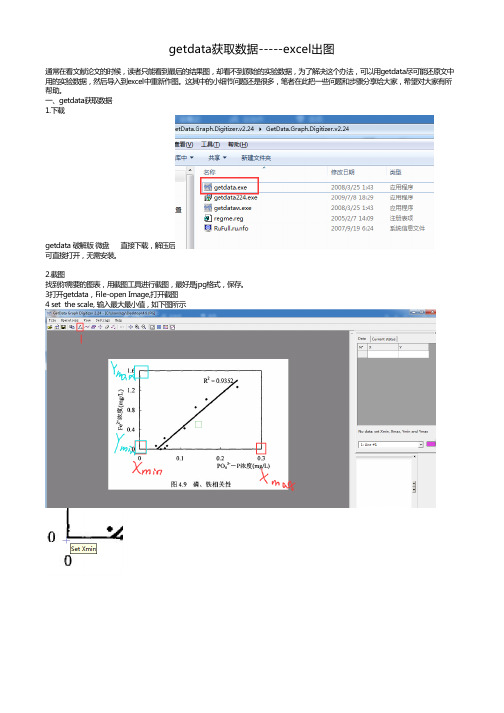
getdata获取数据-----excel出图通常在看文献论文的时候,读者只能看到最后的结果图,却看不到原始的实验数据,为了解决这个办法,可以用getdata尽可能还原文中用的实验数据,然后导入到excel中重新作图。
这其中的小细节问题还是很多,笔者在此把一些问题和步骤分享给大家,希望对大家有所帮助。
一、getdata获取数据1.下载getdata 破解版 微盘 直接下载,解压后可直接打开,无需安装。
2.截图找到你需要的图表,用截图工具进行截图,最好是jpg格式,保存。
3打开getdata,File-open Image,打开截图4 set the scale, 输入最大最小值,如下图所示5获取点数据可以用右边的橡皮擦把点错的点擦掉。
或者用橡皮擦右边第二个的undo撤销。
点完后,发现点的数值已经在右边显示出来了。
6导出数据。
File-export data,导成txt文本格式。
最后保存一下workspace。
File-save workspace.至此,getdata的任务已经完成啦!二excel1把txt数据导入到excel中下一步默认,完成。
2将科学计数法改为文本显示。
导入后发现是科学计数法,选中数据,右键,设置单元格格式。
可以选用文本,也可以选用数值,根据自己需要改动小数点后位数即可。
3插入图表。
若想要带数据标记的平滑曲线,就选散点图下面的这个。
若只需要点,就只插点。
或者折线图或者柱状图、饼状图,根据需求决定。
4根据需要,设置坐标轴格式和图表格式。
左键单击纵坐标轴,选中,右键,设置坐标轴格式根据需求,可以调整最大最小值和间距,将自动改成固定,输入自己想要的值即可。
一般,主要刻度线在内部,无次要刻度线类型。
若需要双轴坐标轴的,则首先要把数据添加上,然后将数据放在次坐标轴上。
选中网格线,右键设置网格坐标轴,将线条设置为无线条,就会把网格线去掉了,如图所示、图内,右键单击,设置绘图区格式,边框颜色-实线,调整颜色。

getdata方法
getdata方法是一个常见的编程方法,它可以用来获取数据。
在编程中,我们通常需要从外部获取数据,比如从文件、网络或数据库中读取数据,而getdata方法就是用来实现这个功能的。
getdata方法通常包含以下几个步骤:
1. 打开数据源:在使用getdata方法之前,我们需要先打开数据源,比如打开文件、连接数据库等。
2. 读取数据:一旦数据源被打开,我们就可以读取数据了。
读取数据的方式可以根据具体需求来选择,比如逐行读取、逐个字符读取等。
3. 处理数据:在读取完数据之后,我们通常需要对数据进行一些处理,比如解析数据、转换数据类型等。
4. 关闭数据源:在数据处理完成后,我们需要关闭数据源,释放资源。
getdata方法是一个非常重要的方法,它可以帮助我们快速地获取数据并进行处理。
在实际编程中,我们经常会用到getdata方法,因此熟练掌握这个方法是非常有必要的。
- 1 -。

React 是一个非常流行的开发框架,它能够帮助开发者高效地构建用户界面。
在 React 中,使用`getData`来获取数据是非常常见的操作。
本文将为您详细介绍在 React 中如何使用`getData`来获取数据,并分析其用法。
了解`getData`之前,我们首先需要了解在 React 中获取数据的一般方法。
一般来说,在 React 中获取数据可以通过以下几种方式实现:1. 使用 API 请求从服务器获取数据。
2. 通过 props 从父组件传递数据。
3. 使用状态管理工具(比如 Redux)来获取数据。
然而,使用`getData`方法可以帮助我们更加高效地获取数据。
`getData`方法通常用于从外部源(比如服务器或本地存储)获取数据,并将数据传递给组件进行渲染。
以下是关于`getData`的一些常见用法:1. 使用`getData`方法发起 API 请求`getData`方法通常用于发起 API 请求,并将获取的数据传递给组件。
以下是一个示例:```jsximport React, { useState, useEffect } from 'react';const MyComponent = () => {const [data, setData] = useState(null);useEffect(() => {const fetchData = async () => {const response = aw本人t getData('xxxsetData(response);};fetchData();}, []);// 在组件中渲染数据return (<div>{data ? <p>{data}</p> : <p>Loading...</p>} </div>);};export default MyComponent;```在这个示例中,我们使用了`getData`方法从`xxx`发起了一个 API 请求,并将获取的数据存储在组件的状态中。

如何使用GetData Digitizer 提取数据
1.打开软件GetDate Graph Digitizer
2.22
2.点击文件选取提取数据的图片,如下(图1)
图1
3.点击“operations-set the scale”或直接点击“图标(图2)”
图2 图标
4.点击后依次点击X轴,设置最小值为0,设置最大值为0,击y轴,设置最小值为0,设置最大值为图上的最大值(图3注意选点,图四已完成坐标轴选定)。
如果中间点错了,需重新设置。
图3 图4 (设置好后的图)
注:以右下角小图为具体点
5.点击“operations-point capture mode”或者点击图标(图5),点击相应的点就会出现数据,如图(6)。
图5 图标
图6 看数据
6. 注意:若不小心删除数据表或图,点击“view-information pane”或“view-magnifier”即可再次出现。

GetData Graph Digitizer用法GetData Graph Digitizer 2.22 Quick Start Step 1 Step 2 Open image file (File=>Open Image). Set the scale by setting four points Xmin, Xmax, Ymin and Ymax, and by assigning logical coordinates to these points ("Xmin value", etc.). To set the scale use Operations=>Set the scale menu or context menu (right mouse button). Picture below illustrates how Xmin, Xmax, etc., can be set in the case of sample graph. Xmin and Xmax are assigned values 20 and 80 respectively, Ymin and Ymax are assigned values 1e+14 and 1e+15. The scale is logarithmic along Y axis, this can be set in "Adjust scale" window under Operations=>Adjust scale menu. Step 3 Digitize graph. Automatically digitize, using one of the two methods. 1) Operations=>Auto trace lines. Choose starting point by clicking left mouse button, or right mouse button to additionally choose direction for line tracing. The same can be done through context menu ("Auto trace lines" item). 2) Operations=>Digitize area. First you will be asked to set grid type, distance between grid lines, and other options. Then choose the area to digitize by holding left mouse button and dragging the grid (in case of rectangular grid hold down Shift to rotate the grid). You can move the grid by holding down Ctrl. Manually digitize, using point capture mode (Operations=>Point capture mode). In this mode data points can be also moved; to move a point first select it with right mouse button, and then set it at a new location by left button. Data points can be also set by double clicking left mouse button in Magnifier window, or Shift + clicking in main window or in Magnifier window. To remove points it is convenient to use eraser tool (Operations=>Data points eraser). Step 4 Copy obtained data to the clipboard (File=>Copy data to buffer or Ctrl+Alt+C) or export to one of the following formats: TXT, XLS, XML, DXF or EPS (File=>Export data). Data can also be copied to buffer directly from Information window (Ctrl+C or Ctrl+INS). Settings for export to the buffer and for export to the text file can be changed in the "Options" window under Settings=>Options menu.GetData 图数字化仪2.22 快速启动步骤1 步骤2 打开图像文件(文件= > 打开图像)。
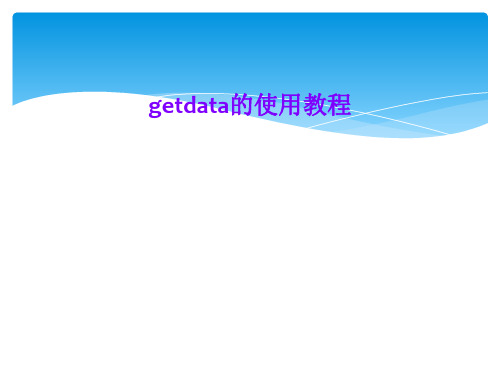
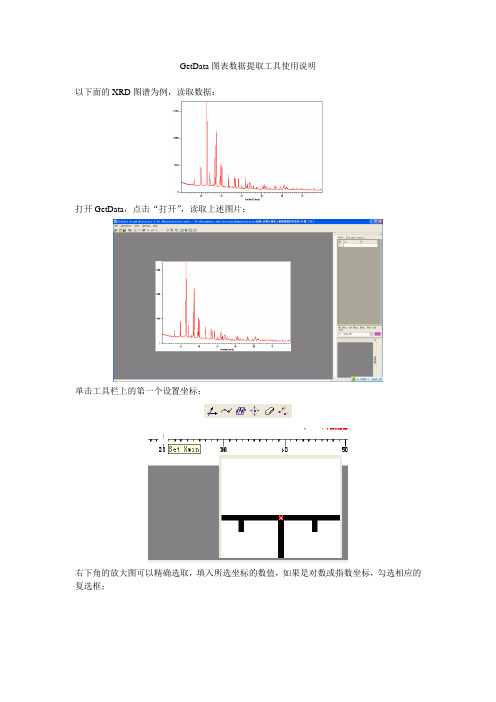
GetData图表数据提取工具使用说明
以下面的XRD图谱为例,读取数据:
打开GetData,点击“打开”,读取上述图片;
单击工具栏上的第一个设置坐标:
右下角的放大图可以精确选取,填入所选坐标的数值,如果是对数或指数坐标,勾选相应的复选框;
单击第三个图标,分别以X轴和Y轴扫描,可以根据需要选取扫面de步长:
扫面后图形如上图所示,单击打开、export data,导出数据,保存为Excel格式
打开刚保存的Excel文件,数据按照X轴排序:
依次数据在Origin中作图,至此图片数字化:
10
20
30
40
50
60
70
80
90
02000
40006000800010000
12000140001600018000B
A
最后,比较一下这两张图片:
A。

文章标题:掌握Excel中Get Data按钮的使用技巧在我们日常工作中,Excel是一个必不可少的工具。
它可以帮助我们处理数据、制作图表、进行计算等等。
而Excel中的Get Data按钮更是一个强大的工具,可以帮助我们从外部数据源获取数据并进行分析和处理。
在本文中,我将深入探讨Excel中Get Data按钮的用法,带你一步步领略其强大之处。
1. Get Data按钮的基本介绍让我们来了解一下Get Data按钮的基本概念。
在Excel中,Get Data 按钮位于“数据”选项卡上,它允许我们从各种外部数据源中导入数据,如数据库、文本文件、Web页面等。
使用Get Data按钮,我们可以轻松地获取所需的数据,而无需手动复制粘贴或手动输入,极大地提高了工作效率。
2. Get Data按钮的使用步骤接下来,让我们来了解一下如何使用Get Data按钮。
点击“数据”选项卡上的Get Data按钮,然后选择想要导入的数据源类型,如数据库、文本文件、Web数据等。
在选择数据源类型后,根据实际情况进行各项设置,例如数据库连接信息、文本文件格式、Web页面信息等。
确认设置无误后,即可轻松获取所需的数据。
3. Get Data按钮的高级用法除了基本的数据导入功能外,Get Data按钮还具有一些高级的用法。
通过Get Data按钮可以进行数据清洗、数据转换、数据透视表的创建等操作,帮助我们更好地分析和处理数据。
Get Data按钮还支持数据源的刷新和更新,使得我们能够及时获取最新的数据。
4. 个人观点和理解作为一名资深的Excel使用者,我深刻理解Get Data按钮的重要性和强大之处。
它不仅简化了数据导入的流程,还为我们提供了丰富的数据处理和分析功能,极大地提升了工作效率。
我个人推荐大家在使用Excel时充分利用Get Data按钮,从而更好地管理和利用数据资源。
总结通过本文的介绍,相信大家对Excel中Get Data按钮的用法有了更深入的理解。
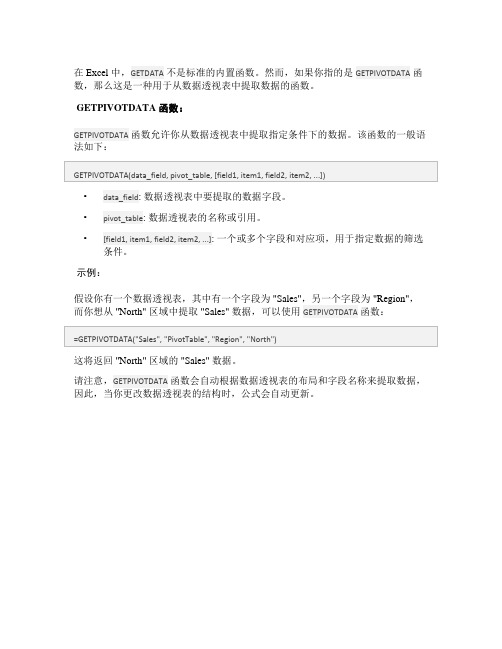
在 Excel 中,GETDATA不是标准的内置函数。
然而,如果你指的是GETPIVOTDATA函数,那么这是一种用于从数据透视表中提取数据的函数。
GETPIVOTDATA 函数:
GETPIVOTDATA函数允许你从数据透视表中提取指定条件下的数据。
该函数的一般语法如下:
•data_field: 数据透视表中要提取的数据字段。
•pivot_table: 数据透视表的名称或引用。
•[field1, item1, field2, item2, ...]: 一个或多个字段和对应项,用于指定数据的筛选条件。
示例:
假设你有一个数据透视表,其中有一个字段为 "Sales",另一个字段为 "Region",而你想从 "North" 区域中提取 "Sales" 数据,可以使用GETPIVOTDATA函数:
这将返回 "North" 区域的 "Sales" 数据。
请注意,GETPIVOTDATA函数会自动根据数据透视表的布局和字段名称来提取数据,因此,当你更改数据透视表的结构时,公式会自动更新。

一、示例
1、打开Getdata
2、导入图片文件(可导入的图片格式有:.jpg、.tif、.bmp、.pcx)【file】——【Open image】打开下图对话框,选中要打开的图片。
3、设置坐标轴范围
【operation】——【set the scale】
4、确定Xmin、Xmax、Ymin、Ymax的值。
【operation】——【Adjust the scale】可调节Xmin、Xmax、Ymin、Ymax的范围。
5、捕捉数据点
5.1Point capture mode——适用于点折线
【operation】——【point capture mode】
捕捉到的数据点会在右上角显示
5.2 Auto trace lines——适用于连续函数图像【operation】——【auto trace lines】
5.3Digitize area——适用于提取部分函数图像自动捕捉【operation】——【digitize area】拖动网格,选中线条。
6、导出数据
【file】——【Export data】
可导出为下列格式:txt、xlx、xml、eps、dxf
二、工具栏
1、File
2、Operation
Add line:增加一列数据,捕捉另一条线上的数据点。
Set background:设置图片背景颜色。
下拉列表可切换不同线的数据点。
3、View。

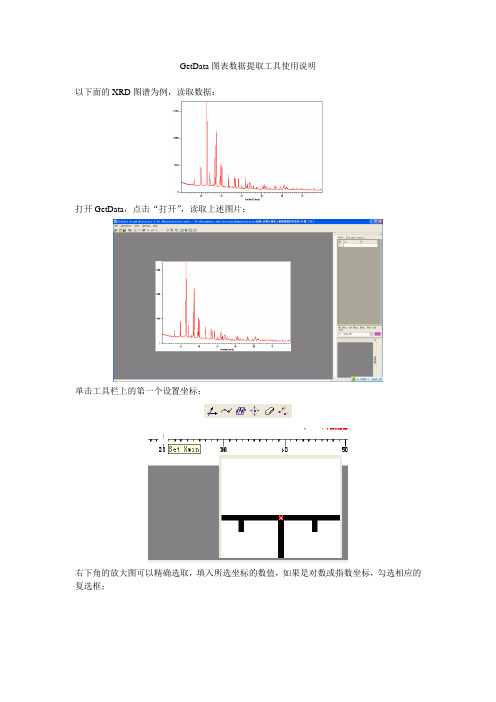
GetData图表数据提取工具使用说明
以下面的XRD图谱为例,读取数据:
打开GetData,点击“打开”,读取上述图片;
单击工具栏上的第一个设置坐标:
右下角的放大图可以精确选取,填入所选坐标的数值,如果是对数或指数坐标,勾选相应的复选框;
单击第三个图标,分别以X轴和Y轴扫描,可以根据需要选取扫面de步长:
扫面后图形如上图所示,单击打开、export data,导出数据,保存为Excel格式
打开刚保存的Excel文件,数据按照X轴排序:
依次数据在Origin中作图,至此图片数字化:
10
20
30
40
50
60
70
80
90
02000
40006000800010000
12000140001600018000B
A
最后,比较一下这两张图片:
A。

威纶通触摸屏宏指令getdata和setdata函数的使用方法下载温馨提示:该文档是我店铺精心编制而成,希望大家下载以后,能够帮助大家解决实际的问题。
文档下载后可定制随意修改,请根据实际需要进行相应的调整和使用,谢谢!并且,本店铺为大家提供各种各样类型的实用资料,如教育随笔、日记赏析、句子摘抄、古诗大全、经典美文、话题作文、工作总结、词语解析、文案摘录、其他资料等等,如想了解不同资料格式和写法,敬请关注!Download tips: This document is carefully compiled by the editor. I hope that after you download them, they can help you solve practical problems. The document can be customized and modified after downloading, please adjust and use it according to actual needs, thank you!In addition, our shop provides you with various types of practical materials, suchas educational essays, diary appreciation, sentence excerpts, ancient poems, classic articles, topic composition, work summary, word parsing, copy excerpts, other materials and so on, want to know different data formats and writing methods, please pay attention!威纶通触摸屏是一款广泛应用于各类电子设备中的触摸屏产品,其功能强大且灵活,为开发者提供了丰富的接口和指令,以满足不同场景下的需求。

GetData Graph Digitizer用法GetData Graph Digitizer 2.22 Quick Start Step 1 Step 2 Open image file (File=>Open Image). Set the scale by setting four points Xmin, Xmax, Ymin and Ymax, and by assigning logical coordinates to these points ("Xmin value", etc.). To set the scale use Operations=>Set the scale menu or context menu (right mouse button). Picture below illustrates how Xmin, Xmax, etc., can be set in the case of sample graph. Xmin and Xmax are assigned values 20 and 80 respectively, Ymin and Ymax are assigned values 1e+14 and 1e+15. The scale is logarithmic along Y axis, this can be set in "Adjust scale" window under Operations=>Adjust scale menu. Step 3 Digitize graph. Automatically digitize, using one of the two methods. 1) Operations=>Auto trace lines. Choose starting point by clicking left mouse button, or right mouse button to additionally choose direction for line tracing. The same can be done through context menu ("Auto trace lines" item). 2) Operations=>Digitize area. First you will be asked to set grid type, distance between grid lines, and other options. Then choose the area to digitize by holding left mouse button and dragging the grid (in case of rectangular grid hold down Shift to rotate the grid). You can move the grid by holding down Ctrl. Manually digitize, using point capture mode (Operations=>Point capture mode). In this mode data points can be also moved; to move a point first select it with right mouse button, and then set it at a new location by left button. Data points can be also set by double clicking left mouse button in Magnifier window, or Shift + clicking in main window or in Magnifier window. To remove points it is convenient to use eraser tool (Operations=>Data points eraser). Step 4 Copy obtained data to the clipboard (File=>Copy data to buffer or Ctrl+Alt+C) or export to one of the following formats: TXT, XLS, XML, DXF or EPS (File=>Export data). Data can also be copied to buffer directly from Information window (Ctrl+C or Ctrl+INS). Settings for export to the buffer and for export to the text file can be changed in the "Options" window under Settings=>Options menu.GetData 图数字化仪2.22 快速启动步骤1 步骤2 打开图像文件(文件= > 打开图像)。

getdata 读法
"getdata" 是一个常见的英文单词,它通常被解读为"获取数据"。
在编程或计算机科学领域中,"getdata" 也可能作为一个函数名、方法名或变量名出现。
在这种情境下,"getdata" 表示获取数据的操作。
以下是一些可能的读法:
1.英文读法:
•"getdata" 以英文方式读为"get data",表示获取数据的动作。
2.编程语境中的读法:
•在编程中,"getdata" 可能作为一个函数或方法的名称。
例如,如果有一个函数用于从数据库或其他来源获取数据,可以
命名为"getdata"。
在代码中,你可能会看到类似下面的形式:def getdata():
# 获取数据的代码
或
public class DataManager {
public void getData() {
// 获取数据的代码
}
}
3.数据获取操作:
•"getdata" 也可以被理解为进行数据获取的操作,无论是
通过网络请求、数据库查询、文件读取等方式。
请根据具体上下文确定"getdata" 的准确含义和使用方式。
在编程中,这可能涉及到查看相关代码或文档以了解具体的数据获取逻辑。