Getdata Dragh Digitizer完整详解版教程解析
- 格式:ppt
- 大小:1.16 MB
- 文档页数:22

getdata方法
getdata方法是一个常见的编程方法,它可以用来获取数据。
在编程中,我们通常需要从外部获取数据,比如从文件、网络或数据库中读取数据,而getdata方法就是用来实现这个功能的。
getdata方法通常包含以下几个步骤:
1. 打开数据源:在使用getdata方法之前,我们需要先打开数据源,比如打开文件、连接数据库等。
2. 读取数据:一旦数据源被打开,我们就可以读取数据了。
读取数据的方式可以根据具体需求来选择,比如逐行读取、逐个字符读取等。
3. 处理数据:在读取完数据之后,我们通常需要对数据进行一些处理,比如解析数据、转换数据类型等。
4. 关闭数据源:在数据处理完成后,我们需要关闭数据源,释放资源。
getdata方法是一个非常重要的方法,它可以帮助我们快速地获取数据并进行处理。
在实际编程中,我们经常会用到getdata方法,因此熟练掌握这个方法是非常有必要的。
- 1 -。

如何使用GetData Digitizer 提取数据
1.打开软件GetDate Graph Digitizer
2.22
2.点击文件选取提取数据的图片,如下(图1)
图1
3.点击“operations-set the scale”或直接点击“图标(图2)”
图2 图标
4.点击后依次点击X轴,设置最小值为0,设置最大值为0,击y轴,设置最小值为0,设置最大值为图上的最大值(图3注意选点,图四已完成坐标轴选定)。
如果中间点错了,需重新设置。
图3 图4 (设置好后的图)
注:以右下角小图为具体点
5.点击“operations-point capture mode”或者点击图标(图5),点击相应的点就会出现数据,如图(6)。
图5 图标
图6 看数据
6. 注意:若不小心删除数据表或图,点击“view-information pane”或“view-magnifier”即可再次出现。


GetData Graph Digitizer用法GetData Graph Digitizer 2.22 Quick Start Step 1 Step 2 Open image file (File=>Open Image). Set the scale by setting four points Xmin, Xmax, Ymin and Ymax, and by assigning logical coordinates to these points ("Xmin value", etc.). To set the scale use Operations=>Set the scale menu or context menu (right mouse button). Picture below illustrates how Xmin, Xmax, etc., can be set in the case of sample graph. Xmin and Xmax are assigned values 20 and 80 respectively, Ymin and Ymax are assigned values 1e+14 and 1e+15. The scale is logarithmic along Y axis, this can be set in "Adjust scale" window under Operations=>Adjust scale menu. Step 3 Digitize graph. Automatically digitize, using one of the two methods. 1) Operations=>Auto trace lines. Choose starting point by clicking left mouse button, or right mouse button to additionally choose direction for line tracing. The same can be done through context menu ("Auto trace lines" item). 2) Operations=>Digitize area. First you will be asked to set grid type, distance between grid lines, and other options. Then choose the area to digitize by holding left mouse button and dragging the grid (in case of rectangular grid hold down Shift to rotate the grid). You can move the grid by holding down Ctrl. Manually digitize, using point capture mode (Operations=>Point capture mode). In this mode data points can be also moved; to move a point first select it with right mouse button, and then set it at a new location by left button. Data points can be also set by double clicking left mouse button in Magnifier window, or Shift + clicking in main window or in Magnifier window. To remove points it is convenient to use eraser tool (Operations=>Data points eraser). Step 4 Copy obtained data to the clipboard (File=>Copy data to buffer or Ctrl+Alt+C) or export to one of the following formats: TXT, XLS, XML, DXF or EPS (File=>Export data). Data can also be copied to buffer directly from Information window (Ctrl+C or Ctrl+INS). Settings for export to the buffer and for export to the text file can be changed in the "Options" window under Settings=>Options menu.GetData 图数字化仪2.22 快速启动步骤1 步骤2 打开图像文件(文件= > 打开图像)。
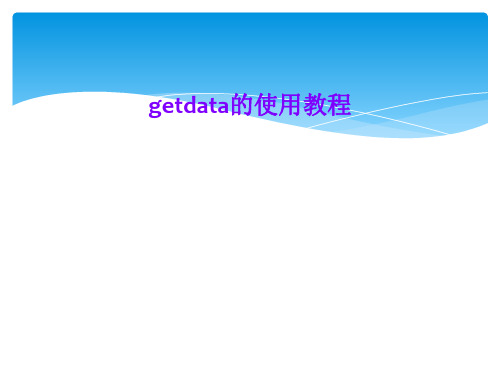


e.datatransfer中的getdata 和setdata的用法一、引言在电子数据交换(e.datatransfer)中,getdata和setdata是两个非常重要的方法,它们在数据传输过程中起着关键的作用。
本篇文章将详细介绍这两个方法的用法,并阐述其在具体场景中的应用和优势。
二、getdata方法getdata方法用于从数据源中获取数据。
其基本用法如下:```pythonsource = e.datatransfer.getData()```上述代码将从e.datatransfer对象中获取数据,并将其存储在变量source中。
getdata方法通常用于从数据库、文件、网络等数据源中获取数据,以便进行后续的处理和分析。
三、setdata方法setdata方法用于向数据目标(如数据库、文件或网络)传输数据。
其基本用法如下:```python```上述代码将指定的数据(data)传输到e.datatransfer对象中。
setdata方法通常用于将数据从应用程序传输到服务器、数据库或文件系统等目标位置。
四、使用场景1. 数据采集:在数据采集场景中,我们可以使用getdata方法从传感器、设备等数据源中获取实时数据,并将其存储在e.datatransfer对象中,以便后续的处理和分析。
2. 数据传输:在数据传输场景中,我们可以使用setdata方法将e.datatransfer对象中的数据传输到服务器、数据库或文件系统等目标位置,实现数据的存储和共享。
3. 数据分析:在数据分析场景中,我们可以使用e.datatransfer对象中的数据进行分析和处理,如数据清洗、数据转换、数据挖掘等。
五、优势和注意事项优势:1. 简化数据处理过程:getdata和setdata方法简化了数据的获取和传输过程,减少了代码量,提高了开发效率。
2. 易于集成:e.datatransfer对象可以轻松集成到现有的应用程序中,无需修改原有的代码结构。

曲线图转数据⼯具软件(EngaugeDigitizer)提取⽂献中的数据⽤Engauge Digitizer软件提取⽂献中的数据Engauge这是⼀款开源软件,⽤于从⽂献曲线图或地图中提取数据。
软件⽆需安装,解压⽂件后,双击图标即可使⽤,“usermanual”⽂件夹应该是帮助⽂件(英⽂版),还有⼀个“sample”⽂件夹提供很多例⼦。
下⾯是简单的操作步骤(以曲线图为例):1. 导⼊⼀张曲线图(File→Import或按钮1),也可以把曲线图以图⽚形式拷贝,粘贴(Edit→Paste As New)到软件中。
软件⽀持的图⽚格式有Bmp、Gif、Jpg、Png、Pnm、Xpm。
其中按钮3、2分别表⽰“保存当前⽂件(保存成dig⽂件)”和“打开⼀个dig⽂件”。
按钮5为“帮助”,再单击按钮5之后,再单击⾯板上不明⽩的地⽅,系统会弹出相应的“帮助”。
2. 定坐标轴。
(Digitize→Axis Point或按钮7),光标变成⼗字形,分别在坐标轴原点、X-轴最⼤值和Y-轴最⼤值处点击,在弹出的对话框中输⼊该点的坐标值。
按钮8是极坐标。
按钮6有“选择”作⽤,选中后按“Delete”键可以删除选中点。
3. 描点。
选择curve point(按钮9)或 segment fill(按钮10)描点。
curve point 是逐点选择,⽽ segment fill ⾃动选择。
4. 导出数据。
点击按钮4,把描出的点导出来(可以导成txt或者dat⽂件,扩展名要⾃⼰写)就完成了。
特性:对线图进⾏⾃动曲线追踪⾃动匹配散点图⾃动匹配坐标轴曲线追踪中⾃动去掉坐标⽹格处理各种坐标系(笛卡尔坐标系、极坐标系、线性坐标系及对数坐标系)⽀持多种平台 (Linux, Mac OSX, Windows)⽀持多种图形⽂件格式(BMP, GIF, JPEG, PNG and XPM)可导出到多种软件(Microsoft Excel, OpenOffice CALC, gnuplot, gnumeric, MATLAB andMathematica)案例与问题:⽤engauge digitizer提取曲线上的点代表的数据之后,在把提取的K-M图上的数据根据07年tierney中的那个excel表进⾏提取HR时,出现了卡壳现象:1.因为⽣存曲线图⼀般都是两条以上曲线(实验组和对照组),在带⼊07年tierney中的那个excel表提取HR时,需要在⼀个统⼀的时间点中,那么在提取数据时怎么样保证两条曲线提取数据时他们横坐标(即时间点)是⼀样的呢?2. ⽤engauge digitizer提取曲线上的数据带⼊07年tierney那个excel表中,我也⼤概能求出⼀个HR值,但是不清楚⾃⼰求出的对不对,哪位⽜⼈可以指点下啊?(3a)_Curve_Data_with_n(risk)和(2a)_Curve_Data在使⽤上是不是只能取50个点呢?(1)_Summary_Data这个sheet是不是没有啥⽤啊?处理⽅案:step1:取图⿊⾊线代表某因素阳性的,红⾊线代表某因素阴性的。

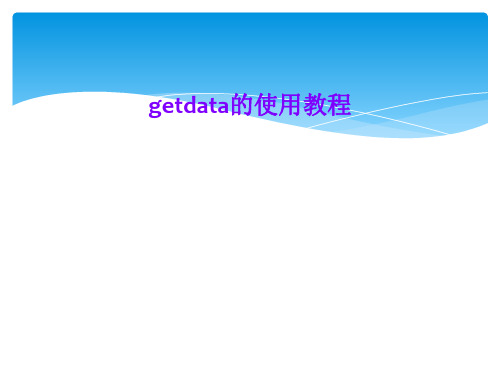


GetData Graph Digitizer用法GetData Graph Digitizer 2.22 Quick Start Step 1 Step 2 Open image file (File=>Open Image). Set the scale by setting four points Xmin, Xmax, Ymin and Ymax, and by assigning logical coordinates to these points ("Xmin value", etc.). To set the scale use Operations=>Set the scale menu or context menu (right mouse button). Picture below illustrates how Xmin, Xmax, etc., can be set in the case of sample graph. Xmin and Xmax are assigned values 20 and 80 respectively, Ymin and Ymax are assigned values 1e+14 and 1e+15. The scale is logarithmic along Y axis, this can be set in "Adjust scale" window under Operations=>Adjust scale menu. Step 3 Digitize graph. Automatically digitize, using one of the two methods. 1) Operations=>Auto trace lines. Choose starting point by clicking left mouse button, or right mouse button to additionally choose direction for line tracing. The same can be done through context menu ("Auto trace lines" item). 2) Operations=>Digitize area. First you will be asked to set grid type, distance between grid lines, and other options. Then choose the area to digitize by holding left mouse button and dragging the grid (in case of rectangular grid hold down Shift to rotate the grid). You can move the grid by holding down Ctrl. Manually digitize, using point capture mode (Operations=>Point capture mode). In this mode data points can be also moved; to move a point first select it with right mouse button, and then set it at a new location by left button. Data points can be also set by double clicking left mouse button in Magnifier window, or Shift + clicking in main window or in Magnifier window. To remove points it is convenient to use eraser tool (Operations=>Data points eraser). Step 4 Copy obtained data to the clipboard (File=>Copy data to buffer or Ctrl+Alt+C) or export to one of the following formats: TXT, XLS, XML, DXF or EPS (File=>Export data). Data can also be copied to buffer directly from Information window (Ctrl+C or Ctrl+INS). Settings for export to the buffer and for export to the text file can be changed in the "Options" window under Settings=>Options menu.GetData 图数字化仪2.22 快速启动步骤1 步骤2 打开图像文件(文件= > 打开图像)。

手把手教你从曲线图中提取原始数据原创2017-04-16Summer生物学霸生物学霸ShengWuXueBa「生物学霸」是丁香园旗下科研资讯平台。
专门为科研人员打造,致力于让科研更简单更快乐。
当你手头有幅图,但原始数据已经丢失,而你又需要原始数据时,你该怎么办?当你查阅文献时,发现一幅曲线图只有图像没有具体数据时,又该怎么办?今天就来介绍两款软件——GetData Graph Digitizer 和OriginPro,帮助我们从曲线图中获取数据。
GetData Graph Digitizer我们先用 GetData Graph Digitizer 来分析下图,看看效果如何。
打开软件,File→Open Image,打开图片。
首先,我们需要设置曲线颜色和背景色,便于软件识别。
Operations→Set line color,将鼠标移至曲线处点击,软件会自动识别曲线为绿色,按确定即可。
同样的步骤设置背景色(此处为白色,Operations→Set background color)。
然后,我们来设置坐标轴,Operations→Set the scale。
顺序为 X 轴最小值→X 轴最大值→Y 轴最小值→Y 轴最大值,首先点击 X 轴最左端,弹出最小值设置窗口,此处设置为 2004。
然后点击 X 轴最右端,最大值设置为 2012。
然后设置 Y 轴最小值为 0。
设置 Y 轴最大值为 220。
最后确定即可。
然后,我们就可以获取折线图中各点的数据了,Ope rations→Point capture mode,只要鼠标点击绿色的点,即可获取该点的坐标值(列在右侧 Data 窗口中)。
下图中,左侧为软件识别的数据,四舍五入后与右侧原始数据吻合度很高。
其实很多时候,我们遇到的一般不是折线图,而是曲线图,那么我们需要获取曲线上各点的数据,一样很简单。
我们依然以上图为例,设置好坐标后,选择Operations→Digitize area,默认值即可,然后选择数据区域。

Getdata Dragh Digitizer 图片数据提取软件的使用方法Getdata Dragh Digitizer的使用背景•在科技论文写作过程中,需要将自己的数据和前人成果进行对比。
为了从别人的论文中得到原始数据,往往需要从曲线图中自主提取数据,这就需要用到今天介绍的GetData Graph Digitizer这一款软件。
•我们可以通过设置坐标轴以及刻度大小提取图片上的坐标点,以获取我们所需要的数据。
下面将对该软件的下载及使用流程进行介绍。
Getdata Dragh Digitizer的使用简介•Getdata Dragh Digitizer主要是用来数字化图表、地图等图像类文件,从而得到图像上的点数据,并可以输出成需要的格式。
•支持的图像格式TIFF、JPEG 、PCX 、BMP•输出的数据格式TXT (text file)XLS (Excel)DXF (AutoCAD)EPS (PostScript)XML•简要使用步骤:图像生成与导入坐标选定与调整获取数据输出数据步骤一:图像的生成与导入图像生成1. 扫描纸张上的曲线图,可以直接扫描成Getdata支持的图片2. 截图软件(针对文献里面的曲线图)使用截图软件截图,保存成Getdata支持的图片格式使用Ctrl+ Print Screen,但是这个截出来的是整个桌面上的图片,不是很方便使用QQ截图3. 建议使用QQ截图,使用快捷键Alt+Ctrl+A,用鼠标右键还可以进行简单的编辑步骤二:选定坐标一、缺省选定:set default axes 二、自己设定:set the scale1.Set Xmin 位置Set Xmin 大小2.Set Xmax 位置Set Xmax 大小3.Set Ymin 位置Set Ymin 大小4.Set Ymax 位置Set Ymax 大小三、调整坐标界限Adjust the scale 重新设置X 和Y 的范围步骤一:图像的生成与导入步骤二:选定坐标Set the scale步骤二:选定坐标Set Xmin位置步骤二:选定坐标Set Xmin大小步骤二:选定坐标Set Xmax 位置步骤二:选定坐标Set Xmax大小步骤二:选定坐标Set Ymin位置步骤二:选定坐标Set Ymin大小步骤二:选定坐标Set Ymax位置步骤二:选定坐标Set Ymax大小步骤二:选定坐标调整坐标界限步骤三:获取数据获取数据的三种方法◆Point capture mode◆Auto trace lines◆Digitizer area步骤三:获取数据Point capture mode步骤三:获取数据Point capture mode步骤三:获取数据Auto trace lines 步骤三:获取数据Auto trace lines步骤三:获取数据Auto trace lines右键选取部分数据步骤三:获取数据Auto trace lines右键选取部分数据步骤四:数据的输出与保存数据输出的格式:◆TXT (text file)◆XLS (Excel)◆DXF (AutoCAD)◆EPS (PostScript)◆XML数据的保存:保存为:workspaceGetdata Dragh Digitizer的使用方法谢谢!。


